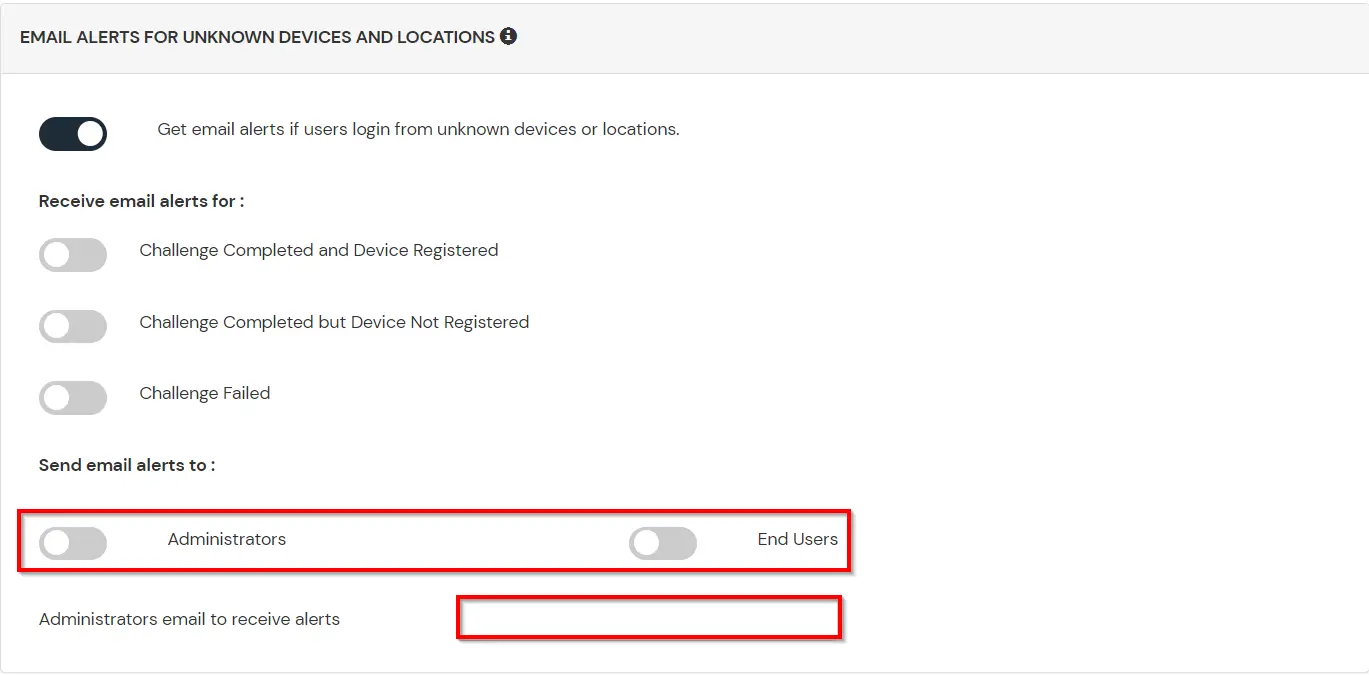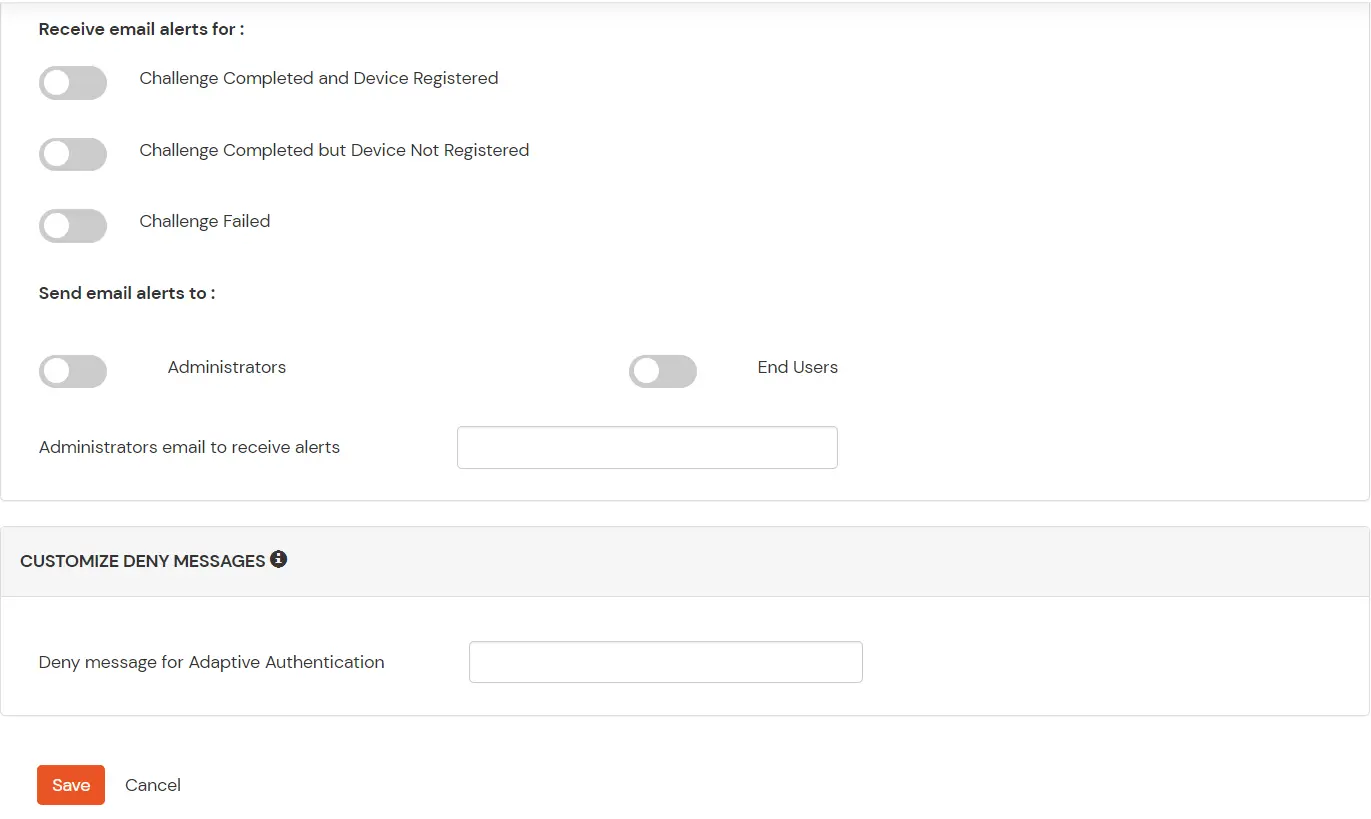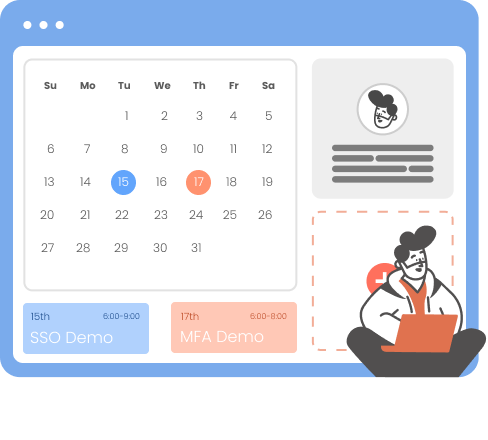Need Help? We are right here!
Need Help? We are right here!
Thanks for your Enquiry. Our team will soon reach out to you.
If you don't hear from us within 24 hours, please feel free to send a follow-up email to info@xecurify.com
Search Results:
×Atlassian Jira Cloud Single-Sign On(SSO) or Atlassian Access for enterprises and full control over access of Atlassian Jira Cloud application using a single set of login credentials for secure access using miniOrange SSO solution. Single Sign-on (SSO) into your Atlassian Jira Cloud Account with any of your existing Identity Provider (IDP) or AD credentials for enhanced security.
Atlassian Jira Cloud SSO solution by miniOrange provides secure Single Sign-On access to multiple Atlassian Applications (Jira, Confluence, Bitbucket, Bamboo, Fisheye) as well as other On-Premise and Cloud Apps using a single set of login credentials. With miniorange Identity Provider (IDP) service, you can SSO login to multiple applications using a single Jira Cloud Username and Password. Looking at another way, if your users are in any of the third-party Identity Providers (Active Directory, Okta, Auth0) and you want your users to log into Atlassian Jira Cloud/Atlassian Access and other specific applications using existing IDP credentials, you can easily perform SSO login in a safe and secure manner. Follow the given setup guide to integrate SAML Single Sign-On (SSO) for your Atlassian Jira Cloud.
The first step of Atlassian Access starts with the Domain Verification Process to enforce SAML SSO on the managed user accounts. This process verifies that you own a valid domain for managing the user accounts and use the same domain name for the email addresses.
Once the domain is successfully verified, it lets you host the Jira Software, Jira Service Management (JSM), Confluence (wiki), or any Atlassian instance on the Cloud, along with providing pre-generated site URLs. For example, if the verified domain is acma.com, then the Jira Hosting URL will be https://acma.com/jira and user accounts will be user1@acma.com. So you can consider Domain Verification as a crucial step for your instance hosting and anyone who wants to do SAML SSO Configuration on Atlassian Cloud needs to go through the Domain Verification Process. Follow the steps in the document or video for Domain Verification.
Atlassian Access is an additional subscription applied across the Atlassian cloud products like Jira Software, Jira Service Management, Jira Work Management, Confluence, Bitbucket, etc. So it is needed for Single Sign-On(SSO) or any Cloud Service which comes under Atlassian Access.
miniOrange provides user authentication from various external sources, which can be Directories (like ADFS, Microsoft Active Directory, OpenLDAP, AWS etc), Identity Providers (like Microsoft Entra ID, Okta, AWS), and many more. You can configure your existing directory/user store or add users in miniOrange.
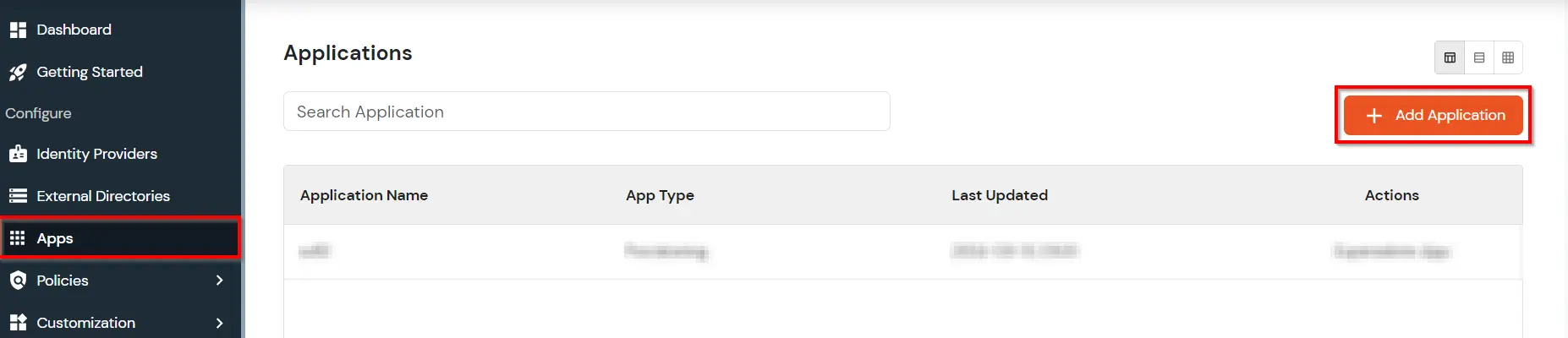
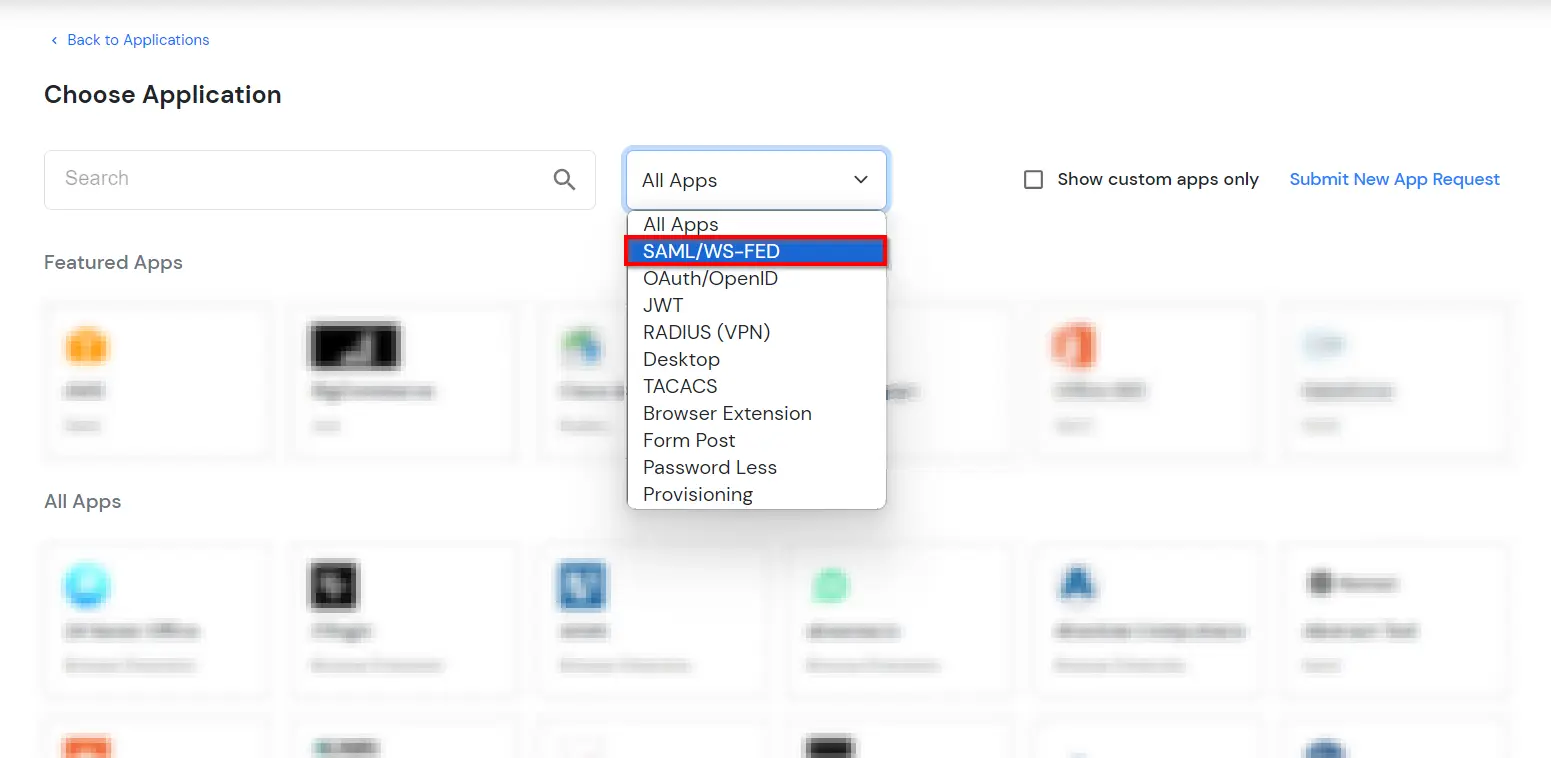
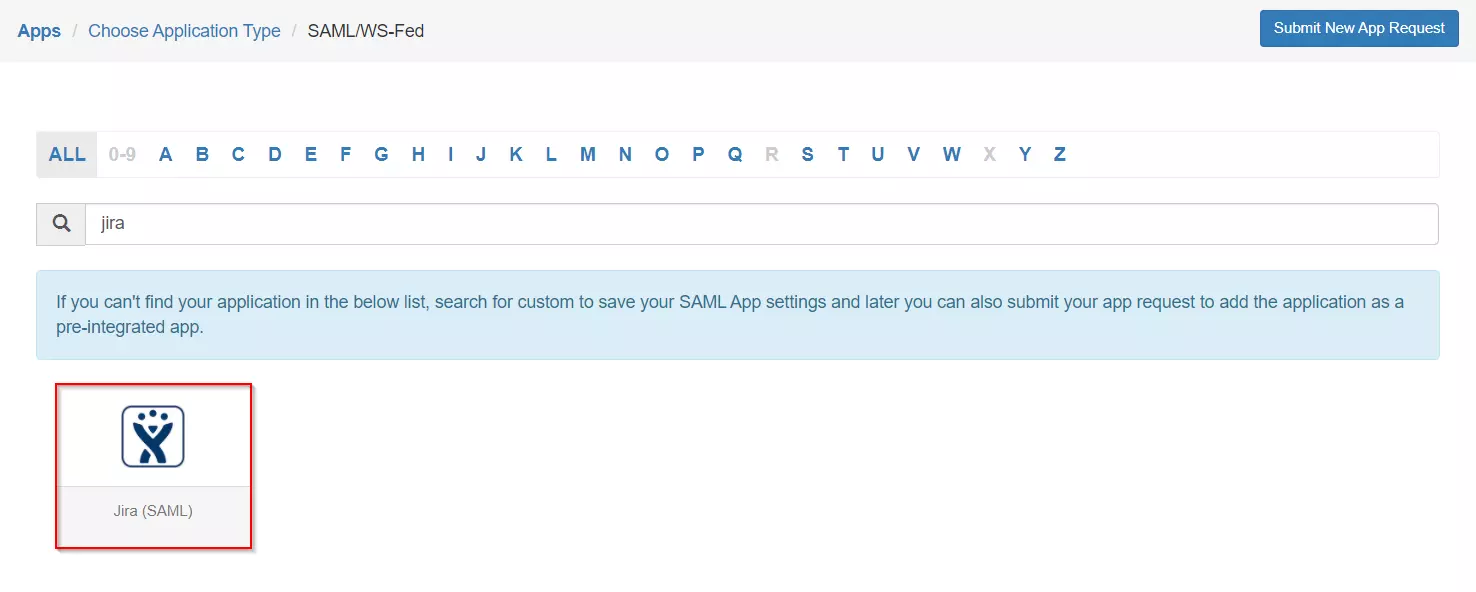
| SP Entity ID or Issuer: | https://www.atlassian.com/software/jira/a/your_samlname |
|---|---|
| ACS URL: | https://www.atlassian.com/software/jira/a/your_samlname |
| Name ID: | E-mail Address |
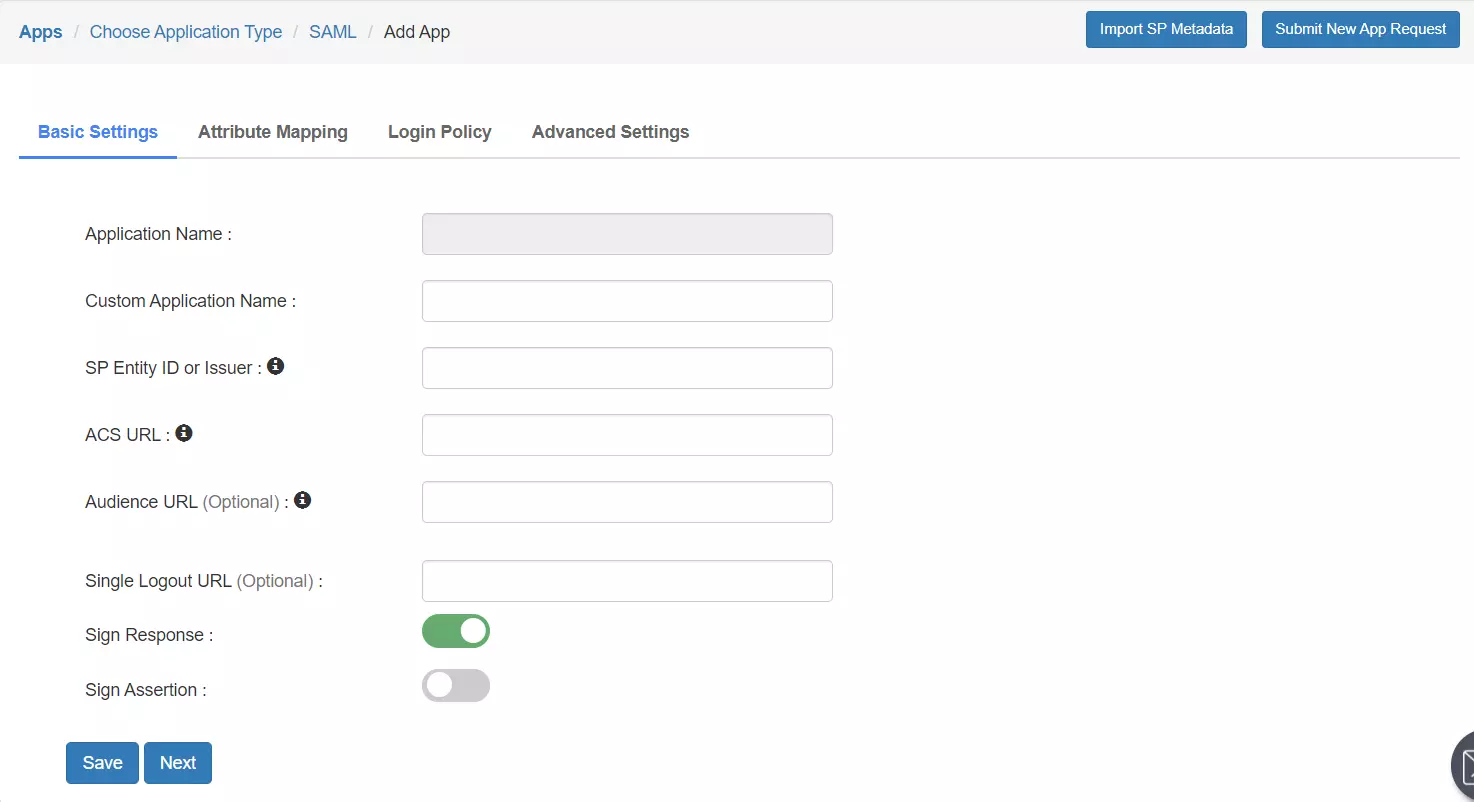
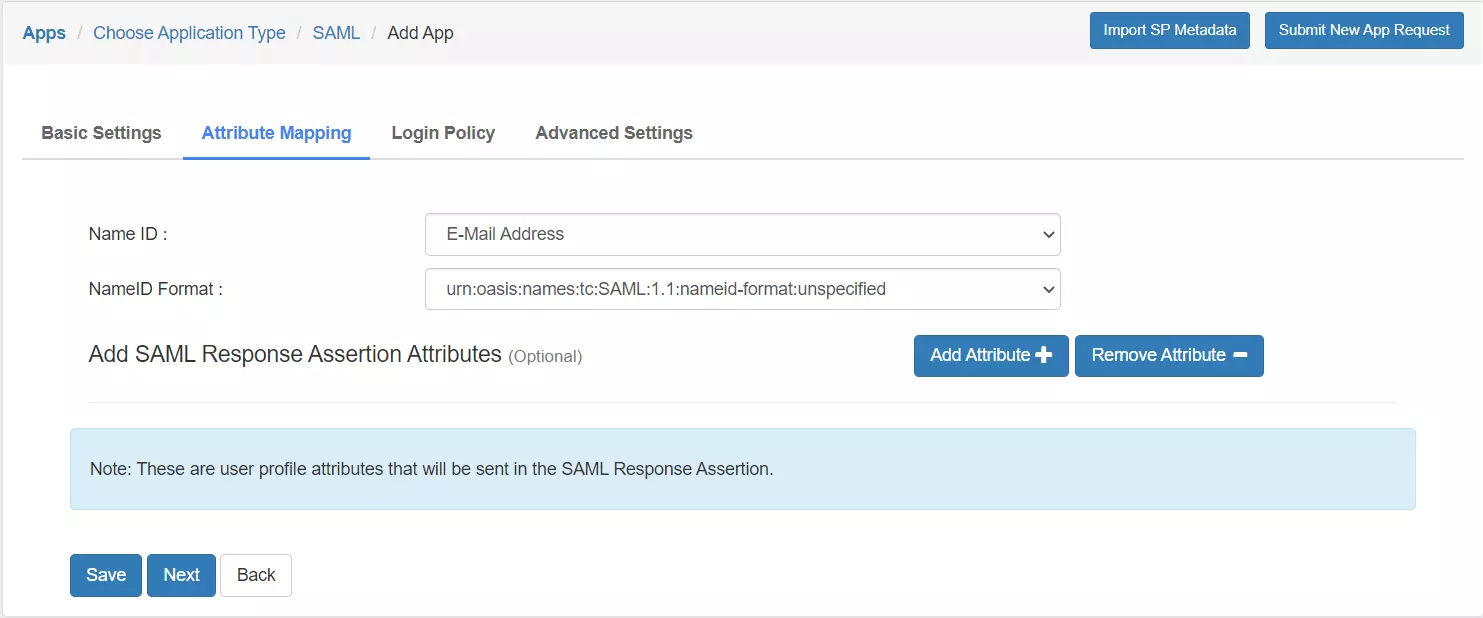
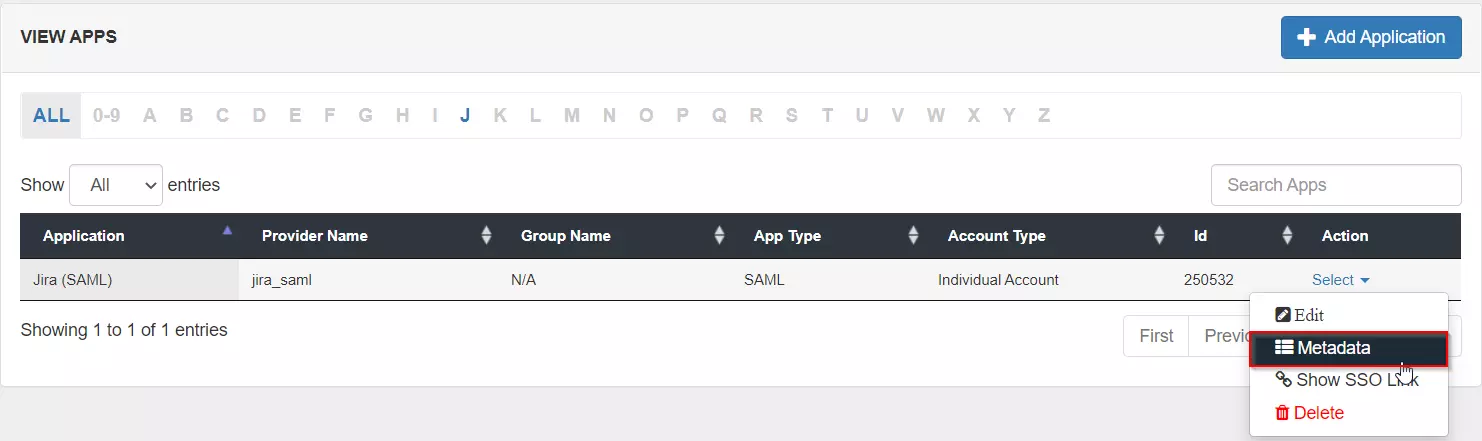
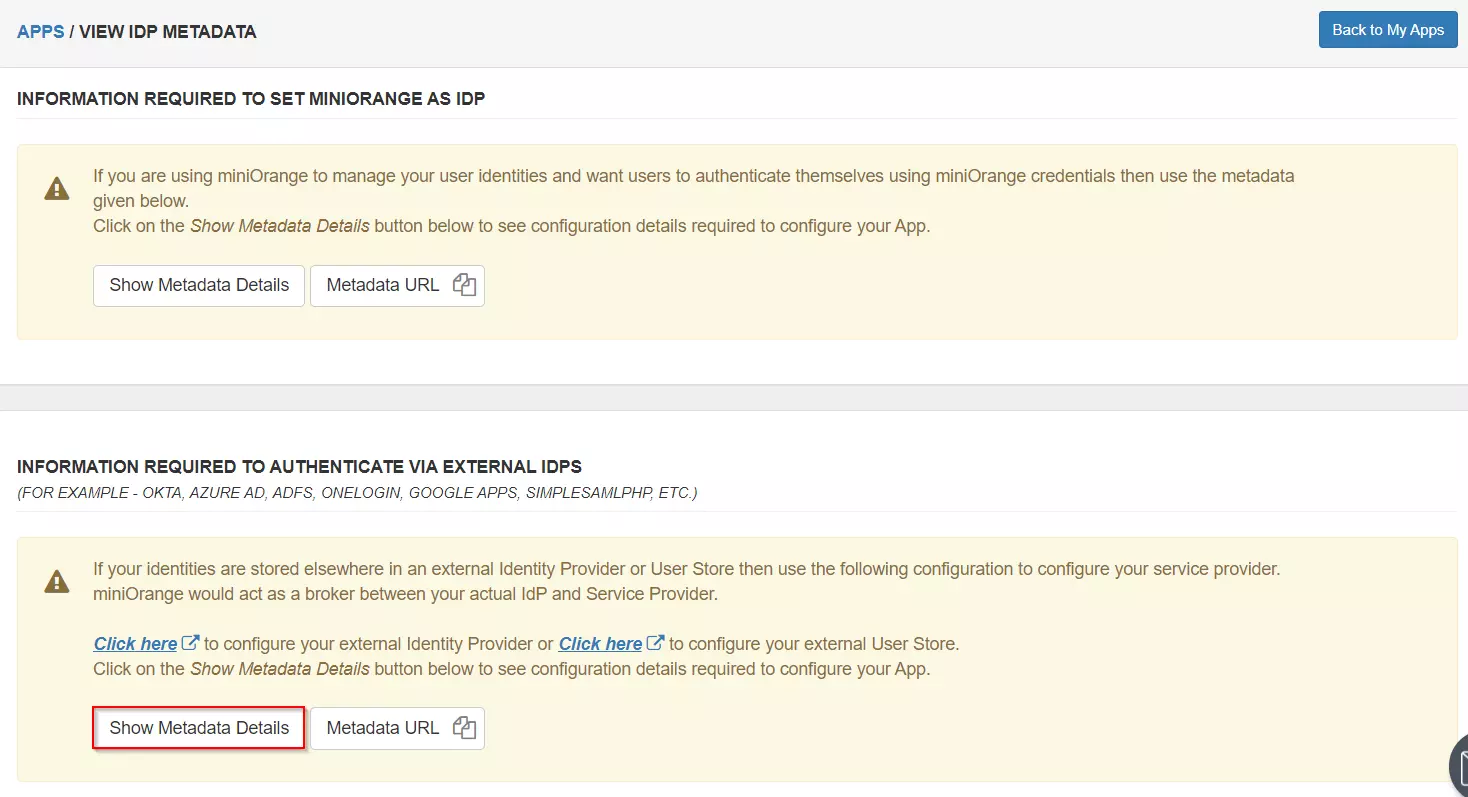
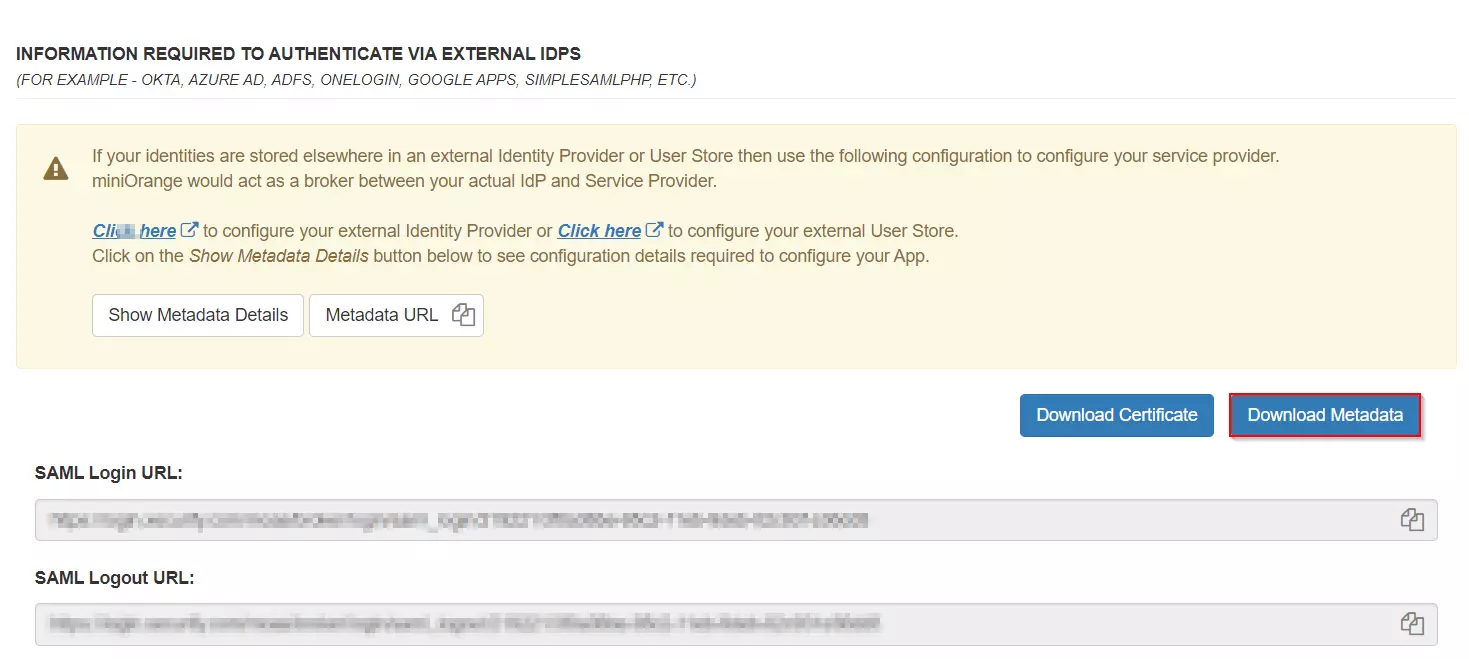
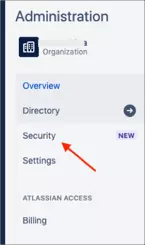
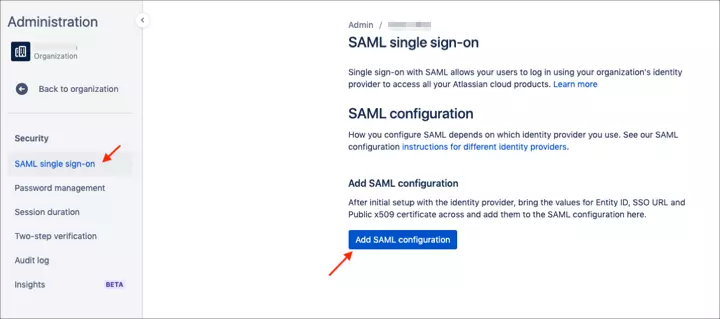
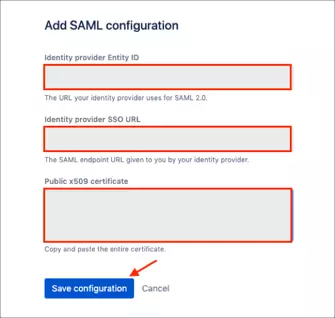
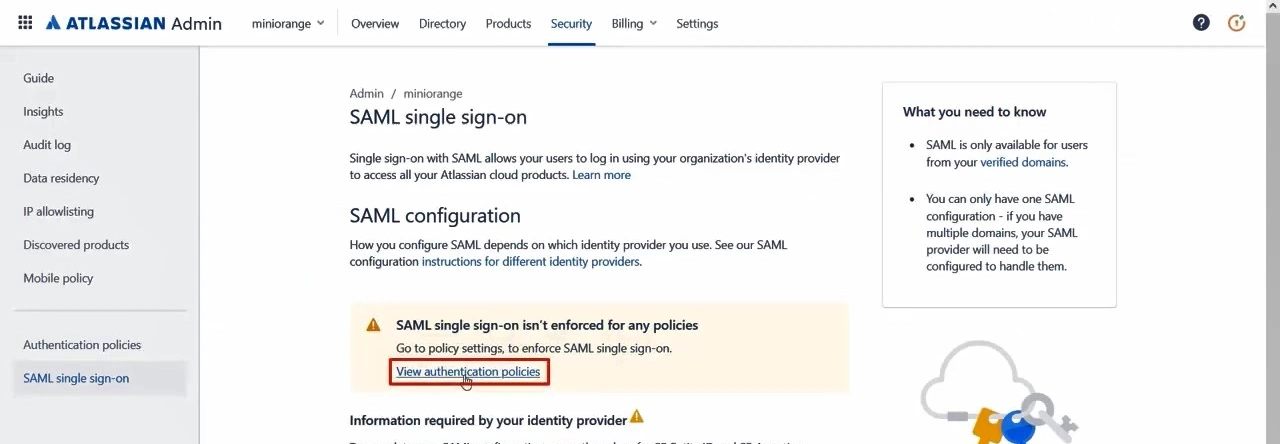
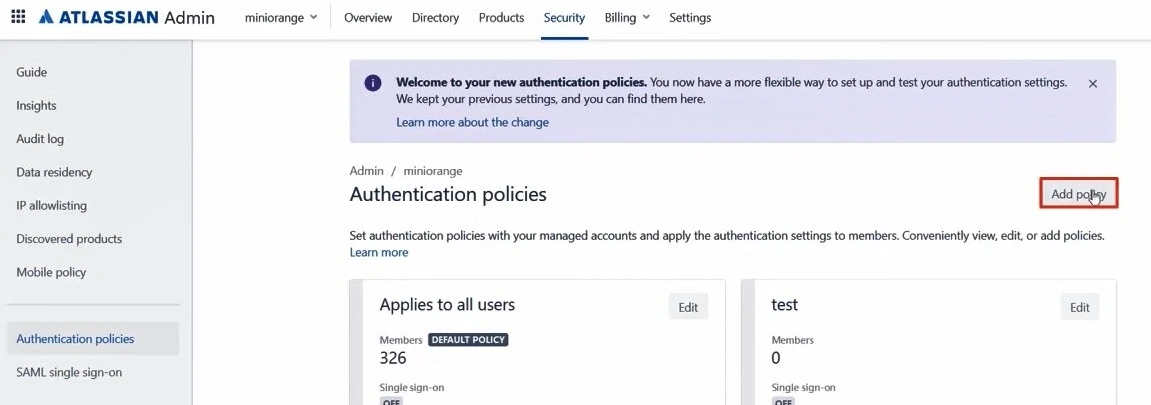
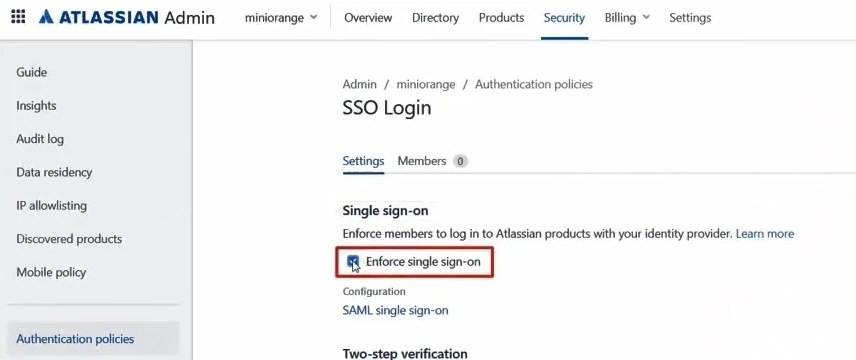
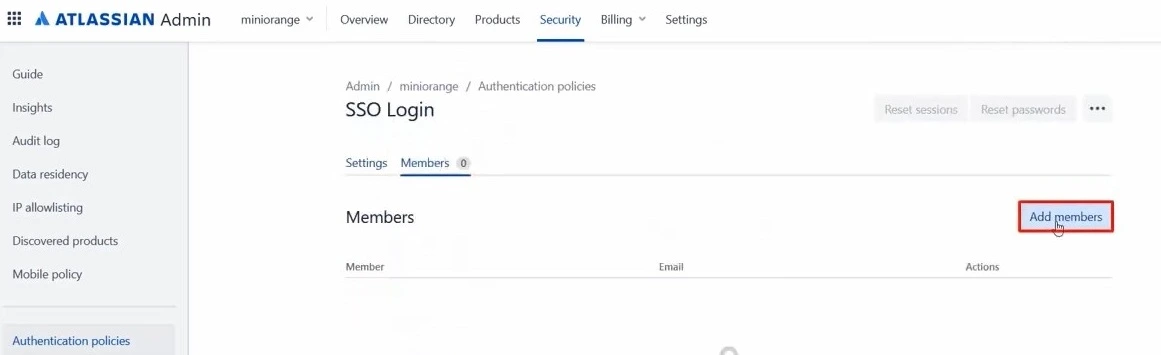
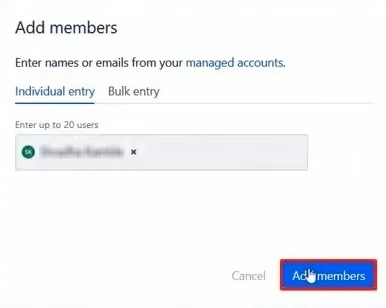
Test SSO login to your Atlassian Jira Cloud account with miniOrange IdP:
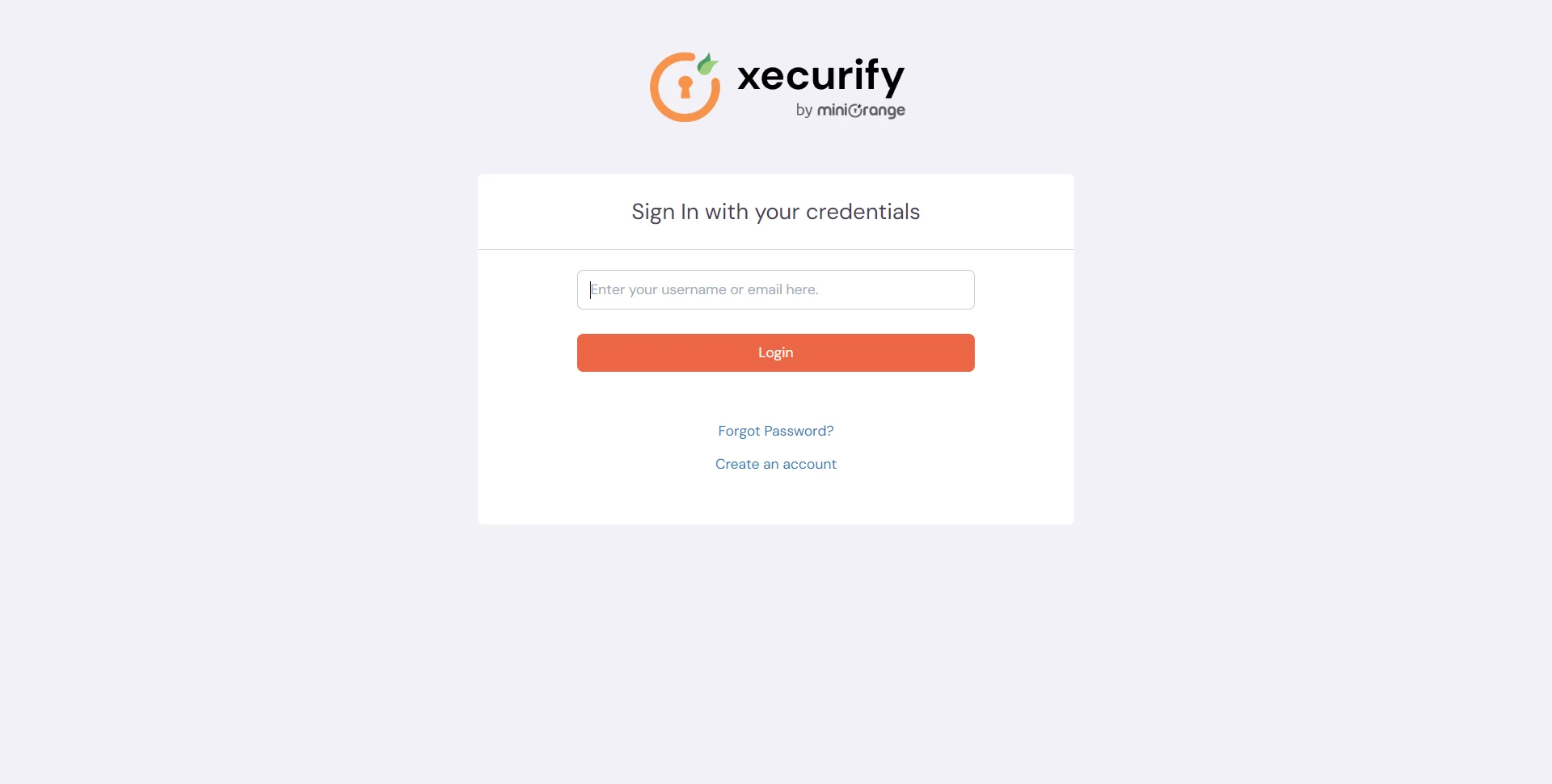
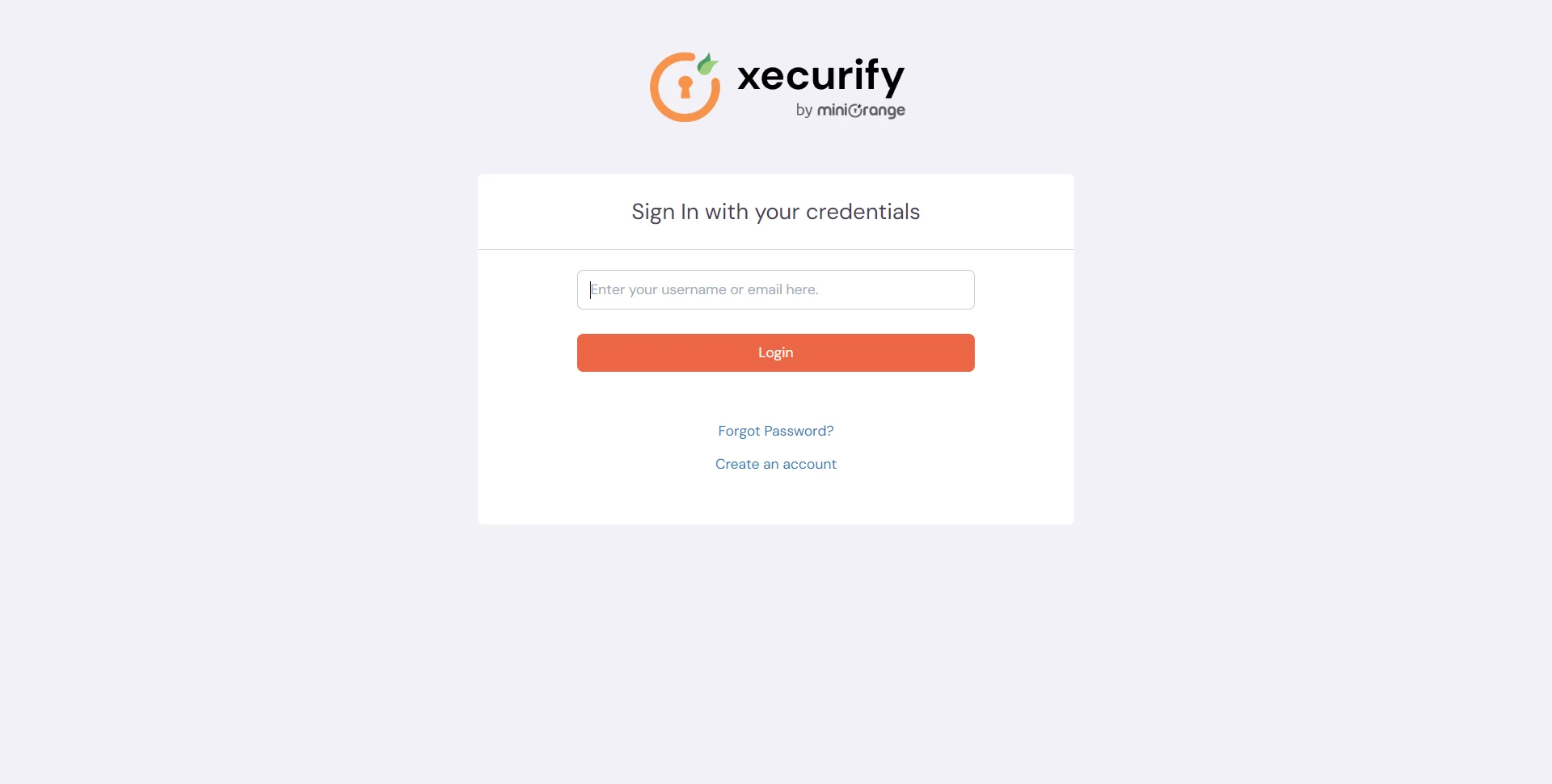
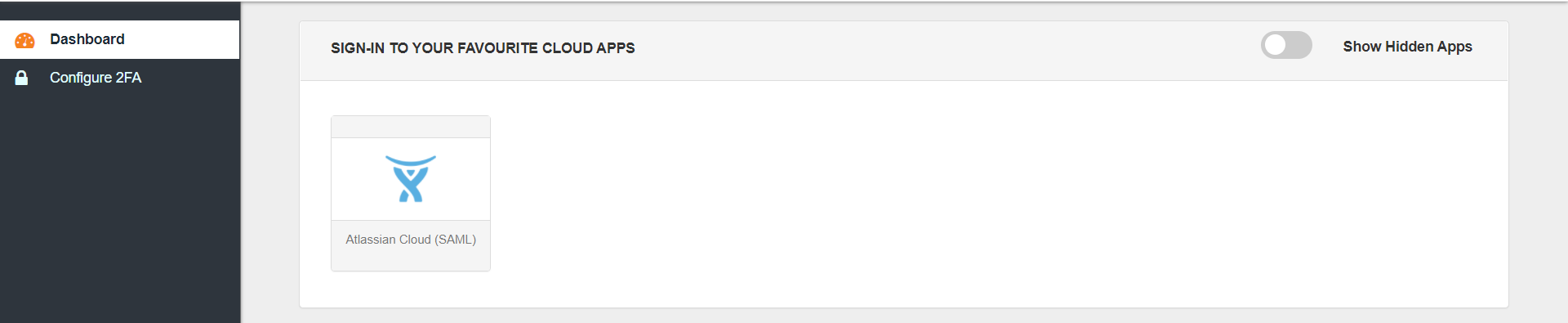
Contact us or email us at idpsupport@xecurify.com and we'll help you setting it up in no time.
You can also setup your Atlassian Cloud Application with any IDPs that may support any SSO protocol. To get the Step by Step Atlassian Cloud SSO Configuration, you can view our Cloud SSO Setup Guides .
miniOrange provides user authentication from various external sources, which can be Directories (like ADFS, Microsoft Active Directory, Microsoft Entra ID, OpenLDAP, Google, AWS Cognito etc), Identity Providers (like Okta, Shibboleth, Ping, OneLogin, KeyCloak), Databases (like MySQL, Maria DB, PostgreSQL) and many more. You can configure your existing directory/user store or add users in miniOrange.
1. Create User in miniOrange
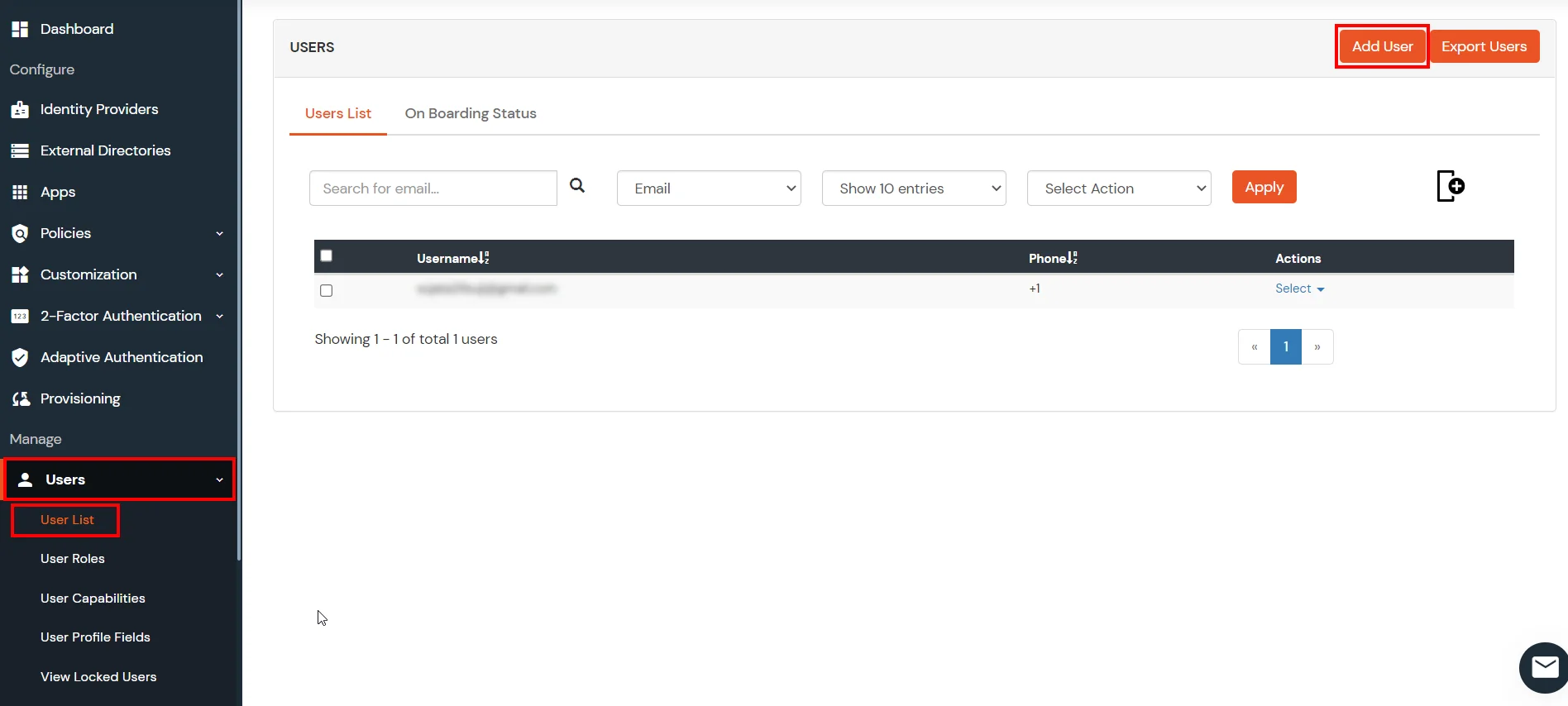
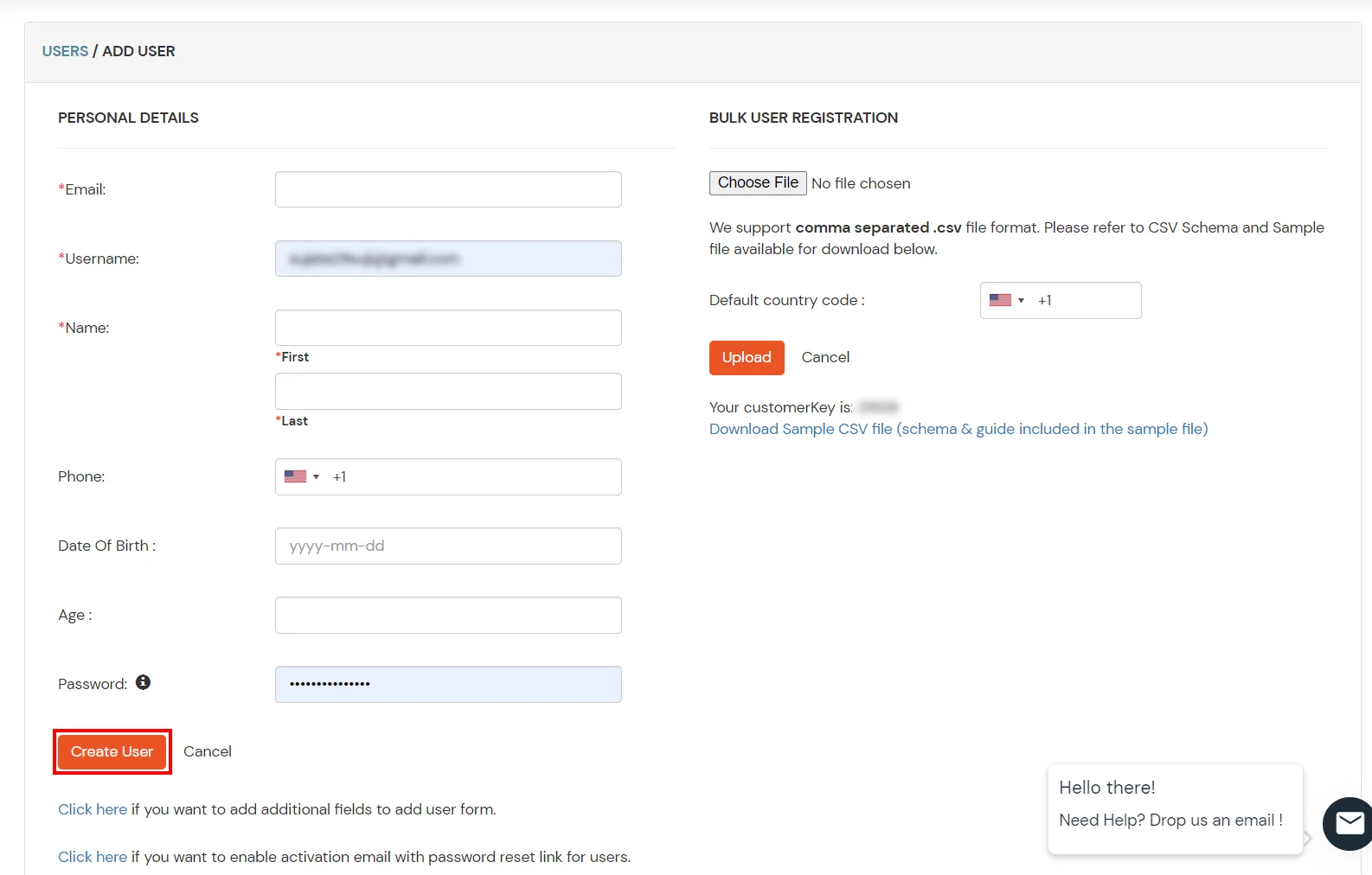
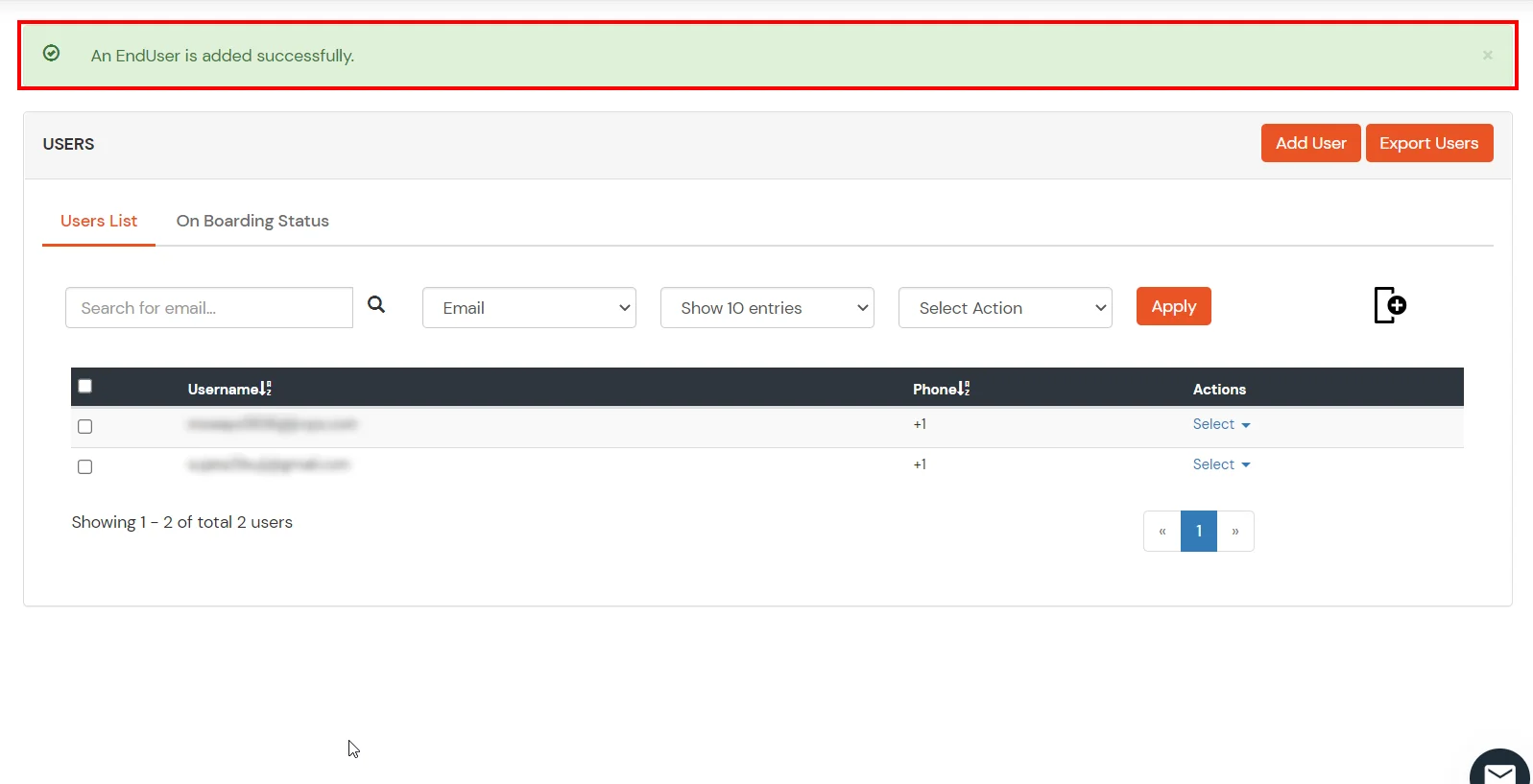
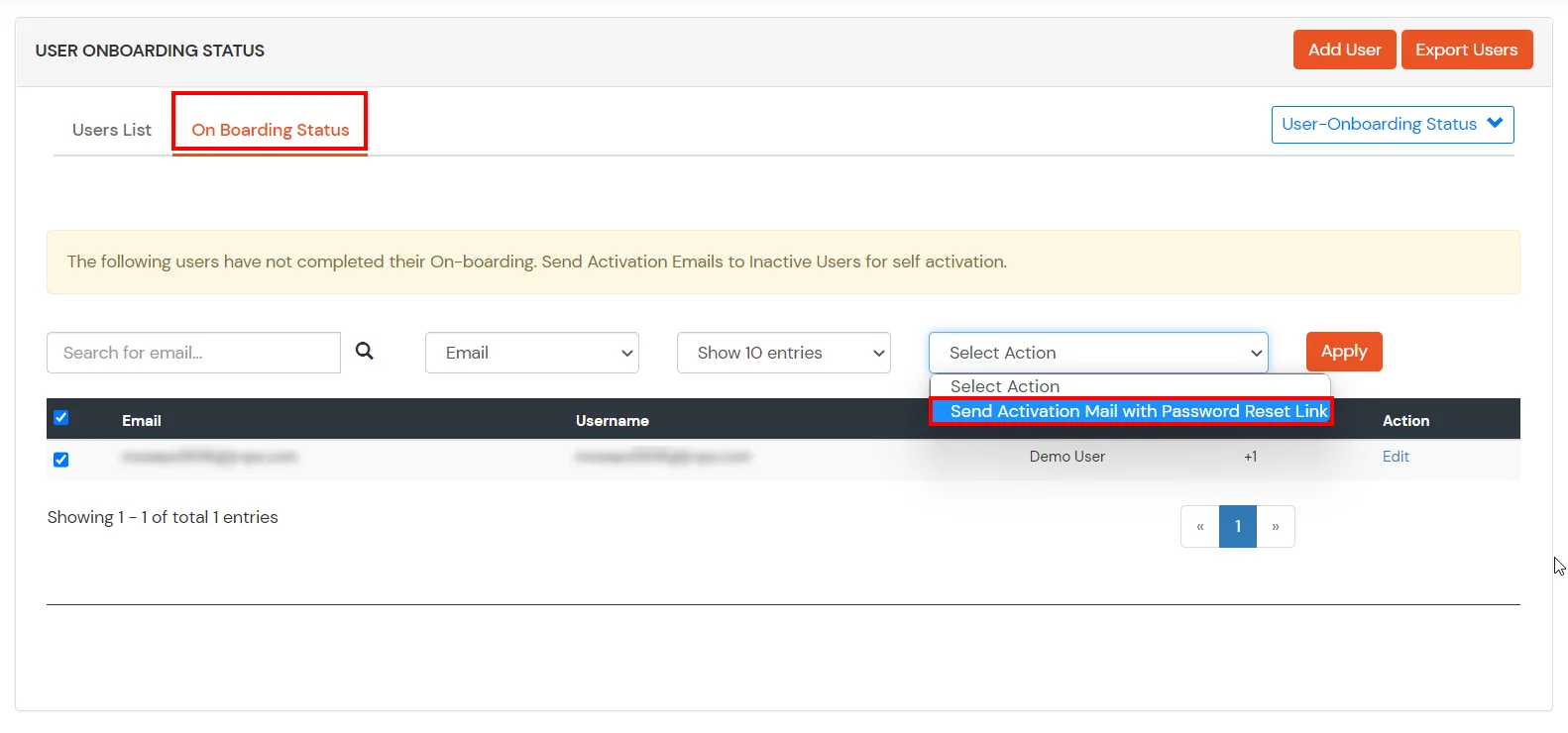
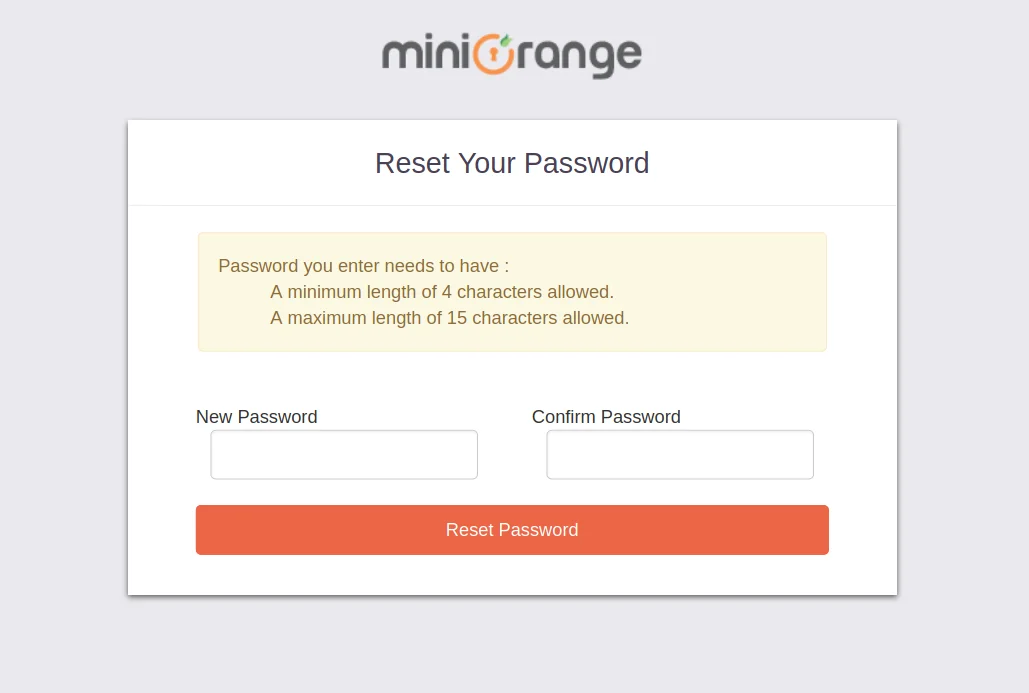
2. Bulk Upload Users in miniOrange via Uploading CSV File.
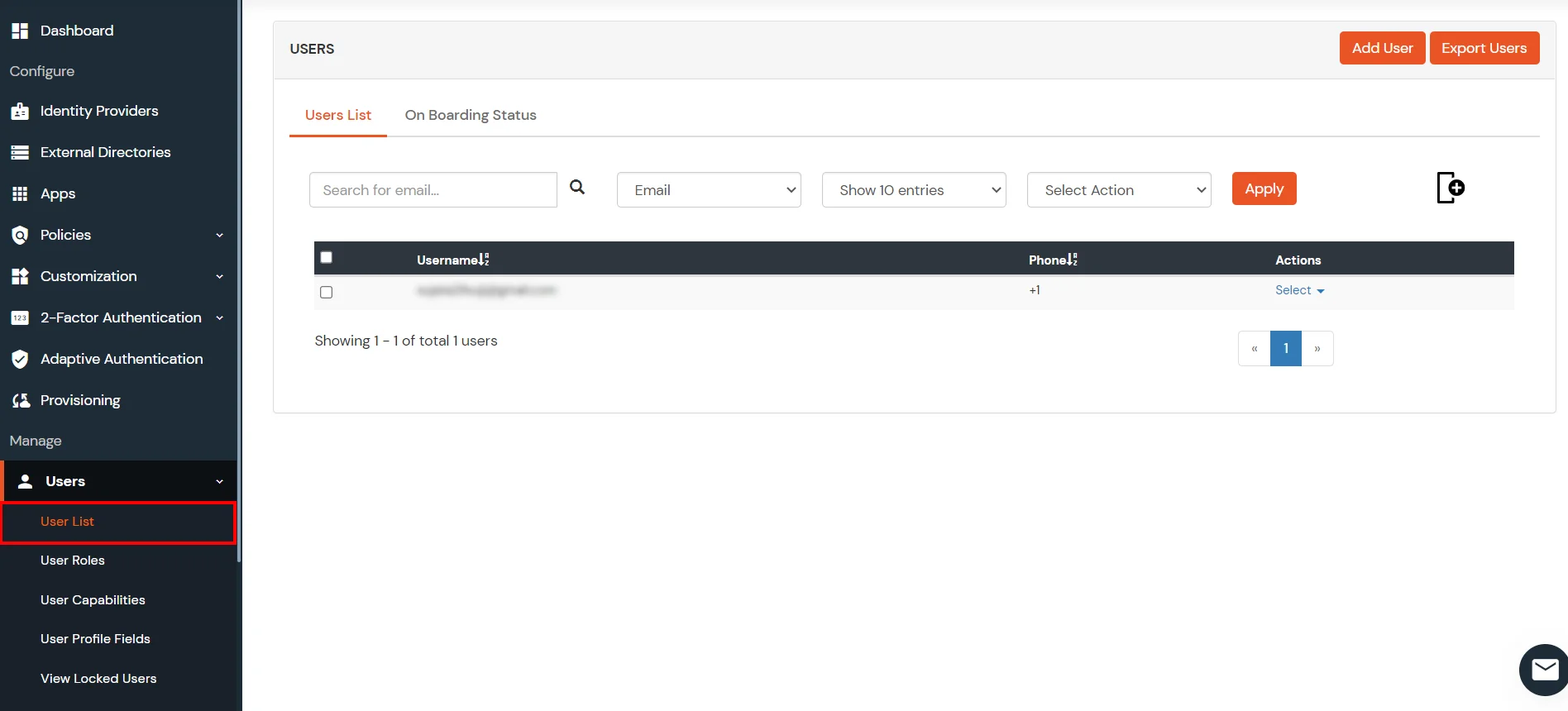
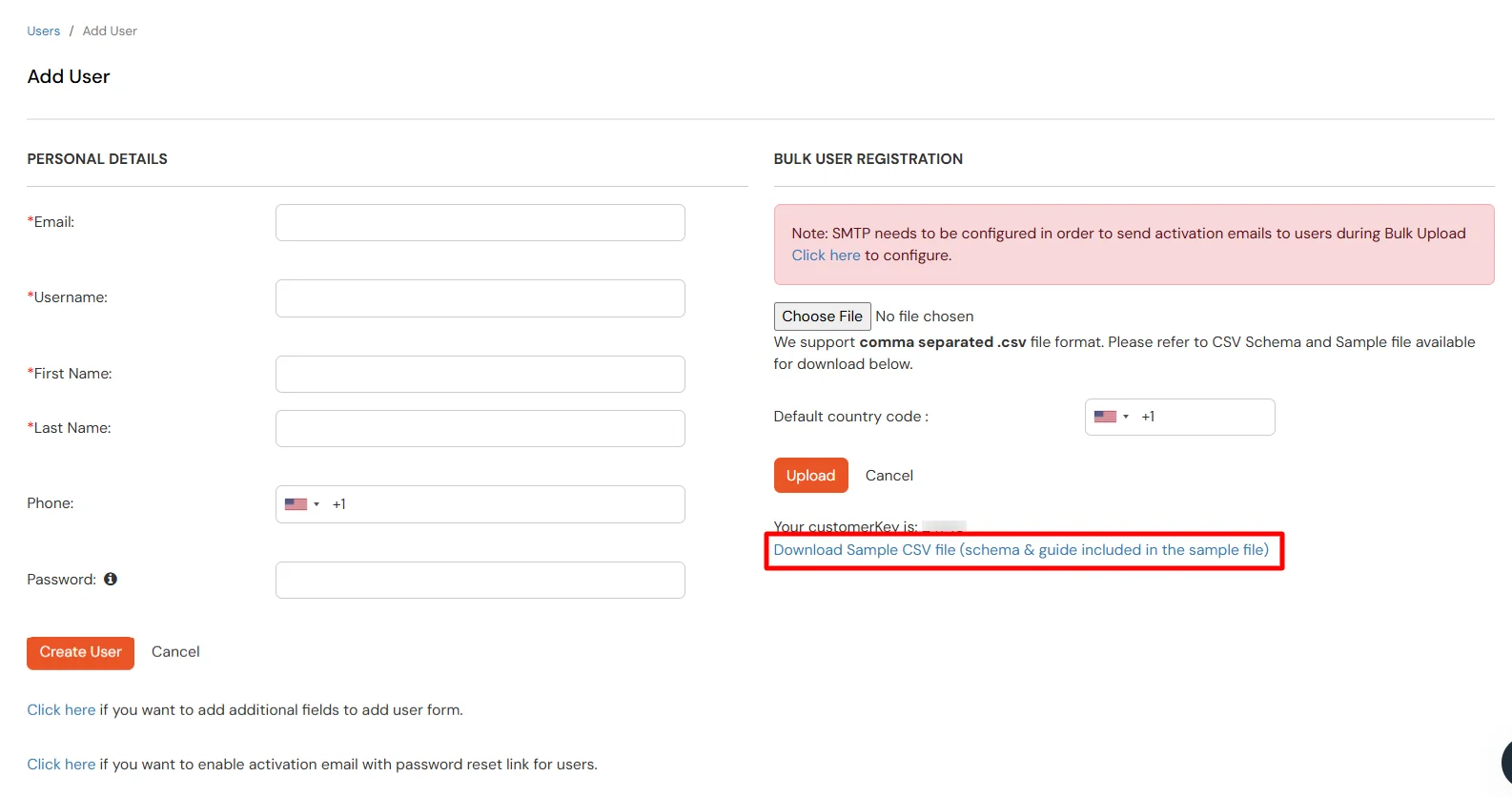
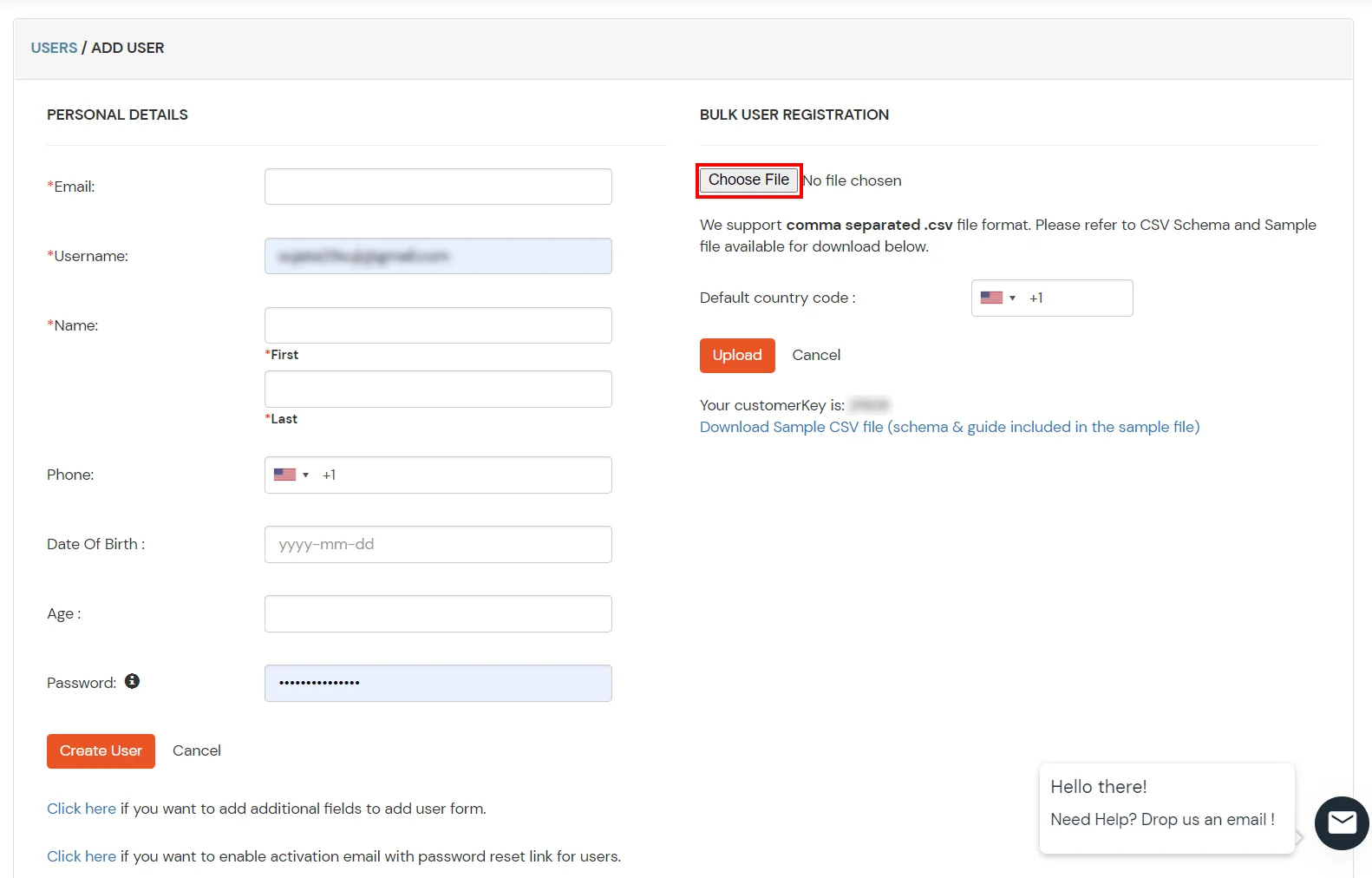
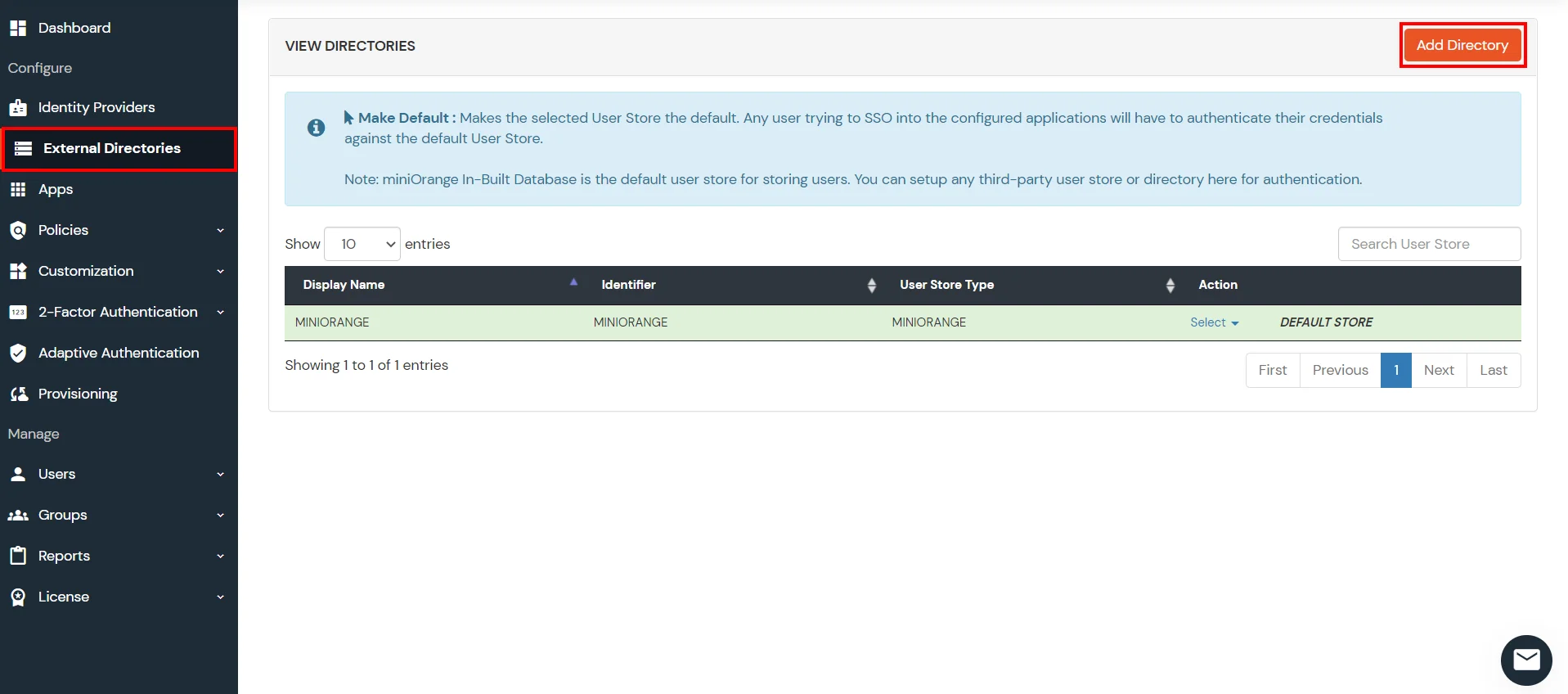
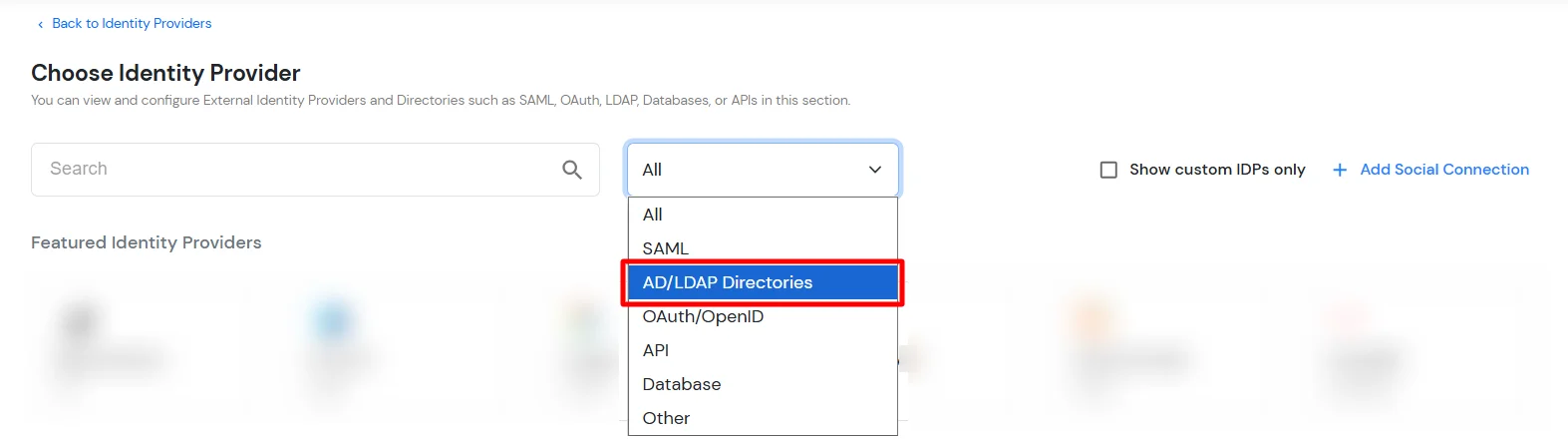
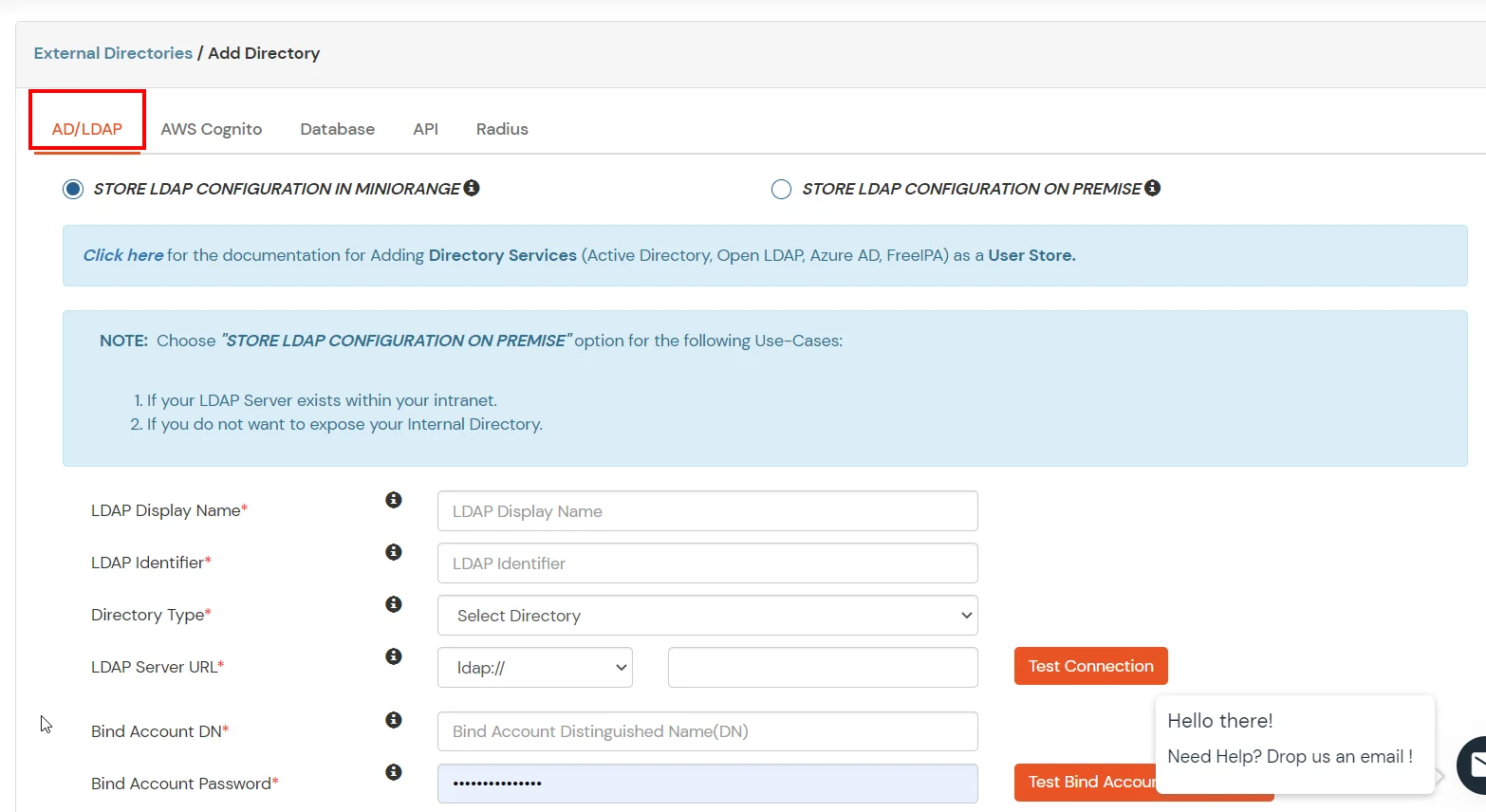
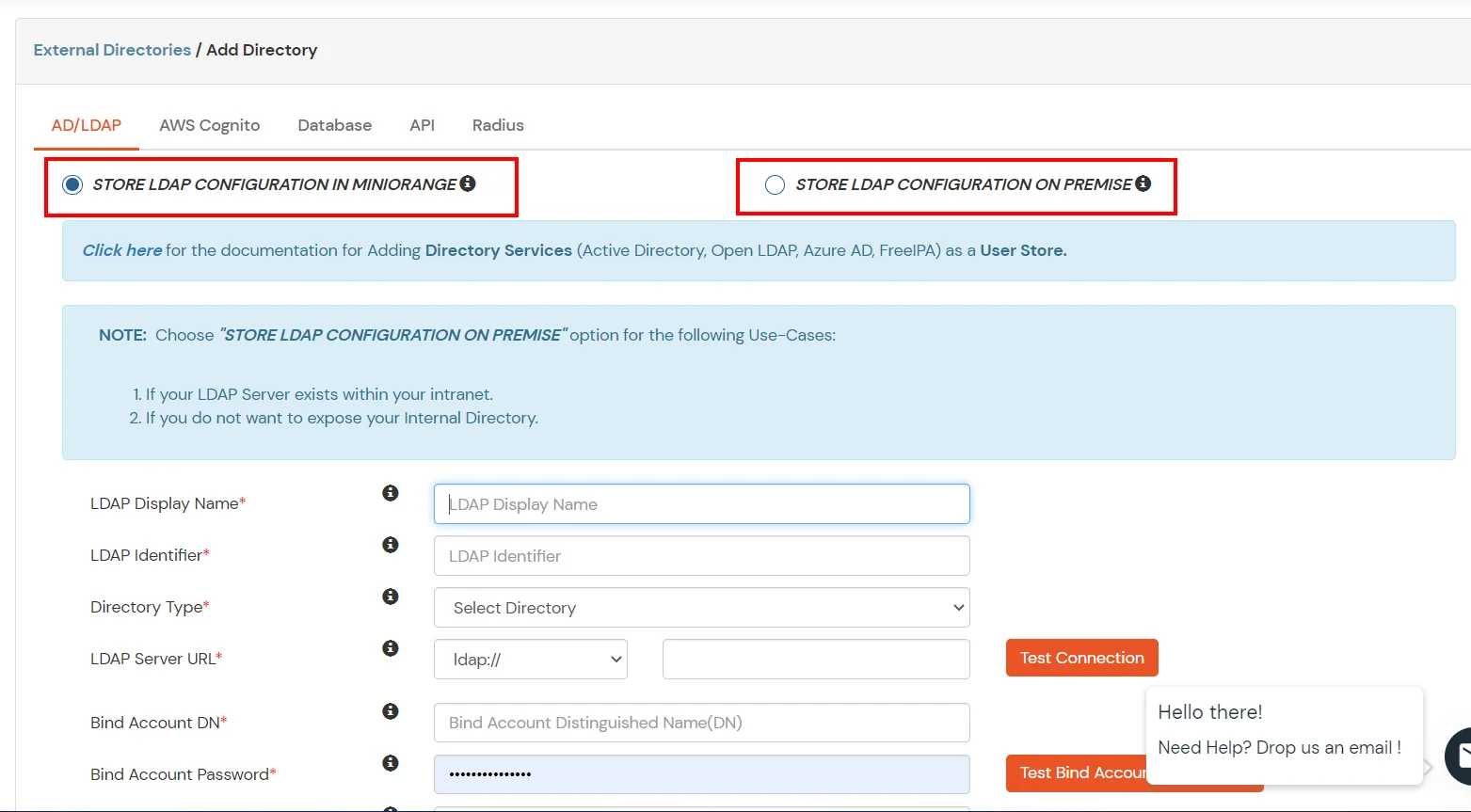
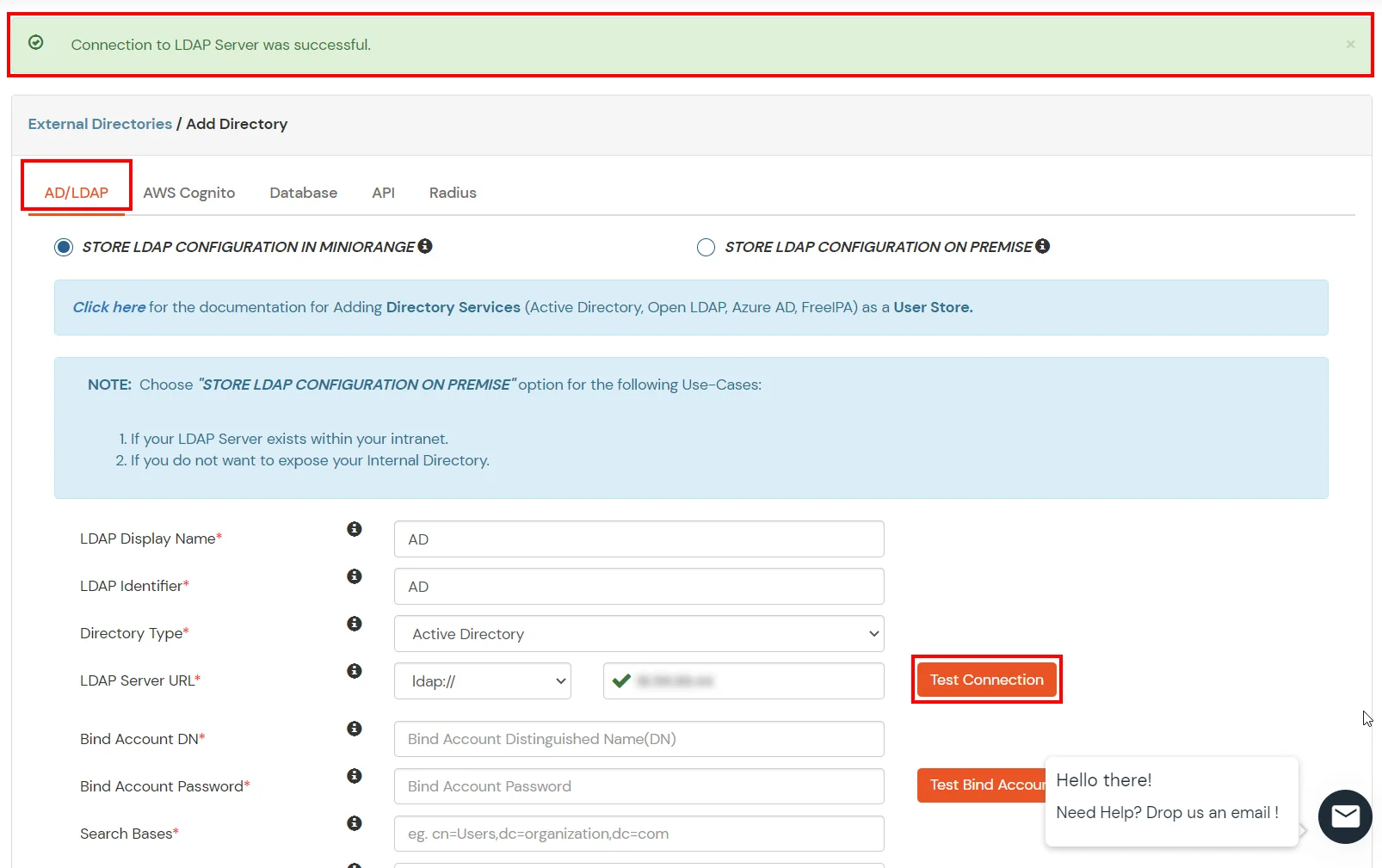
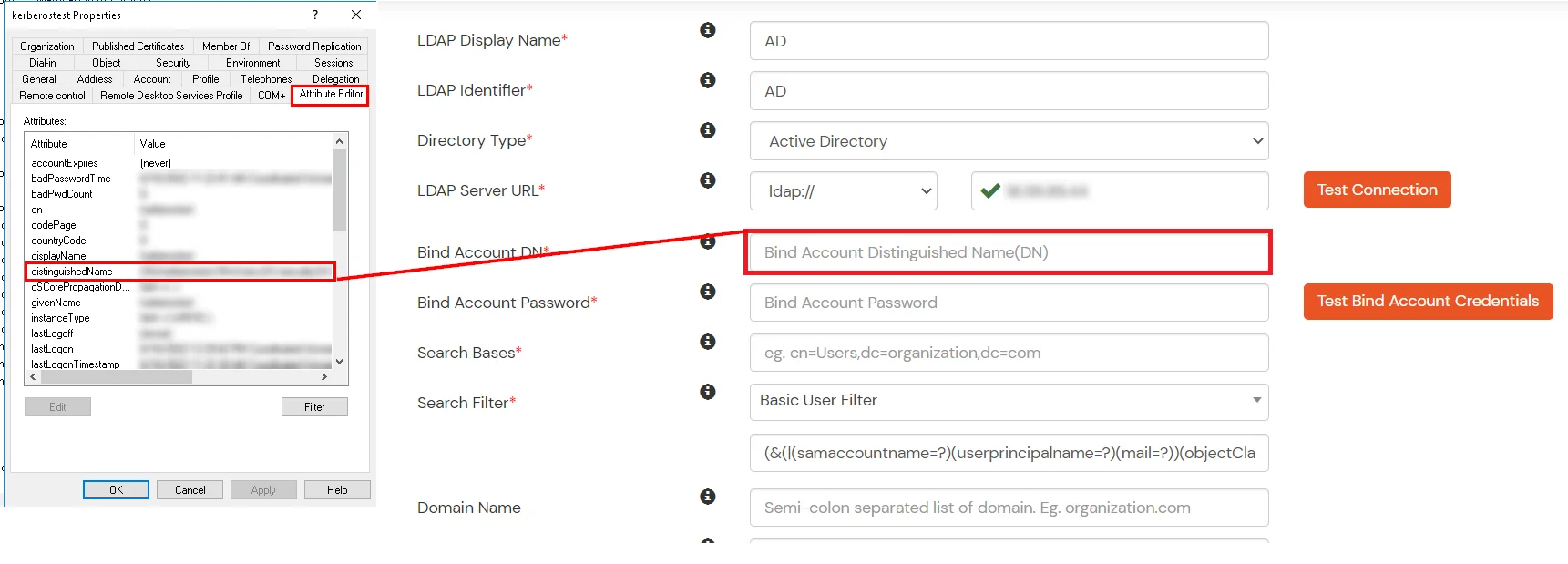
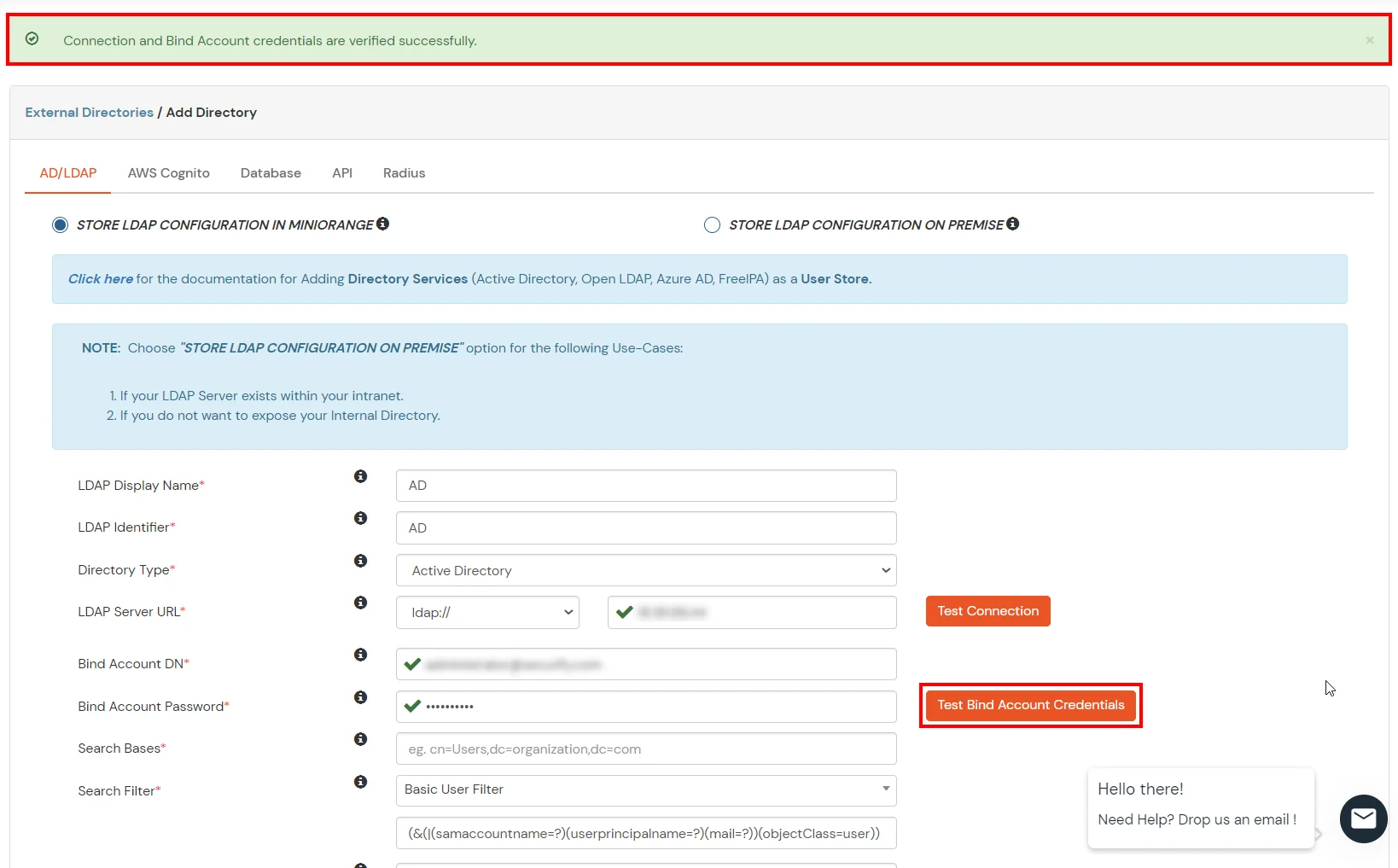
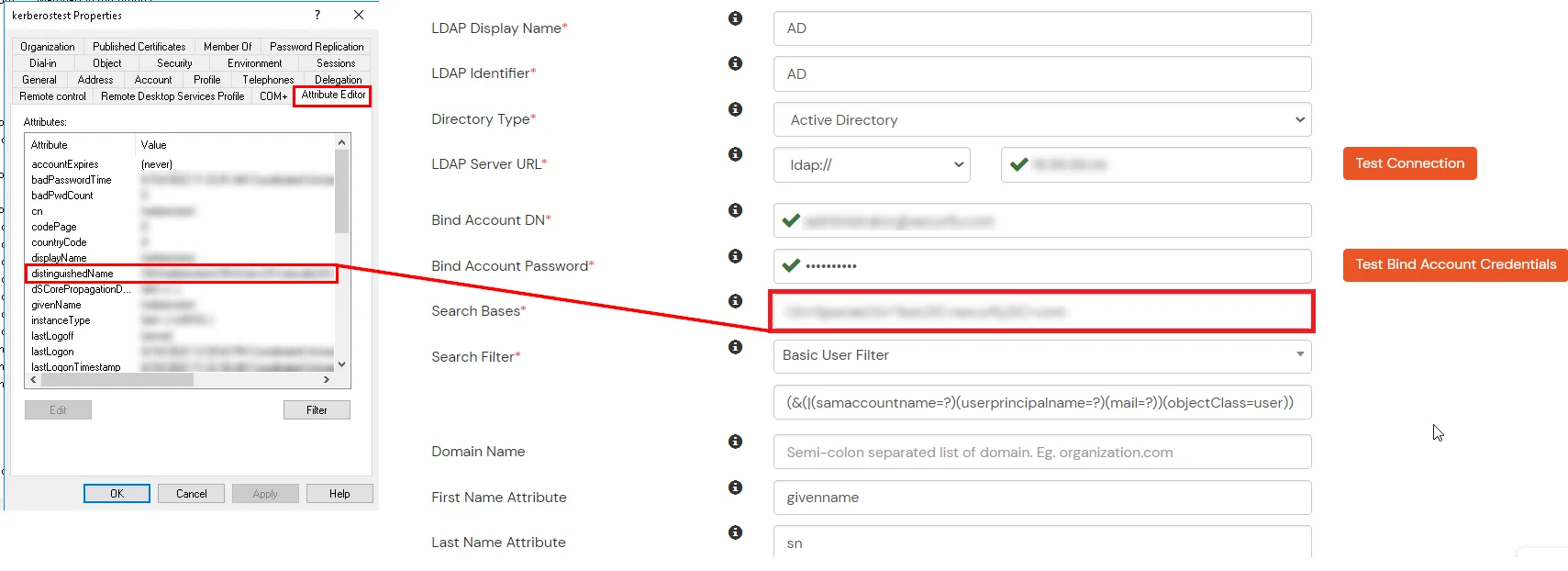
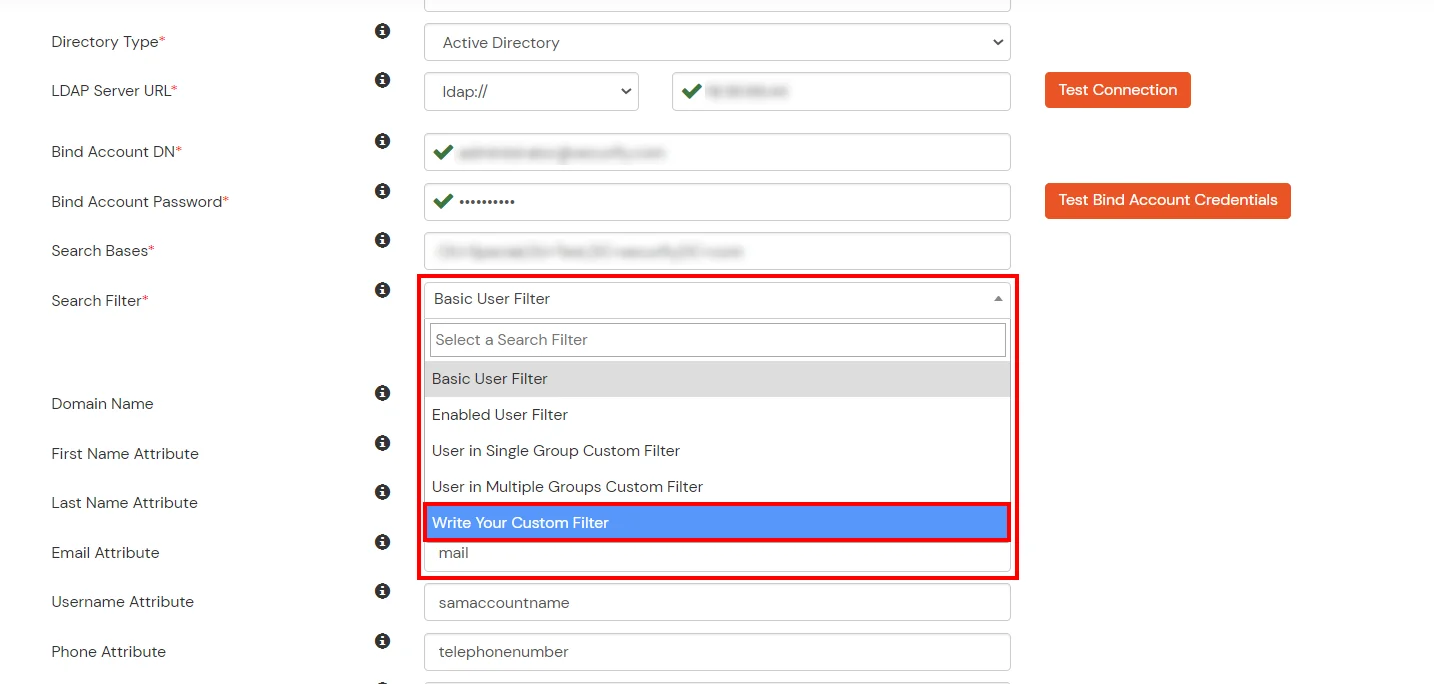
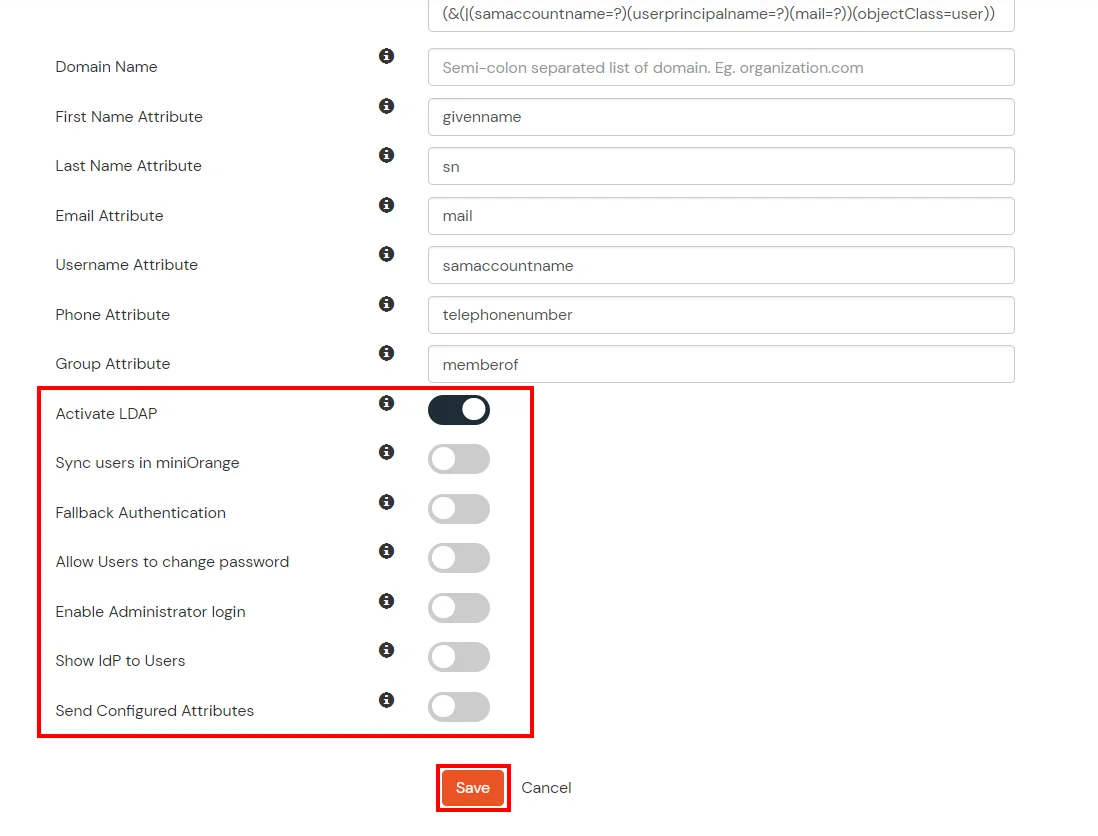
Here's the list of the attributes and what it does when we enable it. You can enable/disable accordingly.
| Attribute | Description |
|---|---|
| Activate LDAP | All user authentications will be done with LDAP credentials if you Activate it |
| Fallback Authentication | If LDAP credentials fail then user will be authenticated through miniOrange |
| Enable administrator login | On enabling this, your miniOrange Administrator login authenticates using your LDAP server |
| Show IdP to users | If you enable this option, this IdP will be visible to users |
| Sync users in miniOrange | Users will be created in miniOrange after authentication with LDAP |
Attribute Name sent to SP = organization
Attribute Name from IDP = company
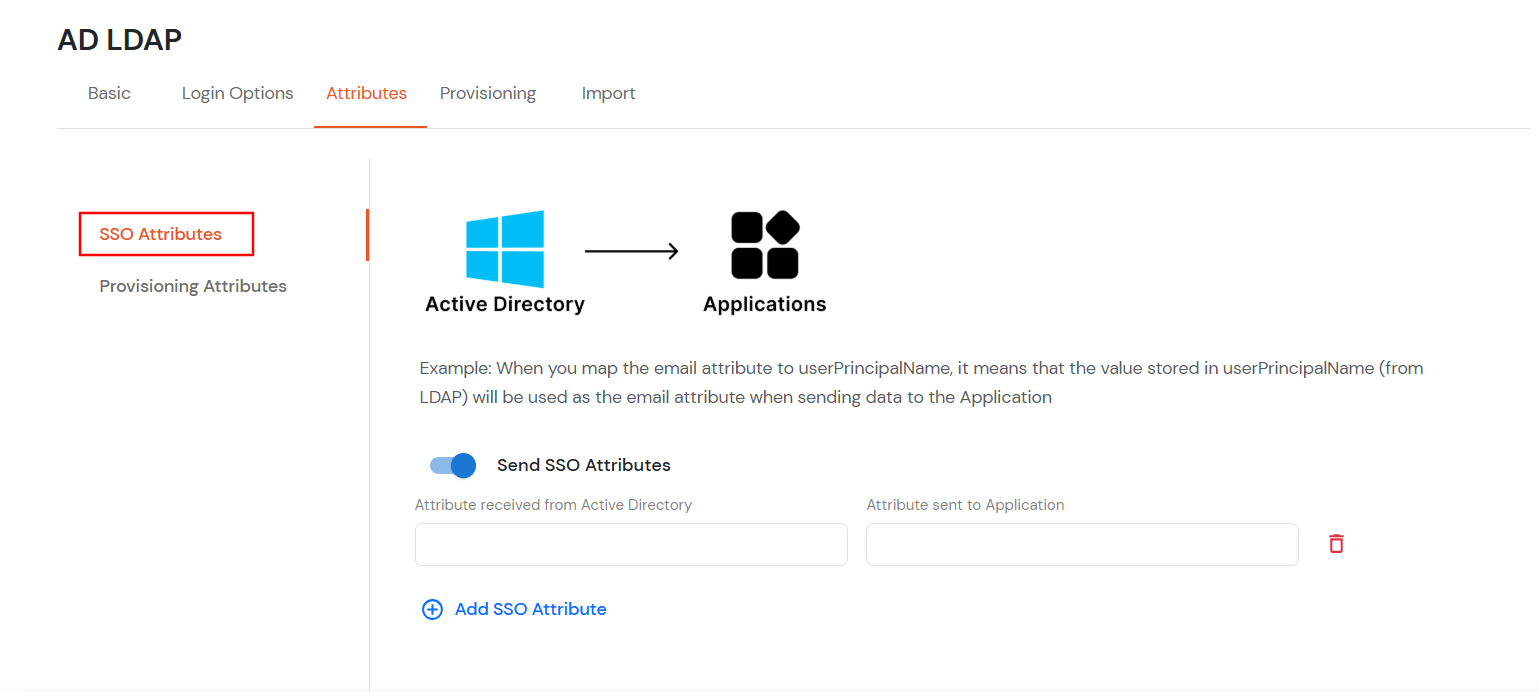
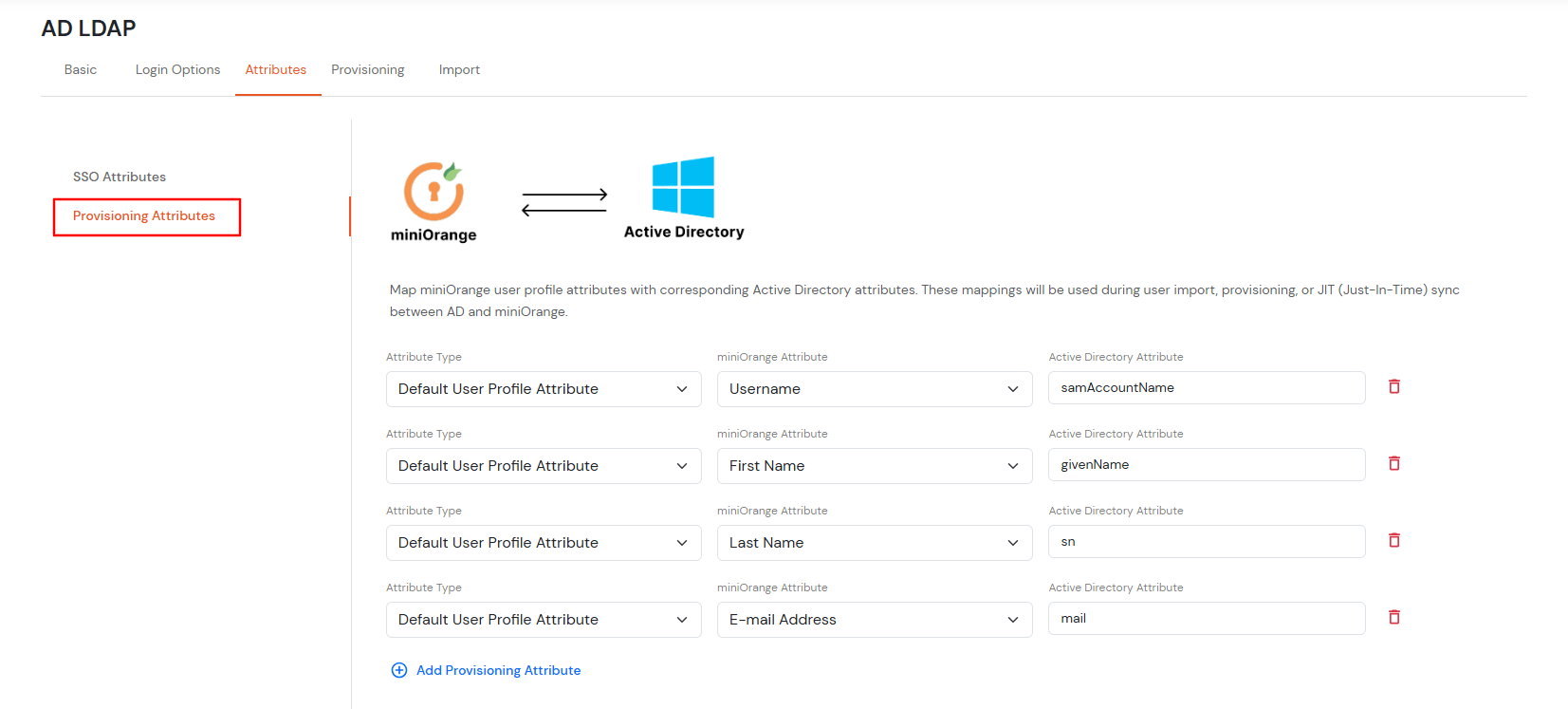
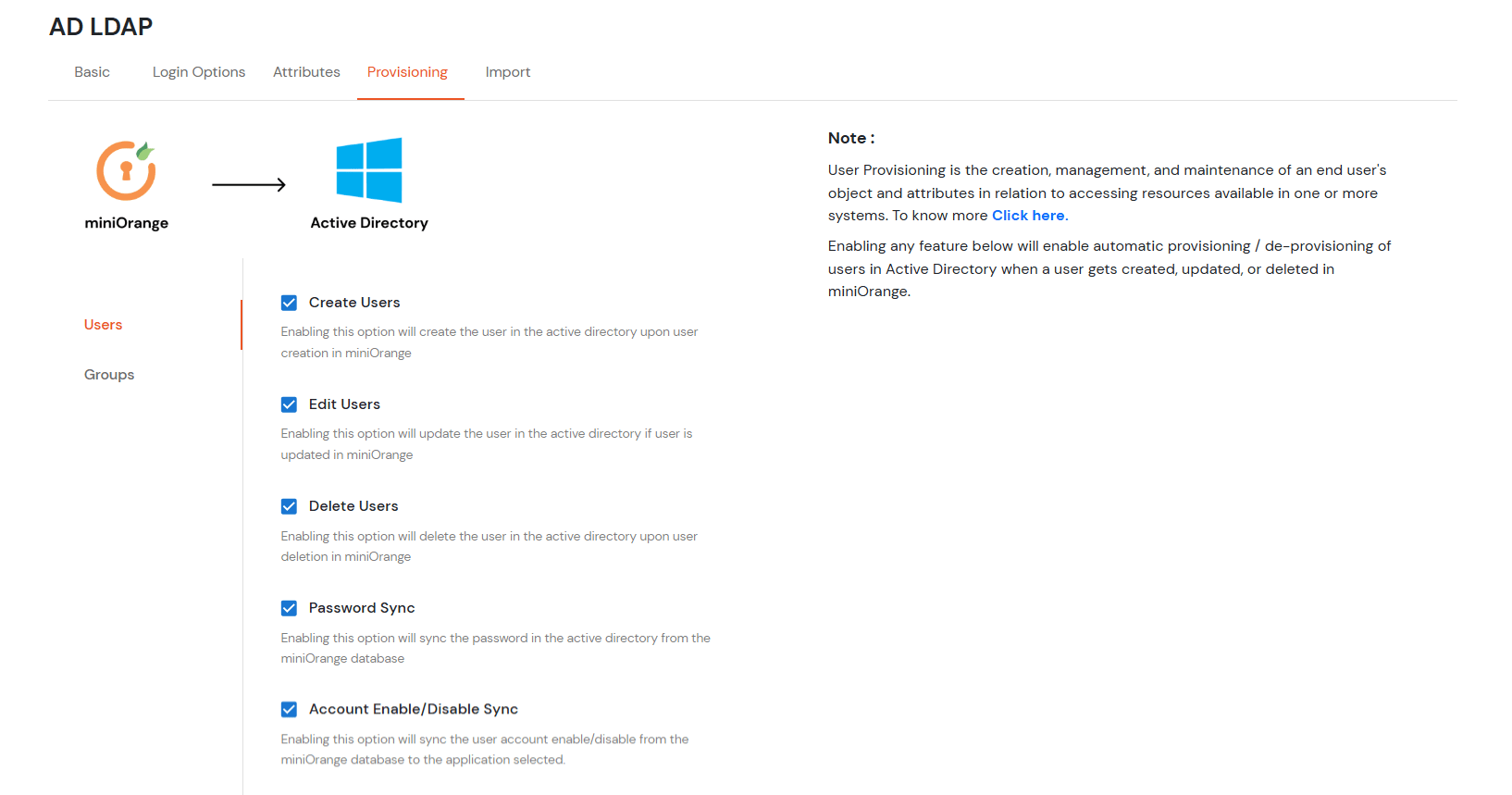
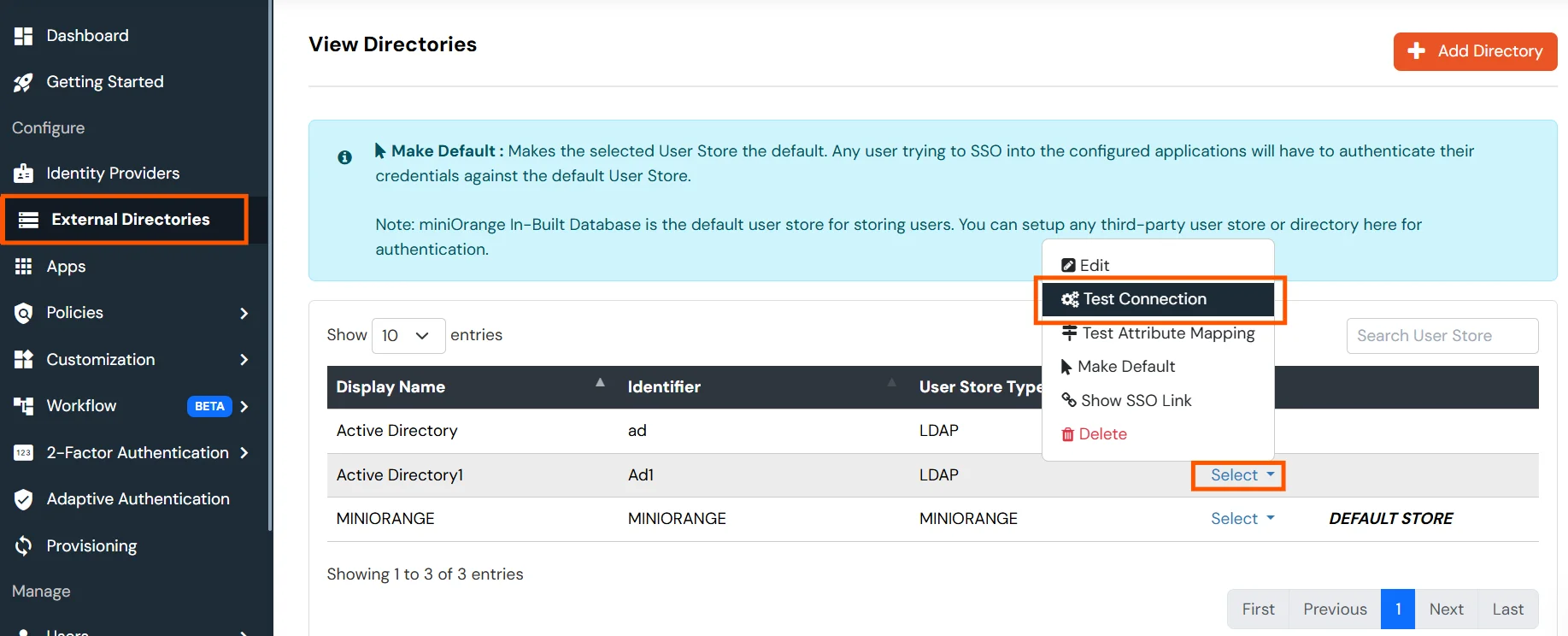
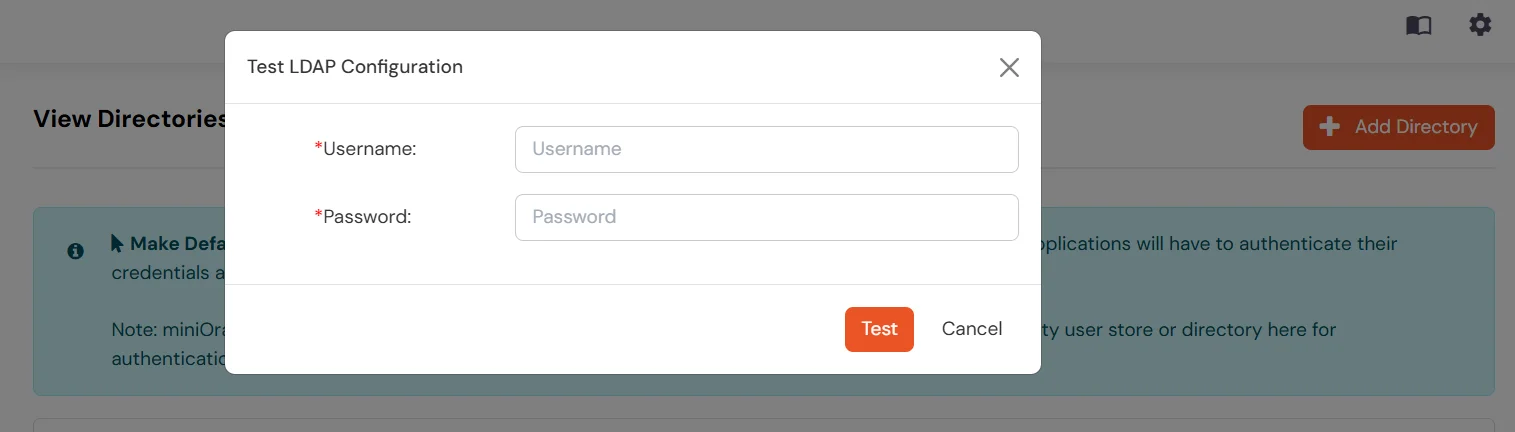
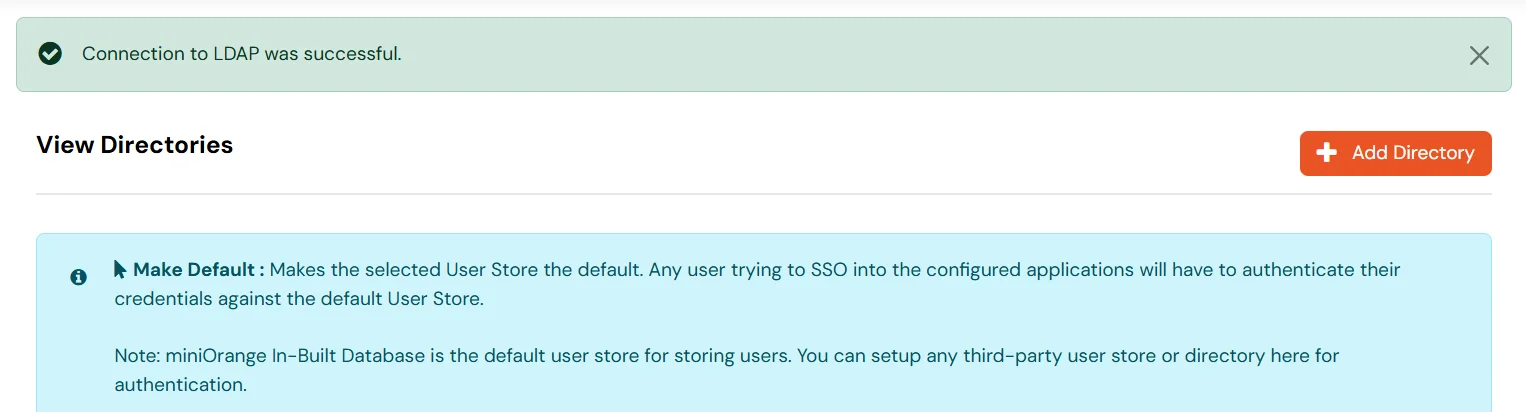
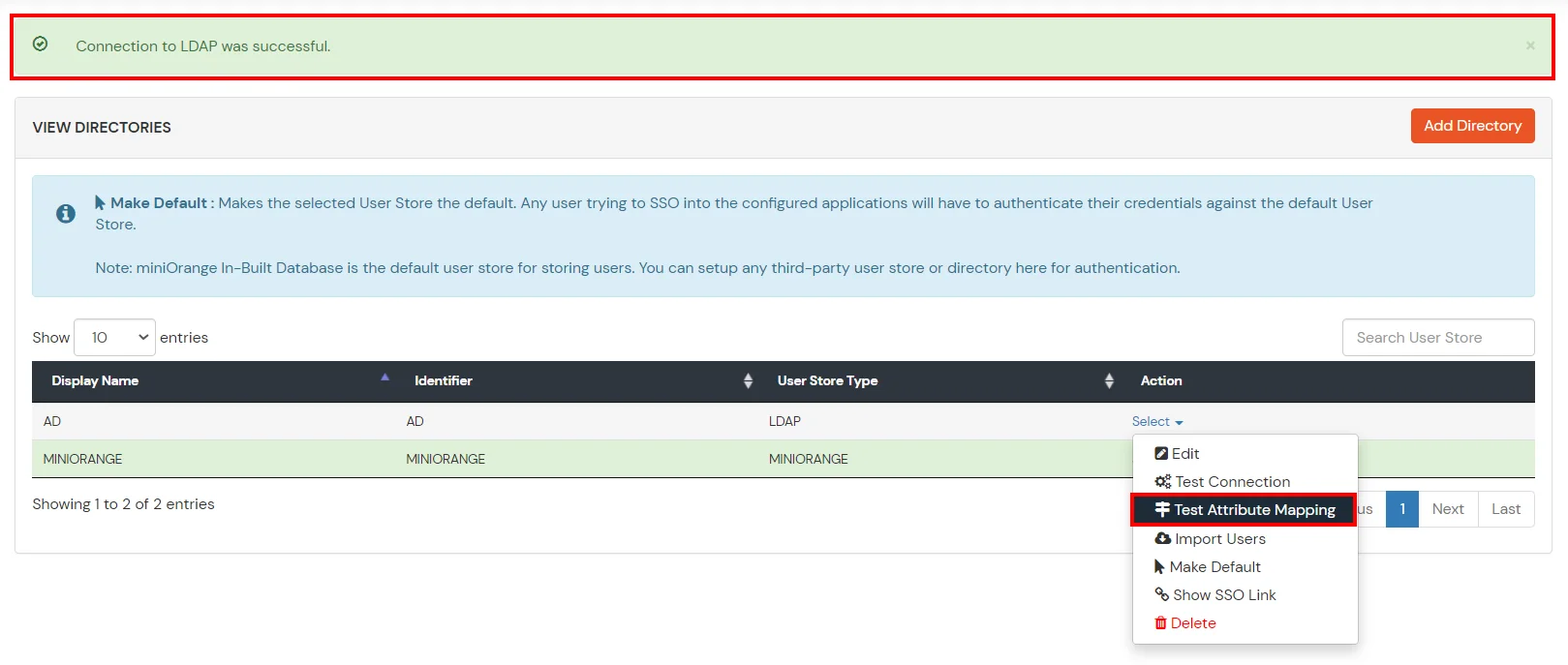
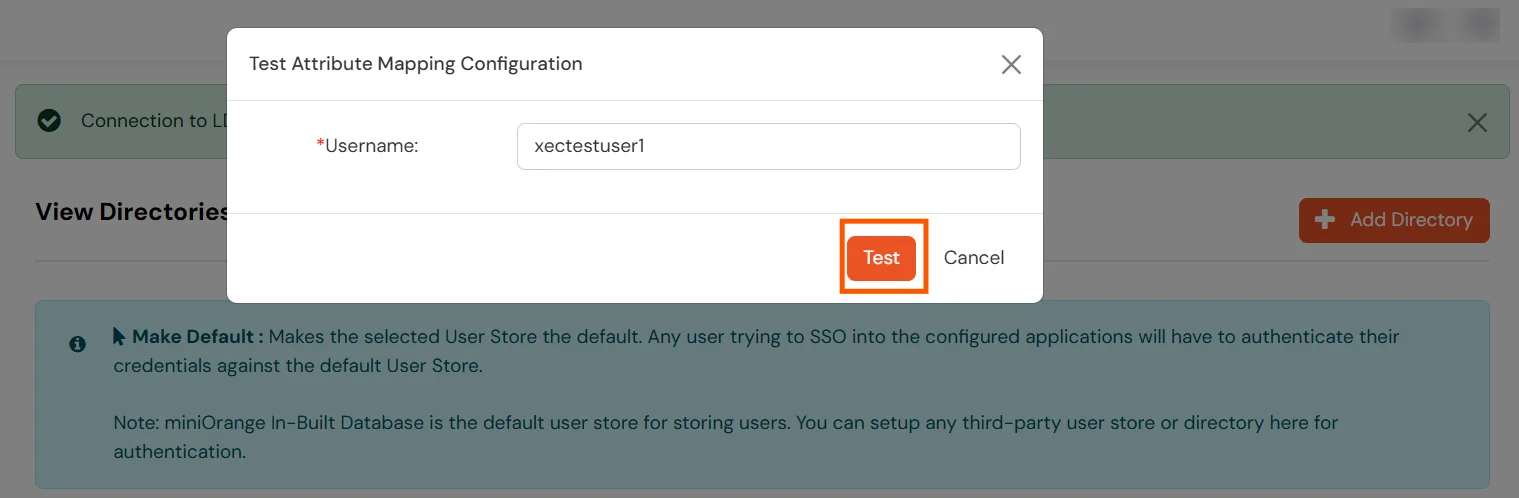
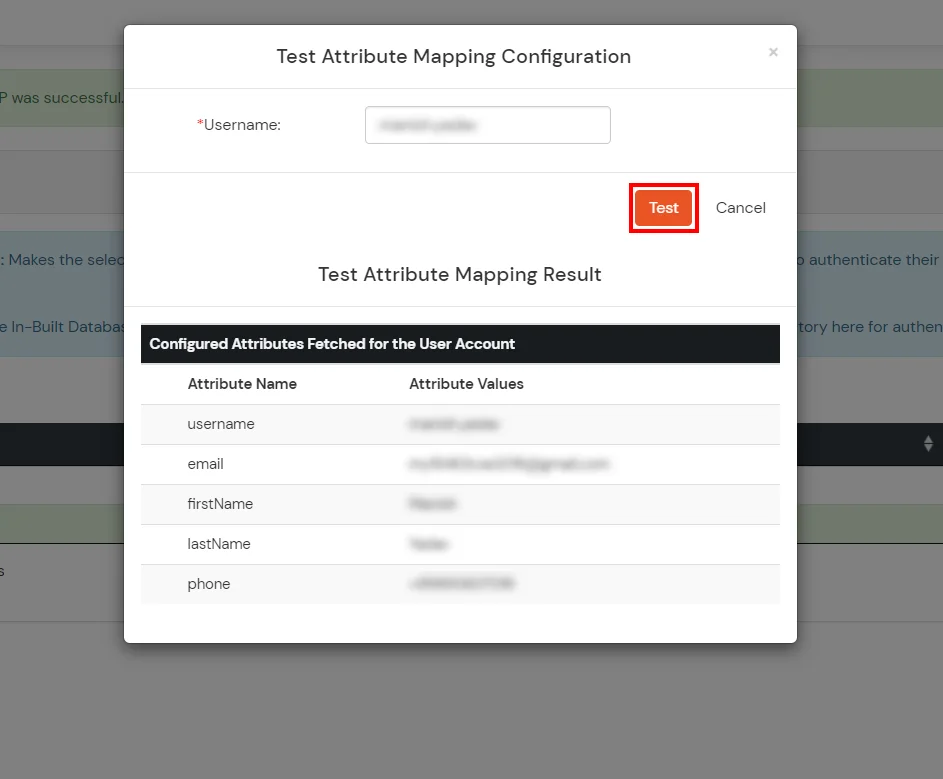
Set up AD as External Directory configuration is complete.
Note: Refer our guide to setup LDAP on windows server.
miniOrange integrates with various external user sources such as directories, identity providers, and etc.
Contact us or email us at idpsupport@xecurify.com and we'll help you setting it up in no time.
A. Restricting access to Atlassian Jira Cloud with IP Configuration
You can use adaptive authentication with Atlassian Jira Cloud Single Sign-On (SSO) to improve the security and functionality of Single Sign-On. You can allow a IP Address in certain range for SSO or you can deny it based your requirements and you can also challenge the user to verify his authenticity. Adaptive authentication manages the user authentication bases on different factors such as Device ID, Location, Time of Access, IP Address and many more.
You can configure Adaptive Authentication with IP Blocking in following way :
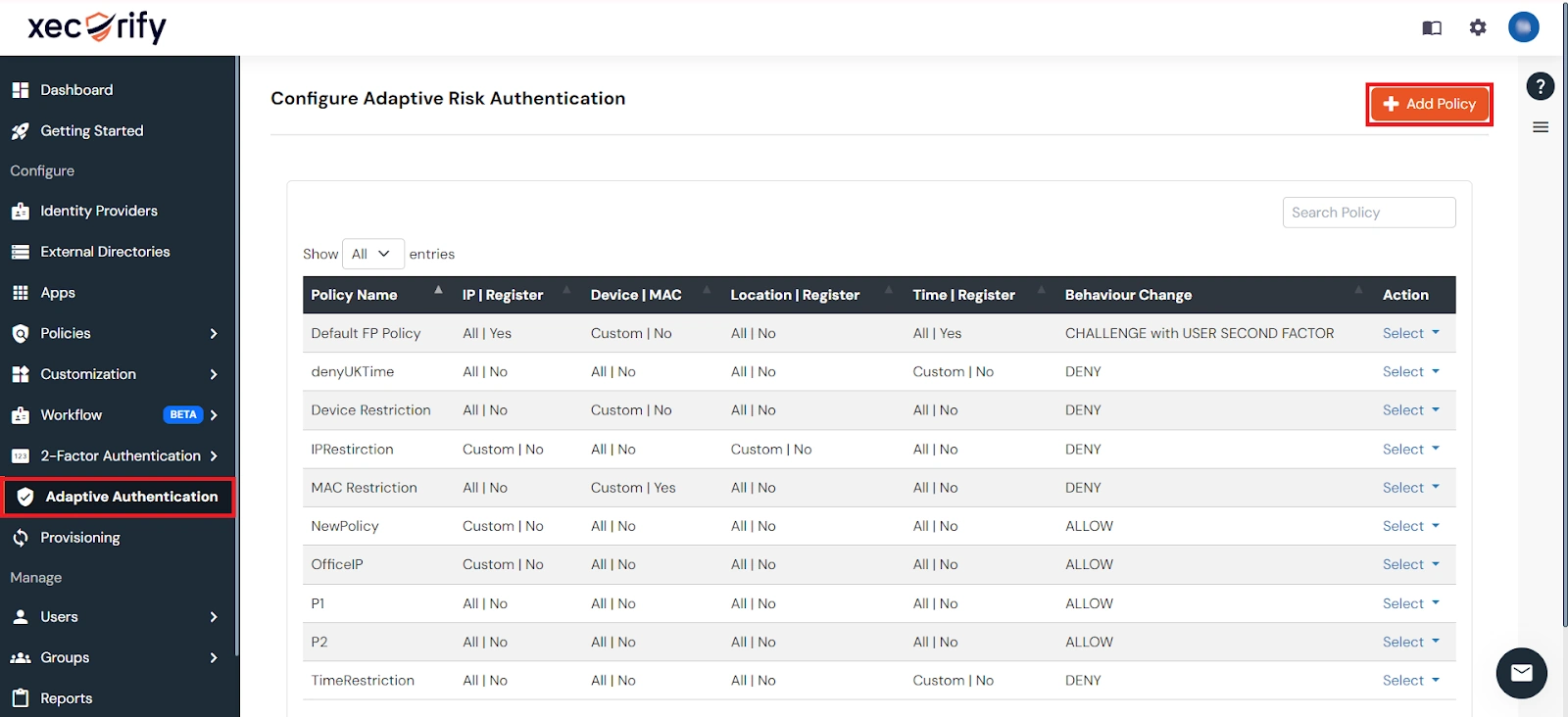
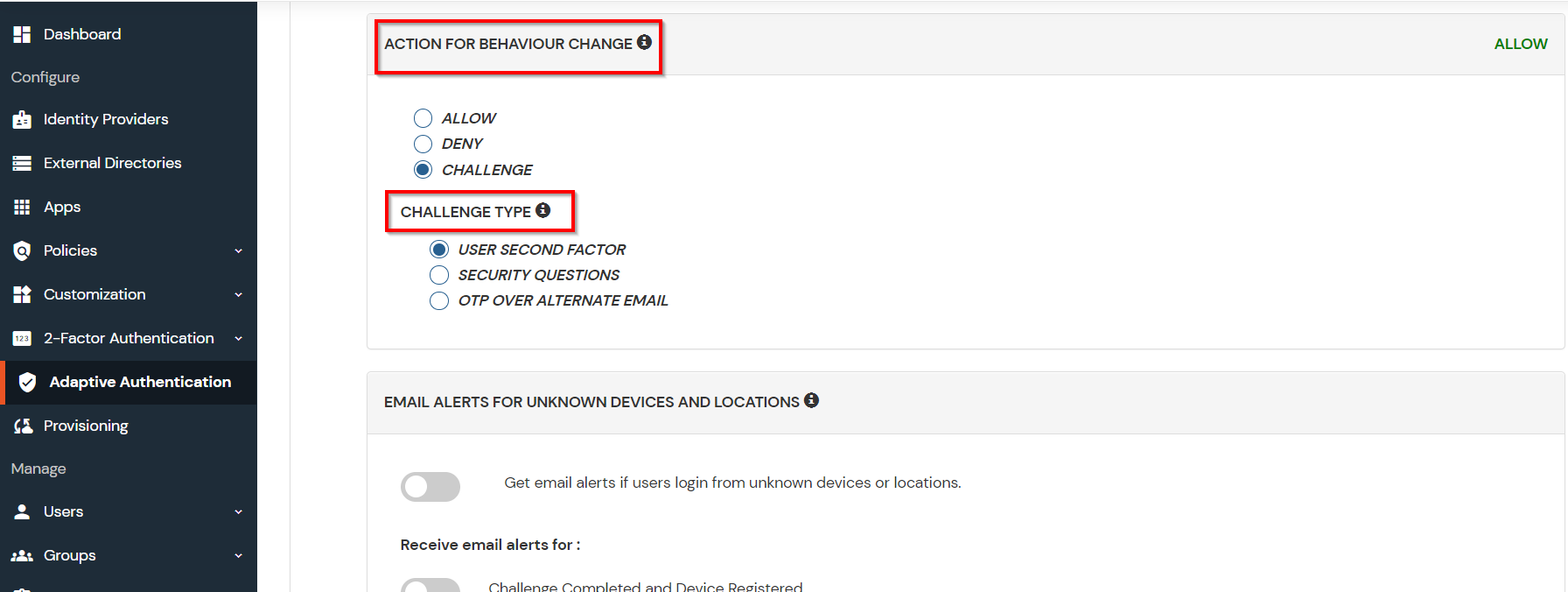
| Attribute | Description |
|---|---|
| Allow | Allow users to authenticate and use services if Adaptive authentication condition is true. |
| Deny | Deny user authentications and access to services if Adaptive authentication condition is true. |
| Challenge | Challenge users with one of the three methods mentioned below for verifying user authenticity. |
| Attribute | Description |
|---|---|
| User second Factor | The User needs to authenticate using the second factor he has opted or assigned for such as
|
| KBA (Knowledge-based authentication) | The System will ask the user for 2 of 3 questions he has configured in his Self-Service Console. Only after the right answer to both questions is the user allowed to proceed further. |
| OTP over Alternate Email | User will receive an OTP on the alternate email they have configured through the Self Service Console. Once the user provides the correct OTP, they are allowed to proceed further. |
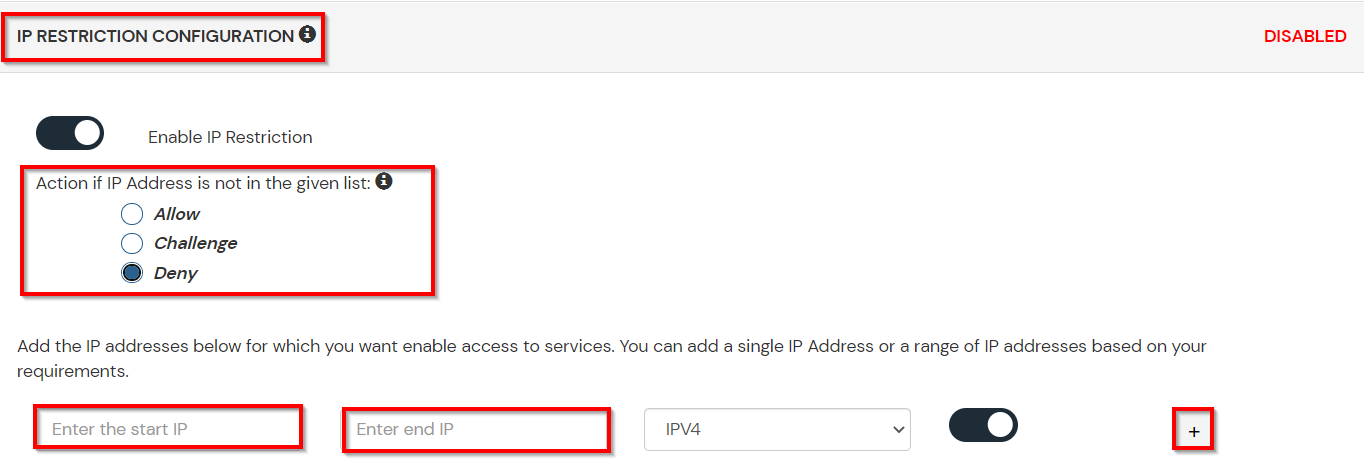
B. Adaptive Authentication with Limiting number of devices
Using Adaptive Authentication you can also restrict the number of devices the end user can access the Services on. You can allow end users to access services on a fixed no. of devices. The end users will be able to access services provided by us on this fixed no. of devices.
You can configure Adaptive Authentication with Device Restriction in following way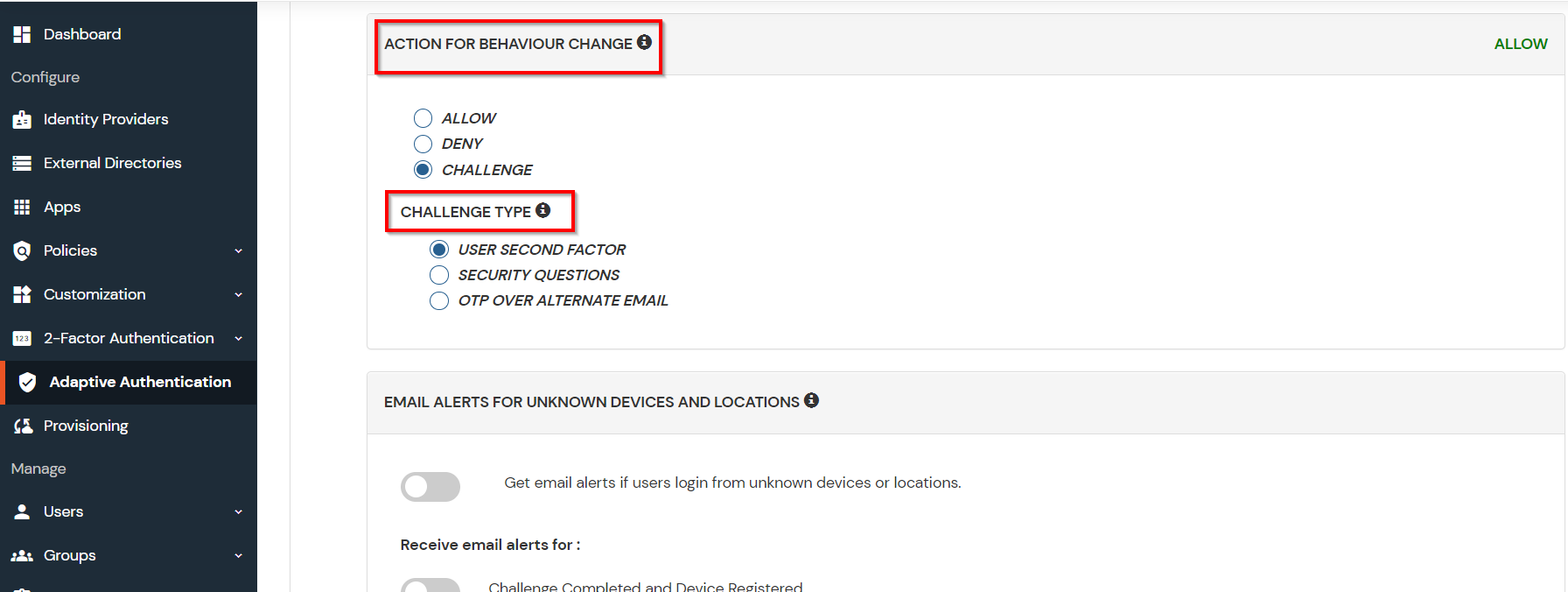
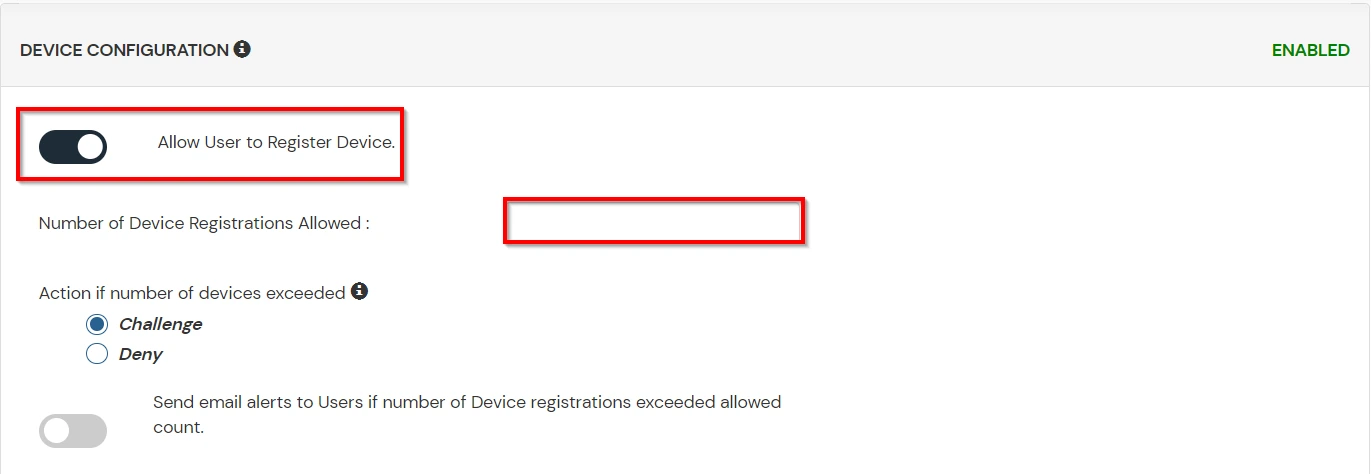
C. Add Adaptive Authentication policy to Atlassian Jira Cloud
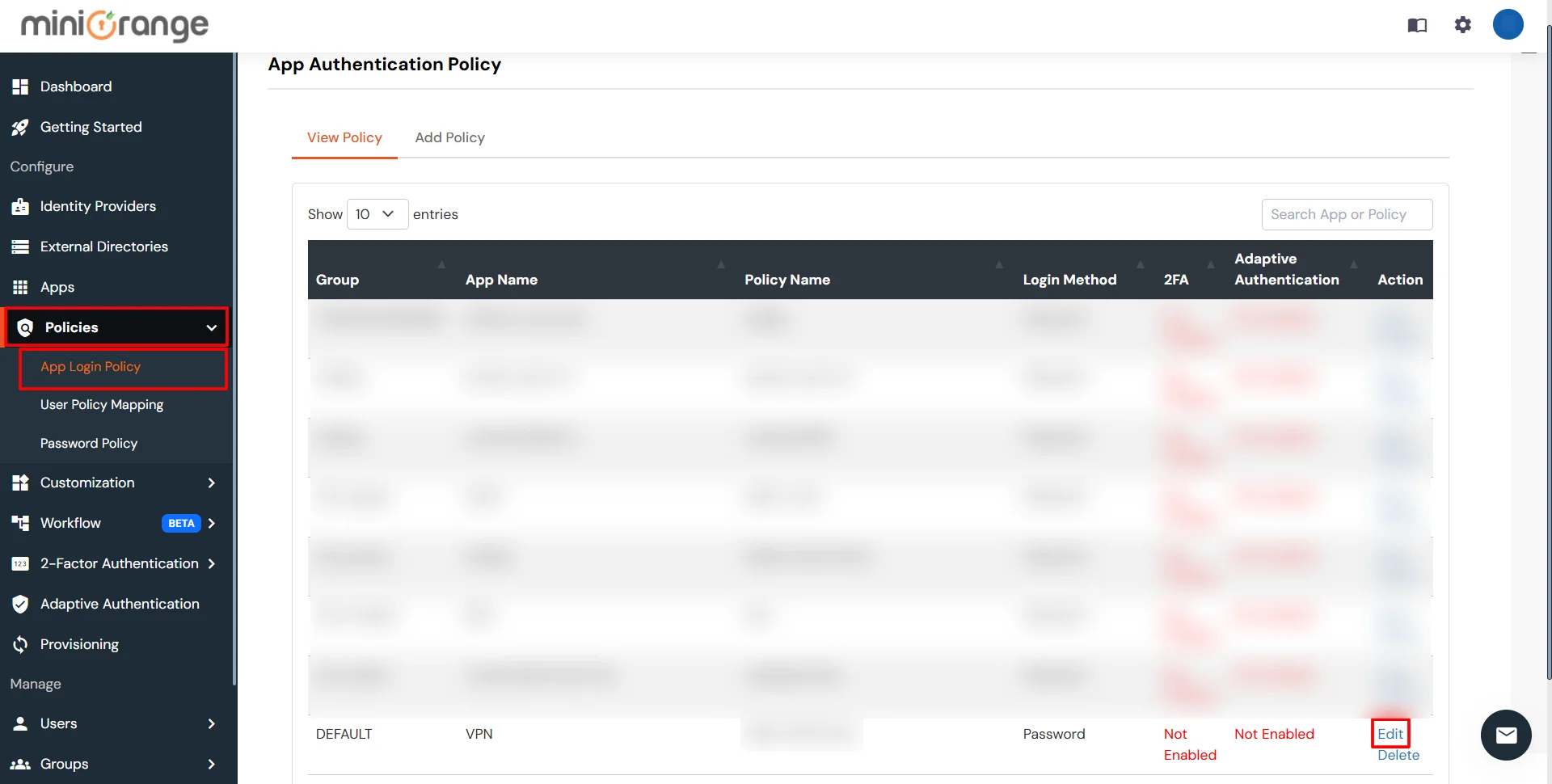
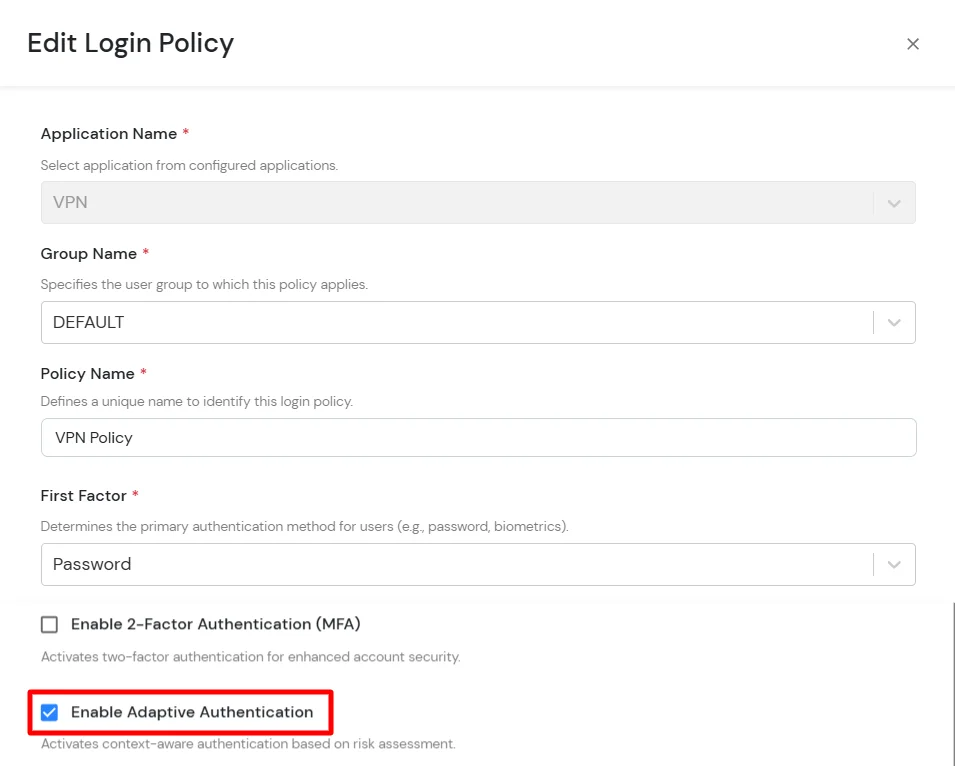
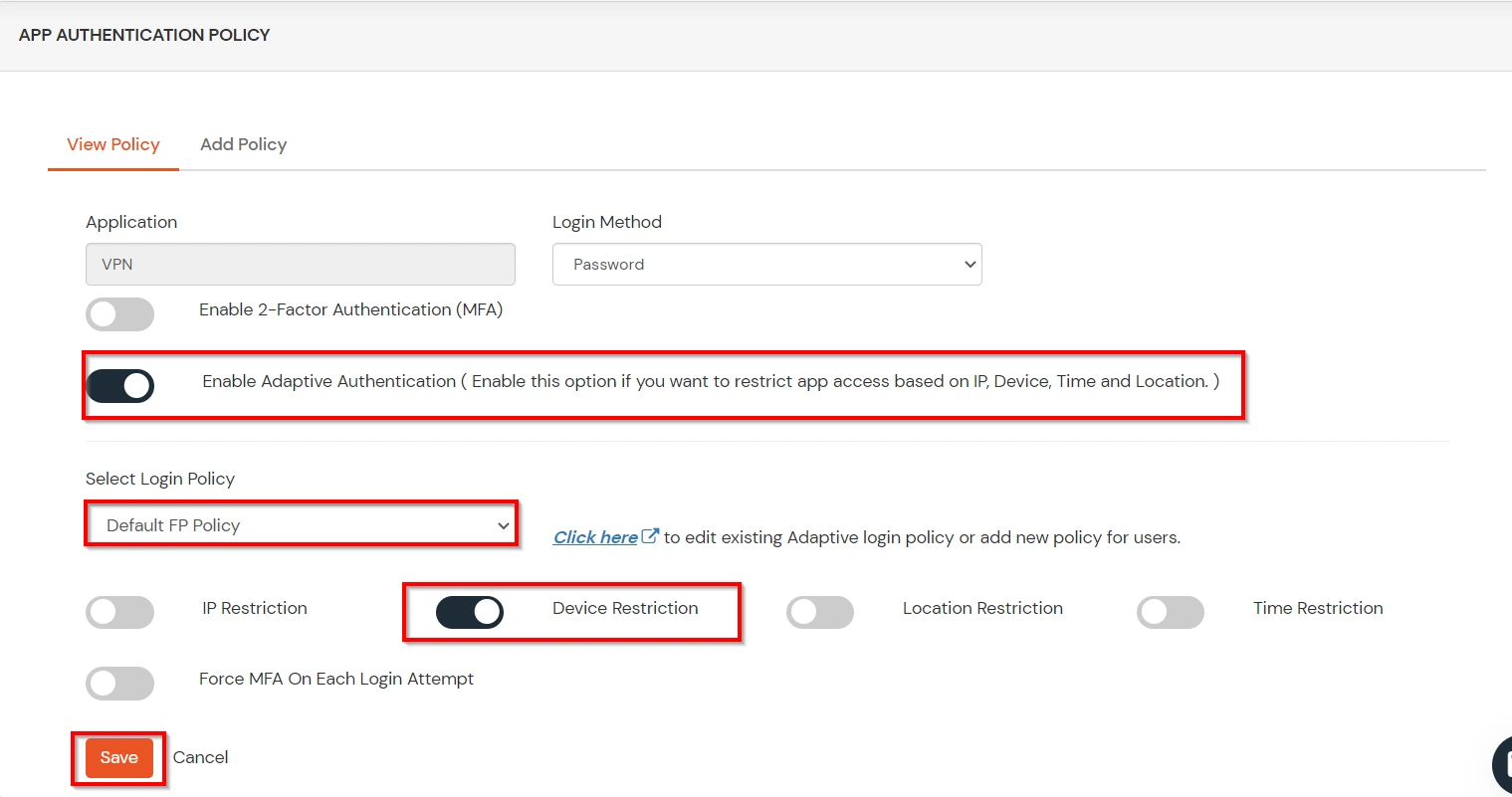
D. Notification and Alert Message.
This section handles the notifications and alerts related to Adaptive Authentication. It provides the following options :
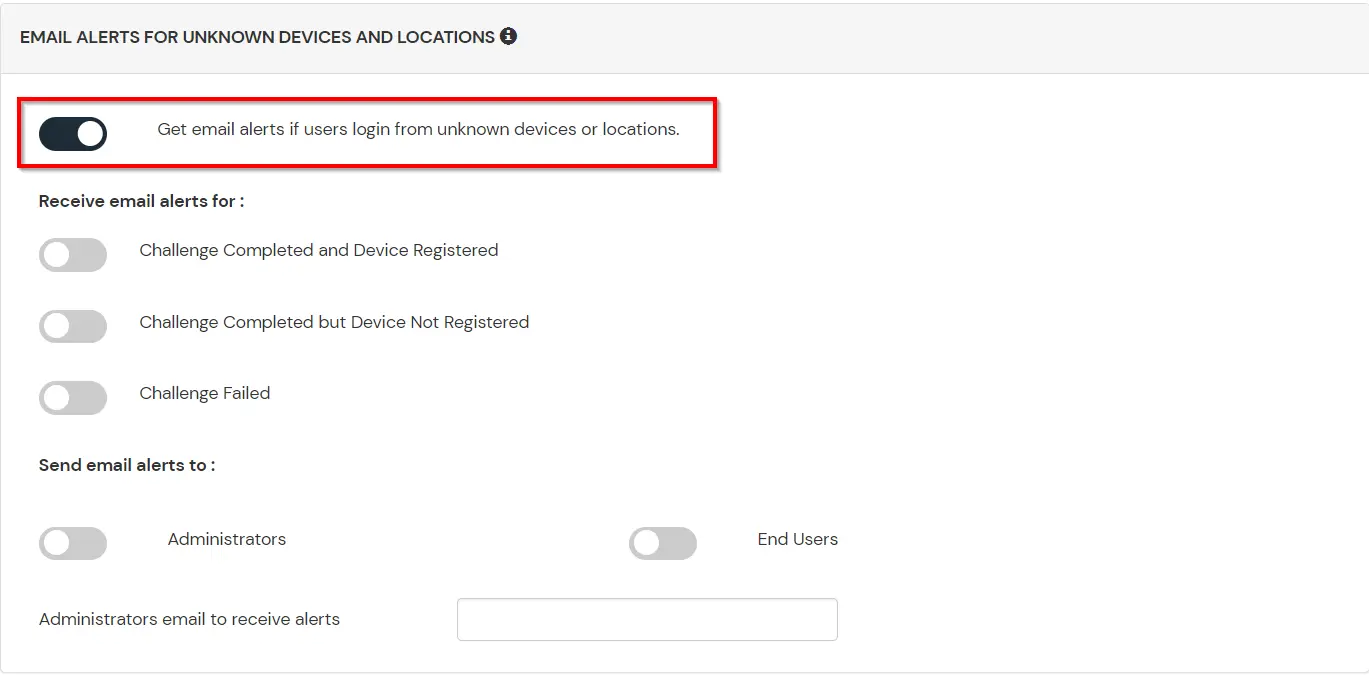
| Option | Description |
|---|---|
| Users login from unknown IP addresses, devices or locations | Enabling this option allows you to login from unknown IP addresses or devices and even locations. |
| Number of Device registrations exceeded allowed count | This option will allow you to register more devices than the devices you have numbered. |
| Challenge Completed and Device Registered | Enabling this option allows you to send an email alert when an end-user completes a challenge and registers a device. |
| Challenge Completed but Device Not Registered | Enabling this option allows you to send an email alert when an end-user completes a challenge but do not registers the device. |
| Challenge Failed | Enabling this option allows you to send an email alert when an end-user fails to complete the challenge. |