You’ve set up a WordPress portal for your organization. It could be used for project updates, employee resources, or internal documentation. Everything works fine until you realize each employee now has one more username and password to remember just for WordPress. People forget their logins, reuse weak passwords, or share accounts to save time. IT ends up buried under reset requests, and security takes a hit.
Instead of managing two separate systems, you can connect WordPress directly to your company’s Active Directory. This allows users to log in with the same credentials they already use for email, Wi-Fi, or other business apps. Access stays consistent with AD policies, and IT regains control without the hassle of managing duplicate accounts.
In this beginner’s guide, we’ll explain how Active Directory login for WordPress works, why WordPress Active Directory integration makes sense for modern organizations, and how you can set it up quickly with the miniOrange LDAP/AD Login plugin.
What is Active Directory, and Why Use it with WordPress?
Active Directory (AD) stores information about users, groups, devices, etc, in an organization. Think of it as a secure, central database where IT teams manage who can log in, what resources they can access, and how long their passwords stay valid.
How does it relate to WordPress?
By default, WordPress keeps its own list of usernames and passwords. That works fine for small sites, but it quickly becomes messy in a business setting. If you have dozens or hundreds of employees, managing logins in two separate systems (WordPress and AD) can create duplication and security risks.
The power of Active Directory authentication in WordPress
When you enable Active Directory authentication in WordPress, users don’t need to remember another password. They log in with their existing corporate credentials, and IT can enforce security policies like password complexity or account lockouts directly from AD.
This isn’t just about convenience. It’s about consistency and security. A single directory means fewer attack points, less password fatigue, and one clear place to revoke access when someone leaves the company. In a time when identity is the new security perimeter, connecting WordPress to AD is one of the simplest steps organizations can take.
Benefits of Active Directory Login for WordPress
- Centralized login = less chaos
With WordPress intranet login using Active Directory, every employee uses the same username and password they already know. IT doesn’t need to maintain a separate list of WordPress users. One update in AD applies everywhere, including email, internal apps, and now WordPress. - Stronger security by design
AD enforces password complexity, rotation, and account lockouts. By extending Active Directory authentication to WordPress, you inherit those policies automatically. This means stronger logins without extra plugins or custom code. - Less password fatigue for users
The average employee juggles dozens of passwords. Logging into WordPress with AD credentials removes one more password from that pile. Users focus on work, not remembering yet another login. - Instant access control
When an employee leaves the company, disabling their AD account also blocks their WordPress access. No forgotten WordPress accounts, no lingering access risks. This makes compliance checks simpler and reduces insider threat exposure. - IT efficiency
Password resets are one of the top reasons people contact IT helpdesks. With secure WordPress login via Active Directory, IT teams see fewer reset tickets, freeing time for strategic projects instead of repetitive support tasks, as admins can allow users to reset their AD passwords through the WordPress dashboard.
How to Connect WordPress to Active Directory?
When it comes to WordPress Active Directory integration, there are usually two paths you can take. Both lead to the same goal, letting users sign in with their AD credentials, but the complexity and effort involved are very different.
- Manual integration (not beginner-friendly)
You could develop custom PHP code using WordPress hooks to establish LDAP connections and query your AD server directly. This requires:
- Knowledge of PHP and LDAP queries
- Server-level access to configure authentication
- Ongoing maintenance to patch code and handle updates
- Constant monitoring to ensure credentials and connections aren’t exposed
For large IT teams with time and resources, this is possible, but it’s rarely practical. Most organizations quickly realize it’s complex, error-prone, and not scalable.
From a security perspective, this approach can create vulnerabilities if the code isn’t written and maintained properly. Misconfigured LDAP queries, unencrypted traffic, or forgotten scripts can open the door to brute-force attempts or credential leaks.
2. Plugin-based integration (recommended)
The simpler way is to use a WordPress LDAP plugin built for AD login. A plugin handles the heavy lifting, connecting to your AD server, verifying credentials, and mapping users to WordPress roles. You install it, add your AD details, and your users can log in right away.
Why does this matter for beginners?
If you’re new to Active Directory authentication in WordPress, the plugin route saves hours of troubleshooting. It reduces risk, makes updates painless, and ensures your site is always aligned with AD security policies.
miniOrange LDAP/AD Plugin - The Beginner-Friendly Option
If you want WordPress Active Directory integration without writing custom code, a plugin is the most reliable option. It takes care of the technical details in the background, leaving you free to focus on running your site.
Why miniOrange stands out
The miniOrange WordPress LDAP/AD Login plugin is designed for IT teams and site admins who want quick results without deep technical setup. With this WordPress LDAP plugin:
- You connect WordPress directly to AD or LDAP servers in just a few steps.
- Users log in with the same credentials they already use for other business systems.
- Access stays consistent with Active Directory rules and password policies.
Made for beginners, ready for enterprises
What makes the miniOrange plugin beginner-friendly is its step-by-step configuration and guided setup. But it’s not just for small sites; it scales to handle intranets, multisite networks, and hybrid AD environments. That means you can start simple and grow without changing tools.
Common Challenges and How miniOrange Solves Them
- Connection errors when linking WordPress to AD
Many beginners run into trouble when first trying Active Directory authentication in WordPress. Incorrect server details, firewalls, or missing LDAP extensions can block the connection.
How miniOrange helps: The plugin provides guided setup, connection test options, and detailed error logs so you know exactly what needs fixing. - Managing different user roles
Not every employee should see the same content. For example, HR should access sensitive employee data, but interns shouldn’t.
How miniOrange helps: With role mapping, the plugin assigns users to the right WordPress roles automatically based on their AD group membership or OUs. - Using WordPress on shared or cloud hosting
On shared hosting, PHP LDAP extensions aren’t always available, making direct AD integration tricky.
How miniOrange helps: The plugin offers a cloud connector that bypasses this limitation, letting you set up WordPress intranet login with Active Directory even on hosting environments that don’t support LDAP natively. - Keeping security policies consistent
Beginners often worry whether WordPress will honor AD’s password rules or account lockouts.
How miniOrange helps: Because login is validated directly against AD, all security rules — password complexity, expiry, or lockouts- carry over automatically.
Conclusion: Make WordPress Login Smarter with Active Directory
Managing separate logins for WordPress quickly becomes a headache as your organization grows. With Active Directory login for WordPress, you give users a familiar, secure way to sign in while IT keeps control in one central place. No duplicate accounts, no forgotten passwords, and no compliance gaps.
The good news is you don’t have to reinvent the wheel. With the miniOrange WordPress LDAP/AD Login plugin, WordPress Active Directory integration is simple enough for beginners and powerful enough for enterprises. It connects your site directly to AD, enforces your existing security policies, and scales with your needs.
If you’re ready to make WordPress login smarter and safer, explore the miniOrange LDAP/AD Login plugin and see how quickly you can get started.
FAQs
What is Active Directory authentication in WordPress?
Active Directory authentication in WordPress means users log in with their existing AD credentials instead of creating separate WordPress accounts. WordPress checks login details against AD, ensuring the same security policies apply across systems.
How do I connect WordPress to Active Directory without coding?
The easiest way is by using a WordPress LDAP plugin. With the miniOrange LDAP/AD Login plugin, you simply enter your AD server details, map roles and attributes, and test the connection — no coding required.
Can I use Active Directory login for a WordPress intranet?
Yes. WordPress intranet login with Active Directory is one of the most common use cases. Employees log in with their AD credentials, while IT controls access through AD groups and policies.
Does AD authentication work on shared hosting or cloud WordPress?
yes. The miniOrange plugin supports cloud connectors, which means even if your hosting doesn’t have LDAP extensions, you can still enable AD authentication for WordPress.
What’s the difference between AD authentication and Single Sign-On (SSO) in WordPress?
AD authentication WordPress: Validates username and password against AD during login.
SSO with AD: Users log in once and get automatic access to WordPress and other apps without re-entering credentials.
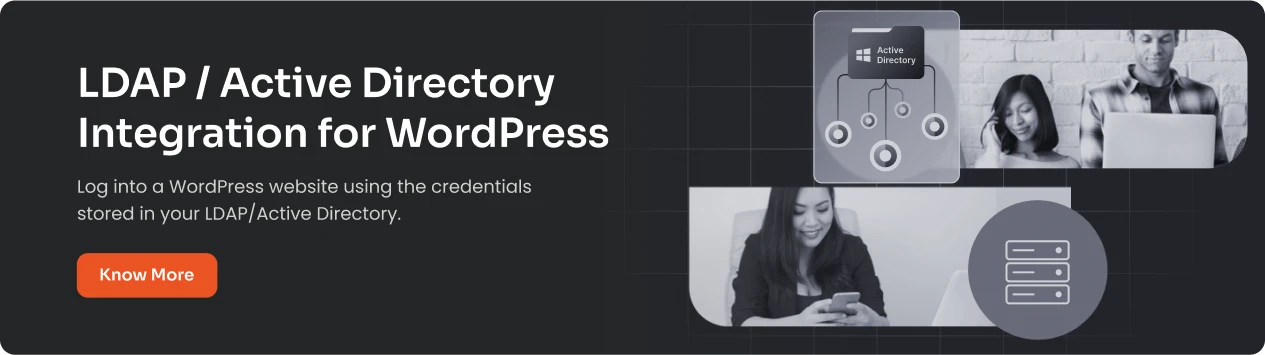

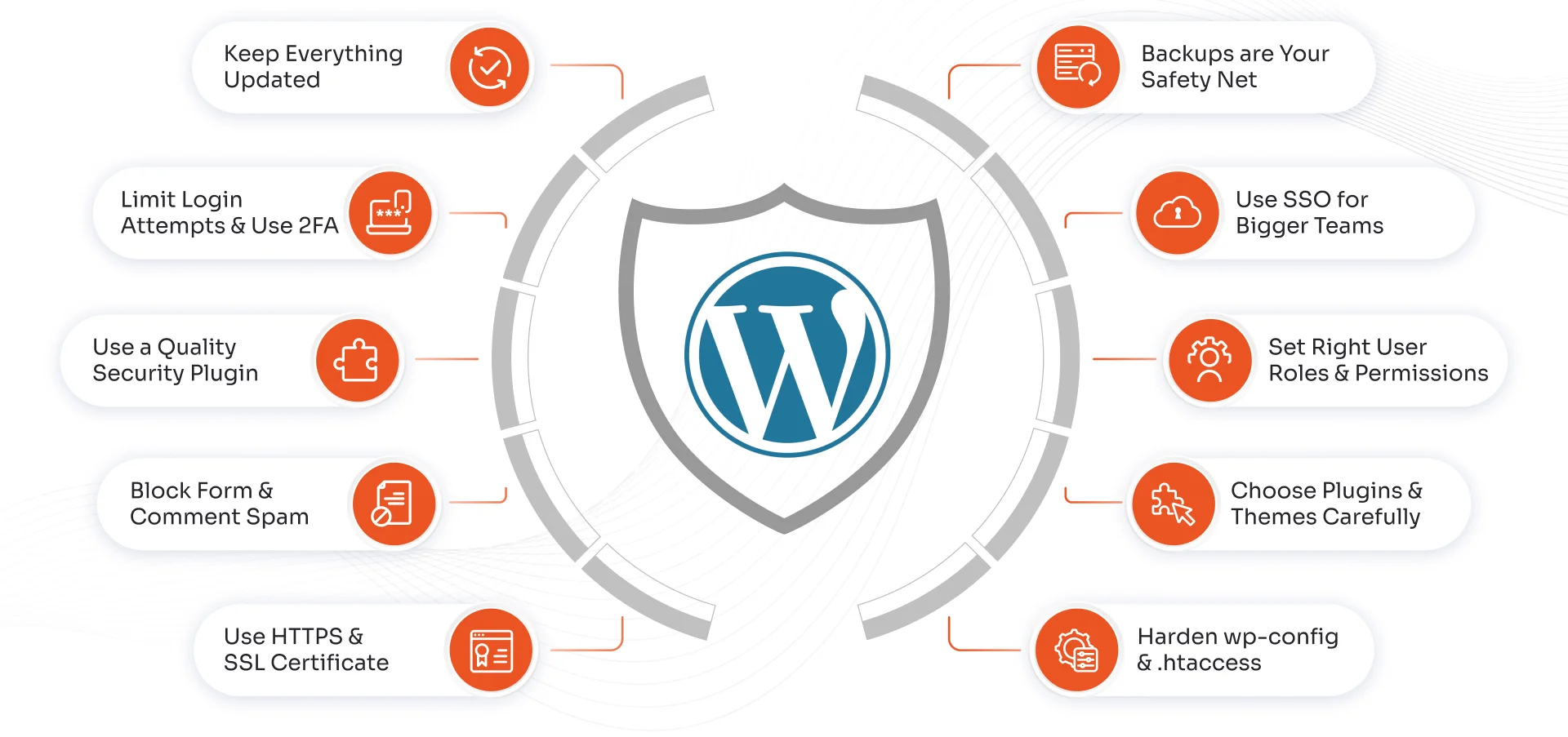
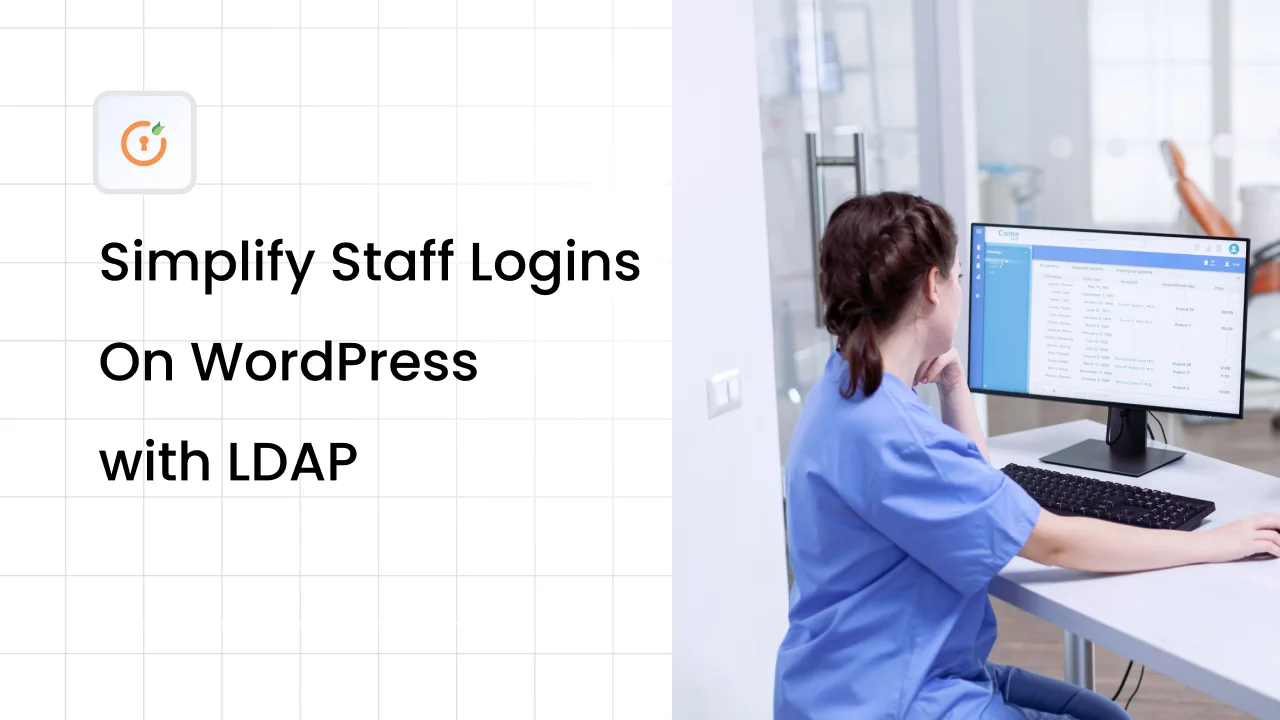
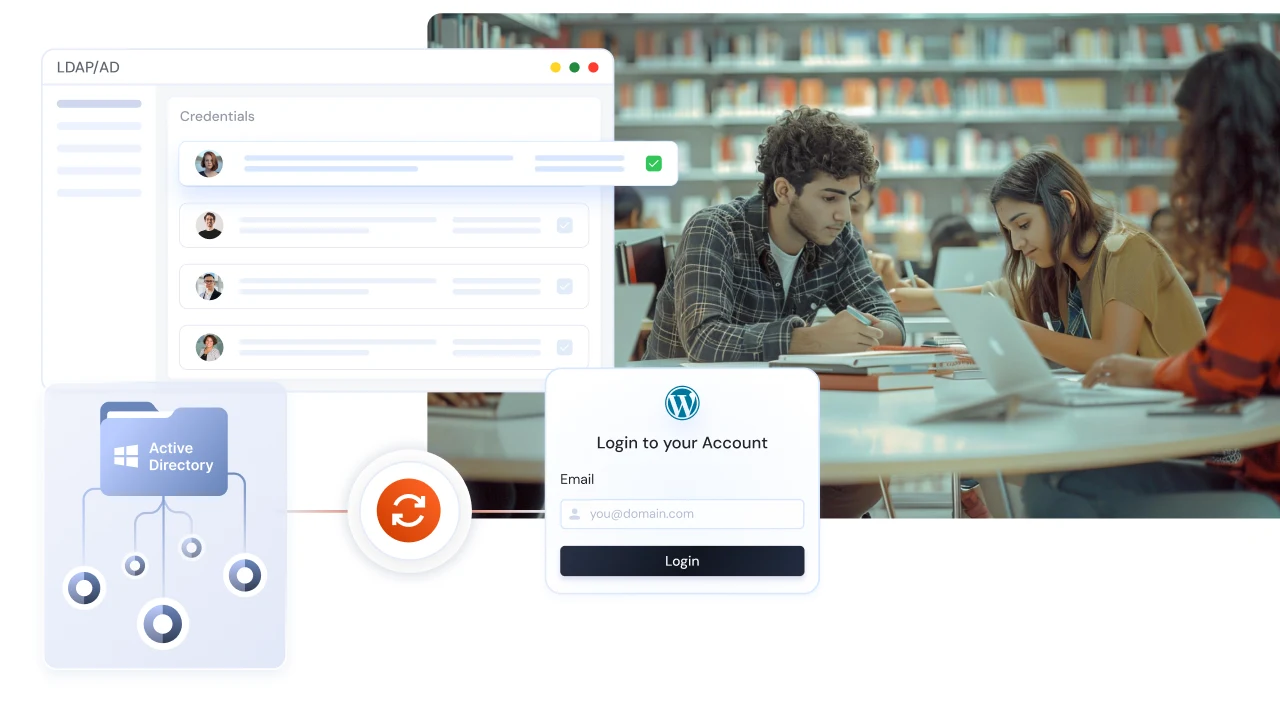

Leave a Comment