Introduction – Locking Your Android Tablet or Phone to One App
Android devices are everywhere—from retail stores and schools to delivery vans and hospital lobbies. In fact, recent data shows that over 87% of businesses actively use these devices to streamline their operations and improve service delivery.
But when you give users full access to apps and settings, you risk distractions, security breaches, or even system breakdowns.
That's where Android Single App Mode comes in.
Let's understand how to lock an Android device to a single app—whether it's a POS terminal, a patient survey app, or a dedicated e-learning platform. We'll also have a look at how miniOrange MDM solution can help you easily lock an Android tablet to one app and prevent any unauthorized usage.
What is Android Single App Kiosk Mode?
Android Single App Kiosk Mode, also commonly known as Android Single App Mode, is a powerful configuration that locks your Android device to run just one specific application. Once enabled, the user interface is completely restricted—no exiting the app, no access to settings, no switching between apps, and even the notification panel is disabled.
This setup is ideal for businesses and institutions looking to use Android devices for a single, focused purpose, like a self-service kiosk, digital brochure, retail POS terminal, or an e-learning app. With Android Single App Kiosk Mode in place, you can confidently deploy devices knowing they'll be used exactly as intended—consistently and securely.
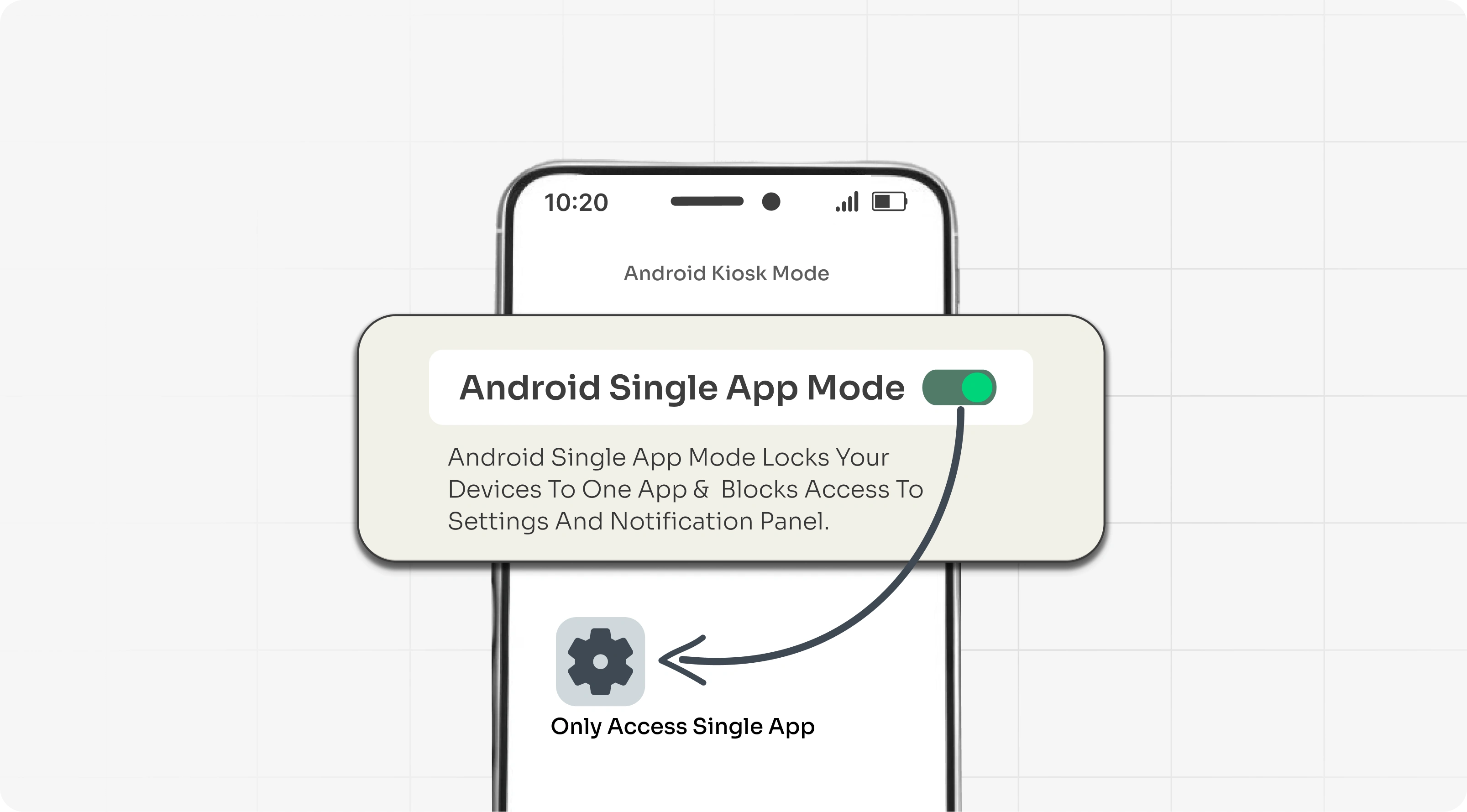
Why Lock Android to One App? Top Benefits of Single App Mode
Locking your Android phone or tablet to just one app can unlock serious advantages for your business. Here's why thousands of companies are switching to Android Single App Mode:
1. Full Device Lockdown
With Single App Kiosk Mode, users can't exit the app, open settings, or launch other apps. This means zero distractions, zero misuse. Perfect for kiosks, exams, or POS systems—your device does one job, and does it right.
2. Boost Focus and Productivity
No app-switching, no notifications, no distractions. Whether it's a delivery app for drivers or a learning app for students, locking Android to one app means users stay focused on the task at hand—nothing else.
3. Fewer IT Issues, Lower Support Costs
When users can't make changes or install random apps, IT teams breathe easier. Single application mode drastically reduces troubleshooting, making it easier to manage and support large device fleets.
4. Better Security & Data Protection
Whether you're in healthcare, finance, or education, data leaks are a real risk. With android single app kiosk mode, you prevent unauthorized access, disable screenshots, and ensure sensitive information stays safe.
5. Improved Performance & Battery Life
Fewer apps running, less CPU usage, longer battery life. Great for devices used in the field or by customers where charging isn't always an option.
6. Easy Remote Management & Scalability
Deploy and manage Single App Mode across thousands of Android devices with a single click using miniOrange MDM. Roll out updates, lock or unlock remotely, and monitor everything from a central dashboard.
Industry Use Cases: Who Needs Android Single App Mode?
From retail counters to hospital bedsides, here's how different industries use Android tablet single app mode:
Retail & Point-of-Sale (POS)
Retailers use Android tablets or phones locked to POS or inventory apps. With Single App Mode, staff members can't browse the internet or open unauthorized apps. This improves transaction accuracy, speeds up customer checkouts, and keeps devices secure—even in busy, high-traffic environments.
Education & Online Learning
In classrooms or remote learning scenarios, students often get distracted by games, social media, or messaging apps. Schools and institutions can use Single App Mode to lock devices to one e-learning app, digital textbook, or examination system. This ensures students stay focused and teachers don't have to monitor every tab.
Healthcare & Clinics
Healthcare facilities rely on digital tools for patient management, check-ins, prescriptions, and diagnostics. Locking tablets to a single medical app helps reduce errors, maintain patient privacy, and ensure compliance with health regulations like HIPAA.
Logistics, Delivery & Field Services
Field agents, delivery personnel, or service technicians use dedicated apps for routing, reporting, or order confirmation. With Single App Mode, devices stay on track—literally. No switching apps while on the move, no misuse, and no risk of delays due to distractions.
Hospitality, Tourism & Events
Hotels, conference venues, museums, and airports often use Android tablets for self-check-in, digital brochures, or feedback collection. Locking the device to one app ensures the experience remains seamless and professional, no matter how many people interact with the device.
Corporate Training & Onboarding
HR teams can lock onboarding tablets to a checklist or training app. Employees can complete their digital orientation without distractions. IT can also use Single App Mode to limit access during device provisioning before full deployment.
How to Lock Android Device to One App (Step-by-Step Guide)
Want to lock your Android phone or tablet to just one app?
Follow this simple 5-step process using the miniOrange MDM solution:
Step 1: Enroll Your Android Device in MDM
Start by enrolling Android Devices into Mobile Device Management (MDM)
- Use QR Code Enrollment, Android Enterprise setup, or Zero-Touch Provisioning* (for bulk rollouts)
This gets your device ready to receive app lock policies and remote commands.
Pro tip: Android Enterprise enrollment works best for locking down work devices.
Step 2: Choose the App You Want to Lock
From the MDM dashboard:
- Navigate to Kiosk Management > Single App Mode.
- Select the app you want to run exclusively on the device.
- You can choose a pre-installed app or push one from the Play Store.
This is the core of setting up Single App Mode—choosing the one app that fits your business use case.
Step 3: Apply Device Restrictions
Configure your lockdown settings to prevent tampering:
- Disable the Home and Back buttons.
- Block access to notifications and recent apps.
- Lock down Wi-Fi, Bluetooth, and screen rotation.
- Auto-launch the selected app on startup.
You now have complete control over how the device behaves and what users can (and can't) do.
Step 4: Push the Lockdown Policy
Once configured, push the policy to:
- A single device (for testing), or
- Multiple devices at once (for bulk rollouts)
The device will reboot (if required) and automatically enter Android Single App Mode. From here on, users won't be able to exit the app or access any system features.
Step 5: Monitor & Manage Devices Remotely
Using the miniOrange MDM dashboard, you can:
- Monitor live device status and health.
- Remotely update the locked app.
- Unlock the device or switch apps without physical access.
Whether you're managing 5 devices or 500, miniOrange gives you complete control—anytime, anywhere.
Conclusion
Managing Android devices doesn't have to be complex or time-consuming. With the help of Android Single App Kiosk Mode, organizations can lock tablet to one app, eliminate distractions, and ensure every device serves a focused, business-critical function.
Whether you're a small retail business locking a single POS app or an enterprise managing hundreds of field tablets, Android single app kiosk mode provides the control, security, and scalability you need. It simplifies management, reduces support requests, and strengthens data protection—all while improving user experience.
Ready to take control of your Android ecosystem?
Contact us at uemsupport@xecurify.com to try Single App Mode quickly and effectively across all your devices. Get started today and turn your Android tablets into purpose-built tools—reliable, secure, and always on task.
Additional Resources
- How to Prevent Factory Reset on Android Work Devices?
- How to Turn on Guided Access on Android Devices?
- How to Block Websites on Android Phone & Tablet?
- How to Erase Your Android Device Data Remotely?
- How to Set Up a Work Profile on Android?
- Top 10 Benefits of Mobile Device Management (MDM) for Businesses
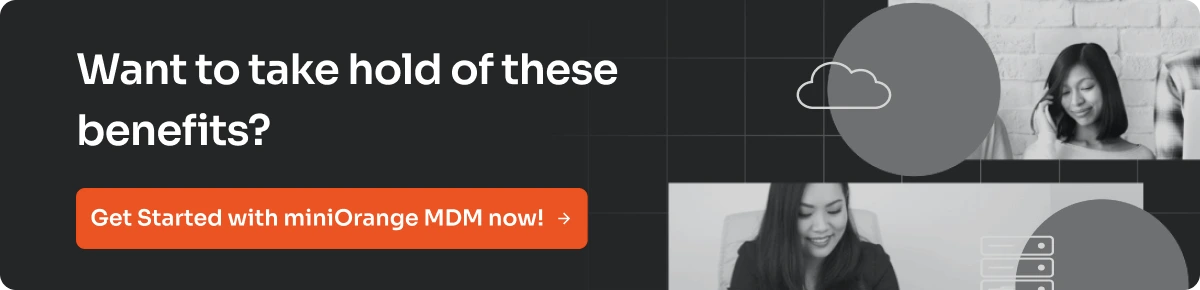
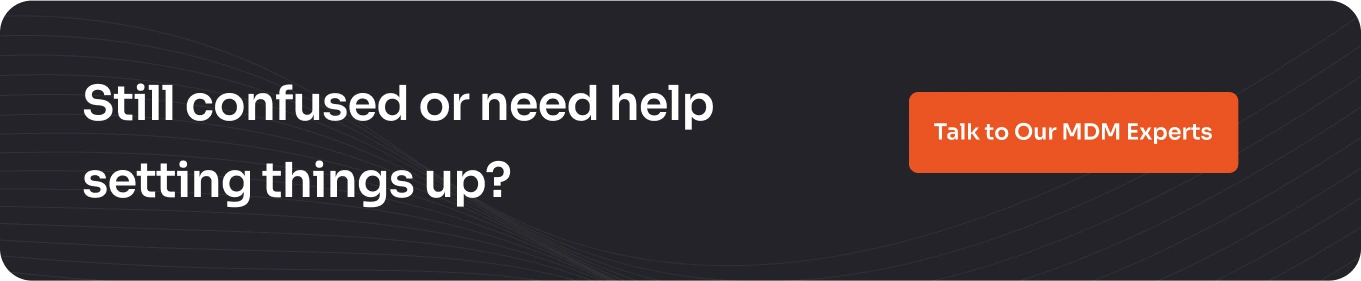
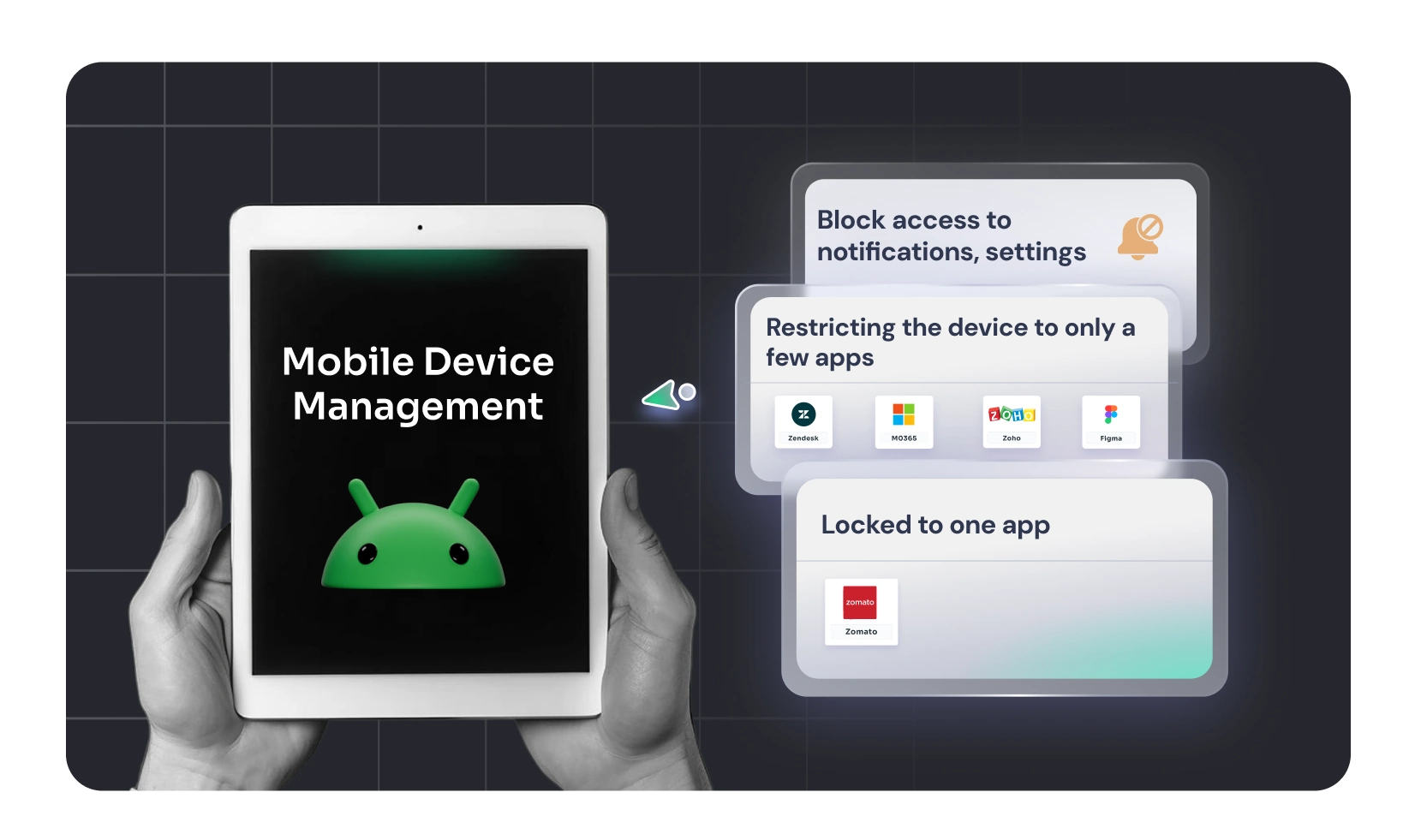
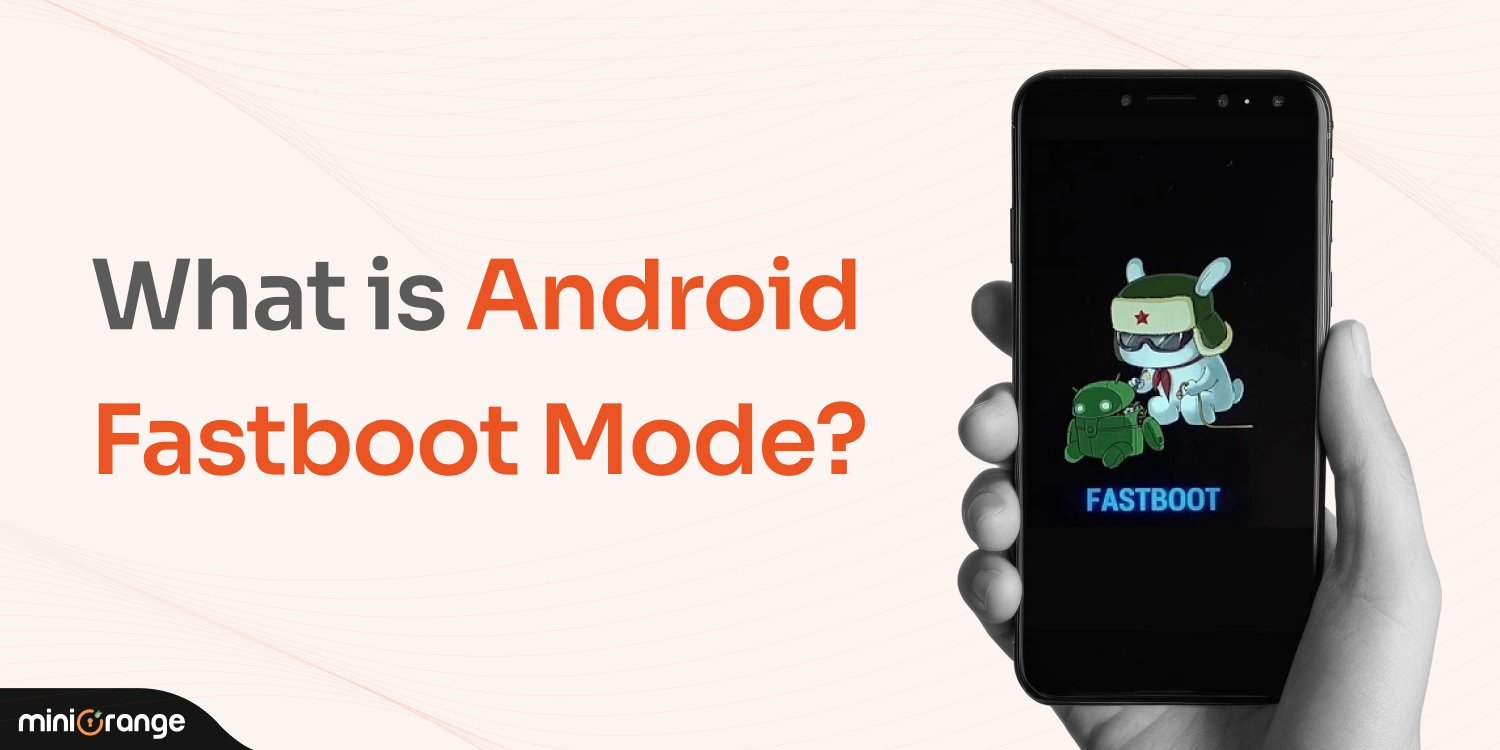
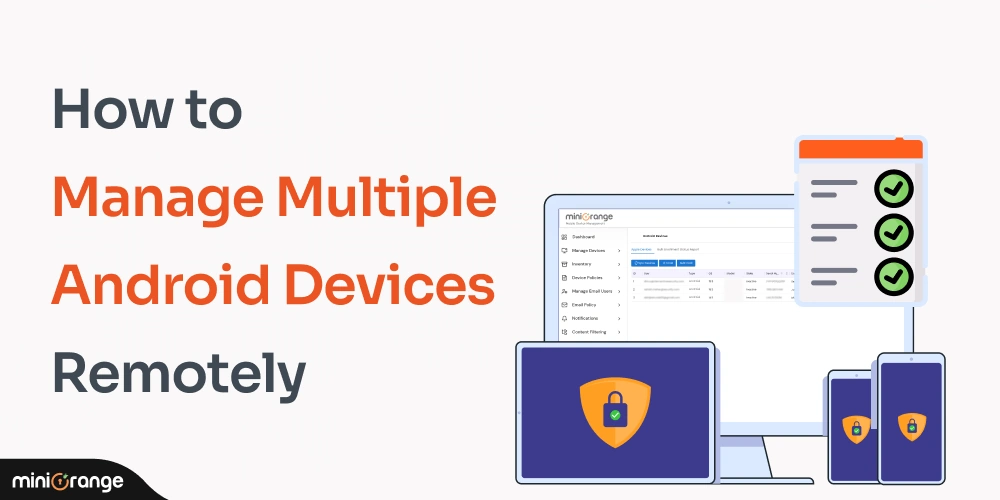

Leave a Comment