How to Prevent Brute Force Attacks on WordPress using 2FA?
Brute force attacks on WordPress sites have surged by 120% in the past year. (source). And the worst part? Most of these attacks succeed because site owners still rely on basic passwords without extra layers of protection.
Recently, it was reported that a critical vulnerability in the popular Post SMTP plugin exposed over 160,000 WordPress sites to account takeover attacks (source). That’s admin access handed over to attackers, no phishing needed.
If you’re running a WordPress site, it’s time to take WordPress brute force protection seriously. In this guide, we’ll show you how to block these attacks at the gate using Two-Factor Authentication (2FA), and why it’s no longer optional in 2025.
What is a Brute Force Attack on WordPress?
A brute force attack is exactly what it sounds like: hackers repeatedly trying different username and password combinations until they break in. Think of it as someone standing at your front door with an infinite set of keys, trying each one until the lock clicks open.
In the context of WordPress, these attacks often target the default login page using bots that can launch thousands of login attempts per minute. They don’t need advanced tools, just persistence and weak credentials.
What makes it worse is that WordPress doesn’t limit login attempts by default. Without proper controls in place, even a basic script can eventually crack its way in. That’s why WordPress brute force protection isn’t just good to have, it’s essential. Whether you run a personal blog or a high-traffic eCommerce site, stopping these attacks early protects your data, your users, and your brand reputation.
What is Two-Factor Authentication (2FA)?
Two-Factor Authentication, or 2FA, adds an extra step to your login process, something beyond just a username and password. It’s based on a simple idea: even if someone steals your password, they shouldn’t be able to log in without a second piece of proof.
This second factor could be a one-time code sent to your phone, an authenticator app prompt, a biometric scan, or a hardware key. It’s quick, easy for users, and incredibly effective against automated attacks.
Here’s why it matters: brute force WordPress login attempts rely on guessing or cracking passwords. But with 2FA in place, a correct password alone won’t get attackers through the door. That extra layer stops bots cold and keeps your admin dashboard locked down, even if your credentials are exposed.
How 2FA Helps Protect from Brute Force Attack?
Passwords alone don’t cut it anymore. Hackers use automated scripts to try thousands of username and password combinations in seconds, using classic brute force tactics. But Two-Factor Authentication (2FA) adds a second lock on the door that bots can’t pick. Here’s how it plays out in real life:
Let’s say you’re the admin of a website, and your username is admin. Hackers start a brute force WordPress login attack by firing hundreds of password guesses per minute. Eventually, they crack your password, say it’s Admin@123.
Without 2FA, your dashboard is now exposed. But with 2FA turned on, even after entering the correct password, the attacker is hit with a second challenge, like a 6-digit code sent to your phone or generated in your authenticator app. And that code changes every 30 seconds.
This is where 2FA brute force protection kicks in. Automated bots can’t read your phone, can’t interact with apps, and can’t guess time-sensitive codes fast enough. So they fail.
If you’re serious about site security and want to prevent a brute force attack, 2FA is not a backup plan; it’s your first line of defense.
How to Prevent Brute Force Attacks Using 2FA on WordPress?
If you’re looking for a reliable way to stop brute force login attempts, enabling Two-Factor Authentication is one of the most effective steps you can take. It adds a second layer of verification that automated bots simply can't get past.
Let’s walk through how you can set up 2FA using the miniOrange 2FA plugin, a widely used tool trusted by thousands of WordPress admins for WordPress brute force protection.
Step-by-Step Guide to Set Up 2FA on WordPress:
1.Install the Plugin - Log in to your WordPress dashboard. - Go to Plugins > Add New and search for miniOrange Two Factor Authentication. - Click Install Now, then Activate.
2.Go to the 2FA Settings - Once activated, you’ll see a new menu item called miniOrange 2-Factor in your dashboard. - Click on it to open the configuration panel.
3.Choose Your 2FA Method - You’ll see several options: Google Authenticator, OTP over Email, OTP over SMS, QR Code, etc. - For most users, Google Authenticator or Authy is a solid choice. Select the method you prefer.
4.Register Your Device - Scan the QR code using your authenticator app. The app will start generating one-time codes every 30 seconds.
5.Verify and Enable - Enter one of the codes from your app into the verification field in WordPress. - Once verified, 2FA will be enabled for your account.
6.Enable 2FA for Other Users (Optional but Recommended) - If you manage a team, you can force 2FA for all admin or editor-level users through the plugin settings. This ensures brute force protection WordPress‑wide, not just for your account.
7.Test the Setup - Log out and try logging in again. You’ll now be prompted to enter both your password and the one-time code.
With 2FA enabled, even if someone manages to crack a password, they won’t get in. This setup drastically improves your WordPress brute force protection and keeps your admin panel safe from automated attacks.
Can 2FA Alone Stop All Brute Force Attacks?
Two-Factor Authentication is powerful, but let’s be clear, it’s not a silver bullet. It protects your login process by adding a second verification step, but it doesn’t stop attackers from trying in the first place. And when bots are hammering your login page with thousands of requests, that traffic alone can strain your server.
So is 2FA enough? Not quite.
To fully secure your site, you need to combine 2FA with other WordPress brute force prevention tools that cut off the attack before it reaches the login logic. Here’s what works well alongside 2FA:
- Limit Login Attempts: Block or temporarily ban users after a certain number of failed attempts. This stops brute force bots from running forever.
- CAPTCHA or reCAPTCHA: Add a visual challenge to detect bots and slow down automated scripts.
- IP Blocking & Geo-Restrictions: Block IPs after repeated failures or restrict login access to specific countries or locations.
- Change Default Login URL: Move away from the common /wp-login.php path so bots can't find your login page easily.
- Firewall and Malware Scanners: Use security plugins like Wordfence or miniOrange Web Application Firewall to block known malicious IPs before they reach WordPress.
2FA is a critical part of the puzzle, but for full WordPress brute force prevention, it should be part of a layered defense strategy, not the only line of defense.
What Happens If Users Lose Access to Their 2FA Device?
This is one of the most common 2FA-related questions, and it’s valid. What if you lose your phone, uninstall your authenticator app, or change your device?
The good news is that most reliable 2FA plugins for WordPress, including miniOrange, are built with fallback options to help users recover 2FA WordPress access without locking themselves out. Here’s what typically helps:
- Backup Codes: When you set up 2FA, you’re usually given a set of one-time-use backup codes. These can be saved or printed and used in place of the OTP if your device is unavailable.
- OTP over Email or SMS: Some plugins allow email or SMS-based OTPs as a backup. If you’ve configured this during setup, you can request a code via your registered email or mobile number.
- Security Questions: As a last resort, you may be asked to answer a pre-set security question to verify your identity and regain access.
- Admin Override: If a user (like an editor or contributor) loses access, the site admin can reset their 2FA configuration from the WordPress dashboard. This feature is available in most premium 2FA plugins.
- Support-Based Reset: If all else fails, premium plugin providers like miniOrange offer admin verification and reset support to help recover accounts securely.
So, while losing access to your 2FA device is inconvenient, it doesn’t mean you’re permanently locked out. A good 2FA setup always includes a way to handle lost 2FA access without compromising on security.
Does Enabling 2FA Affect User Experience or Site Performance?
Some site owners worry that enabling Two-Factor Authentication will slow things down or frustrate users. The reality is, when implemented properly, 2FA strikes a balance between security and ease of use. Let’s break it down:
2FA User Experience
For end users, 2FA adds just one quick step during login, a 6-digit code from an app like Google Authenticator or a tap on a push notification. Once set up, it takes less than 10 seconds to complete. Most users get used to it within a few logins, especially when it means their accounts are better protected.
You can also configure 2FA to “remember this device for 30 days,” reducing friction for regular users while still keeping attackers out.
2FA WordPress Performance
From a technical standpoint, 2FA has no impact on how fast your site loads or performs. It only interacts with the login process, not your site’s front end, database queries, or server resources.
Lightweight plugins like miniOrange 2FA are built to run efficiently in the background. There’s no bloat, no extra load time, and no effect on your site speed or SEO.
If you're worried about user adoption, start by enabling 2FA just for admin accounts. Once it’s running smoothly, you can expand it to editors and other user roles without disrupting their workflow.
In short, 2FA is one of those rare security upgrades that adds value without slowing things down when set up with the right plugin and settings.
What are the Signs of a Site Being Under a Brute Force Attack?
Brute force attacks often go unnoticed until your site slows down, crashes, or worse, gets compromised. But there are early warning signs you can watch out for. Knowing how to detect brute force attack patterns can help you act before real damage is done.
- Unusual Spikes in Login Attempts: If your WordPress login page is suddenly seeing hundreds or thousands of hits in a short time, it’s a strong sign someone is trying to break in.
- Multiple Failed Login Attempts: Repeated login failures, especially from unfamiliar IP addresses or bots, are one of the most obvious WordPress login attack signs.
- Login Attempts from Unknown Locations: If your site normally sees logins from users in India but you’re suddenly seeing login attempts from Russia, Brazil, or random global IPs, it’s likely a botnet is targeting your site.
- Sudden Server Slowdowns or CPU Spikes: Brute force scripts can overwhelm your server by making thousands of login requests. This can lead to slow performance or even cause your site to go offline temporarily.
- Blocked IP Addresses Increasing Rapidly: If you’ve installed a firewall or limit login plugin and see a growing list of blocked IPs, it’s another red flag that someone is running a brute force campaign.
- Security Plugin Alerts: Plugins like miniOrange, Wordfence, or iThemes Security often send alerts about suspicious login behavior, including lockouts and brute force attempts. Don’t ignore these.
Recognizing these signs early gives you the upper hand. The sooner you act, by enabling 2FA, limiting login attempts, or blocking malicious IPs, the better protected your WordPress site will be.
But is this helpful? Here’s a recent example that seconds these methods. A brute-force attack targeting an accounting firm in Singapore was stopped by detecting over 400,000 rapid, abnormal login attempts on a key server. This deviation from normal network behavior in real time enabled immediate response and prevention of any damage. (Source)
Conclusion
Brute force attacks on WordPress aren’t just noise in your logs; they’re active threats that target your admin login every hour. And while there’s no single switch to stop all attacks, enabling Two-Factor Authentication gives you real leverage. It shuts the door on automated bots and credential-stuffing scripts, even if your password gets exposed.
If you're looking for a proven solution, the miniOrange WordPress 2FA plugin is one of the most trusted ways to enable two-factor protection without slowing down your login experience. It's lightweight, easy to configure, and supports multiple 2FA methods like Google Authenticator, OTP over email/SMS, and more.
For serious WordPress brute force protection, 2FA isn't optional anymore; it's your first and most reliable defense.
Frequently Asked Questions (FAQs)
1. How to avoid a brute force attack on WordPress?
To avoid brute force attacks on WordPress:
- Enable Two-Factor Authentication (2FA) using a plugin like miniOrange WordPress 2FA
- Limit login attempts
- Use strong, unique passwords
- Change the default /wp-login.php URL
- Monitor login activity
- Set up a firewall or malware scanner
2. How to set 2FA on WordPress?
Install the miniOrange Two-Factor Authentication plugin from your WordPress dashboard. Then:
- Go to miniOrange 2-Factor settings
- Choose a method like Google Authenticator or OTP over email
- Scan the QR code with your app
- Verify with a one-time code
- Save and apply settings
That’s it, 2FA is active.
For detailed instructions, follow our setup guide to set up 2-factor authentication for WordPress.
3. Does MFA stop brute force attacks?
Yes. MFA (Multi-Factor Authentication), especially when enabled through miniOrange, blocks brute force login attempts even if the attacker guesses the correct password. Without the second factor, the login fails.
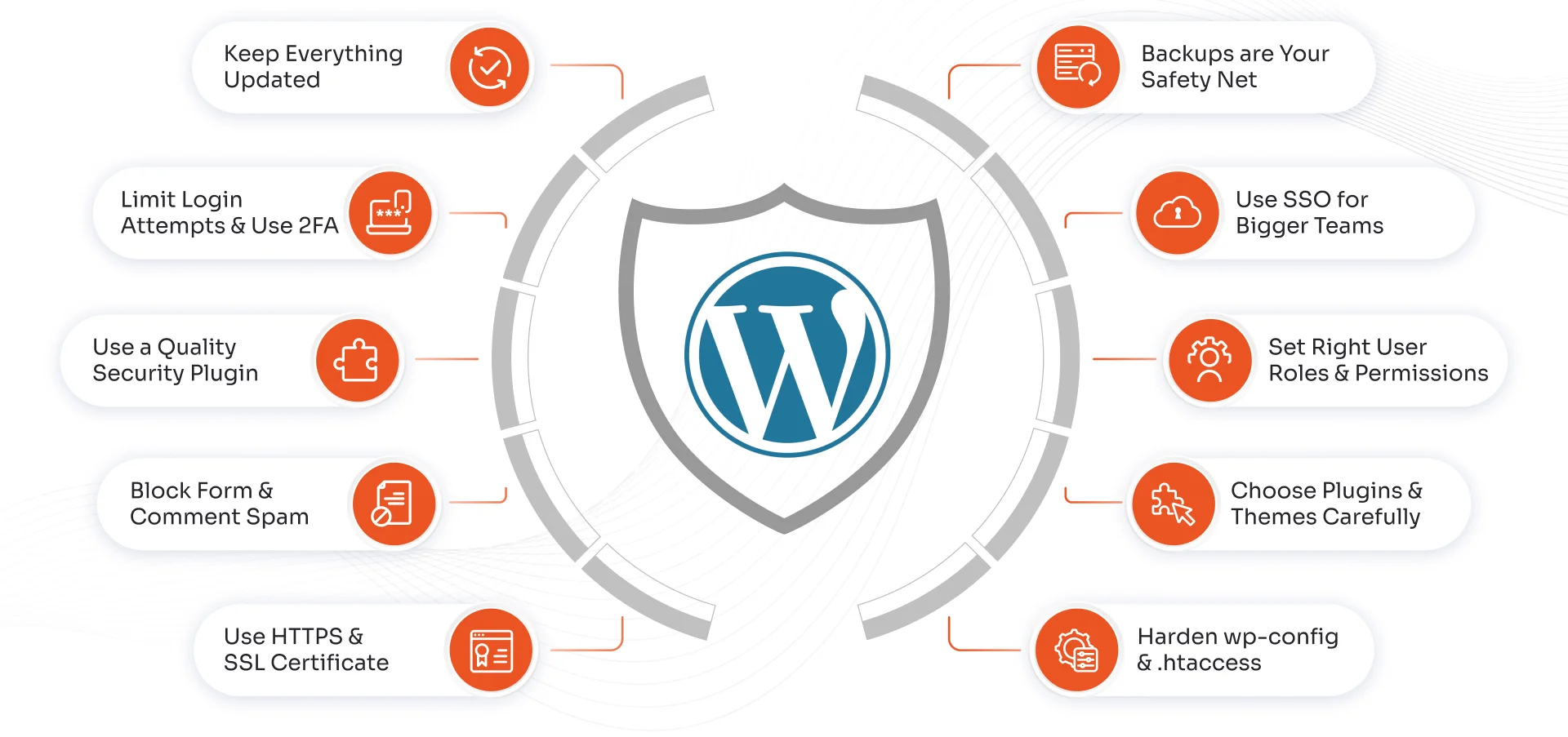
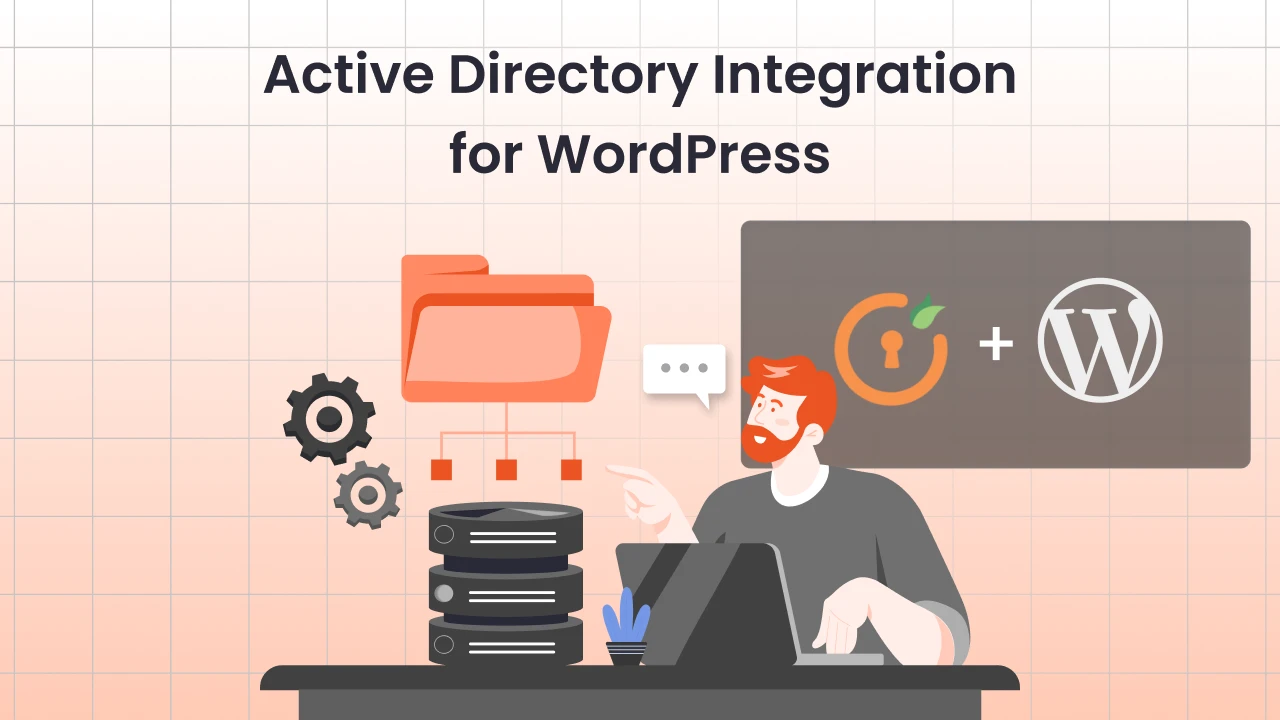
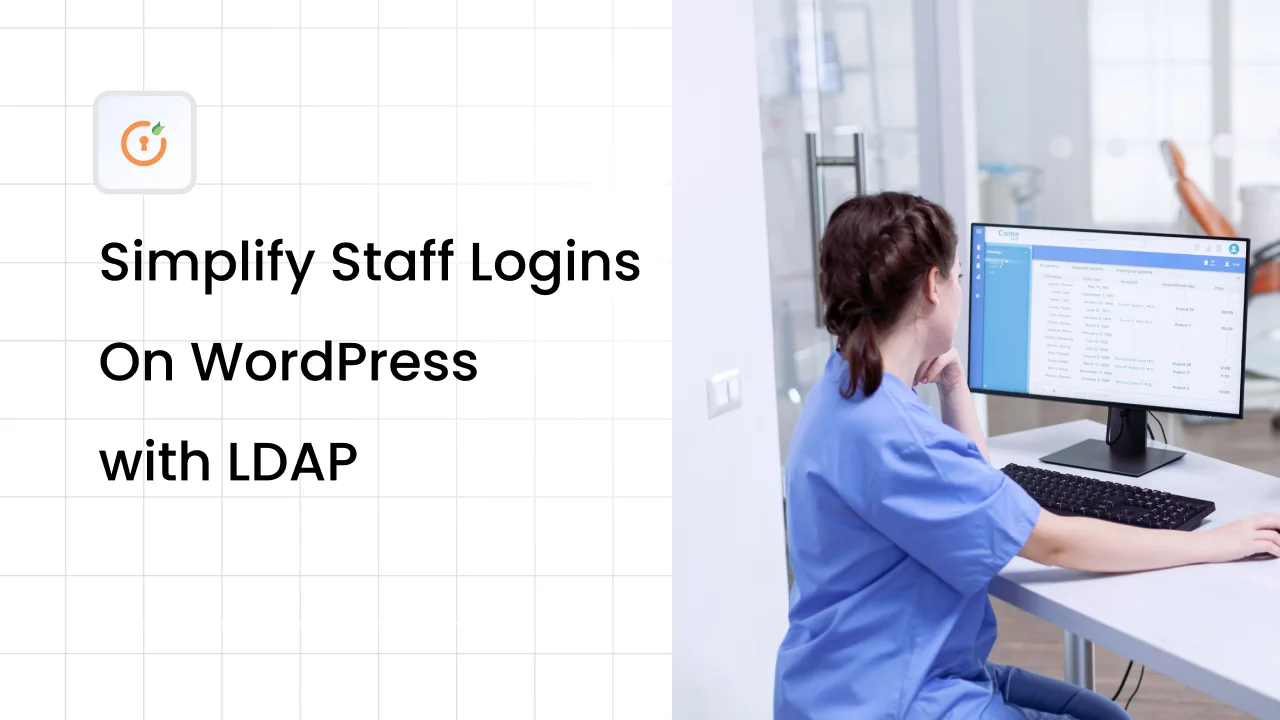

Leave a Comment