Have you ever handed out company-owned work devices like smartphones or tablets to your employees, only to worry about how they'll be used?
It is obvious to get thoughts like: What if someone downloads a malicious app, changes device settings, or exposes your company data? With Android powering over 71.6% of smartphones worldwide, enterprises without Android device management risk exposure to cyber attack.
One way to tackle this is using Android Device Owner Mode.
Let's go into details.
What is Android Device Owner Mode?
Android Device Owner Mode helps business IT teams take complete control over company-owned Android work device, giving them full authority over things like app install and change settings. Device Owner Mode can help lock the device into a managed state.
Top 5 Benefits of Android Device Owner Mode
So why should a business go through the trouble of setting up Device Owner Mode Android?
Let's look at some real-world benefits:
Stronger Security
Work devices often carry sensitive data like customer records, financial details, or internal communication info. Device Owner Mode gives IT the power to add security policies that reduce the risk of data theft or accidental leaks by employees.
Pro Tip: Enterprises that deploy Mobile Device Management (MDM) on Android devices see tangible security improvements, about 86% report better data security.
Better Productivity
Smartphones can be distracting to use. By controlling which apps are available, businesses can keep employees focused on work. For example, a logistics team might only have access to navigation and order management apps during shifts.
Consistency Across Devices
Without Device Owner Mode, every employee could set up their phone differently, creating inconsistency in settings, apps, and risks. With this mode, every company phone works the same way, making training and support much easier.
Remote Troubleshooting
Android Device Owner Mode can work as a remote control for all your work devices. If a field agent has a problem, the IT team can step in instantly for things like installing updates, fixing settings, or locking a lost device remotely.
Compliance Ready
Industries like healthcare, finance, or education must follow strict compliance rules. Device Owner Mode makes it easier to enforce policies that align with regulations, ensuring that sensitive data doesn't end up in the wrong place.
Features of Android Device Owner Mode You Should Know
When you put an Android device into Device Owner Mode, it's like giving your IT team the master keys. They can decide what the device can or can't do.
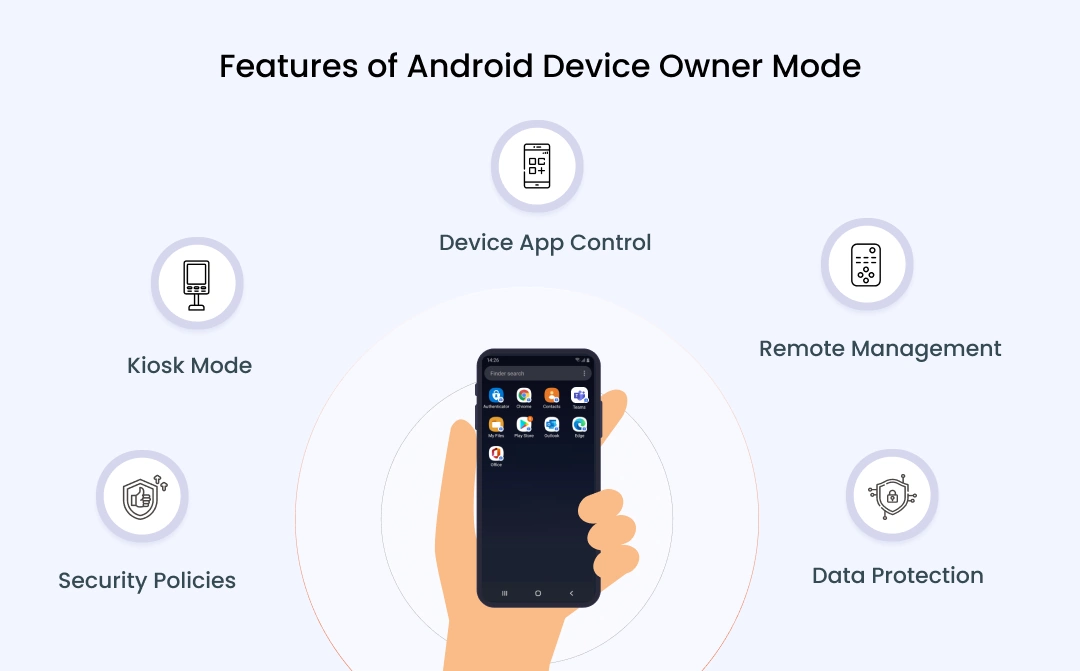
Let's break it down:
1. Device App Control
With Device Owner Mode, admins can allow only approved apps on the device. For example, a school device might permit only educational apps and related software, keeping students focused on learning.
2. Kiosk Mode
Ever seen a tablet in a store that only runs a catalog app or a self-checkout screen? That's kiosk mode in action. Device Owner Mode lets you lock a phone or tablet to a single app, perfect for businesses that use devices for point-of-sale systems, surveys, or customer self-service.
3. Security Policies
According to a Verizon survey, around 53% of IT leaders report mobile devices now access more sensitive data than a year ago, enforcing strict device owner mode policies imperative.
In Device Owner Mode, admins can enforce strict policies like complex passcodes, and secure Wi-Fi or VPN configurations. Even if someone gets their hands on the device, they can't easily break into company data.
4. Remote Management
Imagine an employee calls IT saying, "My app isn't working, and I'm 100 miles away from the office." Instead of waiting for the device to be shipped back, IT can remotely update apps, change settings, or even reset the phone—all from their management console.
5. Data Protection
By controlling permissions, Device Owner Mode ensures that sensitive data doesn't leak through unauthorized apps or cloud backups. For instance, files can be restricted to only open in secure, company-approved apps.
How to Enable Device Owner Mode on Android
Enabling Device Owner Mode Android might sound technical, but it's straightforward if you use an MDM solution.
Here's how to set up Android Device Owner Mode in simple steps:
1. Factory Reset the Device
If the device is already in use, reset it to factory settings.
2. Choose a Setup Method
Open the miniOrange MDM Admin Console and choose Android > Devices page.
Click Enroll. When asked who owns the device, select "Corporate" under Device Owned By.
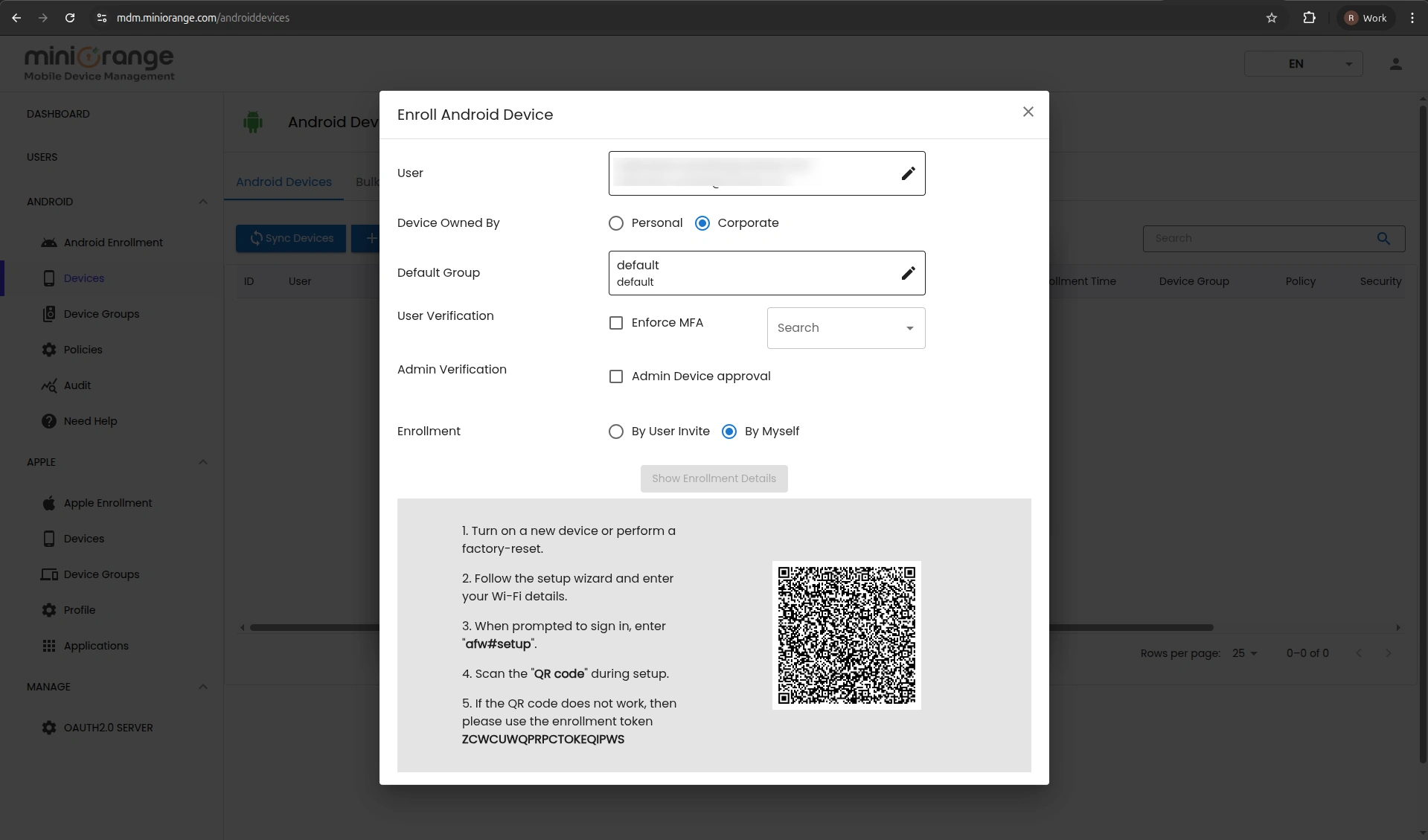
3. Enter Credential
During the device setup, when prompted to sign in, type: afw#setup. This will trigger the MDM enrollment process.
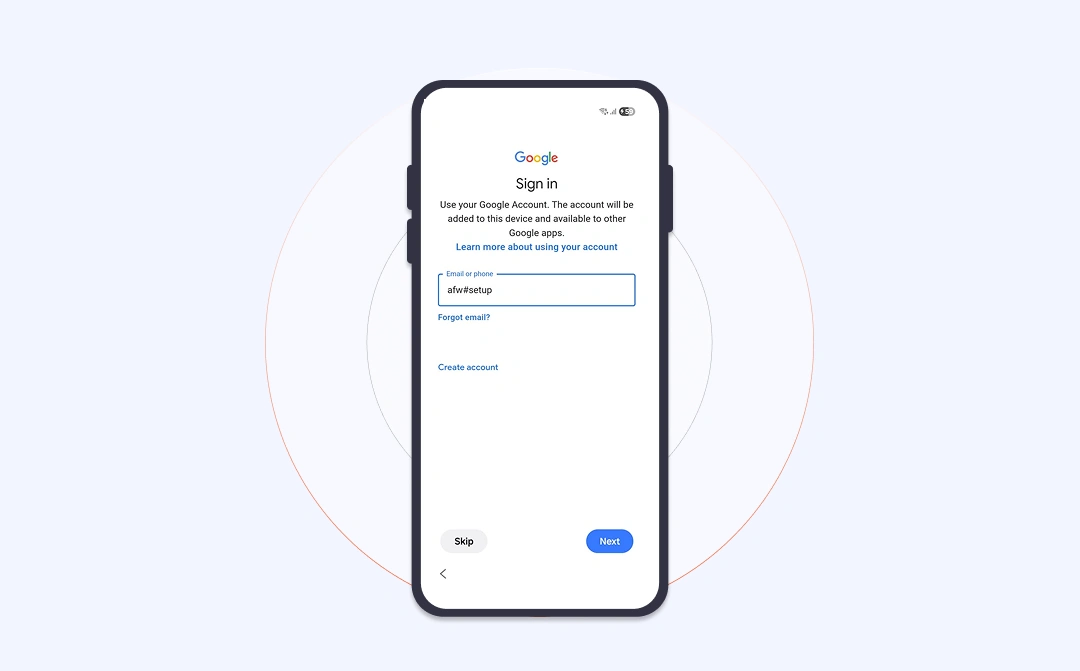
4. Scan the QR Code
Using the device camera, scan the QR code displayed in the miniOrange MDM dashboard. The device will automatically configure and enroll in Android Device Owner Mode.
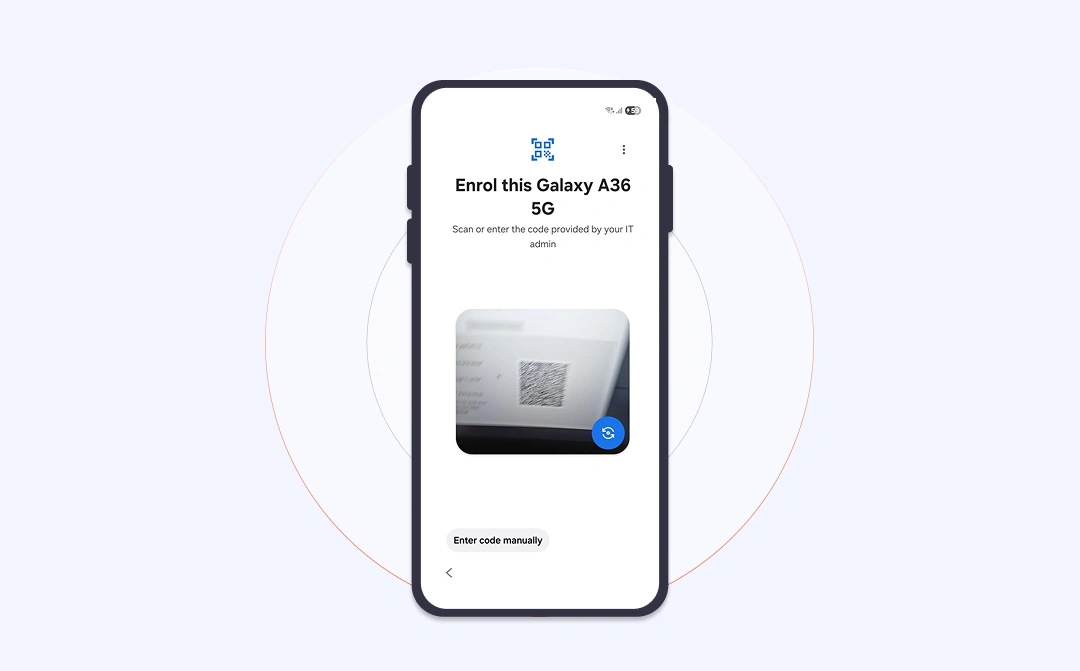
Device Owner Mode vs Work Profile Mode
Both Device Owner Mode and Work Profile Mode help manage devices, but they serve different purposes:
| Features | Device Owner Mode (Corporate-Owned Devices) | Work Profile Mode (Employee-Owned Devices) |
|---|---|---|
| Control Level | IT team gets full control over the entire work device | IT team controls only the work profile, not personal data |
| Best Suited For | Devices given exclusively for work | BYOD (Bring Your Own Device) setups |
| IT Management | IT sets everything: apps, security policies, device restrictions | IT manages only work apps and data; personal apps remain untouched |
| Data Separation | Device is fully locked for work use | Creates a separate work container on personal phones |
| Use Case Example | A retail chain gives staff tablets for POS use | A sales rep uses their own smartphone but keeps work apps separate |
Manage Android Enterprise Devices with miniOrange MDM
miniOrange MDM makes it easy to enable and manage Android Device Owner Mode, giving IT teams full control and visibility across every company-owned device.
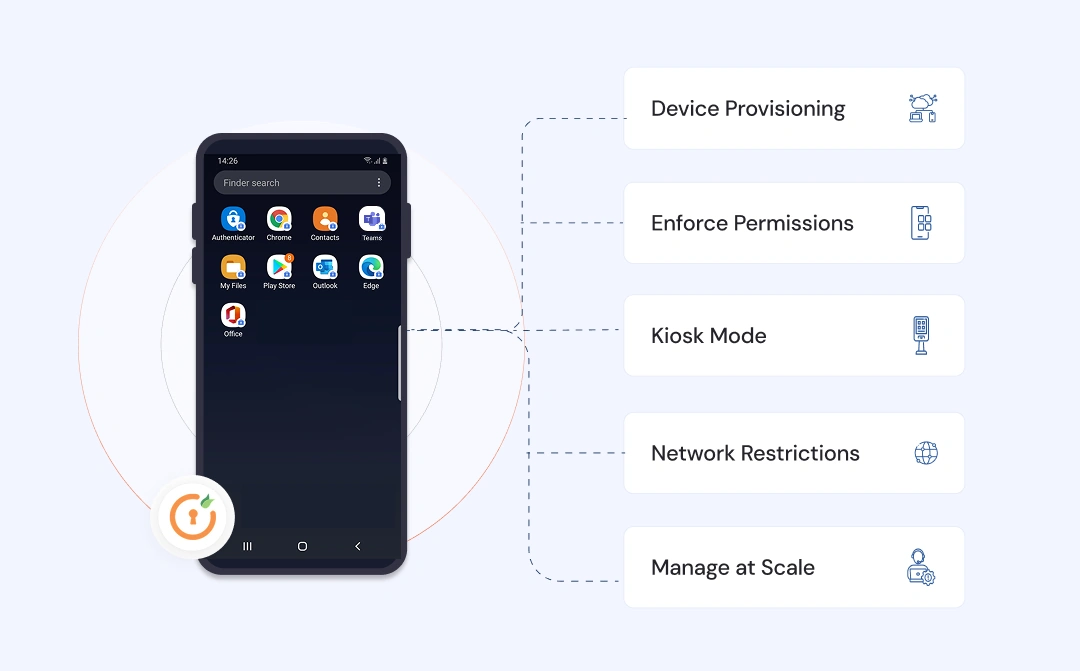
Automate Device Provisioning
miniOrange MDM can help business IT admins to push apps, Wi-Fi credentials, VPN settings, and security policies during device provisioning. Employees receive devices ready to use right out of the box, which helps cut onboarding time dramatically.
Enforce Permissions
Protect business company data by applying strict Android device owner permissions. Whether it's blocking certain app installations, disabling camera use, or remotely wiping the device data, admins can maintain a consistent and secure environment across all devices.
Enable Kiosk Mode
For industries like retail, logistics, and education, kiosk mode is a life-saver. It allows IT admins to lock a device into a single app or a set of approved apps, preventing distractions and misuse.
Manage at Scale
Whether your organization operates 10 devices or 10,000, miniOrange MDM makes it easy to track, update, and troubleshoot them remotely.
Frequently Asked Questions (FAQs)
What is Android Device Owner Mode?
It's a management mode that gives organizations full control over company-owned Android devices, ensuring they are used only for work purposes.
Can Device Owner Mode be used on employee-owned devices?
No. Device Owner Mode is designed only for corporate-owned devices. For employee-owned devices, Work Profile Mode is recommended.
How can I enable Device Owner Mode on an Android device?
You need to set it up during the initial configuration of the device (after a factory reset). Using an MDM solution like miniOrange makes the setup easier with QR code provisioning and zero-touch enrollment.
Final Thoughts
Managing Android devices doesn't have to be stressful. With Android Device Owner Mode, businesses get control, employees stay focused, and company data remains protected.
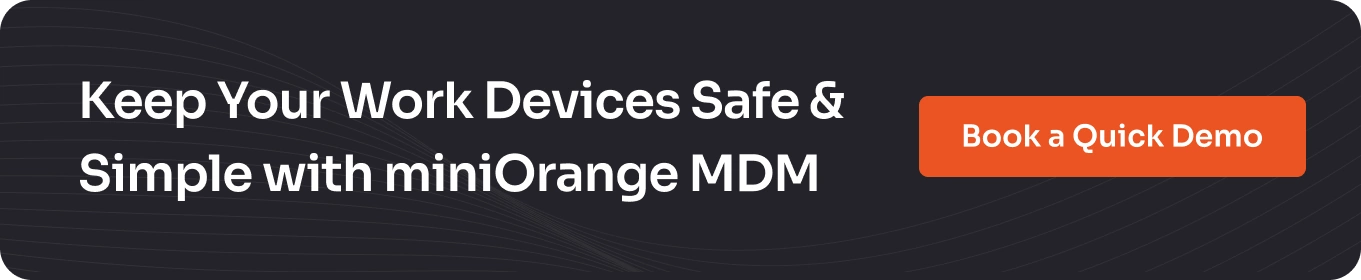
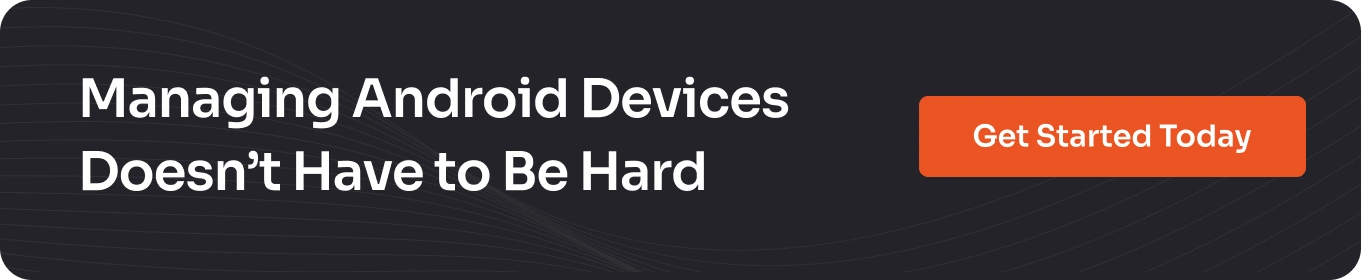
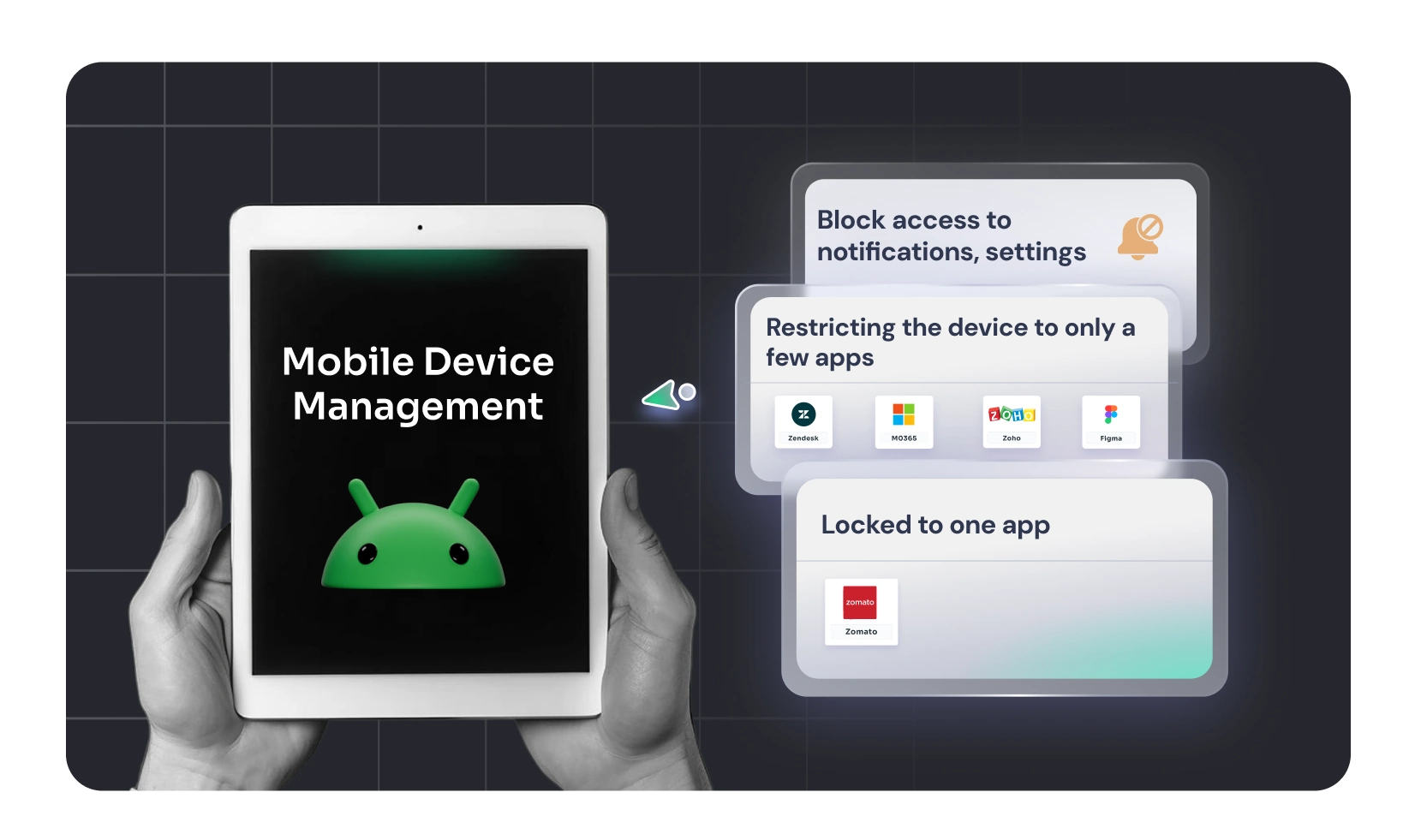
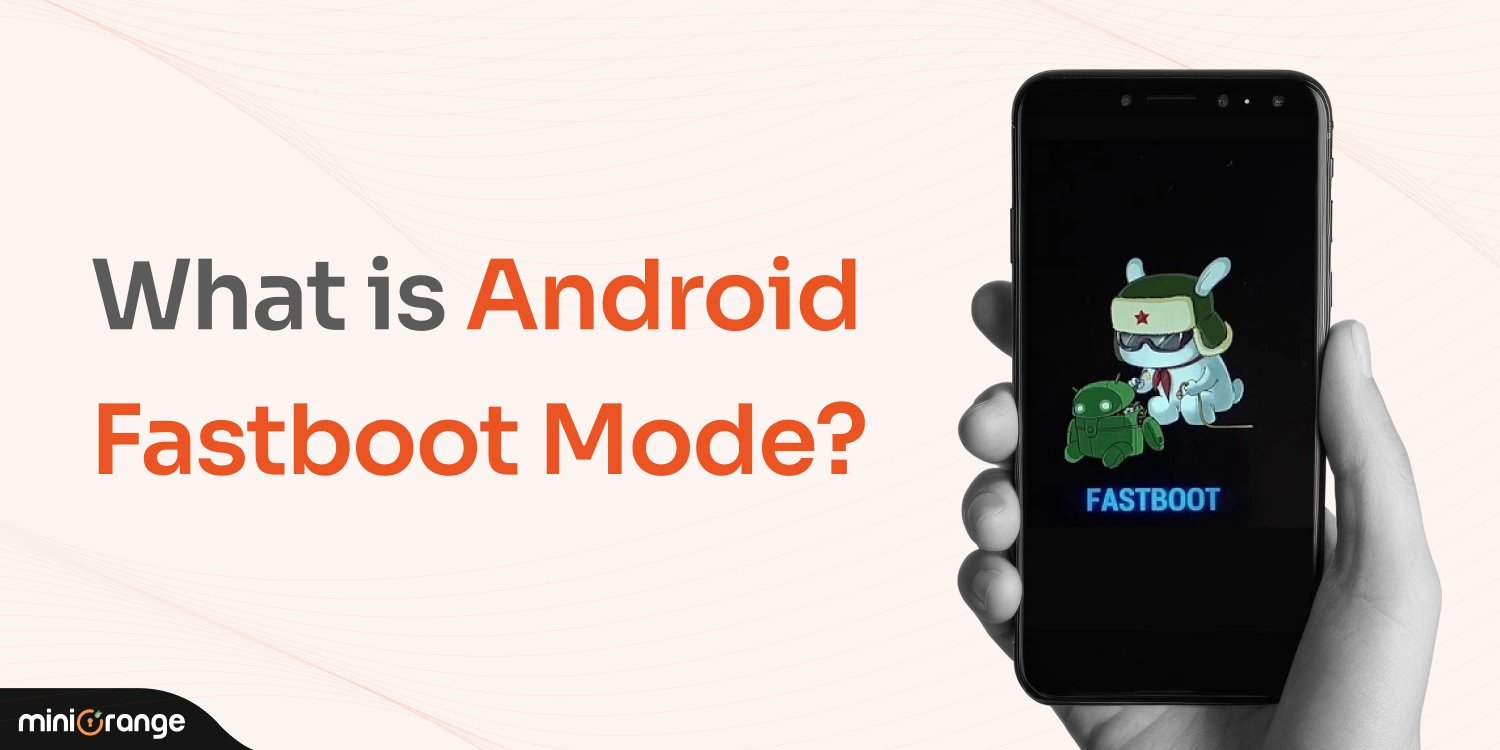
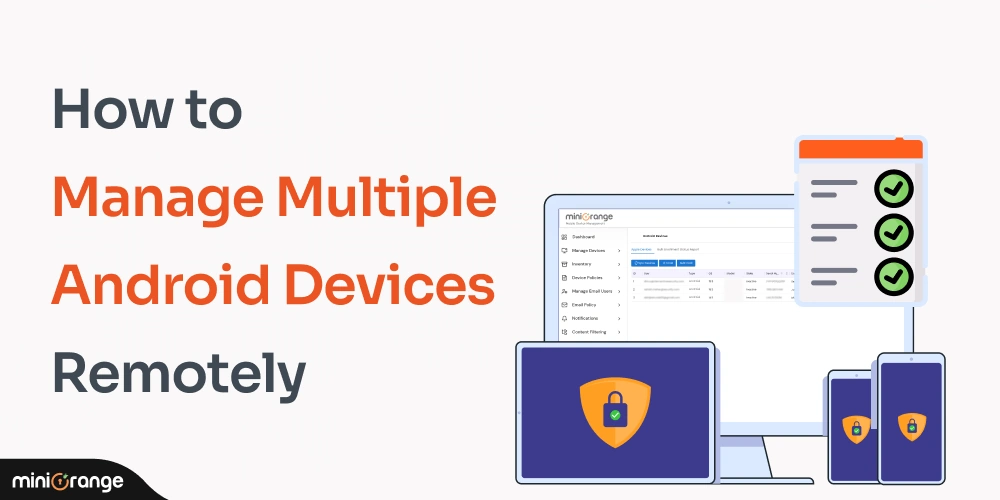

Leave a Comment