With smartphones now embedded in every part of our lives - from workspaces to classrooms, unrestricted access to apps can quickly become a problem. On Android devices, the ability to block apps isn’t just a nice-to-have feature anymore. It’s a necessity for businesses looking to secure data, parents trying to protect their children, and individuals aiming to cut digital distractions.
Recent findings from Bitdefender show that malicious apps continue to slip past Google Play's defenses , putting user privacy and device health at risk. In fact, 87% of Android apps request unnecessary permissions, often collecting more data than they need, raising serious concerns around security and misuse.
For organizations, letting users install any app they want can lead to policy violations, data leaks, and non-compliance. In this write-up, we’ll break down why blocking apps on Android is so important, what kind of apps you might want to restrict, and how to do it using proven tools like miniOrange UEM.
Why Block Apps on Android?
Blocking or restricting apps on Android isn't just about control—it’s about improving productivity, ensuring safety, and reducing risks. Whether for personal use, enterprise device management, or parental control, restricting certain apps brings tangible benefits.
- Strengthen digital safety: Not all apps on the Play Store are safe. Some request unnecessary permissions, track user behavior, or even carry malware. Blocking these apps protects sensitive information and reduces the risk of data theft.
- Prevent accidental downloads: Employees or children might unknowingly install apps that aren’t safe or appropriate. By setting restrictions, you ensure devices are used for their intended purpose.
- Ensure compliance: In enterprise settings, IT teams use app blocking to enforce usage policies and stay compliant with industry standards like HIPAA, GDPR, or ISO 27001.
By learning how to restrict apps on Android, users can take back control, keeping devices secure, focused, and policy-compliant.
Pre-requisites to Block Apps on Android Devices
Before you begin to block a specific app from being downloaded on Android, make sure the following conditions are met. These steps ensure that restrictions work smoothly across personal, enterprise, or school-managed devices.
Device Ownership or Admin Access
You must have full control over the Android device—either as the owner, parent, or IT admin, with the ability to change system settings and install configuration profiles.
Device is Enrolled in an MDM or UEM Solution
For anyone looking into how to block apps on Android at scale, enrolling the device in a Mobile Device Management (MDM) or UEM solution is essential. It provides centralized control to manage apps, enforce restrictions, and define access policies.
Google Play Protect is Enabled
Keeping Google Play Protect active ensures safer app downloads by scanning for threats. While it doesn’t block apps on its own, it complements your app-blocking policies.
Usage, Access, and App Permissions Are Granted
Some tools require access to usage stats or special permissions (like device admin or accessibility services) to block apps or restrict downloads effectively.
Meeting these requirements ensures your efforts to block a specific app on Android are successful and secure, especially in enterprise or educational environments.
Android Apps That Can Be Restricted or Blacklisted
When configuring app restrictions, it's important to know which types of Android apps can (and should) be blocked. Whether you're managing work devices, school tablets, or personal phones, here are some common categories you can target:

- Social Media Apps
Apps like Instagram, Facebook, Snapchat, and TikTok are major sources of distraction. These are often blacklisted on employee or student devices to improve focus and productivity.
- Video Streaming Apps
Platforms like YouTube, Netflix, and Amazon Prime consume significant bandwidth and time. Blocking them helps in saving data and avoiding misuse of work or school devices.
- Gaming Apps
Many games are addictive and reduce productivity. Many organizations and parents choose to block these to prevent misuse.
- Third-Party App Stores
Certain apps allow users to bypass Google Play and install potentially unsafe apps. Blocking these reduces the risk of malware infections.
- Inappropriate or Adult Content Apps
Apps flagged as mature or explicit can be restricted to maintain content safety, especially on devices used by children or in professional environments.
- Battery/Resource-Draining Apps
Apps that constantly run in the background or send frequent notifications (e.g., crypto miners, unoptimized utilities) can be blacklisted to preserve battery life and device performance.
Learning how to block apps from being downloaded on Android starts with identifying which apps are unnecessary or harmful based on the use case. Once identified, they can be effectively restricted using tools like miniOrange UEM.
How to Block an App from Being Downloaded on Android Using miniOrange MDM
Here’s how to block a Play Store app on Android using the miniOrange MDM portal:
Step 1: Navigate to the MDM Dashboard
- Go to ANDROID > Policies in your miniOrange MDM console.
- Find the policy you want to update and click the pencil (edit) icon next to it.

Step 2: Access the Applications Section
- In the policy editor, go to App Catalog > Applications.
- This section lets you manage apps associated with the selected policy.

Step 3: Select Playstore Apps
- Click on Select Playstore Apps.
- A new window will appear listing available apps.
- Select the apps you want to block on the managed device.

Step 4: Select installation Method
- After selecting the apps, set the installation method to Block.

Step 5: Save the Policy
- Click Save to apply the updated restrictions to your devices.

Conclusion
With growing concerns around digital safety, productivity, and device misuse, having the right tools to block apps on Android is no longer optional; it’s essential. miniOrange offers flexible, enterprise-grade solutions to help you manage devices, restrict apps, and enforce usage policies with ease. Whether you need full-fledged UEM capabilities, dedicated MDM controls, or a locked-down Kiosk Mode environment, miniOrange equips you with everything to stay secure and in control.
Frequently Asked Questions
1) What is the best way to block apps on Android?
The most effective way to block apps on Android is by using a UEM solution like miniOrange. It allows you to create app blocklists, control downloads, and restrict access across multiple devices—all from a central dashboard. This is especially useful for enterprises, schools, and organizations managing large Android deployments.
2) Can I permanently block an app on Android?
Yes, you can permanently block an app on Android using a mobile device management (MDM) platform. Once an app is blacklisted and policy is enforced, users won’t be able to download or use it—even after device restarts or factory resets (if restrictions are set correctly). Admins can also prevent users from uninstalling the management app that enforces these rules.
3) How do I block certain apps from being downloaded on Android?
To block certain apps from being downloaded on Android, use app management policies in tools like miniOrange UEM. These let you:
- Block access to the Google Play Store
- Prevent installation of specific app packages (by package name)
- Disable third-party app stores
- Enforce usage of only approved apps (whitelisting)
4) How to block system apps on Android?
System apps can be restricted using Android Enterprise features supported by UEM or MDM platforms. While you can’t always uninstall system apps, you can disable or hide them from the user interface, block their background activity, or lock the device into Android Kiosk Mode to prevent access altogether.
Want to know more? Connect with us for a free trial today!
contact us at uemsupport@xecurity.com to grab a customized solution for your unique business use case.
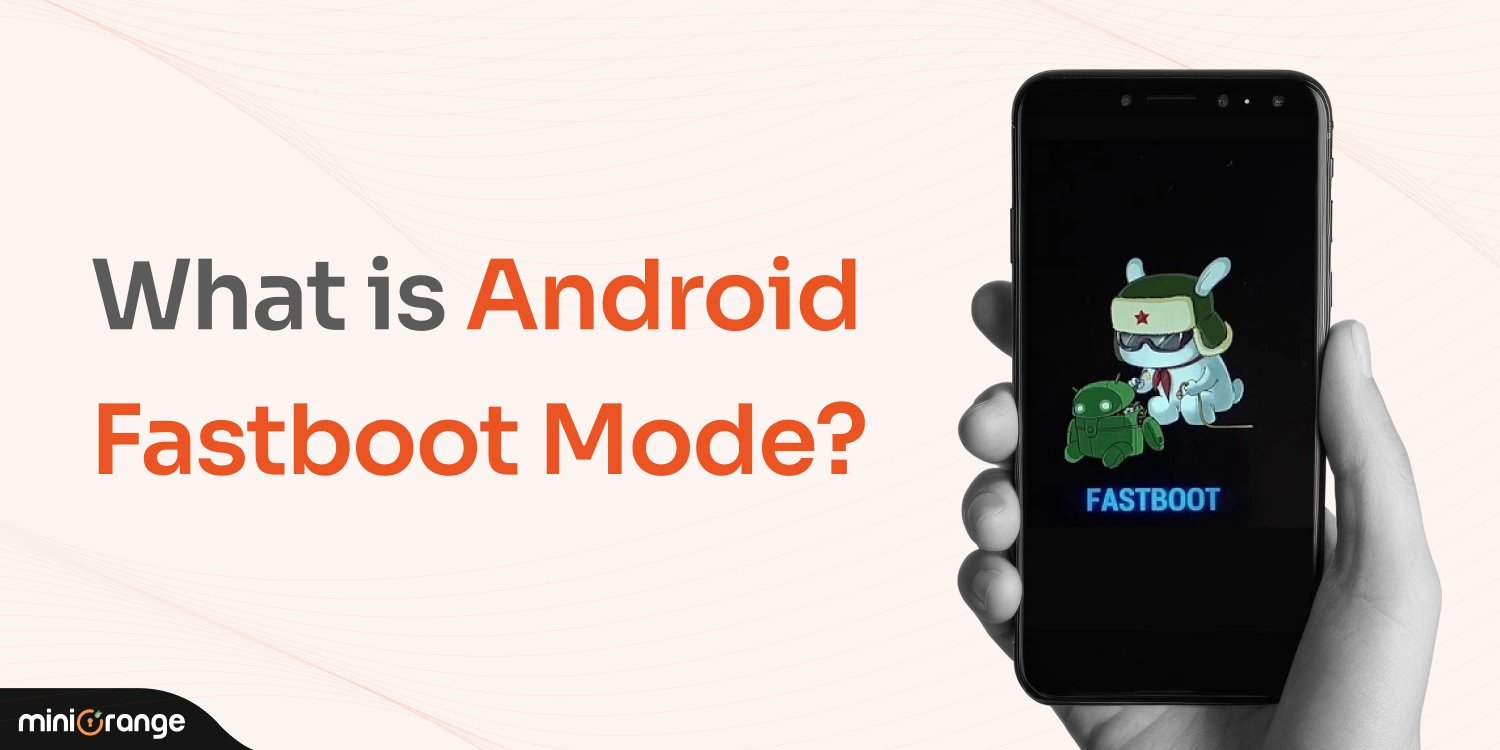
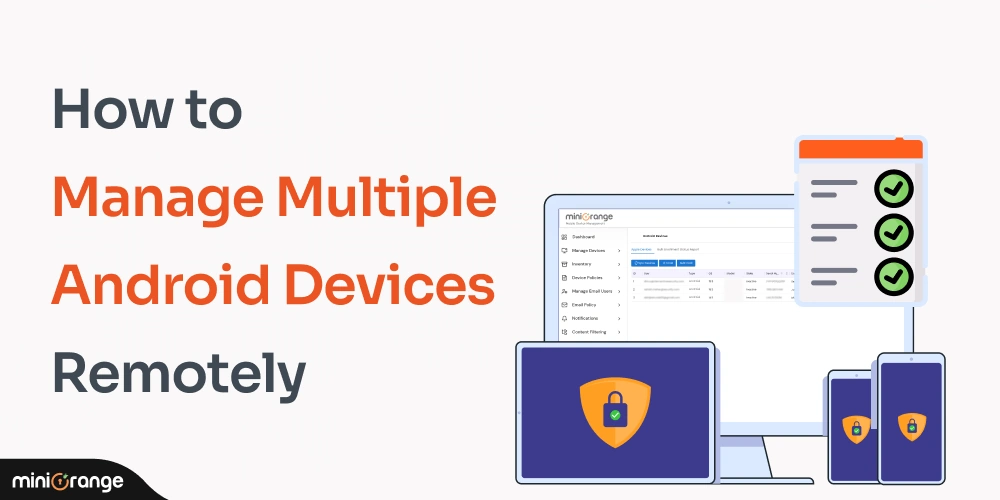


Leave a Comment