A Quick Introduction
With over 3.3 billion active Android users worldwide, mobile distractions are everywhere, especially in the workplace. Survey suggests that employees waste more than two hours per day using their phones. For businesses, that's a big problem. That's why blocking certain websites on Android devices is a smart move to keep teams productive and secure.
In this blog, we'll walk you through how to block websites on Android phones and tablets and how Mobile Device Management (MDM) can simplify it.
Let's dive in!
Why Block Websites on Android?
1. Keep Employees Focused & Productive
Social media, videos, gaming, and endless scrolling on news sites can eat up hours of the workday. By blocking websites on Android phones, you restrict website access at the workplace, helping your team stay on track and get more done.
2. Protect Your Business from Cyber Threats
One wrong click on an illicit website and your company data could be at risk. Phishing scams, malware, and data leaks are real threats. You can block adult websites on Android and other unsafe content to help keep your business safe from such attacks.
3. Speed Up Your Network & Cut Costs
Ever noticed how slow your internet gets when too many people are streaming videos? Websites like YouTube and Netflix eat bandwidth, slowing down important work-related tasks. Block websites on Android can help eliminate distractions and save data.
4. Stay Compliant with Industry Rules
Some industries have strict regulations on internet usage and data security. If your business needs to meet compliance requirements, blocking inappropriate websites on Android is an easy way to stay on the right side of the law.
By blocking websites on Android devices, you create a more focused, secure, and efficient work environment, helping your team (and your business) thrive.
Various Methods to Block Websites on Android Devices
Keeping your business secure is possible by blocking websites on Android that are harmful or distracting.
Here's how to block websites on Android without app installation:
1. Use Google's SafeSearch Filter
How It Works
If your employees are using Android devices and are signed into their Google accounts, you can enable Google's built-in SafeSearch to filter out explicit content and certain types of websites from search results.
Why It's Useful
- No extra apps needed – It's already built into Google.
- Keeps search results cleaner – Reduces exposure to inappropriate content.
- Easy to set up – Just a few clicks and you're done.
The Downsides
- It only works for Google searches – Employees can still access blocked sites by directly typing the URL.
- Best for basic filtering – If you need stronger restrictions, consider advanced solutions like MDM.
- Not 100% foolproof – Some content might still slip through.
2. Enable Chrome Browser Restrictions
How to Set It Up:
- Open Chrome Settings.
- Navigate to Privacy and Security.
- Select Safe Browsing.
- Choose Enhanced Protection for maximum security.
This helps block malicious sites and phishing attempts, but won't stop employees from accessing specific websites if they enter the URL directly.
3. Configure DNS for Advanced Web Filtering
How to Set It Up:
- Open Settings > Connections on your Android device.
- Tap on More Connection Settings and select Private DNS.
- Choose a Private DNS provider hostname.
- Enter a trusted DNS service (e.g., OpenDNS, Cloudflare).
Why This Works for Businesses:
- Blocks harmful and distracting sites across all browsers and apps.
- Protects against malware and phishing attacks.
- No additional software needed – Just update the DNS settings.
By using DNS services like OpenDNS or Cloudflare, you can ensure your team is safe from malware, explicit content, or other unwanted websites, without having to download any apps.
4. Use Google Family Link to Supervise Access
Google Family Link is a powerful tool designed to help manage how users (like children or supervised employees) use their Android devices.
How It Works:
With Family Link, you can supervise a Google Account linked to a child's or employee's device. You can then set filters on Chrome to restrict mature sites, manually block or allow specific URLs, and monitor browsing activity.
How to Set It Up:
- Download Google Family Link on your device and the target Android device.
- Link the supervised Google Account to your management account.
- Open Family Link, go to the child's profile > Controls > Content Restrictions > Google Chrome.
- Choose "Try to block mature sites" or add sites to "Only allow certain sites".
- You can also manually add specific blocked or allowed websites.
Why This Works for Businesses:
- Perfect for managed devices used by contractors, students, or field employees.
- Centralized control over browsing activity.
- Manual website allows/blocks lists for precise control.
- Can restrict app downloads, in-app purchases, and more.
Limitations:
- Works best when devices are used in a locked-down or kiosk mode
- Requires supervised Google Accounts, which may not suit all business models.
How to Block Websites on Android Using miniOrange MDM for Enterprise?
For businesses seeking more robust control, the miniOrange Android MDM solution offers advanced capabilities to restrict websites on Android devices, whether they are Bring Your Own Devices (BYOD) or company-owned devices. Here's how to configure it for optimal results.
Step 1: Navigate to the MDM Dashboard
- Navigate to ANDROID > Policies in the MDM dashboard.
- Find the specific policy you want to modify.
- Click the three dots next to it and select Edit.

Step 2: Access the Applications Section
- Once in the policy editor, head over to the Applications section.
- This section allows you to manage the apps included in the policy.

Step 3: Select Play Store Apps
- Click on the Select Play Store Apps button.
- A window will appear, displaying a list of available apps.
- From this list, select the browser app you want to include in the managed device.

Step 4: Configure Browser Settings
- After selecting the desired browser apps, click on the dropdown icon from the given options and select Configuration.

Step 5: Enable URL Blocking
- An iFrame window will appear.
- Enter a desired name for the configuration.
- Scroll down until you see Block access to a list of URLs.

Step 6: Enter Blocked URLs
- Click on Configure, and an input box will appear.
- Enter the URLs you want to block in a comma-separated format.

Step 7: Save the Configuration
- Click on the Save button to apply the configuration.
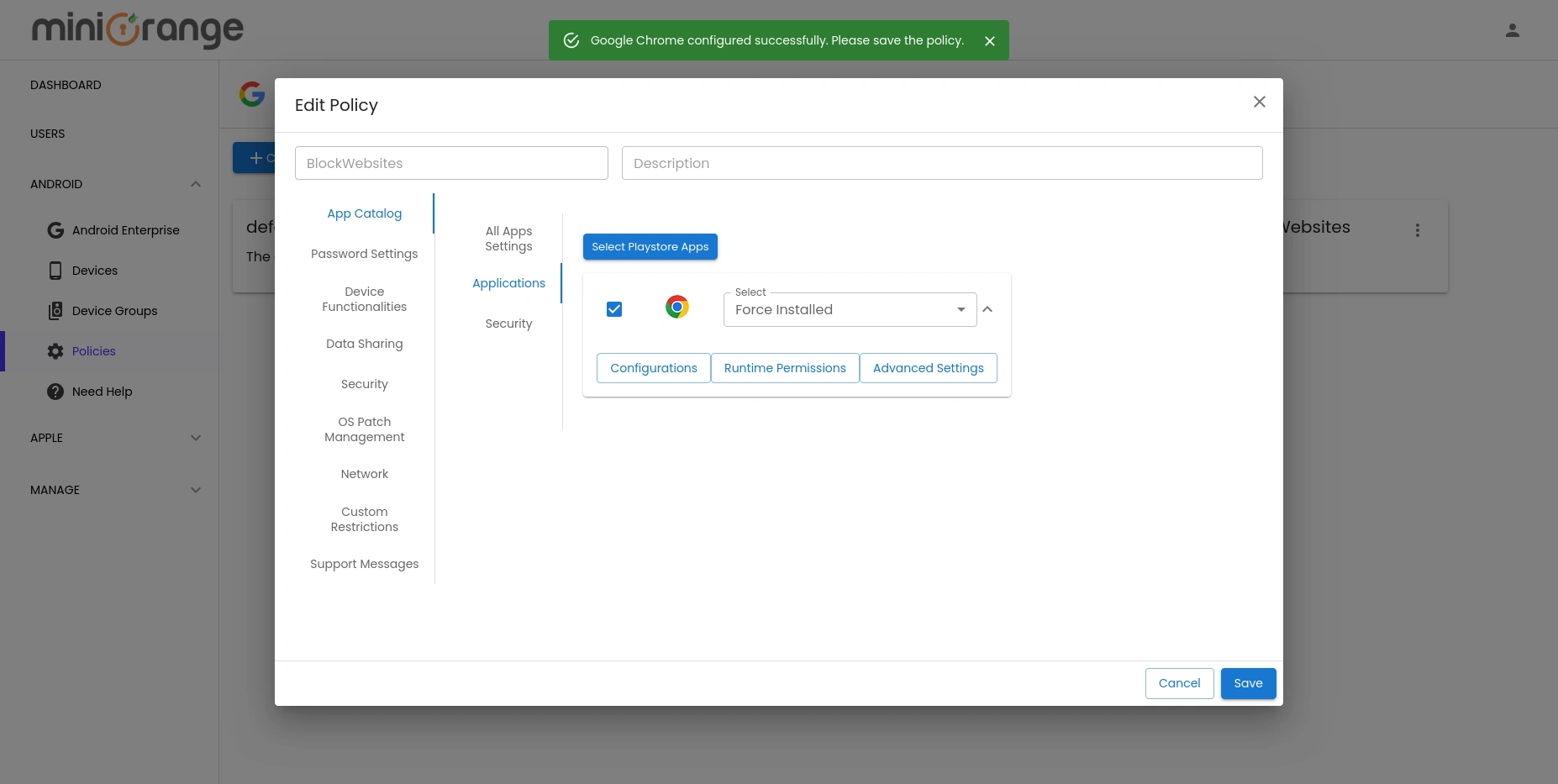
Step 8: Save the Policy
- Click on the Save button again to save the updated policy.
Best Practices for Website Blocking
To get the most out of website blocking, follow these best practices:
- Keep Policies Updated - Regularly update policies to align with company security requirements and evolving web threats.
- Combine Blocking Methods - Use multiple strategies like DNS filtering, firewall rules, and browser settings for stronger enforcement.
- Monitor and Adjust - Review blocked sites periodically to ensure business-critical websites are not mistakenly restricted.
- Communicate With Employees - Inform employees about blocked sites and the reasons behind these restrictions to avoid confusion and complaints.
Troubleshooting Common Issues
If you run into issues with website blocking, here are a few quick fixes:
- Blocked sites are still accessible? - Clear the browser cache and restart the device.
- Users finding workarounds? - Disable the ability to install unauthorized browsers.
- Whitelist needed sites? - Use the Allowlist feature to permit specific business-related websites.
Conclusion
Blocking websites on Android devices using miniOrange MDM is a straightforward way to boost productivity, enforce security policies, and prevent unauthorized access. By setting up proper configurations and following best practices, businesses can ensure their workforce stays focused while keeping company data secure.
Frequently Asked Questions (FAQs)
1. How to block websites on Chrome mobile?
Chrome's Safe Browsing helps block harmful sites, but it can't block specific URLs like YouTube or Facebook. For stronger control, use miniOrange MDM to block websites across all browsers on Android phones—no app installation needed.
2. Can you block harmful websites on Android phones and tablets?
Yes. You can use SafeSearch or DNS filters, but they're easy to bypass. miniOrange MDM offers advanced filtering to block adult content and malicious websites on all managed Android devices—ideal for business use.
3. How to block specific websites on Android phone?
You can change DNS or use basic parental control apps, but they're not reliable for long-term use. miniOrange MDM allows you to block adult sites on Android effectively across all Android devices under management, maintaining a clean and secure environment.
4. How to permanently block websites on Android?
Manual methods like DNS edits or host file changes are not permanent. miniOrange MDM enforces permanent website restrictions on Android devices, even if users change browsers or attempt workarounds.
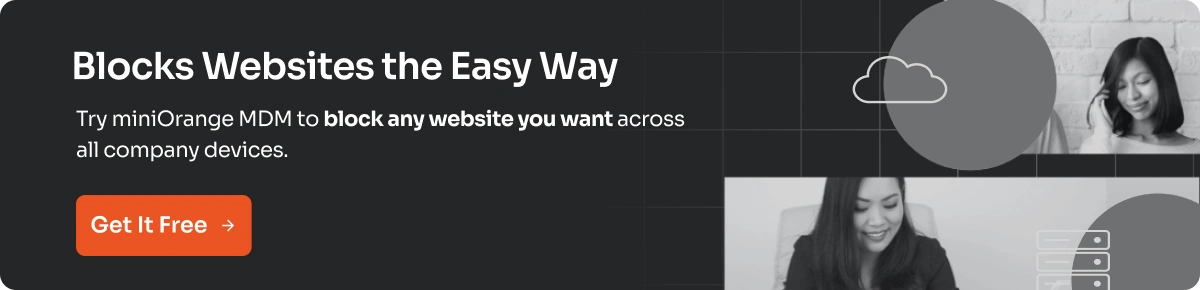
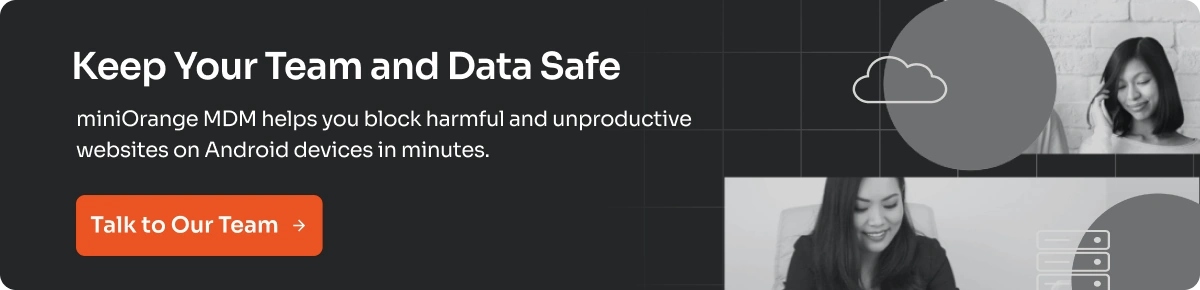
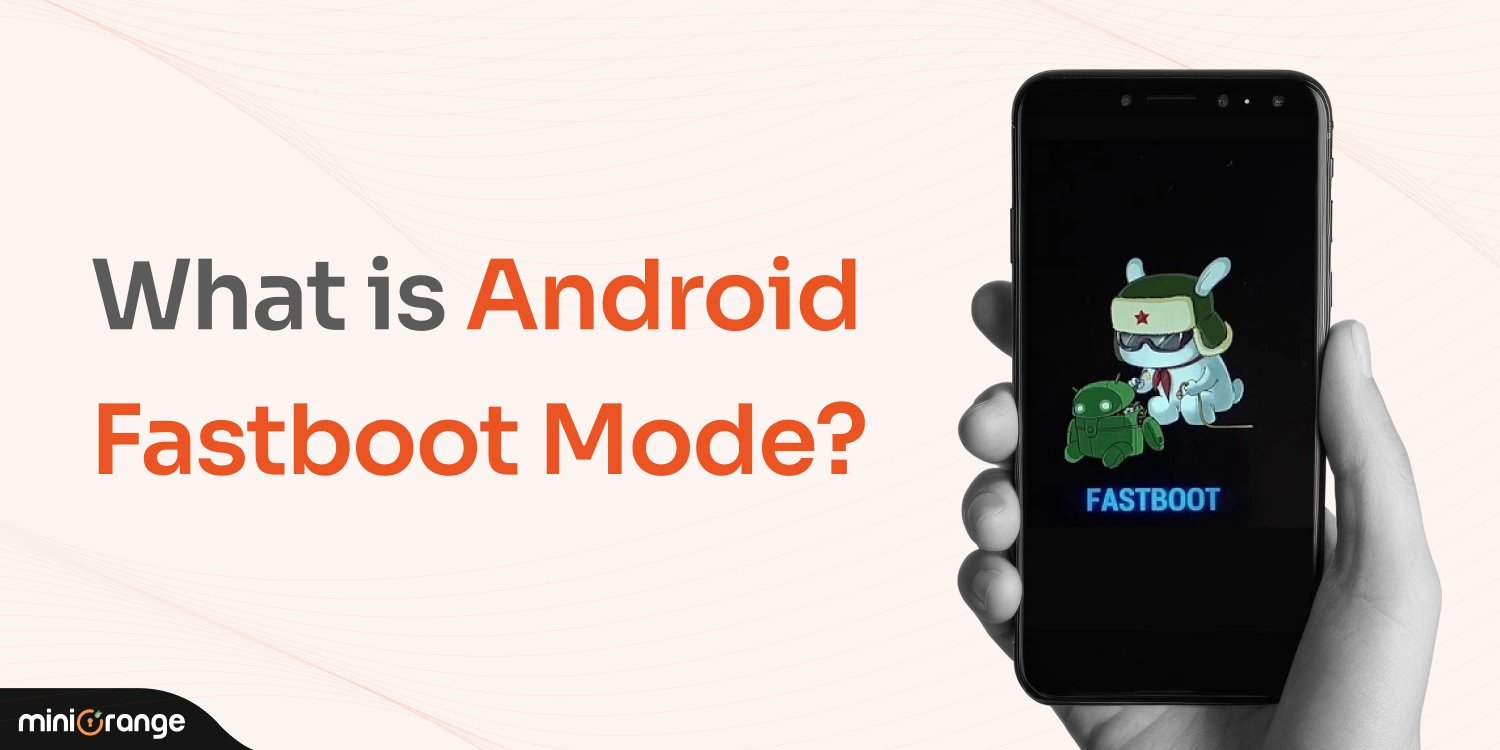
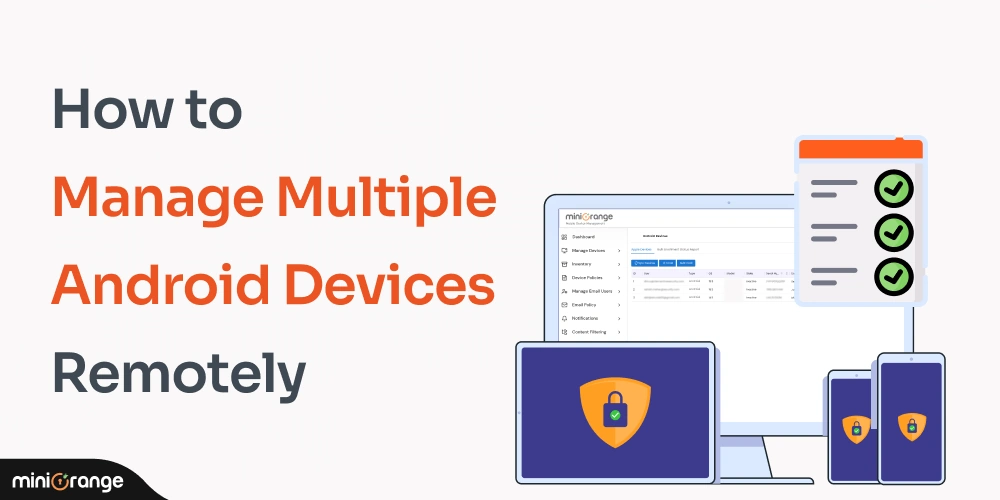
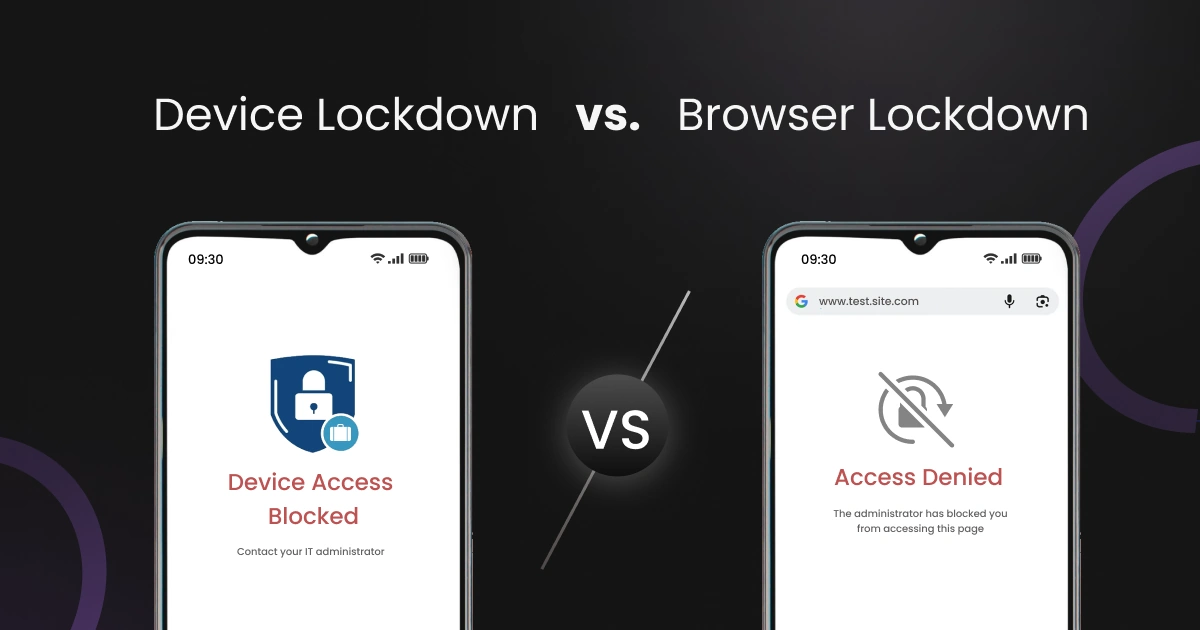

Leave a Comment