Have you ever walked into a restaurant and seen Samsung Galaxy Tabs being used by waiters to take your order? Those devices are typically running in Samsung kiosk mode, which locks the tablet to a specific app or set of features so staff can focus on the task at hand: serving you quickly and accurately.
Whether you're running a retail store, a school, or an office, enabling kiosk mode on Samsung tablets turns them into powerful business tools.
But how to enable Samsung tablets in kiosk mode? This blog breaks it all down in simple terms.
What is Samsung Tablet Kiosk Mode?
Samsung Tablet Kiosk Mode is an Android feature that locks a tablet down to a single app or a set of multiple apps. It prevents users from tampering with device settings, opening random websites, or accessing personal files on the device. In other words, Kiosk Mode turns a Samsung tablet into a focused, controlled tool that's built for a specific purpose.
With kiosk mode Samsung tablet setup, businesses can:
- Keep employees/customers focused at the tasks in hand
- Prevent misuse of company devices
- Maintain a consistent user experience
You'll see Samsung Android Kiosk Mode used in:
- Self-service kiosks in restaurants or airports
- Digital signage in retail stores
- Point of Sale (POS) systems
- Schools and training centers
Not just security, Kiosk mode also improves customer user experience. By routing users to a specific set of apps, you create an intuitive interface that's easy to navigate for customers. Meanwhile, businesses can use it to tailor the tablet's UI, disable certain features, and block access to corporate information.
Common Types of Kiosk Modes
1. Single-App Kiosk Mode
Locks the device to just one app, ideal for dedicated tasks like digital signage or POS.
2. Multi-App Kiosk Mode
Lets you allow access to a selected group of apps while still keeping the rest of the device restricted. Perfect for scenarios like education or field operations where multiple tools are needed but full device access isn't.
Prerequisites for Enabling Kiosk Mode
Before jumping in, make sure you have the basics covered:
- A Samsung Galaxy tablet — works best for kiosk configurations.
- Latest Android OS version — older OS versions may have limited kiosk features.
- Optionally, a Kiosk or MDM solution for advanced control.
How to Put Samsung Tablets in Kiosk Mode
There are two main ways to turn a tablet into a kiosk: using Android's built-in tools and using miniOrange kiosk solution.
Method 1: Android Built-in Screen Pinning Feature
Samsung phones and tablets have a built-in feature called Screen Pinning that locks your device to a single app, so no other apps or settings get in the way.
Here's how to turn on Screen Pinning:
- Open the "Settings" menu on your Samsung Android tablet.
- Go to "Security and Privacy".
- Tap on "Other security settings".
- Find the "Pin windows" option and turn it on to enable the feature.
- Now, open the app you want to pin to the screen.
- Bring up the recent apps screen. You can tap the recent button or swipe up from the bottom and pause.
- Tap the app's icon and pick Pin this app.
That's it! Your Samsung tablet is in kiosk mode, locked to the pinned app. To leave pin mode, press and hold the back and overview buttons at the same time.
Limitations of Android Screen Pinning
- Android Screen Pinning doesn't let you set a separate password just for the pinned screen. Anyone who knows the device password can unpin.
- It can still let users adjust the volume, turn off the display, or reach other parts of the screen in some cases.
- The user can escape this pinning screen and use all other functionalities of the device.
- It isn't as strong as some other kiosk setups when you think about scaling a business.
Method 2: miniOrange MDM Kiosk Solution
miniOrange Android Tablet Kiosk Mode gives you true enterprise-level control. From locking down apps to customizing layouts and monitoring usage remotely, you can manage every tablet from a single cloud console.
Android Tablet Kiosk Mode with miniOrange
Here are some of the prerequisites to prepare:
- Managed Android Device: The device must be fully managed and enrolled in company-owned mode. This gives the kiosk software the permissions it needs to run reliably and securely.
- Device Provisioning: Devices must be provisioned correctly with the right configurations from the start.
- App Configuration: Depending on your goals, you can set up Kiosk Mode to lock the device to a single app or multiple apps.
Steps to Set Up miniOrange Android Tablet Kiosk Mode
- Log in to the miniOrange MDM Dashboard and navigate to Policy.
- Select Play Store apps for your policy.
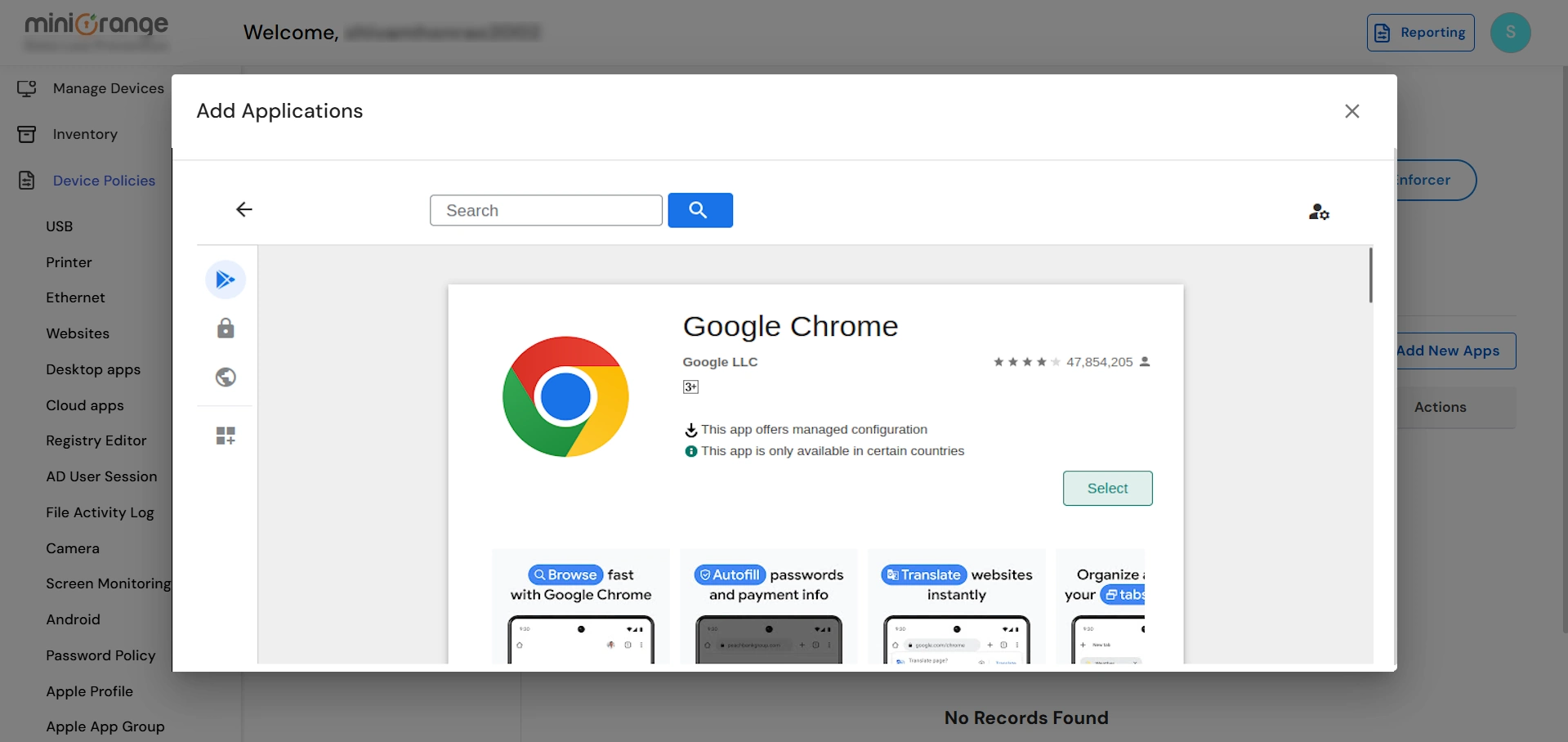
- Select the apps you want to make available in Kiosk Mode.
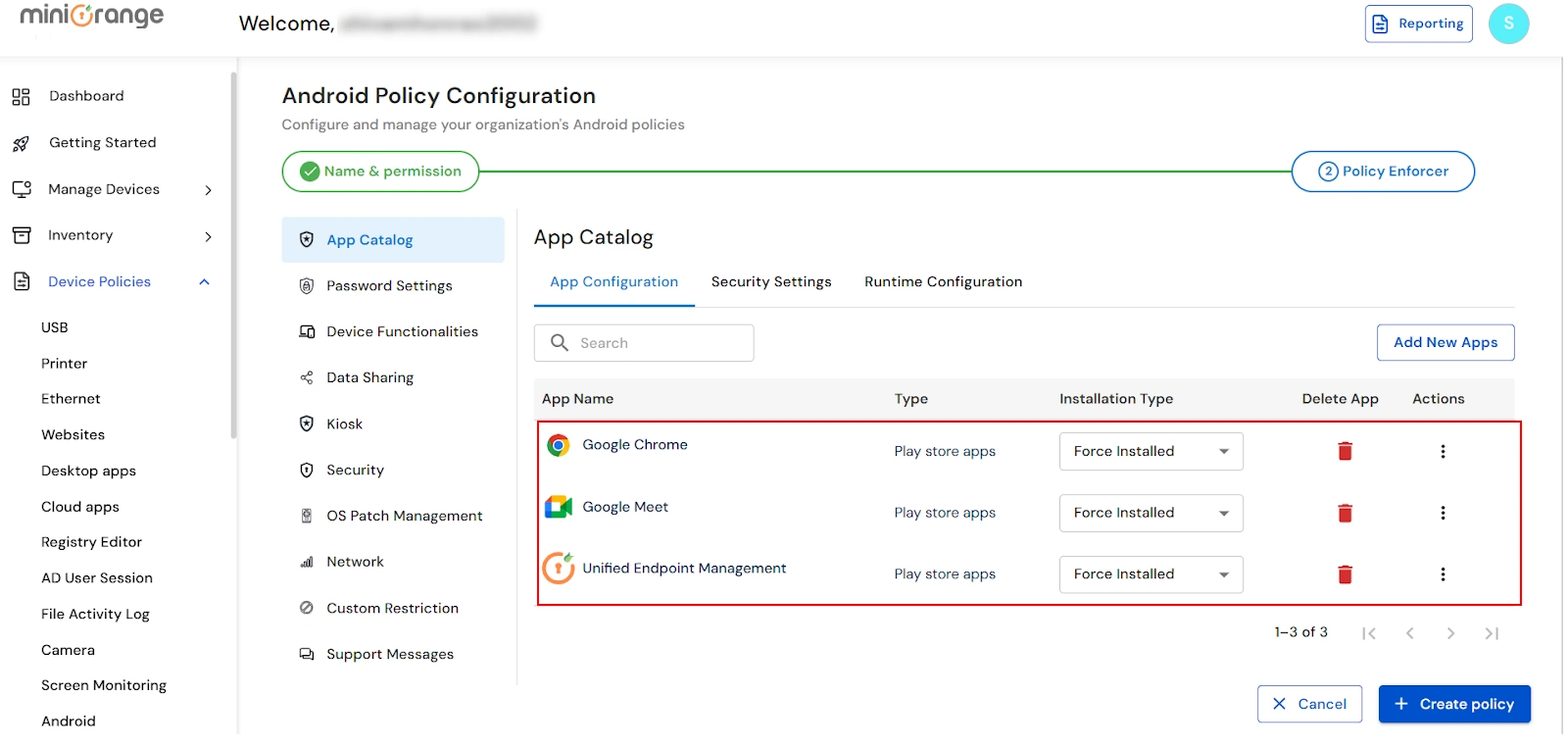
- Open the Kiosk tab within the policy settings.
- Choose Multi-App Kiosk Mode and create the policy.

- Go to the Device Groups section on the dashboard.
- Create a new device group and assign the newly created kiosk policy to it.
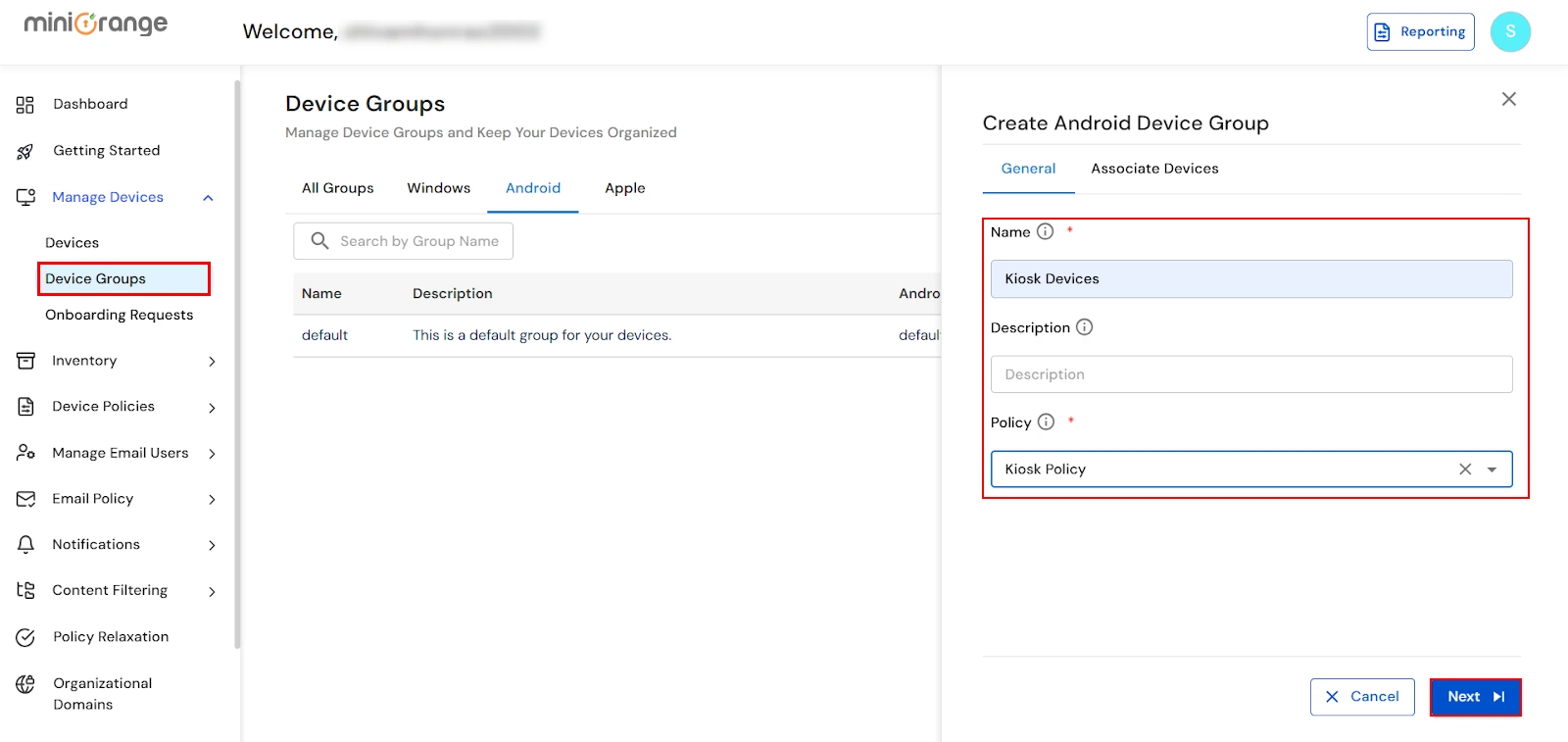
- Navigate to Devices → Android and click Enroll Android Device.
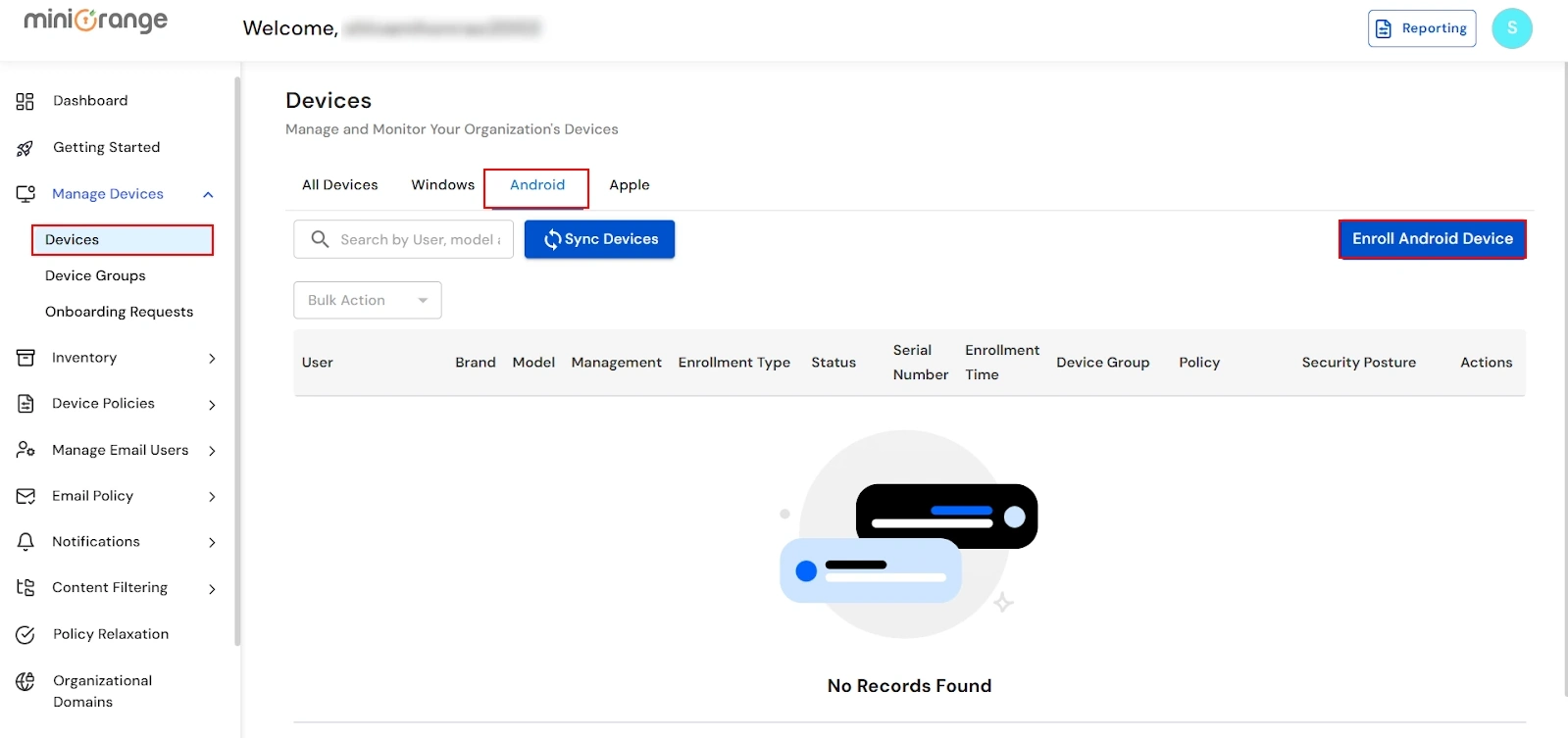
- When prompted:
- Set Device Ownership to Corporate (for fully managed devices).
- Choose the kiosk-specific device group you created earlier.
- Complete the enrollment process by following the on-screen instructions.
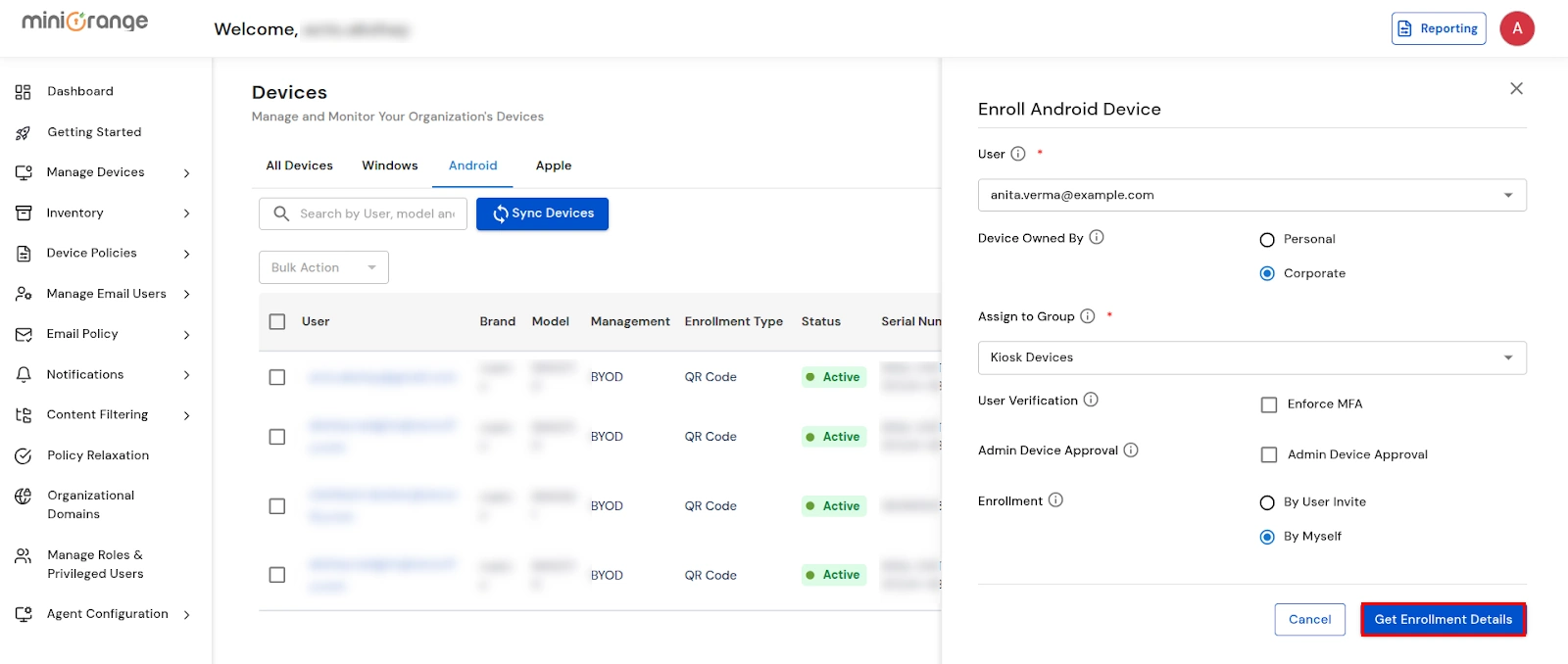
Once done, your Samsung Galaxy Tab (or any Android tablet) will automatically launch in Multi-App Kiosk Mode.
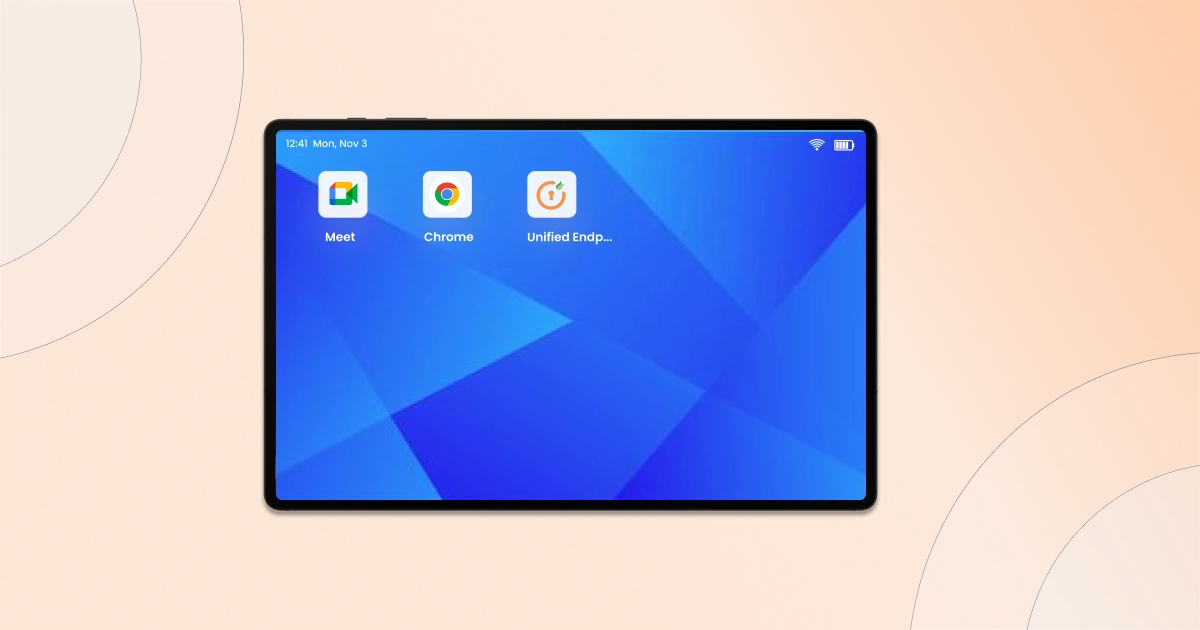
Please be aware that Samsung tablet kiosk mode is surprisingly versatile. It can be configured to run any application you choose, giving you the freedom to tailor the device to your exact needs.
If you're after more than just basic kiosk capabilities, miniOrange adds some powerful extras. Their solution goes beyond the basics with features like remote device management, cloud-based app management, and data loss prevention. In short, it's a more comprehensive option for businesses that want advanced control and security for their kiosk deployments.
Best Practices for Setting Samsung Tablets in Kiosk Mode
To keep things running smoothly, follow these quick tips:
- Set a strong admin PIN to prevent unauthorized exits.
- Schedule automatic updates during off-hours to avoid downtime.
- Use remote monitoring (via MDM) to track performance and troubleshoot issues.
- Lock down connectivity options like Wi-Fi or Bluetooth if not needed.
- Train staff on how to restart or troubleshoot kiosk devices safely.
Conclusion
Setting up Samsung Galaxy tab kiosk mode can boost security, improve the user experience, and give you real control over how devices function.
Whether you're using the built-in Screen Pinning feature or kiosk solution like that offered by miniOrange, you can craft a secure, focused interface that fits your exact needs.
FAQs
What is the difference between Samsung Kiosk Mode and Screen Pinning?
Screen Pinning is a basic Android feature for locking one app. Samsung Kiosk Mode offers advanced options like blocking settings, customizing the home screen, or remotely managing devices.
Can I use Samsung Kiosk Mode without Knox?
Yes, but Knox (Samsung's enterprise security framework) enhances it. Without Knox, you'll still get basic kiosk mode Samsung tablet functions via Android or an MDM.
How do I lock my Samsung tablet to one app?
Use Screen Pinning under Settings → Security → App Pinning. Or use miniOrange Kiosk Mode for a permanent setup, perfect when you want to turn a tablet into kiosk securely.
How do I exit Kiosk Mode on a Samsung tablet?
To disable kiosk mode Samsung tablet, use your admin PIN or go to your MDM console and remove the kiosk policy.
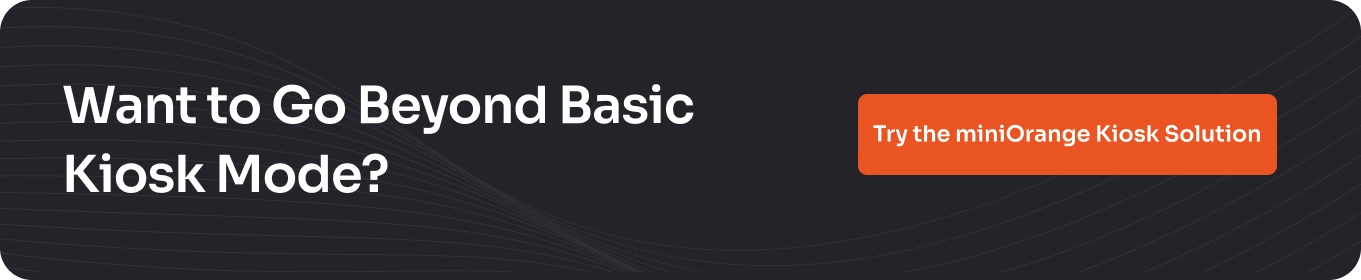

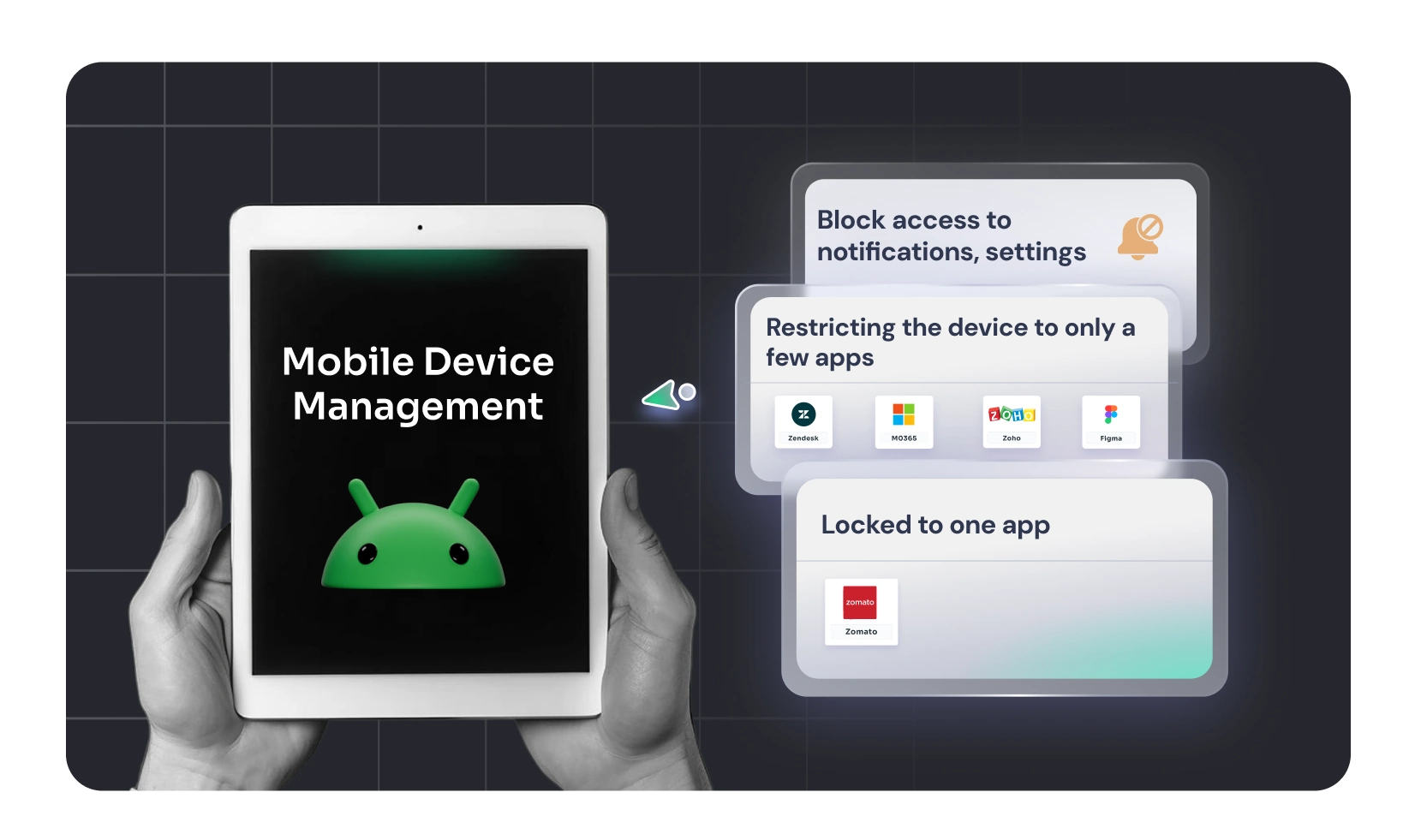
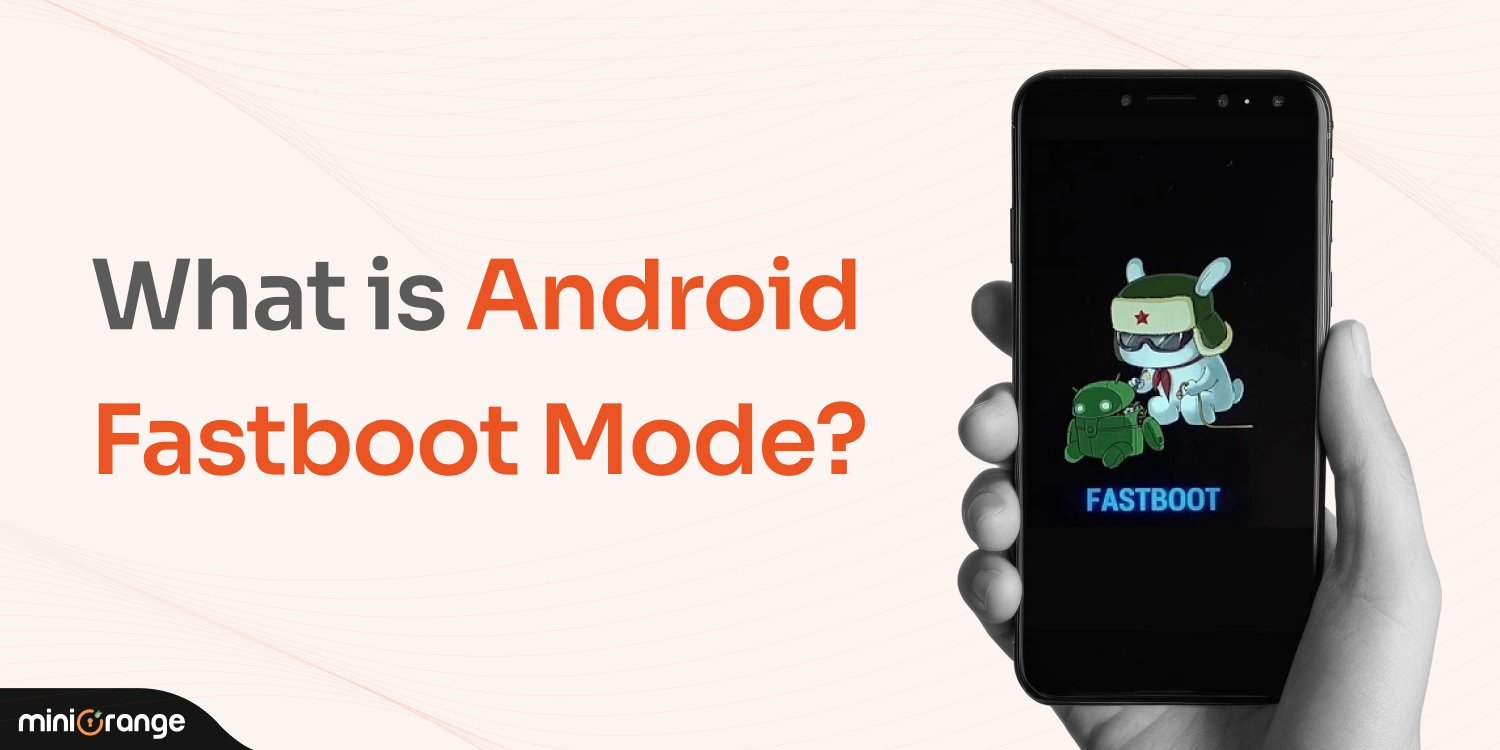
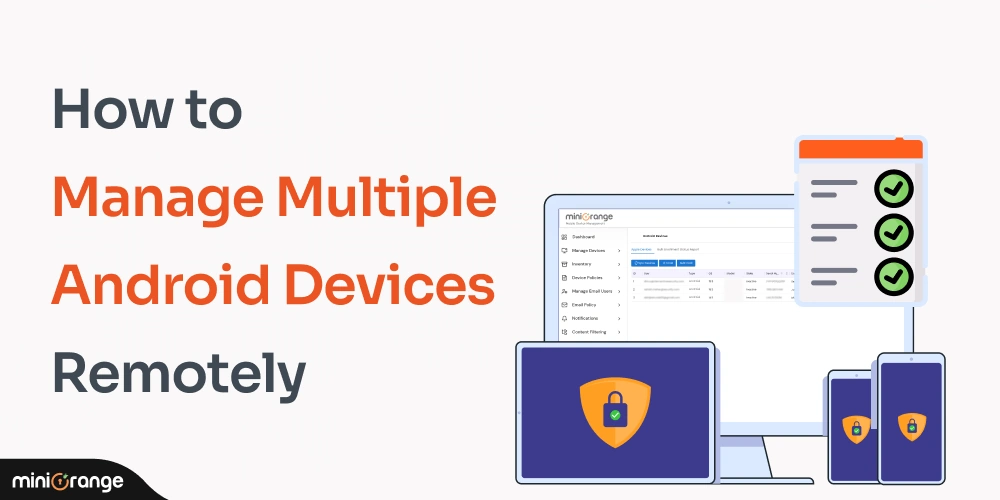

Leave a Comment