What is a WordPress Security Audit?
A WordPress security audit is a careful check of your website. It looks at your themes, plugins, code, and server to find weak points. These weak spots are things that hackers might use to get into your site.
A full audit uses tools and manual checks to look at user roles, plugin versions, file settings, and server security. Whether you run a blog or an online store, audits help keep your site safe from new threats.
Using tools like the WP Security audit log plugin, especially premium options like miniOrange WordPress security solution, can make this process seamless and efficient.
Why is a WordPress Security Audit Important?
1. Stop Ransomware and Data Theft
Hackers may use unsafe plugins or login pages to install harmful code. This can lock you out of your website or steal data. A good audit finds these issues early, so you can fix them before hackers do damage.
2. Protect Your Brand and Customers
If your site handles personal data or payments, a security breach can break user trust. It can also lead to legal problems. Doing regular audits shows your visitors that you take their safety seriously. This builds trust and makes them more likely to return.
3. Meet Security Rules and Laws
If you run an online store, you need to follow rules like PCI DSS. Security audits help make sure you have strong passwords, use encryption, and keep records. If something goes wrong, having proof of these steps can protect you from fines or lawsuits.
4. Keep SEO Rankings and Uptime Safe
Hackers sometimes add code to your site that causes Google to label it unsafe. This can make your site drop in search results. A security audit can catch this bad code, keeping your traffic and site performance stable.
When Should You Audit Your WordPress Site?
A good audit looks at more than just plugin updates. Here are the main things it should check:
1. Check Plugins and Themes
Make sure all plugins and themes come from trusted sources. Remove any that are outdated or not being used.
2. Review User Access
Give users only the access they need. Make sure admin accounts use strong passwords and multi-factor authentication (MFA).
3. Watch Activity Logs
Make sure your site logs key actions like file edits, logins, and plugin changes. These logs help you respond fast if there’s a problem.
4. Test Backups
Make sure backups work and are stored safely. You should be able to restore your site quickly if something goes wrong.
5. Check Server Security
Look at your hosting settings, firewalls, and file access controls. Make sure your environment is fully secure.
How Often Should WordPress Audits Be Performed?
- Quarterly: Ideal for businesses with moderate traffic and simple functionality. Helps prevent creeping vulnerabilities.
- Monthly: Essential for e-commerce platforms, SaaS companies, or any business handling sensitive user data.
- Continuously: Through real-time audit logging and anomaly detection (using tools like miniOrange) to catch threats as they emerge, not weeks later.
Business Tip: A comprehensive audit schedule blends both time-based (monthly/quarterly) and event-based (post-update, post-hire) triggers. Think of audits as your site's insurance policy, but better, because it prevents the accident from happening in the first place. miniOrange makes this even easier with centralized audit logs, user activity tracking, and instant alerts when abnormal activity occurs. Whether you’re managing a team of 3 or 300, you’ll know exactly when and why to investigate.
Key Objectives of a WordPress Security Audit
1. Detection of Outdated Plugins and Themes
Outdated plugins and themes are among the most common entry points for attackers. An audit ensures you identify and patch all outdated components by checking for version mismatches and unsupported codebases. Vulnerable plugins, even if deactivated, can still pose a risk and should be either updated or removed.
Pro Tip: Integrate auto-updates for trusted plugins or use a plugin management system with security patch alerts.
2. Validation of File and Folder Permissions
Incorrect file and directory permissions can expose sensitive files to the public or allow attackers to write malicious scripts. During an audit, file permissions are cross-checked to meet WordPress security standards (usually 755 for folders and 644 for files), ensuring critical files like wp-config.php and .htaccess are protected.
3. Review of User Access and Role Management
A robust access control policy is crucial for multi-user WordPress sites. An audit verifies whether roles are appropriately assigned, unused accounts are deactivated, and admin access is limited. It also reviews the WordPress audit log to track recent activities and identify anomalies, like failed login attempts or privilege escalations.
With miniOrange, you can also enforce role-based access control (RBAC) and enable 2FA for critical user roles to tighten security.
4. Assessment of Login Security Measures
Brute-force attacks are a real threat to WordPress sites. Your audit should evaluate the effectiveness of current login security settings, like CAPTCHA, rate limiting, IP whitelisting, and two-factor authentication. Limiting the number of login attempts and blocking suspicious IPs reduces the attack surface significantly.
5. Integrity Check of Core WordPress Files
Hackers often modify or inject malicious code into core files like index.php, wp-config.php, or theme templates. The audit compares current core files against the original WordPress release using checksum validation to detect unauthorized changes. Any deviation could indicate a compromised system.
Additionally, the audit can flag hidden backdoors, obfuscated code, and suspicious file uploads that traditional malware scans might miss.
Bonus Tip: Automate these audits using the miniOrange WordPress Security Plugin, which continuously monitors your site, logs every change, and alerts you before damage is done.
WordPress Security Audit: Step-by-Step Guide
A WordPress security audit might sound complex, but when broken down into steps, it becomes manageable. Here's a simple five-step process any business owner or site manager can follow:
1. List All Installed Plugins and Themes
Start by creating a complete list of all active and inactive plugins and themes on your WordPress site. This helps you:
- Spot anything that shouldn’t be there
- Identify outdated tools
- Confirm everything is from a trusted developer (check for reviews, updates, and support)
Tip: Delete any unused or abandoned plugins/themes. The fewer tools you have, the smaller your attack surface.
2. Check User Roles and Password Security
Your team’s access to your WordPress site should be based on the principle of least privilege, only give people the permissions they need.
Go through each user account and ask:
- Does this user still need access?
- Is their role too powerful for what they actually do?
Also, enforce strong password policies. Weak or reused passwords are easy to crack. Add Multi-Factor Authentication (MFA) to further secure user logins. miniOrange provides simple plugins to add MFA to your WordPress login with just a few clicks.
3. Run a WordPress Security Scan
Use a trusted scanner like Wordfence, Sucuri, or the miniOrange Security Plugin to:
- Detect malware
- Identify vulnerable code
- Flag misconfigurations
These tools automate a big part of your audit and can alert you instantly if something suspicious shows up.
4. Manually Inspect Critical WordPress Files
Sometimes automated scans can miss small code changes, especially if they’re hidden deep inside core files. Manually open the following files:
- wp-config.php
- functions.php
- .htaccess
- Any custom theme or plugin files
Look for anything unfamiliar, strange code, encrypted strings, or added lines you didn’t write. If in doubt, compare the file with a clean version from WordPress.org or ask your developer.
5. Review Logs and Backup Settings
Logs tell the story of what’s happening on your site. Make sure your WordPress setup logs:
- Login attempts
- Plugin/theme installations
- File changes
Also, check your backup schedule. Your backups should:
- Run automatically
- Be stored securely (not on the same server)
- Allow for quick and easy restoration
Pro Tip: Use the miniOrange Backup and Restore plugin to manage scheduled backups and simplify recovery in case something goes wrong.
WordPress Security Audit Checklist
Use this checklist every time you perform a WordPress security audit. It’s simple, effective, and keeps your site safe:
1. Keep WordPress Updated
Always use the latest version of WordPress core, themes, and plugins. Updates fix bugs and patch security holes.
2. Use Strong Passwords + MFA
Enforce strong passwords for all users. Enable Multi-Factor Authentication (MFA) to add an extra layer of protection.
3. Secure Configuration Files
Lock down sensitive files like .htaccess and wp-config.php using file permission settings or server rules. This helps prevent unauthorized access.
4. Enable HTTPS
Install an SSL certificate and force HTTPS for all traffic. This encrypts user data and builds trust with your visitors.
5. Backup and Test Regularly
Don’t just create backups, test them too. Make sure you can restore your site quickly in case something goes wrong. Store backups offsite or in secure cloud storage.
Best Practices for WordPress Security
Strengthen your site by adopting these proven best practices:
- Limit Admin Access Only assign admin roles to users who absolutely need them. Too many admin accounts increase the attack surface.
- Use a Web Application Firewall (WAF) A WAF blocks malicious traffic before it reaches your site. miniOrange’s WAF solution can filter harmful requests and keep bots away.
- Enable MFA for Admins Make admin logins more secure by requiring a second authentication factor like an OTP or email code.
- Install a Security Audit Log Plugin Track everything that happens on your site, logins, file changes, plugin updates. miniOrange offers a robust WordPress Audit Log Plugin to help you stay informed and respond quickly.
- Test Your Backups Don’t just rely on automatic backups. Regularly test restore functionality to ensure you can bring your site back online if disaster strikes.
Conclusion
Whether you run a blog, a business website, or a full-fledged eCommerce store, WordPress security audits are essential. By reviewing your plugins, managing user roles, scanning for threats, and ensuring reliable backups, you take control of your site’s safety.
The key is consistency: Scan, Fix, Verify, and Repeat.
miniOrange makes this process easier with WordPress Security solutions that automate scanning, alerting, and protecting your site 24/7. From firewall protection to secure login tools, we’ve got you covered.
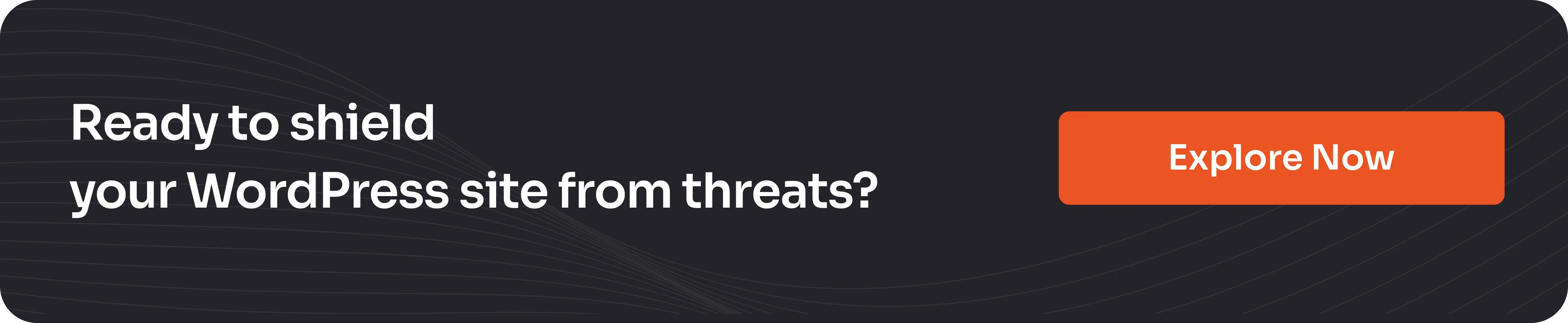

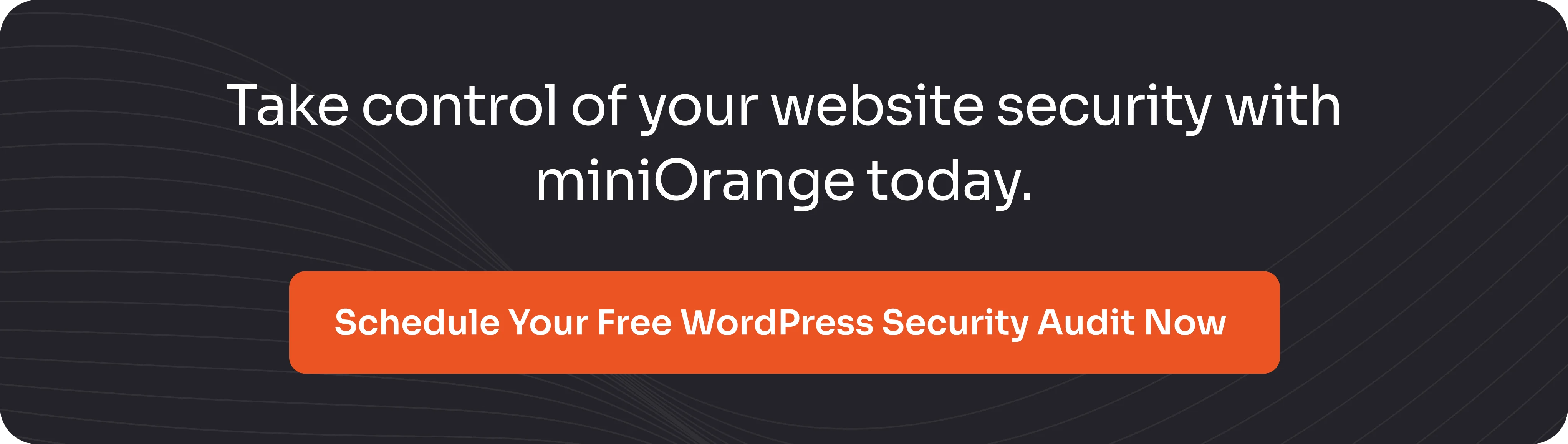
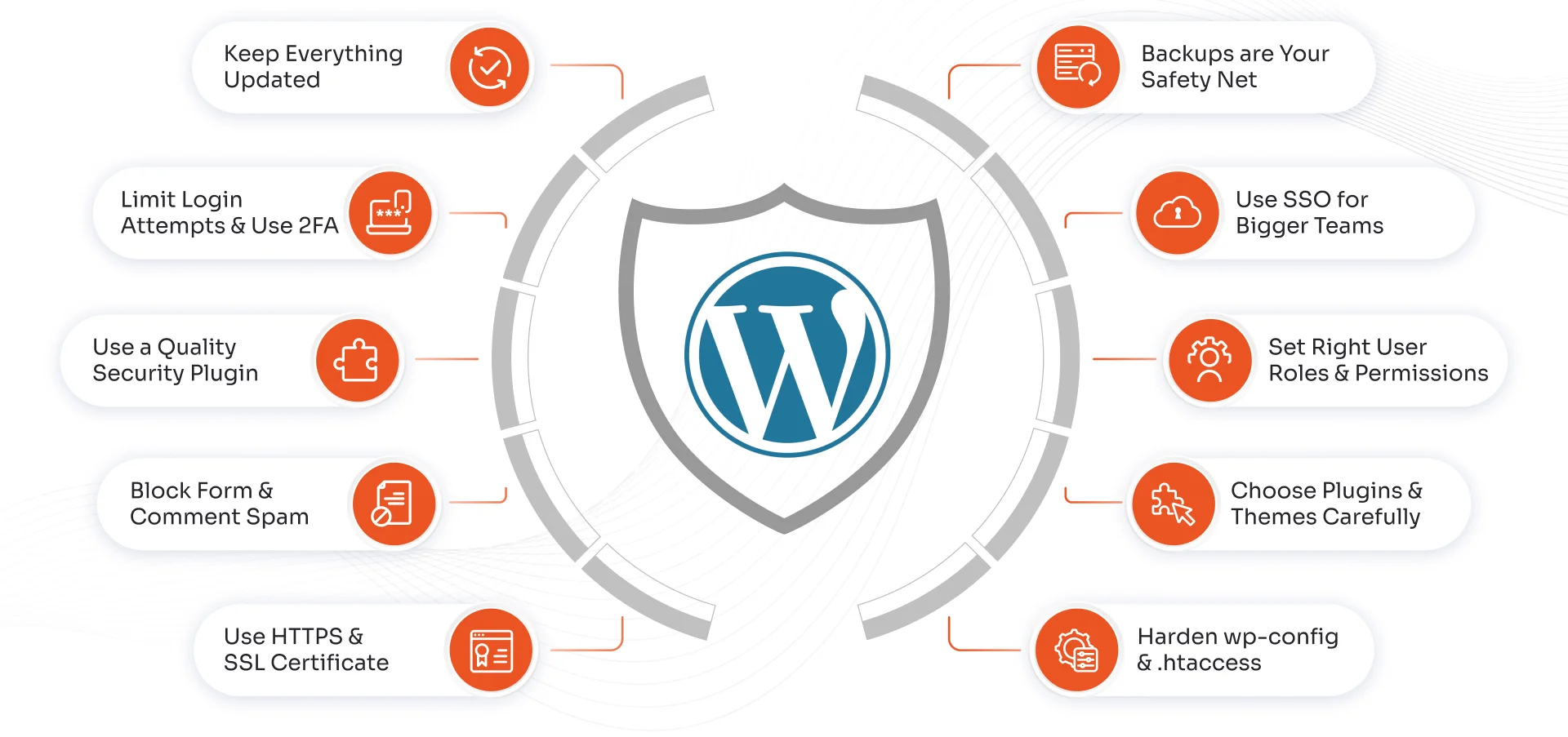
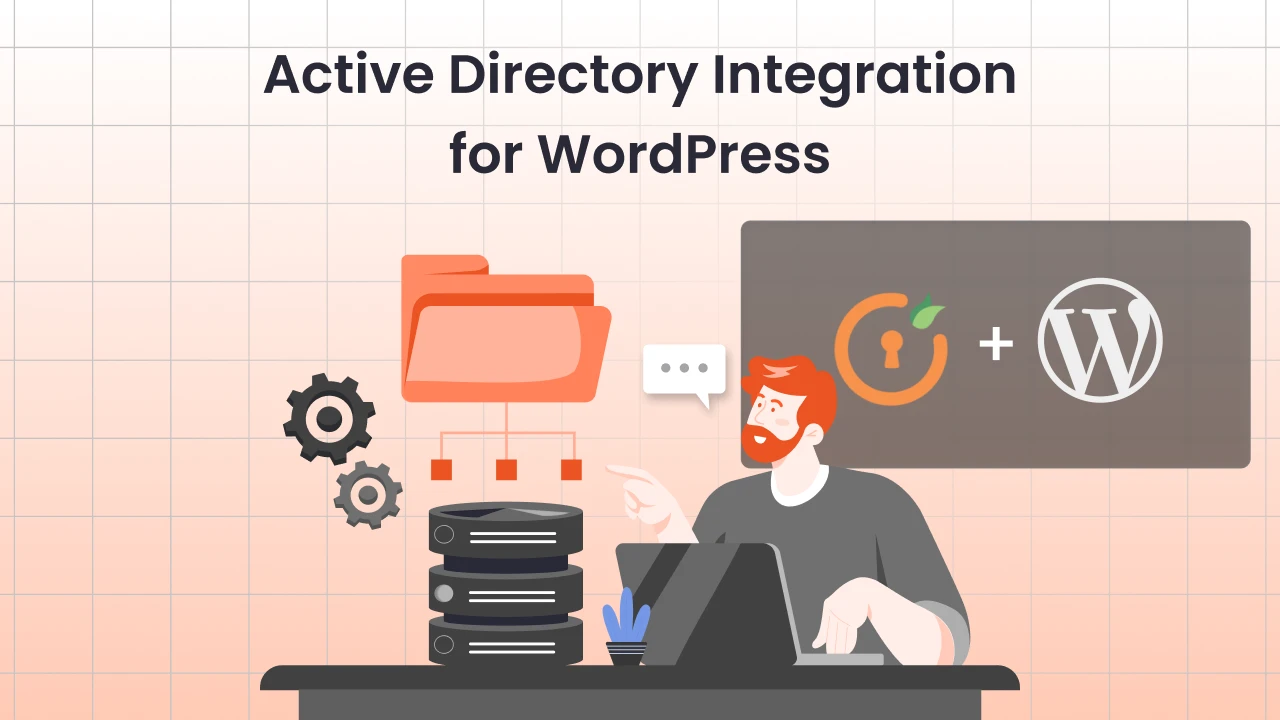
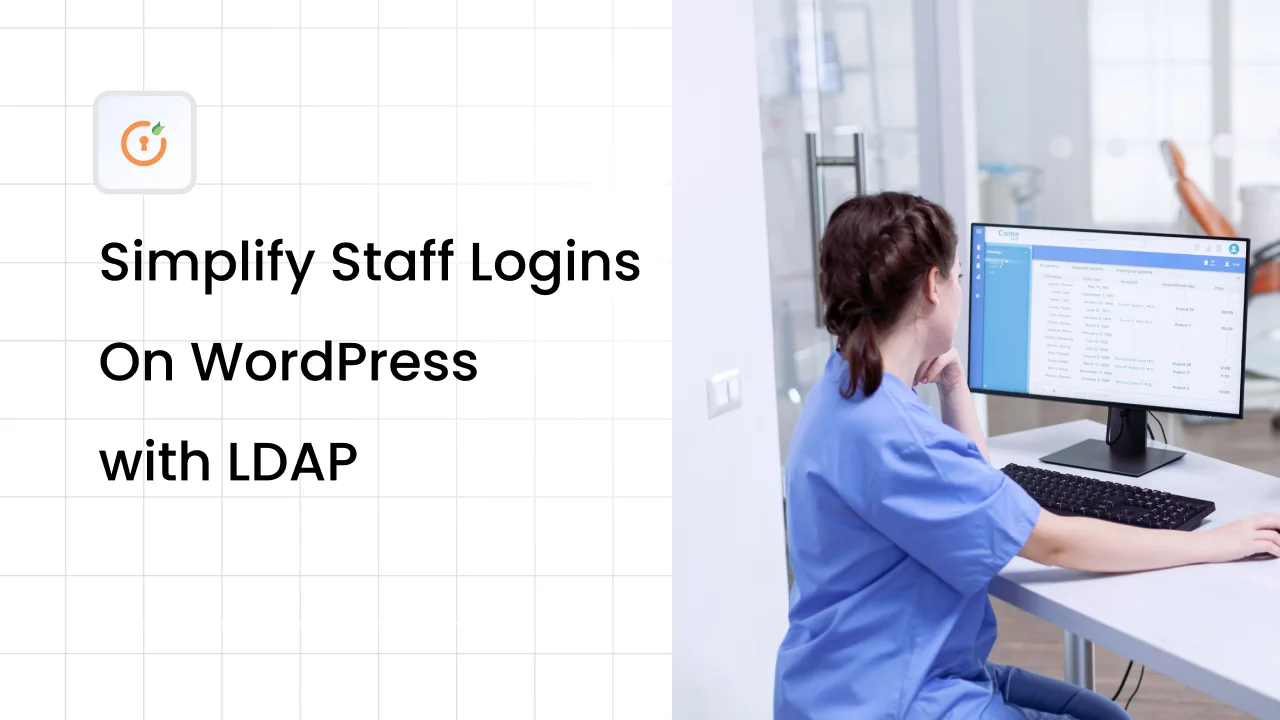

Leave a Comment