Keycloak isn't just another Identity Provider, it's a comprehensive open-source solution that handles authentication, authorization, and user management across your entire tech stack. When integrated with WordPress through SAML, it creates a seamless Single Sign-On (SSO) experience that eliminates password fatigue while giving you granular control over user access. Here's how to make it work for your organization.
What is SAML SSO?
SAML 2.0 is the latest version of the SAML protocol. It uses XML to securely transfer user identity and authentication data between two parties: the Identity Provider (IDP) and the Service Provider (SP). The IDP is responsible for verifying the user's identity, while the SP is the website or application the user wants to access.
SAML Single Sign-On (SSO) builds on this protocol to allow users to access multiple services with a single login. Instead of entering credentials separately for each site, users sign in once through the IDP and gain access to all connected services.
In this case, Keycloak acts as the IDP, and your WordPress site is the SP. When a user tries to access the site, they are redirected to Keycloak to log in. If the login is successful, Keycloak sends a SAML response to WordPress, which grants access. If the user is already logged in to Keycloak and the session is still active, they will be taken directly to the WordPress site without logging in again. This makes the login process faster, more secure, and easier to manage for both users and administrators.
What Are the Benefits of Connecting WordPress to Keycloak Using SAML SSO?
SAML 2.0 is a widely adopted protocol that helps simplify user onboarding by allowing an Identity Provider (IDP) like Keycloak to handle authentication. Connecting WordPress with Keycloak using SAML SSO streamlines login and access management across your site. It eliminates the need to build custom authentication flows and allows for a more reliable and scalable setup.
Here are some key advantages of using SAML SSO with WordPress and Keycloak:
Increased Security
With SAML SSO, users do not enter their credentials directly on the WordPress site. Instead, all authentication requests are redirected to Keycloak, which verifies the user’s identity and sends a digitally signed SAML response back to WordPress. These responses are protected using Public Key Infrastructure (PKI), ensuring that identity data is securely transmitted and cannot be tampered with.
Reduce Password Recovery
Traditional logins often lead to frequent password reset requests, especially when users manage multiple sets of credentials across different platforms. SAML Single Sign-On (SSO) addresses this by allowing users to authenticate through a single IDP like Keycloak. This removes the need to remember or reset separate passwords for the WordPress site. As a result, password recovery requests decrease, support teams receive fewer login-related queries, and users spend less time resolving access issues.
Improved User Experience
With SAML SSO in place, users only need to log in once through Keycloak to access their WordPress site. As long as the session remains active in Keycloak, users can return to the WordPress site without being prompted to log in again. This eliminates repeated authentication steps and provides a faster, more seamless experience for users who frequently access WordPress throughout the day.
Centralized User Management
User accounts, roles, and permissions can be managed directly in Keycloak without configuring them separately in WordPress. Any updates made in Keycloak, such as role changes or access revocation, are reflected immediately in WordPress. This ensures consistent access control, reduces manual effort, and lowers the risk of misconfigured permissions.
Reliable Integration
With the widely recognized SAML 2.0 authentication standard, WordPress easily integrates with Keycloak through our miniOrange WordPress SAML SP SSO plugin. The plugin allows quick setup without any complex configuration, making it user-friendly even for beginners. Additionally, relying on the SAML 2.0 protocol ensures long-term stability, ease of maintenance, and compatibility with future updates to both WordPress and Keycloak.
SAML Workflow: Keycloak – WordPress SSO
SAML SSO works by syncing the user’s identity from the Keycloak Identity Provider (IDP) to the WordPress Service Provider (SP). The process involves the exchange of digitally signed XML messages between Keycloak and WordPress. When a user attempts to log in to WordPress, the following SSO flow takes place between Keycloak and WordPress:
- The user requests a resource from WordPress (Service Provider).
- To authenticate the user, WordPress constructs a SAML Authentication Request, signs and optionally encrypts it, and sends it directly to the Keycloak IDP.
- The Keycloak Identity Provider (IDP) then verifies the received SAML Authentication Request. If it is valid, it sends the encoded SAML response to WordPress.
- WordPress decodes and verifies the response and authenticates the user to access portal resources.
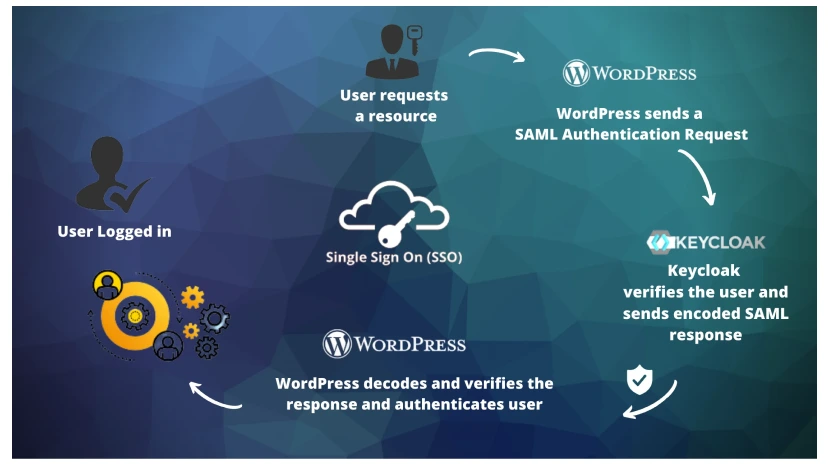
How to Set Up Single Sign-On (SSO) in WordPress Using Keycloak as IDP
Want to integrate Keycloak as your Identity Provider (IDP) for WordPress? The miniOrange SAML SSO plugin makes it simple to enable secure, seamless Single Sign-On (SSO) using Keycloak as your IDP.
If you prefer a visual walkthrough, you can follow this video guide for step-by-step instructions on configuring Keycloak as the IDP with WordPress.
Step-by-Step Overview:
1. Download and Install the Plugin
Install the miniOrange SAML Single Sign-On plugin from the WordPress plugin directory.
2. Activate the Plugin
Activate the plugin via your WordPress dashboard.
3. Configure Keycloak as IDP
Follow our Step-By-Step Guide to Configure Single Sign-On (SSO) in WordPress using Keycloak as IDP. Enter the required Keycloak metadata into the plugin settings.
4. Enable SSO Login Options
Add login buttons, widgets, or links to your site that redirect users to the Keycloak IDP login page for authentication.
5. Set Up Auto-Redirection
Enable auto-redirect so that any unauthenticated user trying to access the WordPress login page is automatically redirected to the Keycloak IDP.
6. Test the SSO Flow
Log in using your Keycloak IDP credentials. After successful authentication, you’ll be redirected back to WordPress, already signed in.
Conclusion
Experience the power of unified authentication by linking WordPress with Keycloak through the miniOrange SAML SSO plugin. In just minutes, you’ll equip your users with one-click access, reduce password-related headaches, and fortify your site’s security perimeter.
Ready to transform your login process? Reach out at wordpressteam@xecurify.com and let’s get your SSO integration up and running today!
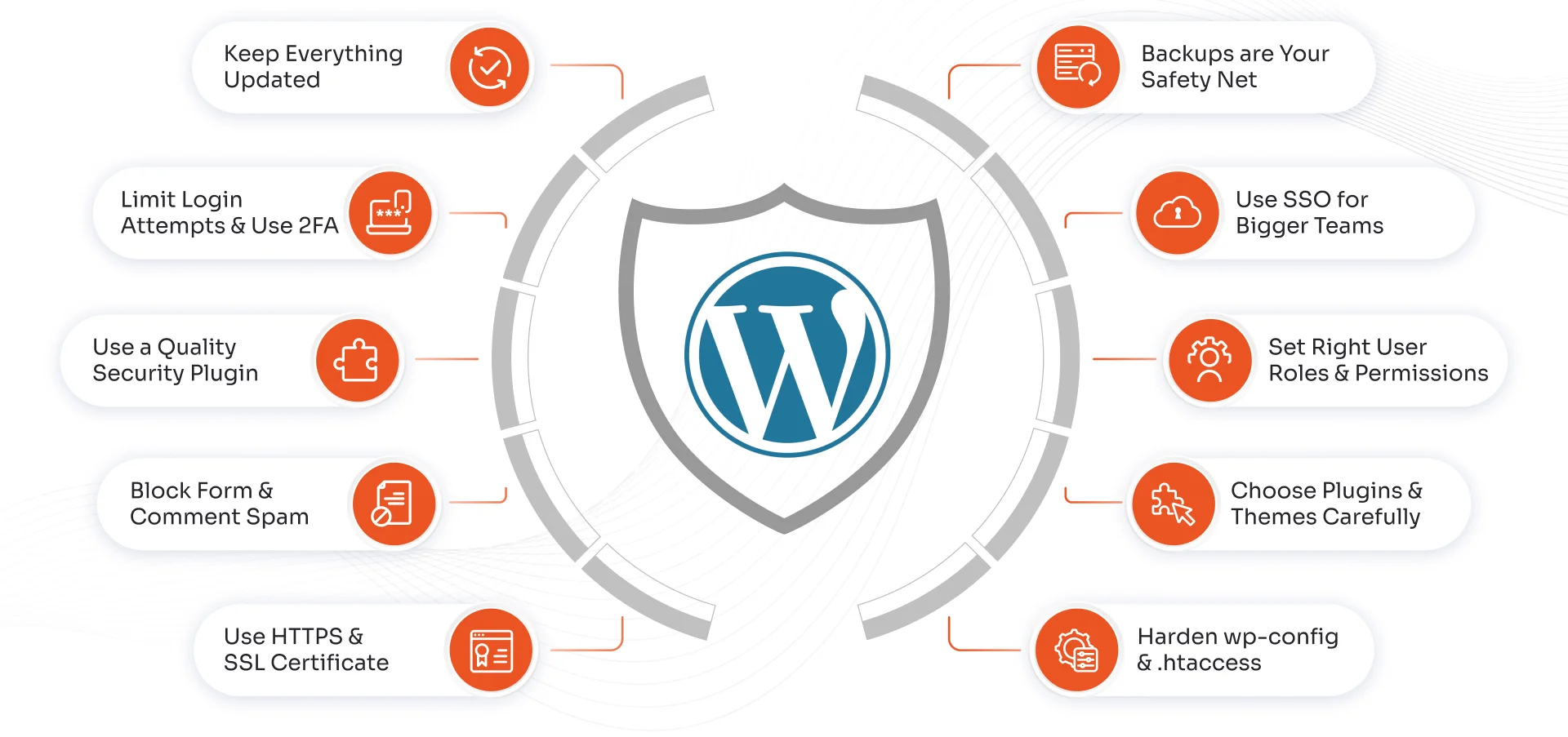
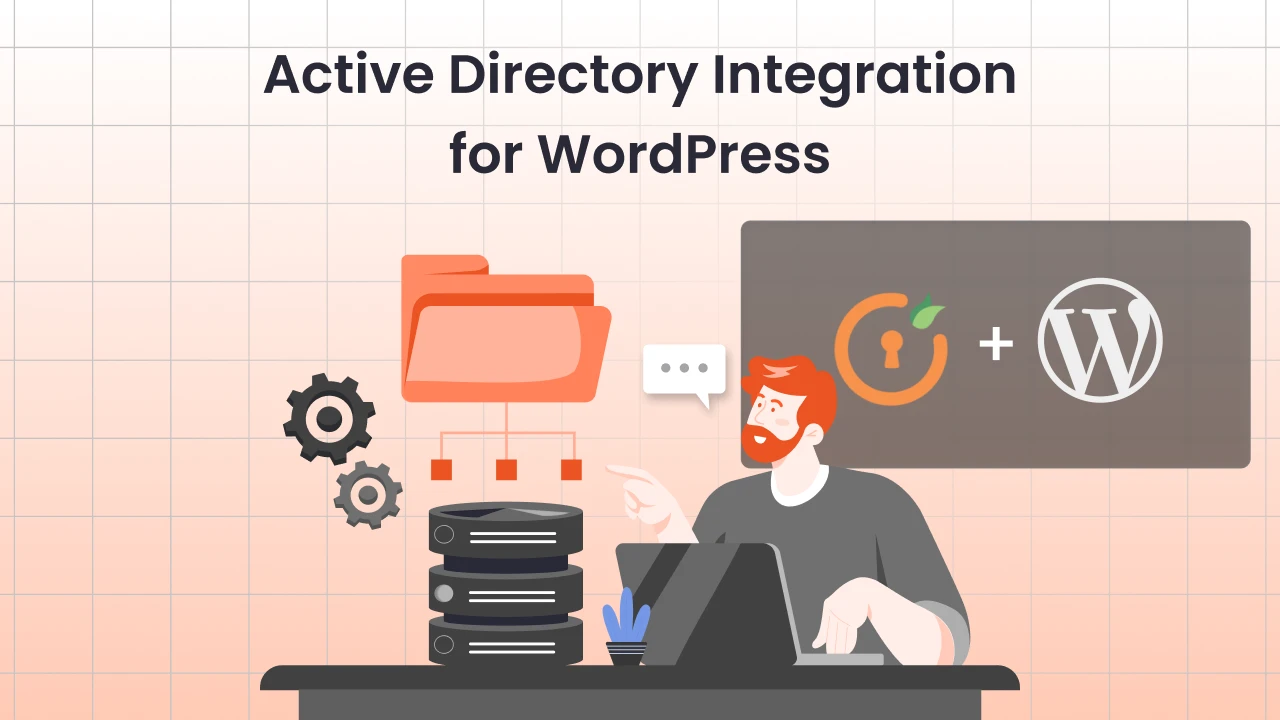
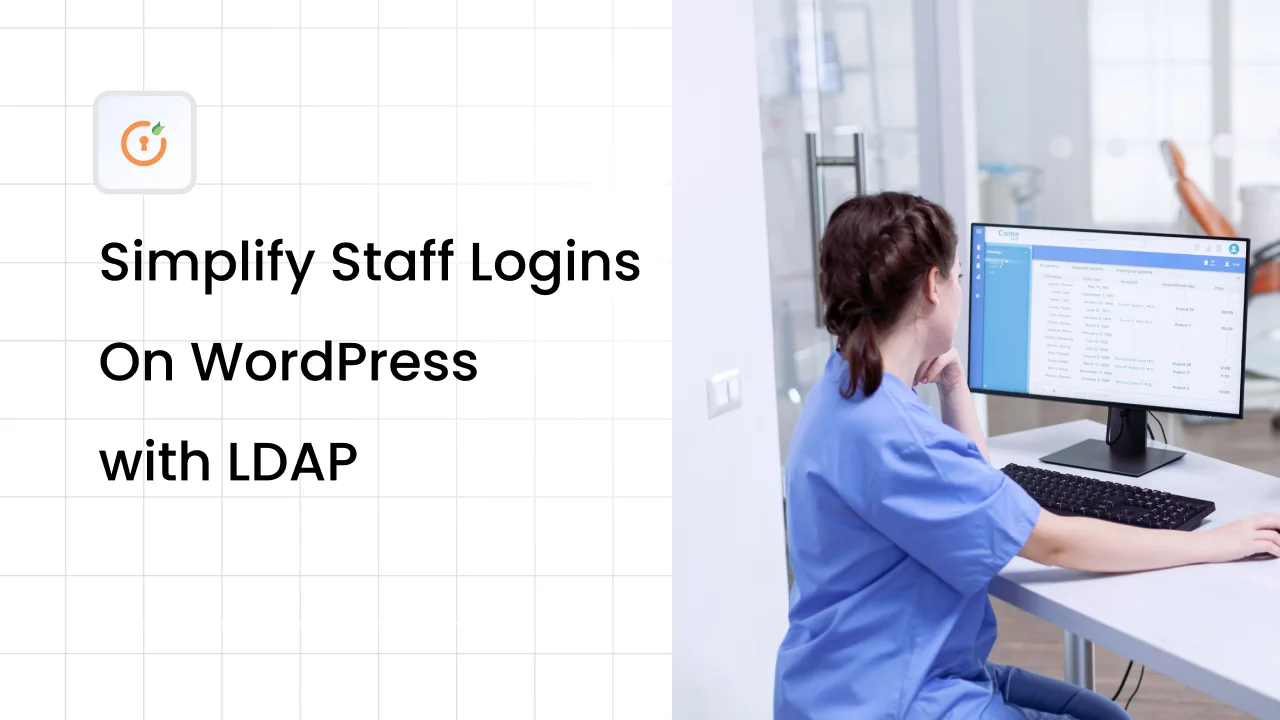

Leave a Comment