Giving Android tablets to employees might seem like a smart move—until those very devices start disrupting productivity or exposing sensitive data.
That’s why businesses are now locking down Android tablets to allow only specific apps while blocking the rest. It’s not about restricting users; it’s about staying focused. When a device is dedicated solely to work, it transforms from a potential distraction into a powerful business tool.
In this guide, we’ll walk you through what Android tablet lockdown mode really means and how to lock down Android tablets using an Android MDM solution.
What is Android Lockdown Mode?
Android lockdown mode helps you restrict access on tablets or phones to everything outside your chosen apps or services. Using an Android Mobile Device Management (MDM) solution, companies can lock devices to approved apps, disable unnecessary features, and eliminate the risk of misuse. It’s an effective way to turn regular Android devices into secure, task-focused tools.
Here’s how businesses commonly use Android lockdown:
- Locking a tablet to just one app, like a check-in kiosk or digital catalog
- Restricting web access to a list of approved training or internal sites
- Giving access to only essential work apps—and nothing more
- Disabling system settings, notifications, and the status bar to prevent tampering
- Blocking app downloads and configuration changes
With Android Lockdown Mode, businesses can lockdown Android tablets to stay in control, boost productivity, and keep sensitive data safe—all with minimal effort.
Why Businesses Should Lock Down Android Tablets?
Android tablets are a smart choice for teams. They’re cost-effective, versatile, and easy to deploy. But without the right controls, these same devices can quickly become a liability. Employees might install personal apps, tweak settings, or unintentionally put business data at risk.
That’s why more companies are locking down their Android tablets. By limiting access to only the apps and websites needed for work, devices stay focused on the task at hand. No distractions, no off-track usage, and no system tampering.
Whether it’s for delivery operations, field staff, retail counters, or customer-facing kiosks, Android lockdown mode ensures every device serves its purpose, and only its purpose.
How to Lock Down Android Tablets for Business Use
The easiest and most efficient way to turn on lockdown mode is by using an Android MDM solution. It allows you to remotely manage, monitor, and control all company-owned Android devices through the cloud by enabling kiosk mode.
Depending on your business needs, you can bulk-enroll devices and choose between Single App Mode, Multi-App Mode, or Kiosk Browser Lockdown Mode.
Single App Kiosk Mode
This mode locks a tablet to a single app or website and automatically launches and stays locked to one specific application, even after reboot or accidental exits.
What it does:
- Automatically boots into the assigned app
- Hides navigation buttons like home, back, and recent apps
- Blocks access to settings, notifications, and other apps
- Relaunches the app if it's closed or crashes
Best suited for:
- Point-of-Sale (POS) systems in retail stores
- Customer check-in or feedback forms at reception desks
- Self-service kiosks for ticketing, food ordering, or visitor management
- Digital menus in restaurants or cafes
Read more: How to set up Single App Mode on Android
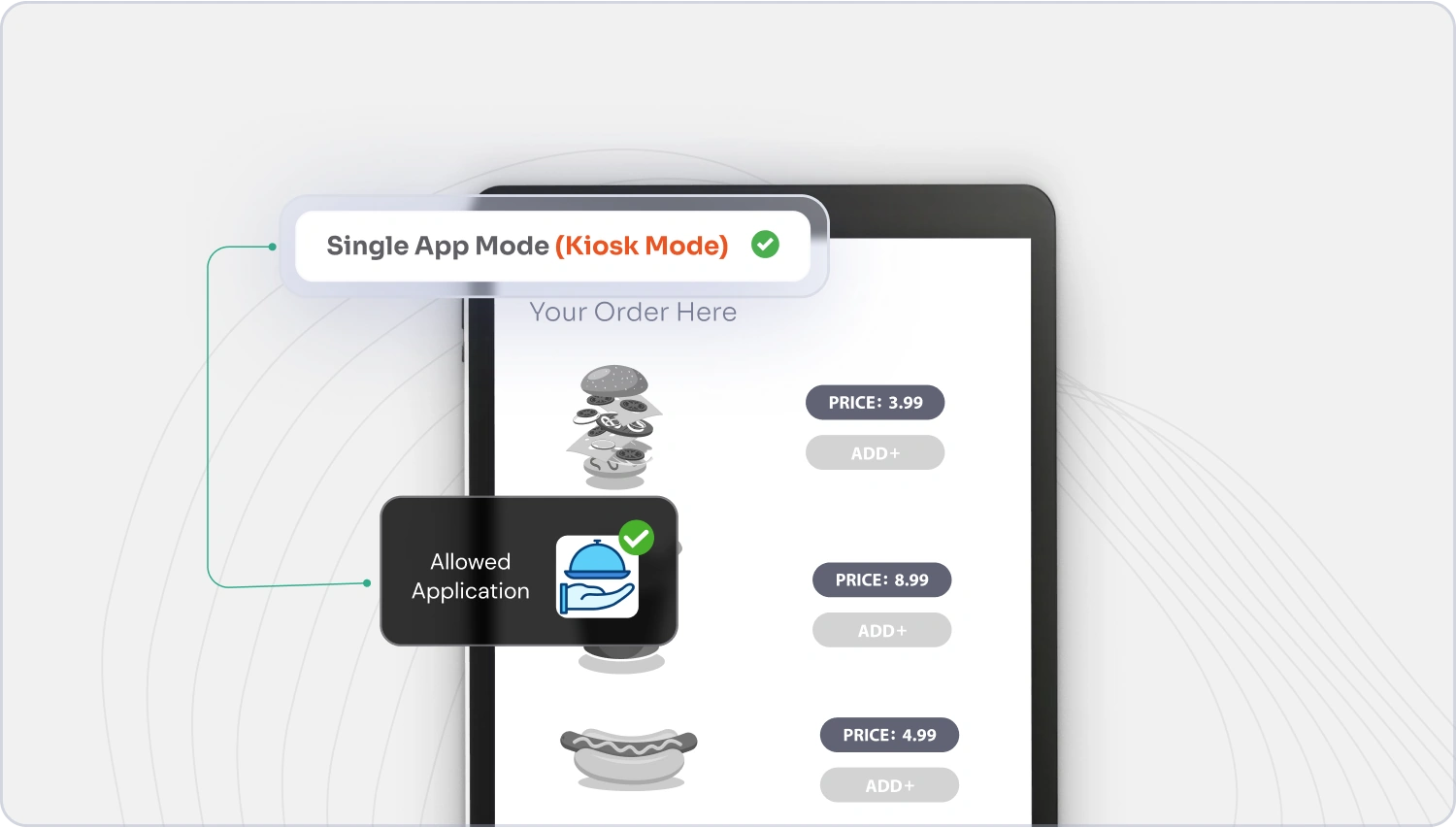
Multi-App Kiosk Mode
This mode allows access to a set of approved apps, while locking down the rest of the device. It allows IT admins to selectively whitelist a group of apps, so employees or users can switch between only the tools they need, without having access to system settings, notifications, or other apps.
What it does:
- Displays only selected apps—nothing else
- Blocks app downloads, uninstalls, and unauthorized changes
- Disables access to system settings and the notification bar
- Lets you customize the interface with your own layout and branding
Best suited for:
- Warehouse and logistics teams using inventory and barcode apps
- Healthcare staff needing access to patient data, scheduling, and communication apps
- Retail employees managing stock, CRM, and sales apps
- Delivery personnel using maps, order tracking, and communication tools
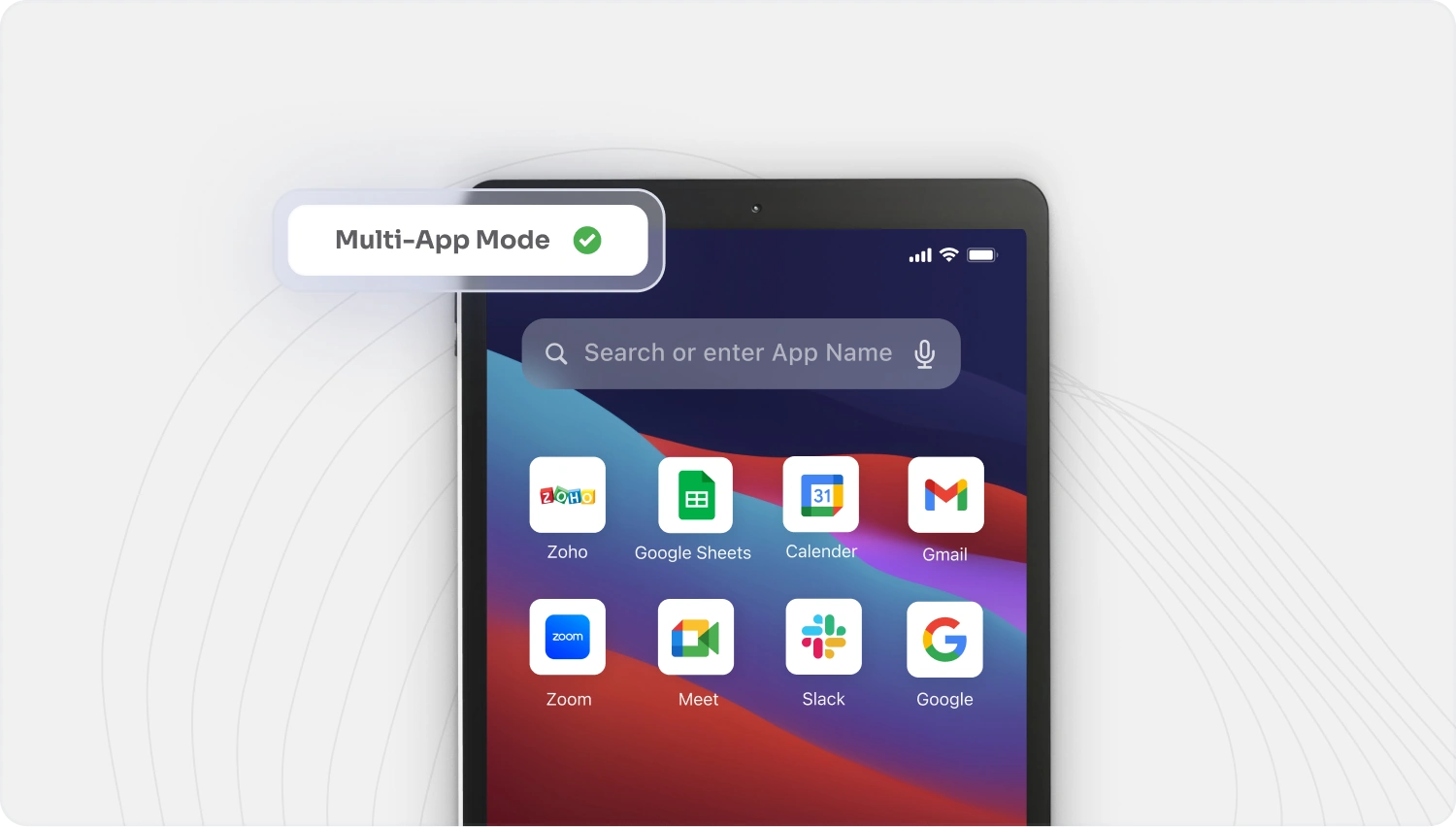
Kiosk Browser Mode
Ideal when the device should only open specific websites, this mode transforms your Android tablet into a secure web browser. This allows access only to approved domains while blocking everything else, including system-level features and unrelated sites.
What it does:
- Restricts access to whitelisted web pages only
- Hides browser elements like the address bar and bookmarks
- Blocks pop-ups, external links, and private browsing
- Lets admins manage allowed URLs remotely in real time
Best suited for:
- Educational portals for students in training environments
- Digital catalogs or web-based kiosks in retail showrooms
- Event registrations and form submissions via web apps
- Feedback collection and surveys through online forms
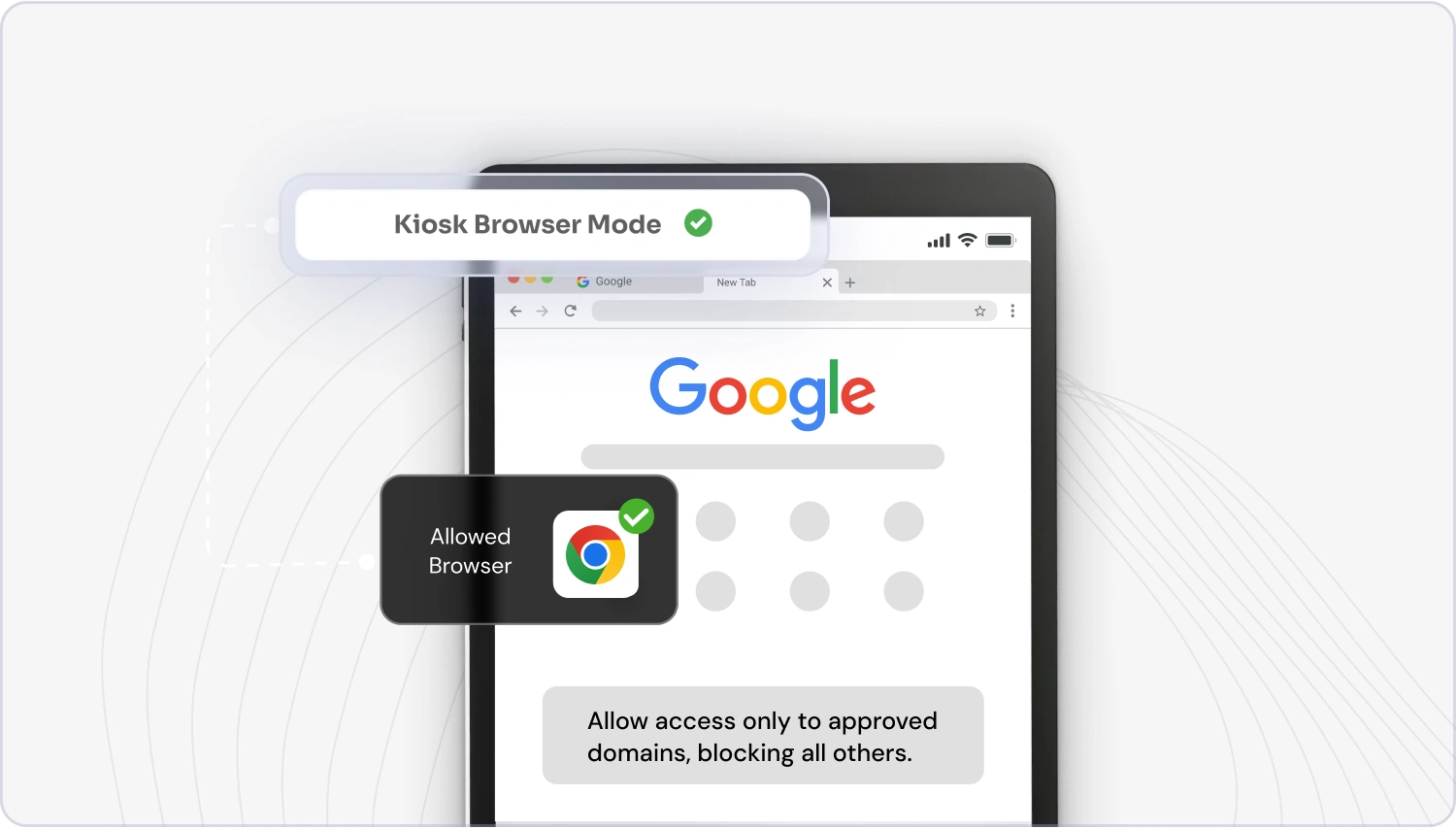
Android Lockdown Mode vs. Android Kiosk Mode: What's the Difference?
If your goal is to control how Android devices are used at work and boost productivity, both Android Lockdown Mode and Android Kiosk Mode can help—but they're designed for different use cases.
Here's a side-by-side comparison to help you choose the right fit for your business:
| Factor | Android Lockdown Mode | Android Kiosk Mode |
|---|---|---|
| Purpose | Secures individual devices in high-risk or sensitive environments. | Converts devices into dedicated tools for specific business tasks. |
| User Access Control | Disables certain unlock options like biometrics to limit unauthorized access. | Restricts usage to only approved apps while blocking everything else. |
| Scalability | Suitable for one-off use or small-scale implementation. | Ideal for large deployments with consistent settings across all devices. |
| Security | Focused on protecting sensitive data on a personal device level. | Prevents misuse by locking the device into a secure, task-specific environment. |
| Customization | Offers limited customization—mostly centered on restriction. | Highly customizable with app layout, interface branding, and user experience options. |
| Management | Usually activated manually by the user and not centrally managed. | Fully managed remotely through UEM or MDM tools for easy control across multiple devices. |
| Cost | Built into Android—no third-party software required. | Often requires a UEM solution or kiosk software for advanced features and control. |
| Best Use Cases | Great for securing employee-owned devices or devices with sensitive personal data. | Perfect for kiosks, customer-facing tablets, or dedicated work devices used across teams. |
Key Benefits of Using MDM Solution for Lockdown Mode on Android Tablet
Locking down Android tablets for business using an MDM solution like miniOrange offers multiple key benefits, such as:
1. Better Security
With an MDM solution, you can apply security settings like strong passwords, encryption, or even wipe data remotely if a device gets lost or stolen. That means fewer risks and more peace of mind.
2. Control Over Device Usage
By limiting devices to work-related apps, you prevent distractions and misuse. Employees can stay productive, and customers only see what's relevant.
3. Centralized Device Management
You don't have to configure each device manually. Manage all your locked-down Android tablets from a single dashboard. It saves time and avoids errors.
4. Custom User Experience
You can brand the interface with your company's logo and set up workflows based on the user role. For example, a cashier's tablet might show one set of apps, while a warehouse worker's shows another.
5. Easy App Management
Need to install or update apps across 100 tablets? Do it in a few clicks. MDM lets you roll out updates and manage apps remotely without touching the devices.
6. Helps with Compliance
If your business is in a regulated industry like healthcare or finance, you need to meet certain data protection standards. Lockdown mode helps ensure you meet GDPR, HIPAA, or other regulatory standards.
7. Lower IT Costs
With fewer issues caused by accidental tampering or misuse, your IT team can focus on more important tasks. Plus, devices last longer when used properly.
8. Keeps Devices Running Smoothly
You can push software updates, remove bloatware, and block resource-heavy apps. That means tablets stay responsive and ready for work.
9. Secure BYOD Usage
If you allow employees to use their personal tablets, MDM helps you keep corporate data safe. You can separate work data from personal apps, and apply policies without invading personal privacy.
10. Improved Customer Experience
When tablets are used in customer-facing roles—like product browsing, food ordering, or event check-ins—kiosk mode ensures a clean, professional, and distraction-free experience.
Why Lockdown Android Tablets for Business with miniOrange MDM??
When it comes to securing and managing Android tablets in a business environment, miniOrange MDM goes beyond just locking down devices. It provides a complete, scalable solution that combines Mobile Device Management with Identity and Access Management (IAM), giving your business tighter control, stronger security, and a smoother user experience, all from a single platform.
Here's a closer look at why businesses trust miniOrange MDM to manage their Android tablets:
1. Centralized Dashboard to Control All Devices
With miniOrange, you get a centralized dashboard that gives you full visibility and control over every enrolled device. Whether you need to push new apps, update configurations, or monitor compliance, everything happens from one place, in real time.
2. Role-Based Access Control (RBAC) for Secure Administration
Not every team member should have access to all settings or sensitive actions. With miniOrange MDM, you can assign roles and permissions based on job function. For example, IT admins can manage devices, while HR can only view compliance reports.
3. Powerful Remote Actions
With miniOrange MDM, you can instantly perform remote actions such as:
- Lock the device if it's lost or misplaced
- Wipe sensitive data remotely
- Reboot or reset tablets to their default state
- Send alerts or notifications to users on specific devices
These features help your team stay in control even when the devices are out in the field.
4. Multi-Platform Support (Android, iOS, Windows, and more)
While Android might be your primary platform, miniOrange MDM supports cross-platform device management. This means you can manage Android, iOS, macOS, and even Windows devices from the same console, making it perfect for hybrid or growing environments.
5. Fast Onboarding and Responsive Support
Getting started with a new MDM solution can be overwhelming, but not with miniOrange. They provide hands-on onboarding support to help you deploy the solution smoothly across your organization.
6. Compliance-Ready Features
Whether your business needs to comply with GDPR, HIPAA, ISO 27001, or industry-specific guidelines, miniOrange MDM includes the necessary controls and reporting features to help you stay compliant. From encrypted communications and audit logs to data protection and device usage reports—everything is built with compliance in mind.
Easily Lock Down Android Tablets with miniOrange MDM
Locking down Android tablets for business use offers major benefits—stronger security, tighter control, and a distraction-free experience. Across industries, it helps organizations manage device usage, safeguard sensitive data, and drive higher productivity.
With miniOrange MDM, you can easily lock down Android tablets and transform them into purpose-built tools for specific business tasks. From securing devices to simplifying management, miniOrange enables you to create a tailored experience for both employees and customers.
Frequently Asked Questions (FAQs)
1. Do Android tablets have Kiosk Mode?
Yes, most modern Android tablets support Kiosk Mode, either as a built-in feature or through third-party tools. For advanced control and customization, businesses often use an Android MDM solution like miniOrange to enable and manage Kiosk Mode across multiple devices seamlessly.
2. How do you lock an Android tablet on one website?
To lock an Android tablet to a single website, you can use Kiosk Browser Mode through an Android MDM platform like miniOrange. This feature lets you whitelist one URL while blocking access to all others. It removes browser controls, disables navigation, and prevents users from entering any unauthorized sites.
3. How do you turn off lockdown mode on Android?
Turning off lockdown mode typically requires admin access. If the device is managed using miniOrange MDM, the lockdown profile can be disabled remotely from the admin dashboard. On standalone or unmanaged devices, exit options may include entering a PIN, password, or gesture that was set during initial setup.
4. What are the best practices for locking down Android tablets for business use?
Here are a few key best practices to follow:
- Use a trusted Android MDM solution like miniOrange to apply restrictions across devices
- Allow access only to approved apps or specific websites
- Disable system settings, notification panels, and hardware keys
- Choose between Single App Mode or Kiosk Browser Mode based on your needs
- Monitor device activity remotely and push regular updates
Implementing these steps with miniOrange MDM helps ensure stronger security, better productivity, and minimal risk of device misuse.
Summary
Locking down Android tablets is more than just a security measure—it’s a smart way to increase productivity, protect data, and streamline device management across your organization.
Whether you’re looking to lockdown Android tablet to one application, restrict employee access, or enforce compliance, miniOrange MDM offers the right features to help you scale with confidence. By using a solution like miniOrange MDM, you can roll out, manage, and monitor all your Android tablets from a single place. It’s efficient, secure, and scalable.
Ready to get started? Contact us at uemsupport@xecurify.com to turn on lockdown mode today on your Android tablets.
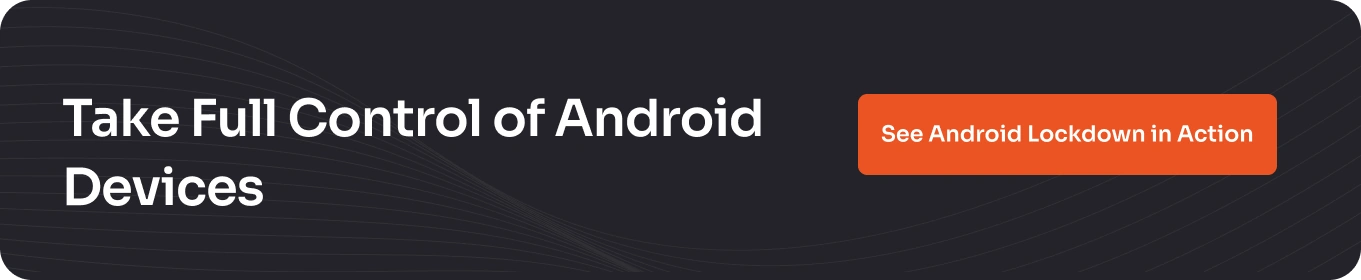
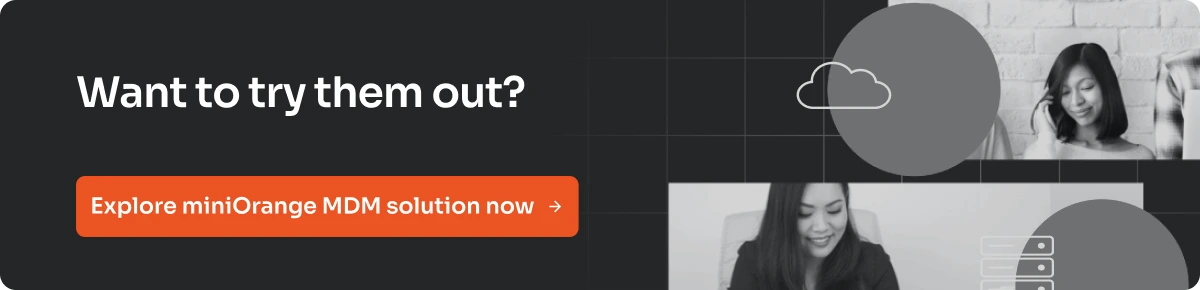
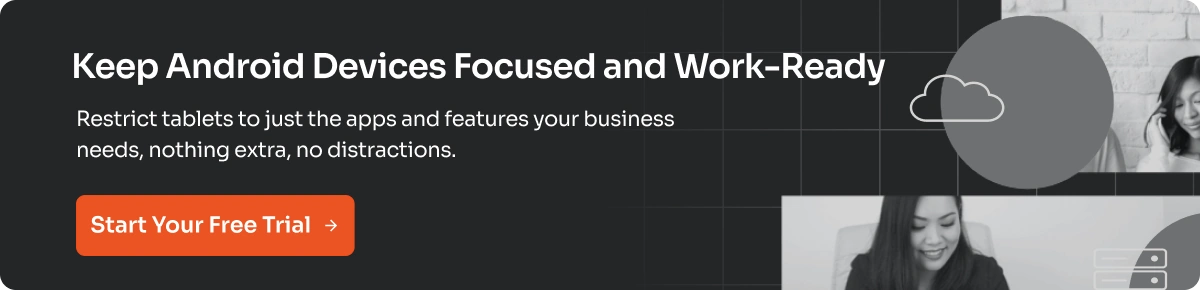
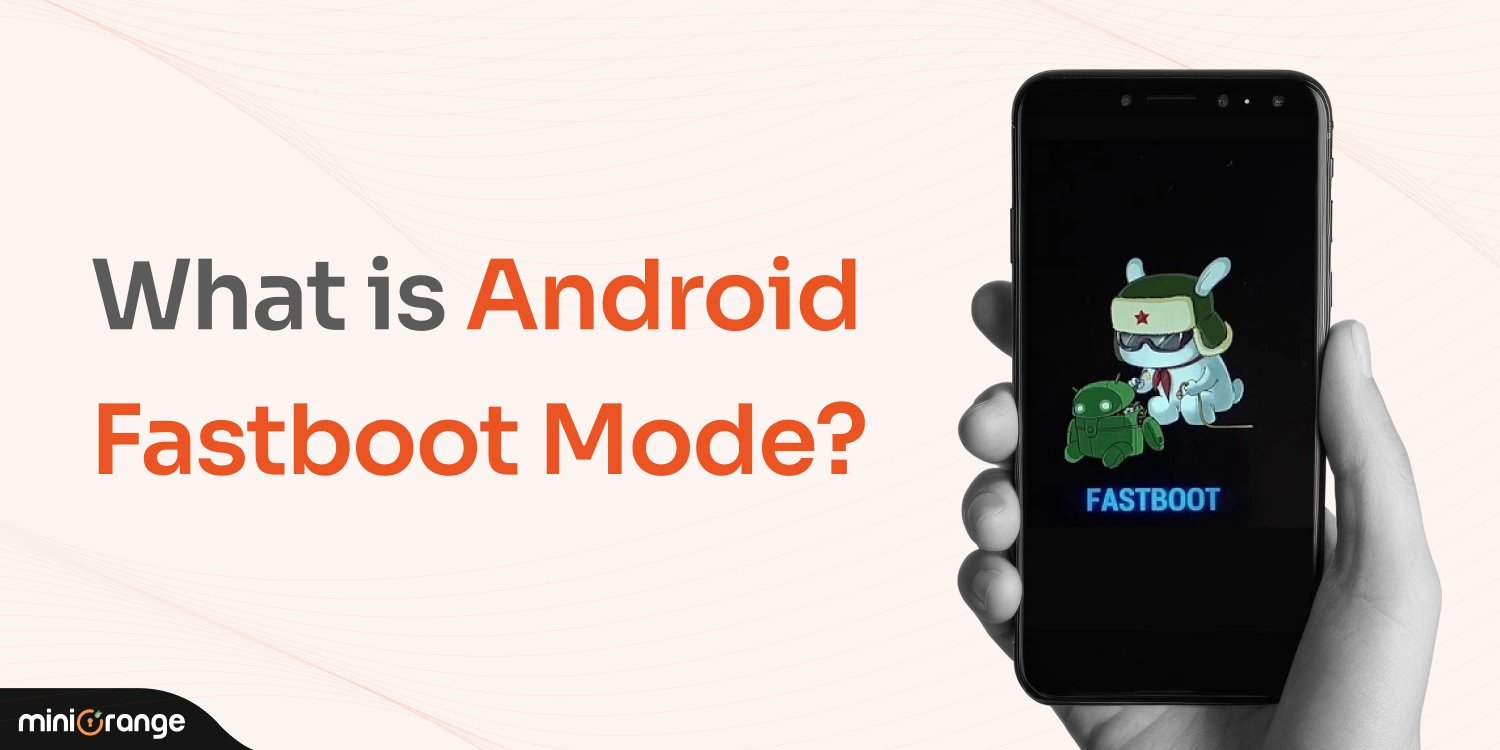
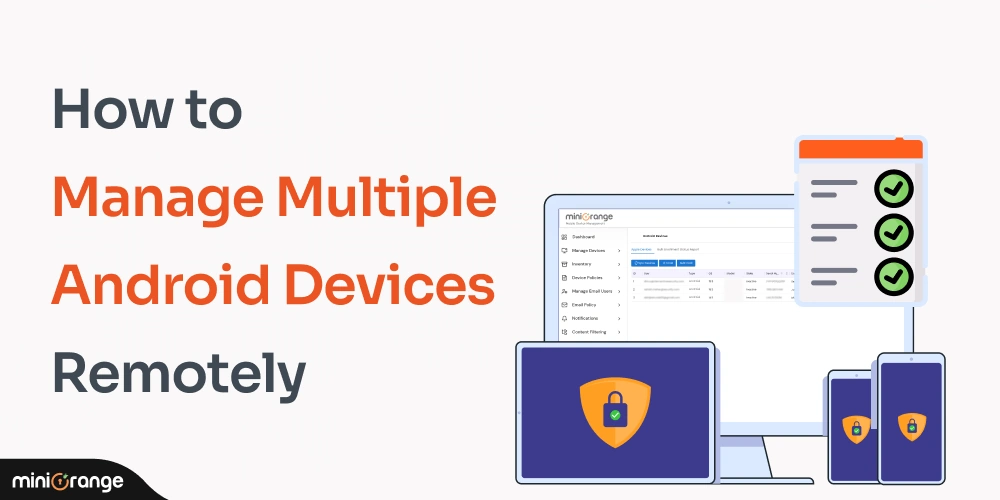


Leave a Comment