Secure Share for Jira & Confluence: The Smarter Way to Collaborate with External Users
Collaboration is essential for any business, but what happens when you need to work with clients, vendors, or external stakeholders in Jira and Confluence? Granting them full access often leads to:
- High Costs – External users need licenses, making collaboration expensive.
- No Guest Access – Jira lacks built-in guest access, leading to inefficient workarounds.
- Security Risks – Emails and third-party tools expose data to breaches and compliance issues.
That’s where miniOrange Secure Share comes in. This powerful solution allows teams to share Jira issues and Confluence pages securely—without additional licenses. External users can view and interact with shared content via secure links while your data remains protected with granular access controls, password protection, and audit logging.
With Secure Share, you can collaborate seamlessly, securely, and cost-effectively, ensuring that the right people have the right level of access—without the usual headaches.
What is Secure Share?
Secure Share is an Atlassian Marketplace app by miniOrange that allows teams to share Jira issues and Confluence pages externally via secure links—without requiring additional licenses.
Key Features & Benefits
Secure, License-Free Sharing
- Share Jira issues, projects, filters, and boards with external users—no license required.
- Share entire Confluence pages and spaces securely without adding external users to your instance.
Granular Access Control
- Control who can view, comment, upload files, or access attachments on shared content.
- Define permissions at the project, issue, or page level for precise control.
Advanced Security & Compliance
- Password Protection & Expiry Controls – Set expiration dates and require passwords for secure access.
- Single Sign-On (SSO) Integration – Enforce secure authentication for external users.
- IP-Based Access Restrictions – Limit access to specific networks for added security.
Instant Access Management
- Deactivate shared links instantly to revoke access when needed.
- Automatic link deletion after expiry ensures data privacy.
Seamless Collaboration & Real-Time Updates
- External users can comment and attach files without requiring additional licenses.
- Subscribe to updates and receive real-time notifications on shared Jira issues or Confluence pages similar to the licensed users.
- Global Configuration Controls – Admins can enforce security settings across Jira and Confluence.
Branded Sharing Experience
- Customize shared links with your company’s domain, headers, footers, and favicons for a professional look.
- Securely share content via your SMTP server for trusted email delivery.
How Secure Share Works: Step-by-Step Guide
Now that we’ve explored how Secure Share enhances external collaboration while maintaining security and cost efficiency, let’s walk through the process of setting up Secure Share for Jira and Confluence.
Jira Secure Share:
Setting up Secure Share for Jira is quick and straightforward. You can securely share Jira issues with external users without granting full access or requiring additional licenses. Here’s how it works:
- Install the App – Go to Atlassian Marketplace and install the Secure Share for Jira External Users app on your instance.
- Share an Issue – Open a Jira issue, click Share Issue under Activity, and generate a secure link.
- Configure Access – Set permissions, expiration, and security settings.
- Share the Link – Copy and send it via email or chat.
Confluence Secure Share:
Setting up Secure Share for Confluenceallows you to share pages externally while maintaining full control over access and security. Follow these steps to enable secure external sharing:
- Install the App – Go to Atlassian Marketplace and install the Secure Share for Confluence External Users app on your instance.
- Share a Page – Open a Confluence page, click the mo Share button, and generate a secure link. If you have the new Confluence UI enabled, you can share the page by clicking More Actions (•••) → Apps → miniOrange Share Page.
- Configure Access – Set viewing, commenting, and attachment permissions for shared pages and their child pages.
- Secure the Link – Optionally, you can add password protection and set an expiration date.
- Share & Track – Copy the link or email it directly, and manage the permissions via the Secure Share dashboard.
Why Secure Share is Essential for External Collaboration
Secure Share is a cost-effective and security-first solution for external collaboration. Here’s why businesses love it:
Security & Compliance First
- Data Protection – Prevent unauthorized access with passwords and expiration settings.
- Access Control – Restrict editing, commenting, and uploading attachments as needed.
Save on Licensing Costs No need to purchase additional Jira or Confluence licenses for external users. Works seamlessly for client collaboration, vendor management, and audits.
Boost Productivity & Efficiency
- Reduce email chains and attachment-based communication.
- Allow external users to track Jira issues or Confluence pages in real-time.
Secure Share vs. Other External Collaboration Methods
| Feature | Secure Share | Jira Guest Access | Email Attachments |
|---|---|---|---|
| Security Controls | ✅ Yes | ❌ No | ❌ No |
| Granular Permissions | ✅ Yes | ❌ Limited | ❌ No |
| License-Free External Access | ✅ Yes | ❌ No | ✅ Yes |
| SSO & Authentication | ✅ Yes | ❌ No | ❌ No |
With Secure Share, organizations get the best of both worlds—security and flexibility.
What’s Next for Secure Share? Upcoming Features & Enhancements
Dashboard for External Users – Easily access all your shared links from your personalized dashboard.
Get Started with Secure Share Today
Secure Share makes Jira and Confluence external collaboration secure, cost-effective, and hassle-free. Try Secure Share for Free and experience seamless collaboration today!
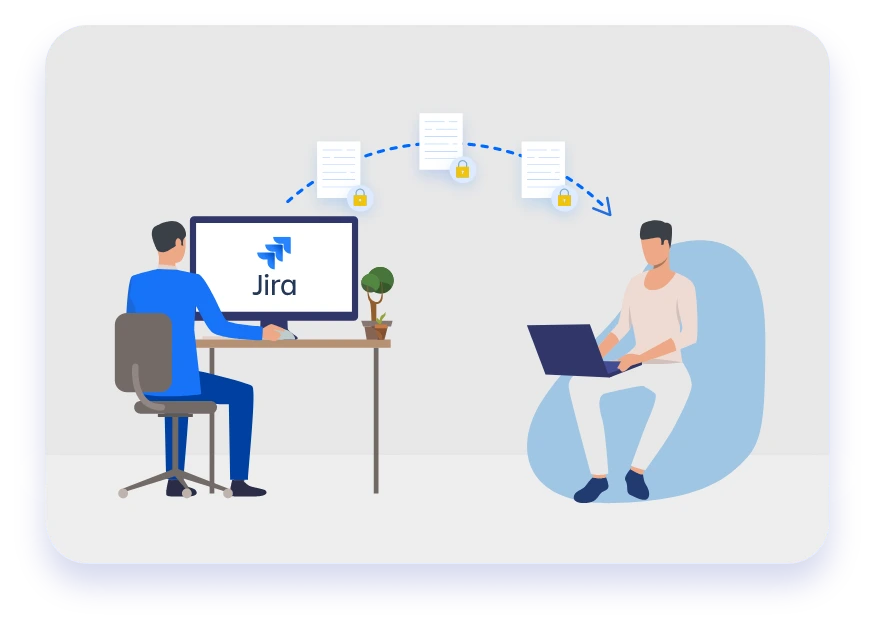
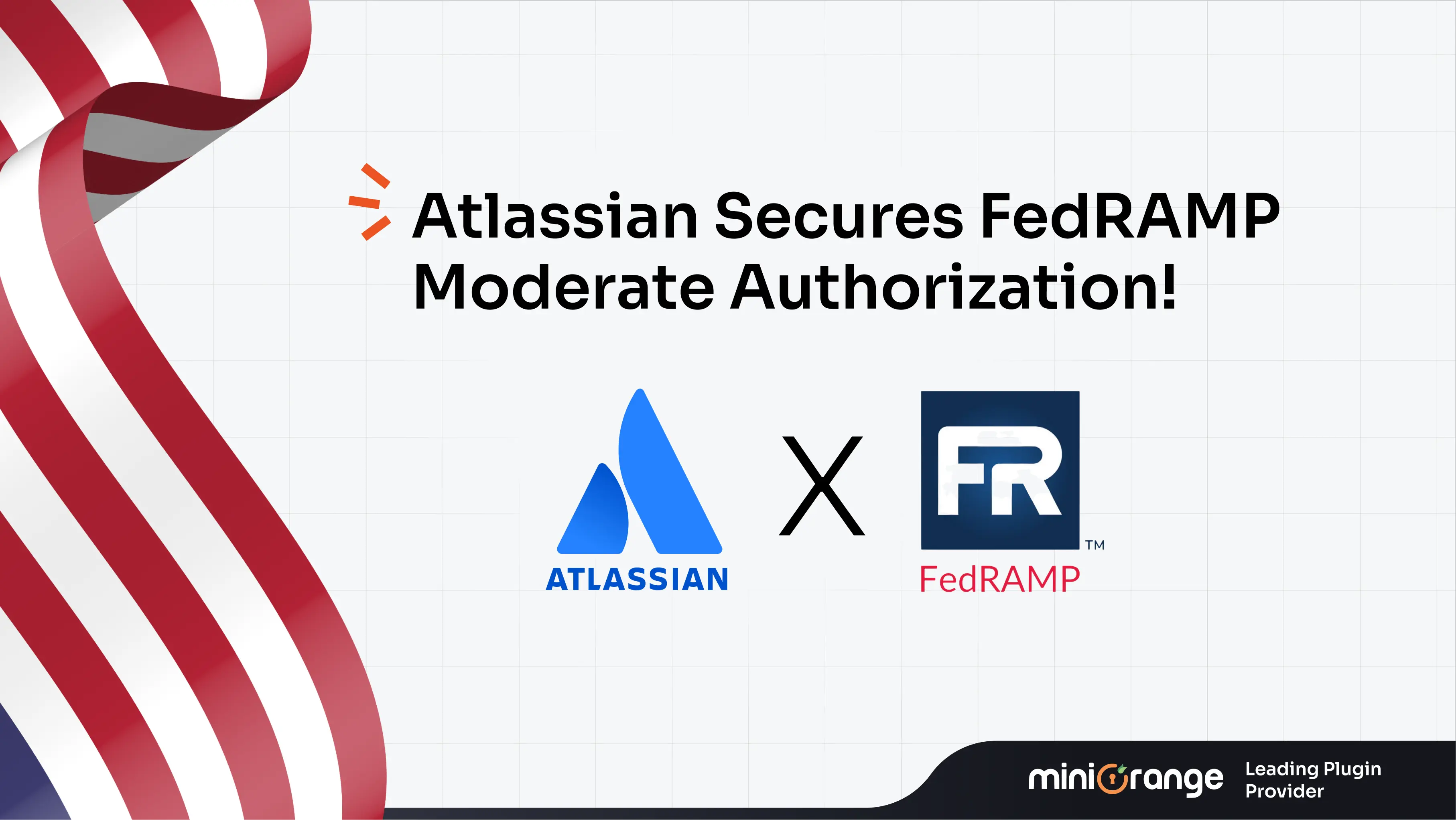

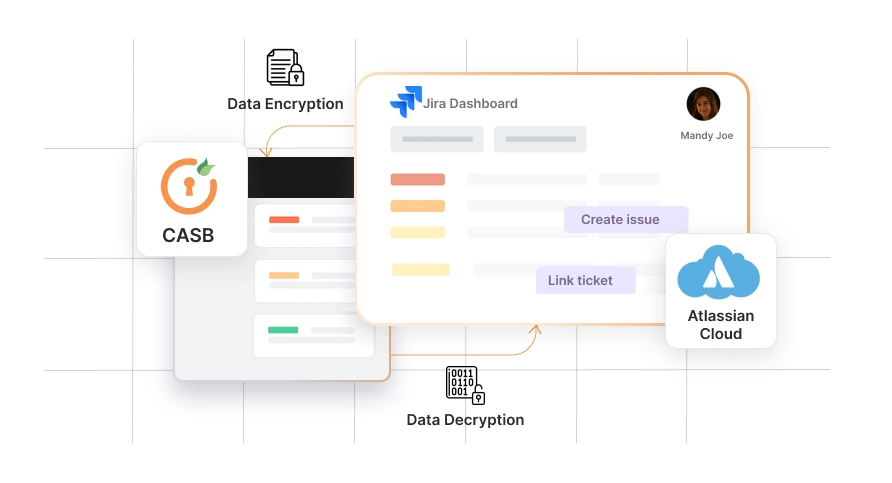

Leave a Comment