Need Help? We are right here!
Need Help? We are right here!
Thanks for your Enquiry. Our team will soon reach out to you.
If you don't hear from us within 24 hours, please feel free to send a follow-up email to uemsupport@xecurify.com
Search Results:
×Controlling device access in Google Workspace is essential for protecting sensitive business data. By requiring admin approval, companies can make sure only trusted devices connect to Gmail for communication, Google Drive for file storage, Docs and Sheets for collaboration, Slides for presentations, and Google Meet or Calendar for daily workflows. This reduces risks, prevents unauthorized logins, and helps maintain compliance without disrupting productivity.
With miniOrange CASB, businesses can enforce device approvals, block risky or unmanaged devices, and give admins complete visibility into user activity across Gmail, Drive, Docs, Sheets, Slides, Calendar, and Meet. The result is a secure Google Workspace environment that balances flexibility with strong protection, keeping business emails, files, and collaboration tools safe at all times.
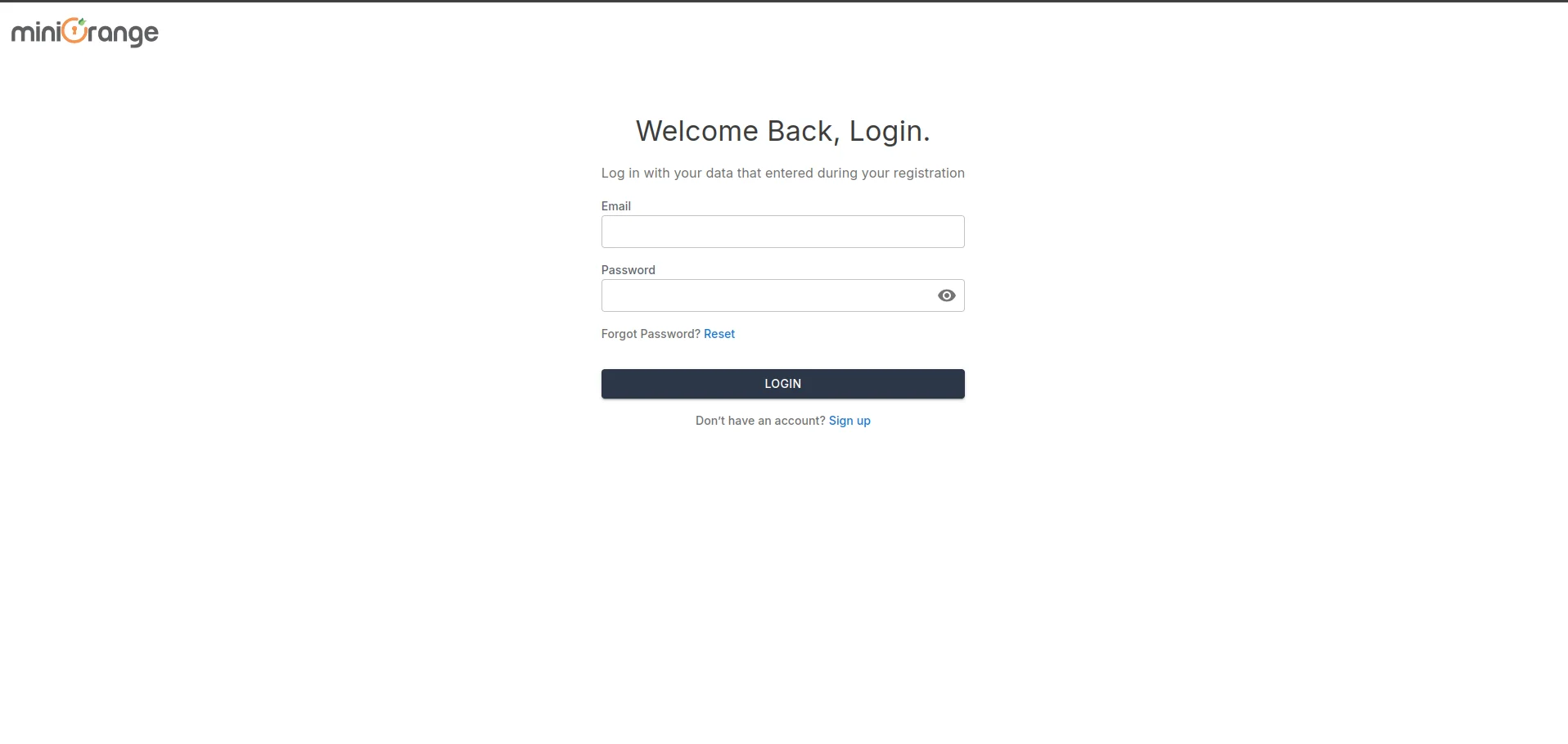
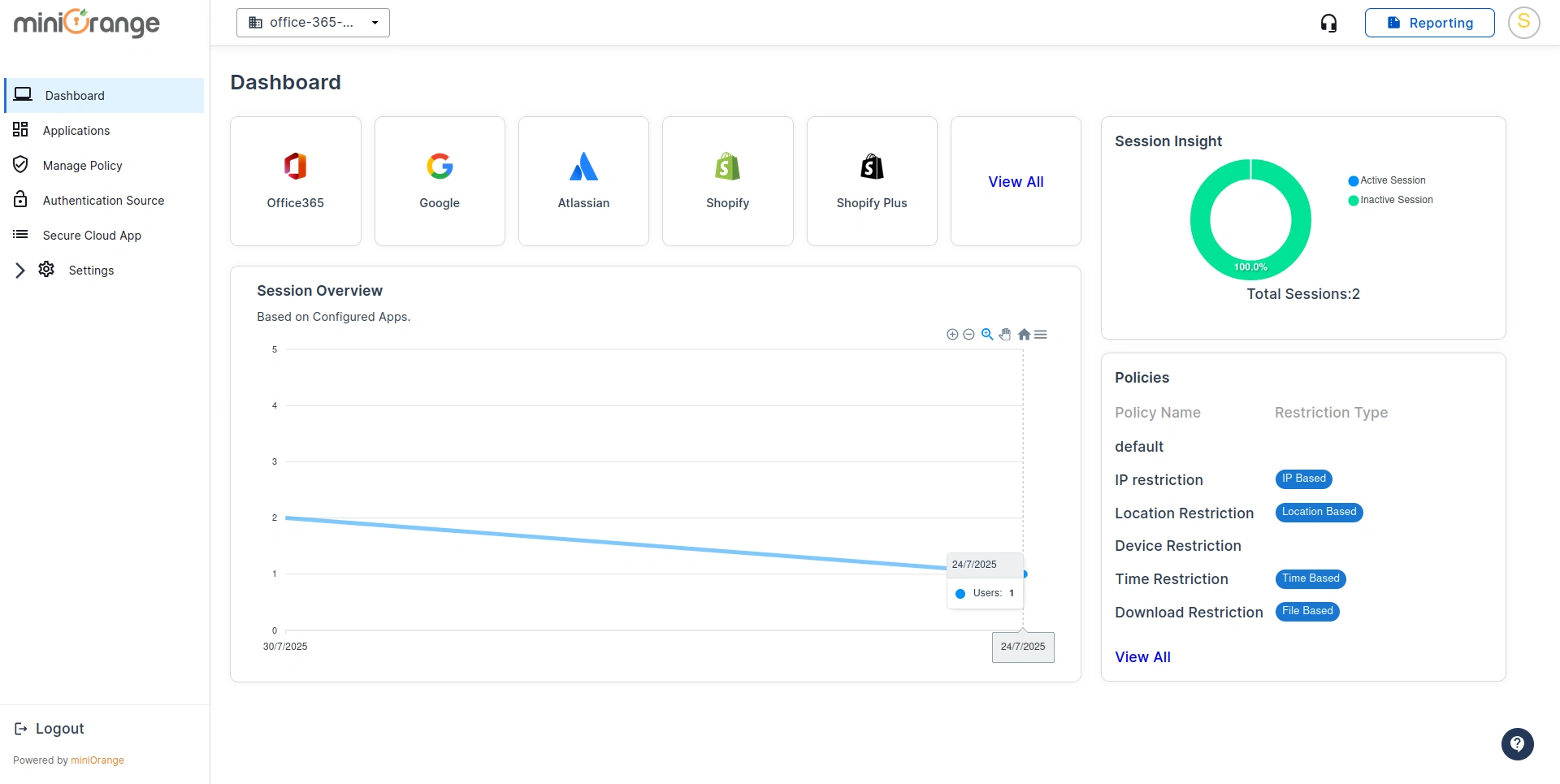
a.) Approver Notification Email
Enter the security admin and manager emails, to approve when new devices are enrolled and request access to Google Workspace.
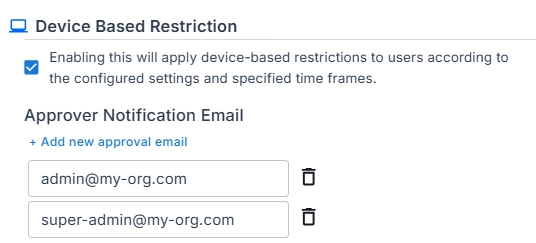
b.) Out of Network Mac Validation
Enter the list of approved networks from which devices can be allowed access to Google Workspace.
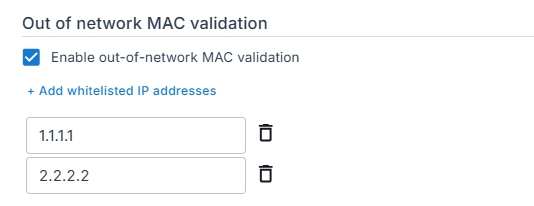
c.) Whitelisted Mac Address
When employees need to use their personal devices, whitelist their Mac Addresses to allow them access to Google Workspace.
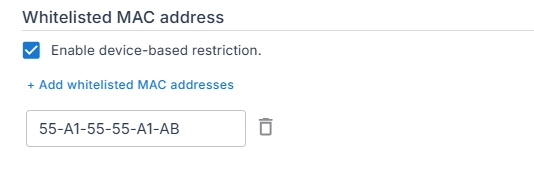
Not every device trying to log in to Google Workspace is safe, and these devices may not meet your company's security standards. Without proper controls, sensitive business data can end up on unknown, unmanaged, or compromised devices.
By requiring admin approval, you make sure only trusted devices gain access to Google Workspace. Company devices can be approved quickly, while personal devices need a review before they connect. This prevents data leaks, stops unauthorized logins, and gives IT admins the visibility they need to manage device security.
Admin approval is also important for businesses that follow compliance rules. It helps ensure that only secure and verified devices are allowed into Google Workspace, reducing risks while keeping employees productive.
miniOrange CASB adds an extra layer of security to Google Workspace by ensuring only approved devices and trusted users can access business apps. It combines simple controls with strong protection so your team stays productive without risking company data.
With miniOrange CASB, you get peace of mind knowing your Google Workspace is both secure and employee-friendly.
A company uses Google Workspace apps like Gmail, Drive, Calendar, Docs, and Meet to manage sensitive business data. With employees working on personal devices and independent consultants using their laptops, it becomes difficult to control who is logging in and whether those devices are secure. This lack of visibility can open the door to unauthorized access and potential data breaches.
Traditional security policies in Google Workspace cannot guarantee that only approved devices connect. Employees may log in from personal phones without security checks, and contractors may use unmanaged or outdated laptops. This increases the chances of data leaks, unauthorized file sharing, and compliance issues.
miniOrange CASB introduces device approval policies that give admins full control over who connects to Google Workspace and from which device.
With real-time monitoring, IT admins gain visibility into every device trying to connect. Suspicious login attempts from unverified devices trigger alerts, allowing the security team to act quickly. This helps businesses protect sensitive Google Workspace data while supporting a modern, flexible workforce.
Controlling device access in Google Workspace is essential for protecting sensitive business data. By requiring admin approval, companies can ensure that only trusted devices connect to Gmail, Drive, Docs, Sheets, Slides, Meet, and Calendar. This reduces risks, prevents unauthorized logins, and supports compliance without disrupting employee productivity.
With miniOrange CASB, businesses can enforce device approvals, block risky devices, and give admins full visibility into user activity across all Google Workspace apps. The result is a secure environment that balances flexibility with strong protection, keeping business emails, files, and collaboration tools safe at all times.
