Contents
Confluence Cloud User Provisioning (SCIM) for Microsoft Entra ID (Previously known as Azure AD)
User Sync & Group Sync app sync user and group information from Microsoft Entra ID (Previously known as Azure AD) to Confluence Cloud. This way the administrator only needs to manage user accounts in Microsoft Entra ID (Previously known as Azure AD). This reduces the administration time required to create users and groups in Atlassian modules such as Confluence Cloud.
Download and Installation
- Log into your atlassian instance as admin.
- Navigate to the settings menu and Click Manage Apps.
- Click on Find new apps .
- Locate miniOrange User and Group Sync app.
- Click Try free to begin a new trial or Buy now to purchase a license.
- Enter your information and click Generate license when redirected to MyAtlassian.
- Click Apply license.
Step 1: Setup Microsoft Entra ID (Previously known as Azure AD) SCIM Configurations
- Log in to your Microsoft Entra ID (Previously known as Azure AD) portal and select the Microsoft Entra ID. Then create an Enterprise application.
- Click on New Application and select non-gallery application.
- Give suitable name to your user provisioning application.
- Click on Provisioning in left menu and click on Get started.
- Select Automatic in Provisioning Mode and Enter SCIM Base URL, SCIM Bearer Token (which you will find in step 2) .
- Assign users to your applicartion. Assigned users will be created in your Atlassian module if they are not already present. You can also assign groups. Member of assigned groups will be provisioned for Atlassian module.
- Once done with configuration, Go back to application and click on Start provisioning.
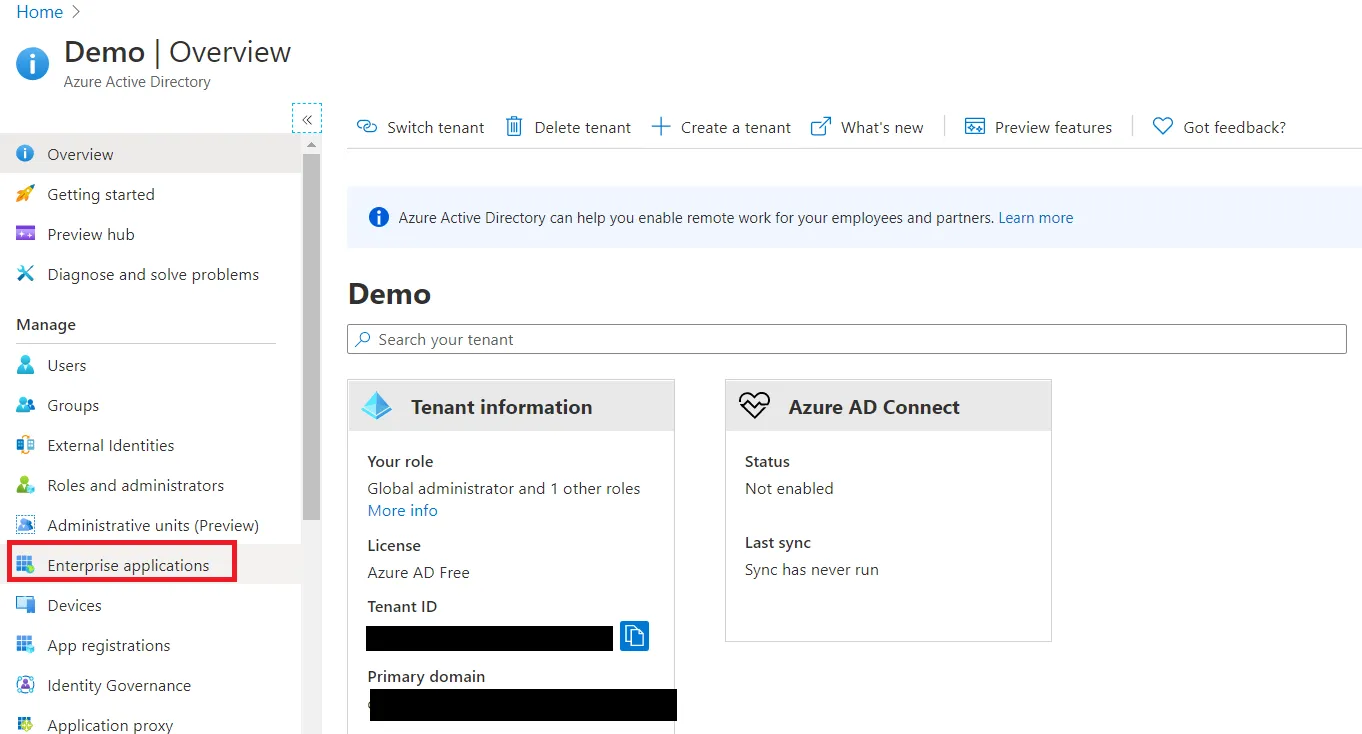
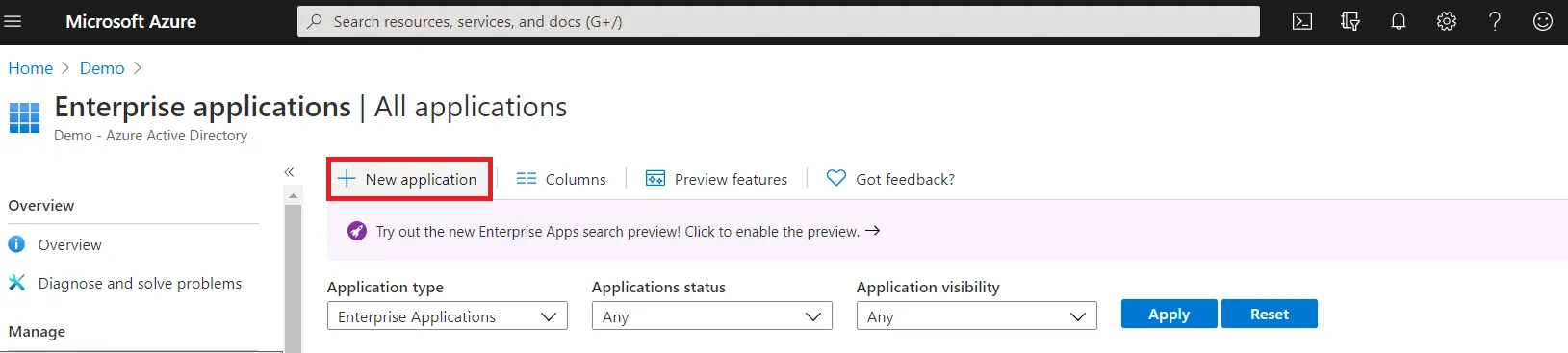
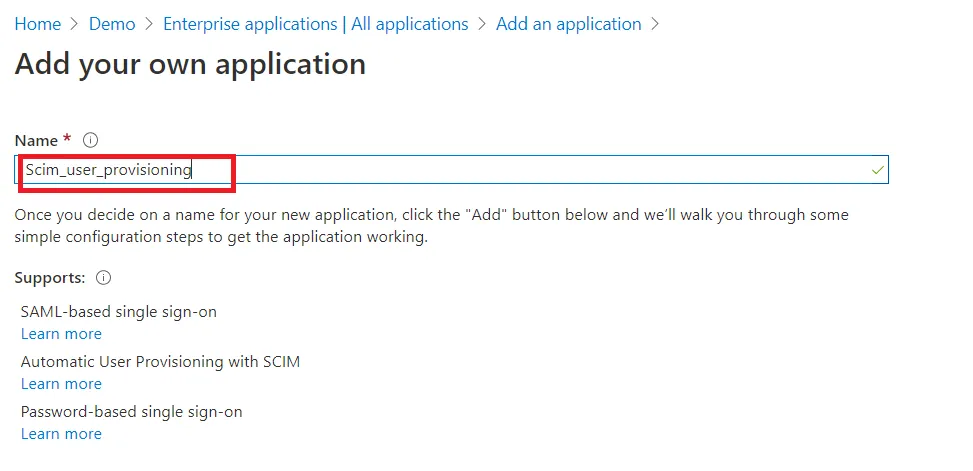
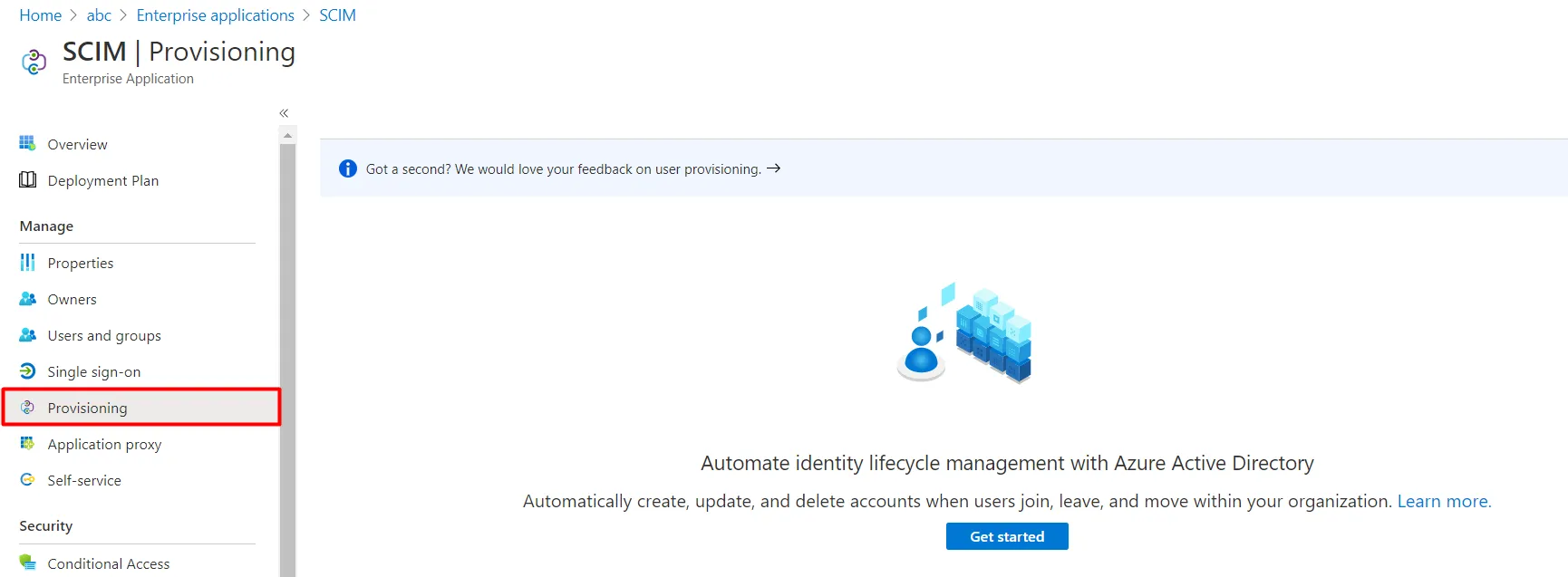
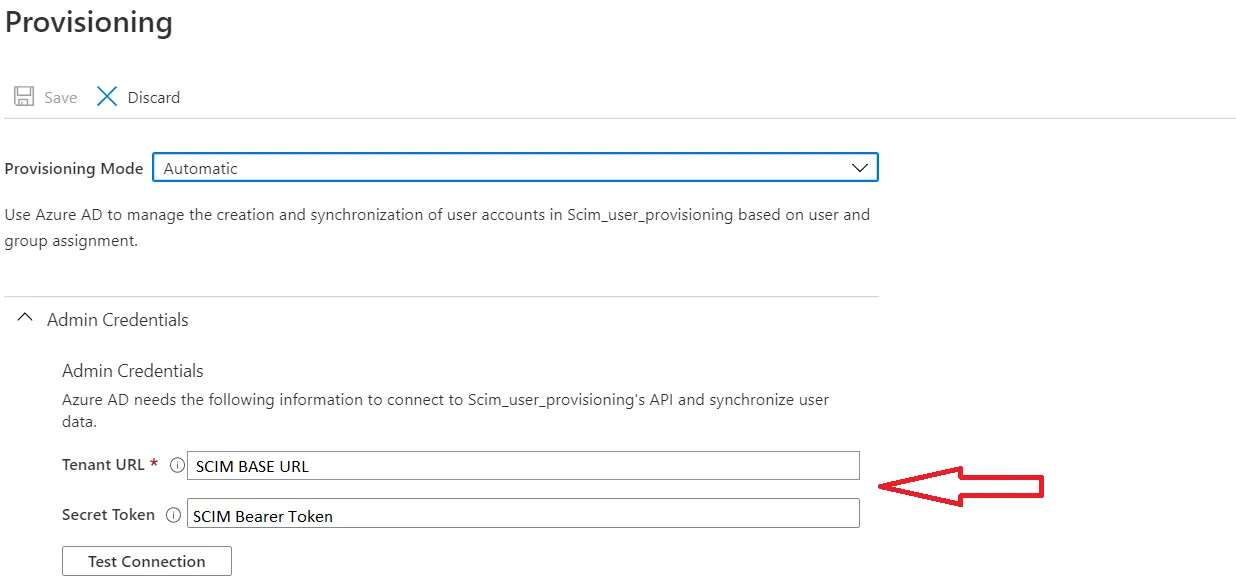
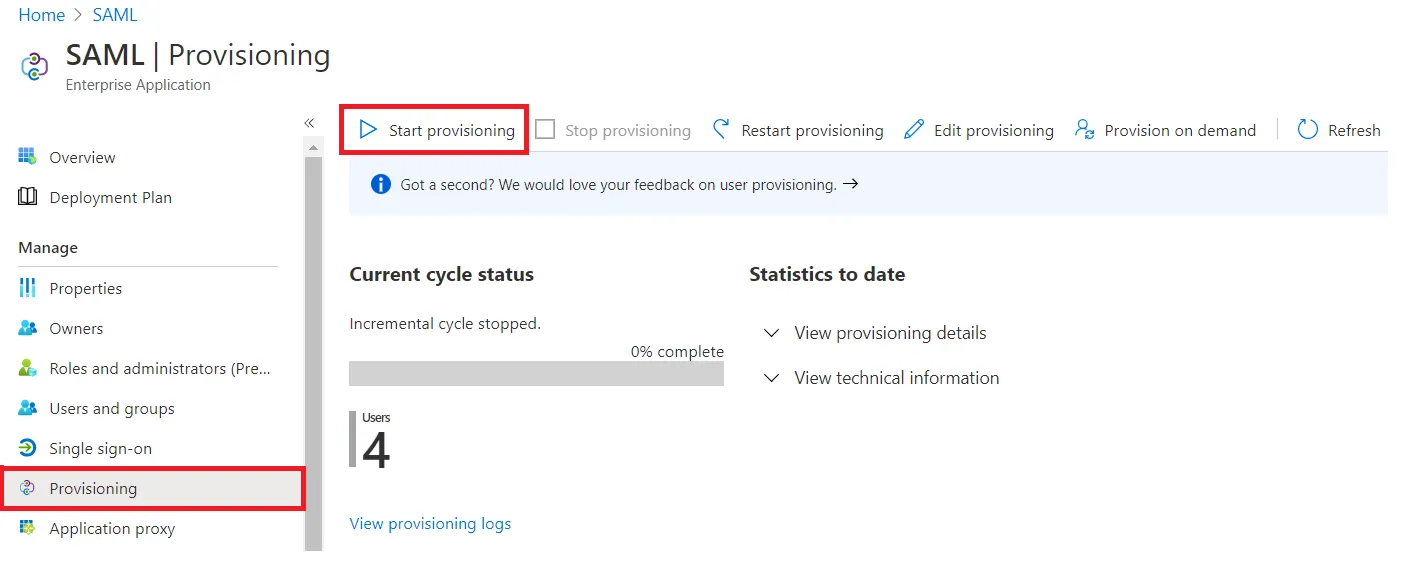
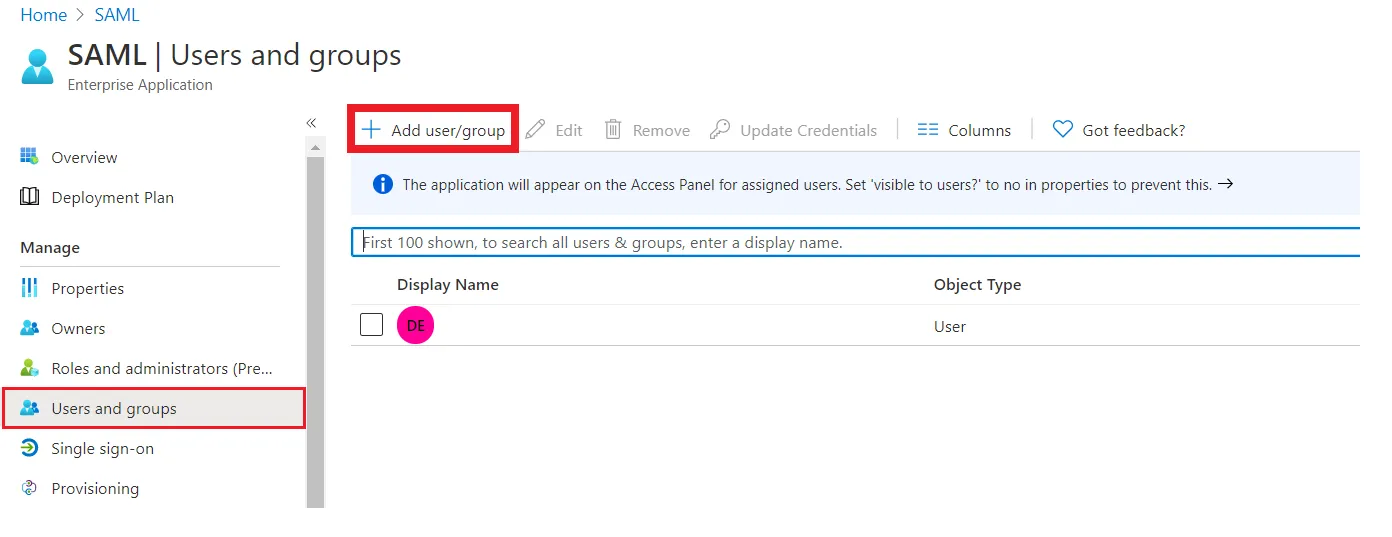
Step 2: Configure API token
2.1: User Sync
- Setup API Token by clicking Configure API Token button.
- Enter your Admin Email
- Generate your own API token. Please refer this document here .
- Please enter Application Name and click on Submit button. Copy the SCIM Base URL and SCIM Bearer Token, these will be used later to configure SCIM application on miniOrange IDP.
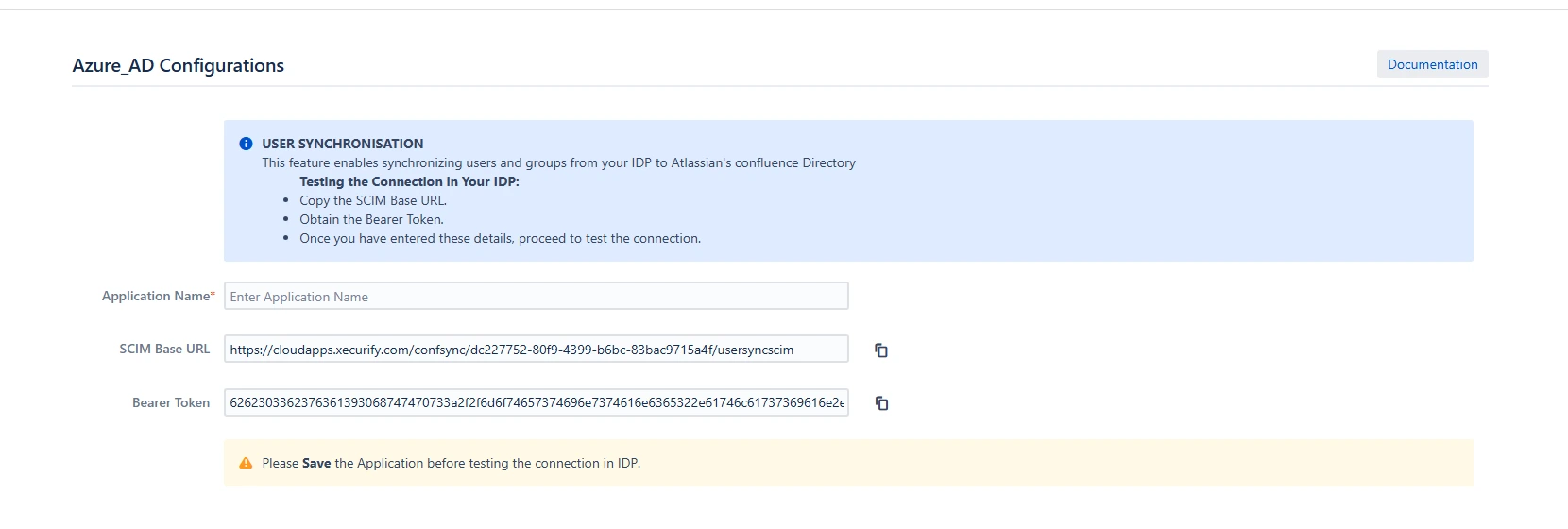
Step 3: Provisioning Operations
- Enable Import Users option to create users automatically if they do not exist in Confluence.
- Enable Import Groups option to create groups automatically if they do not exist in Confluence.
- Click on Submit.
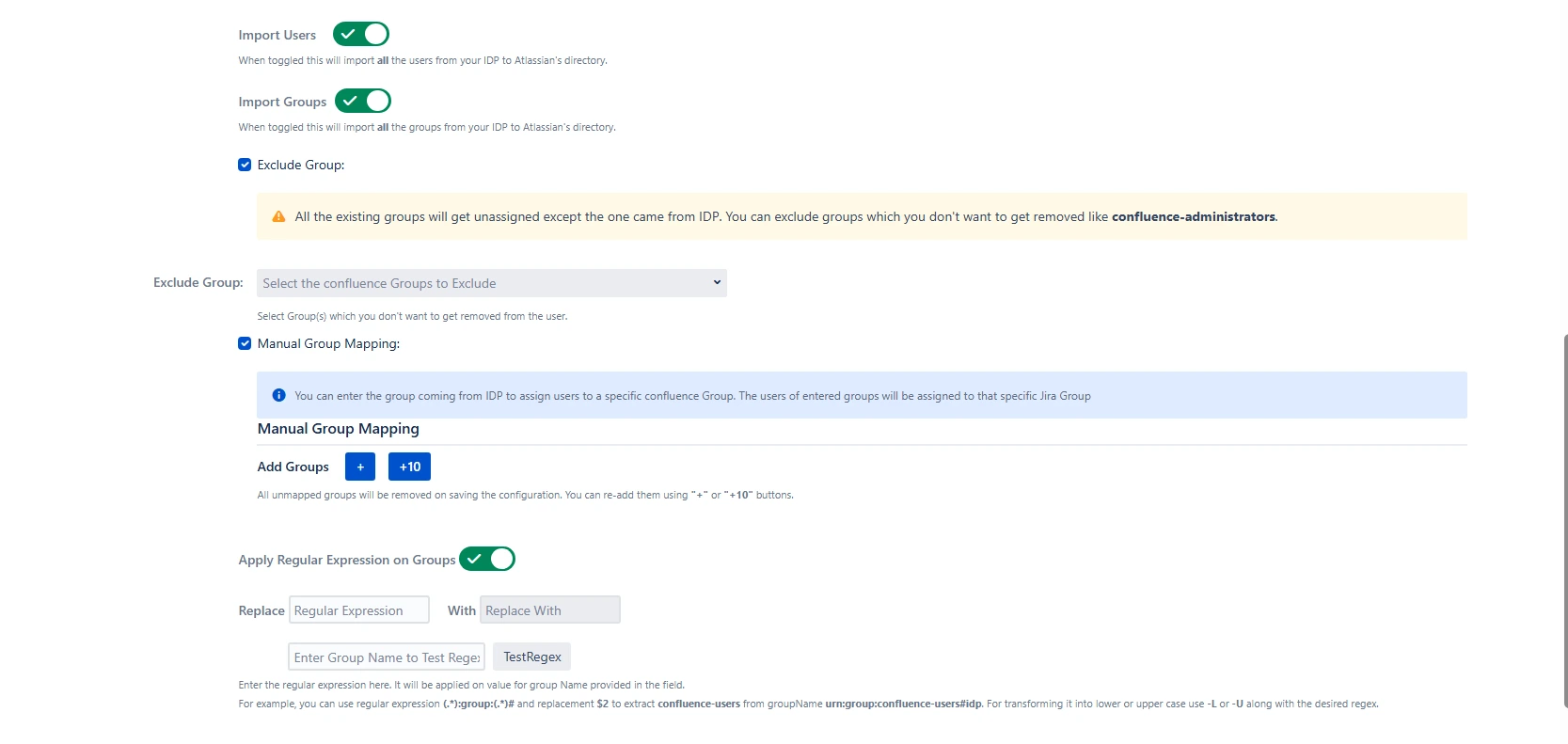
Step 4: Multiple IDPs
- The plugin allows for configuring multiple IDPs on your SP to accommodate your specific use case. To add another IDP, simply navigate to the "Configured IDPs" section.
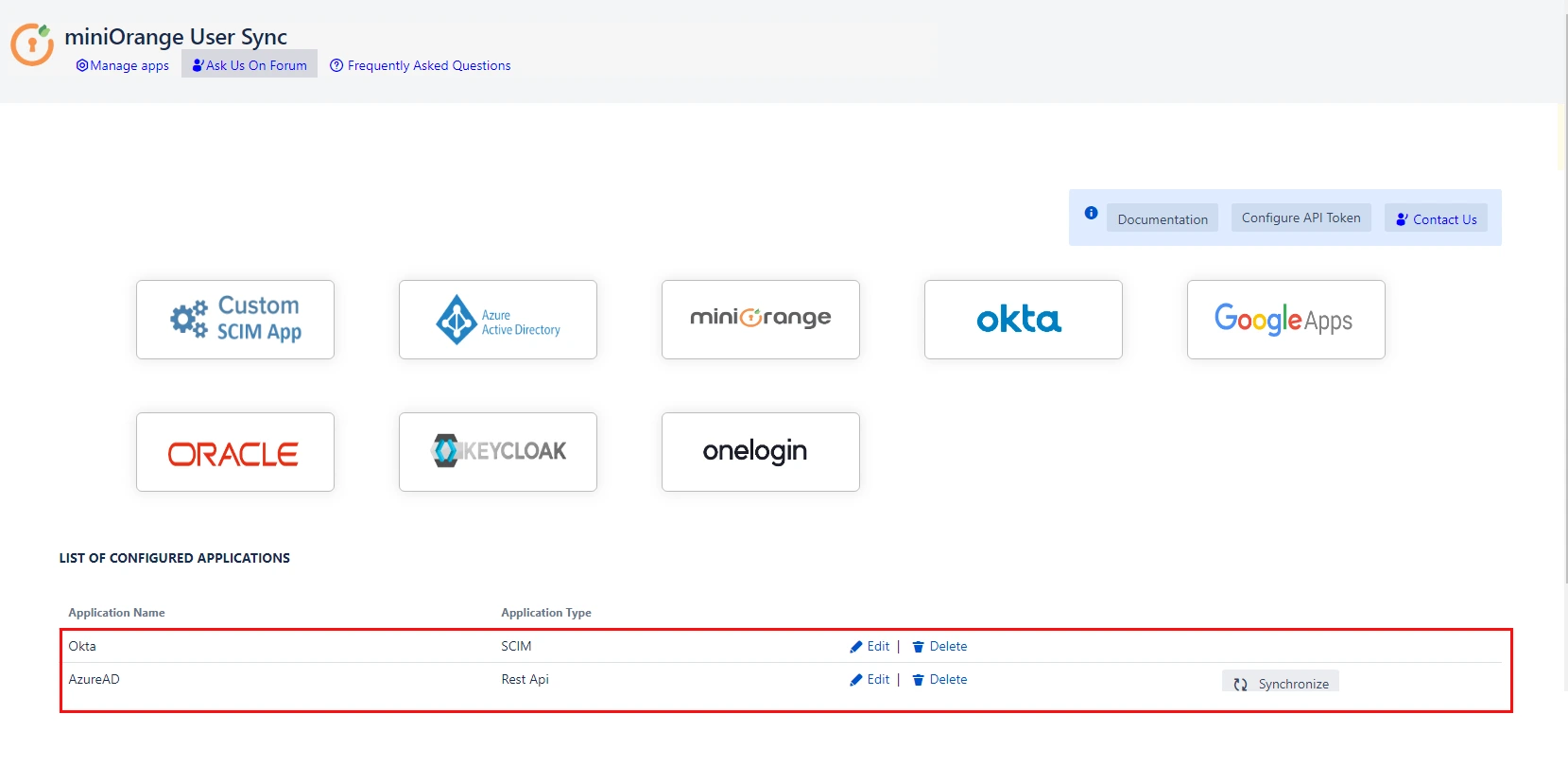
Recommended Add-Ons

Two Factor Authentication
Enable 2FA/MFA for users & groups and let users configure 2FA during their first login.
Know More
Jira SAML SSO
Jira SAML SSO application enables SSO for Jira Software and Jira Service Desk.
Know More
Jira OAuth/OIDC SSO
Secure your Jira Service Management with OAuth/OpenID Connect SSO.
Know More
Our Other Apps:
SAML SSO Apps
|
OAuth Apps
|
Crowd Apps
|
2FA Apps
|
REST API Apps
|
User Sync Apps
|
Bulk User Management
|
Secure Share
|
Bitbucket Git Authentication App | Kerberos/NTLM Apps | Word/PDF Exporter | WebAuthn | SonarQube SSO | Jenkins SSO
Bitbucket Git Authentication App | Kerberos/NTLM Apps | Word/PDF Exporter | WebAuthn | SonarQube SSO | Jenkins SSO
If you don't find what you are looking for, please contact us at support-atlassian@miniorange.atlassian.net or raise a support ticket here.
×
![ADFS_sso]()
