Need Help? We are right here!
Need Help? We are right here!
Thanks for your Enquiry. Our team will soon reach out to you.
If you don't hear from us within 24 hours, please feel free to send a follow-up email to uemsupport@xecurify.com
Search Results:
×Secure your Shopify Plus stores with the miniOrange CASB solution to protect your store against unauthorized user access by enabling dynamic security restrictions, deep visibility, active threat detection, and granular access controls. In this guide, we will see how you can configure Shopify Plus with CASB.
(Don’t have an account? No worries, click here to create a new account)
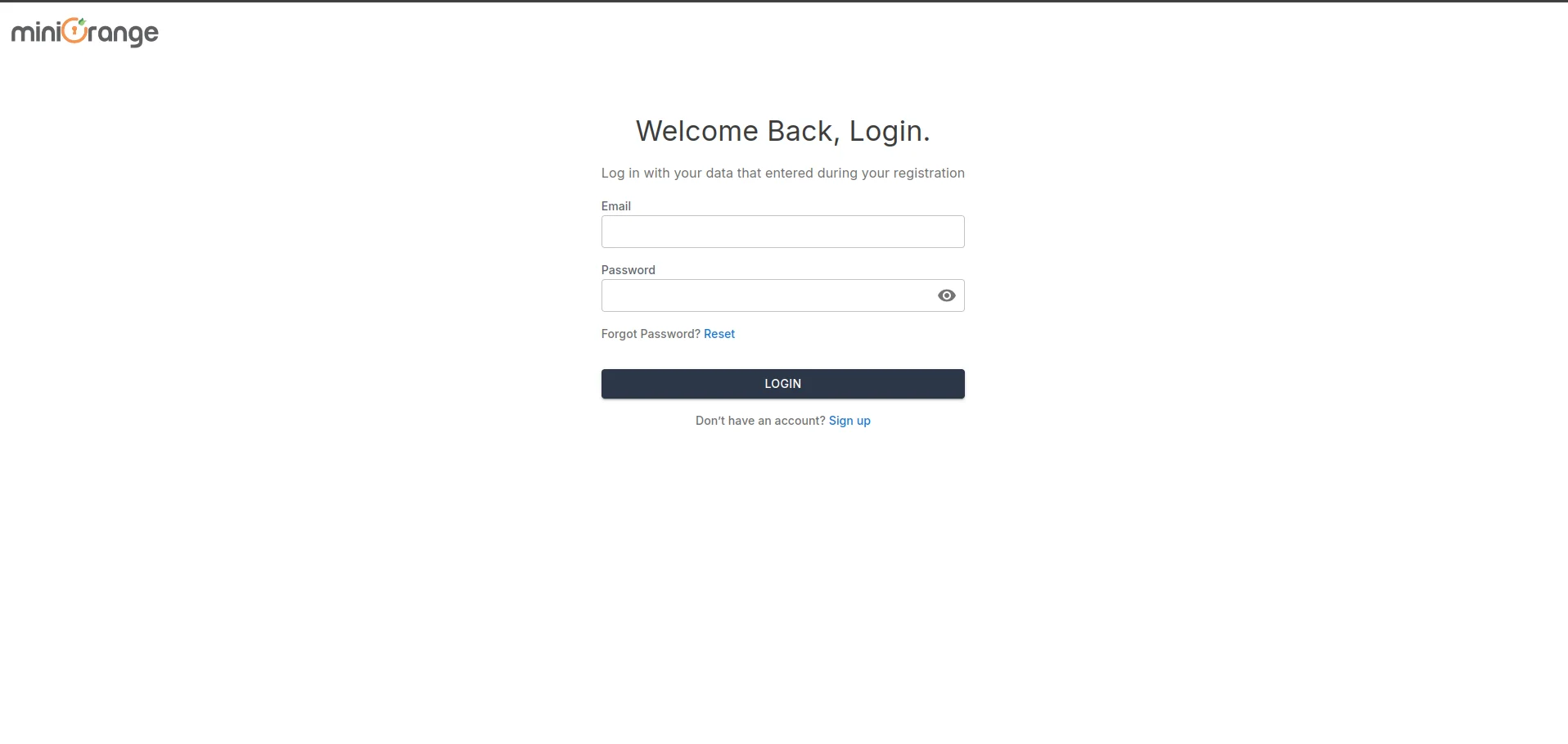
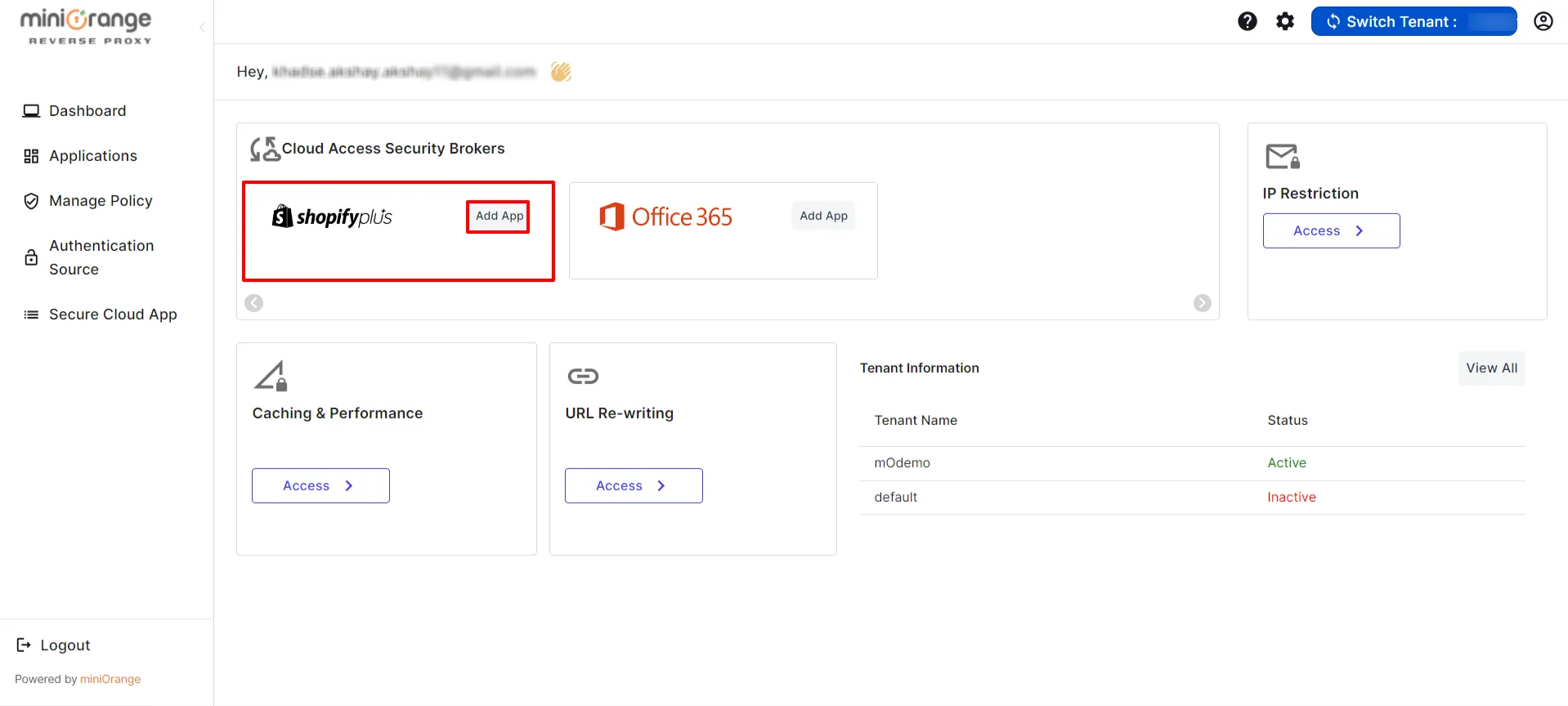
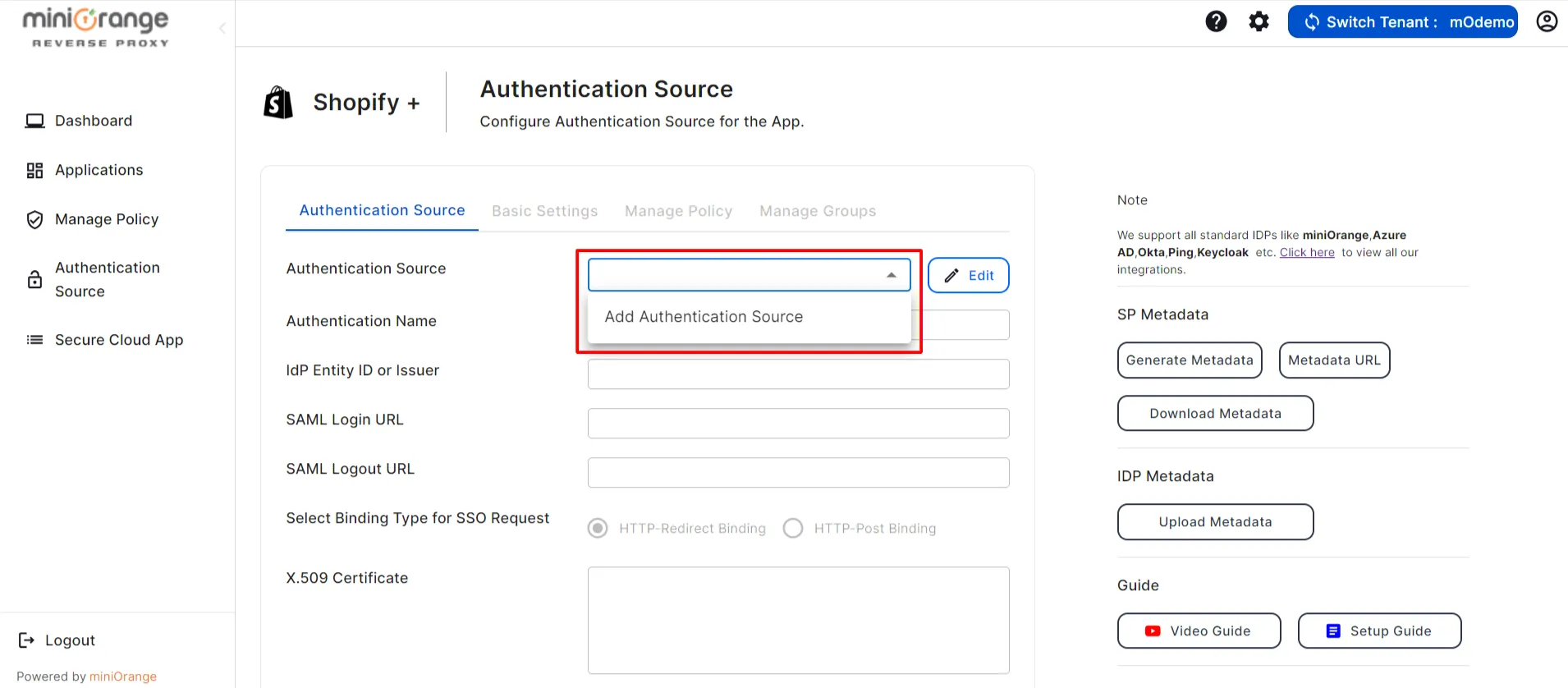
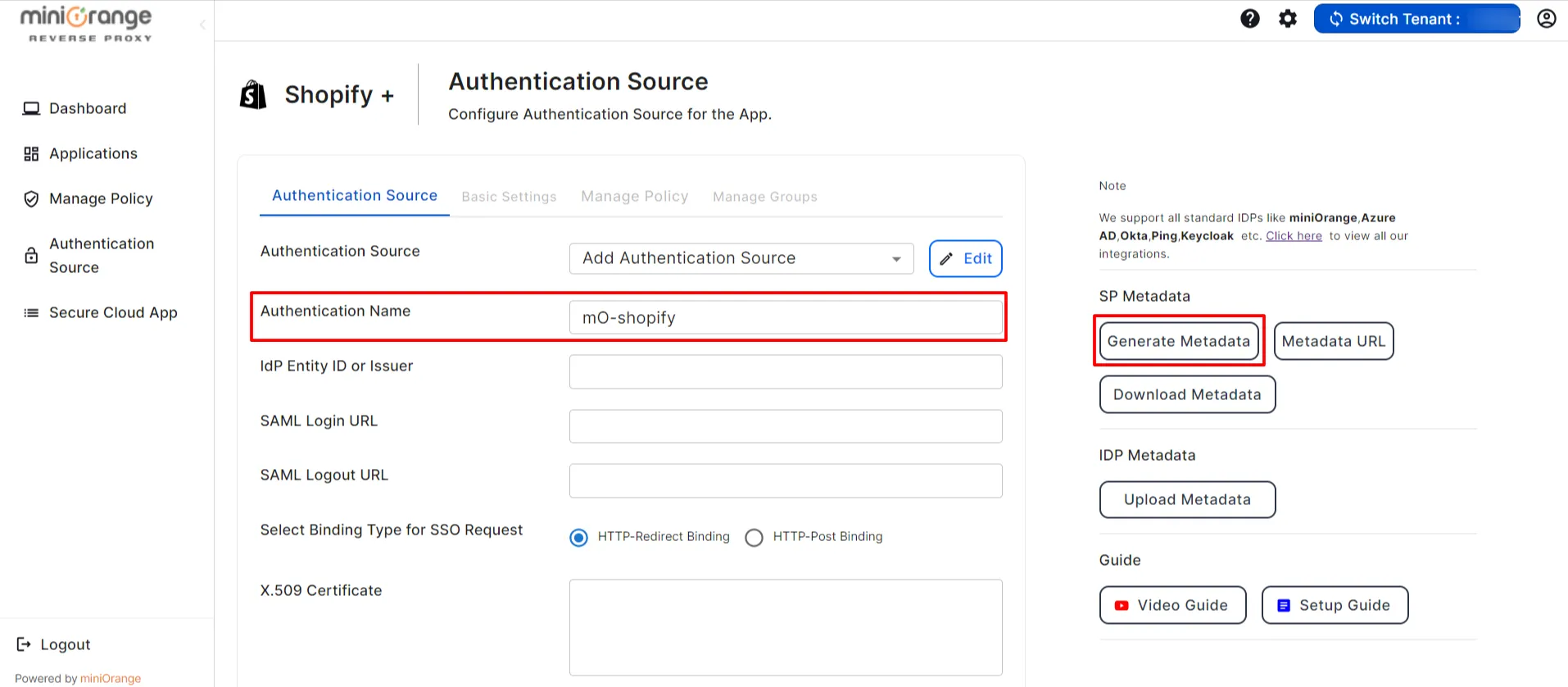
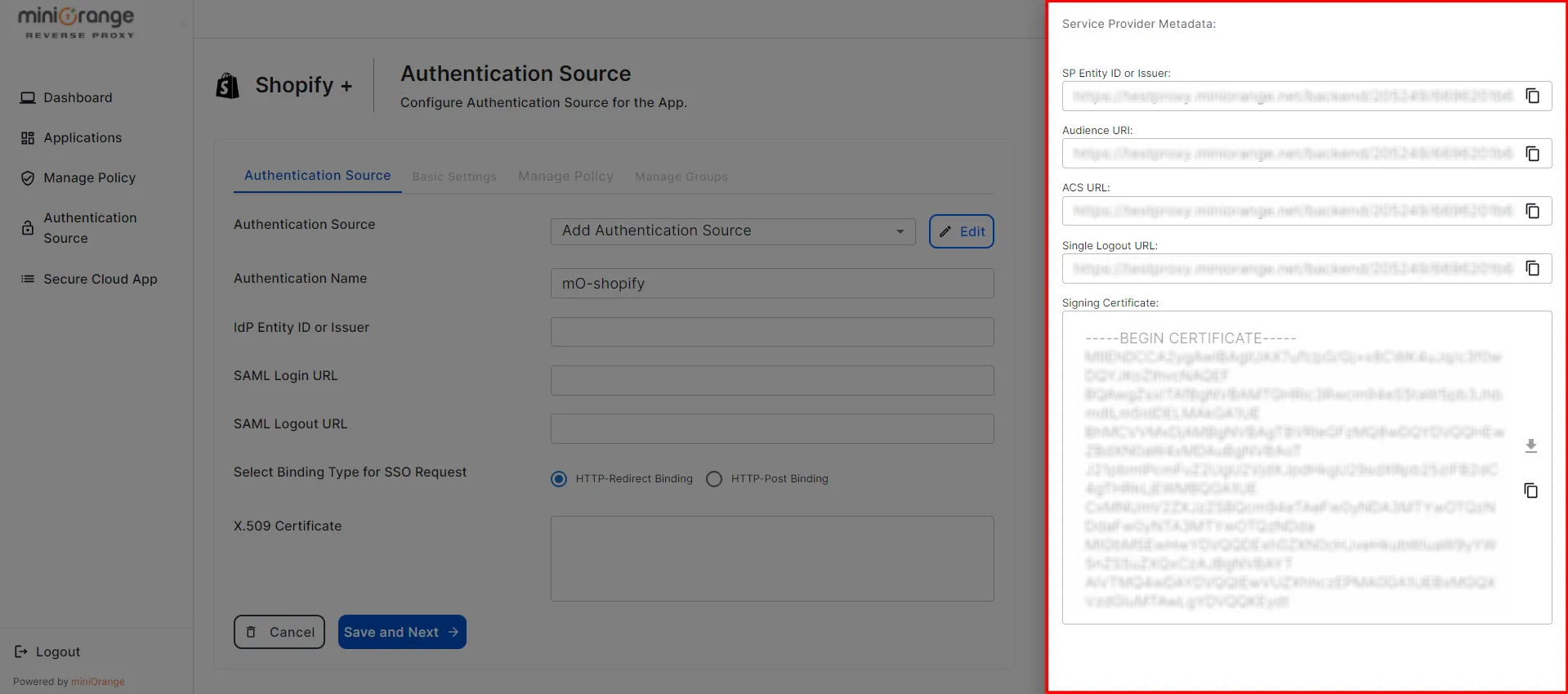
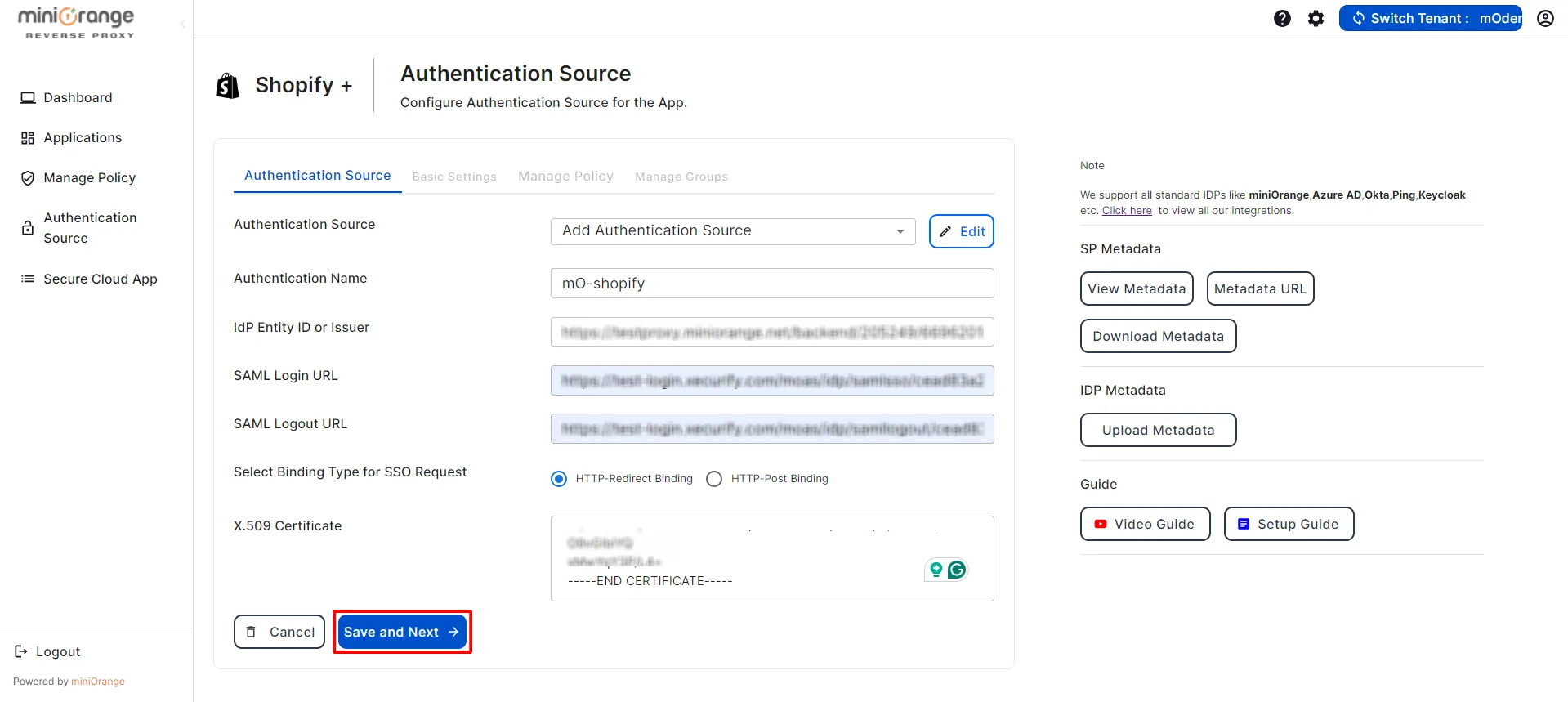
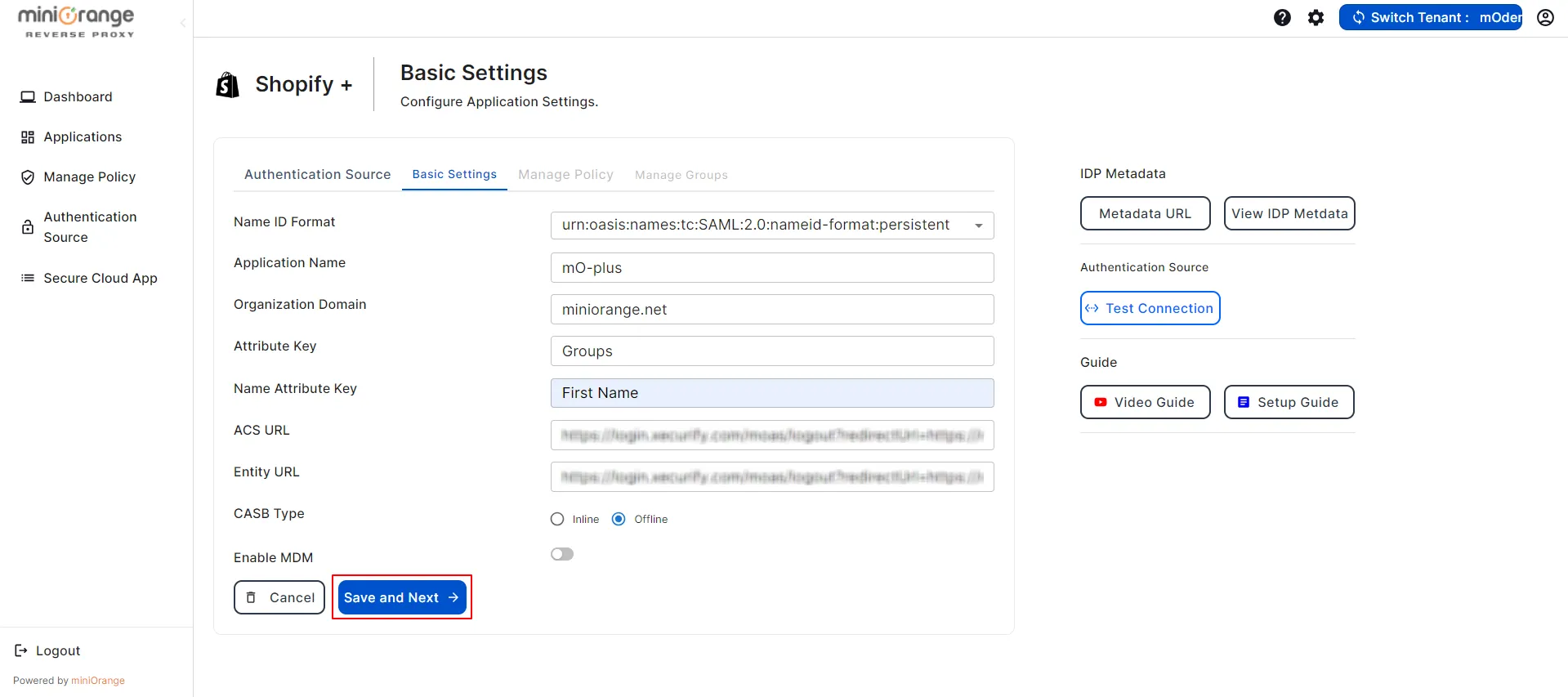
Let’s see how to configure policies for Shopify Plus CASB.
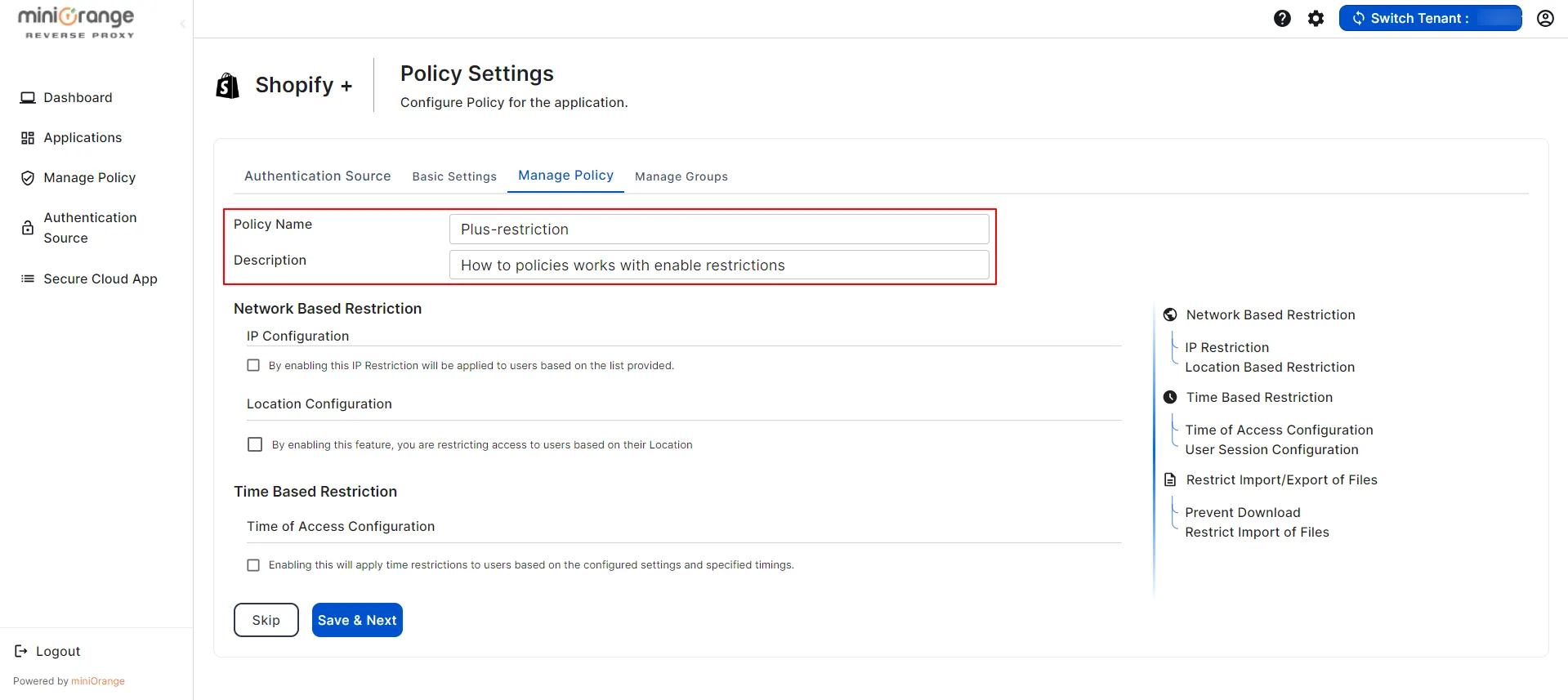
1. IP Configuration
1) Select the Allow or Deny option to either permit or restrict certain IP addresses.
2) Click on the Add IP Address icon to create a new field where you can add the IP addresses you want to regulate.
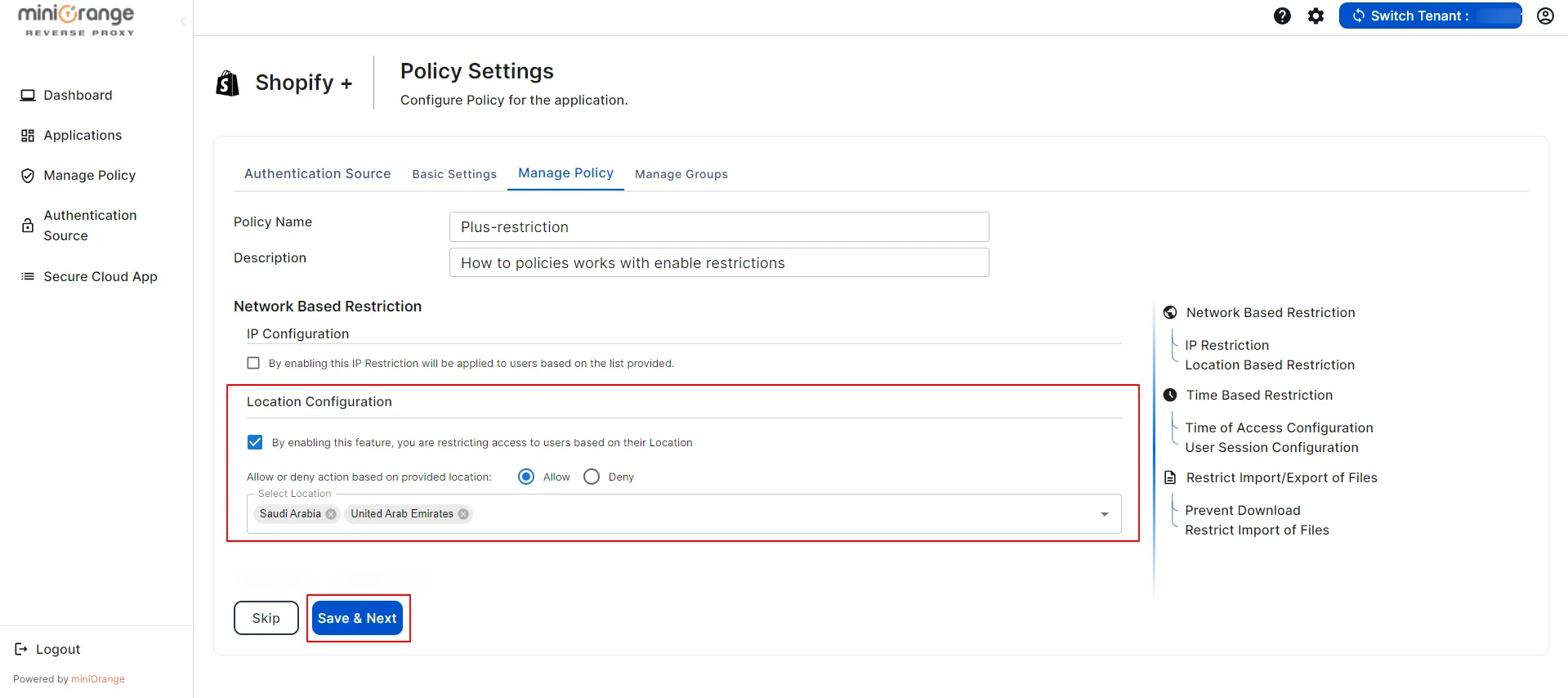
2. Location Configuration
1) Select the Allow or Deny option to either permit or restrict certain locations.
2) Select Locations from dropdown.
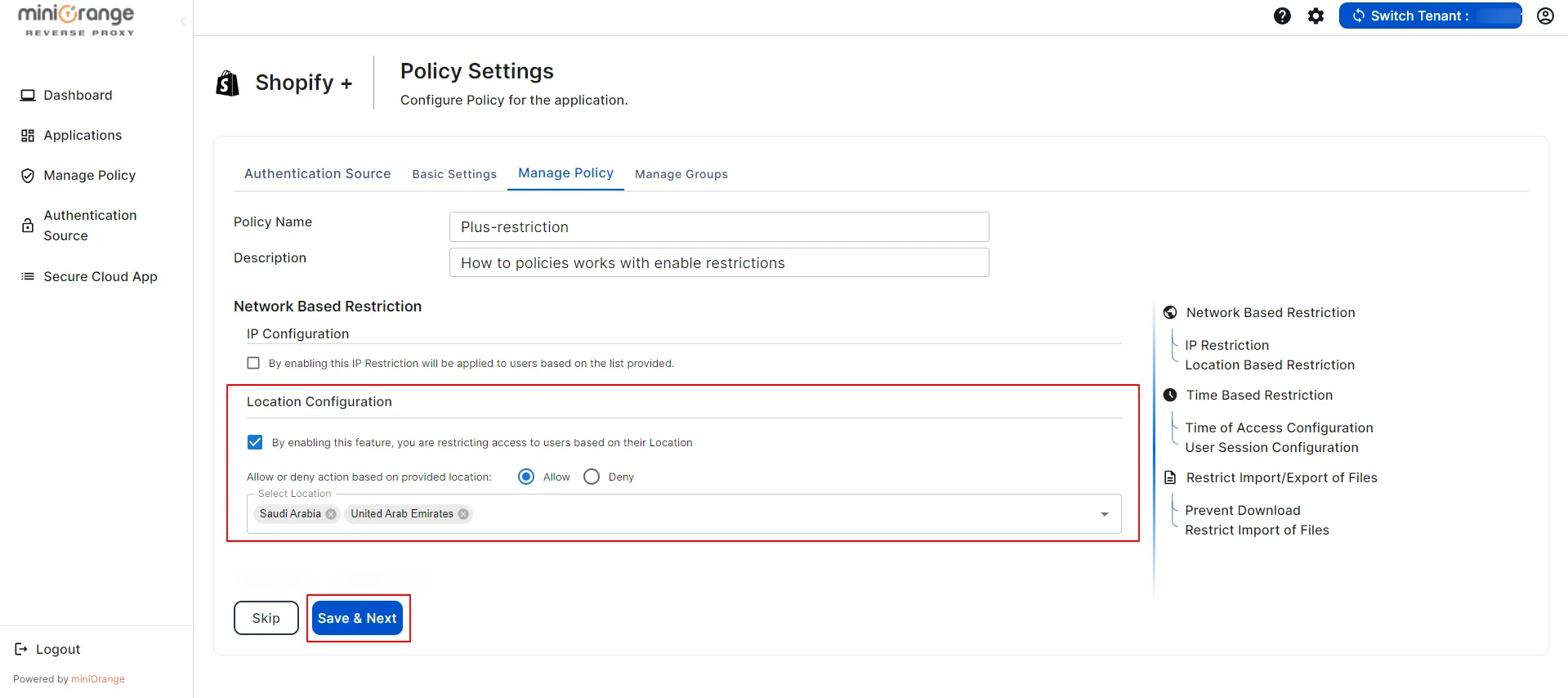
1. Time of Access Configuration
1) Select Allow or Deny to permit or restrict user access during the selected time slot.
2) Select the user's timezone.
3) Select the start and end times for the time-based restriction.
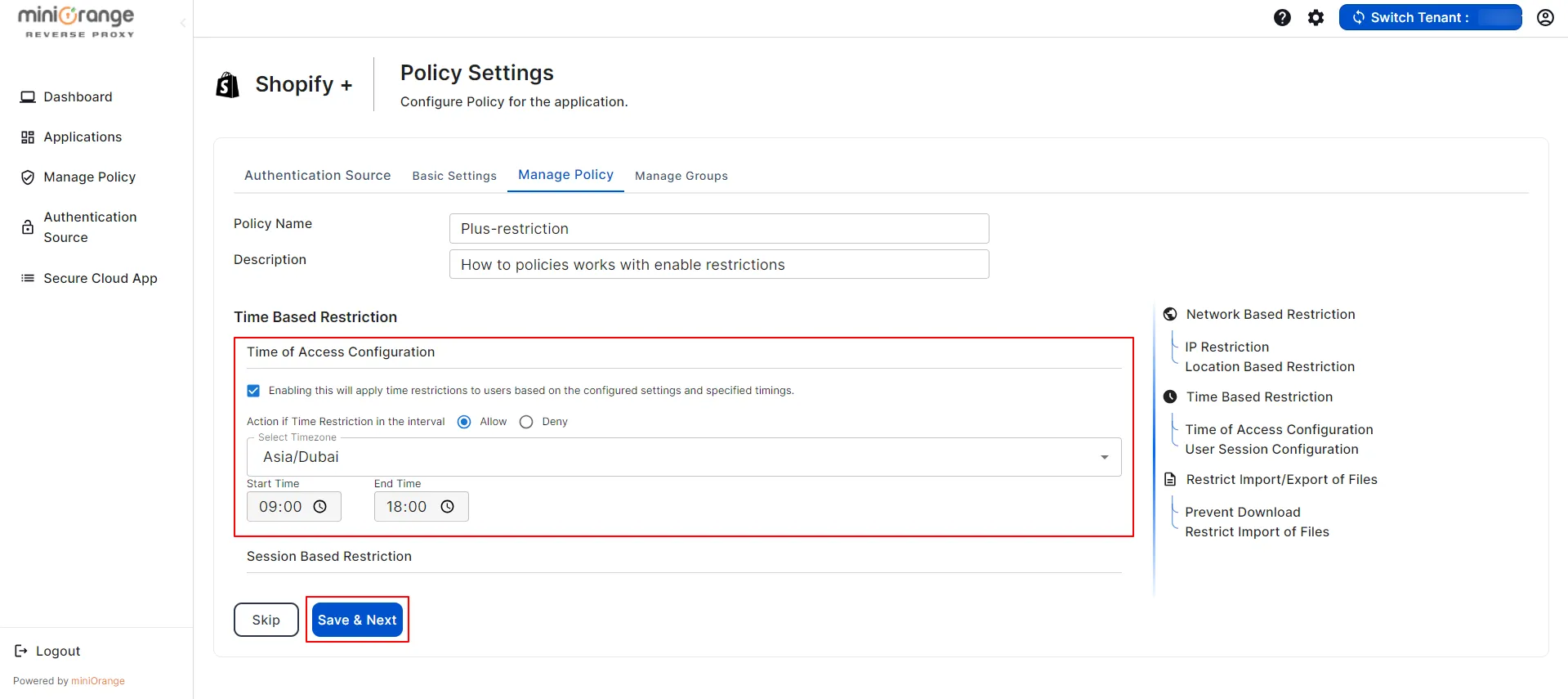
2. Session Based Restriction
1)The session management should be based on days or hours.
2)Enter the duration for restrict user sessions.
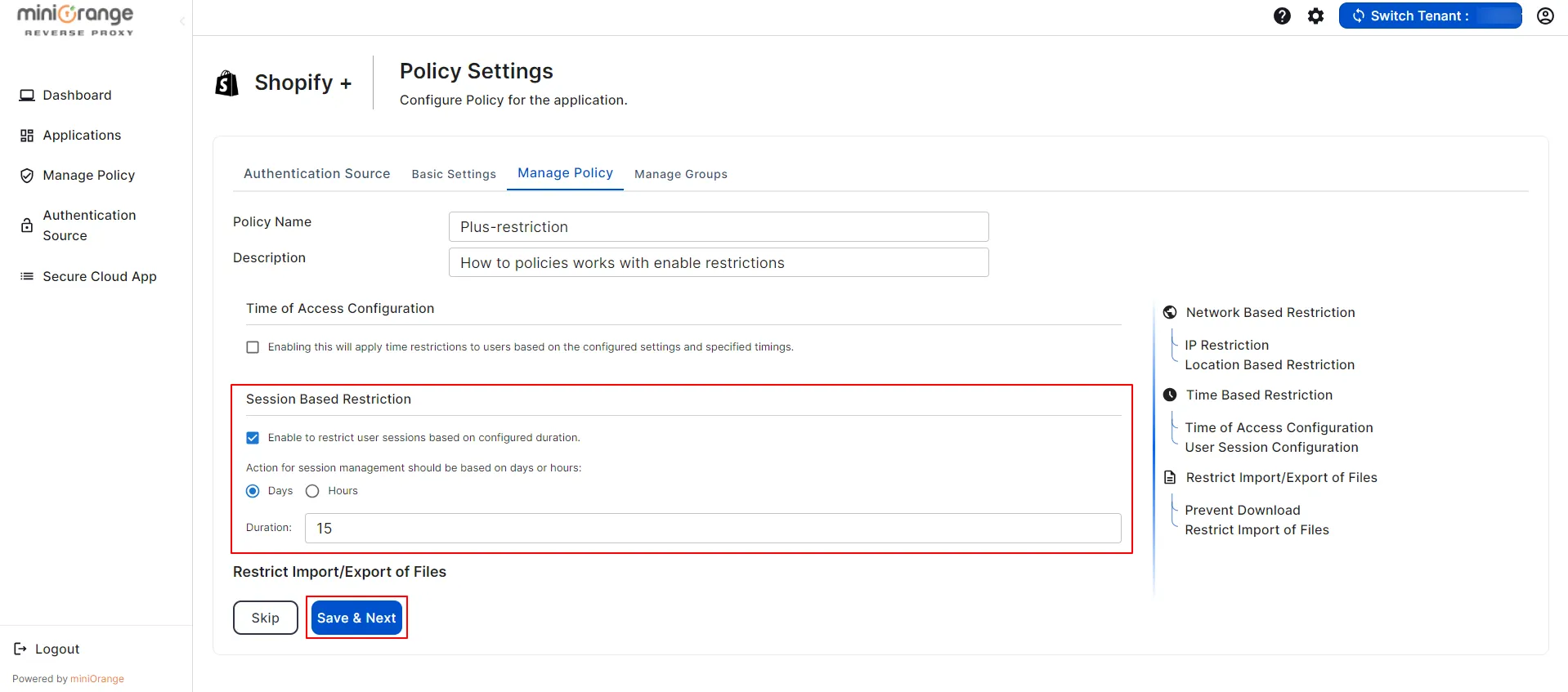
1. Prevent Download
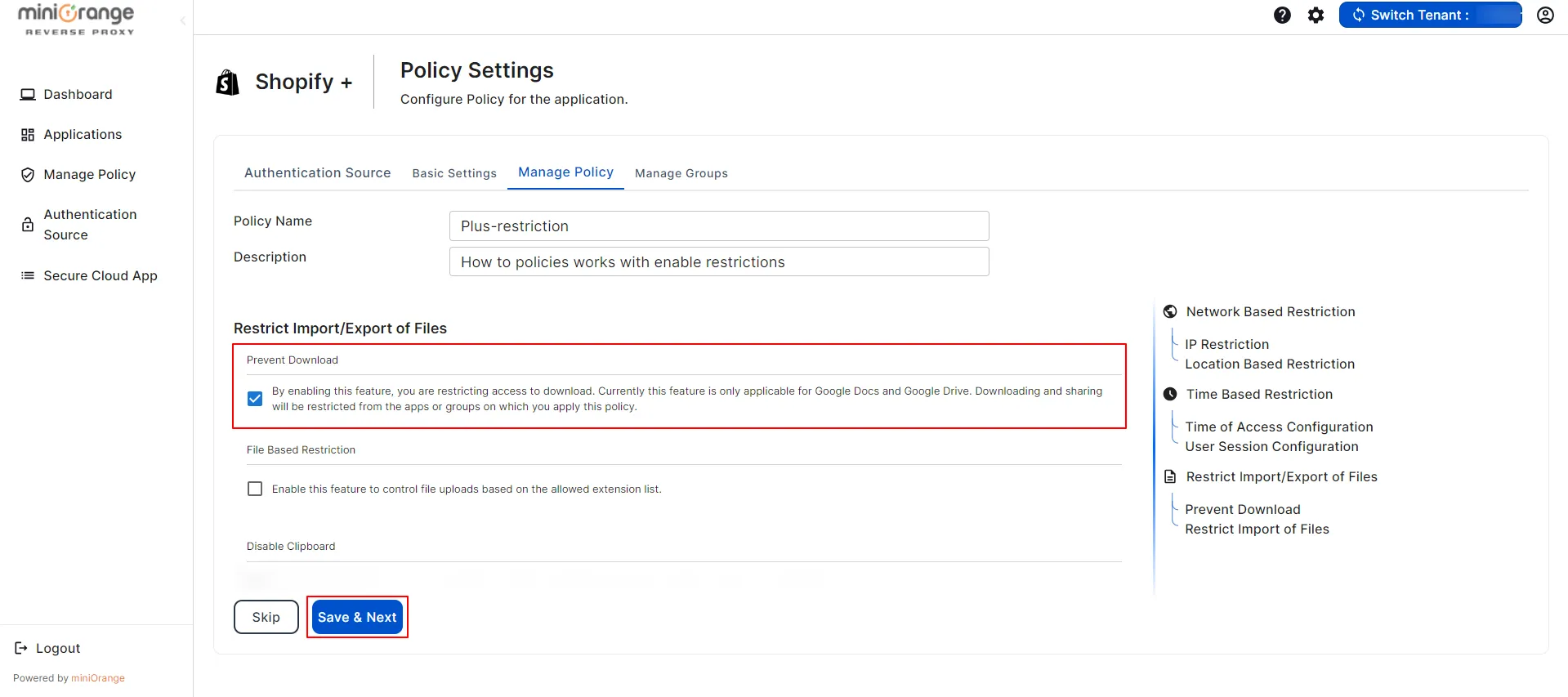
2. File Based Restriction
1)Select the Allow or Deny option to either permit or restrict certain files. e.g. PDF, Doc, ZIP and etc.
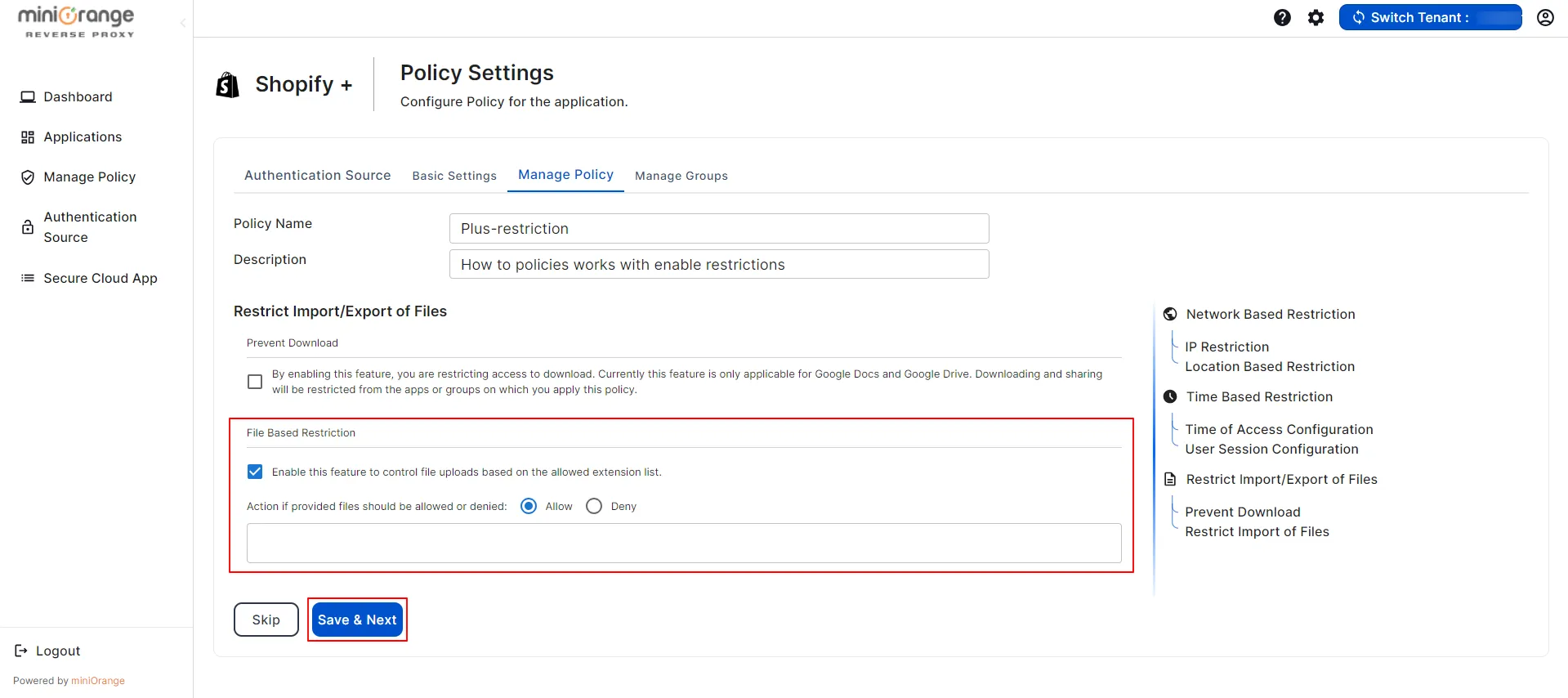
3. Enable Disable Copy
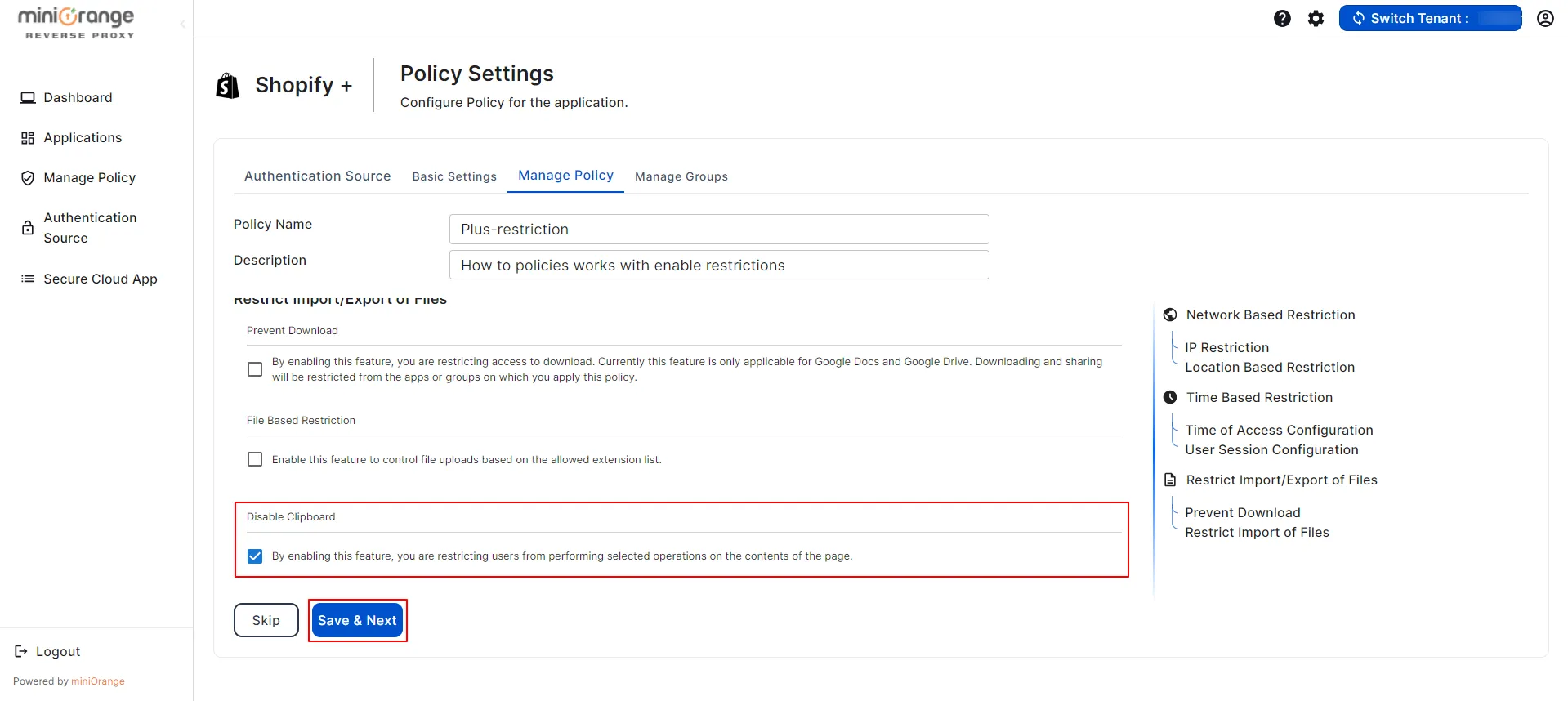
Let’s see how to configure Groups for Shopify Plus CASB.
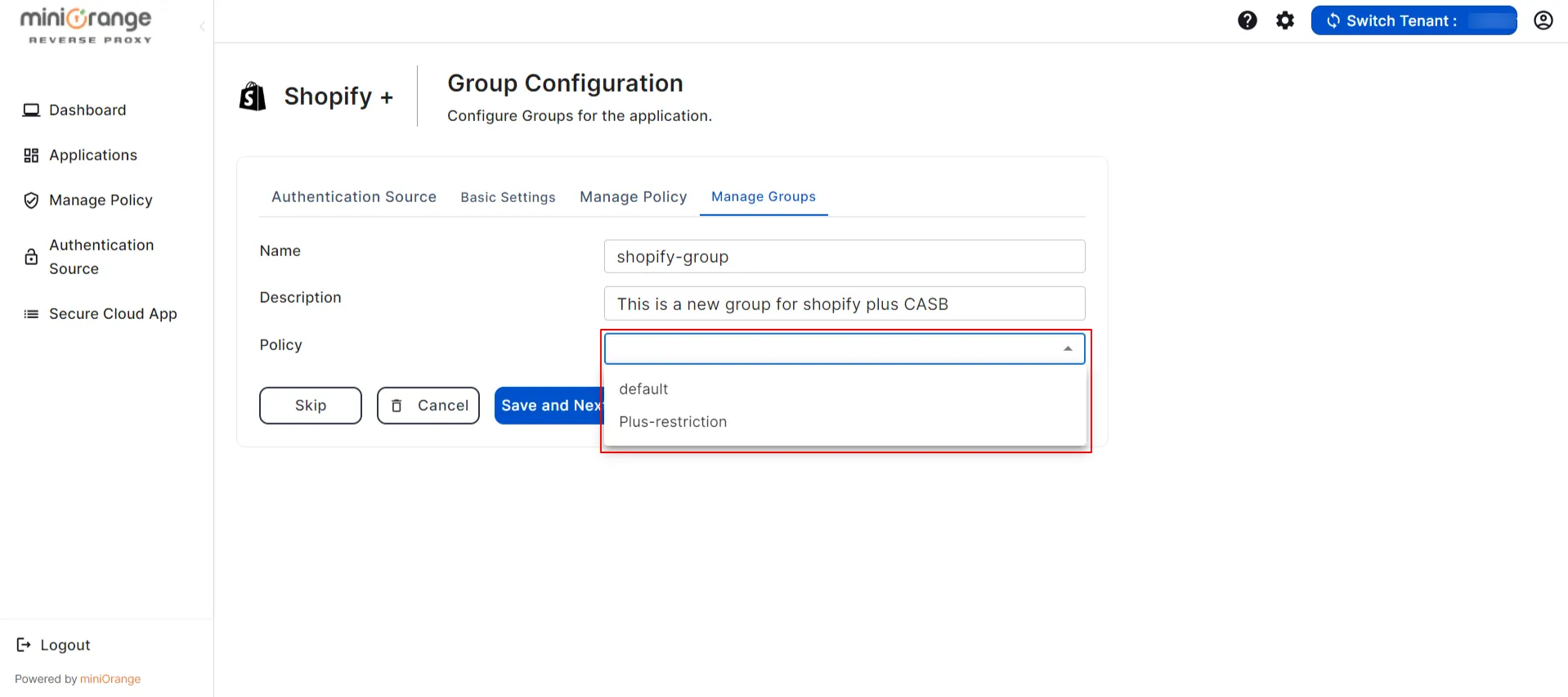
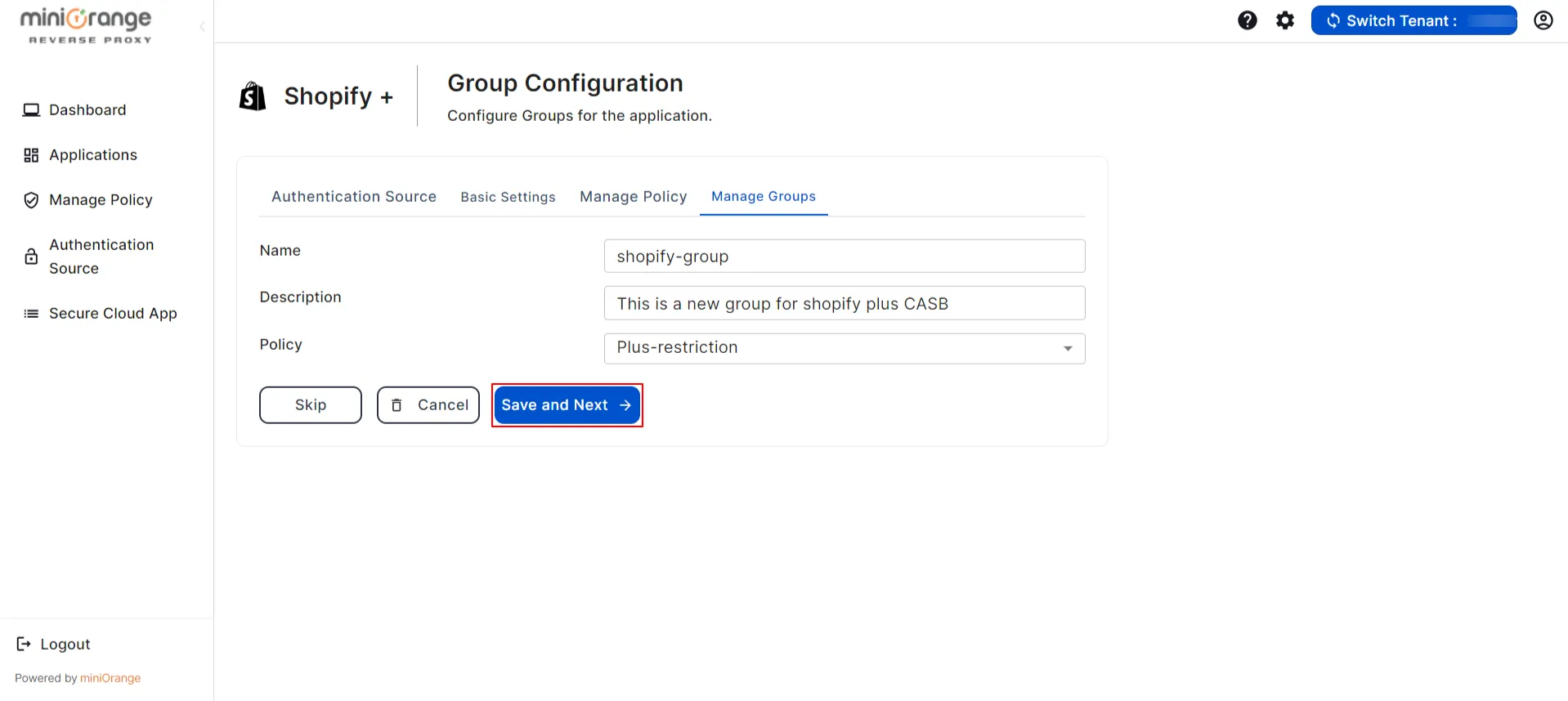
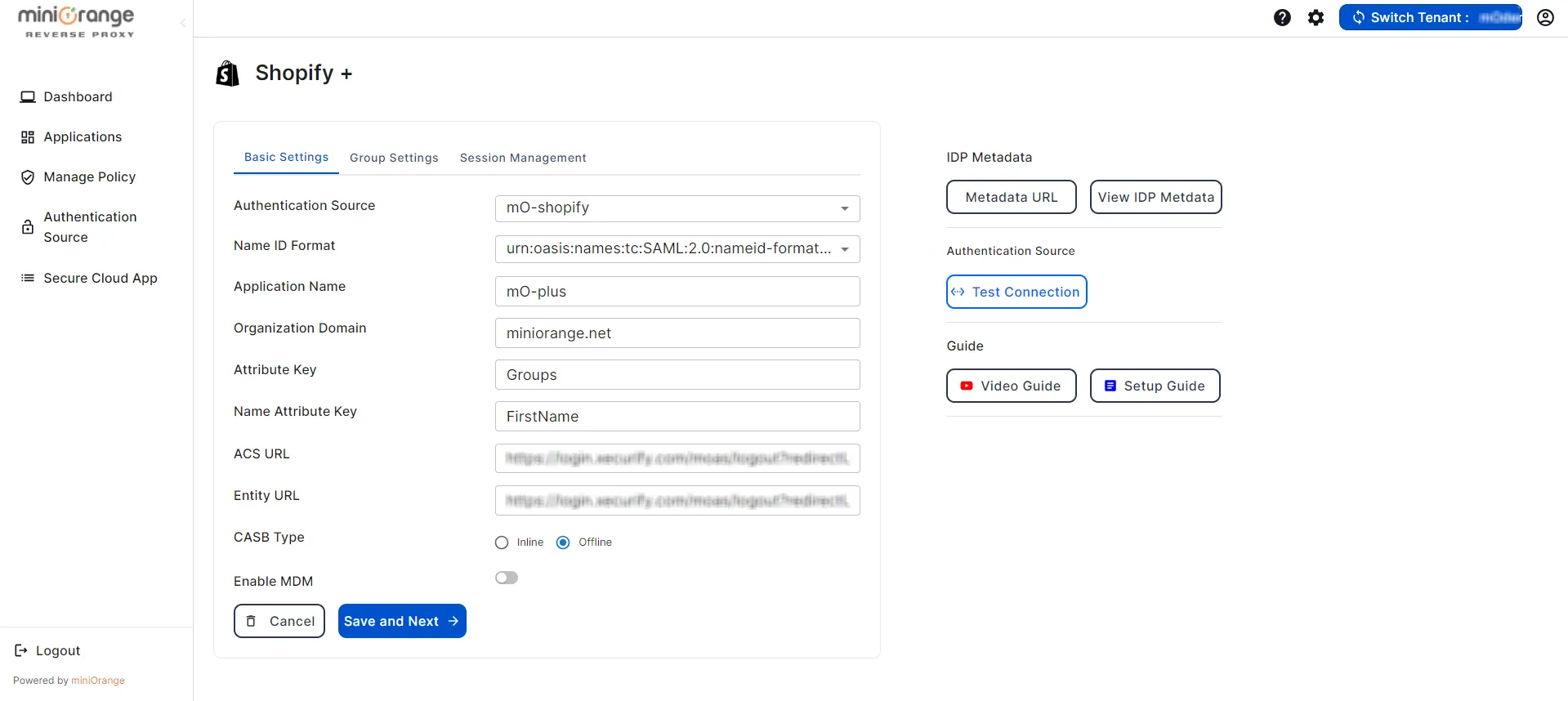
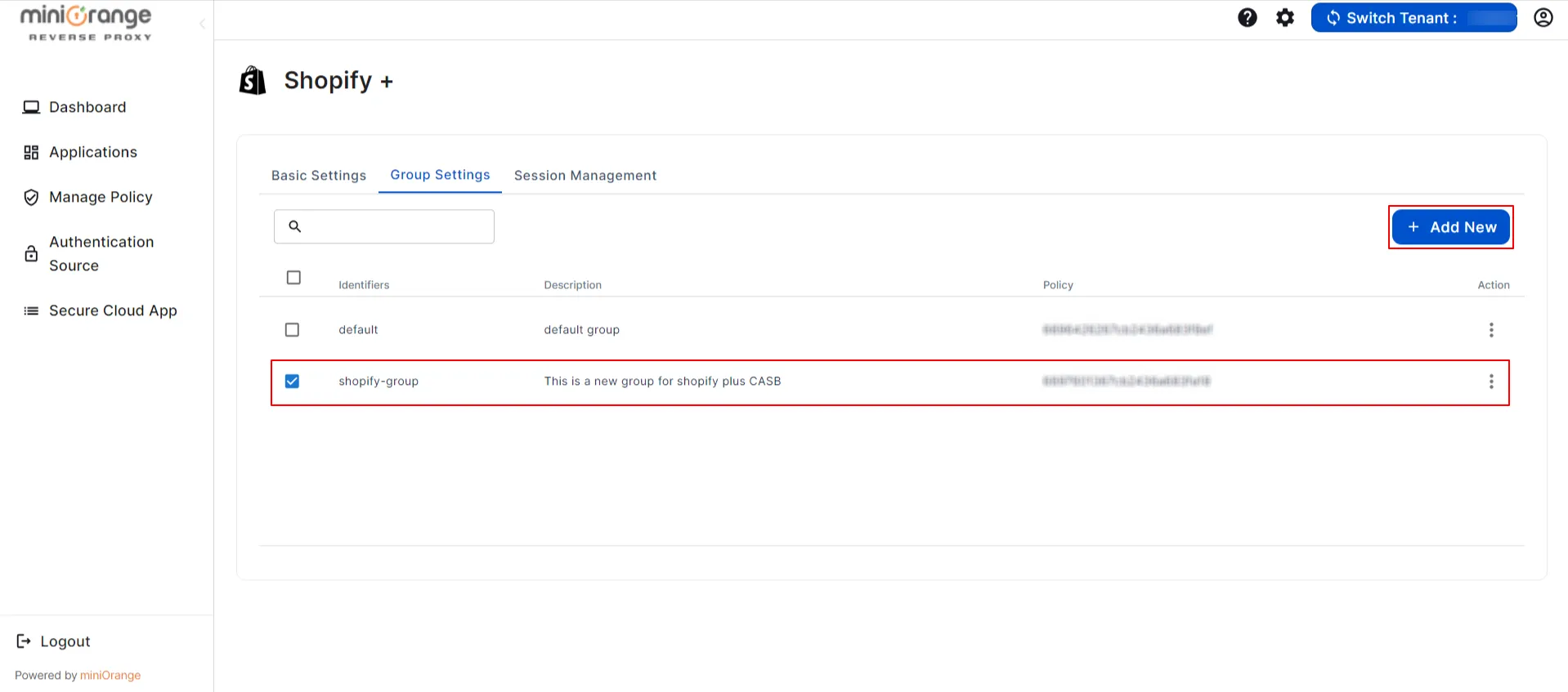
Not able to configure or test Shopify Plus CASB?
No worry,
you need to Contact us or email us
at uemsupport@xecurify.com and we'll help you
setting it up in no time.
miniOrange CASB offers a wide variety of security features with flexible scalability, all available at the most affordable price to all types of businesses. Start by signing up now!
