Need Help? We are right here!
Need Help? We are right here!
Thanks for your Enquiry.
If you don't hear from us within 24 hours, please feel free to send a follow-up email to info@xecurify.com
Search Results:
×miniOrange is a leading cybersecurity provider specializing in Privileged Access Management (PAM) and Identity and Access Management (IAM). With a focus on secure and user-friendly solutions, miniOrange helps organizations to protect both workforce and customer identities. Our PAM offering stands out by delivering granular access control, real-time session monitoring, and automated password rotation, ensuring that privileged accounts are tightly governed and aligned with Zero Trust principles.
This handbook serves as a comprehensive guide to planning, deploying, and managing privileged Identities and Access using miniOrange for your organization. It is designed to support project owners, CISOs, security architects, and IT administrators. Our team will assist you in every stage of the PAM implementation journey.
You get an extensive breakdown of key components such as privileged account discovery, vault setup, session recording, approval mechanisms, and integration with existing SIEM and ticketing systems.
The Dashboard is divided into two parts
Before we explore the admin dashboard, you will need to complete admin registration.
When admins access the dashboard for the first time, they are led to the registration page, which only needs registration once. Once the registration is complete, admins can login with their respective credentials.
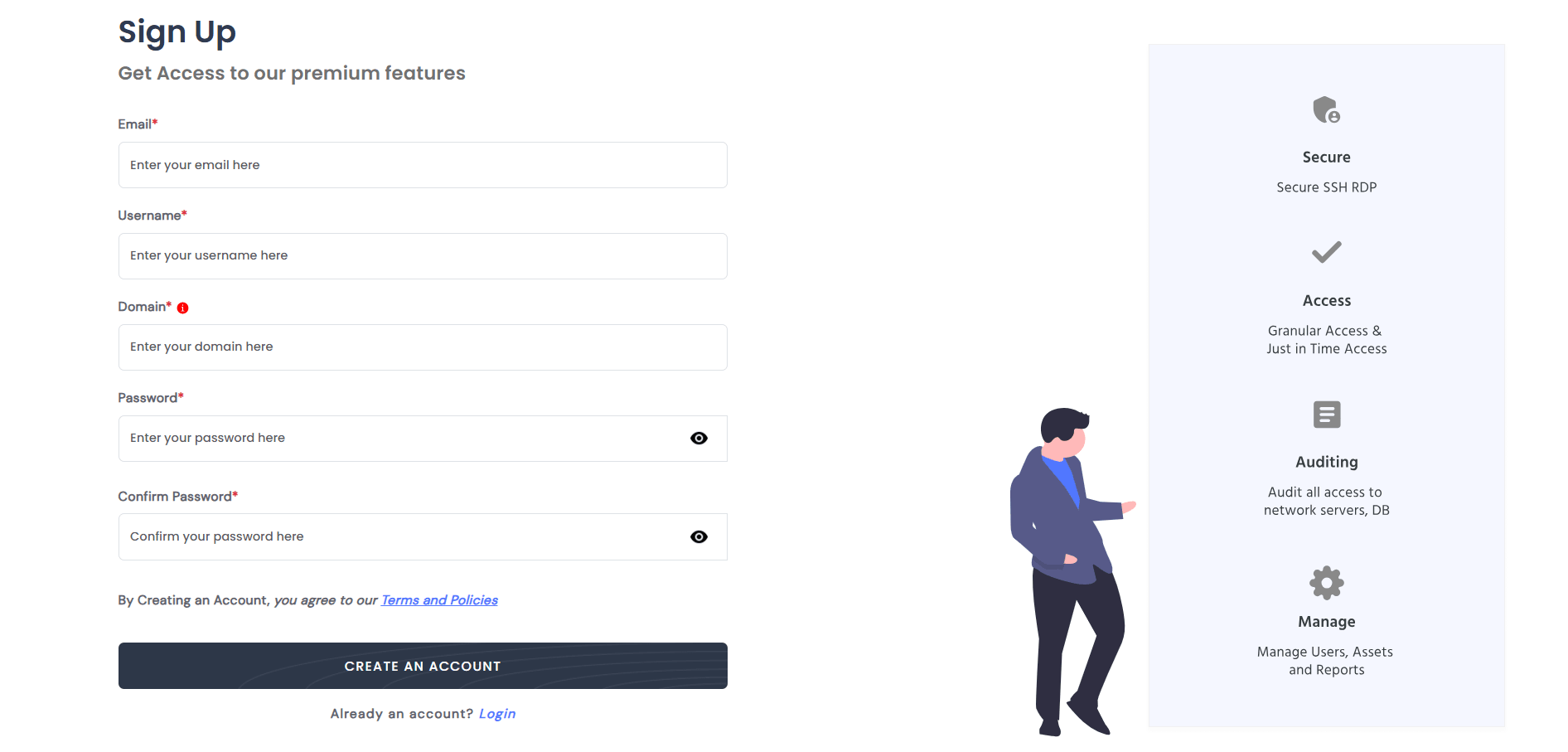
When you visit the registration page, fill in the following fields:
When you click on the register button and successfully enter the required fields in the correct format, you will be registered as an admin user and redirected to the login page.
In the event of any issues with the information entered in any field, a toaster message will be displayed on your screen, explaining the specific issue.