Contents
SAML Single Sign On (SSO) into SonarQube using KeyClock
SonarQube SAML plugin gives the ability to enable SAML Single Sign On for the SonarQube. Here we will go through a guide to configure SSO between SonarQube and KeyClock. By the end of this guide, KeyClock users should be able to log in and register to the SonarQube Server.
Pre-requisites
You'll require SP metadata for IDP configuration.You can find it under Administration >>Configuration >>miniOrange SAML Support >> SP Metadata tab.
The SP metadata can be used manually or using 2 Different Format options Text or File.
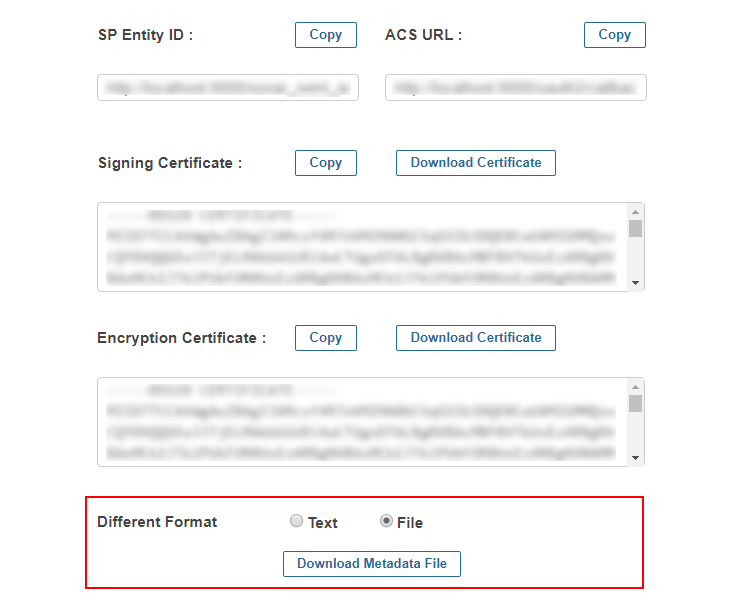
You can refer the steps from the video or documentation below to configure your IDP with SonarQube.
Step 1: Setup Jboss Keycloak as Identity Provider
- In your Keycloak admin console, select the realm that you want to use.
- Click on the Clients from the left nav bar.
- Create a new client/application.
- Click Import File button.
- Upload plugin metadata. (To obtain it, go to the Service Provider Info tab of the plugin, and click on Download Metadata button or You can copy the SP Entity ID and ACS URL from the plugin.
Now, click on Select file from the Add Client tab of keycloak and browse the downloaded metadata file.) - Click on Save.
- Procced to set Mappers .
- In your Keycloak admin console, select the realm that you want to use.
- Click on the Clients from the left nav bar.
- Create a new client/application.
- Configure the following:
Client ID The SP-EntityID / Issuer from the step 1 of the plugin under Configure IDP tab. Name Provide a name for this client Description Provide a description Enabled ON Consent Required OFF Client Protocol SAML Include AuthnStatement ON Sign Documents ON Optimize Redirect signing key lookup OFF Sign Assertions ON Signature Algorithm RSA_SHA256 Encrypt Assertion OFF Client Signature Required OFF Canonicalization Method EXCLUSIVE Force Name ID Format ON Name ID Format Email Root URL Leave empty or Base URL of Service Provider Valid Redirect URIs The ACS (Assertion Consumer Service) URL from the step 1 of the plugin under configure IDP tab. - Under Fine Grain SAML Endpoint Configuration, configure the following:
- Click on Save.
- Add the following attributes in the Mappers tab.
- Click on Add Builtin and add the following option.
- Go to Realm Settings, click on SAML 2.0 Identity Provider Metadata endpoint link provided under Genaral tab.
- Download it and keep it handy. It will be used to configure the plugin.
Follow the steps below to configure Jboss Keycloak as an Identity Provider.You can use 2 ways to configure the JBoss Keycloak as IDP.
 Method 1: Upload SP Metadata
Method 1: Upload SP Metadata
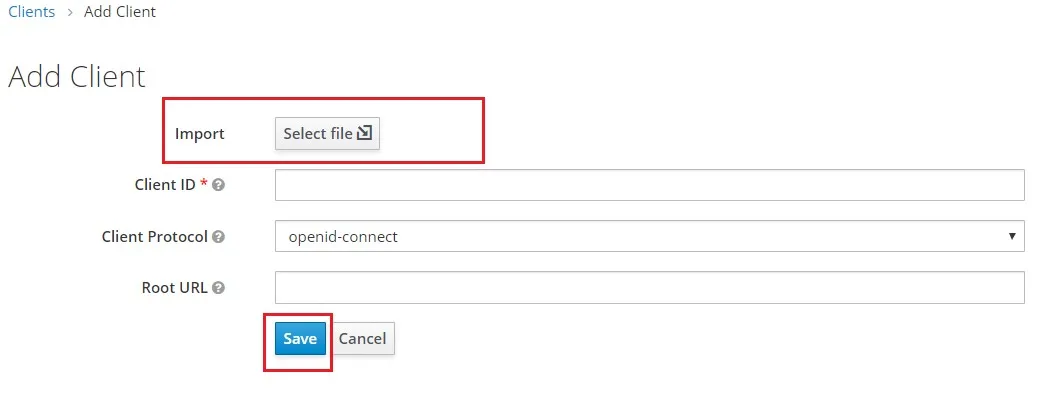
 Method 2: Manual Configuration
Method 2: Manual Configuration
| Assertion Consumer Service POST Binding URL | The ACS (Assertion Consumer Service) URL from the step 1 of the plugin under Configure IDP tab. |
| Logout Service Redirect Binding URL | The Single Logout URL from the step 1 of the plugin under Configure IDP tab. |
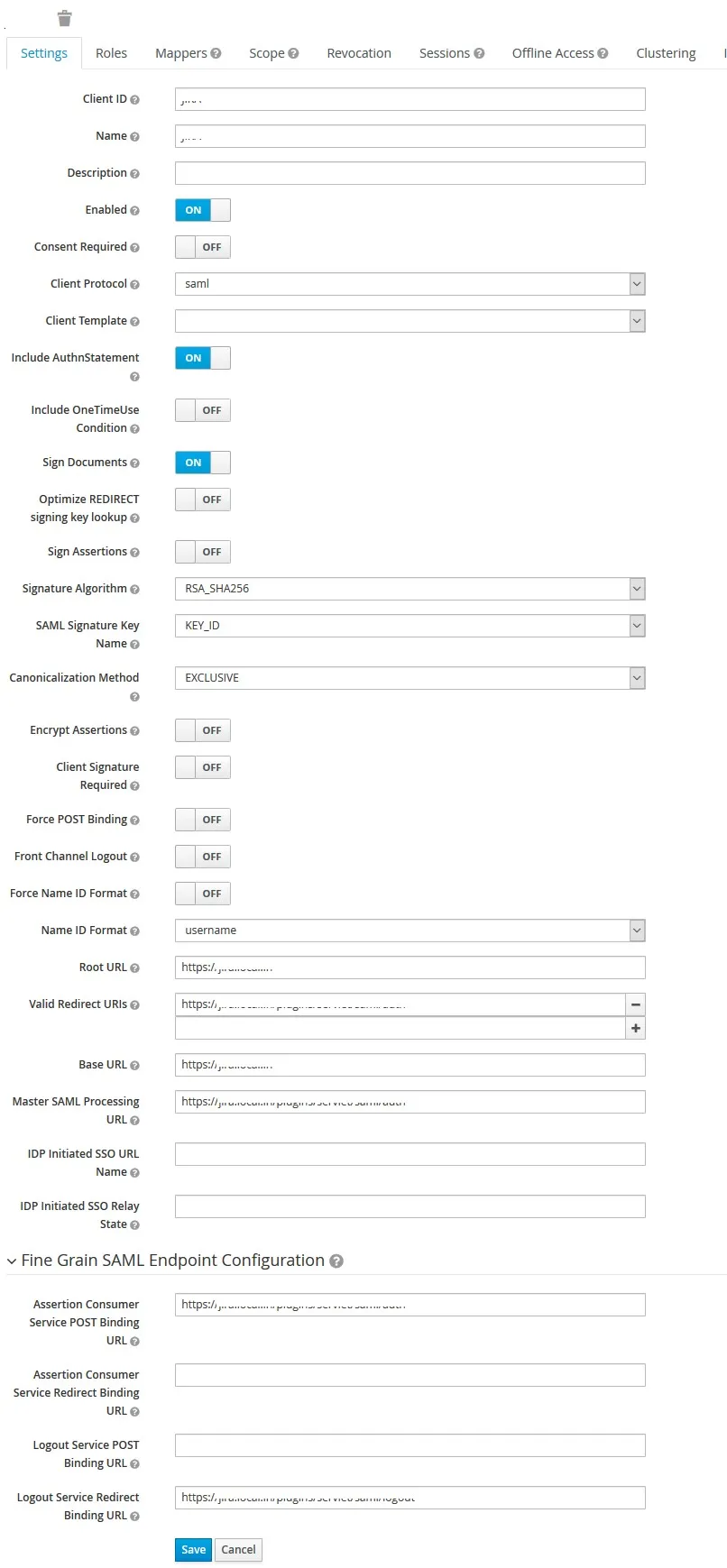
 Add Mappers
Add Mappers
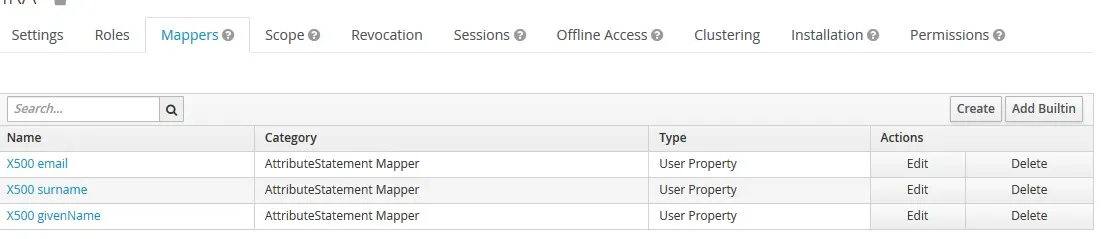
 Download IDP Metadata
Download IDP Metadata
Step 2: Configure SonarQube as Service Provider.
- After configuring the IdP, get its metadata to configure SonarQube as a Service Provider(SP)
- Copy the following details from the IdP metadata and paste them into the corresponding text fields in the SonarQube plugin
- Save all the details.
 Fetch the Identity Provider (IdP) Details
Fetch the Identity Provider (IdP) Details
-
1. IdP Entity ID
2. Login URL
3. X.509 Certificate
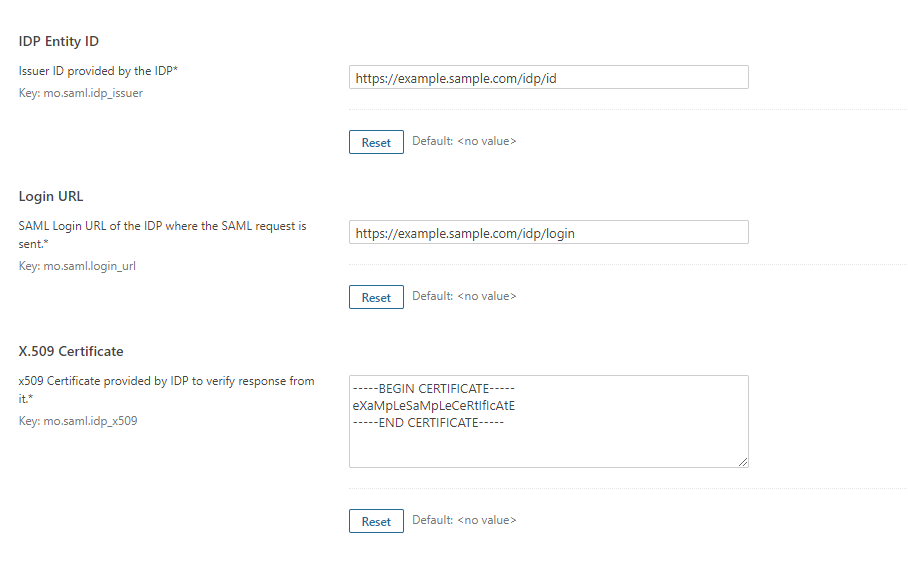
- Once you have filled all the IdP details, go to Administration >>Configuration >>miniOrange SAML Support and then click on the Test Configuration tab.
- It will show you the IdP login page. Enter your IdP credentials and log in.
- If all the configurations are correct, it will show you the user details received from the IdP.
- If the test fails, check if you have missed out any steps or try to debug through SonarQube Logs.
 Test Configuration
Test Configuration
- To be able to troubleshoot through logs, first you'll have to set a higher log level in your SonarQube application.
- To do so, go to the SonarQube Dashboard >>Administration >>System.
- Under the system settings, you'll find an option to change the log's level. Select DEBUG and save it. Now try to configure the plugin.
- If you face any problem during configuration, go to %SONARQUBE_HOME% / logs directory.
- Find and open the web.log file. Go through the logs recorded.
- You'll find the stacktrace of performed actions, along with date and time information.
- To know more about the SonarQube Logs click here.
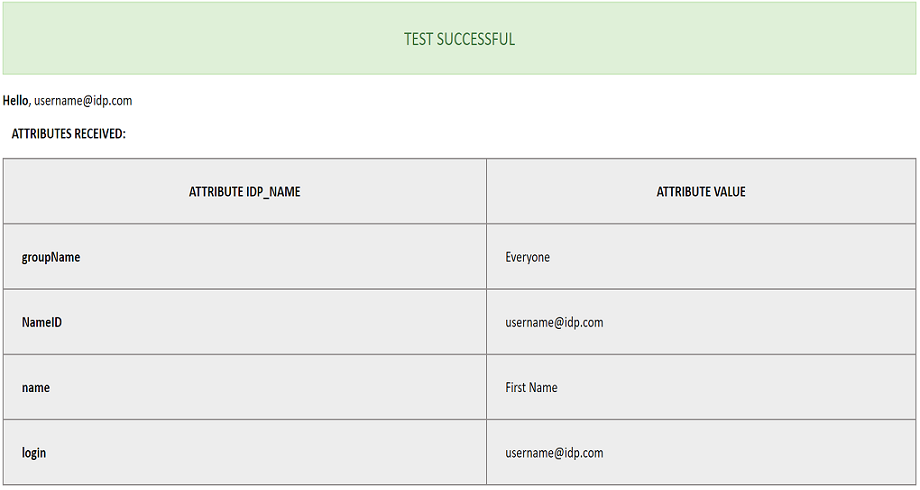
- In order to map attributes from the Identity Provider to the application, the attribute names received in the SAML response need to be entered in their corresponding fields.
- To view these attribute names, click on the Test Configuration tab in the plugin support page.
- Attributes used in SonarQube Application are described briefly as below:
 Attribute & Group Mapping
Attribute & Group Mapping
- Login Attribute is a unique name assigned to the user to identify them uniquely within the SonarQube system. It's a required attribute.
- Name Attribute is the full name of the user, to be mapped from the IdP to the SonarQube. It's a required attribute.
- Email Attribute is an optional attribute and represents an email address of the user, to be mapped from the IdP to the SonarQube.
- Group Attribute mapping requires the group names, in the application, to be same as the group names in the Identity Provider. Otherwise, the default SonarQube Group is assigned to the user.
- Eg. To map group value Everyone from SAML response we have to paste groupName in Group Attribute field [Refer with above image].
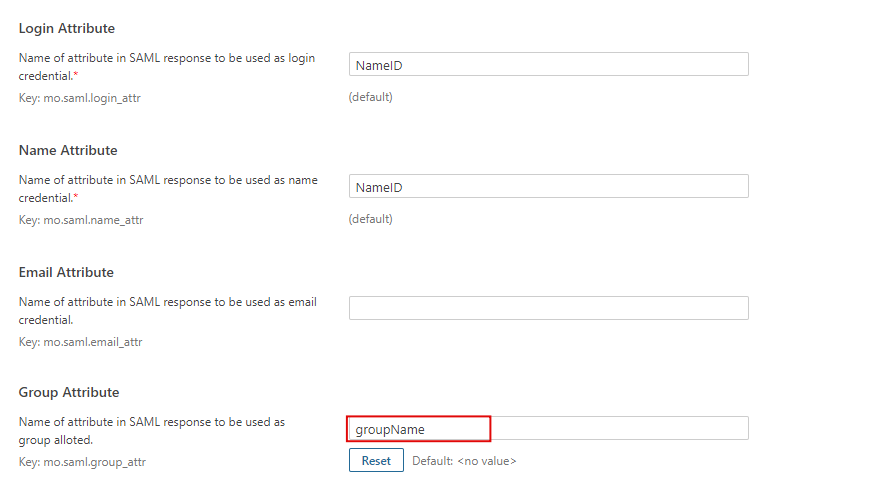
Additional Resources
Bitbucket Git Authentication App | Kerberos/NTLM Apps | Word/PDF Exporter | WebAuthn | SonarQube SSO | Jenkins SSO
If you don't find what you are looking for, please contact us at support-atlassian@miniorange.atlassian.net or raise a support ticket here.
