Atlassian Cloud SSO for Azure AD using SAML
Jira SAML Single-Sign On(SSO) for Atlassian Cloud allows you to securely login using Azure AD credentials. Single Sign-on (SSO) into your Atlassian Access or Atlassian Jira Cloud Account with any of your existing Identity Provider credentials for enhanced security and features using our module.
Pre-requisites
- Atlassian Guard (Atlassian Access) Subscription:
Atlassian Guard is an additional subscription applied across the Atlassian Cloud products like Jira Software, Jira Service Management, Jira Work Management, Confluence, and Bitbucket. It is needed for Single Sign-On (SSO) or any Cloud Service that comes under Atlassian Guard. - Domain Verification:
The first step of Atlassian Guard starts with the Domain Verification process to enforce SSO on the managed user accounts. This process verifies that you own a valid domain for managing the user accounts and use the same domain name for the email addresses.
In this document, we will demonstrate the setup in two parts.
Part 1: Configure SAML SSO between Atlassian cloud as SP and miniOrange as IDP
Part 2: Configure SAML SSO between miniOrange as SP and Azure AD as IDP
Part 1 + Part 2 : Testing SSO between Atlassian cloud as SP and Azure AD as IDP using miniOrange Identity Broker.
Download and Installation
- Log into your Jira instance as an admin.
- Navigate to Apps → Explore more apps from the header menu.
- Next, search for the miniOrange OAuth/OpenID SSO app.
- Click on Try it free to begin a new trial of the app.
- On the menu bar click on Apps and locate the OAuth/OpenID SSO app and click .
Part 1: Setup miniOrange with Atlassian Access
Step 1. Setup miniOrange as an Identity Provider
- Login into miniOrange Admin Console.
- Go to Apps and click on the Add Application button.
- In Choose Application Type click on All Apps dropdown and select SAML/WS-FED application type.
- Search for Atlassian Cloud (SAML) in the list.
- Enter the following values in the respective fields, you will receive these values after creating an app in Atlassian access. Refer this step.
- Also make sure that Sign Response & Sign Assertion both options are turned ON. Then click on the Save button.
- Once the App is successfully Created, Select that App and then click on Metadata option to get app’s Metadata.
- Since we are using miniOrange as a Brokering Service in this solution, Go to Information required to authenticate via external idp section as highlighted, and Click on Show Metadata Details.
- After clicking on the Show Metadata Details button you can see the metadata details.
- In the left sidebar hover on Users then click on Users List
- Click on Add User and enter details to enforce Single Sign On(SSO) on that user.
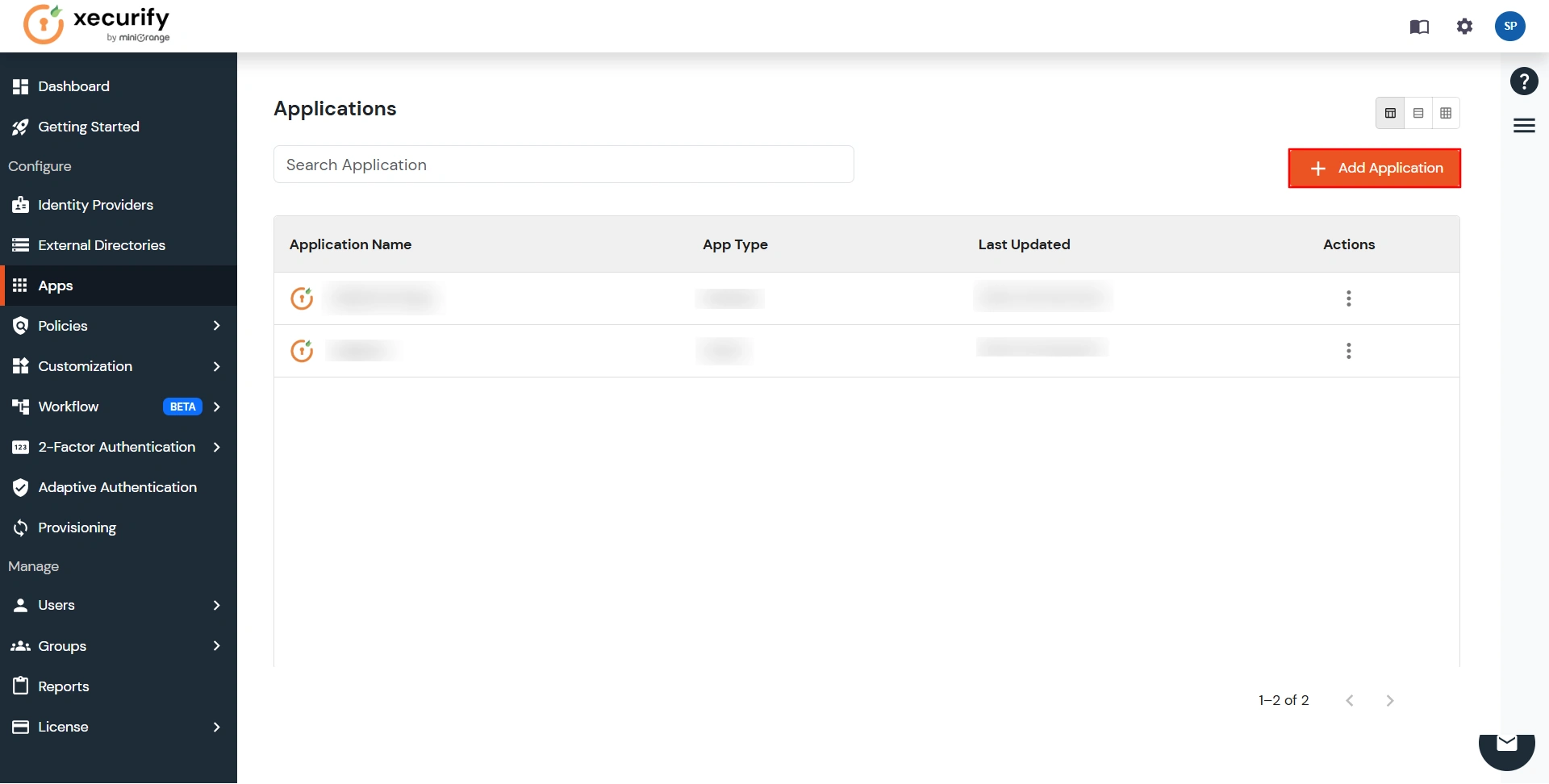
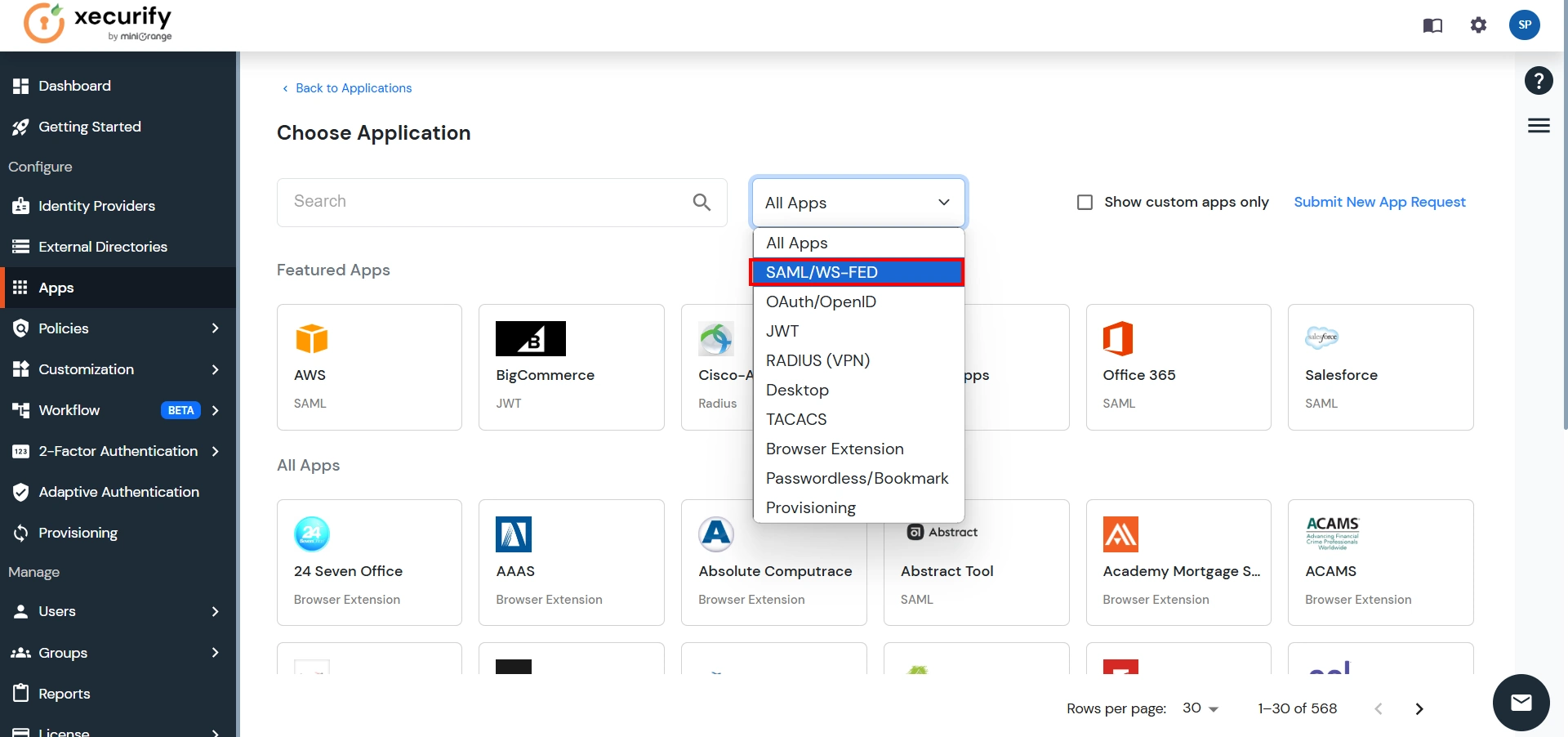
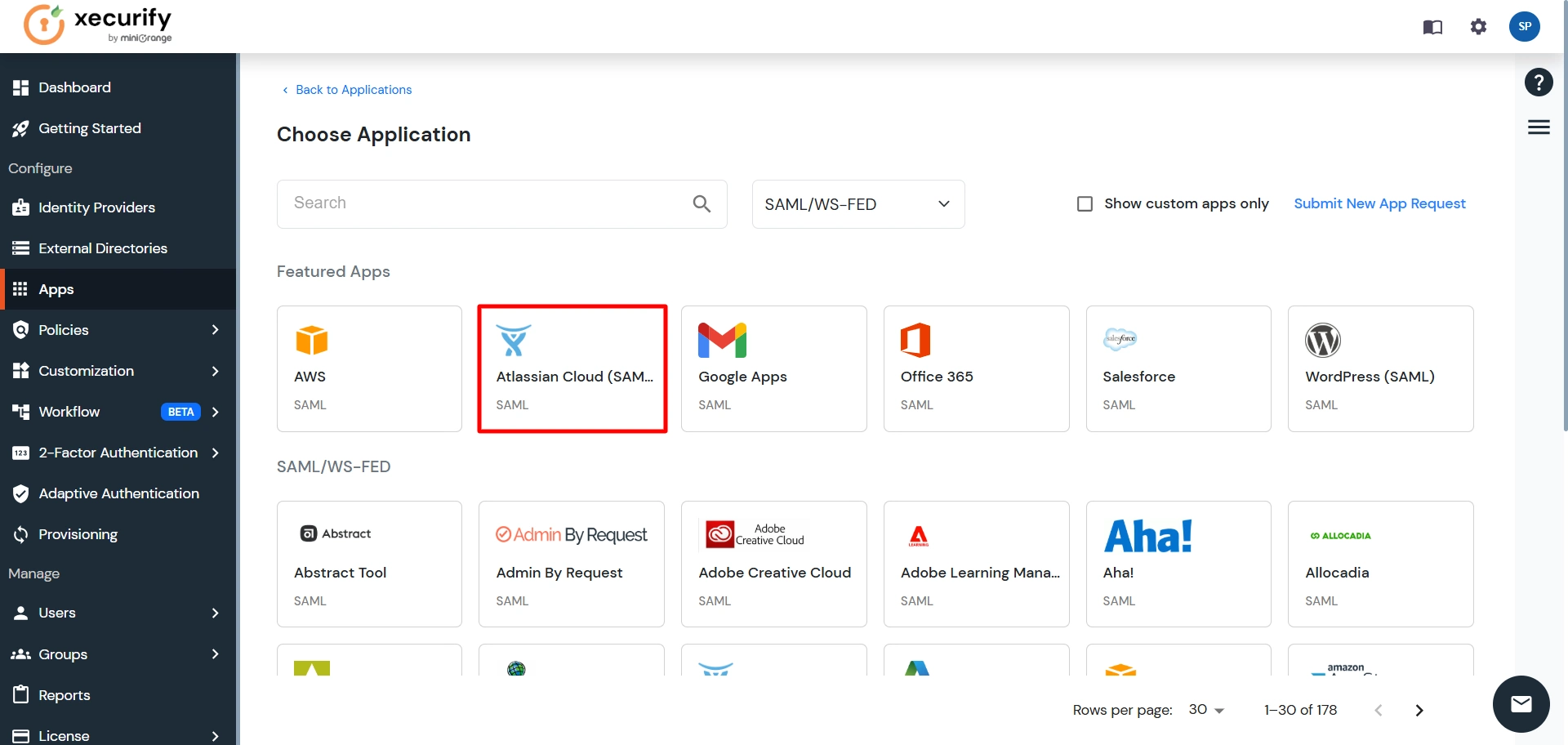
| Custom Application Name | Any name would be fine |
| SP Entity ID or Issuer | You will receive after configuring Atlassian Access App |
| ACS URL | You will receive after configuring Atlassian Access App |

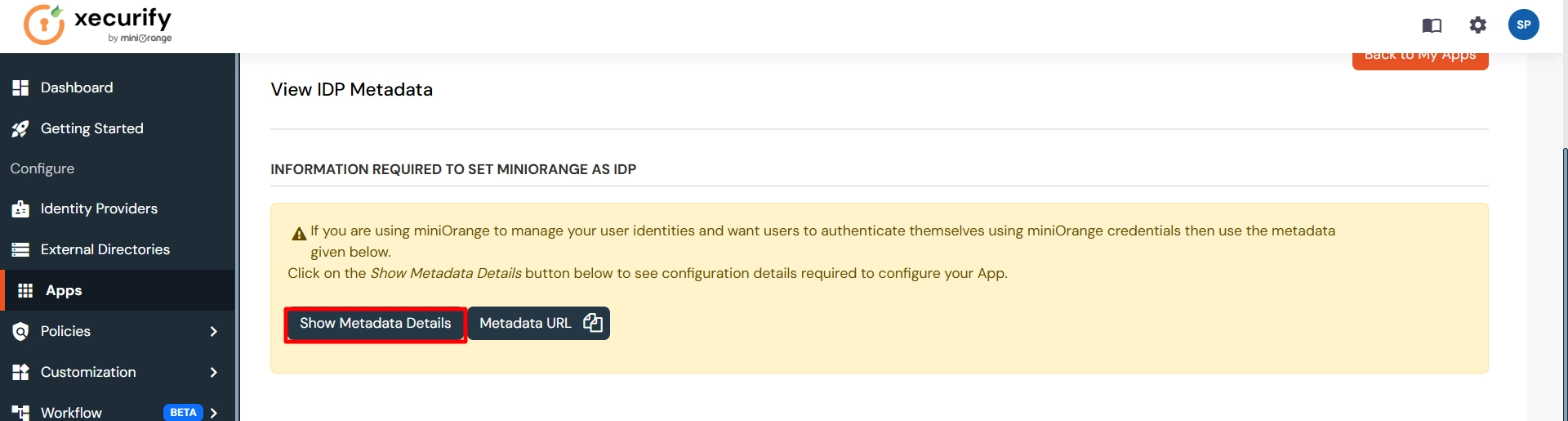
You will need these details while configuring an
Atlassian
Access app.
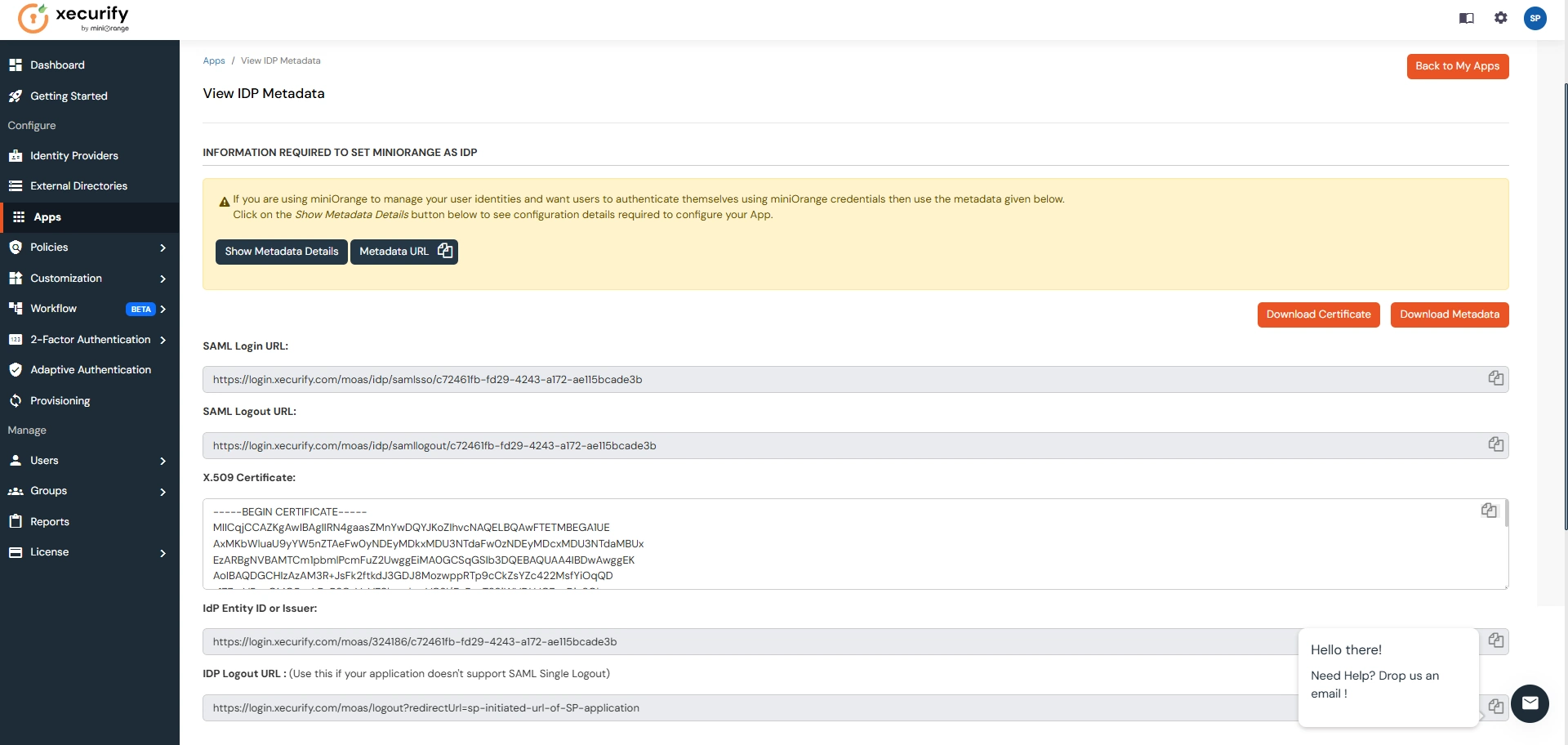

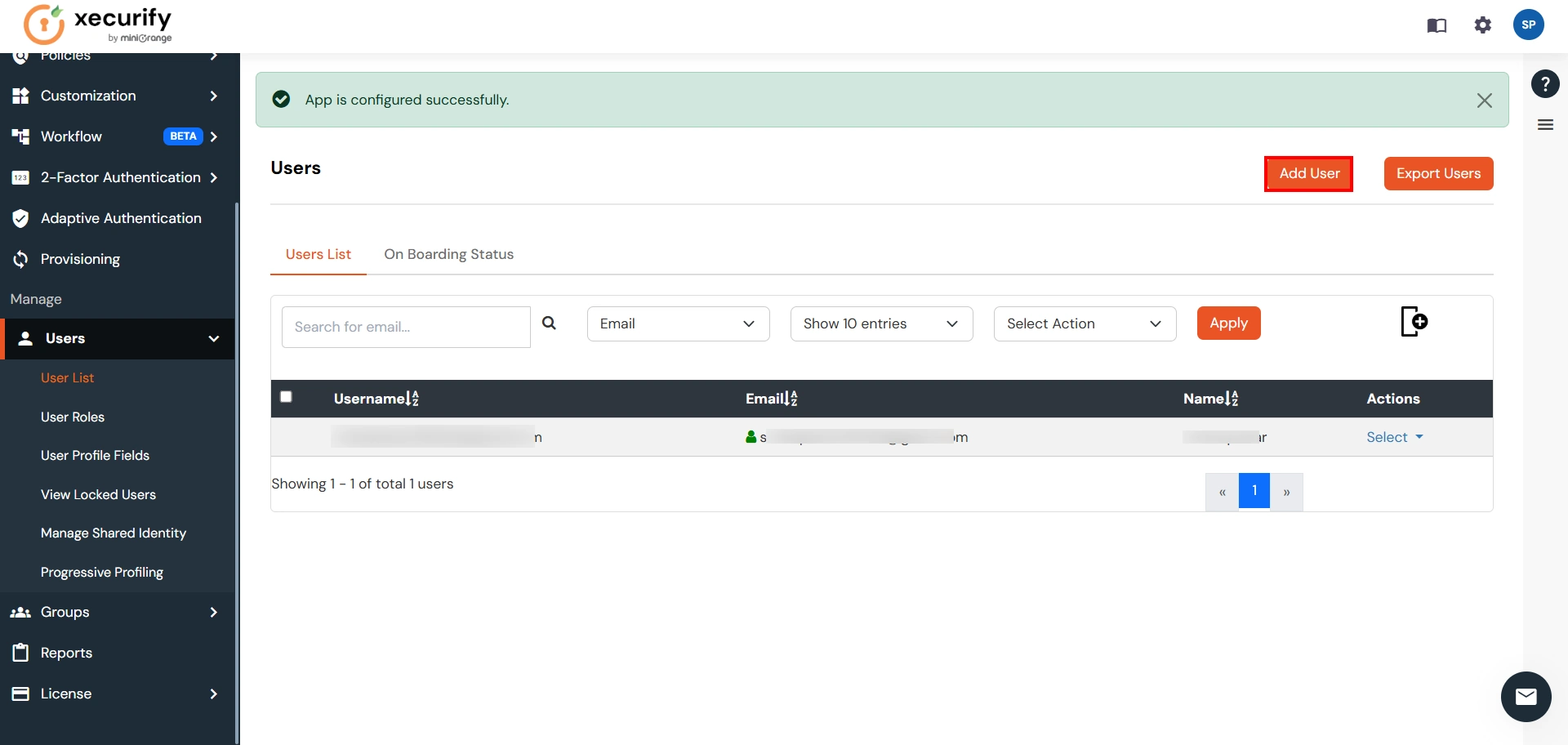
Make sure that the user created here will also exist in the Atlassian Cloud.
Step 2. Setup Atlassian Cloud
- Now login to Atlassian Cloud Admin Console.
- Select your organization and then select the Security tab. Click on SAML Single Sign-On from the left sidebar.
- You can click on Instructions for different Identity Providers. It provides a help page for specific IDP and Attribute Names for Attribute Mapping.
- Here you will get the SAML Configuration Instructions for different identity providers as listed. Click on Got it.
- Click on Add SAML Configuration.
- You will be redirected to the Add SAML Configuration window. Enter IDP Entity ID, SSO URL and the public certificate. Click on the Save Configuration button.
- Now you will be shown SP Entity ID & SP ACS URL as shown below. These details will be needed in miniOrange app configuration. Now set up the Authentication Policies by clicking on the View Authentication Policies.
- Click on Add Policy.
- Enter the policy name and add the policy.
- Now under Single Sign-On, click on Enable Single Sign-On.
- Then click on the Members tab besides the settings tab and click on Add Members.
- Enter details and click on Add Members.
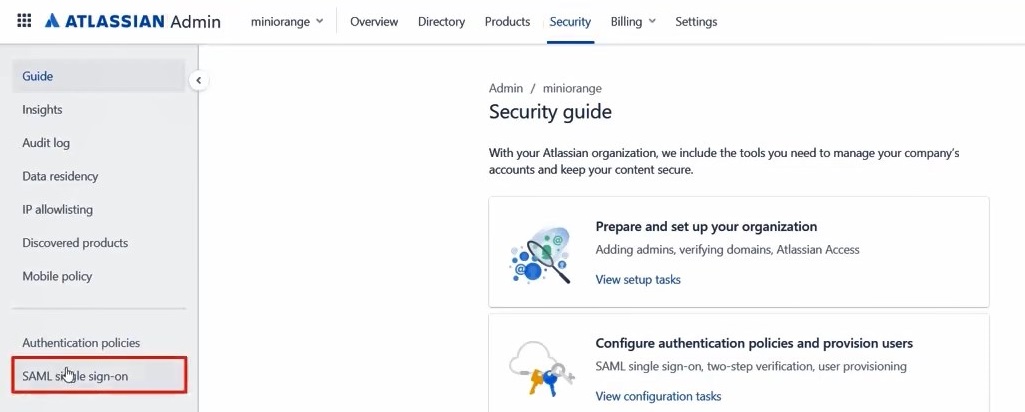
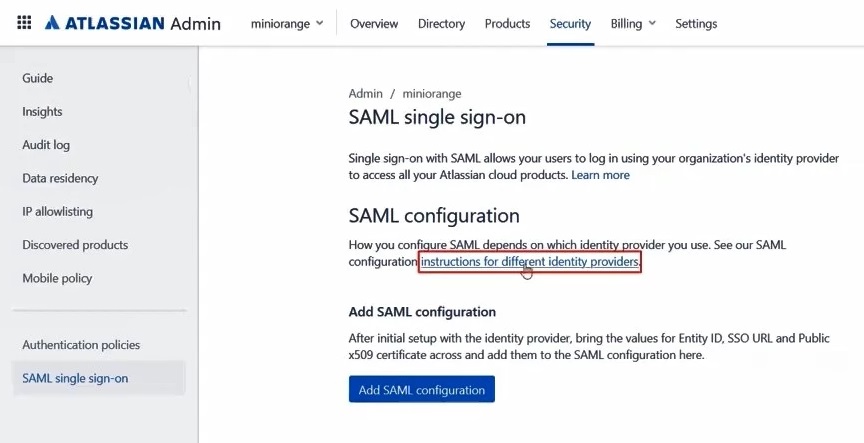
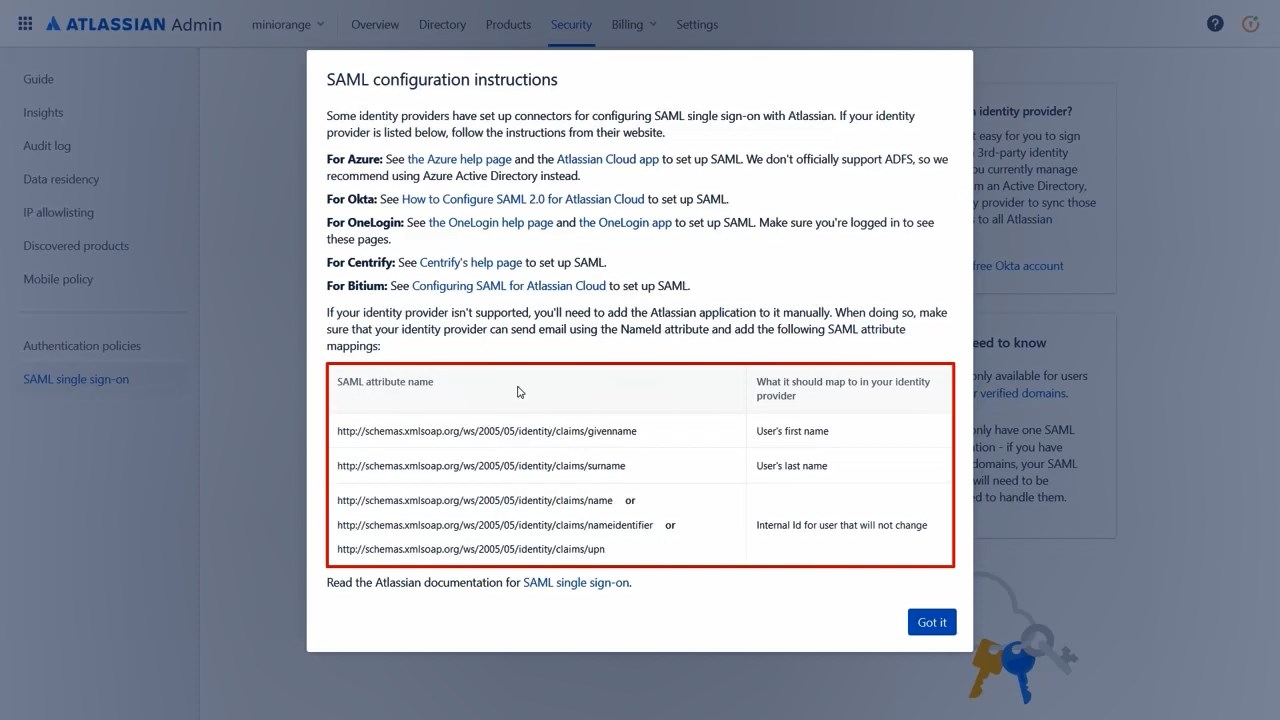
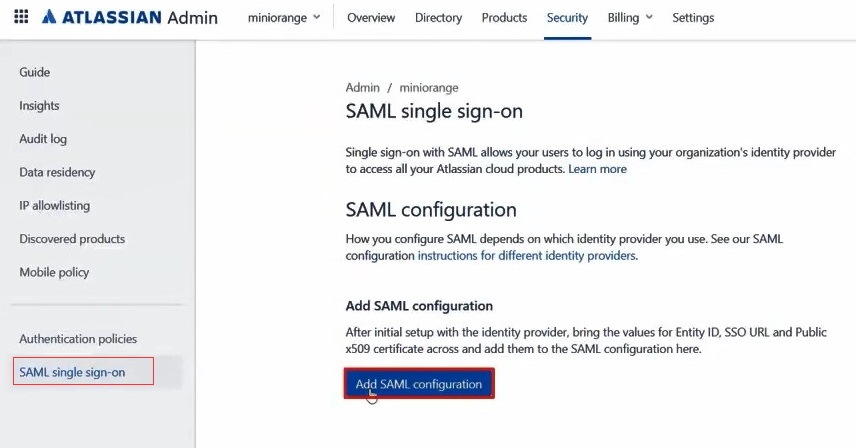
You will get these details in the metadata details section after configuring the miniorange
app. Refer this step
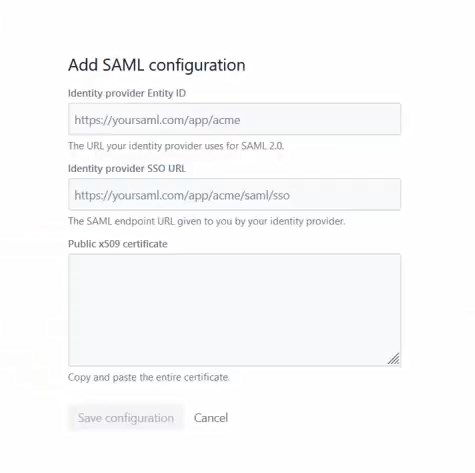
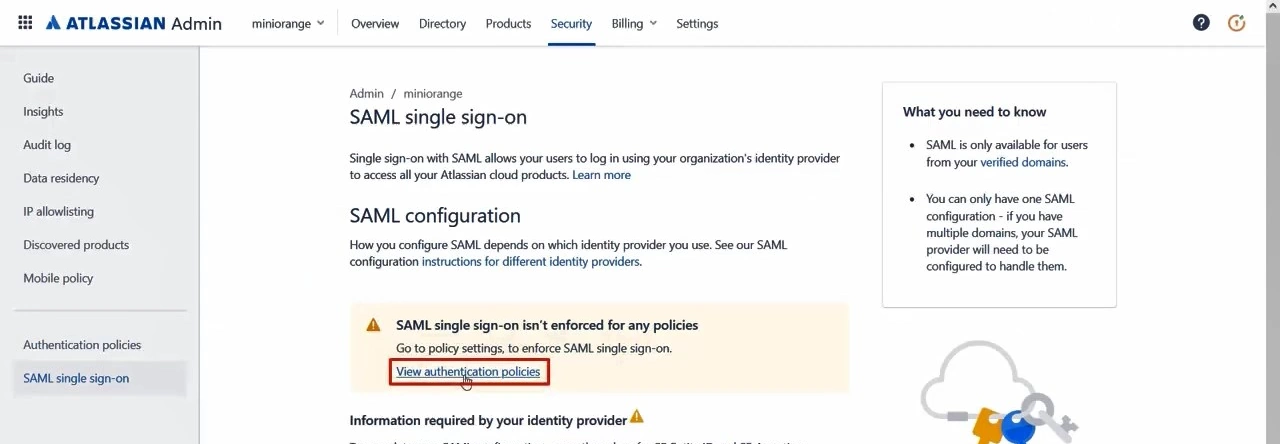
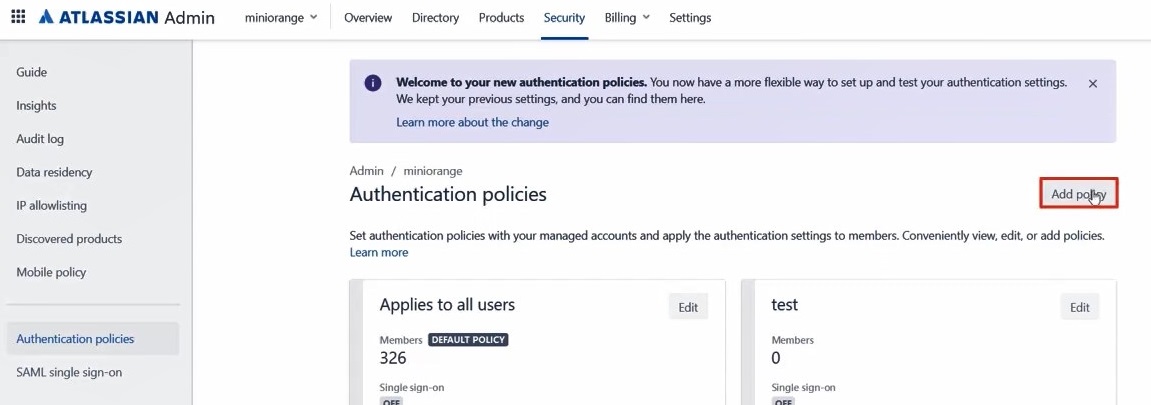
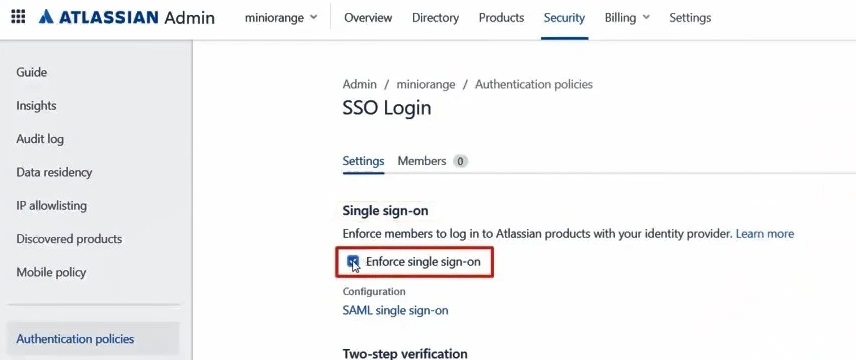
The Single Sign On(SSO) will work only for Added Members.
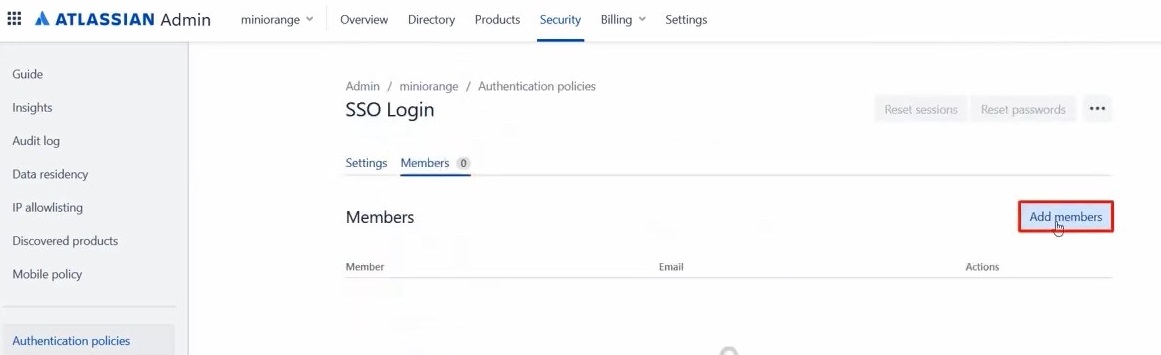
The user must be present in both Atlassian and miniOrange.
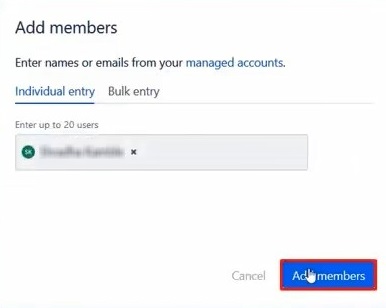
Step 3. Test Atlassian Cloud - miniOrange Configuration
- Go to Atlassian Login Page.
- Enter email and click on Continue. Then you will be redirected to miniOrange Login Page
- After logging into miniOrange, you will be successfully logged into Atlassian Cloud Dashboard
Now, you will be able to Login to your Atlassian Dashboard using miniOrange
Credentials.
If you do not have any IDP, you can always go with miniOrange IDP.
If you do not have any IDP, you can always go with miniOrange IDP.
Part 2: Setup miniOrange with Azure AD
Step 1. Setup Azure AD as IDP
- Go to miniOrange Admin Console.
- From the left navigation bar select Identity Provider
- Click on Add Identity Provider button.
- Select SAML tab.
- Click on Show Metadata details under For SP - INITIATED SSO. You can either manually enter details or use Metadata URL or File
- Now to add SAML app for Azure AD, go to Add Identity Provider page and click on Import IDP Metadata. Import the metadata file that you will get from Azure AD. Refer this step.
- If you don't have a metadata file, you can also provide the details manually. You need to configure following endpoints:
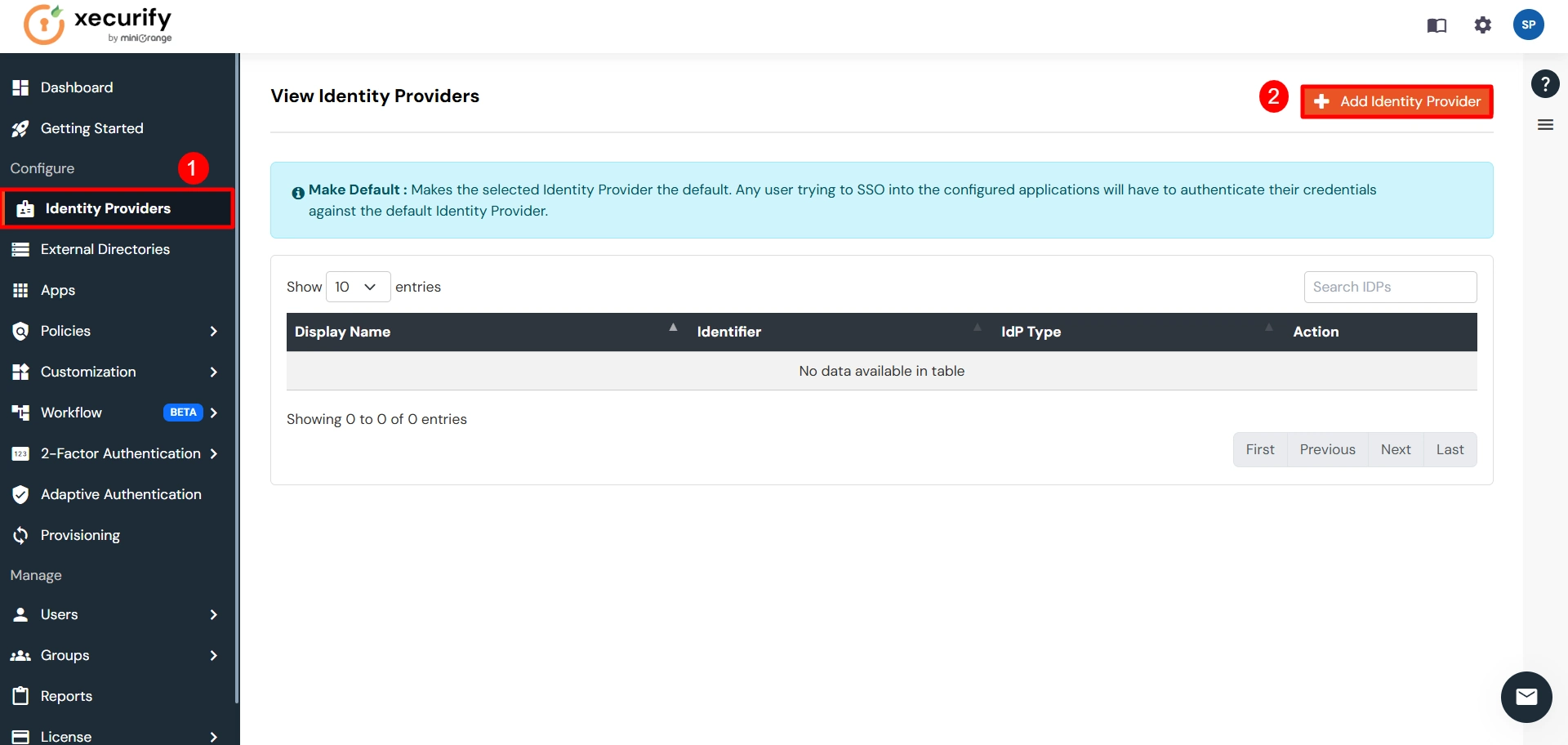
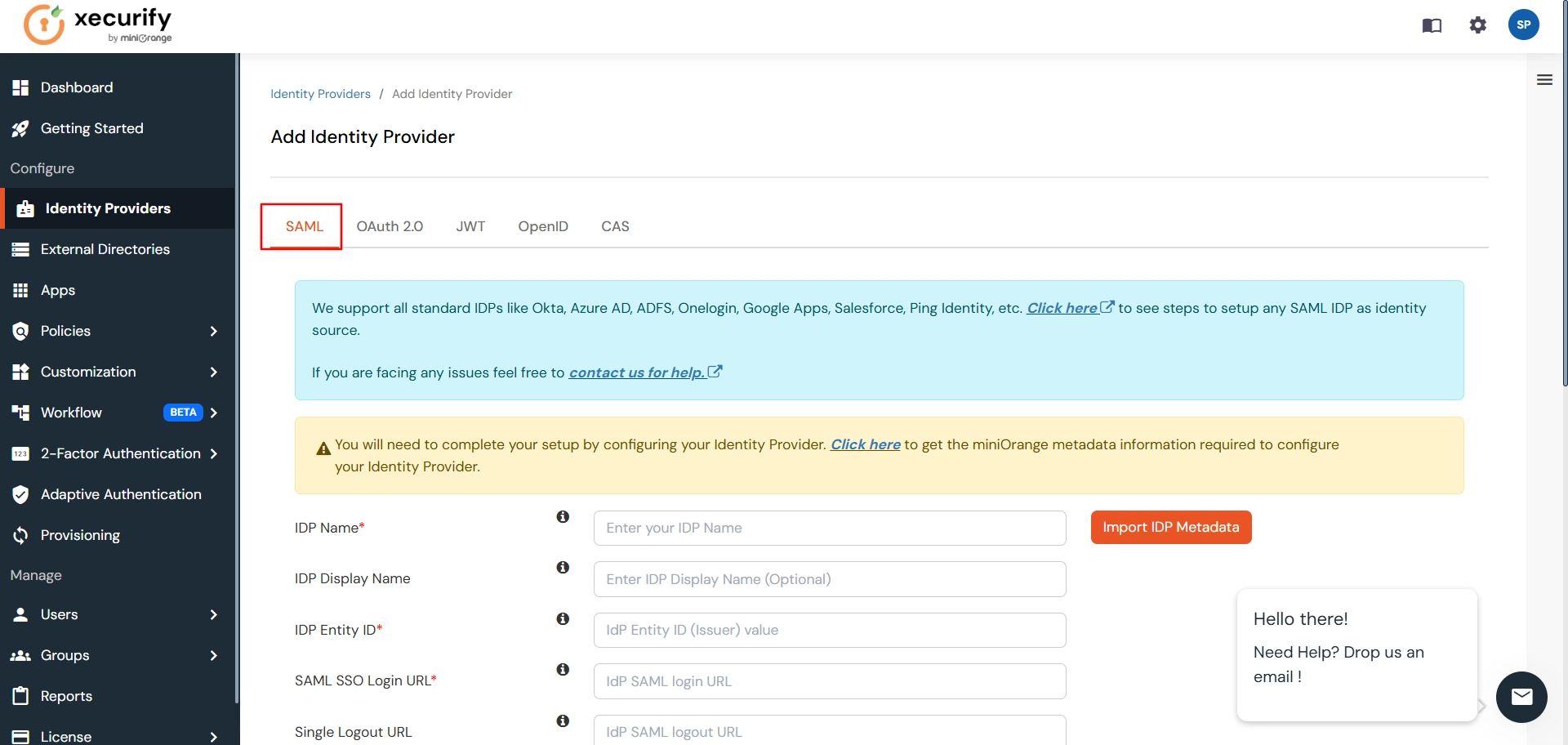
You can get the metadata details of miniOrange app either by clicking on the link shown by
"Click here" in the yellow block, Or you can also get the details after creating the app.
Keep these details handy as we will need these in configuring Azure AD.
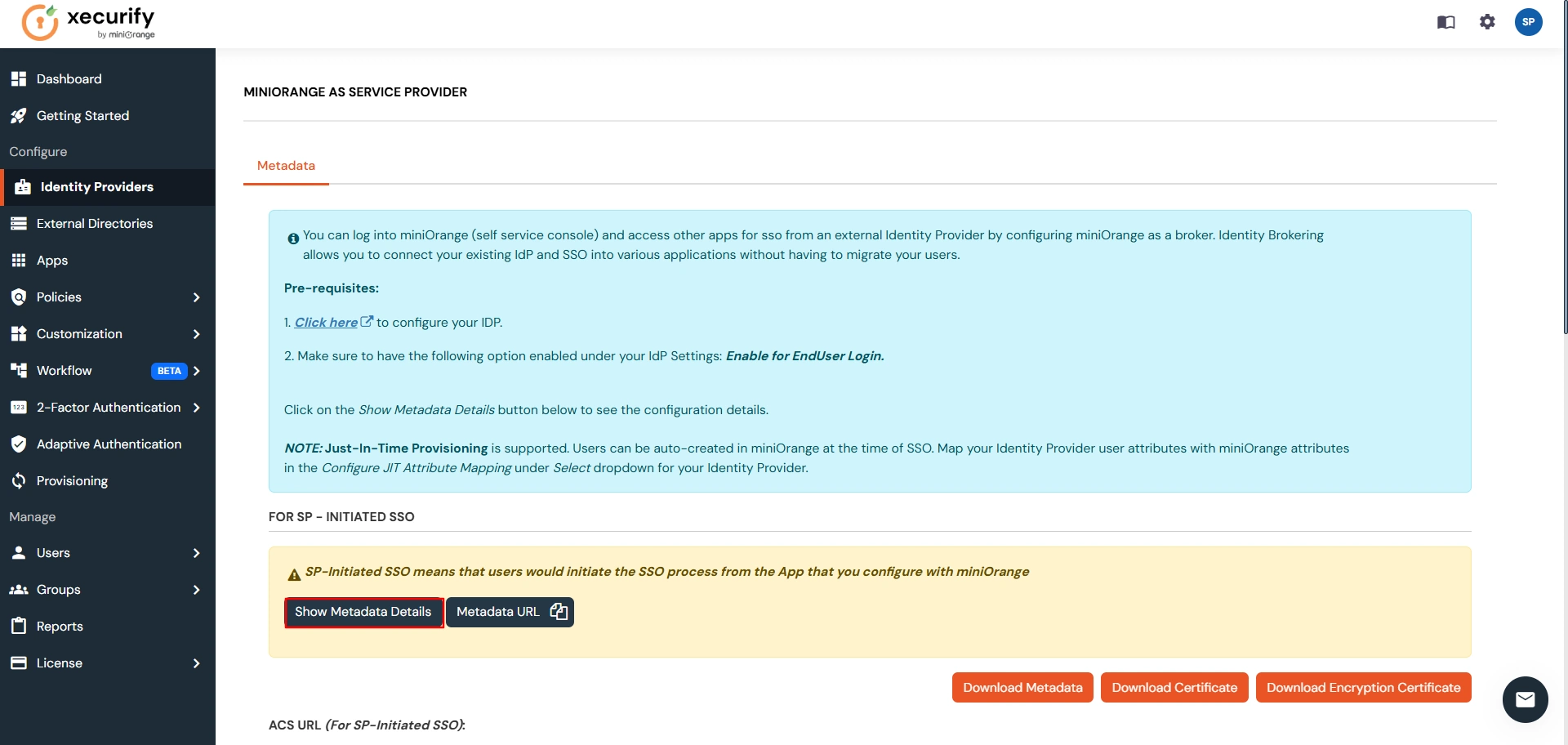

| IDP Entity ID | Entity ID of IDP |
| Single Login URL | Login Url from IDP |
| Single Logout URL | Logout Url from IDP |
| X.509 Certificate | The public key certificate of your IDP. |
- Few other optional features that can be added to the Identity Provider(IDP) are listed in the table below:
| Domain Mapping | Can be used to redirect specific domain user to specific IDP |
| Show IdP to Users | Enable this if you want to show this IDP to all users during Login |
| Send Configured Attributes | Enabling this would allow you to add attributes to be sent from IDP |
- Click on Save.
Step 2. Setup Atlassian Cloud
- Log in to Azure AD Portal
- Select Azure Active Directory ⇒ Enterprise Applications.
- Click on New Application.
- Click on Non-gallery application section and enter the name for your app and click on Add button.
- Click on Single sign-on from the application's left-hand navigation menu. The next screen presents the options for configuring single sign-on. Click on SAML.
- Click on the edit icon to edit SAML Configuration Details
- For Basic SAML configuration you need to get the Entity ID, ACS URL, and the Single Logout URL from miniOrange. Refer this step.
- Enter the values in basic SAML configuration as shown in below screen
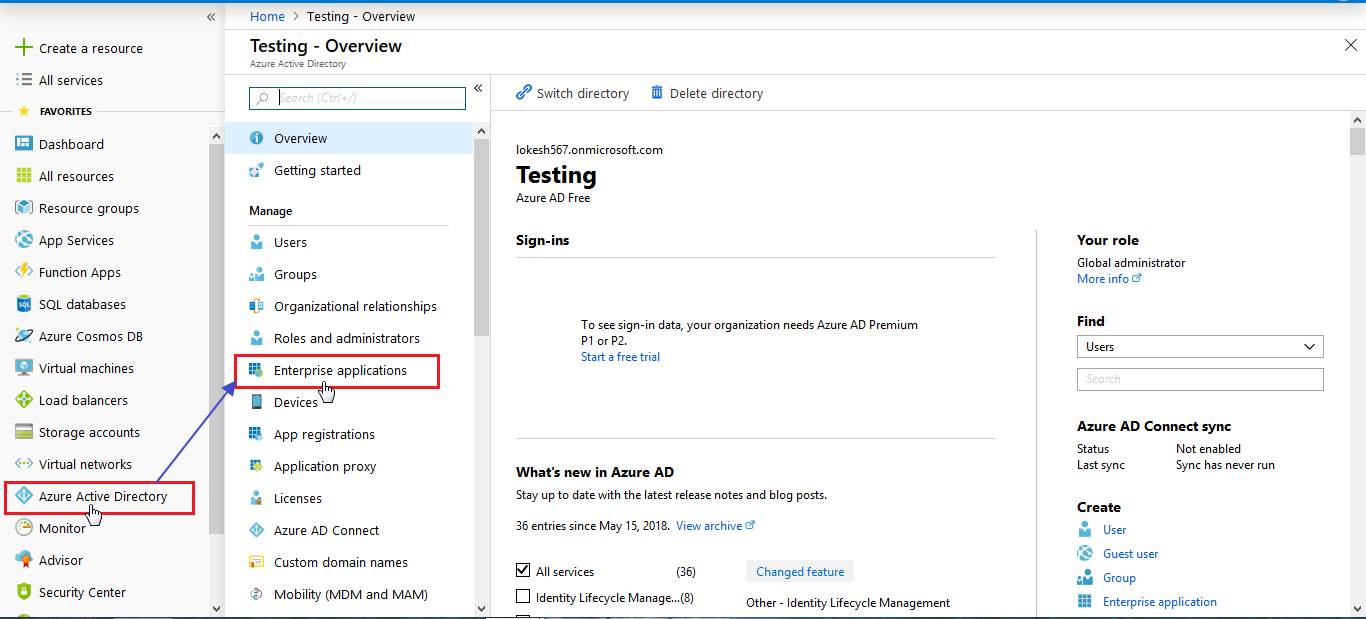
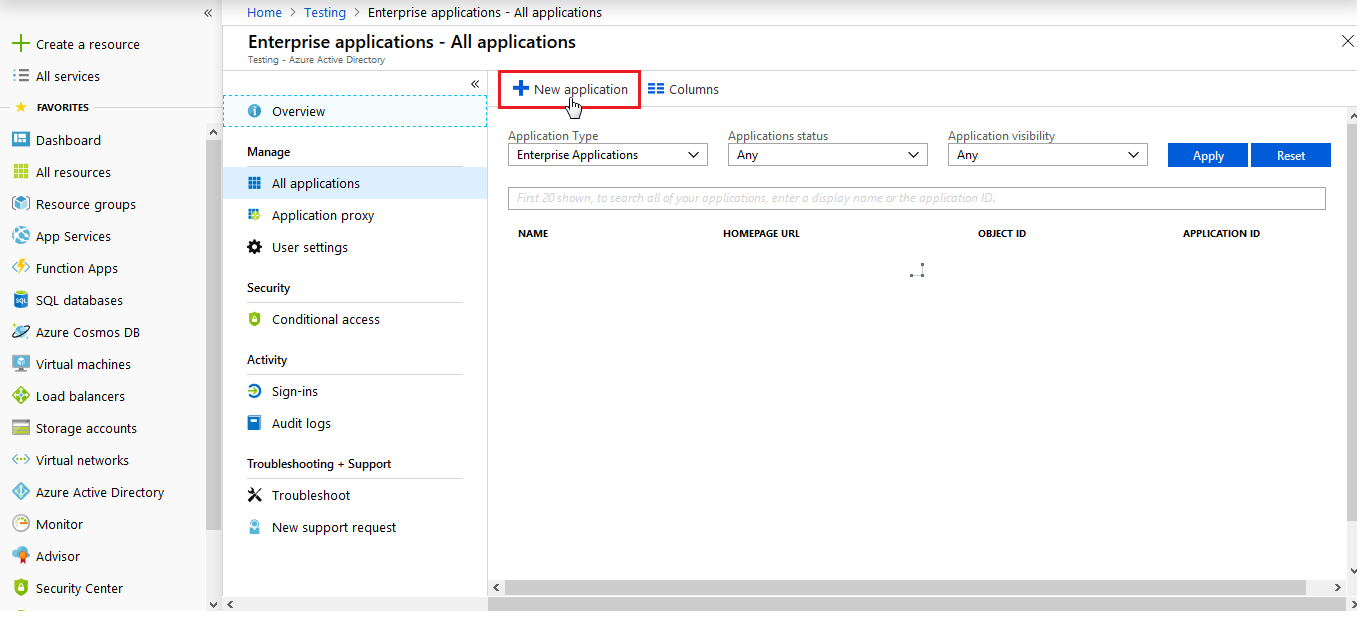
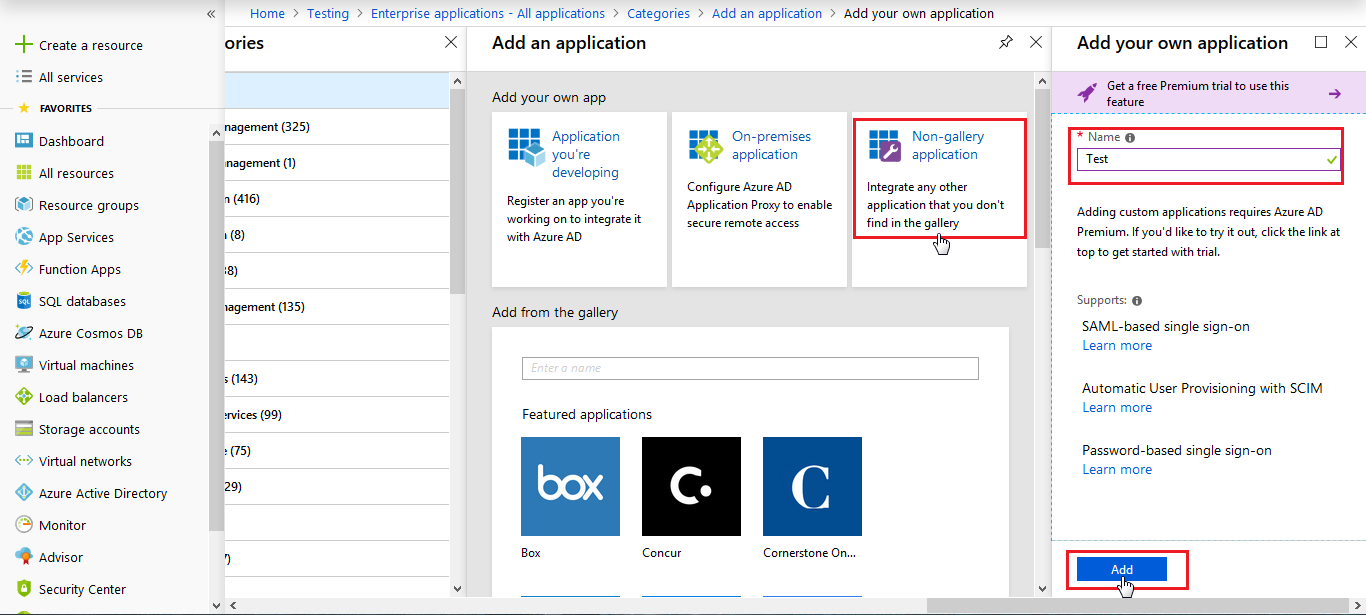
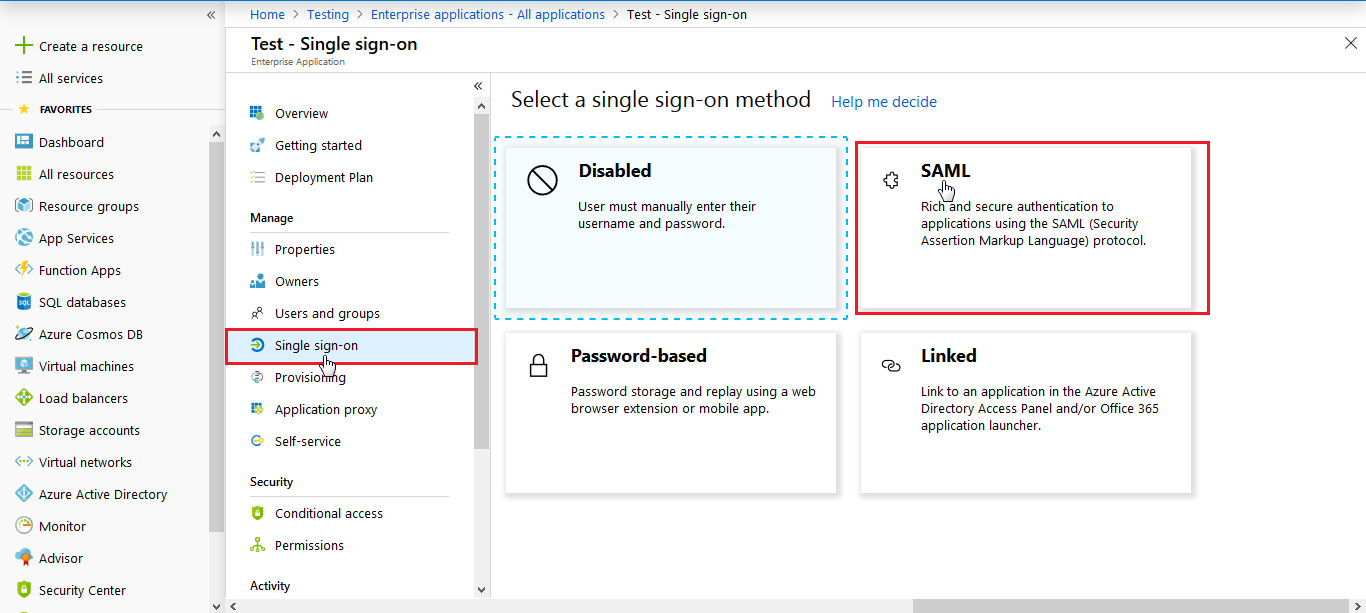
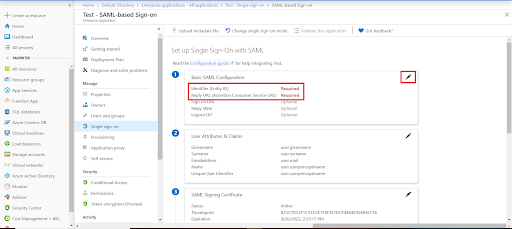
| Identifier (Entity ID) | Entity ID or Issuer |
| Reply URL (Assertion Consumer Service URL) | ACS URL |
| Sign on URL (optional required during IDP-initiated SSO) | SSO Login URL |
| Logout URL | Single Logout URL |
- By default, the following Attributes will be sent in the SAML token...
- Download Federation Metadata xml, and copy the Logout URL as well.
- Assign users and groups to your SAML application.
- Azure AD will not issue a token unless access is granted.
- Click on Users and groups → assign user/group.
- Click Add user → Select user/group → Select.
- Assign role under Select Role → click Assign.
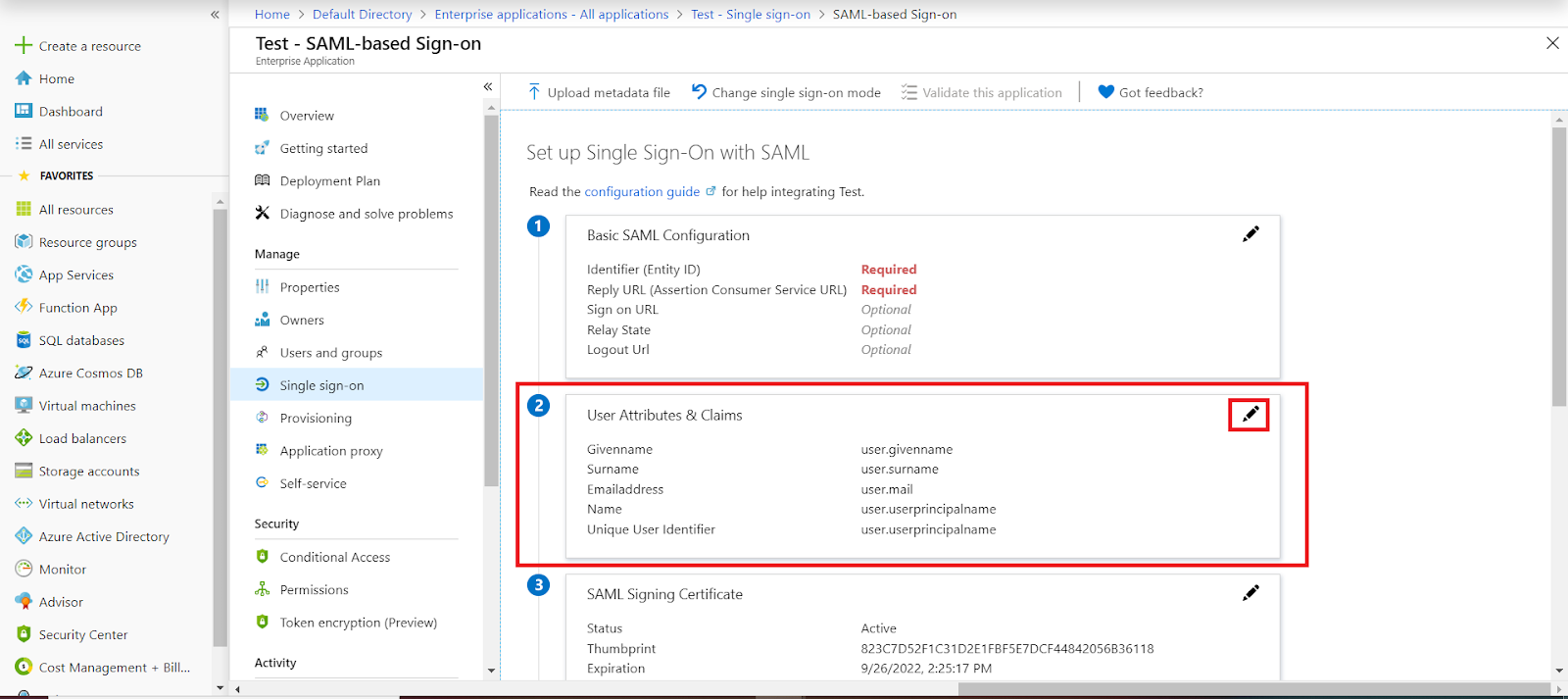
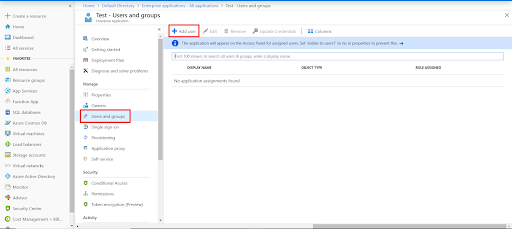
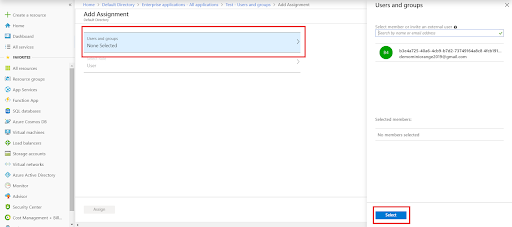
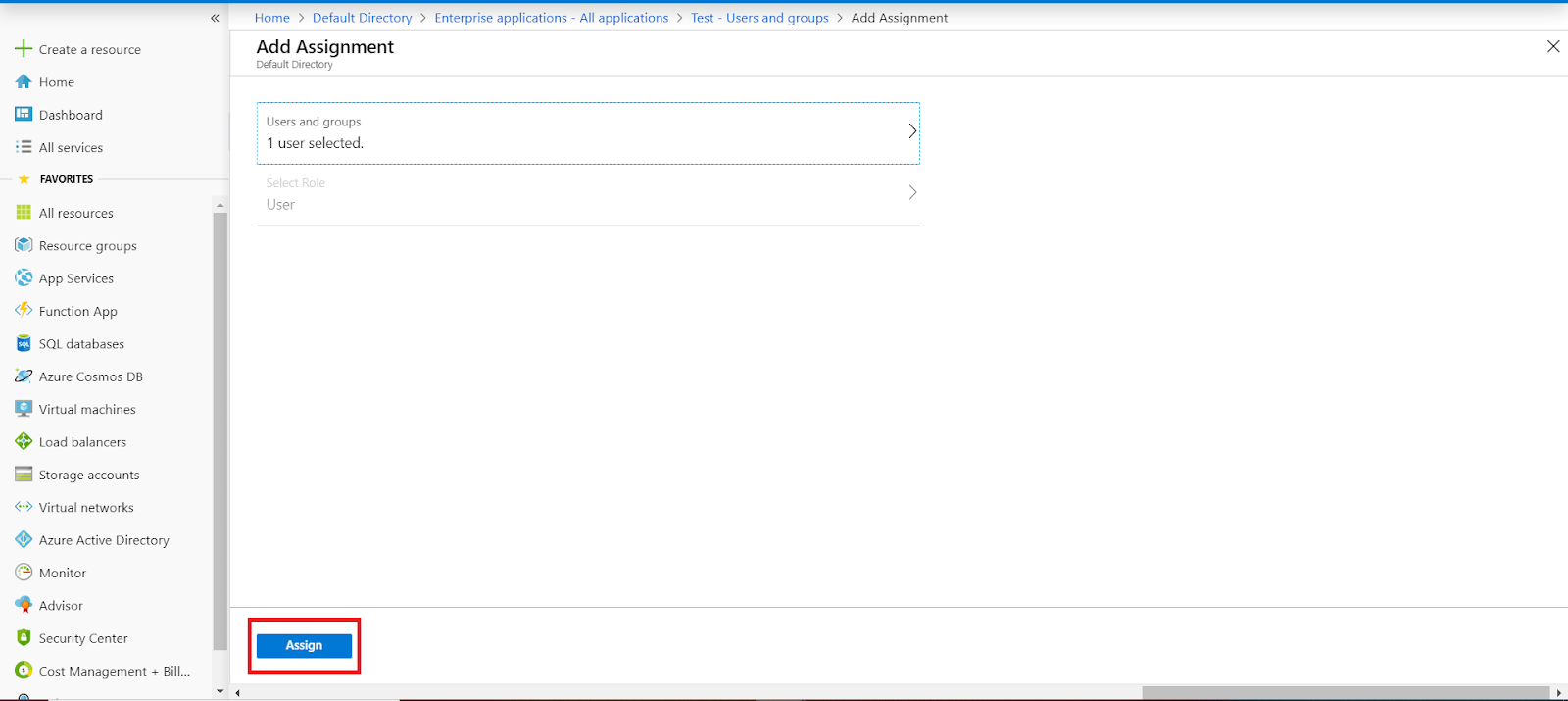
Step 3. Test Connection between miniOrange and Azure AD
- Go to Identity Providers tab → click Select → Test Connection.
- Login in popup window with credentials.
- You will see TEST SUCCESSFUL. If not, verify previous steps.
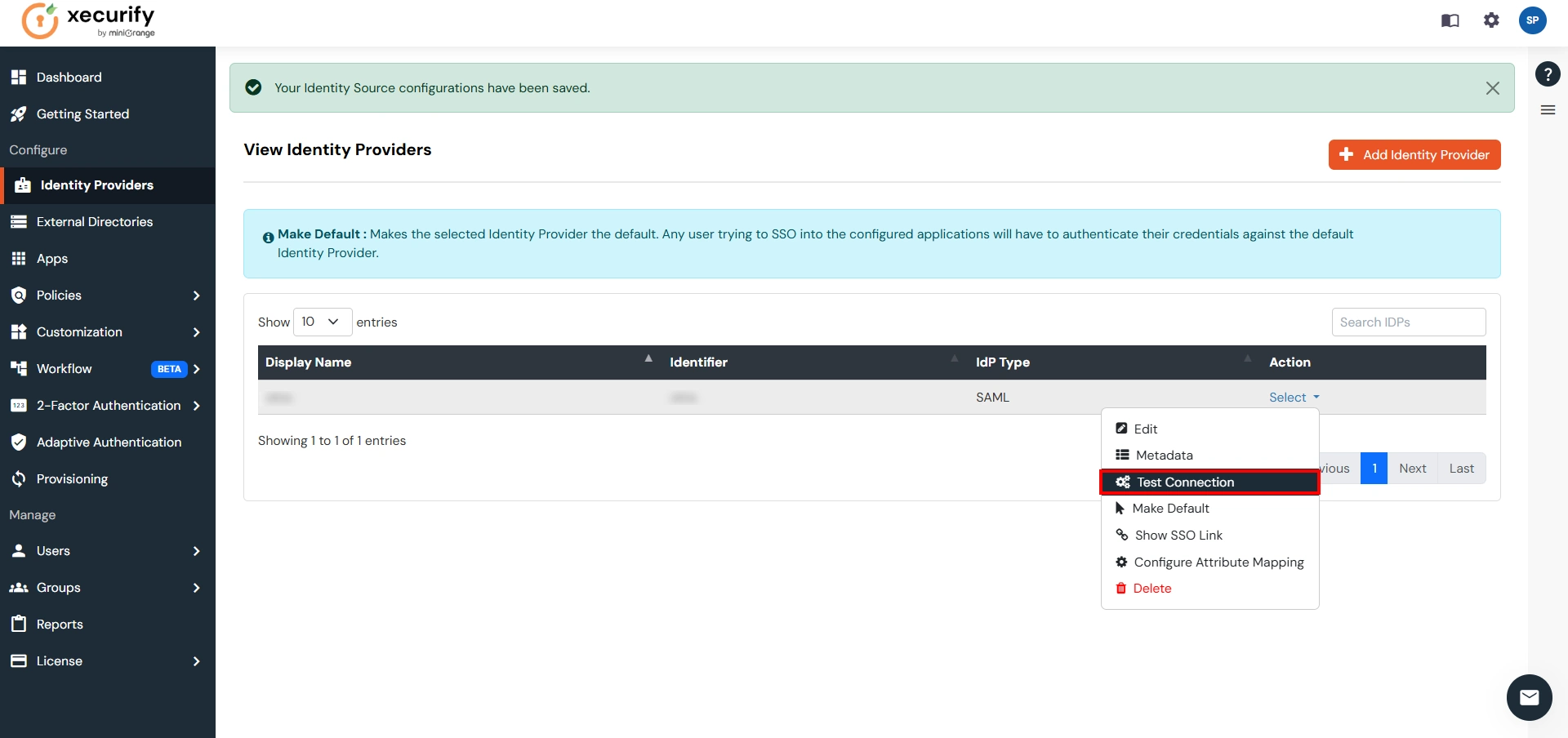
Part 3: Test Atlassian - Azure AD Configuration
- Go to Atlassian Login Portal.
- Enter email and click on Continue. Then redirected to Azure AD Login Page.
- Login to Azure AD → logged into Atlassian Cloud Dashboard.
Additional Resources
Did this page help you?


 Try it for free
Try it for free