Atlassian Cloud OAuth Single Sign-On (SSO) with Google Apps
With Jira OAuth Single Sign-On (SSO) for Atlassian Cloud, you can securely log in to Atlassian Cloud using your Google credentials. This app allows you to implement seamless Single Sign-On (SSO) for Atlassian Cloud accounts using existing Google credentials.
Pre-requisites
-
Atlassian Guard (Atlassian Access) Subscription:
Atlassian Guard is an additional subscription applied across the Atlassian Cloud products, like Jira Software, Jira Service Management, Jira Work Management, Confluence, and Bitbucket. It is needed for Single Sign-On (SSO) or any Cloud Service across Atlassian Cloud products. -
Domain Verification:
Atlassian Guard requires the Domain Verification process to enforce SSO on the managed user accounts. This process verifies that you own a valid domain for managing the user accounts and use the same domain name for the email addresses.
-
https://www.atlassian.com/software/guard/guide/getting-started
https://www.atlassian.com/licensing/atlassian-guard
Download and Installation
- Log in to your Atlassian Admin Console and select your site.
- Now, in the left sidebar, scroll down to the Apps section. Under Apps, select Site, which will open the site settings page.
- In the Site Settings, navigate to Connected Apps → Explore apps. (Alternatively, you can go to the Atlassian Marketplace and search for the app.)
- Search for miniOrange OAuth/OpenID SSO.
- Click “Try it free” to begin a new trial of the app.
- On the top menu bar, go to Apps.
- Locate the “mO Jira OAuth/OpenID SSO” app and click to open it.
In this guide, we will demonstrate the setup in three parts:
- Configure OAuth SSO connection between miniOrange App (as OAuth Client) and Google Apps (as OAuth Provider).
- Configure SAML SSO connection between Atlassian Guard (as SP) and miniOrange App (as IDP).
- Add users to the SSO Authentication policy, and enforce the SSO.
Step 1. Configure SSO connection between miniOrange App and Google Apps
- Once the plugin is installed, select the Apps section from the sidebar menu and click on mO Jira OAuth/OIDC SSO option.
- Next, you will be prompted with a welcome pop-up window. Click Start Configuration.
- Now, in the Configured Providers section, click the "Add Provider" button.
- Select Google Apps as the application.
- And copy the callback URL from the OAuth / OIDC Provider Configurations page and keep it handy, as you'll need it to configure Google Apps as the OAuth provider.
- After copying the callback URL, visit Google's Developer Console and log in to your account.
- Click Select a Project, then New Project, and enter a name for the project, and optionally, edit the provided project ID. Then click on the Create button.
- Select your project, click on APIs & Services, and select the OAuth Consent Screen option.
- On the Consent screen page, select the User Type and click on Create. In the next screen, provide the Application name and save the changes.
- Now go to Credentials, click on Create Credentials, and select OAuth Client ID.
- Select Web Application as the application type.
- Click on the Add URI button in the Authorized Redirect URIs section. Enter the callback URL copied from the miniOrange app. Click on Create.
- Copy the Client ID and Client Secret to your clipboard, as you will need them when you configure the miniOrange plugin.
- Now, return to the miniOrange App configuration page. (OAuth / OIDC Provider Configurations )
- Enter Client ID, Client Secret, Scopes ( email, openid, etc.), username attribute, and click Save Configuration.

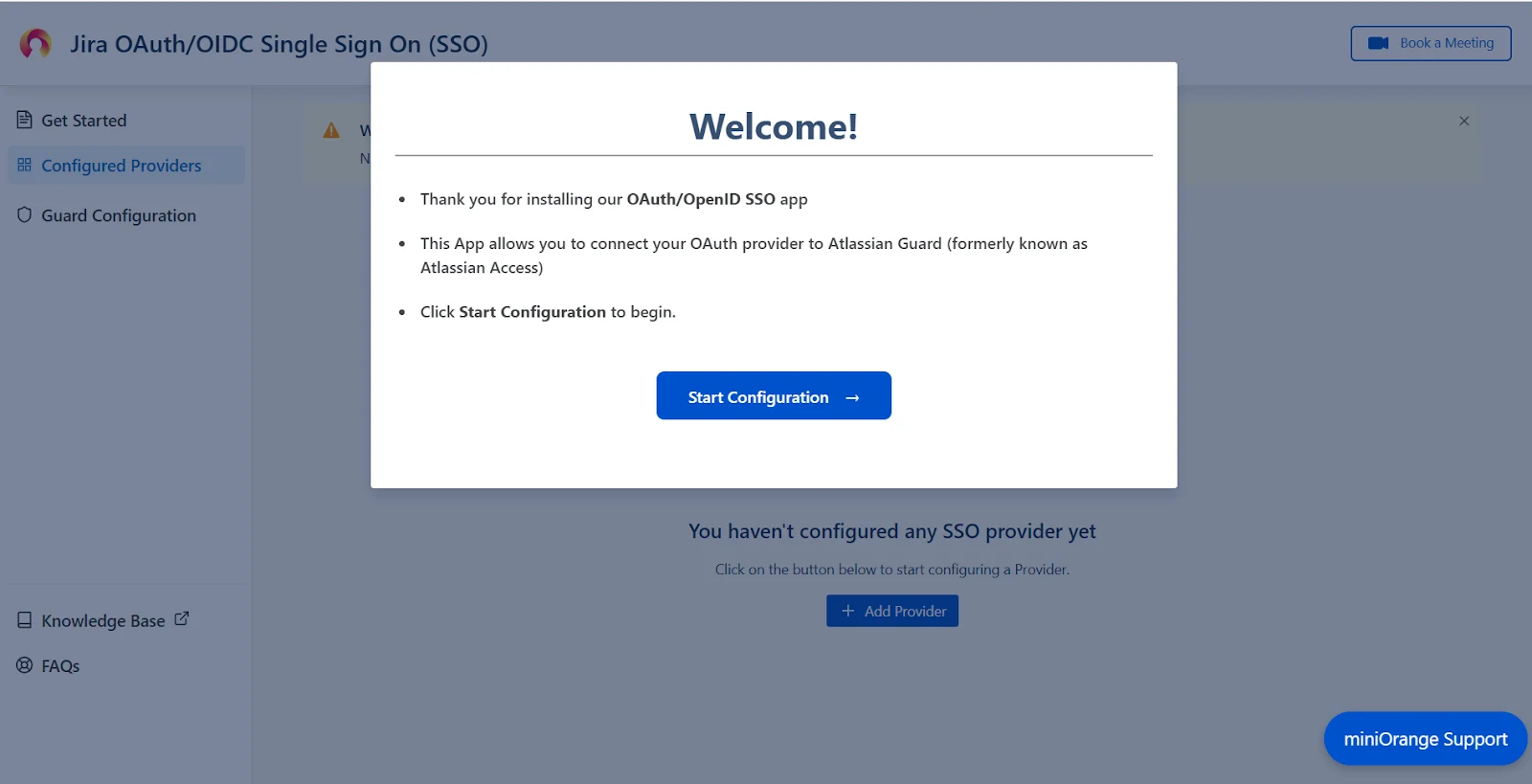
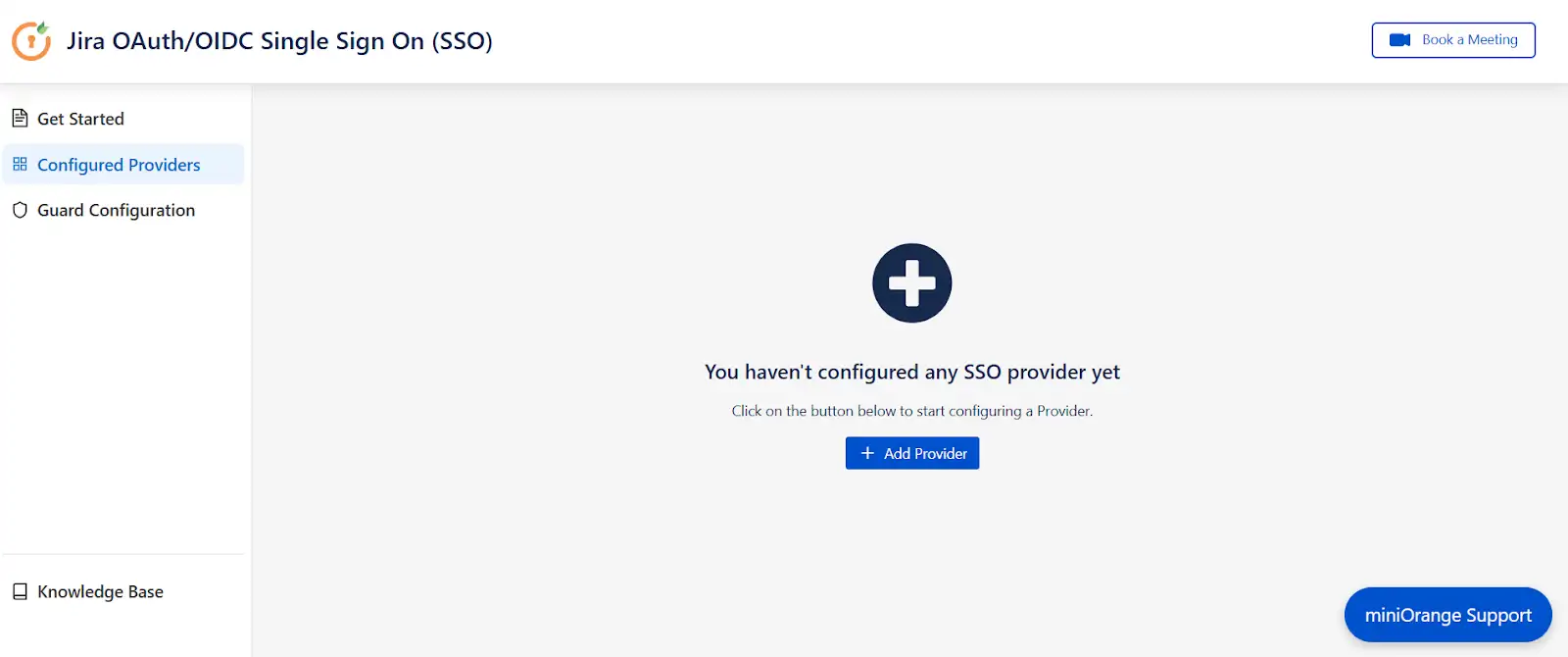
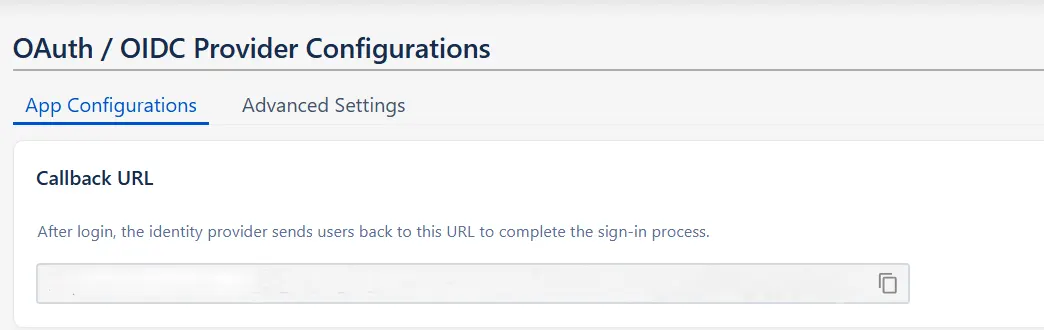
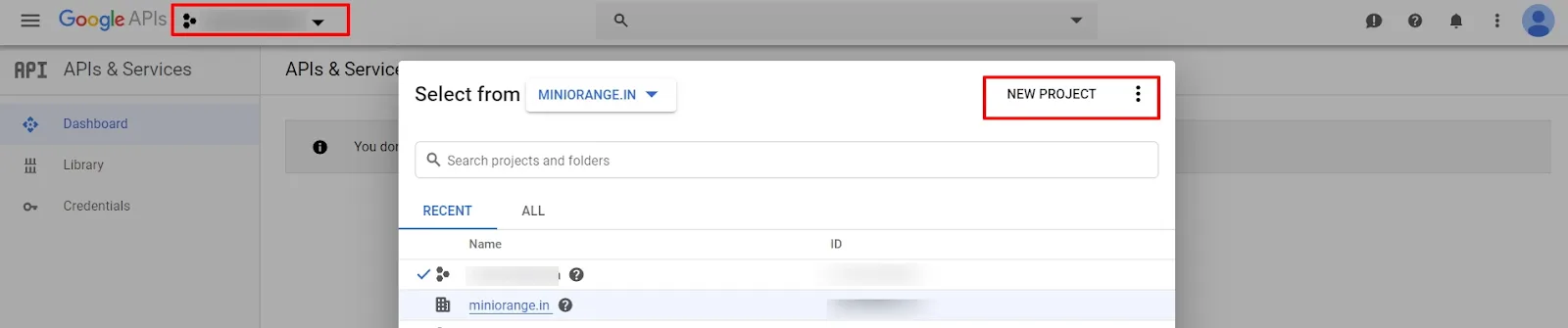
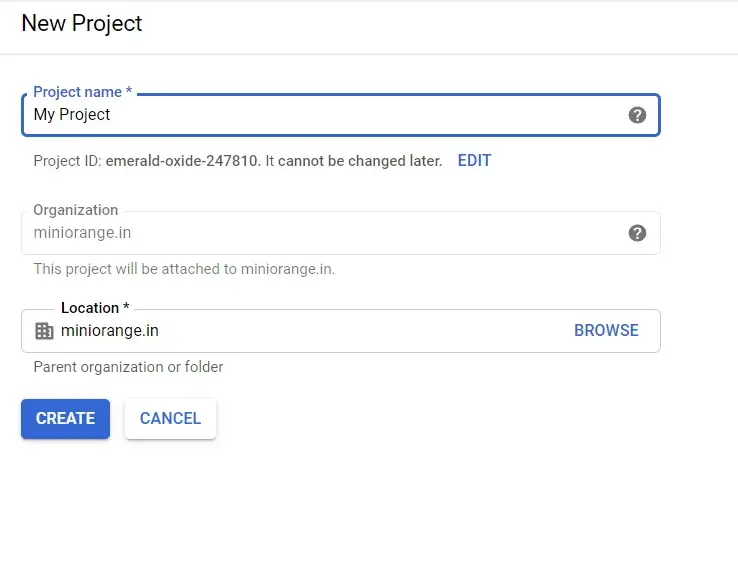
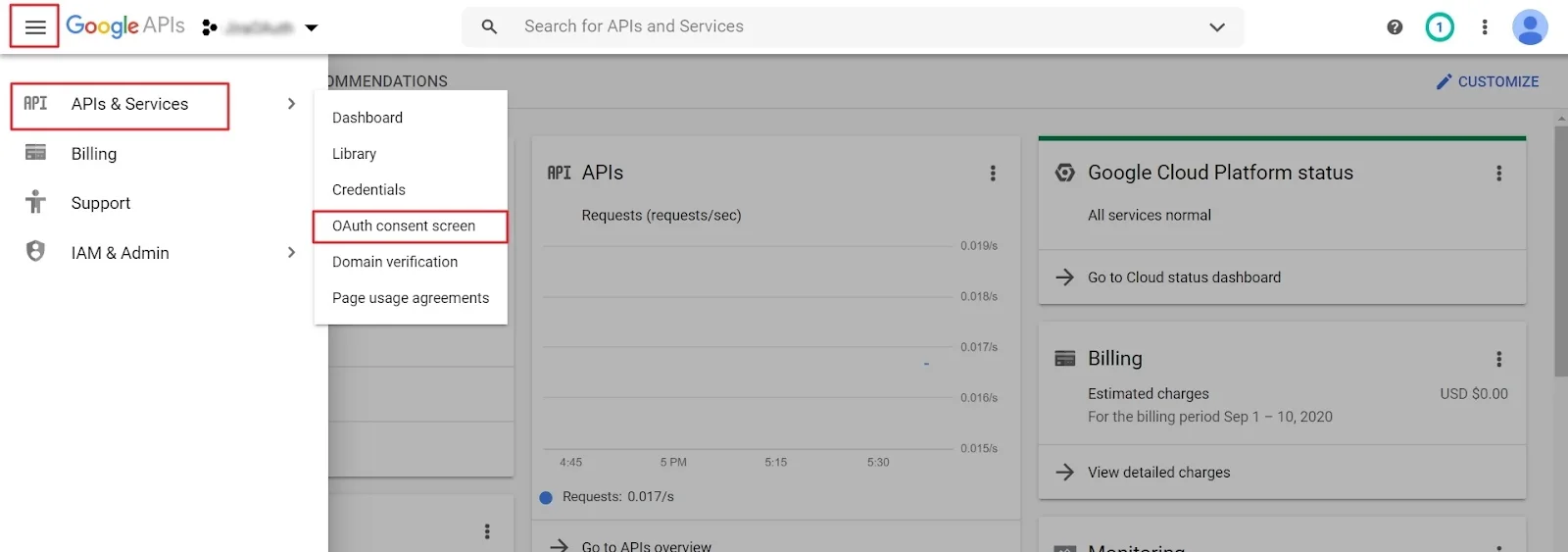
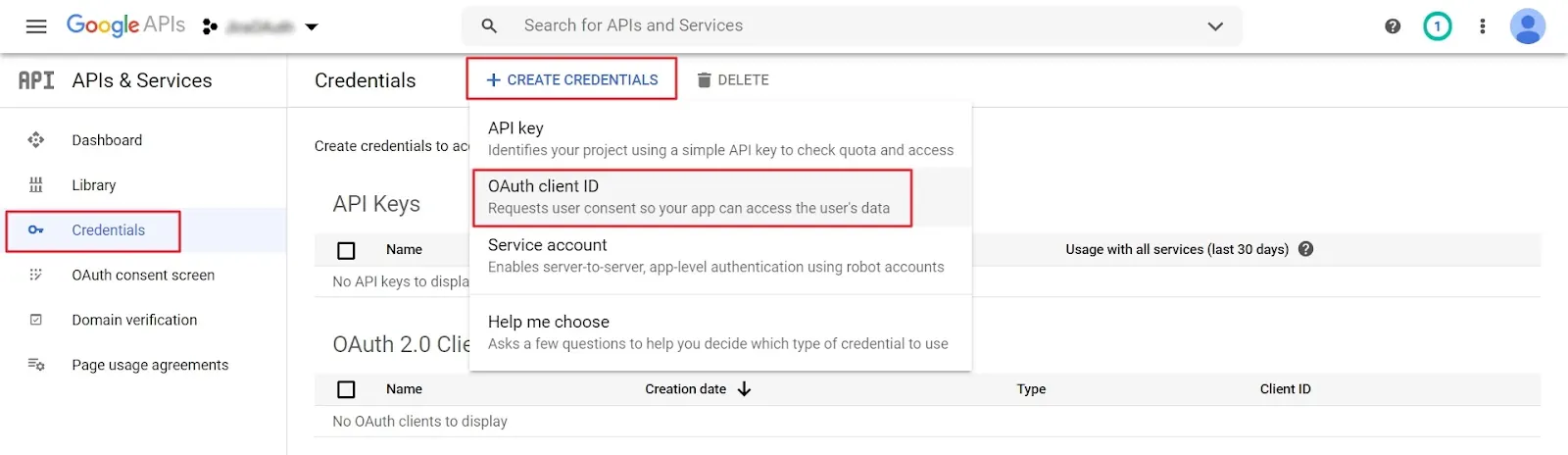
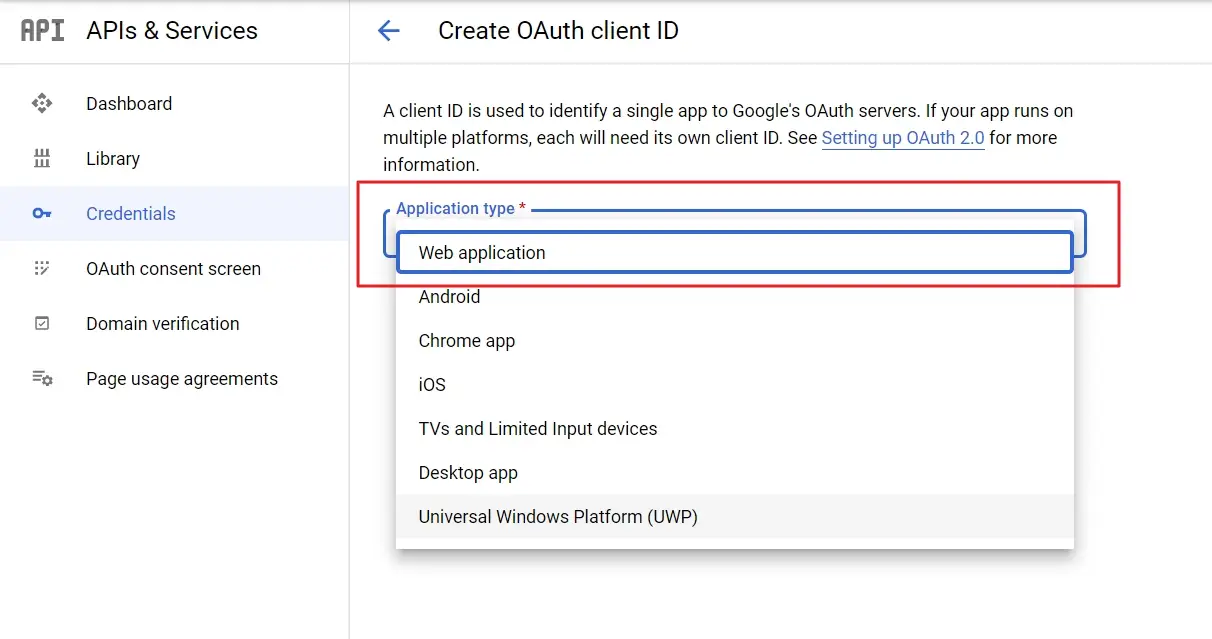
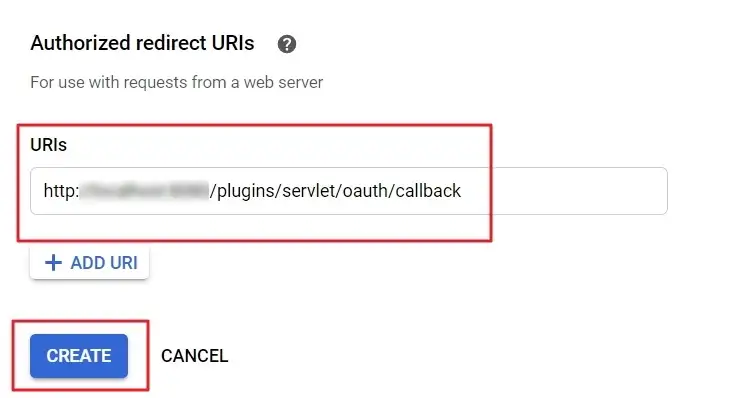
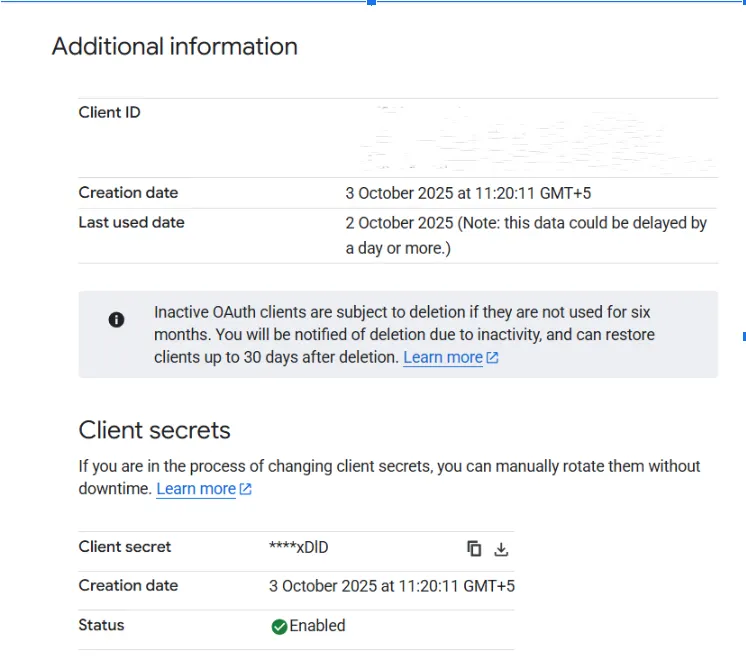
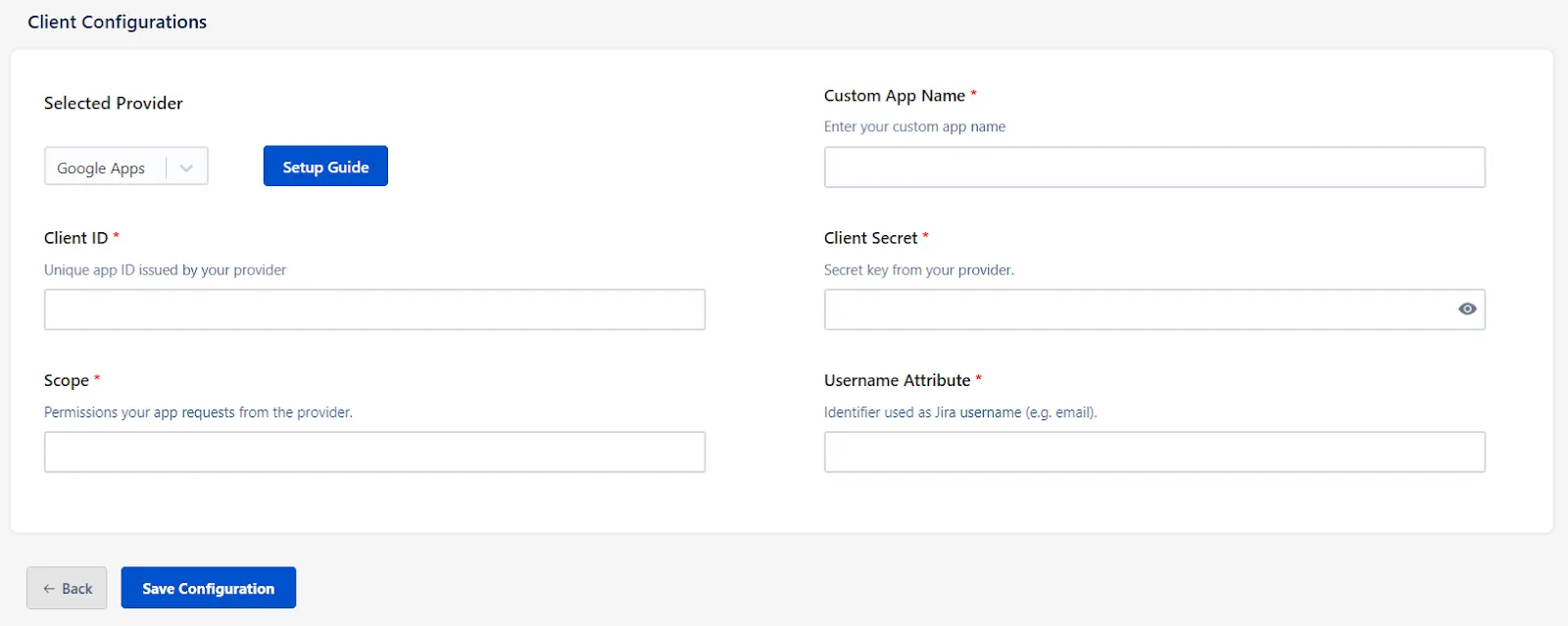
Step 2. Set up SSO between Atlassian Guard and miniOrange App
After saving the OAuth Configuration, you’ll be required to configure Atlassian Guard and the miniOrange OAuth/OIDC SSO App.
- A pop-up notification will appear, asking you to complete the Atlassian Guard configuration.
- Click on Configure Guard, and you will be navigated to the Guard Configurations section.
- In this section, you will find the Plugin Metadata details.
- Copy and keep the following values handy. You’ll need them while setting up your Identity Provider in Atlassian Guard:
- IDP Entity ID
- IDP SSO URL
- IDP Public X.509 Certificate
- Open the Atlassian Admin Console and navigate to the Security tab.
- Under User Security, click Identity Providers.
- Select Other to begin configuring a custom Identity Provider.
- Provide an appropriate name, select Set up SAML Single Sign-On, and click Next.
- Now, paste the IDP Entity ID, IDP SSO URL, and Public X.509 Certificate that you copied from the plugin configuration.
- Click Next and copy the Service Provider Entity ID and Service Provider Assertion Consumer Service URL. Keep these handy as they’re required to complete the plugin configuration.
- Complete the rest of the Atlassian Guard configuration.
- Once you’re done, return to the plugin, go to the SP Metadata tab in the Guard Configurations section, and click Next.
- Enter the SP Entity ID and Assertion Consumer Service (ACS) URL that you copied, and click Save Settings.
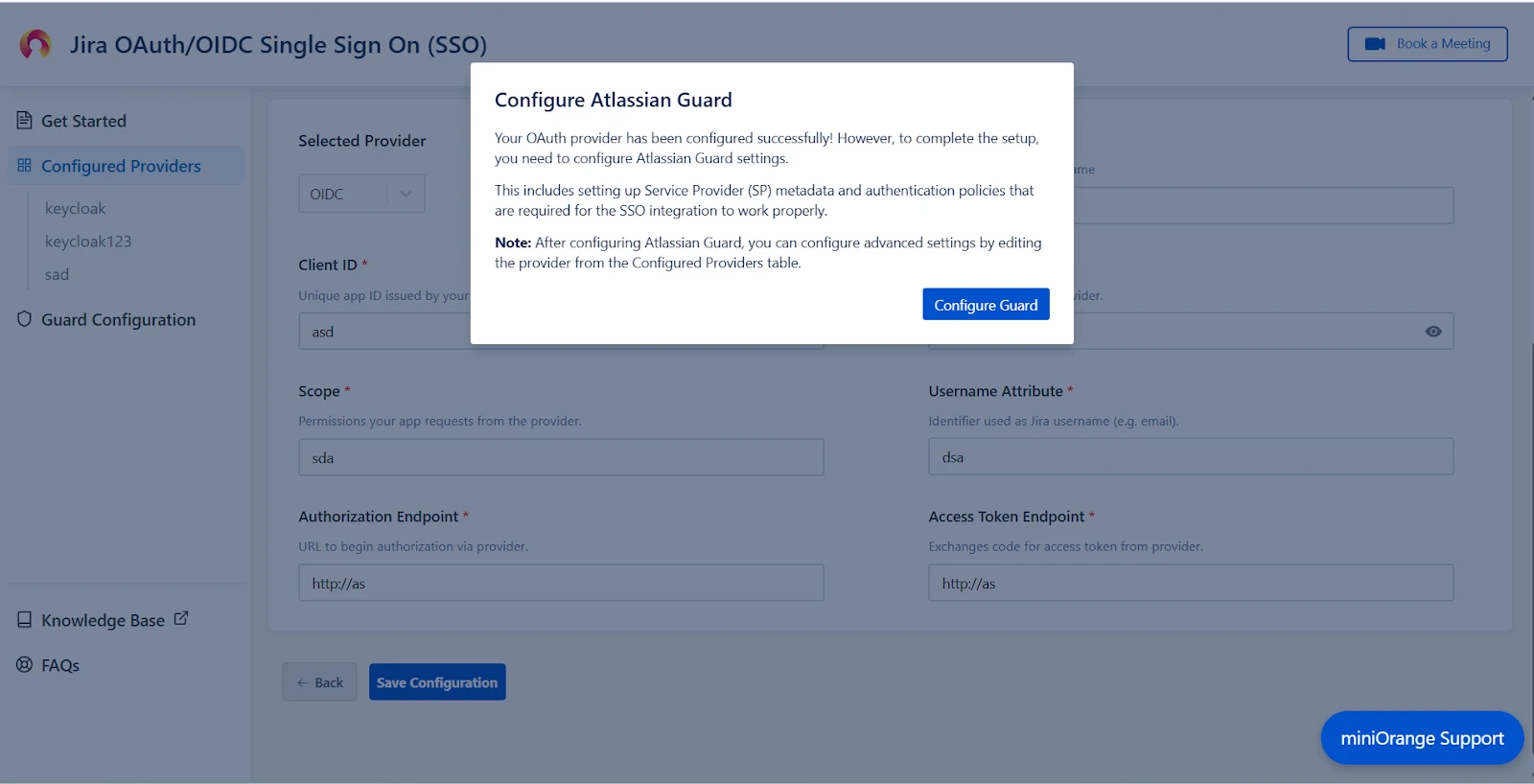
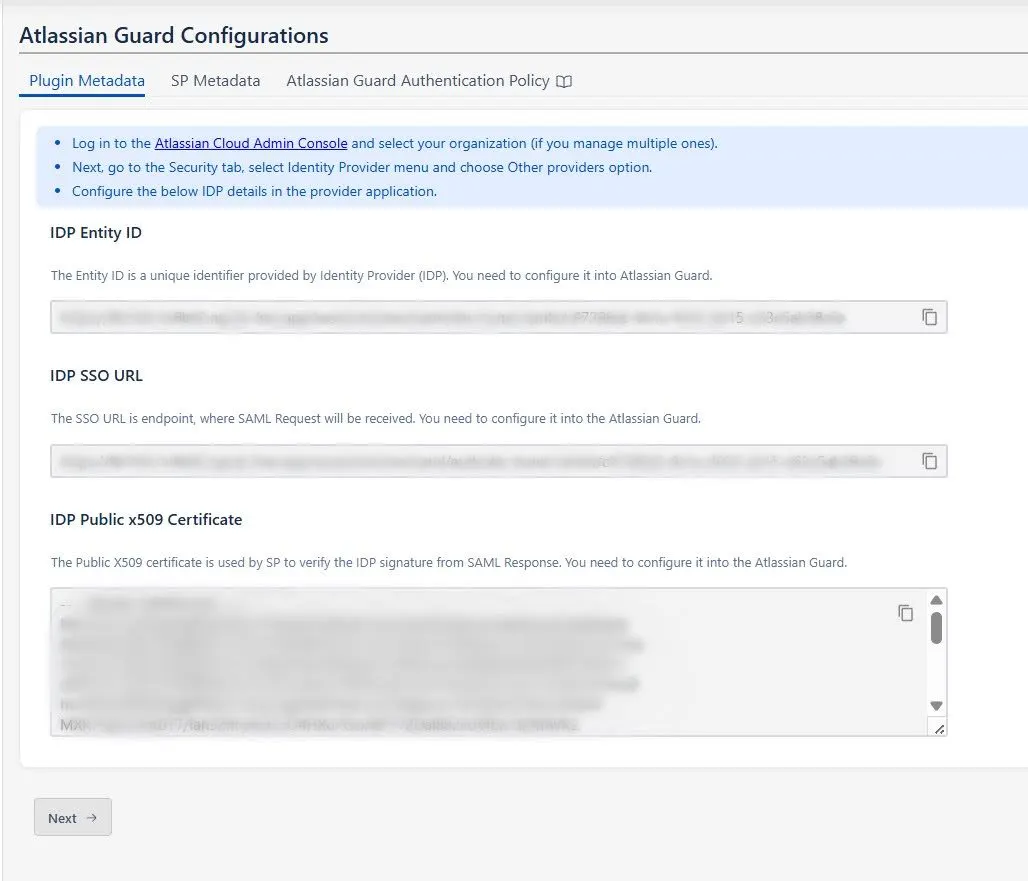
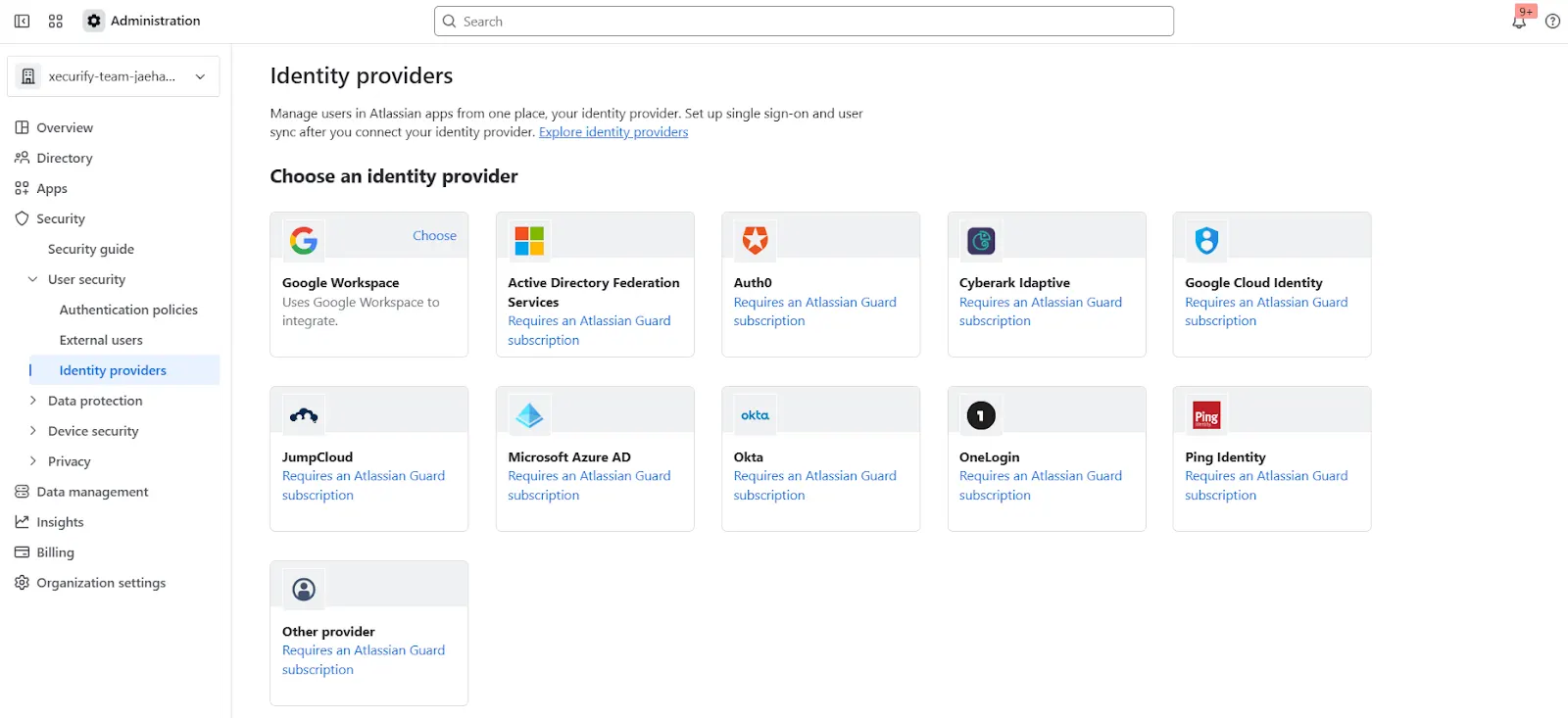
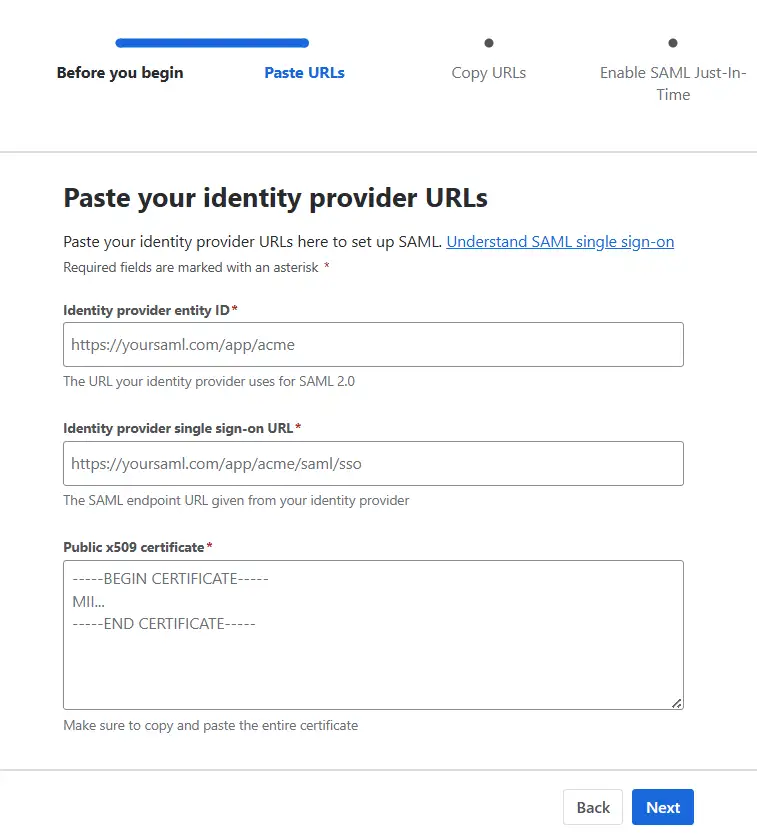
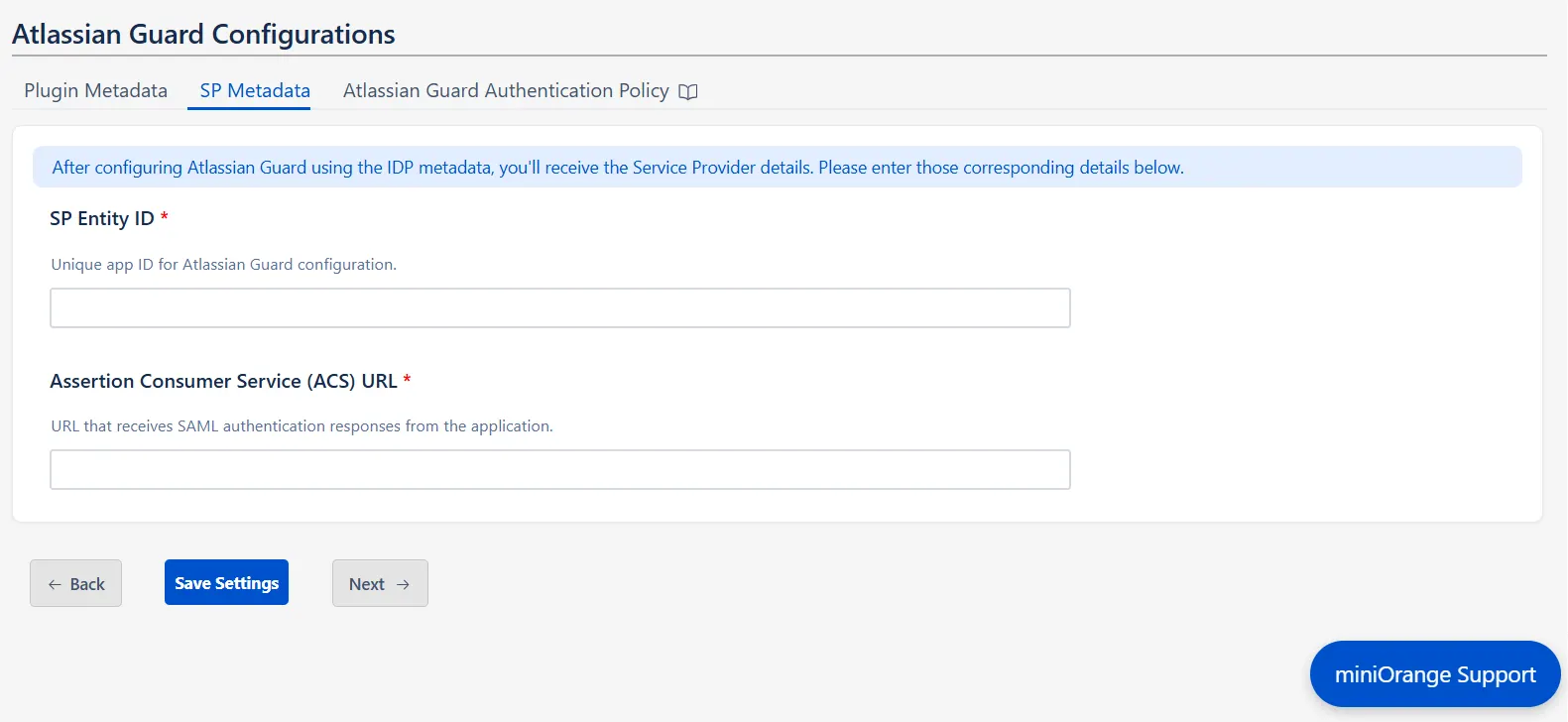
Step 3: Configure SSO Authentication Policy
Once all the SSO Configurations are done, you need to add users to the Authentication Policy and enforce Single Sign On.
After saving the SP Metadata, click Next to find the steps for adding the users to the Authentication policy.
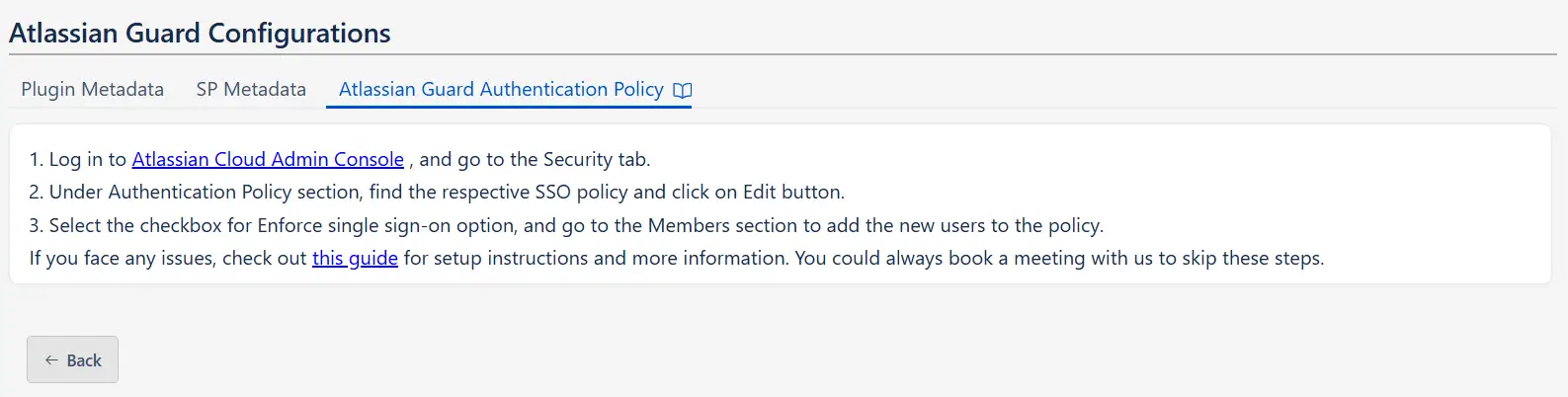
Now you can now seamlessly enjoy Single-Sign On into Atlassian with your preferred OAuth provider, with our miniOrange app.
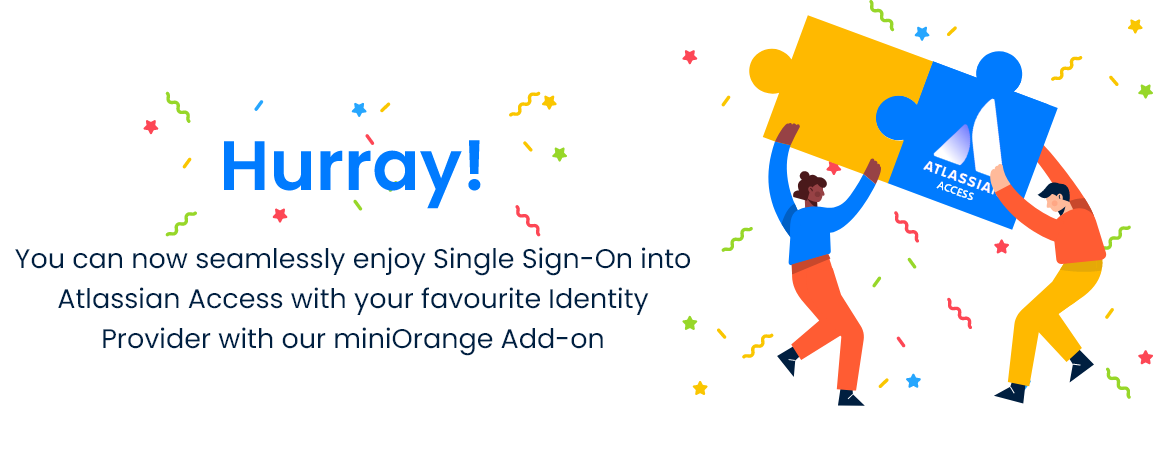
Additional Resources
Did this page help you?


 Try it for free
Try it for free