Common
×
![]()
How to install the plugin manually when not able to upload the plugin file?
There are multiple reasons because of which you may not able to install the plugin using the file upload feature. Some of the reasons are listed below:
- Atlassian Universal Plugin Manager: The Universal Plugin Manager (UPM) is a tool for administering apps in Atlassian applications. You can use the UPM to find and install, manage, and configure apps. The UPM interface is the same across products. Check the UPM version whether it is compatible with your Jira version or not.
- File size limit:
Because of the file size restriction, plugin jar may not be uploaded. Perform the below steps for changing the accepted attachment size:
- Navigate to Jira Administration -> System
- Select Advanced -> Attachments
- Click Edit Settings, which opens the Edit Attachment Settings dialog.
- In Attachment Size, specify the maximum attachment size. The default (per file) is 1 GB. The maximum attachment size (per file) is 2 GB.
- Click Update.
If you still face any issue while uploading then you need to install the plugin manually. Please perform the below steps for installing plugin manually:- Navigate to <jira-home>-> plugins-> installed-plugins folder.
- Delete the jar file that begins with plugin_ & contains the respective keyword in the name.
For SAML, it has jira-sso in the name.For OAuth, it has jira-oauth in the name.For Two Factor, it has two-factor in the name.- Add the plugin’s jar file at the same location that you want to install.
- Restart the server
If you are still facing an issue, please contact us at info@xecurify.com.
Server to Data Centre (DC) migration steps
The Server to Data Center (DC) migration requires a license upgrade for Server as well as all the installed Data Center compatible apps. Here are best practices to upgrade Server to Data Center.
Upgrading Your Instance License
- Get the Data Center license for Atlassian Server.
- For Jira –
Go to Administration > Applications > Version & Licenses .
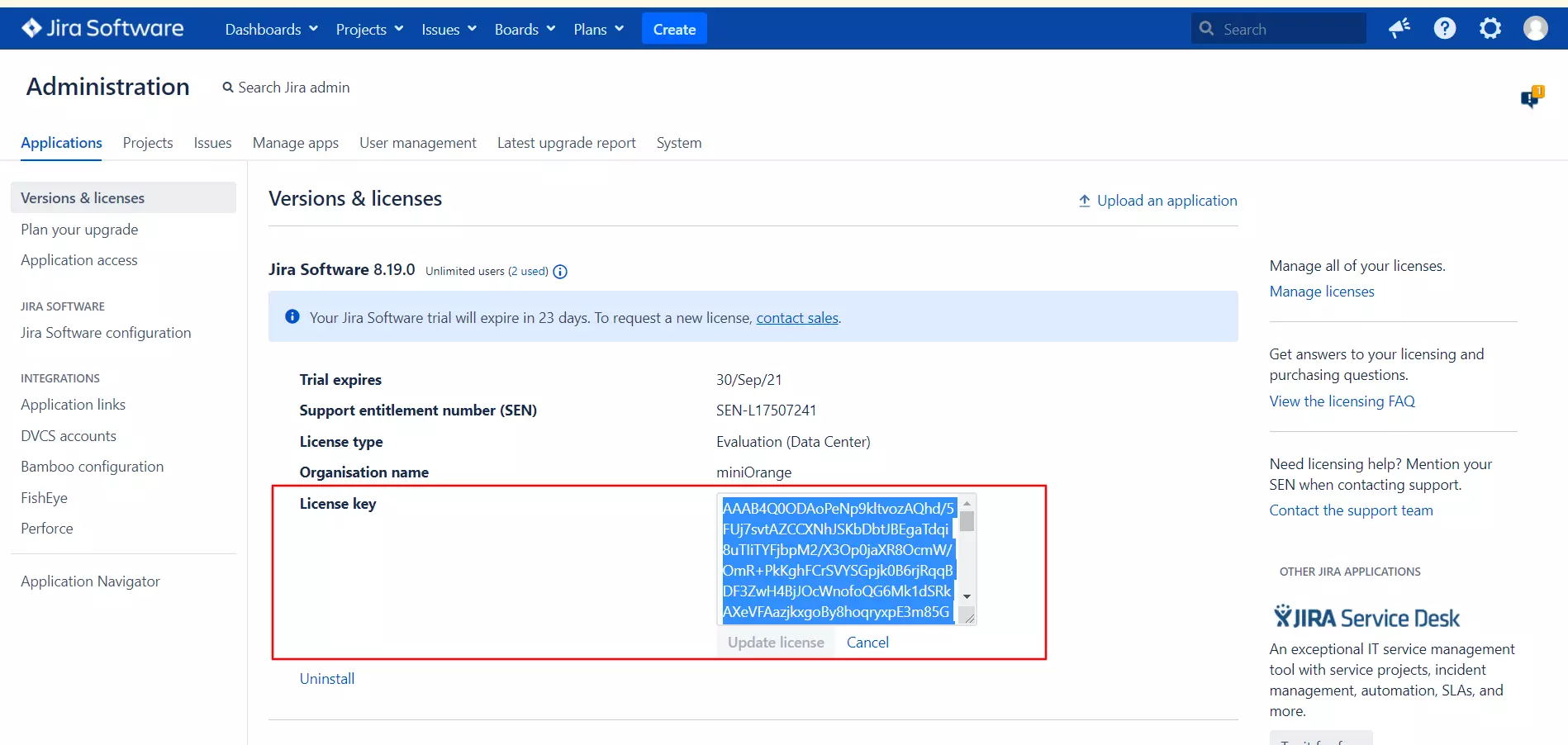
- For Confluence –
Go to Administration > General Configuration > License Details .
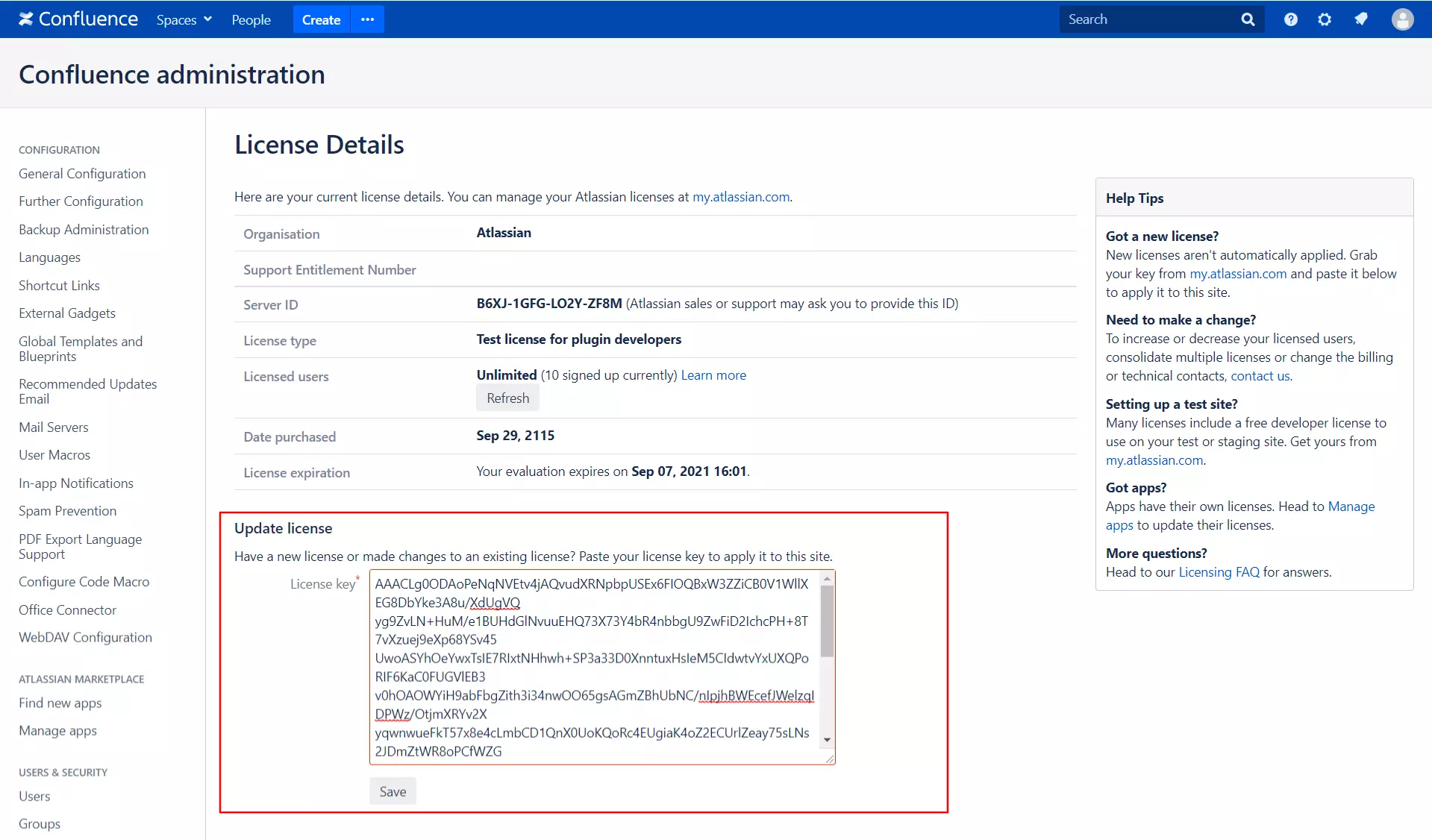
- Enter the Data center License key.
- Restart your Atlassian Instance.
Upgrading the Data Center compatible apps licenses
- Check all the installed apps and get the Data Center license for all the DC compatible apps.
- Disable all the user installed apps.
- Update the DC license key for all the DC compatible apps and enable the add-on.
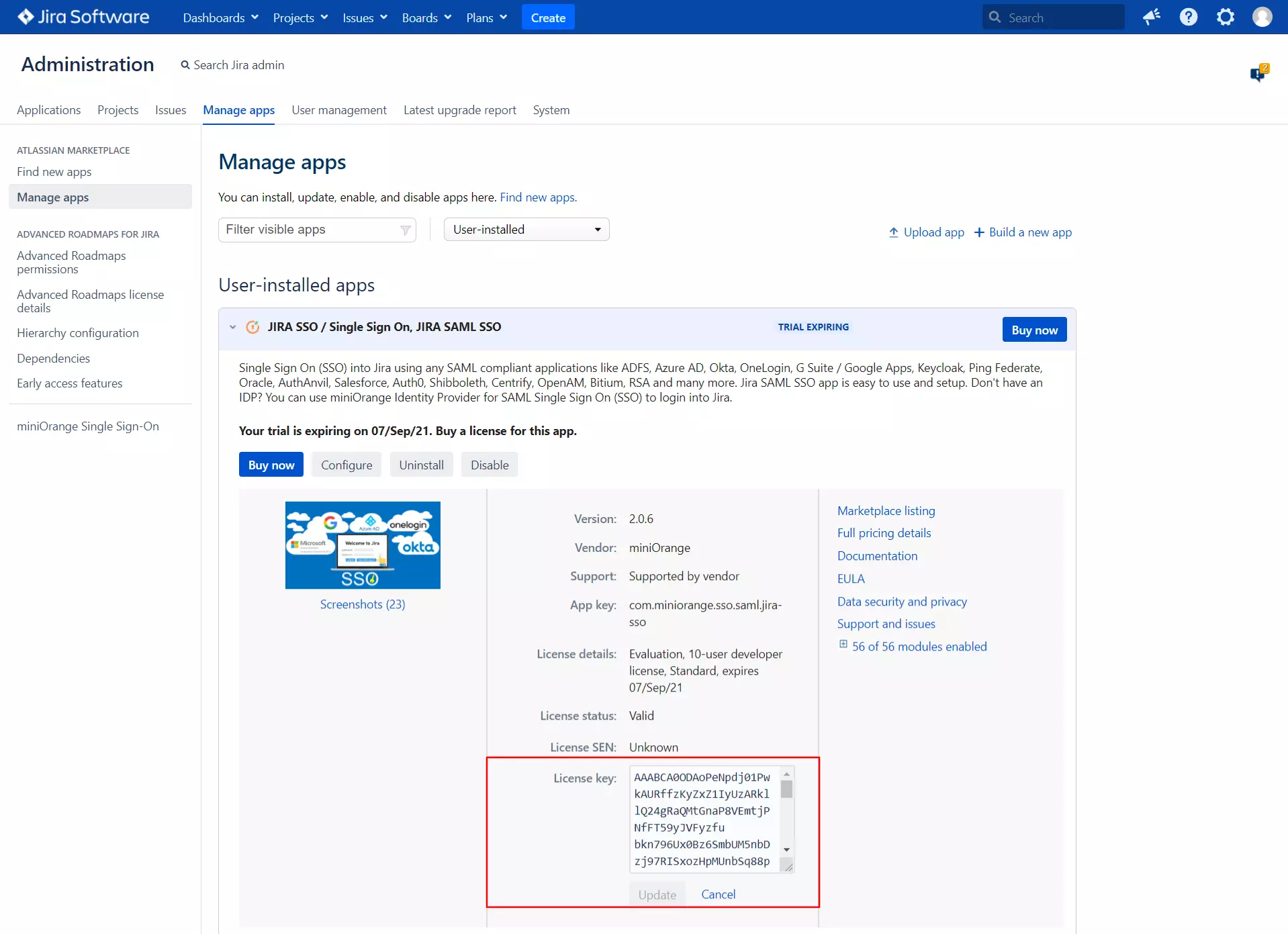
Still can't find what you're looking for? Raise a ticket or email us at atlassiansupport@xecurify.com for more information and help.
