Contents
miniOrange as OAuth provider
Step 1: Set Up miniOrange as OAuth Provider
- Navigate to the plugin configuration page, click the "Add New Provider" button (located either in the middle or top-right corner), select miniorange as the application, and copy the callback URL from the plugin and keep it handy, as you'll need it to configure miniOrange as the OAuth provider.
- Sign up on miniOrange. After that, go to miniOrange Admin console and login with your miniOrange credentials.
-
From the left menu, go to Apps.
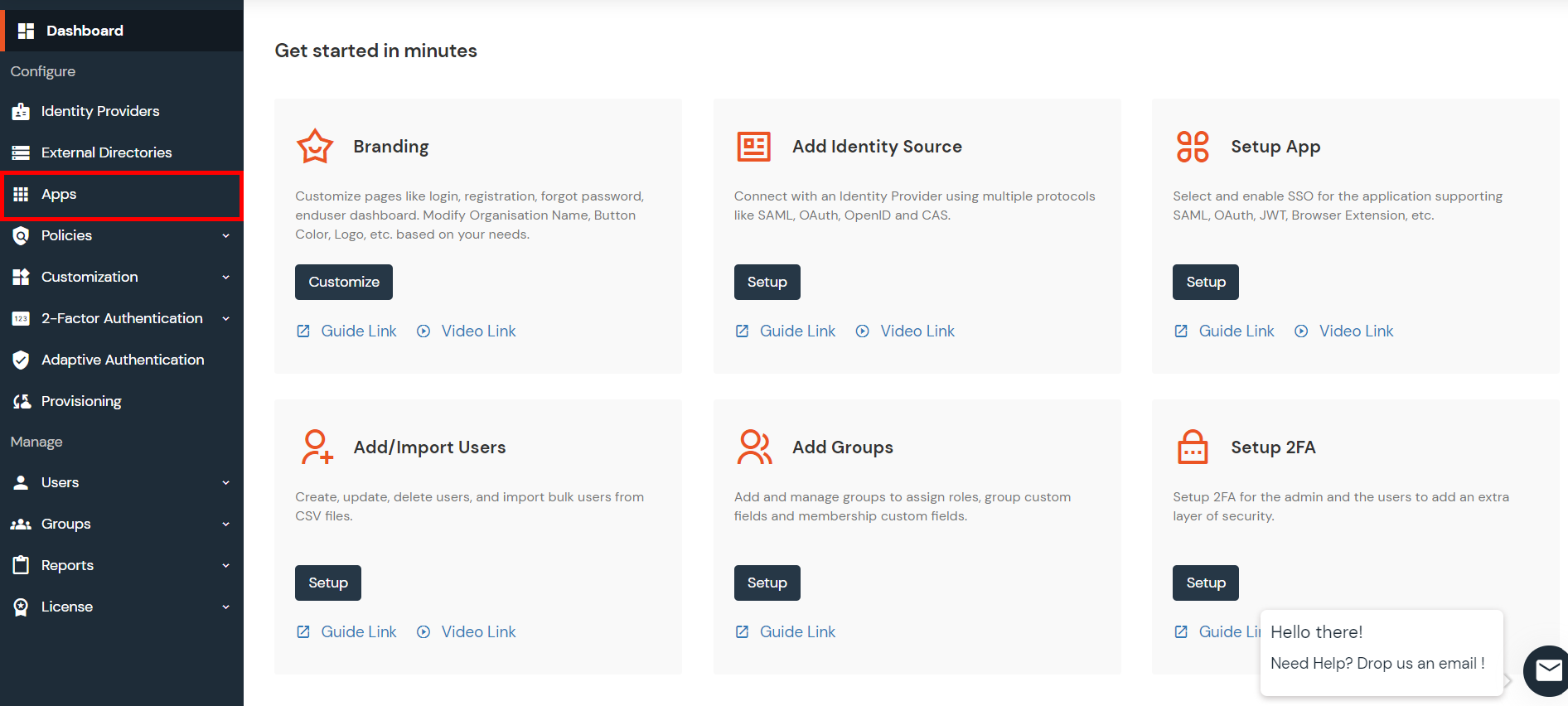
-
In the right upper corner, select Add Application.
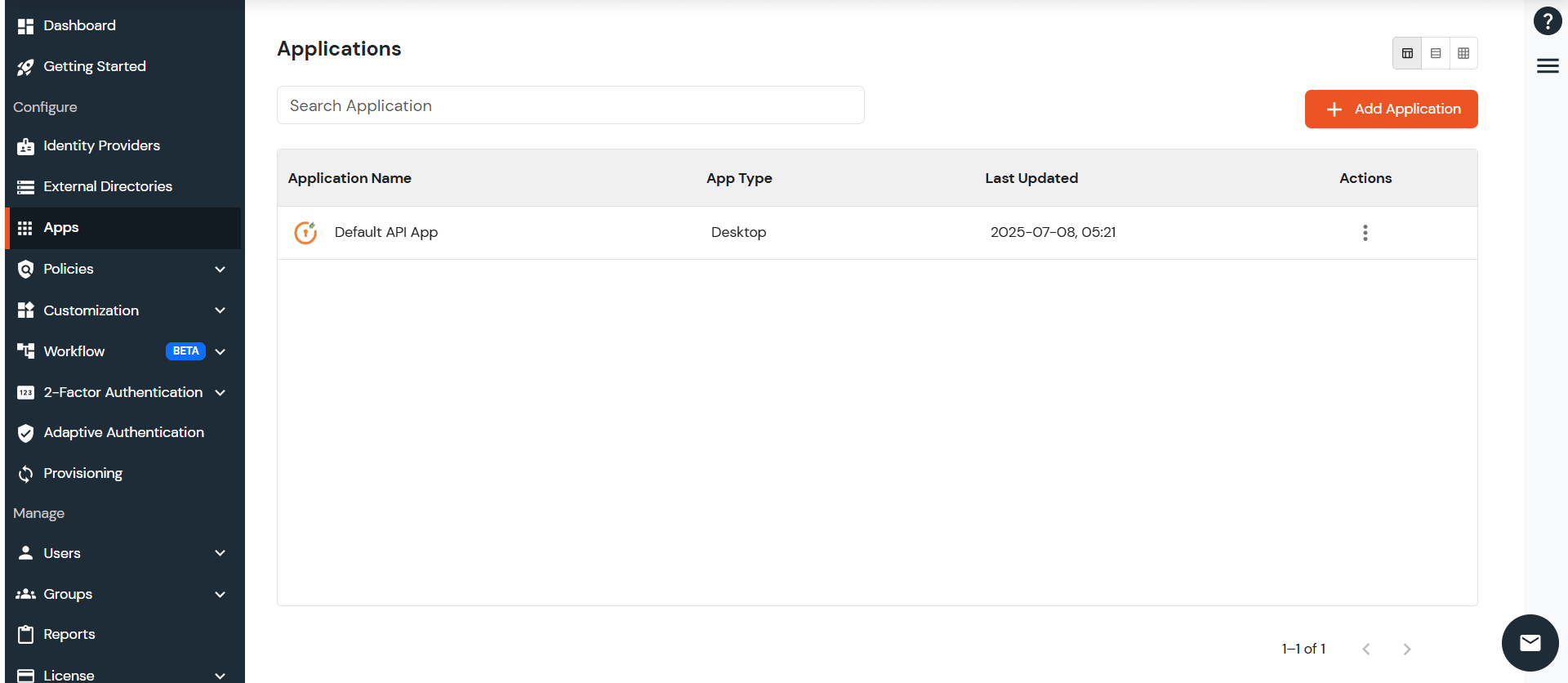
-
Select the Application of your choice.
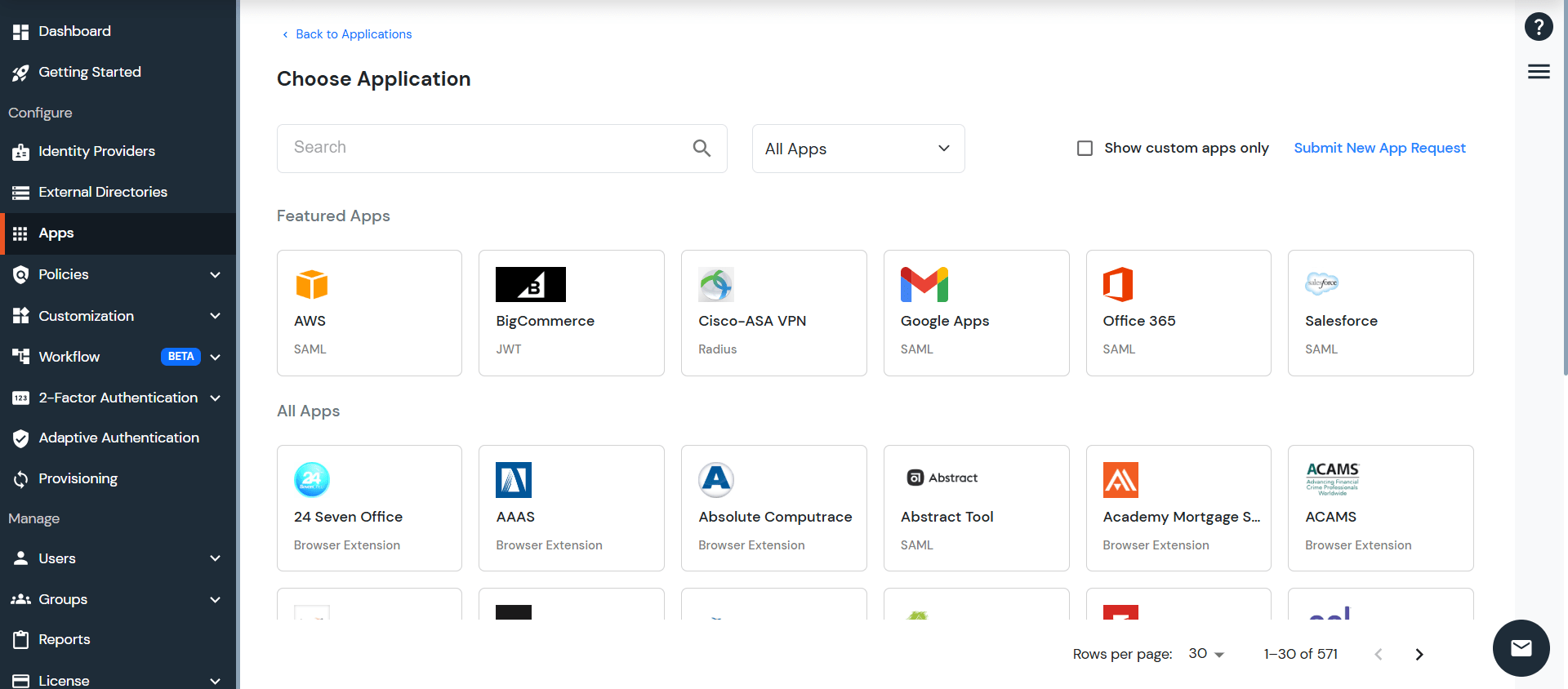
-
Navigate to OAuth/OIDC card.
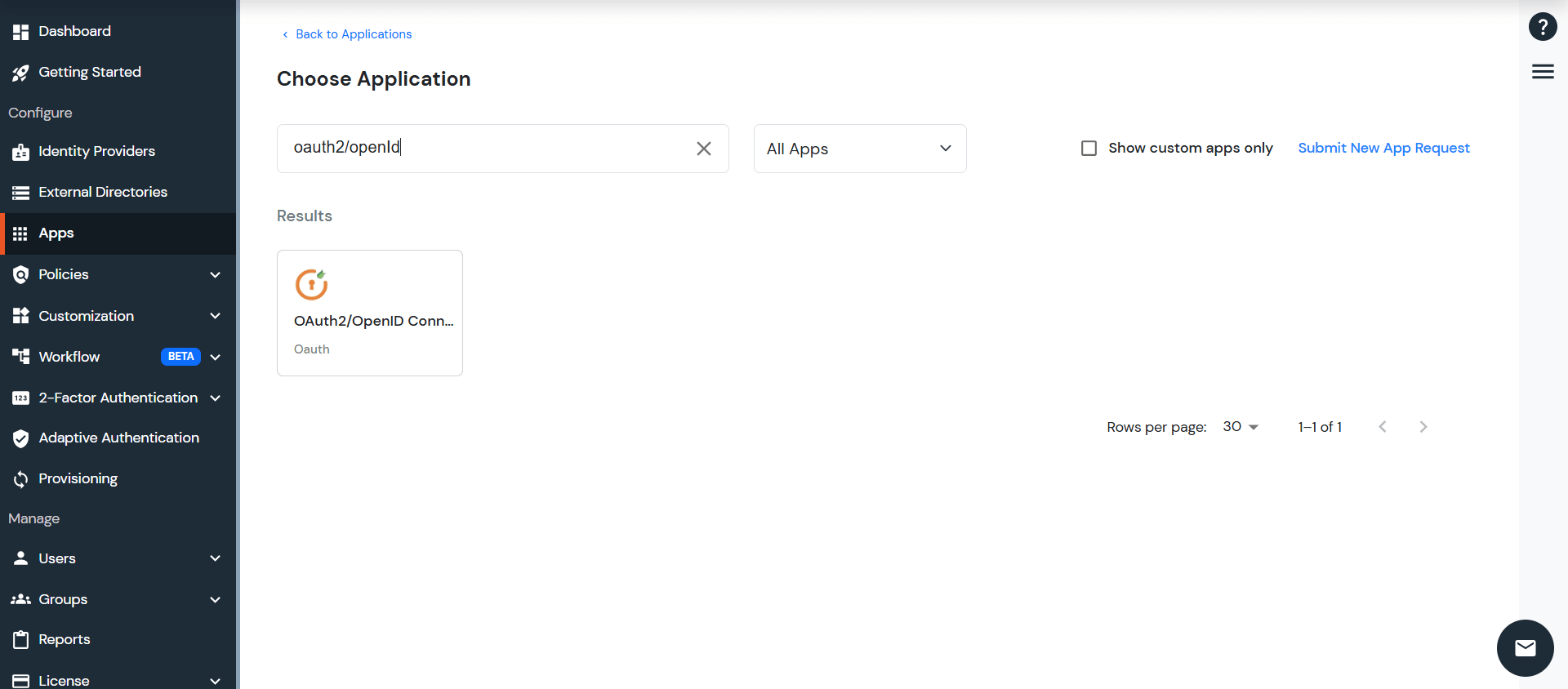
-
Now enter the following information as shown below:
Client Name App name you want to provide. Redirect-URL Enter Callback URL from the plugin
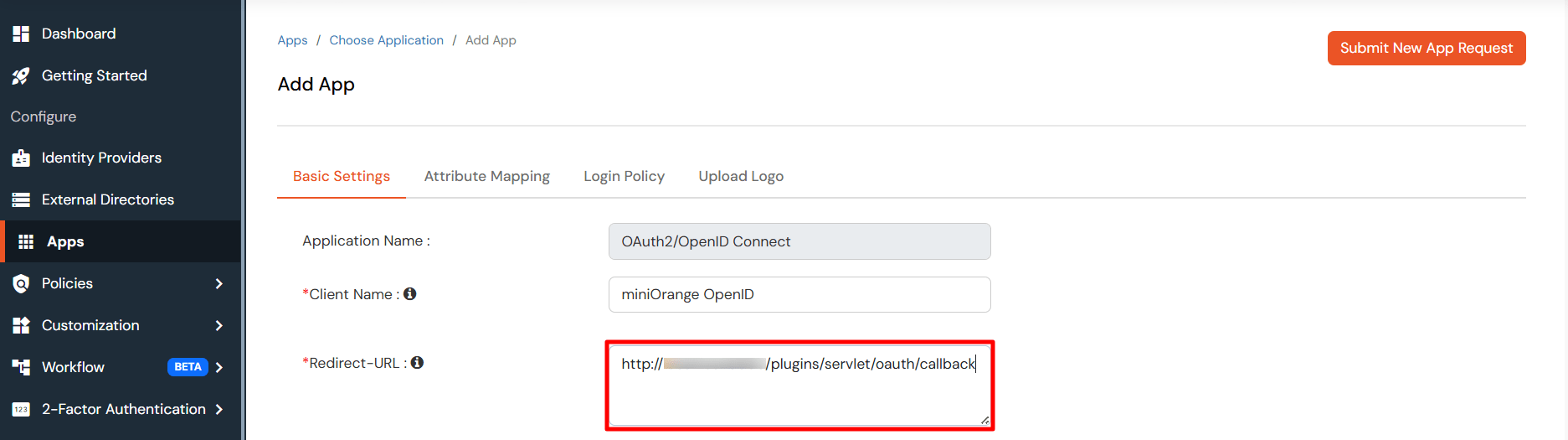

-
For adding the policy for OAuth App, select Group Name as
Default and enter the Policy Name of your choice, and
select Login Method as Password.
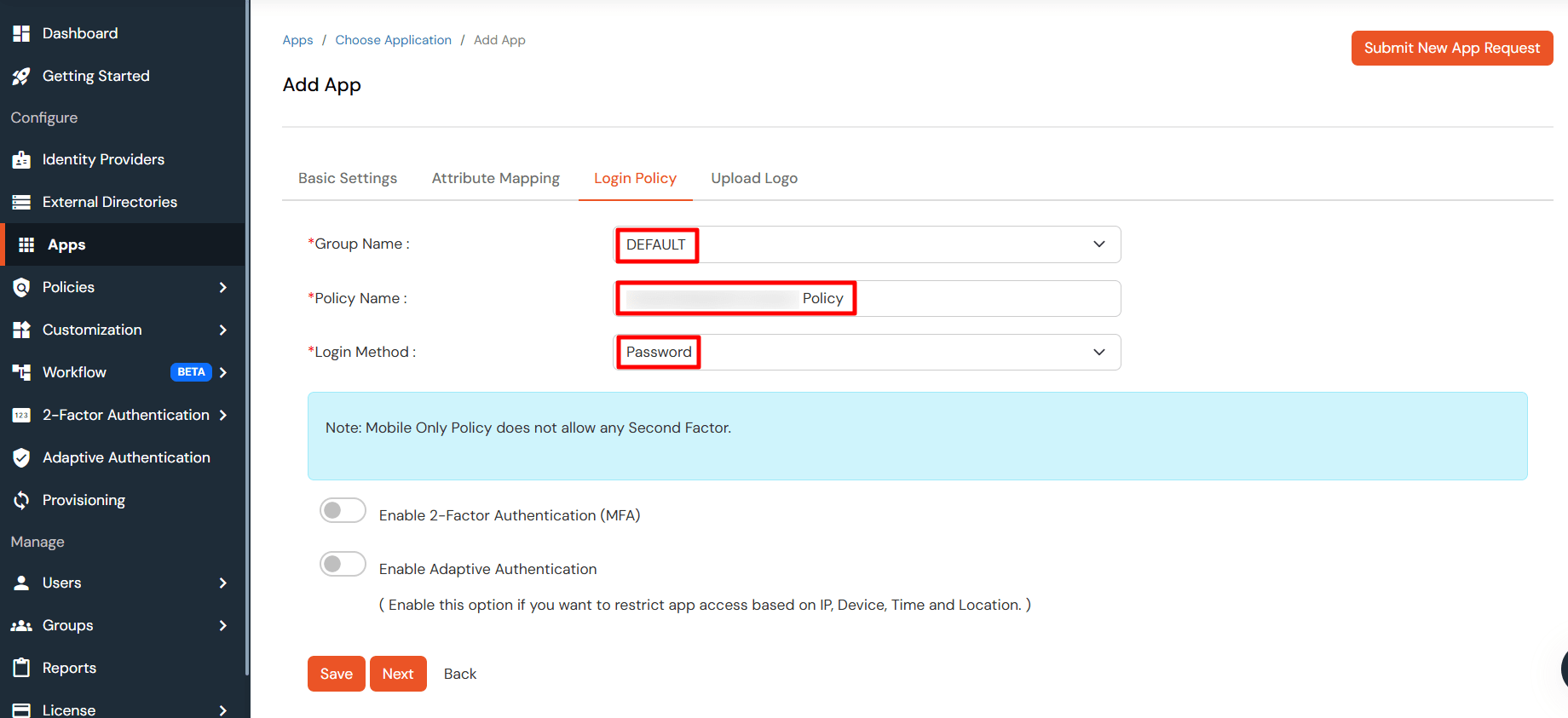
- Click on save button. Your app has been successfully created.
-
Your application is configured. Now, go to
Apps > Manage Apps > Your app > Select > Edit.
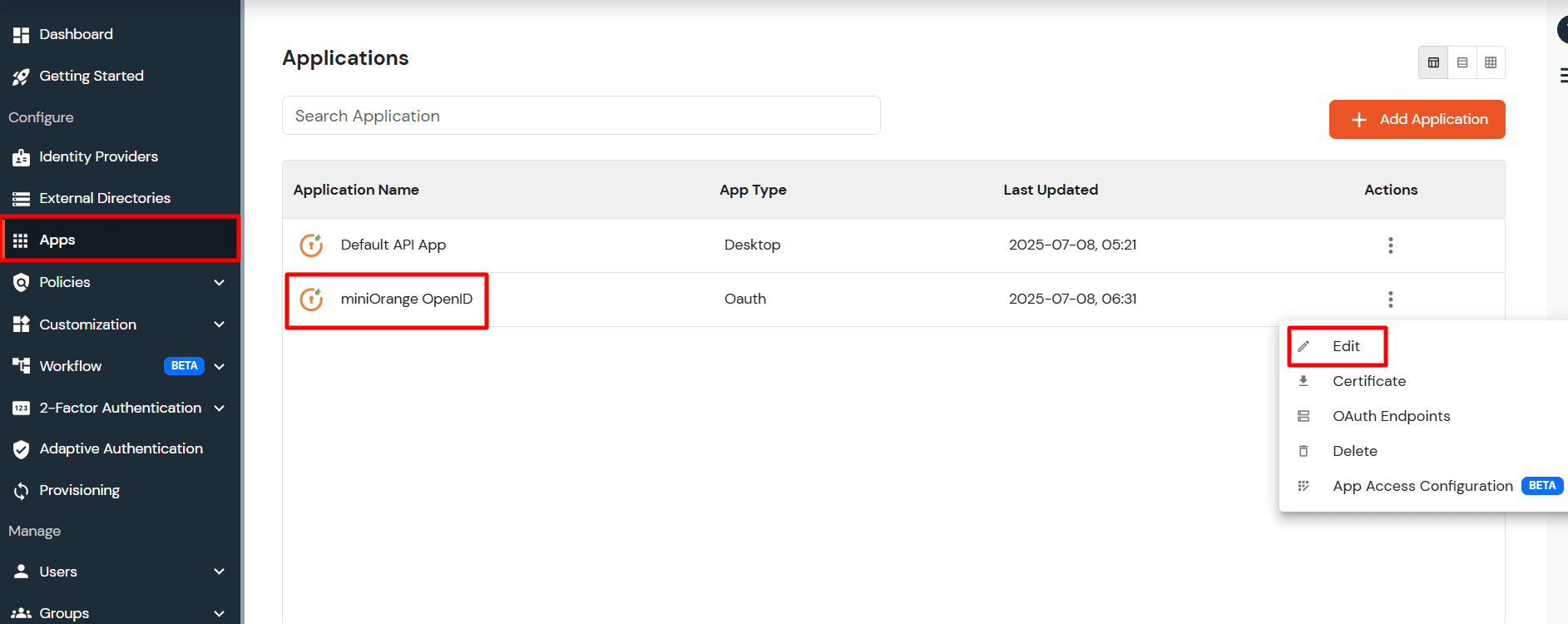
-
You can see all the information for the app like Client ID and
Client Secret .
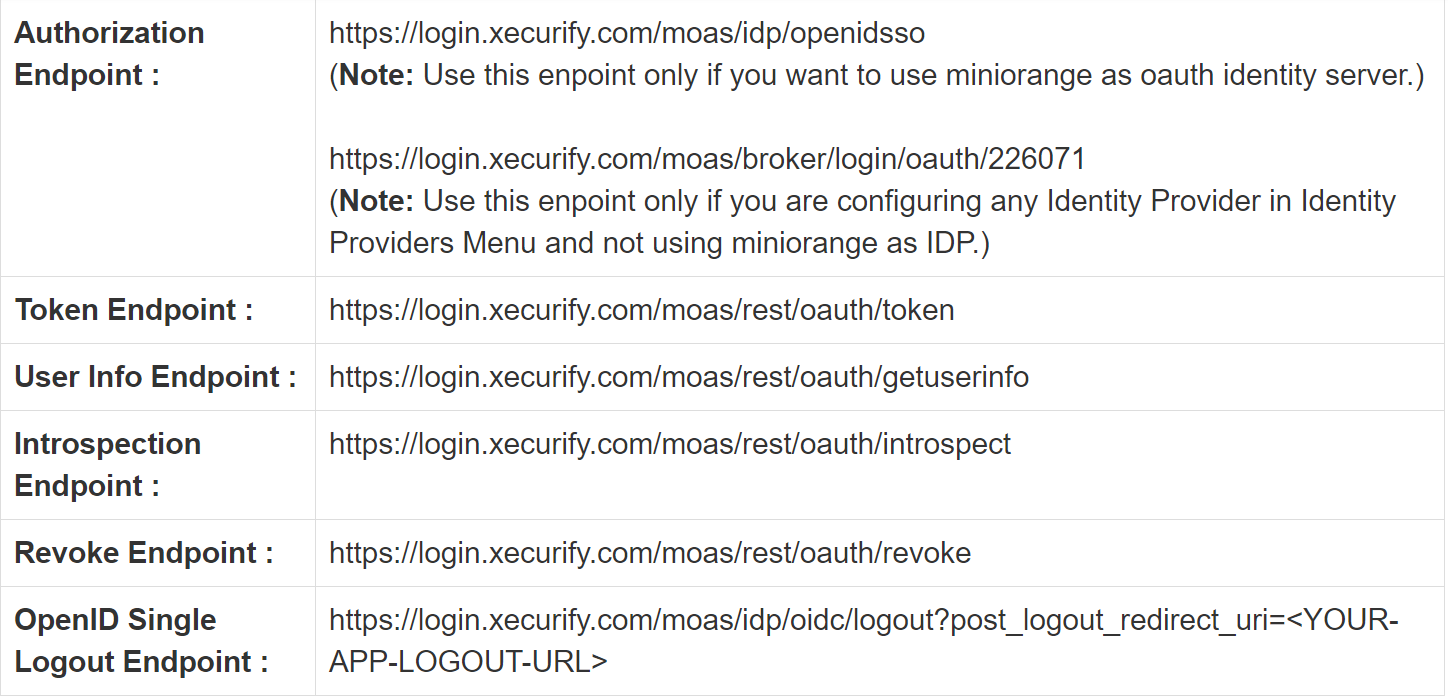
×
![ADFS_sso]()
