Contents
Setup Guide for Google App
Step 1: Set Up Google Apps as OAuth Provider
- Navigate to the plugin configuration page, click the "Add New Provider" button (located either in the middle or top-right corner), select Google Apps as the application, and copy the callback URL from the plugin and keep it handy, as you'll need it to configure Google Apps as the OAuth provider.
- Login to Google Console: Visit the Google's Developer Console and login to your account.
- Click Select a project, then NEW PROJECT, and enter a name for the project, and optionally, edit the provided project ID. Then click on Create button.
- Select your project, click on APIs & Services and select OAuth consent screen option.
- On the Consent screen page, select the User Type and click on Create. In the next screen, provide Application name and save the changes.
- Now go to Credentials, click on Create Credentials and select OAuth Client ID.
- Select Web Application as application type.
- Click on the Add URI button in Authorized redirect URIs section. Collect the callback URL provided in the plugin and enter it here. Click on Create.
The callback URL would be {oauth_client_base_url}/plugins/servlet/oauth/callback - Get Client ID and Client Secret: Copy the client ID and Client Secret to your clipboard, as you will need them when you configure miniOrange plugin.
- To send user's group to the client application, you need to enable Admin SDK and API access. For Admin SDK, navigate to the Dashboard and click on ENABLE APIS AND SERVICES.
- Now search for Admin SDK, select it from the list and then click on ENABLE button.
- To enable API Access you need to login into Google Admin console. In Google Admin Console, go to Security ->Settings.
- Look for API Permissions -> Enable API access

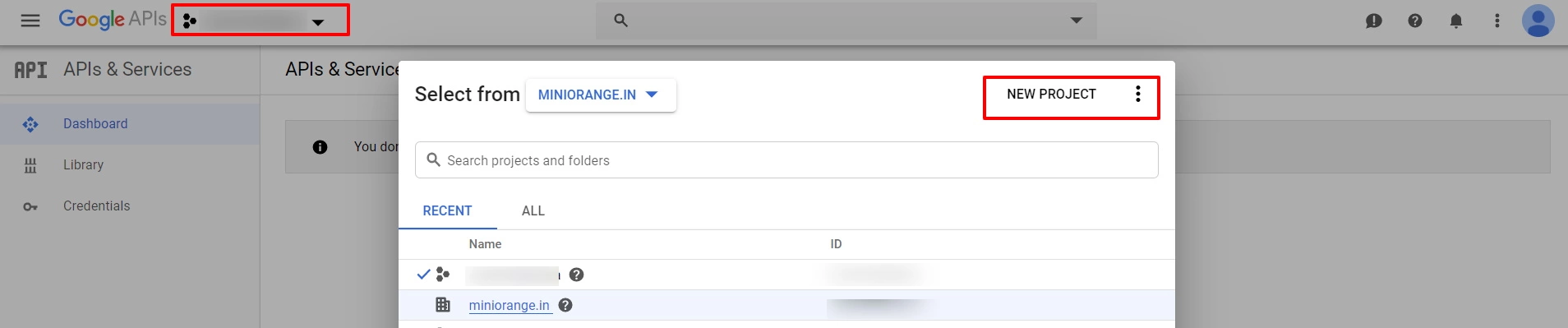
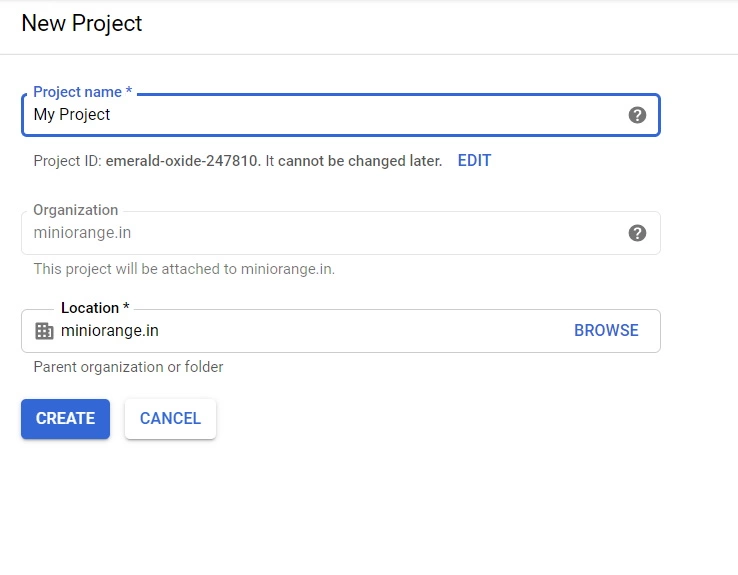
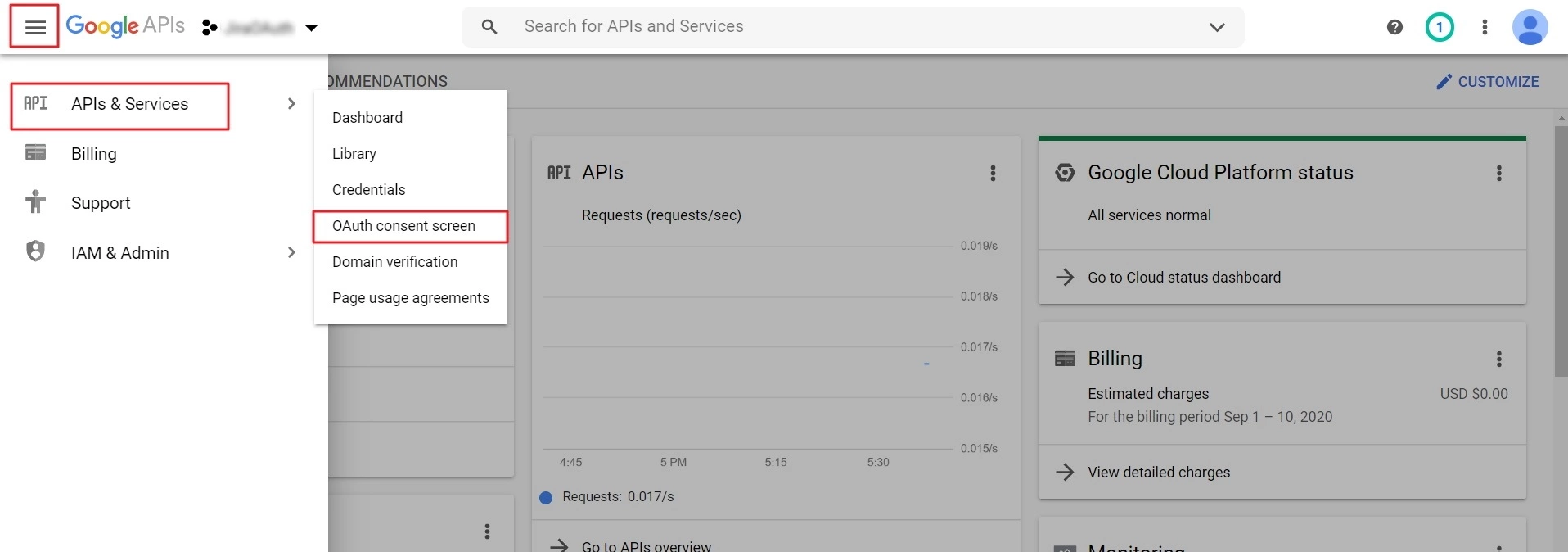

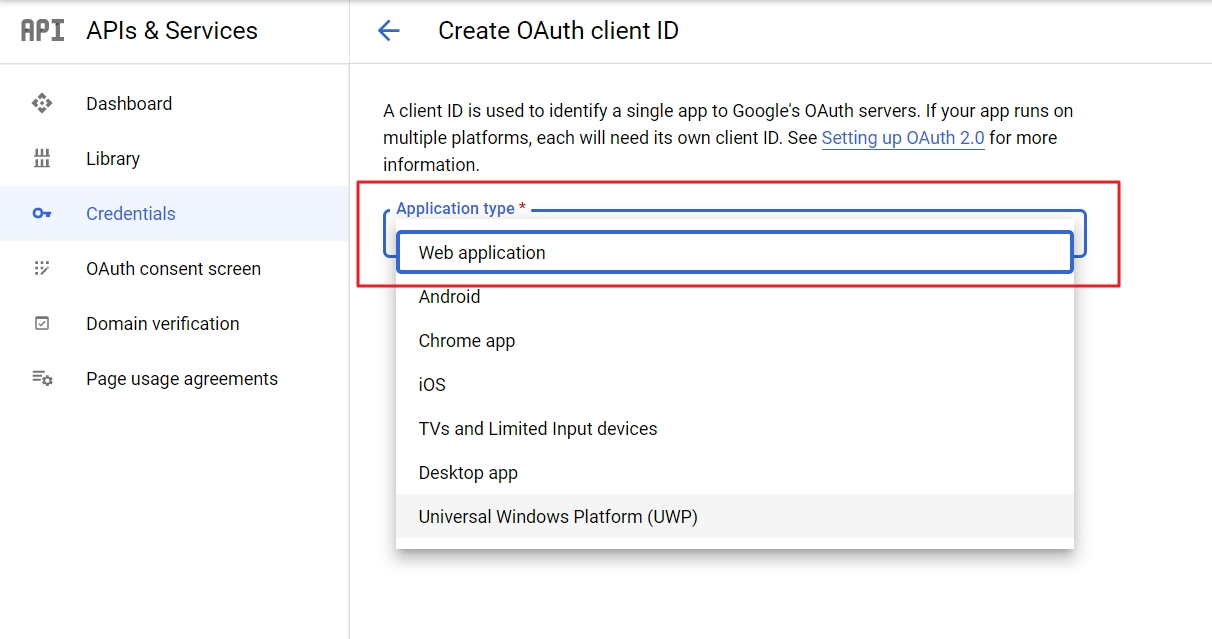
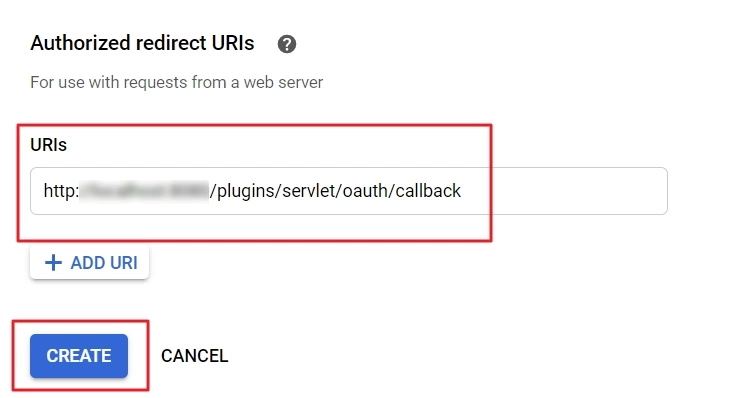
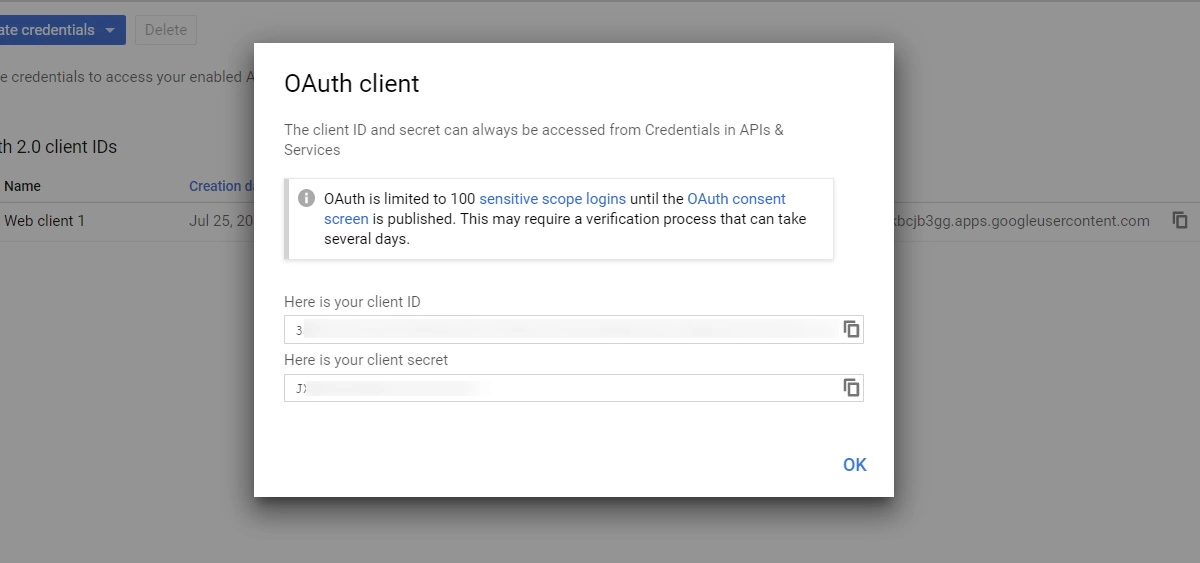
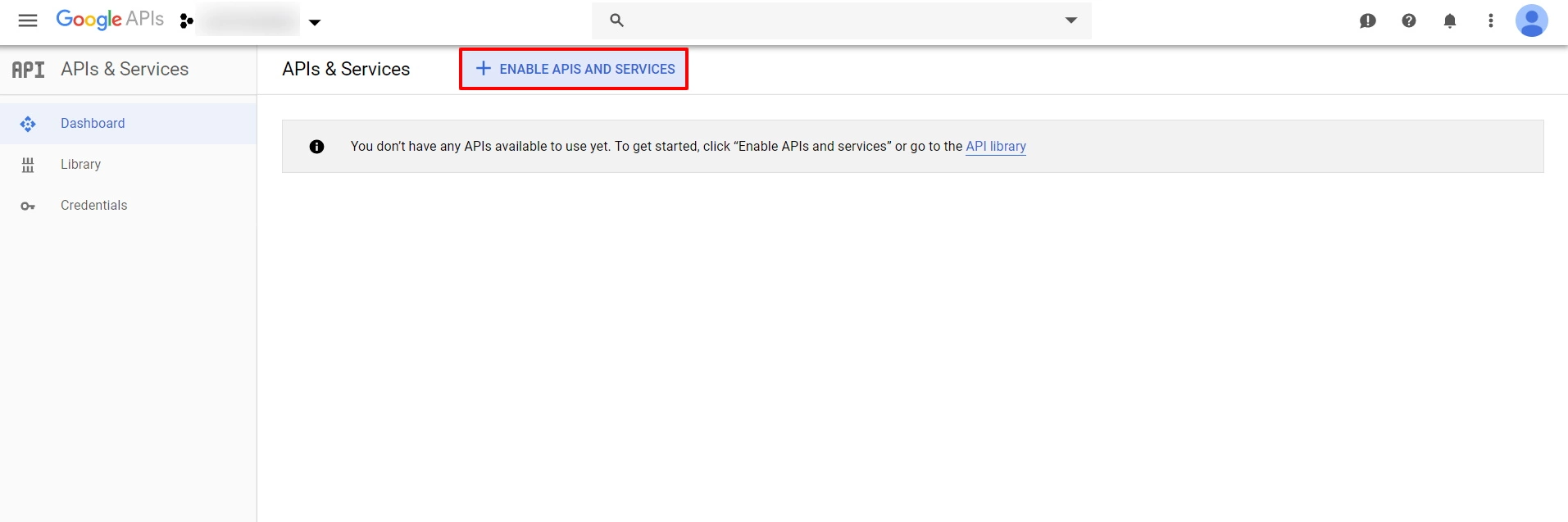
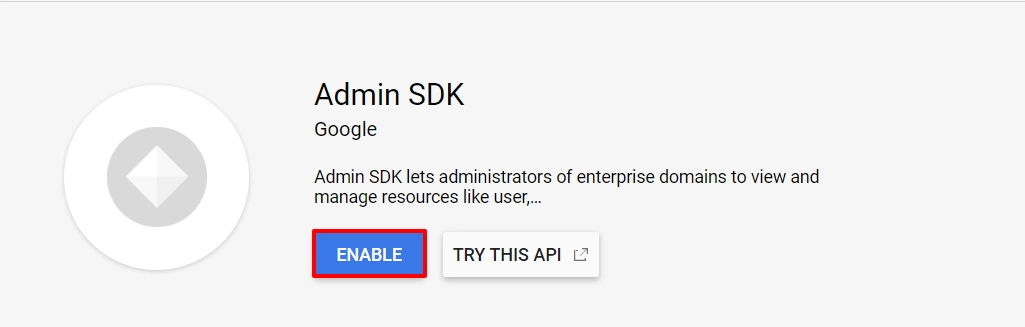
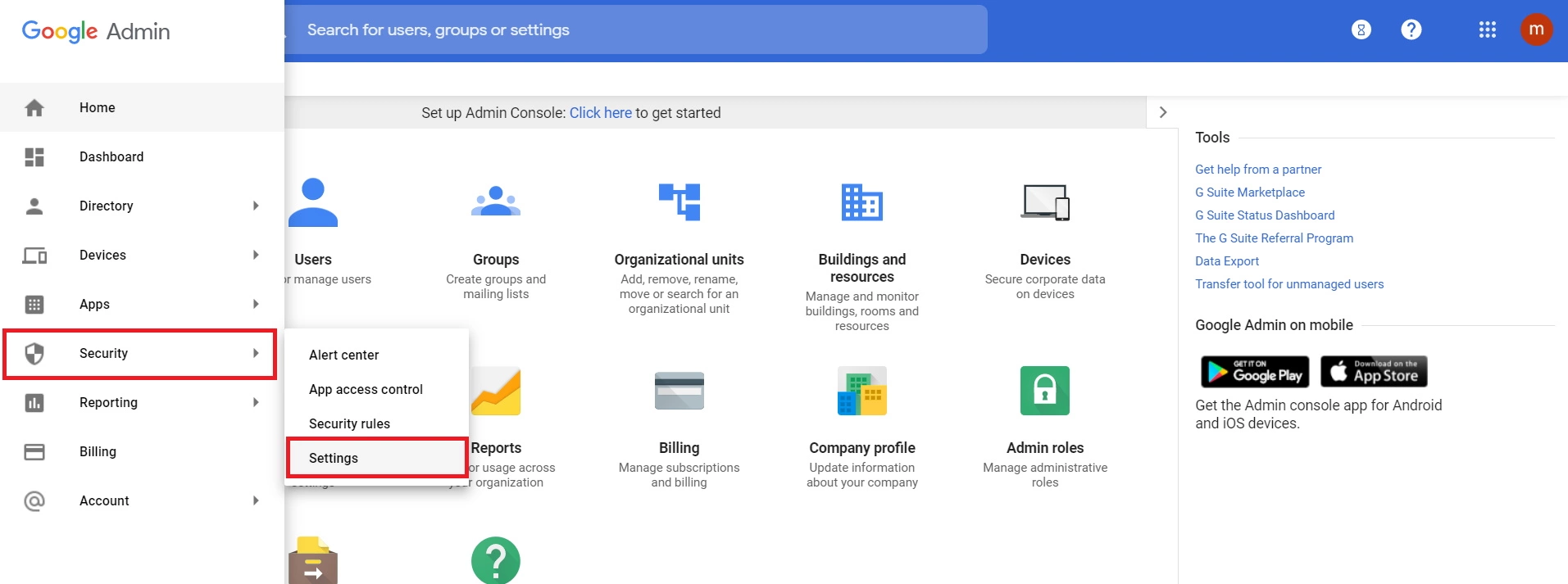
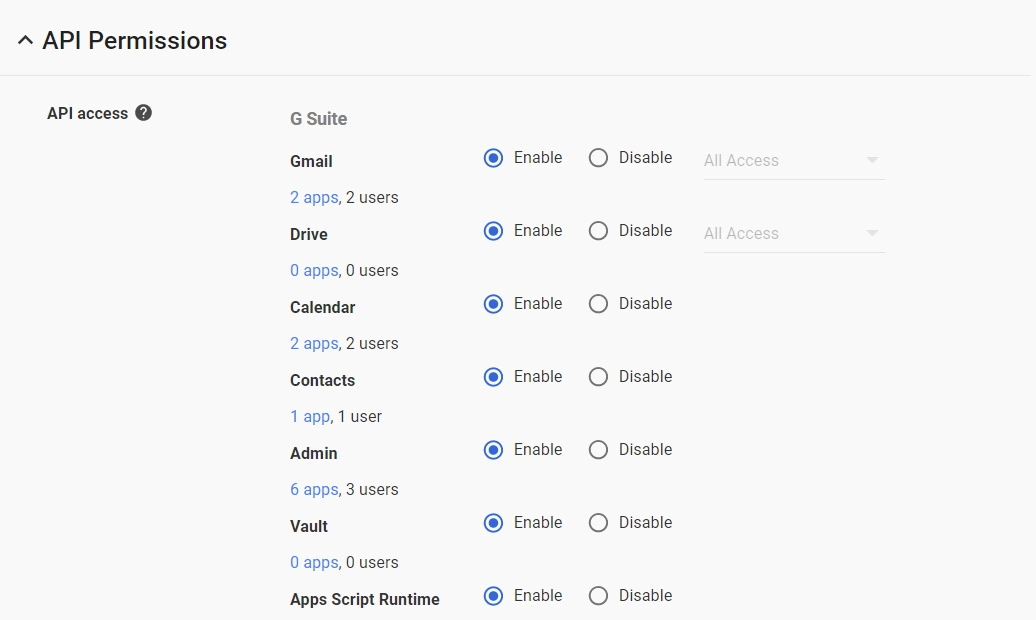
×
![ADFS_sso]()
