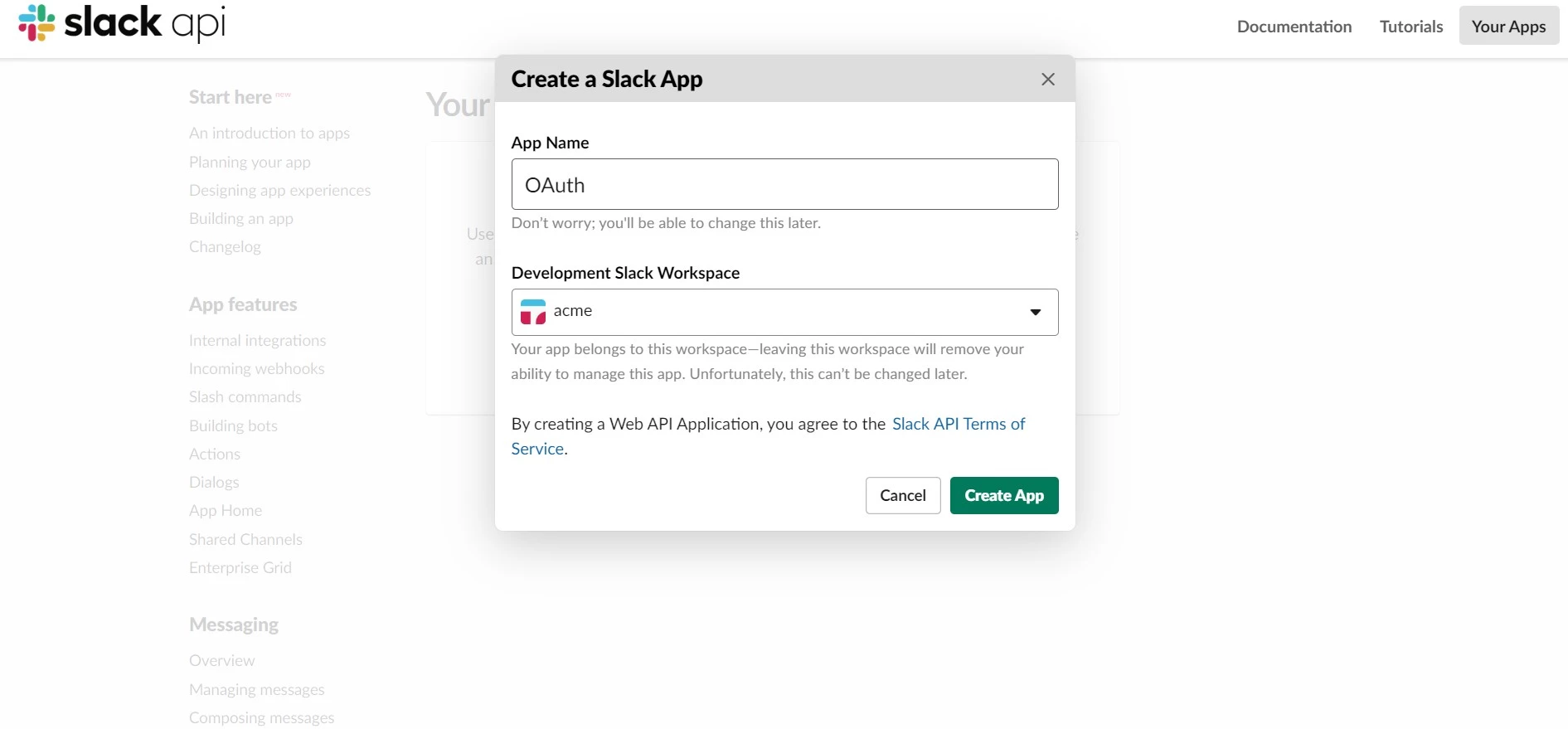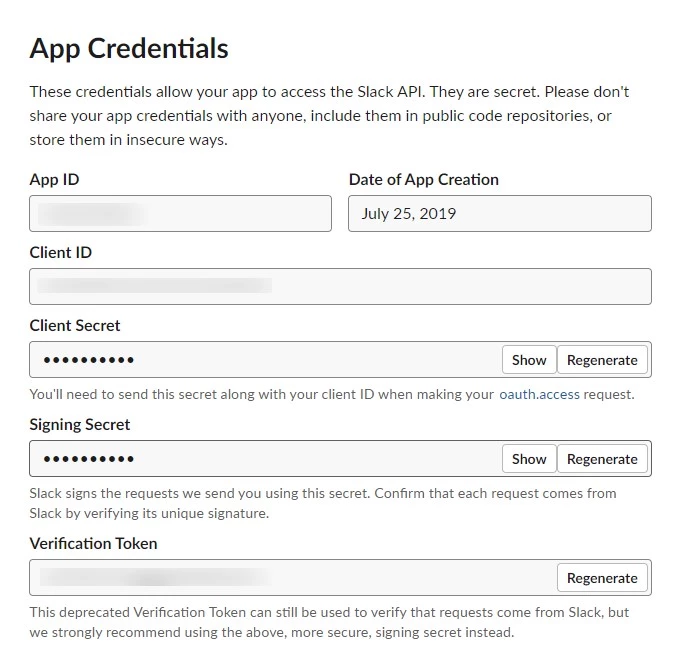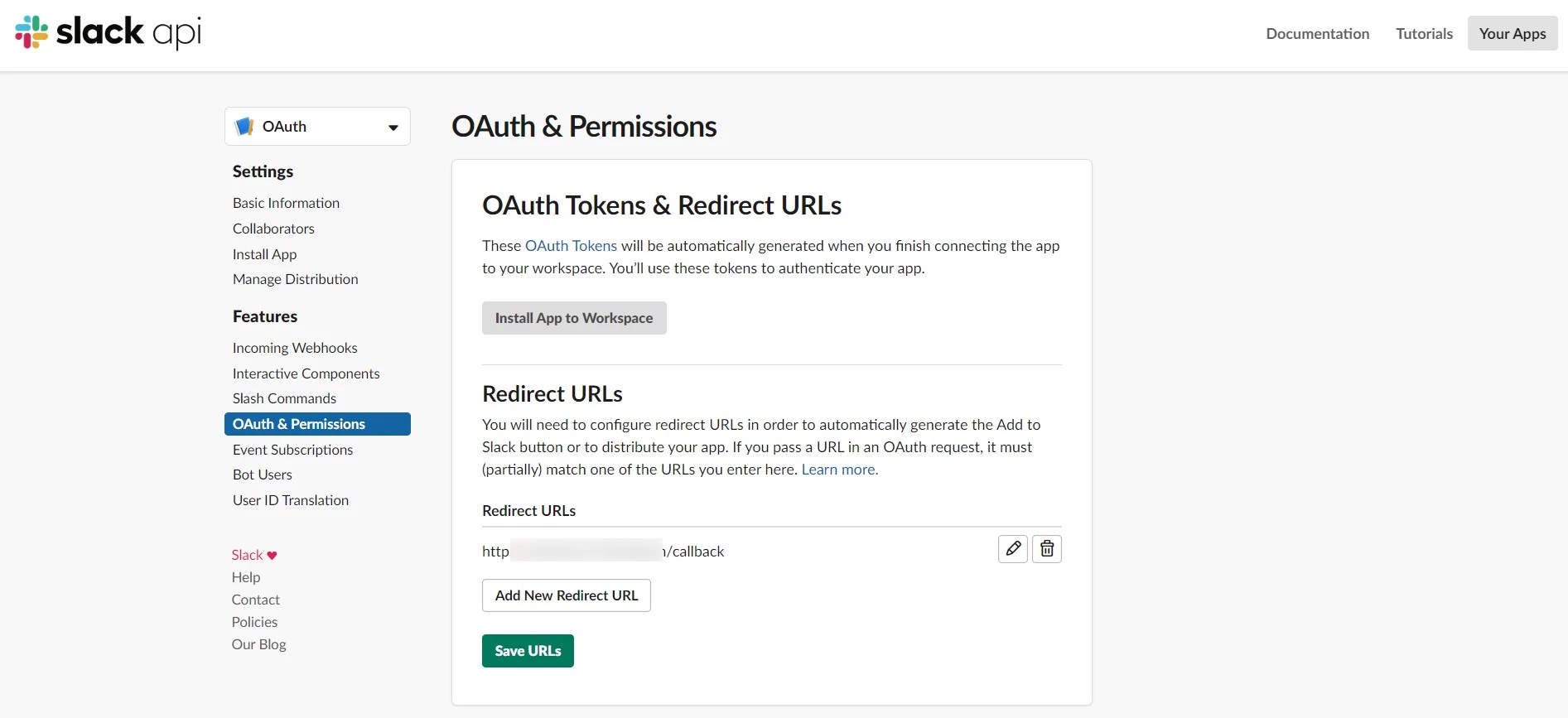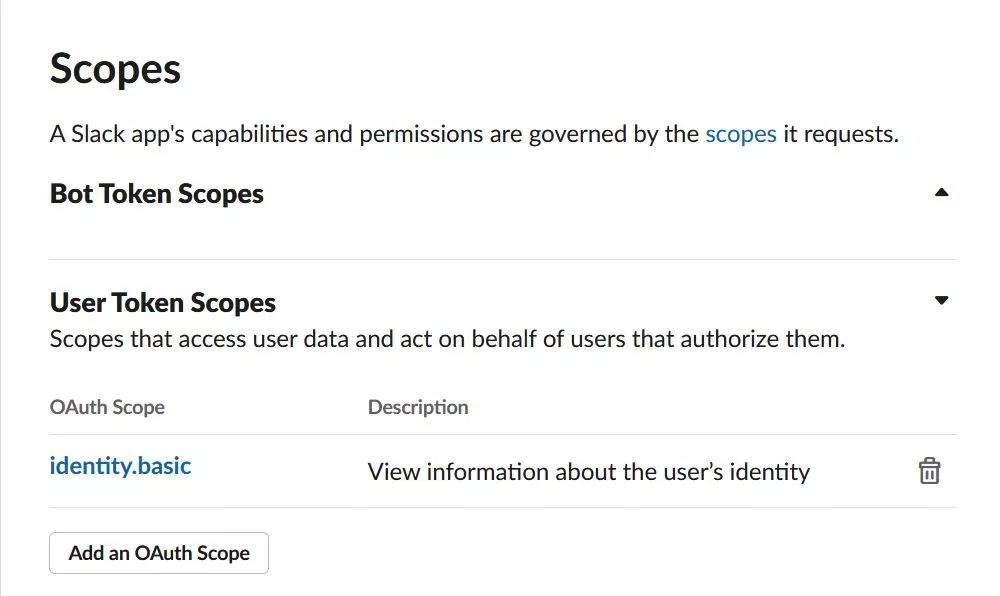Step 1: Set Up Slack as OAuth Provider
- Navigate to the plugin configuration page, click the "Add New Provider" button (located either in the middle or top-right corner), select Slack as the application, and copy the callback URL from the plugin and keep it handy, as you'll need it to configure Slack as the OAuth provider.
- Login to Slack : Go to Slack API and login to your account.
- Create an app : Go to the Create App page.
- Enter App name and select Development Slack Workspace. App name can be anything and by default Slack Workspace is Group but you can sign in to another workspace.
- Click On Create App.
- Scroll down on page and copy Client ID and Client Secret, keep it handy for setting up Jira as OAuth Client later.
- Add Redirect URL : Go to OAuth & Permissions, click on Add New Redirect URL button.
- Provide the Callback URL (copied from plugin) in the given text field and then click on Save URLs.
- Scope: In the same OAuth & Permissions page, scroll down to the Scopes section.
- Click on the Add an OAuth Scope button under User Token Scopes section. Select appropriate scopes from the dropdown list and Save changes. E.g. identity.basic and identity.email are required scopes.