Contents
Salesforce AS OAuth Provider – Cloud OAuth
Part 2: Setup miniOrange with SalesForce
Step 1. Configure miniOrange as SP in SalesForce
Obtain the following steps to get callback url.
- Go to miniOrange Admin Console.
- From the left navigation bar, select Identity Provider.
- You will get the callback URL here, keep it handy this would be required in next steps.
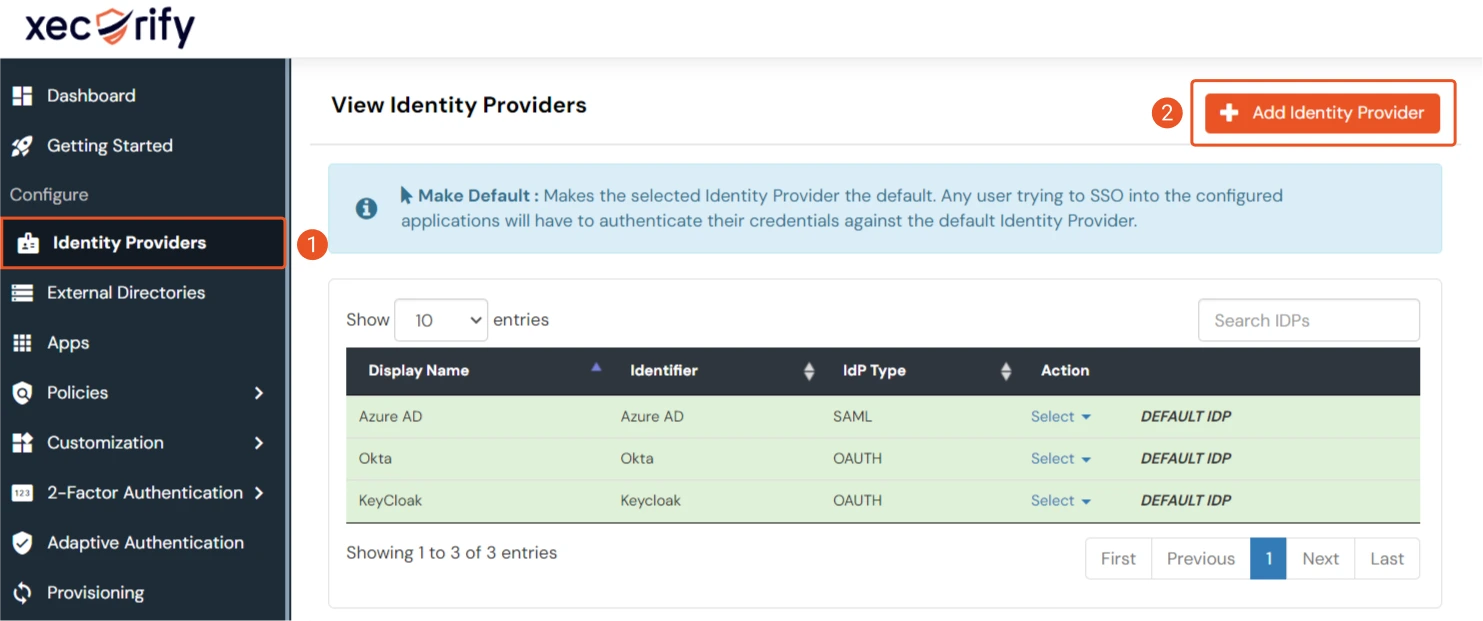
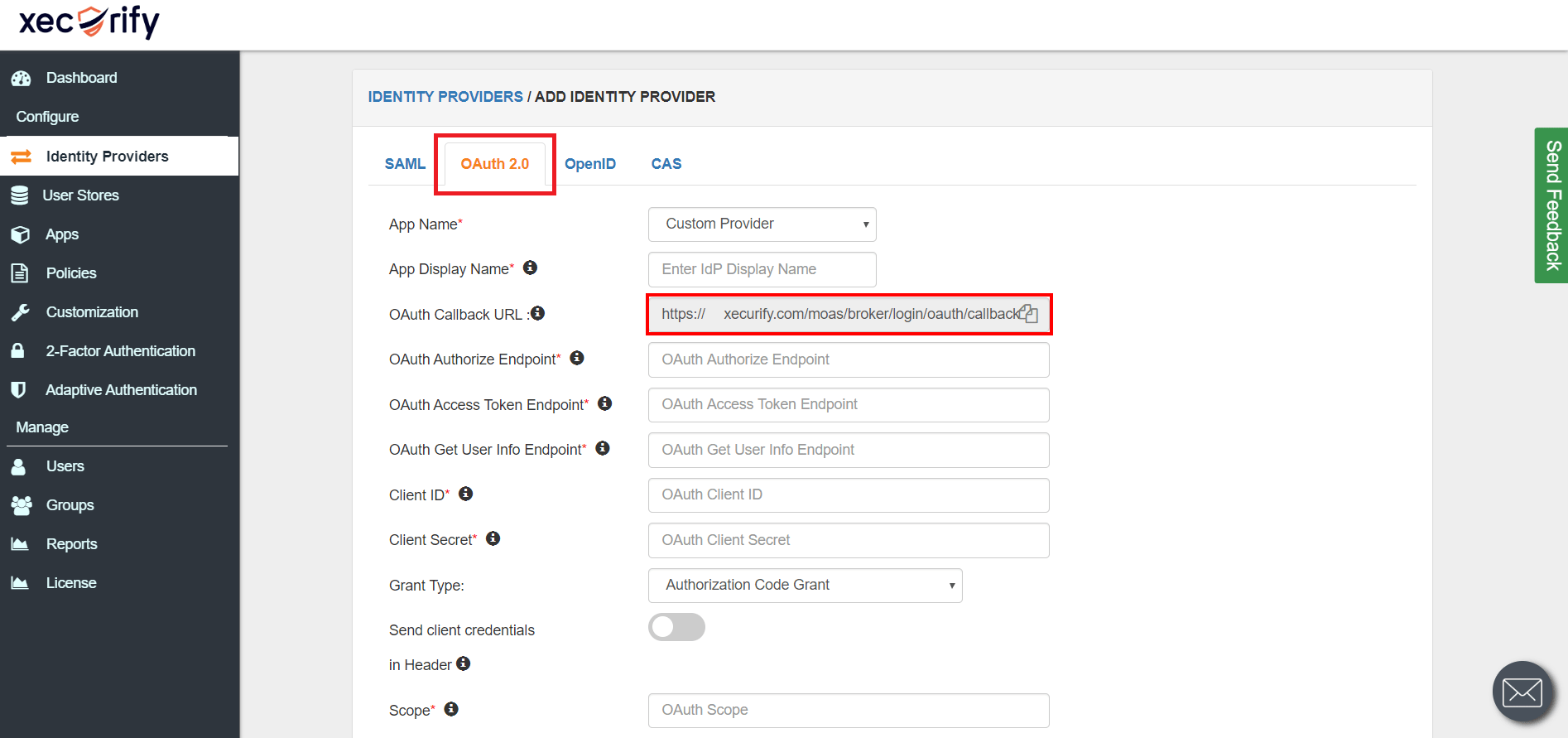
- Login to your SalesForce account.
- Switch to the SalesForce Classic mode from profile menu, and then go to the Setup page.
- From the left pane, under Build section go to Create > Apps.
- Scroll down and click on the New button under Connected apps.
- You will be taken to the application settings page. Enter the required details such as Connected App Name, API Name and Contact Email.
- Check the Enable OAuth Settings checkbox under API(Enable OAuth Settings) section and you will be shown more options to configure.
- Enter the Callback URL (copy it from the plugin), select the Scopes as required and save the settings.
- You will be taken to the Application Management page. Here, you will find Consumer key(Client ID) and Consumer Secret(Client Secret).
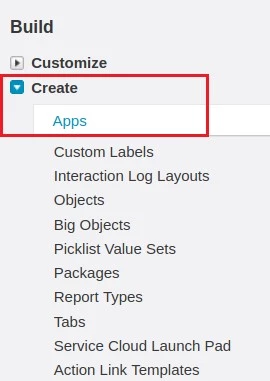
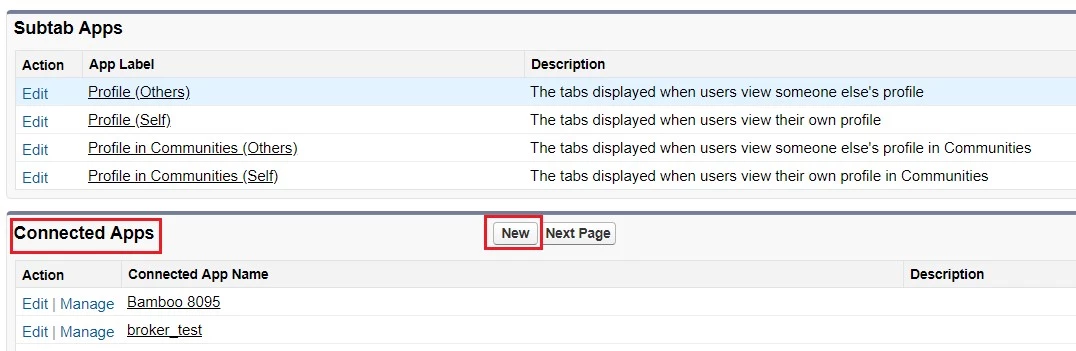
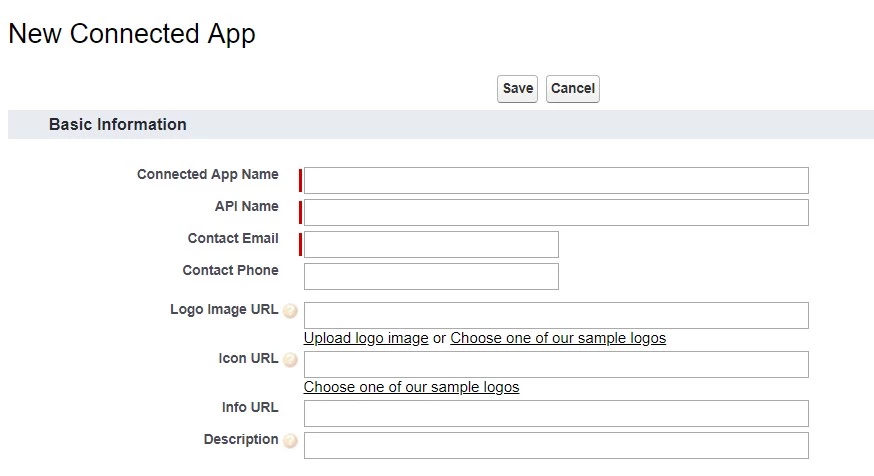
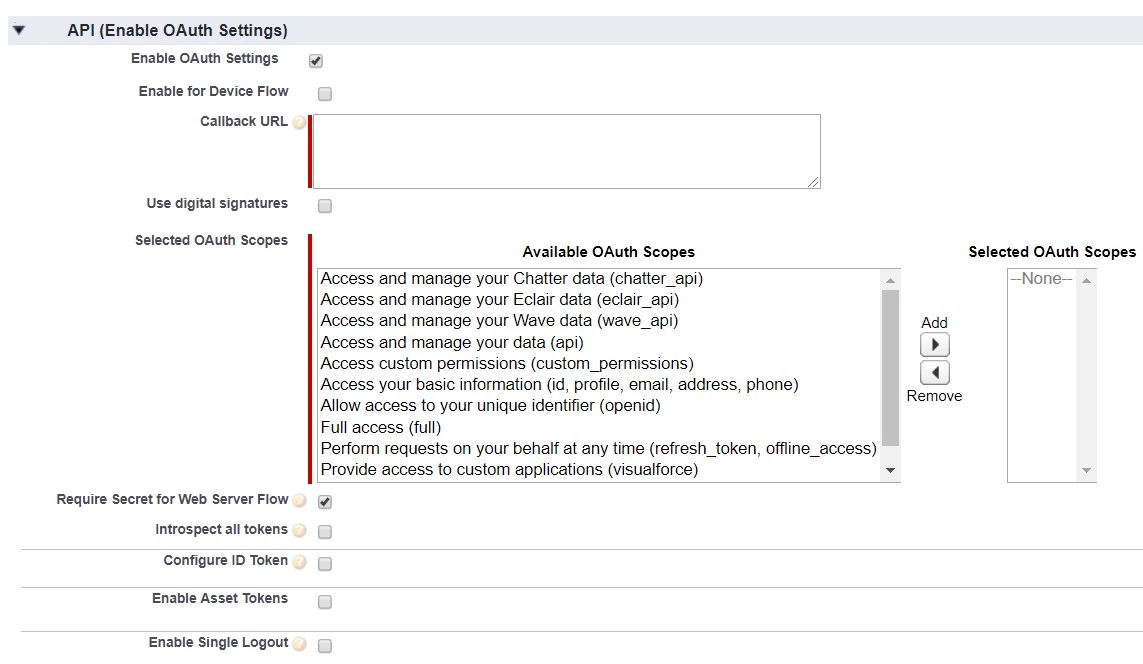
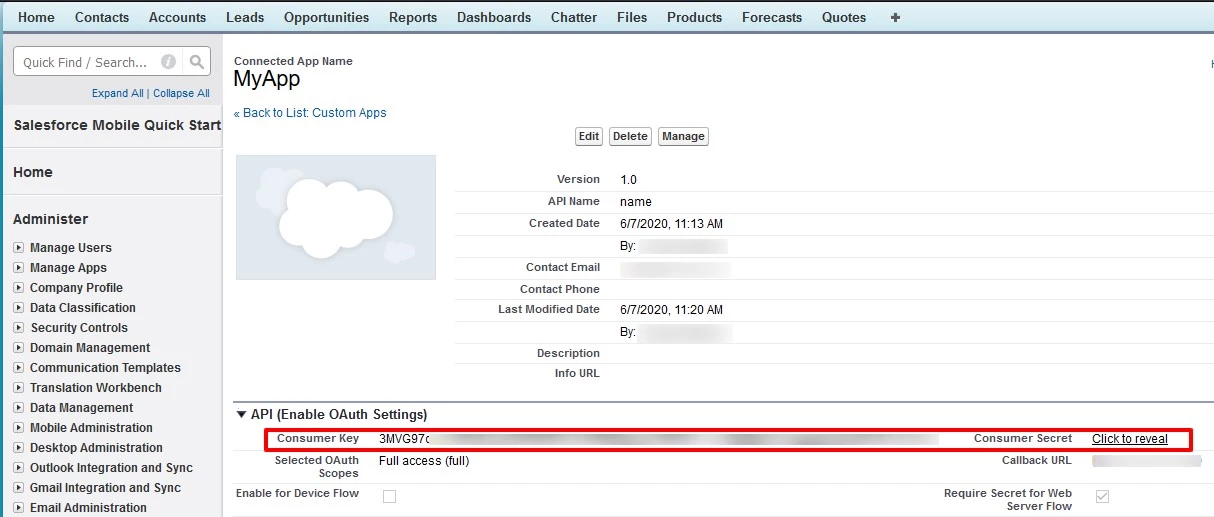
Step 2. Configure SalesForce in miniOrange.
- Go to miniOrange Admin Console.
- From the left navigation bar select Identity Provider.
- Select OAuth
- Enter the following values.
- Now you can click on Save.
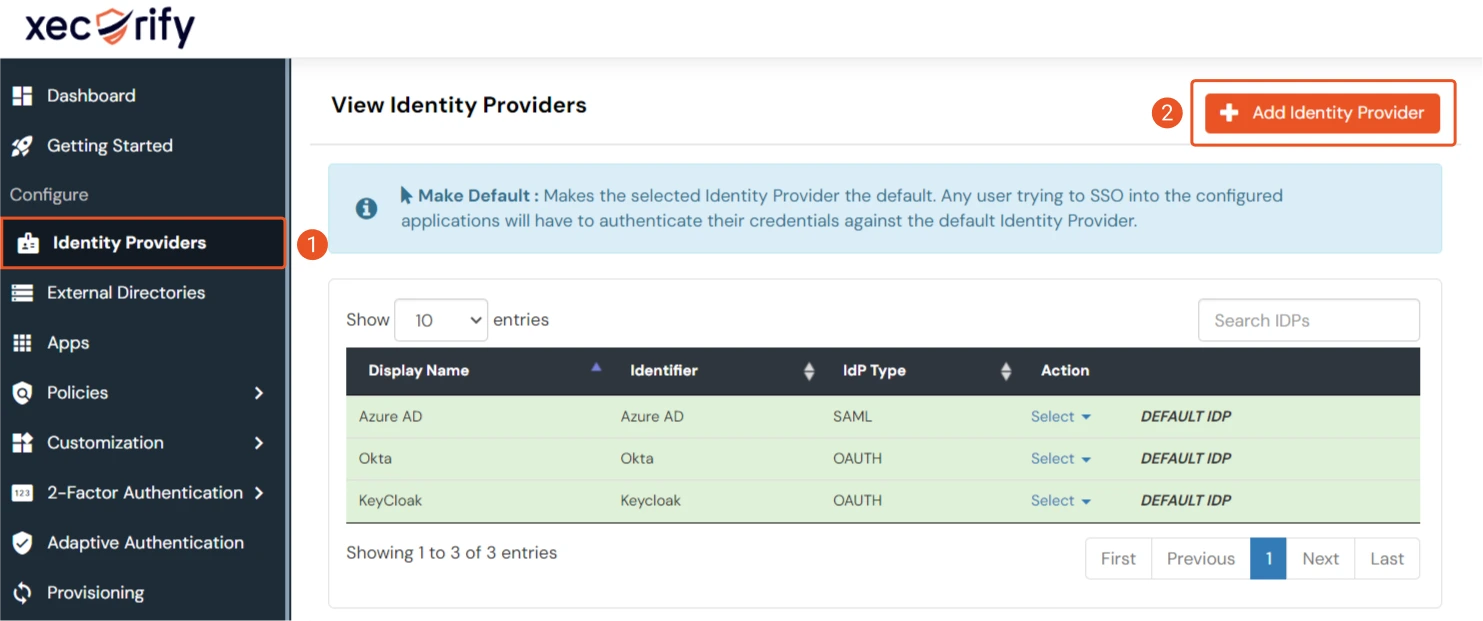
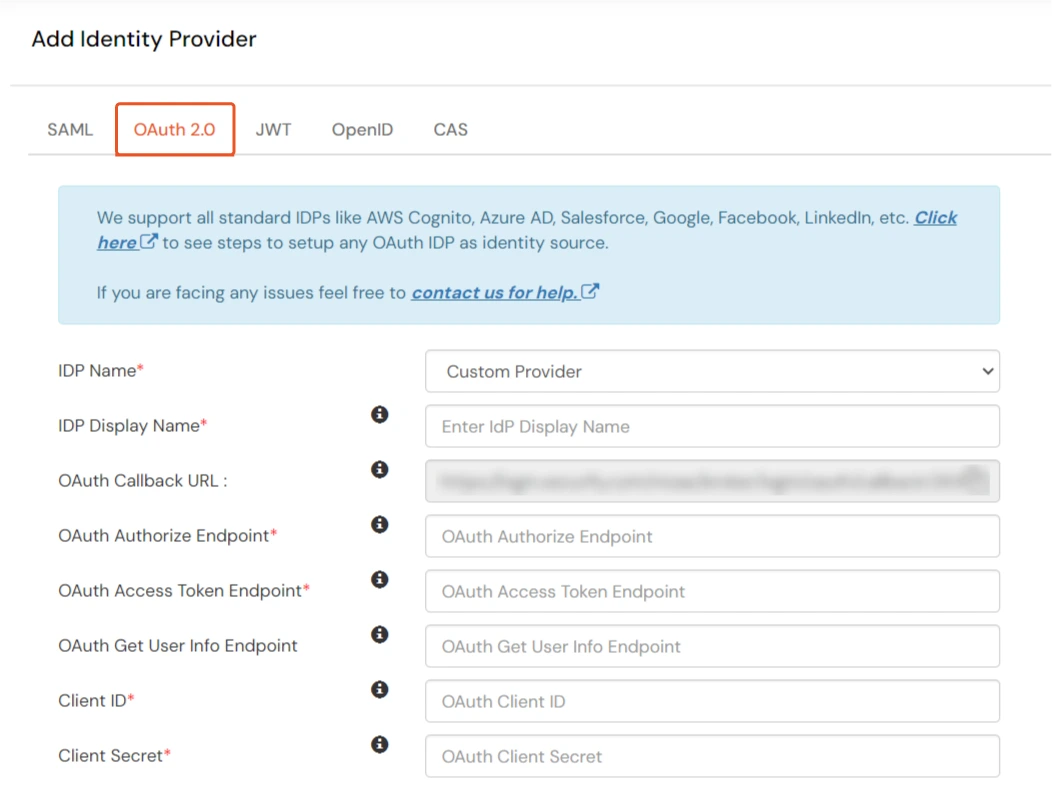
| IdP Name | Custom Provider |
| IdP Display Name | Choose appropriate Name |
| OAuth Authorize Endpoint | https://{SalesForce-app-domain}/oauth2/authorize | OAuth Access Token Endpoint | https://{SalesForce-app-domain}/oauth2/token | OAuth Get User Info Endpoint (optional) | https://{SalesForce-app-domain}/oauth2/userInfo |
| Client ID | This value can be obtained from the above steps |
| Client secret | This value can be obtained from the above steps |
| Scope | openid |
Step 3. Test connection between miniOrange and SalesForce
- Go to the miniOrange Admin Dashboard.
- Go to Identity Providers tab. Then click on select button under the app you just created. Then click on Test Connection.
- A new popup login window will open. Enter your credentials and login.
- Now you will see TEST SUCCESSFUL in a new popup window. If not, then check if you have missed any of the above step.
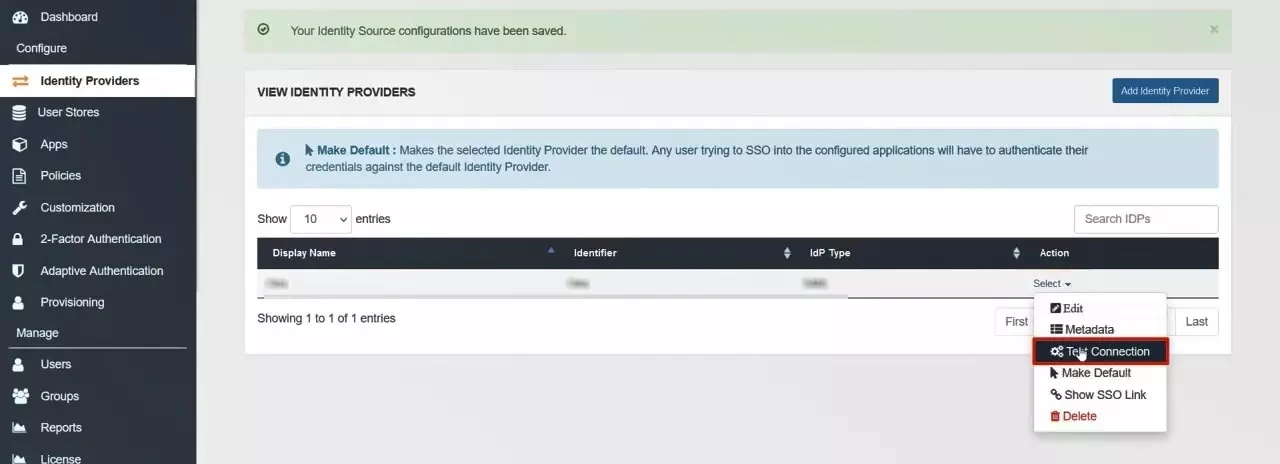
×
![ADFS_sso]()
