Contents
Script Runner for Jira
ScriptRunner is a tool that allows the user to fire powershell scripts at the selected event. Allows the user to perform operations without lifting a finger. This application is currently compatible with JIRA.
Pre-requisites
To configure ScriptRunner with Jira, you need the following items:
- Jira should be installed and configured.
- Jira Server is https enabled (optional).
- Admin credentials are set up in Jira.
- Valid Jira Server or Data center Licence.
Download And Installation
- Log into your Jira instance as an admin.
- Navigate to the settings menu and Click Manage Apps.
- Click Find new apps or Find new add-ons from the left-hand side of the page.
- Locate Jira ScriptRunner via search.
- Click Try free to begin a new trial or Buy now to purchase a license for Jira ScriptRunner.
- Enter your information and click Generate license when redirected to MyAtlassian.
- Click Apply licence.
How to use the plugin
- Click on Add new Script
- Enter the Script details.
- You can select the below Event Listeners like Create User, Logout User, and Login User on which you want to fire the script from the drop down.
- Write your powershell script for e.g. [Write-Host “This is an example script”].
- Click on Save.
- The Result of the executed script will be visible to the user in the Audit Logs section. Name of the Script, Execution Time, Status and Start Time will be displayed in the Audit Logs.

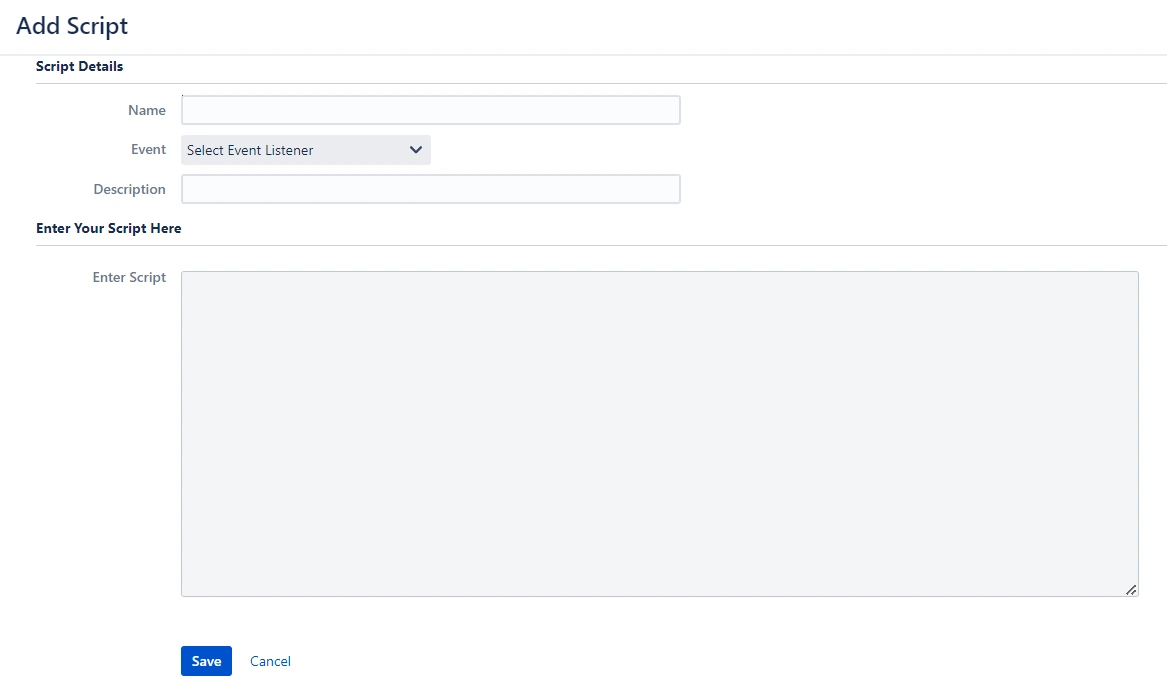
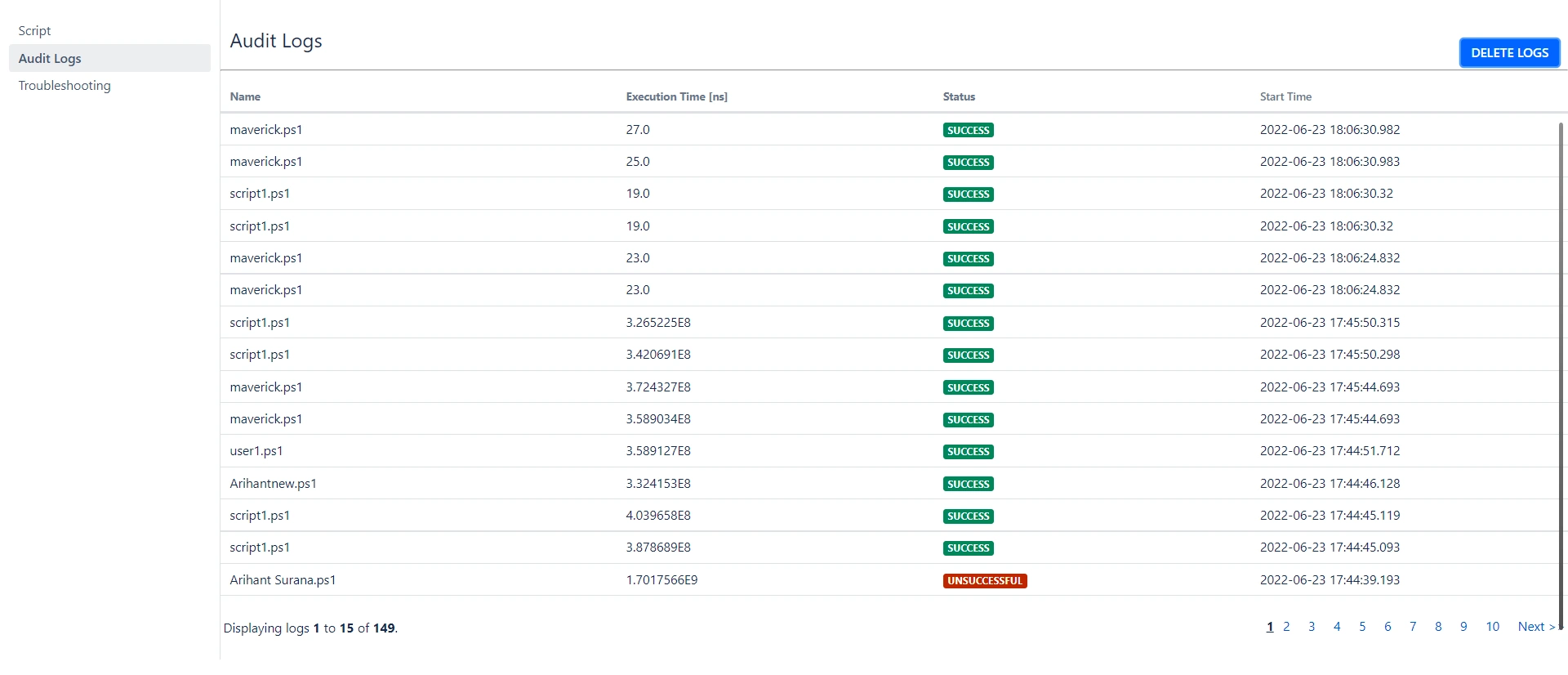
 Hi! Do you need help with this guide?
Hi! Do you need help with this guide?
Thank you for your response. We will get back to you soon.
Something went wrong. Please submit your query again
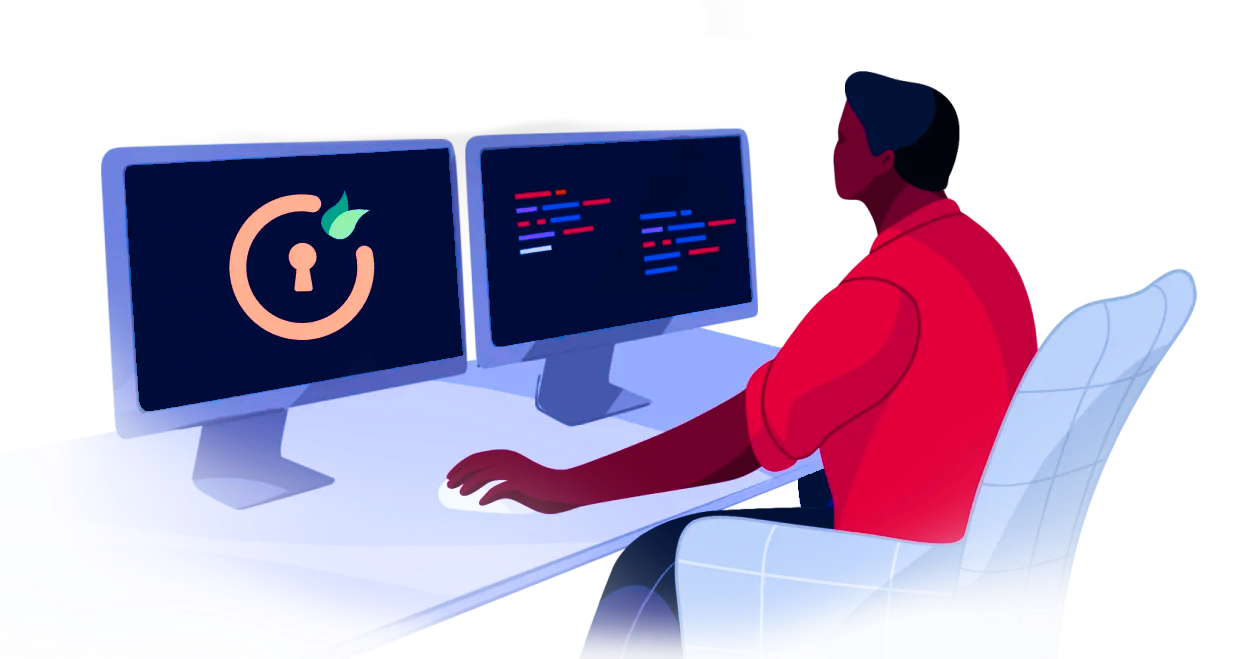
Recommended Add-Ons

Two Factor Authentication
Enable 2FA/MFA for users & groups and let users configure 2FA during their first login.
Know More
User Sync SCIM Provisioning
Synchronize users, groups & directory with SCIM & REST APIs for Server/DC.
Know More
API Token Authentication
Secure your JIRA Data Center/Server REST API using API Tokens.
Know MoreAdditional Resources
Bitbucket Git Authentication App | Kerberos/NTLM Apps | Word/PDF Exporter | WebAuthn | SonarQube SSO | Jenkins SSO
If you don't find what you are looking for, please contact us at support-atlassian@miniorange.atlassian.net or raise a support ticket here.
