Atlassian Cloud OAuth Single Sign-On (SSO) with AWS Cognito
With Jira OAuth Single Sign-On (SSO) for Atlassian Cloud, you can securely log in to Jira Cloud using your AWS Cognito credentials. This app allows you to perform seamless Single Sign-On (SSO) into your Atlassian Access or Jira/Confluence Cloud accounts using your existing OAuth Provider credentials.
Pre-requisites
1. Atlassian Guard (Atlassian Access) Subscription:
Atlassian Guard is an additional subscription applied across the Atlassian Cloud products like Jira Software, Jira Service Management, Jira Work Management, Confluence, and Bitbucket. It is needed for Single Sign-On (SSO) or any Cloud Service that comes under Atlassian Guard.
2. Domain Verification:
The first step of Atlassian Guard starts with the Domain Verification process to enforce SSO on the managed user accounts. This process verifies that you own a valid domain for managing the user accounts and use the same domain name for the email addresses.
Download and Installation
- Log into your Jira instance as an admin.
- Navigate to Apps → Explore more apps from the header menu.
- Next, search for the miniOrange OAuth/OpenID SSO app.
- Click on Try it free to begin a new trial of the app.
- On the menu bar click on Apps and locate the OAuth/OpenID SSO app and click .
In this guide, we will demonstrate the setup in three parts:
- 1: Configure OAuth SSO connection between miniOrange App (as OAuth Client) and AWS Cognito (as OAuth Provider).
- 2: Configure SAML SSO connection between Atlassian Guard (as SP) and miniOrange App (as IDP).
- 3: Add users to the SSO Authentication policy, and enforce the SSO.
Step 1. Configure AWS Cognito as a OAuth Provider
-
Once the plugin is installed, select the Apps dropdown from the top menu and click on mO Jira OAuth/OIDC SSO option.

-
Next, you will be prompted with a welcome pop-up window. Click Start Configuration.
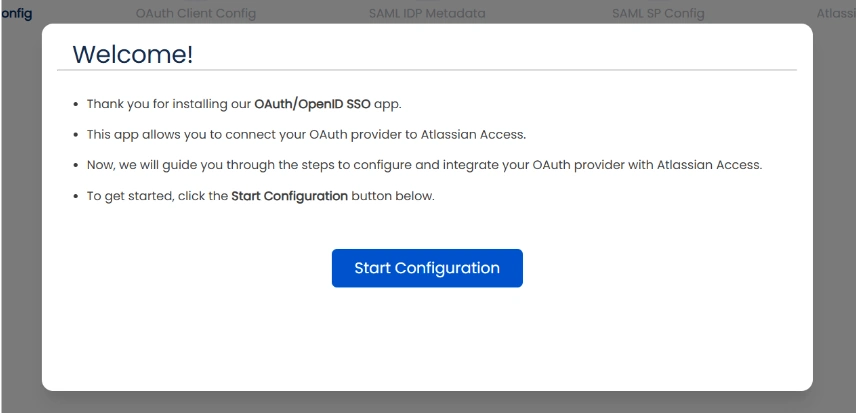
-
Copy the Callback URL and keep it handy as it will be required while setting up the OAuth application in AWS Cognito.
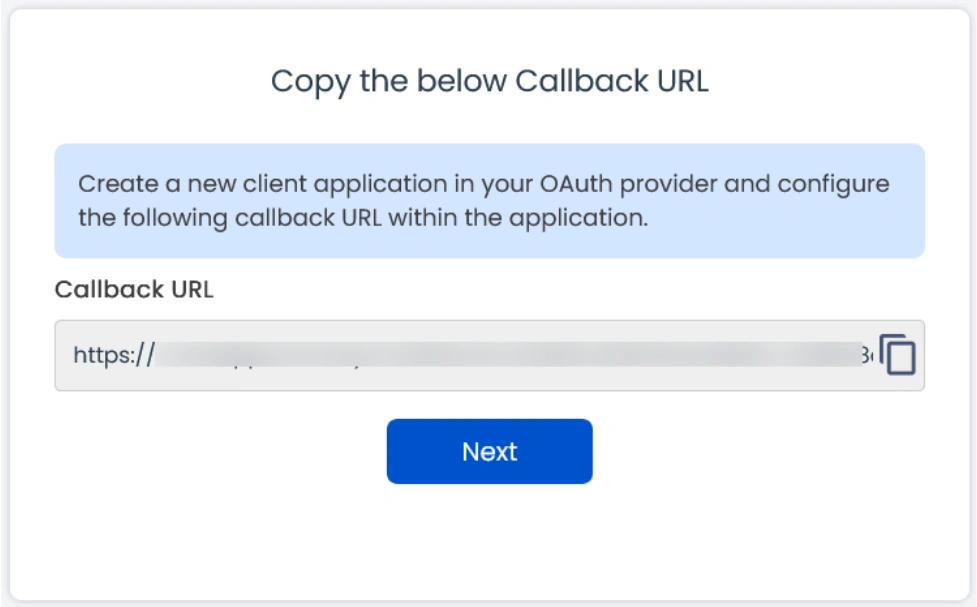
-
After copying the callback URL, sign in to
AWS Amazon.
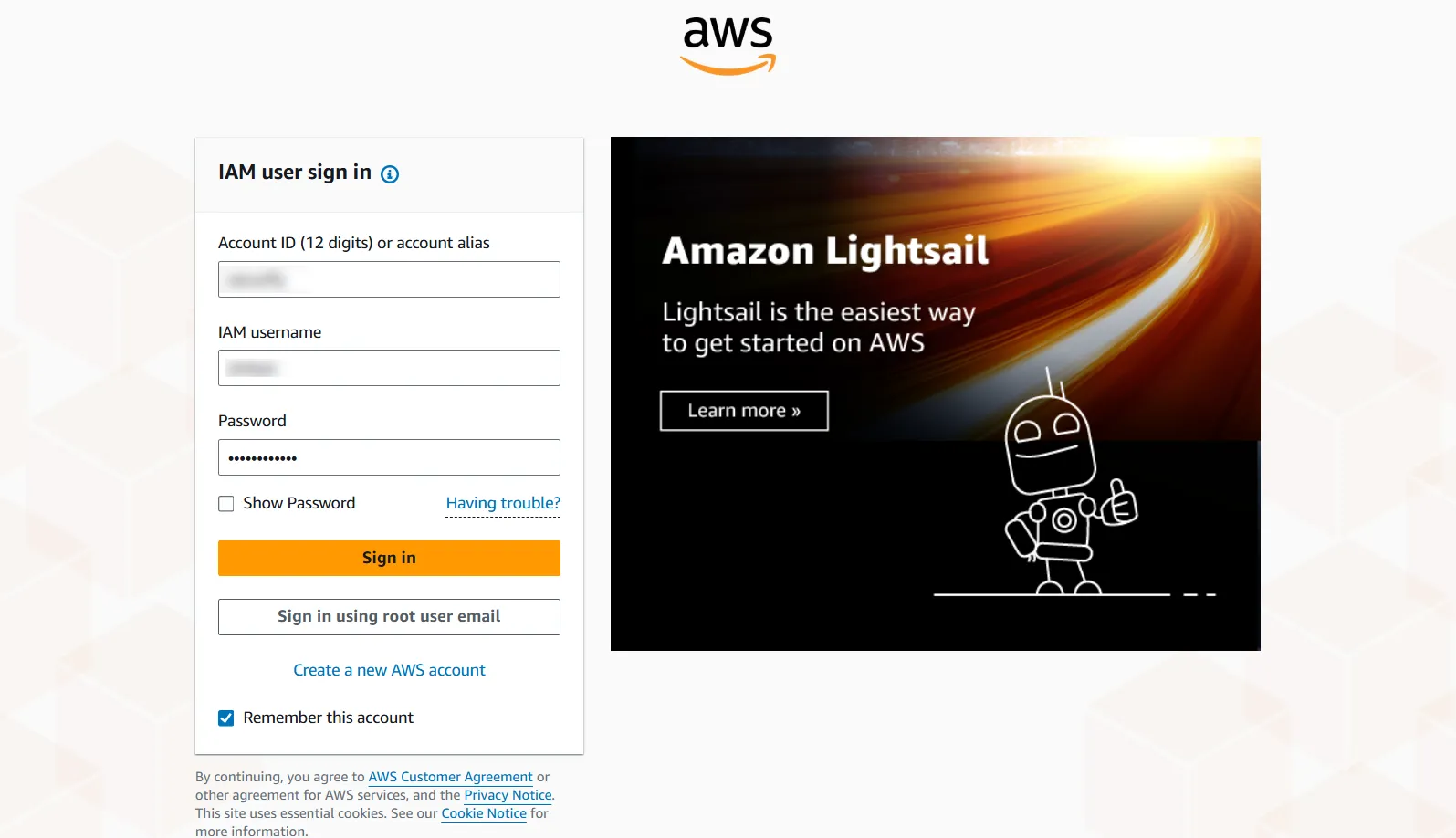
-
Search for Cognito in the AWS Services search bar as shown below.
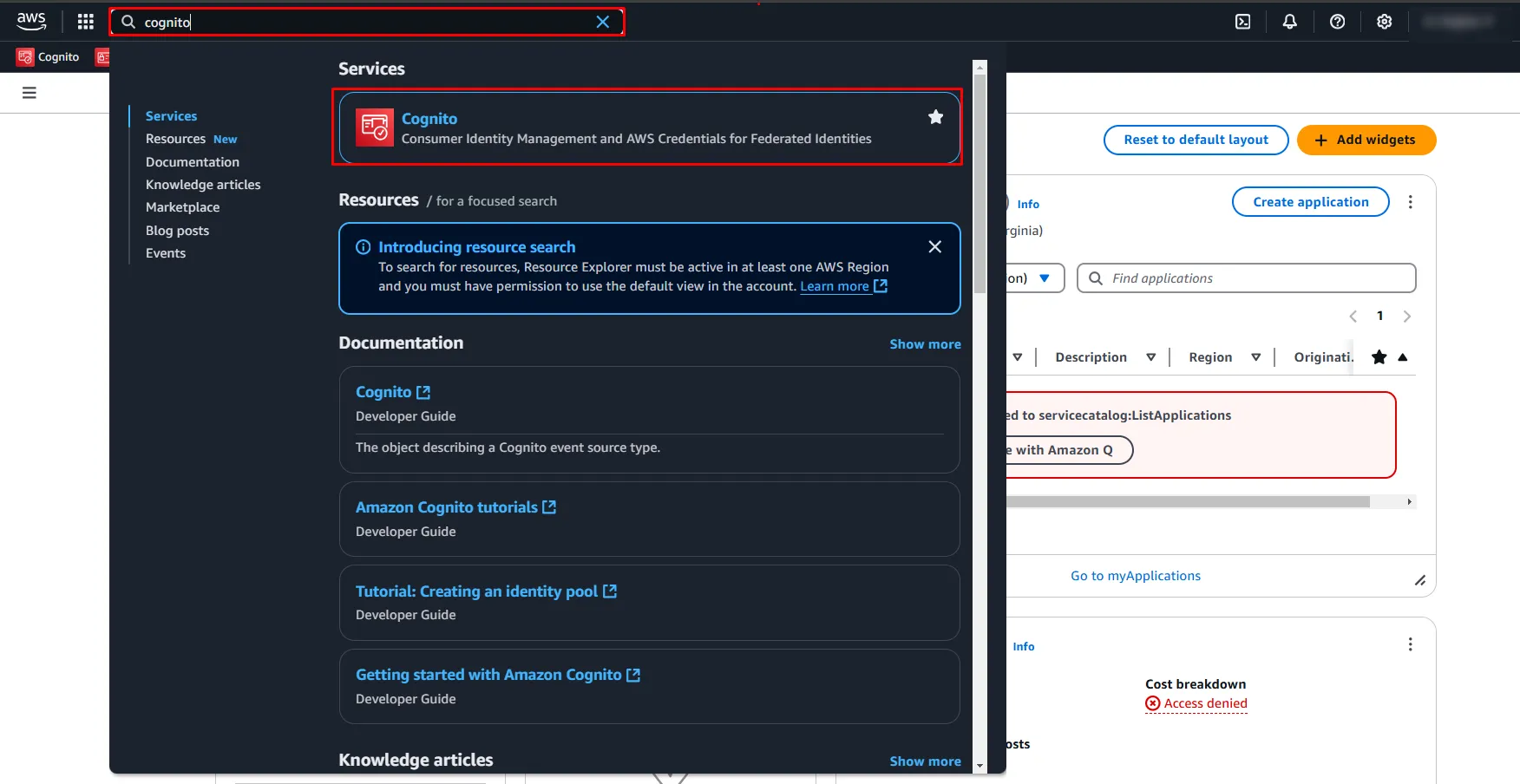
-
Click on Create a User Pool button to create a new User Pool.
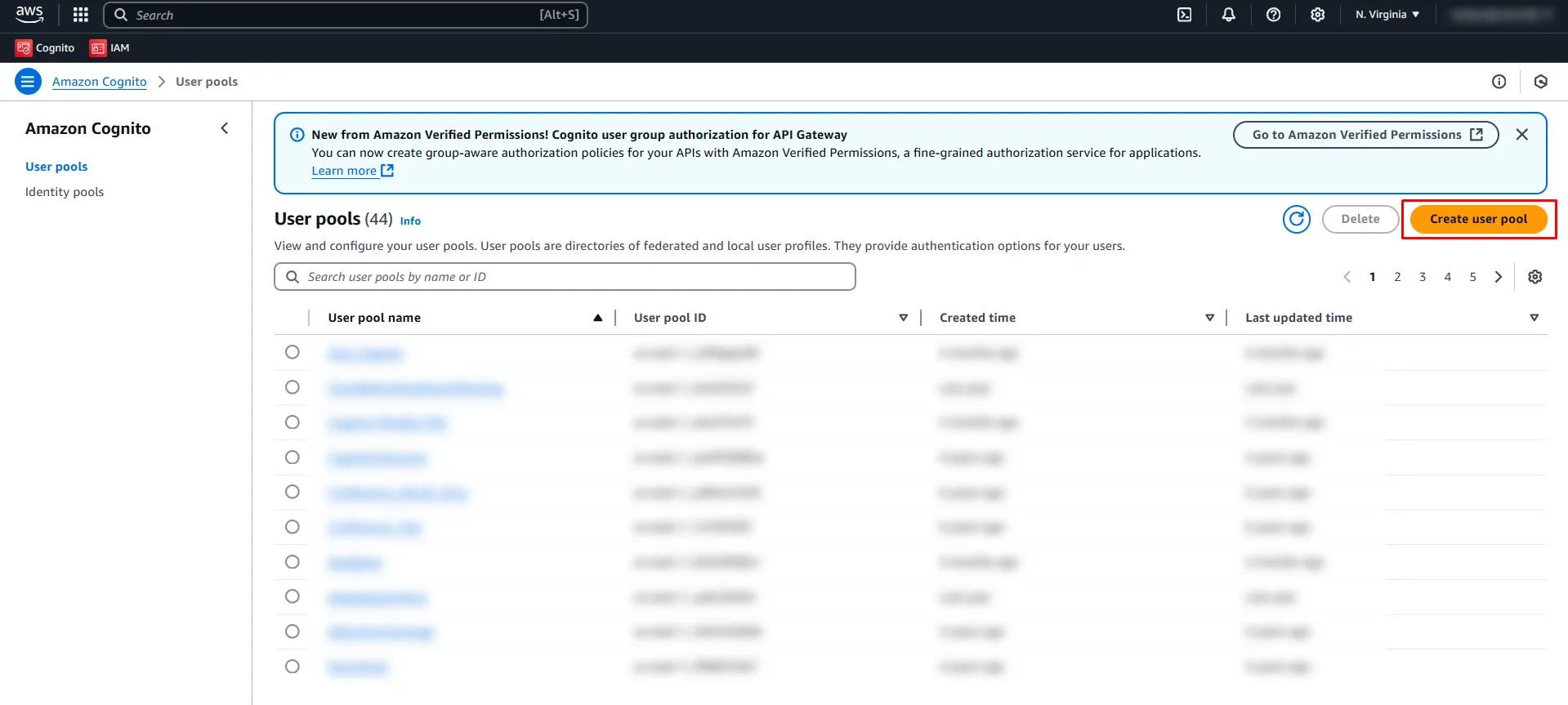
-
Select the Application type as Traditional web application. Provide a name for your application and choose the required attributes.
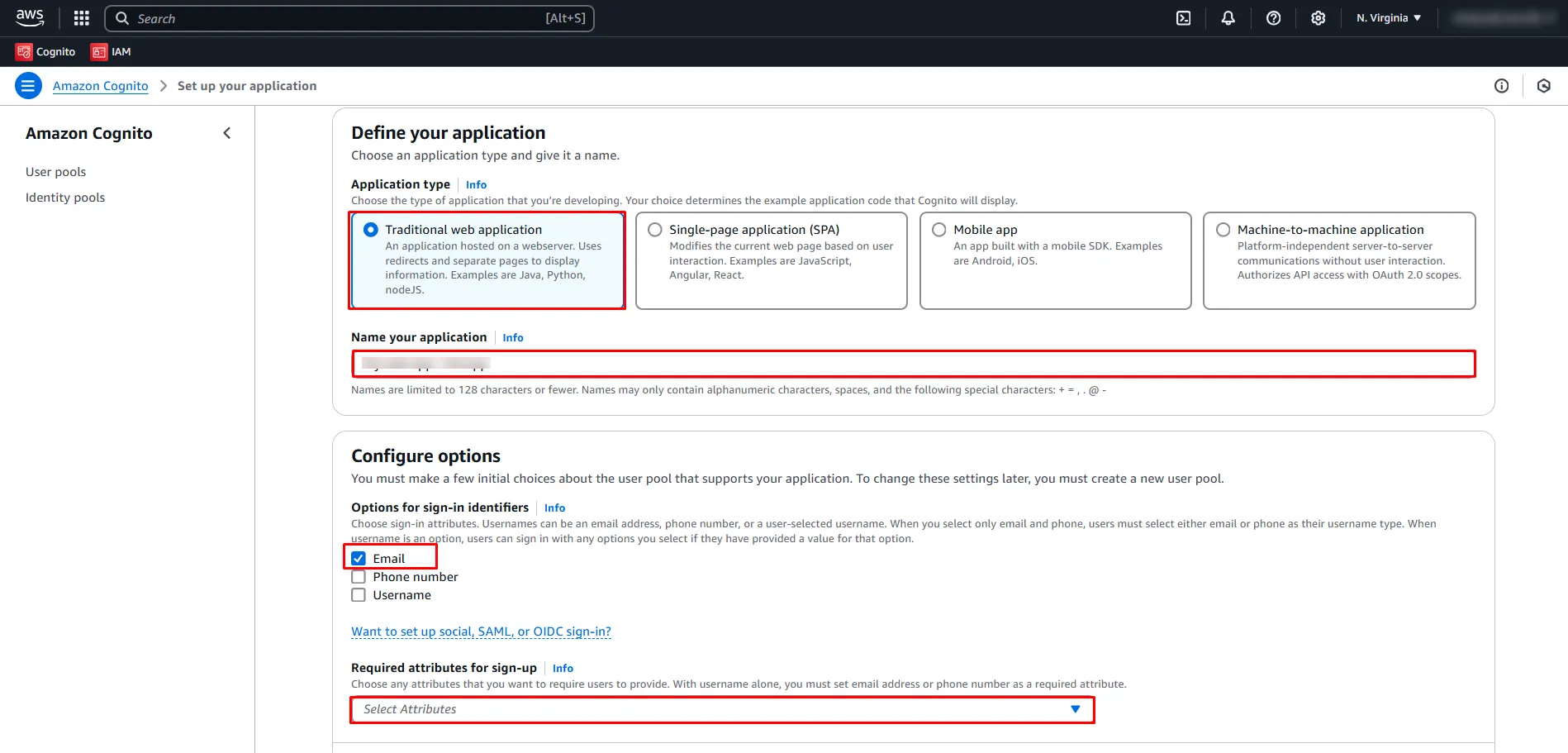
-
Add the callback URL in the Return URL field. Click Create.
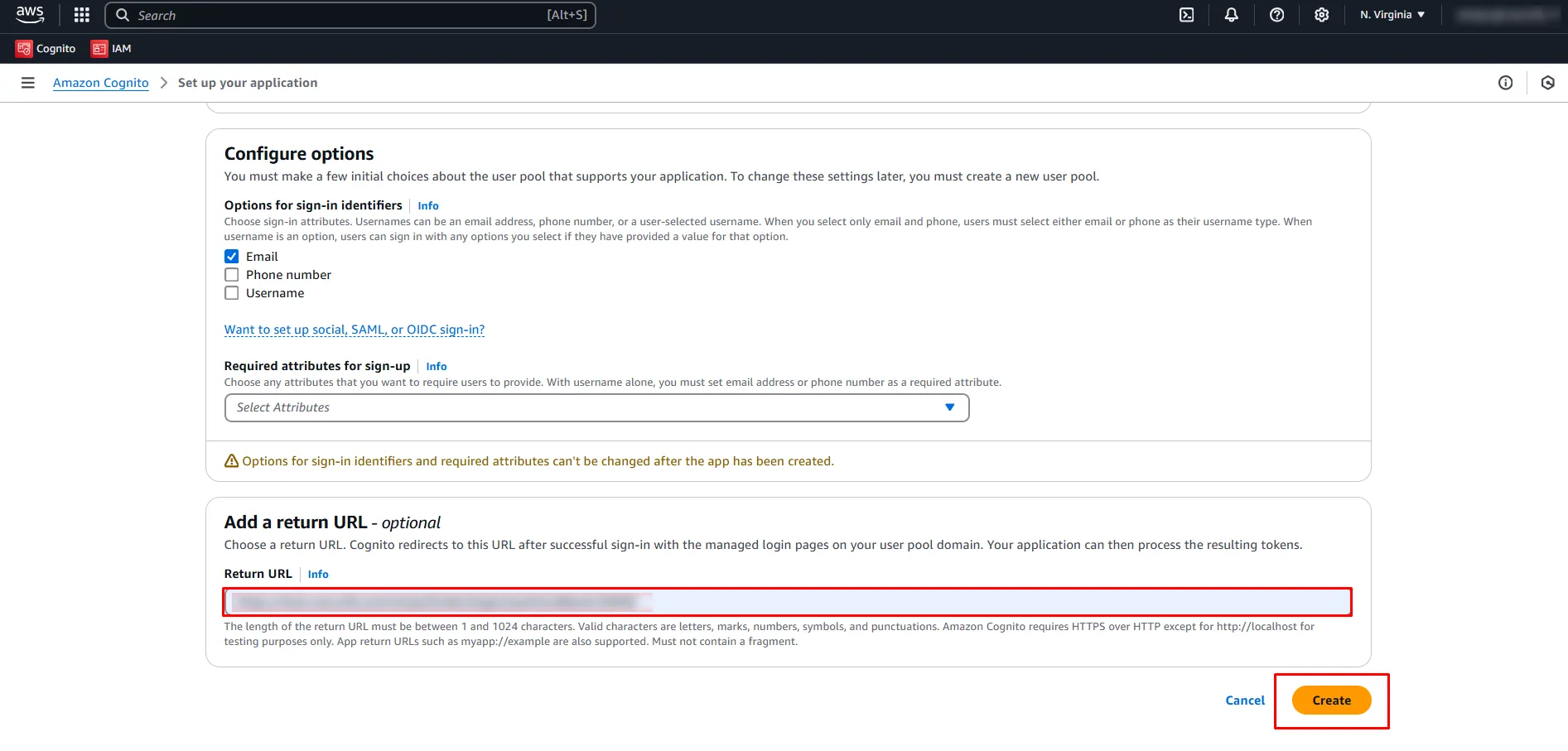
-
Scroll down and click on the Go to Overview button.
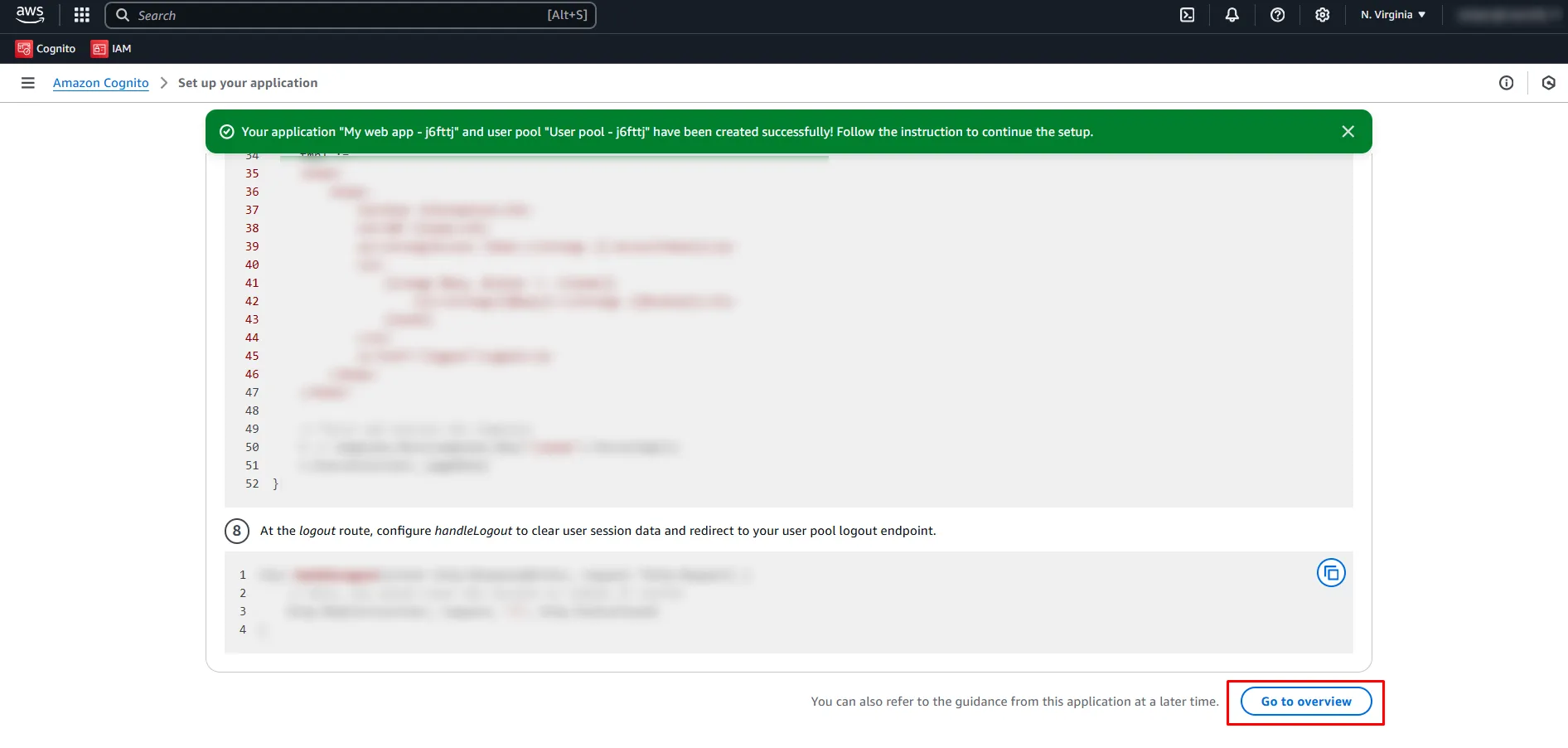
-
Go to Authentication methods and click Edit under Email.
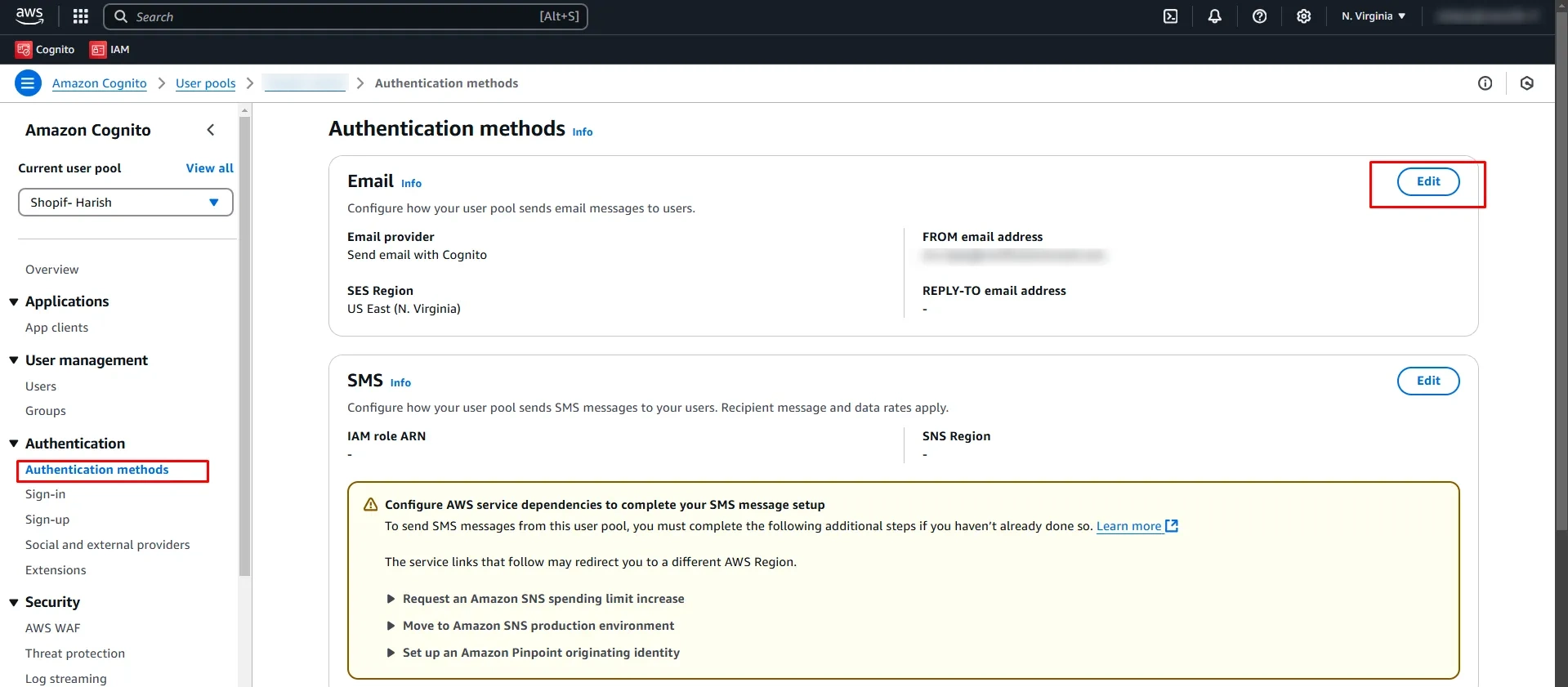
-
Enter the email address to send messages and click Save Changes.
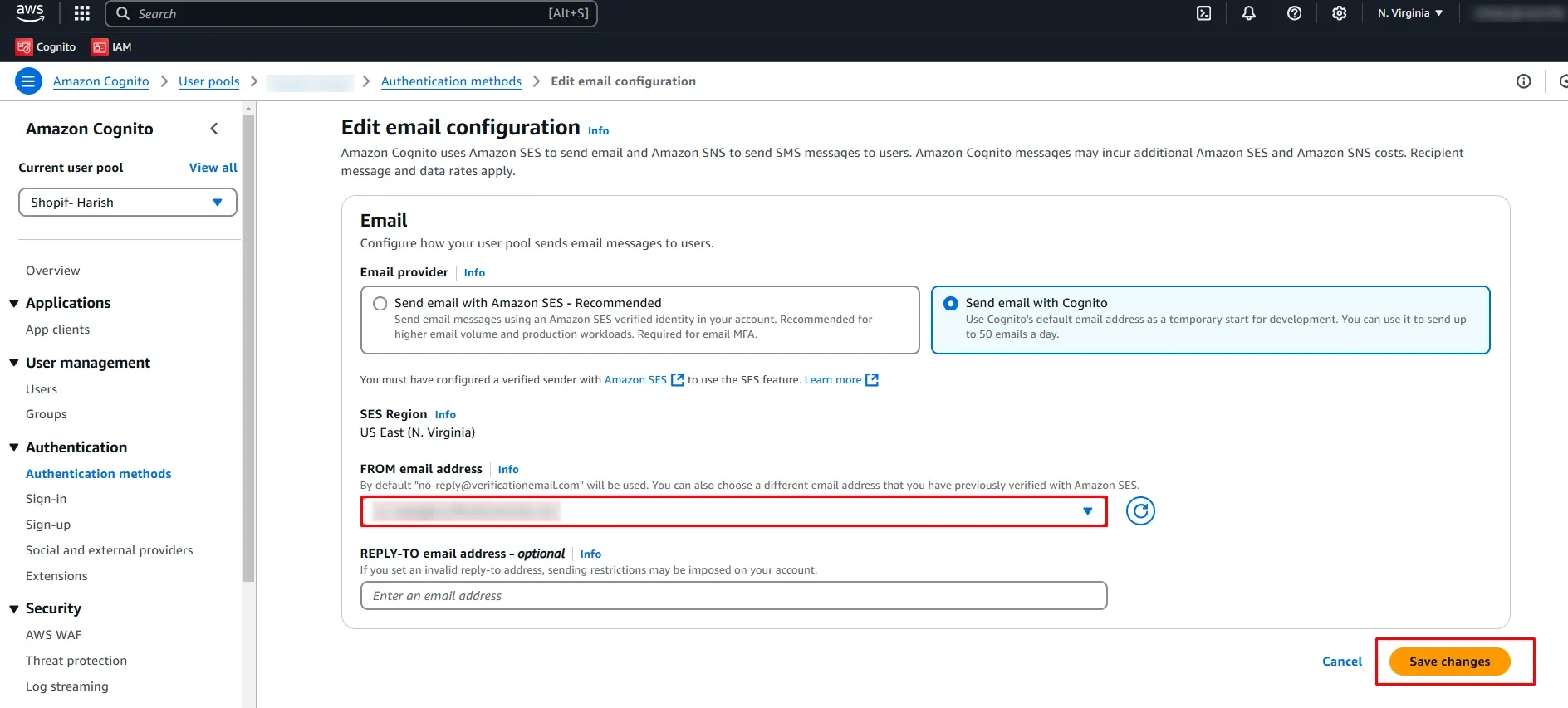
-
Go to App Clients and either select or create a new App Client.
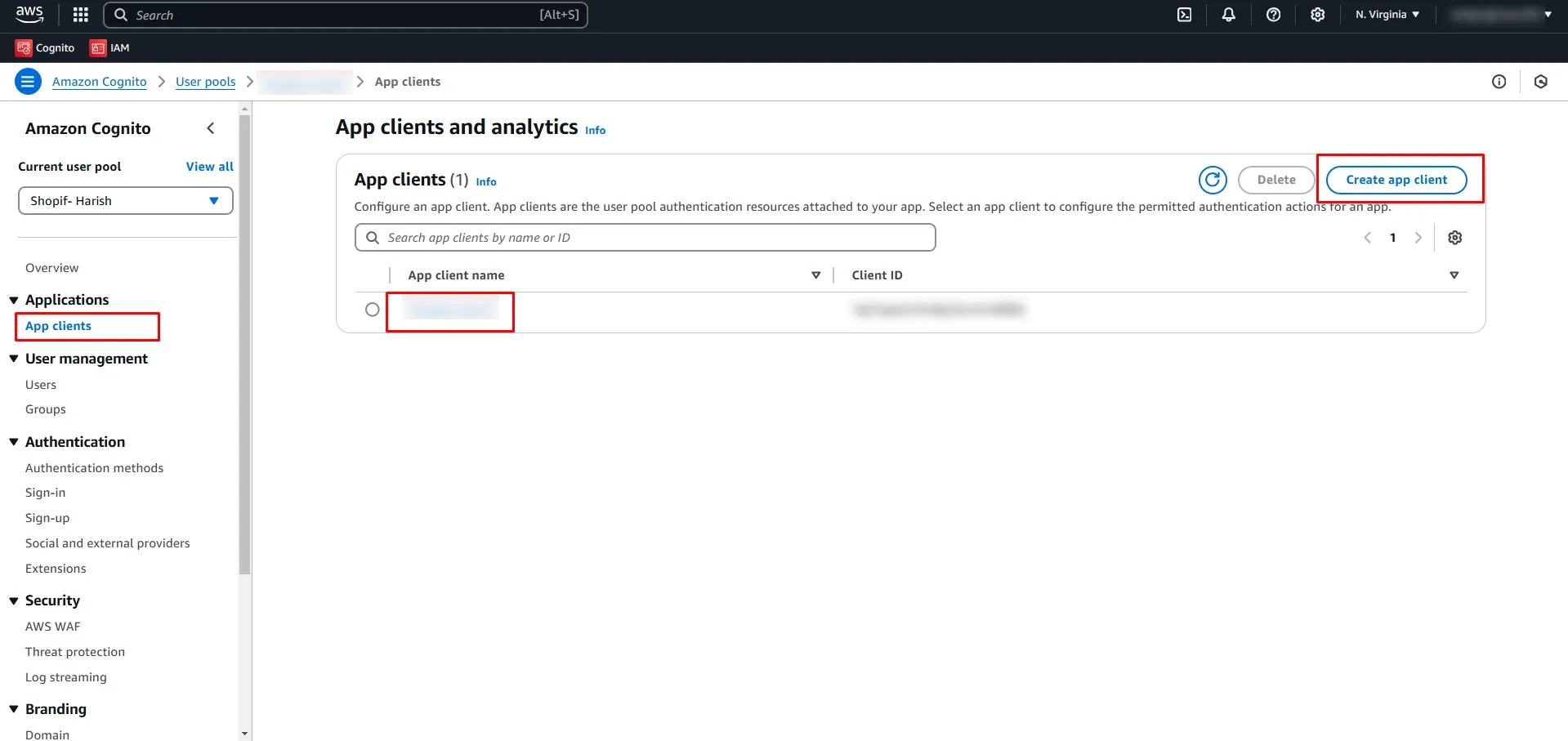
-
Copy the Client ID and Client Secret for later use.
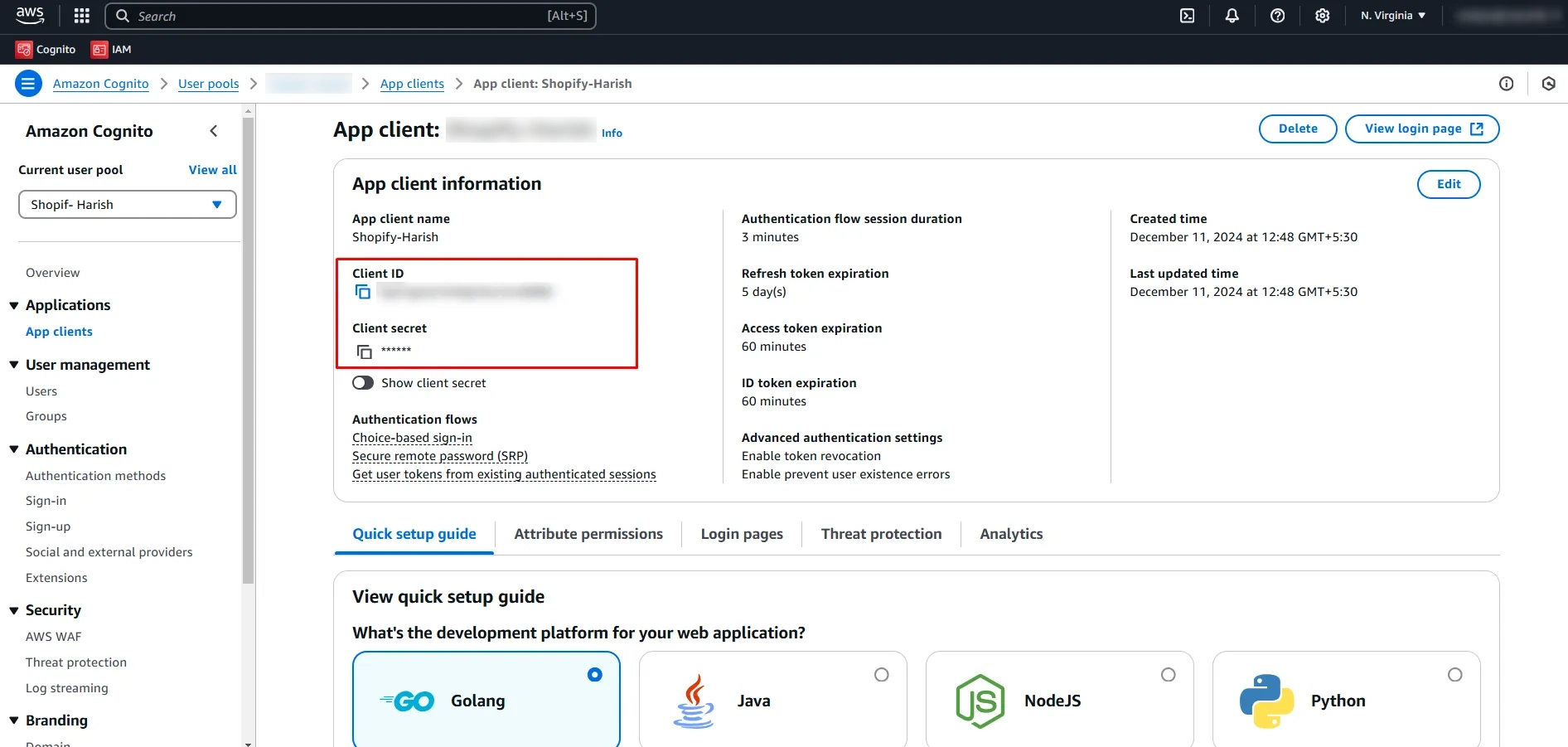
-
Go to Attribute permissions, click Edit, choose desired attributes, and click Save.
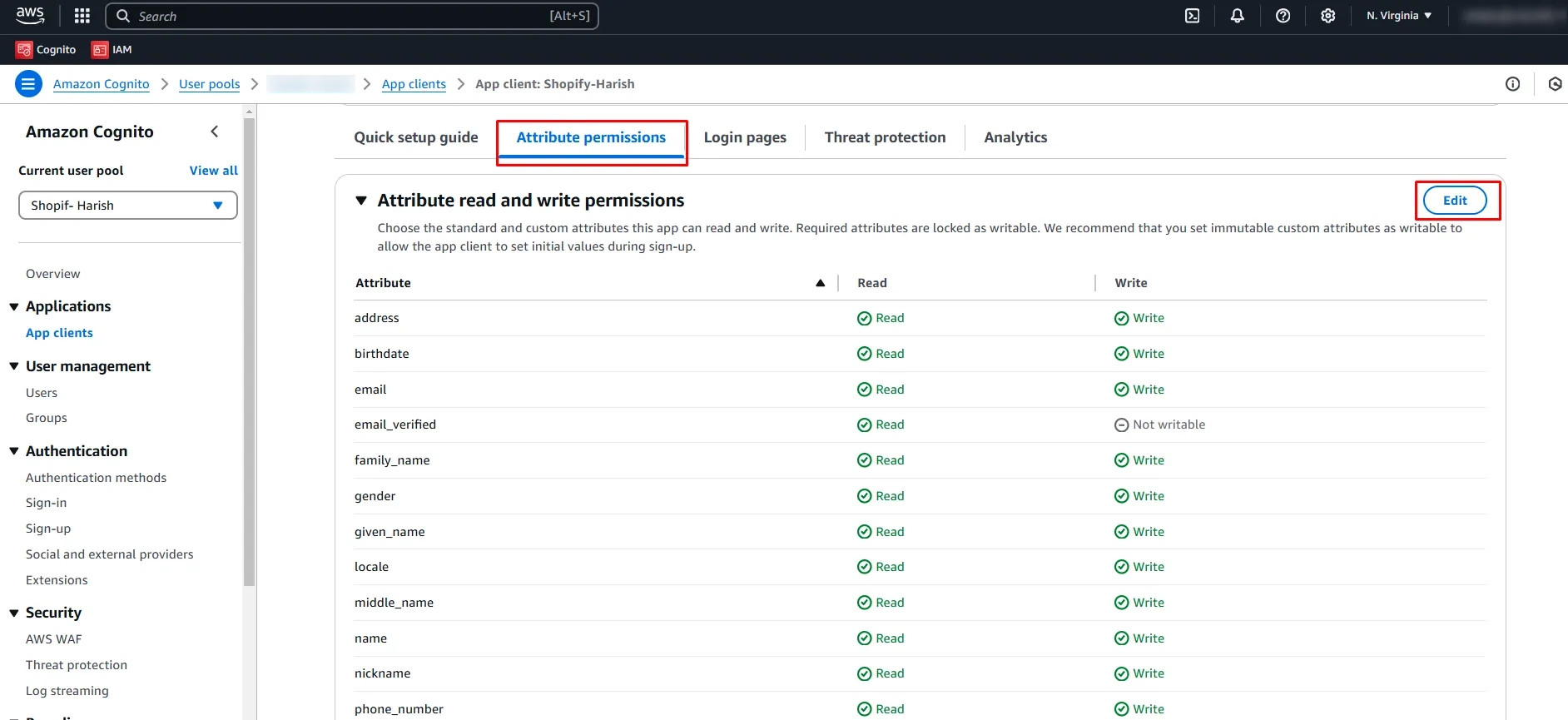
-
In the Login pages tab, click Edit.
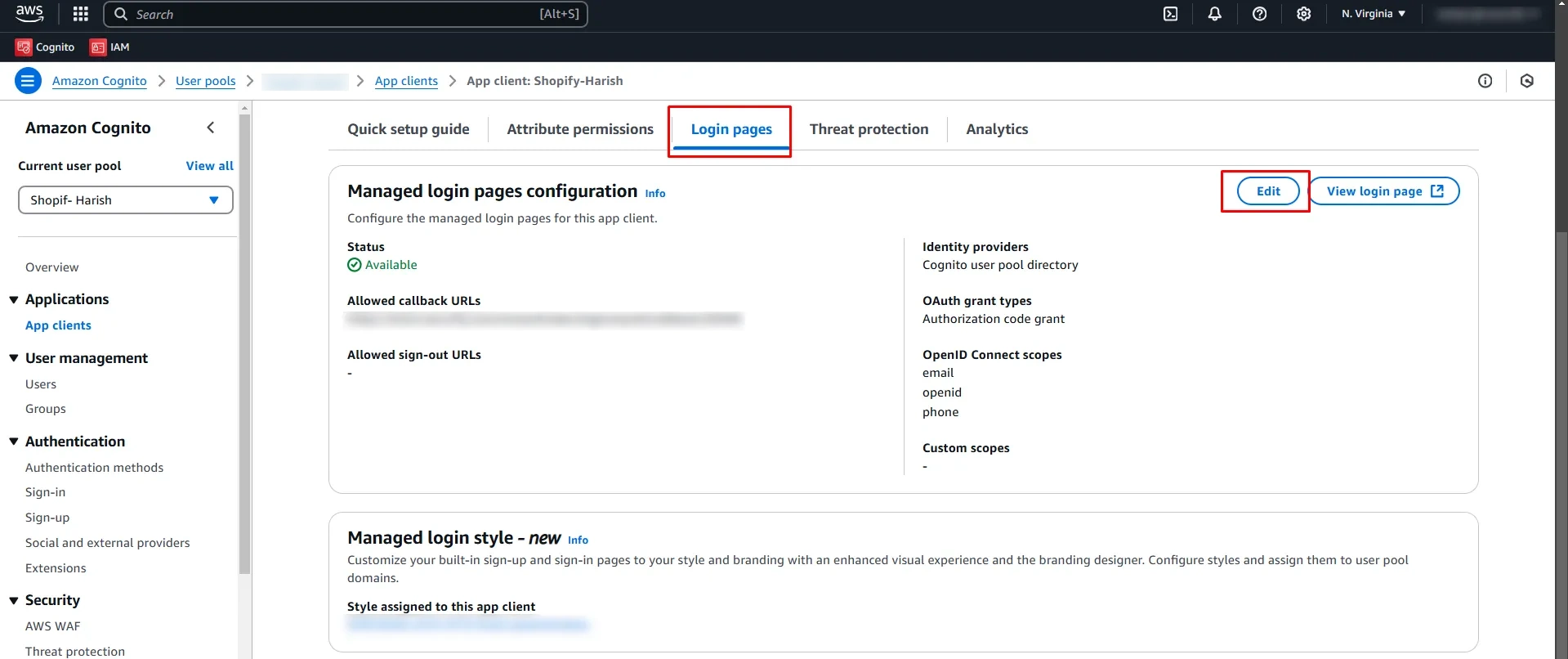
-
Ensure the Callback URL is correctly added. Select Cognito user pool, Authorization code grant, and scopes: Email, OpenID, Profile. Then click Save Changes.
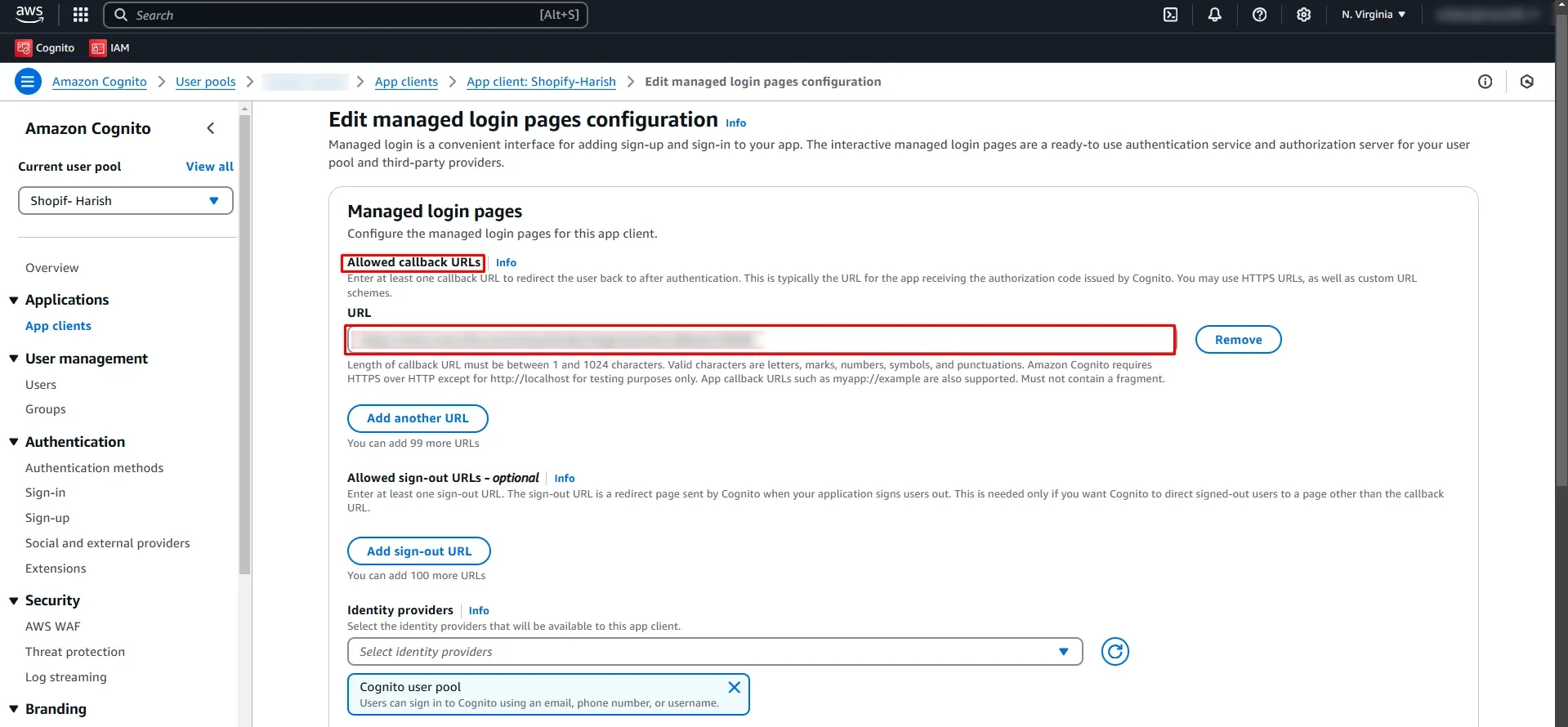
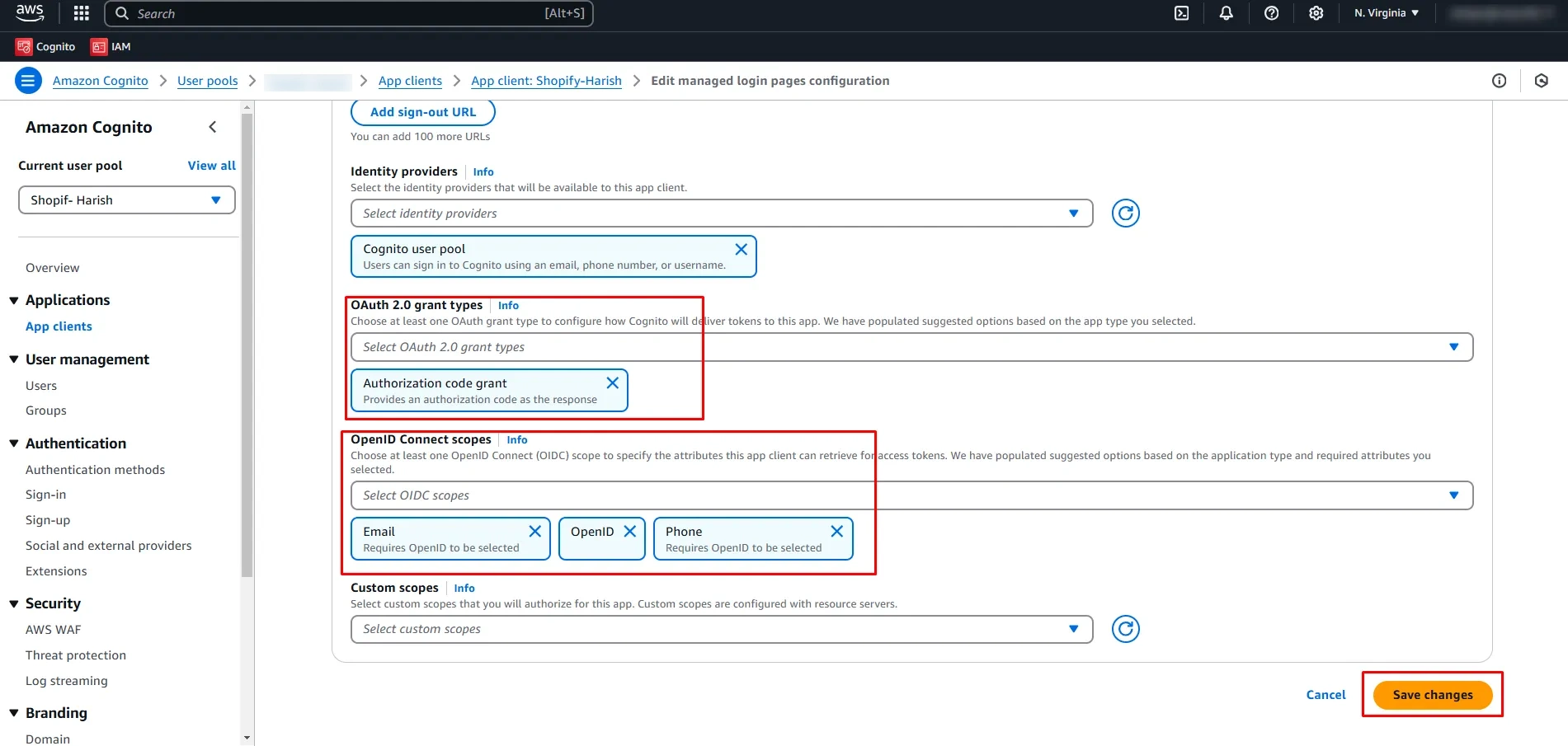
-
Go to the Users tab, then click Create user.
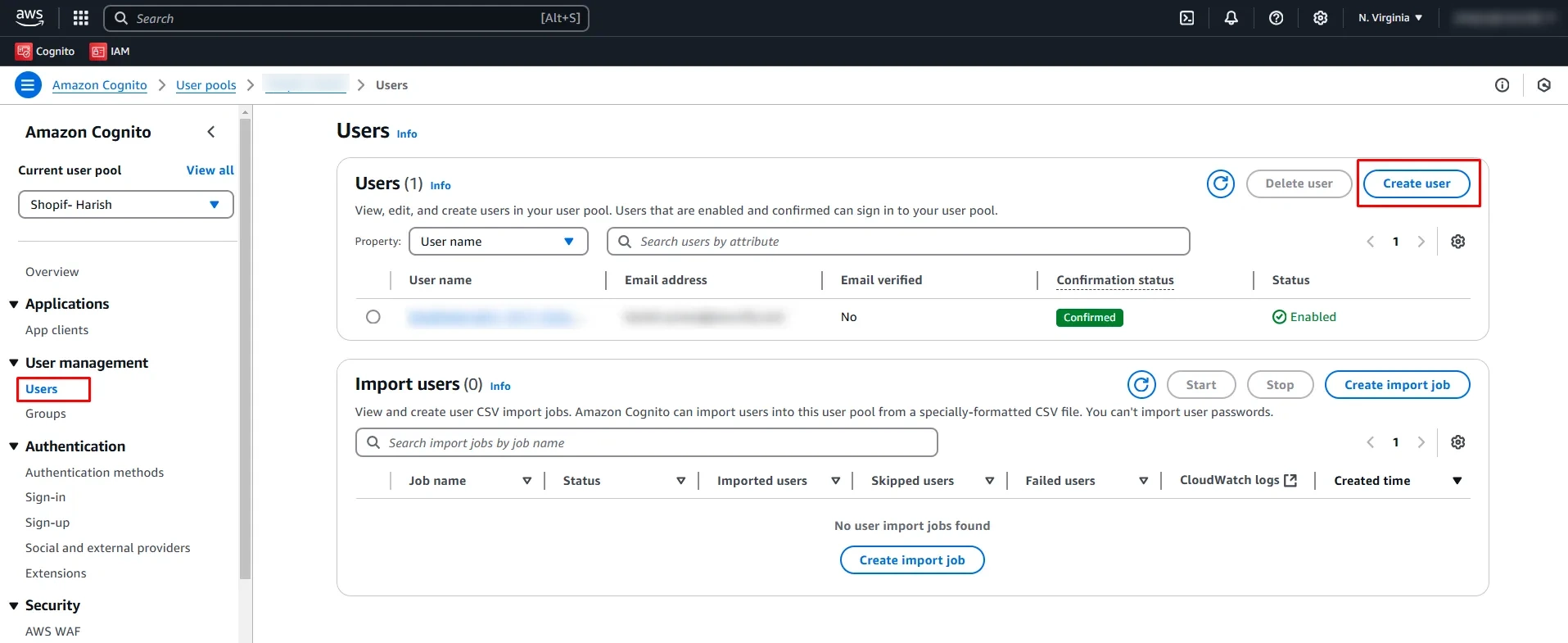
-
Enter user details like email, phone number, and password. Click Create user.
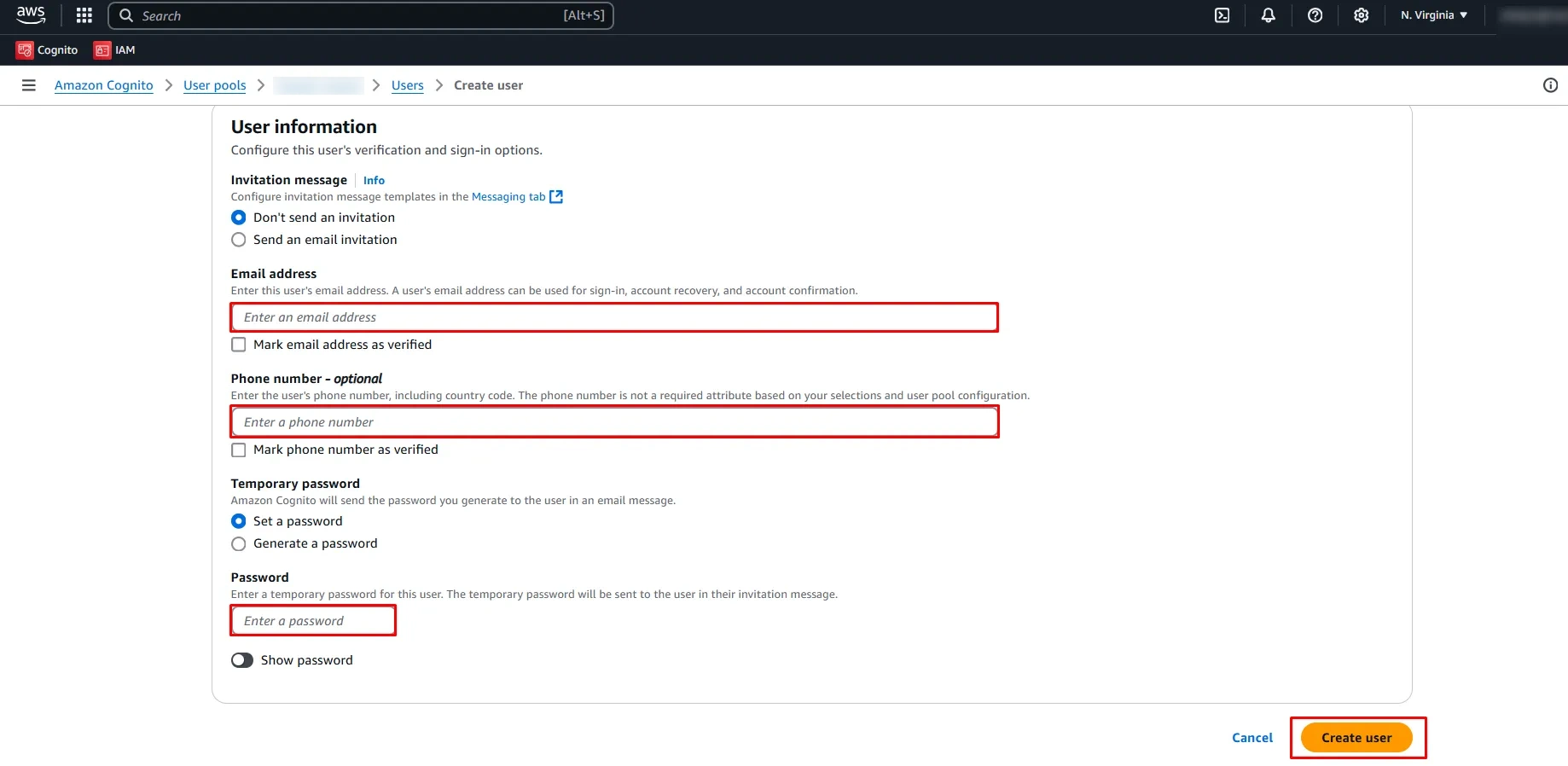
- Return to the miniOrange App configuration and click Next from the Callback URL screen.
-
Select Application Type as OIDC. Enter Client ID, Client Secret, Scopes (openid, email, etc.), and required endpoints. Then click Next.
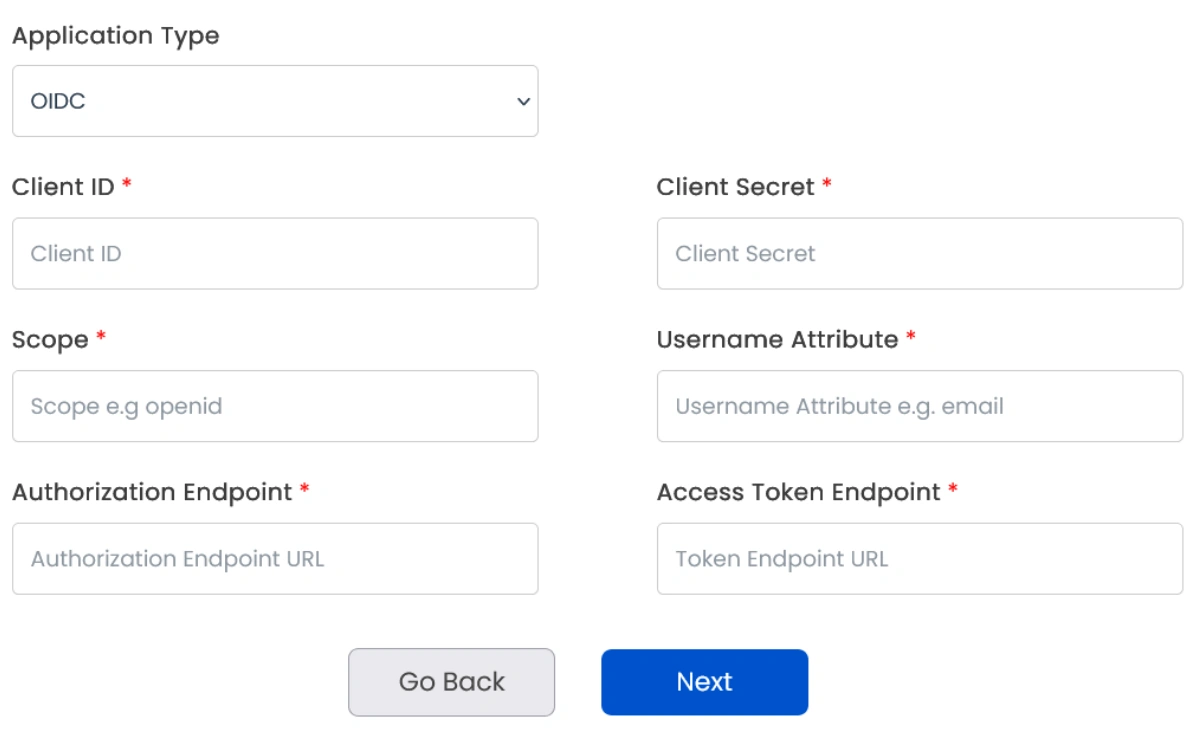
Step 2. Set up SSO between Atlassian Guard and miniOrange
- In the next window, you’ll find the Plugin Metadata details.
- Copy IDP Entity ID, IDP SSO URL, and IDP Public X.509 Certificate and keep it handy. You’ll need these to configure the Identity Provider in the Atlassian Guard.
- Open the Atlassian Admin Console and go to the Security tab.
Note: In case you manage multiple organizations, you’ll have to select the intended one after accessing the admin console.
- Click on Identity providers and select Other provider.
- Provide an appropriate name, select Set up SAML Single Sign-On, and click Next.
- Now, paste the IDP Entity ID, IDP SSO URL, and Public X.509 Certificate that you copied from the plugin configuration.
- Click Next and copy the Service Provider Entity ID and Service Provider Assertion Consumer Service URL. Keep these handy as they’re required to complete the plugin configuration.
- Complete the rest of the Atlassian Guard configuration.
- Once you’re done, return to the plugin configuration page, go to the SAML IDP Metadata tab, and click Next.
- Enter the SP Entity ID and Assertion Consumer Service (ACS) URL that you copied, and click Next.
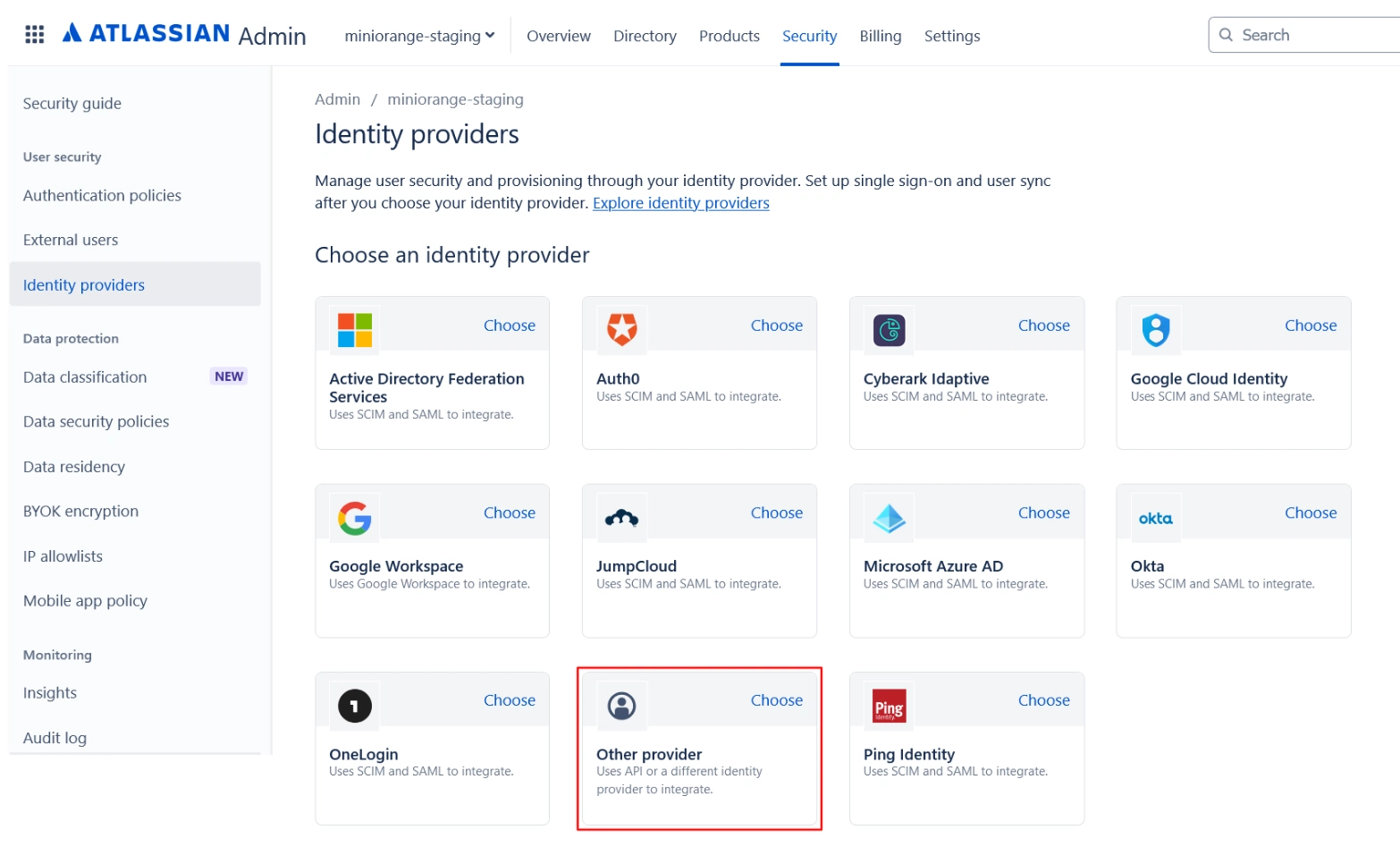
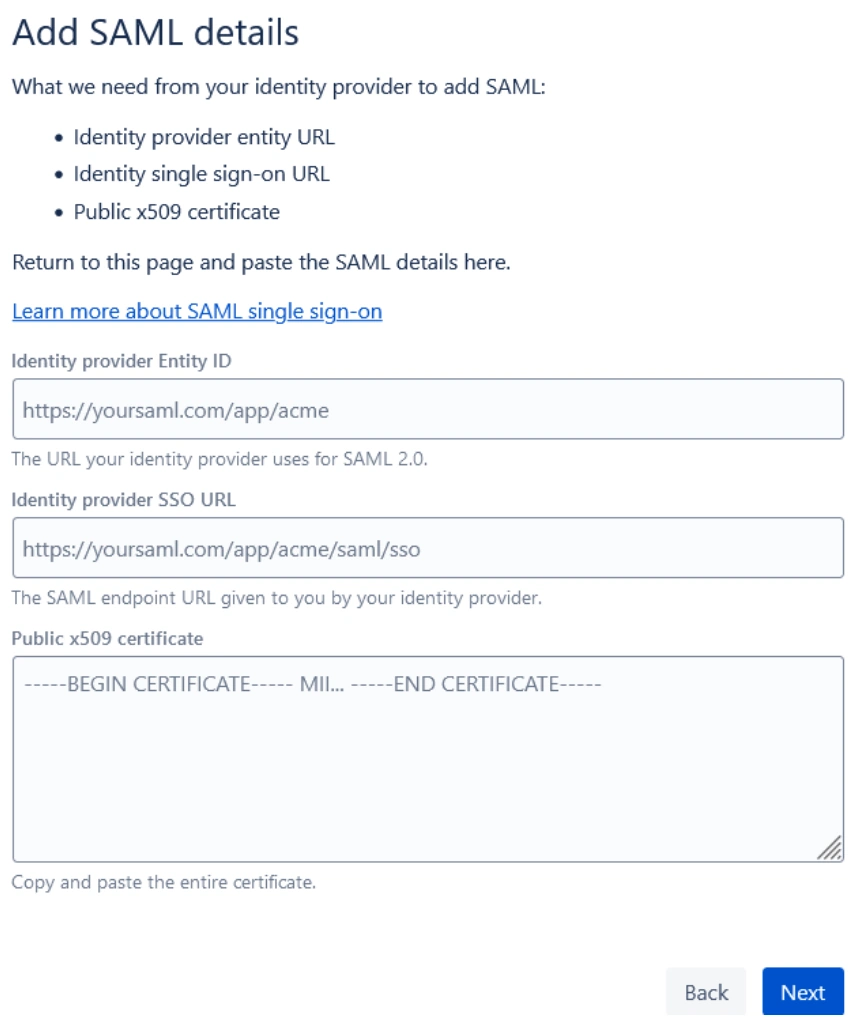
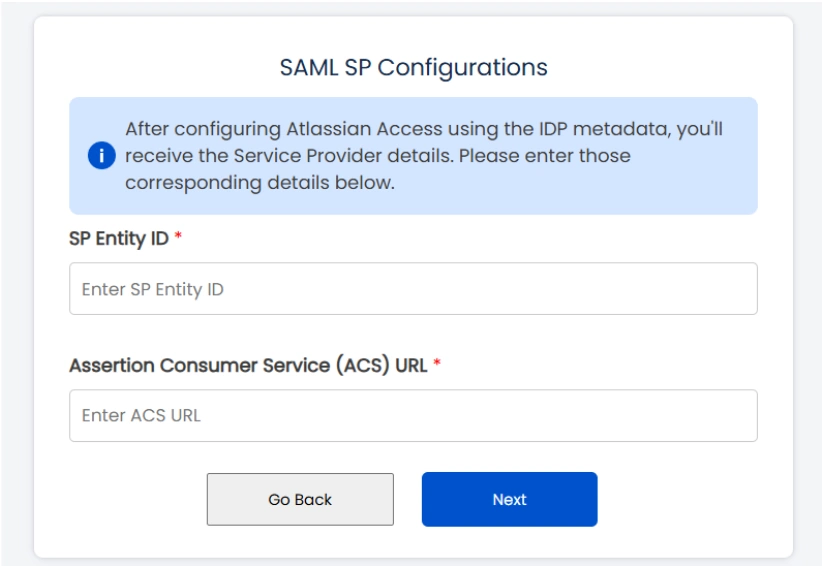
Step 3: Configure SSO Authentication Policy
Once all the SSO Configurations are done, you need to add users to the Authentication Policy and enforce Single Sign-On.
Follow these steps:
- Log in to Atlassian Cloud Admin Console, and go to the Security tab.
- Under the Authentication Policies section, find the respective SSO policy and click Edit.
- Select the checkbox for Enforce single sign-on option, then go to the Members section and add the new users to the policy.
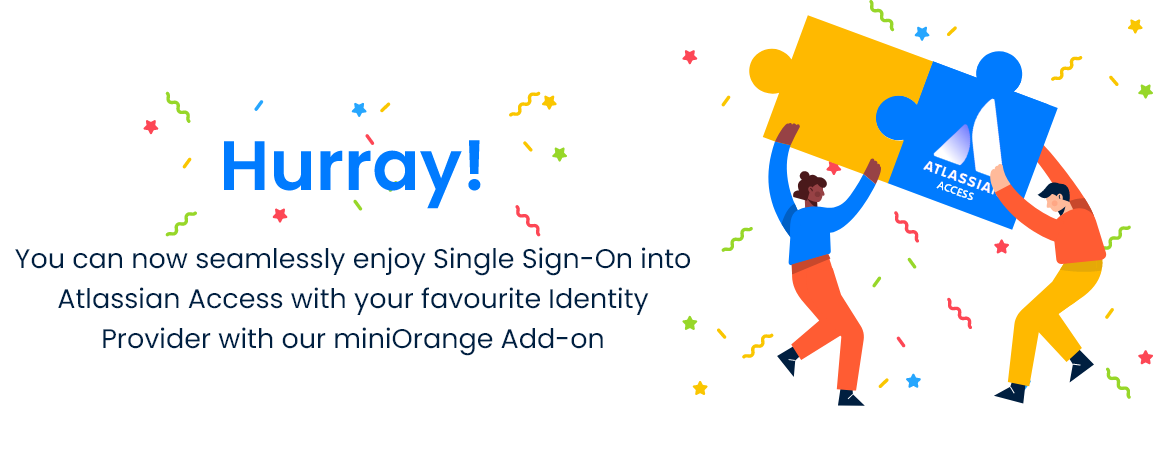
Additional Resources
Did this page help you?


 Try it for free
Try it for free