Contents
Bamboo as a OAuth Client
Step 3: User Profile
-
We will be setting up user profile attributes for Bamboo. If your users are stored in a directory that is Read
Only,
please check Disable Attribute Mapping in User Profile tab and follow steps given in Matching a User.
- Go to Configure OAuth tab. Scroll down and click on Test Configuration.
- You will see all the values returned by your Provider to Bamboo in a table. If you don't see value for First Name, Last Name, Email or Username, make the required settings in your Provider to return this information.
- Once you see all the values in Test Configuration, keep the window open and go to User Profile tab.
- In this tab, fill the values by matching the name of the attribute. For instance, if the Attribute Name in the Test Configuration window is Email, enter Email against Username.
- You can configure Email and Username here, otherwise it will create a new user with email address returned in Test Configuration window. If you want only existing users to login, configure the attribute using which you will match the user in Bamboo.
- Go to User Profile tab.
- Select Username or Email for Login/Search Bamboo user account by.
- Enter the attribute name from Provider which corresponds to Username or Email using Finding Correct Attributes .
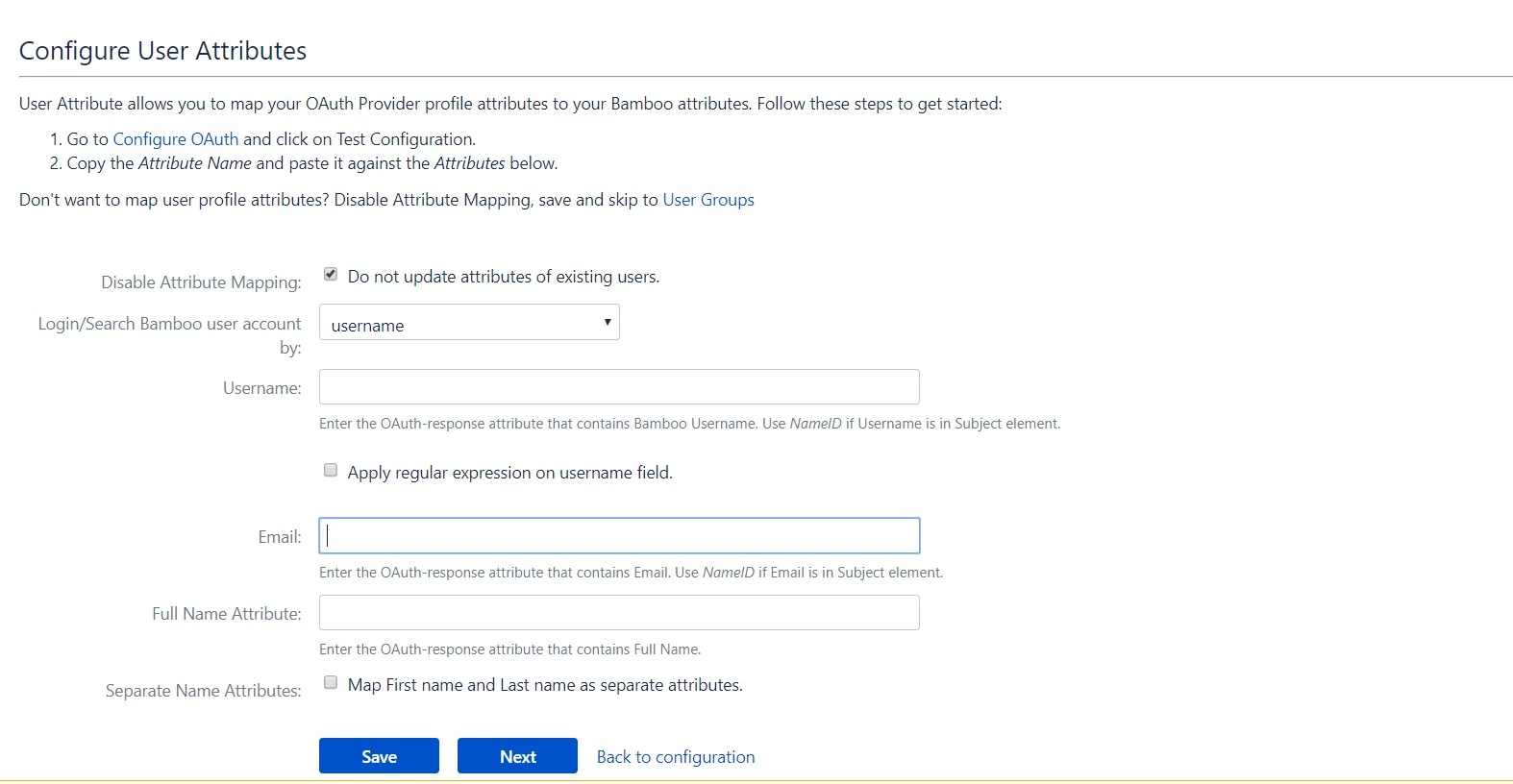
a. Finding correct attributes
b. Setting profile attributes
c. Matching a User
When the user logs into Bamboo, one of the user's data/attribute coming in from the Provider is used to search the user in Bamboo. This is used to detect the user in Bamboo and log in the user to the same account.Step 4: User Groups
-
We will be setting up user group attributes for Bamboo. If your users are stored in a directory that is Read
Only, please check Disable Group Mapping in User Groups tab and skip to Setting default group.
- Select the users' Default Group in the tab User Groups. Users are added by default to this group.
- You can enable default groups for All Users or New Users using the option. Select None if you don't want to assign any default group to SSO users. Using the option Assign Default Group.
- Just like we found Attribute Name for User Profile attributes, we find group attribute.
- Go to Configure OAuth tab. Scroll down and click on Test Configuration.
- You will see all the values returned by your OAuth Provider to Bamboo in a table. If you don't see value with groups, make the required settings in your OAuth Provider to return group names.
- Once you see all the values in Test Configuration, keep the window open and go to User Groups tab.
- Enter the Attribute Name of group against Group Attribute.
- Check Disable Group Mapping option if you don't want to update groups of existing users.
- Manual group mapping: If the names of groups in Bamboo are different than the corresponding groups in OAuth Provider, then you should use Manual group mapping.
- On-The-Fly group mapping: If the names of groups in Bamboo and OAuth Provider are same, you should use On-The-Fly group mapping.
a. Setting default group
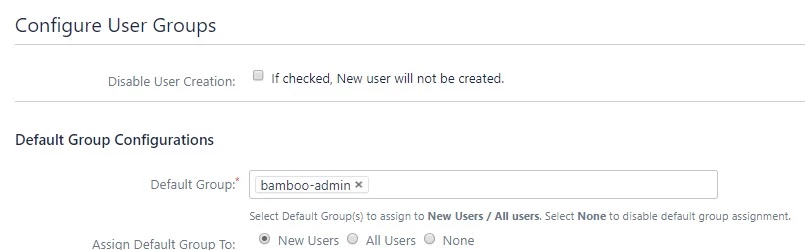
b. Finding Group Attribute
c. Group Mapping
Group Mapping can be done in two ways:-
I. Manual Group Mapping
- Check Restrict User Creation Based on Group Mapping option if you want new users to be created only if at least one of the user's OAuth Provider groups is mapped to a group in the application.
- For mapping, first select a Bamboo group from the dropdown which lists all groups present in Bamboo and then enter the name of the OAuth Provider group to be mapped in the textbox beside
- For example, if you want all users in 'dev' group in OAuth Provider to be added to bamboo-admin, you will need to select bamboo-admin from the dropdown and enter 'dev' against bamboo-admin.
- Use '+1' and '+10' buttons to add extra mapping fields.
- Use '-' button next to each mapping to delete that mapping.
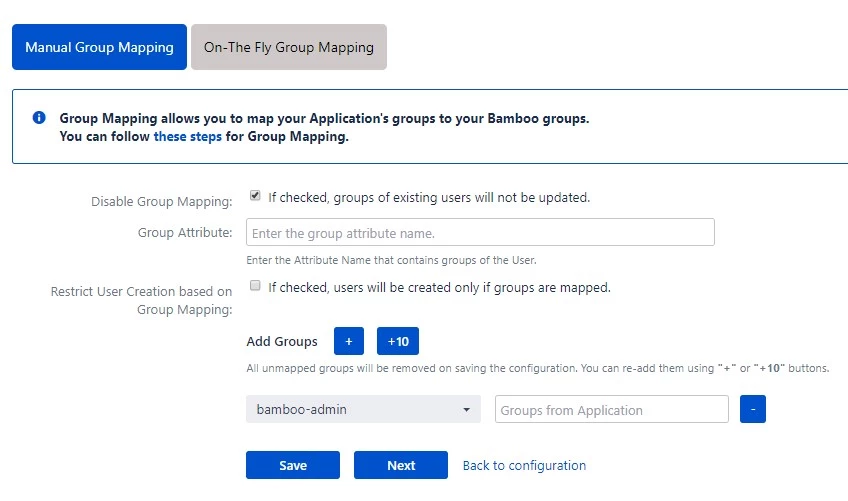
-
II. On-The Fly Group Mapping
- Check Create New Groups option if you want new groups from OAuth Provider to be created if not found in Bamboo.
- If the user is part of some group in Bamboo and that group is not present in the OAuth/OpenID response returned by OAuth Provider, then the user will be removed from that group in Bamboo.
- If you don't want On-The-Fly group mapping to affect Bamboo groups which are managed locally then add those groups in Exclude Groups field.
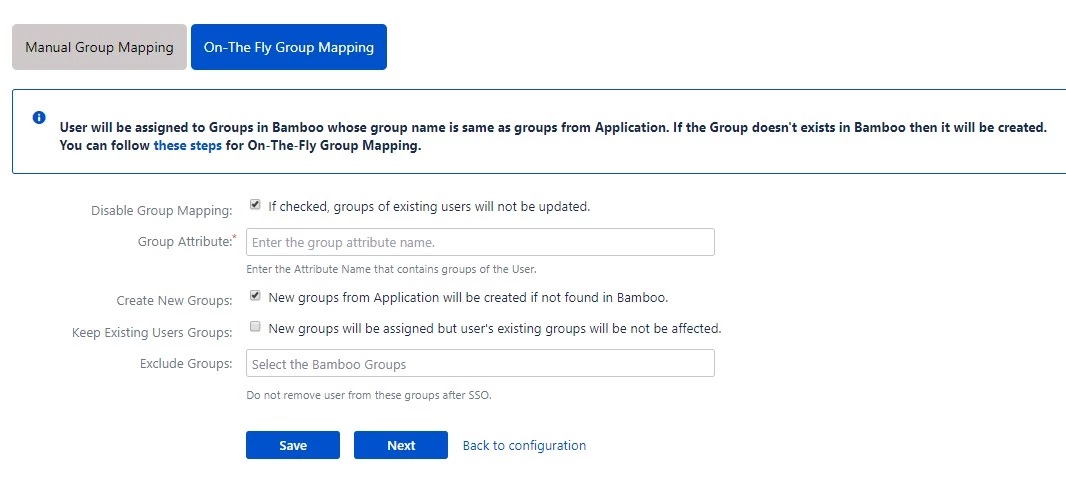
Step 5: Sign In Settings
-
The settings in Sign In Settings tab define the user experience for Single Sign On.
- Change the text on the SSO button on the login page using the Login Button Text option.
- Set the Relay State to the URL to which the users would be redirected after login. Keep this empty to redirect users to the same page they started with.
- Enable Auto-redirect to OAuth/OpenID Provider if you want to allow users to login only using OAuth/OpenID Provider. Enable backdoor for emergency.
- Backdoor/Emergency URL: Backdoor/Emergency URL gives access to the Application’s default login page. This allows users to log in directly into the application using their local credentials. This will be useful in case the Provider is under maintenance or inaccessible.
- Use Domain Restriction to allow login to only a specific set of users. You can configure multiple domains (semicolon-separated).
- For example, if only 'miniorange.com' and 'gmail.com' domains are allowed then, the user test@miniorange.com and test@gmail.com will be able to log in and user test@yahoo.com will not be able to login.
- When enabled, the plugin's APIs will not be accessible form outside this Bamboo instance.
On enabled, It allows end-users to reset their local application password as they can access change password, and forget password link . if disabled, only the system admin can reset their password.
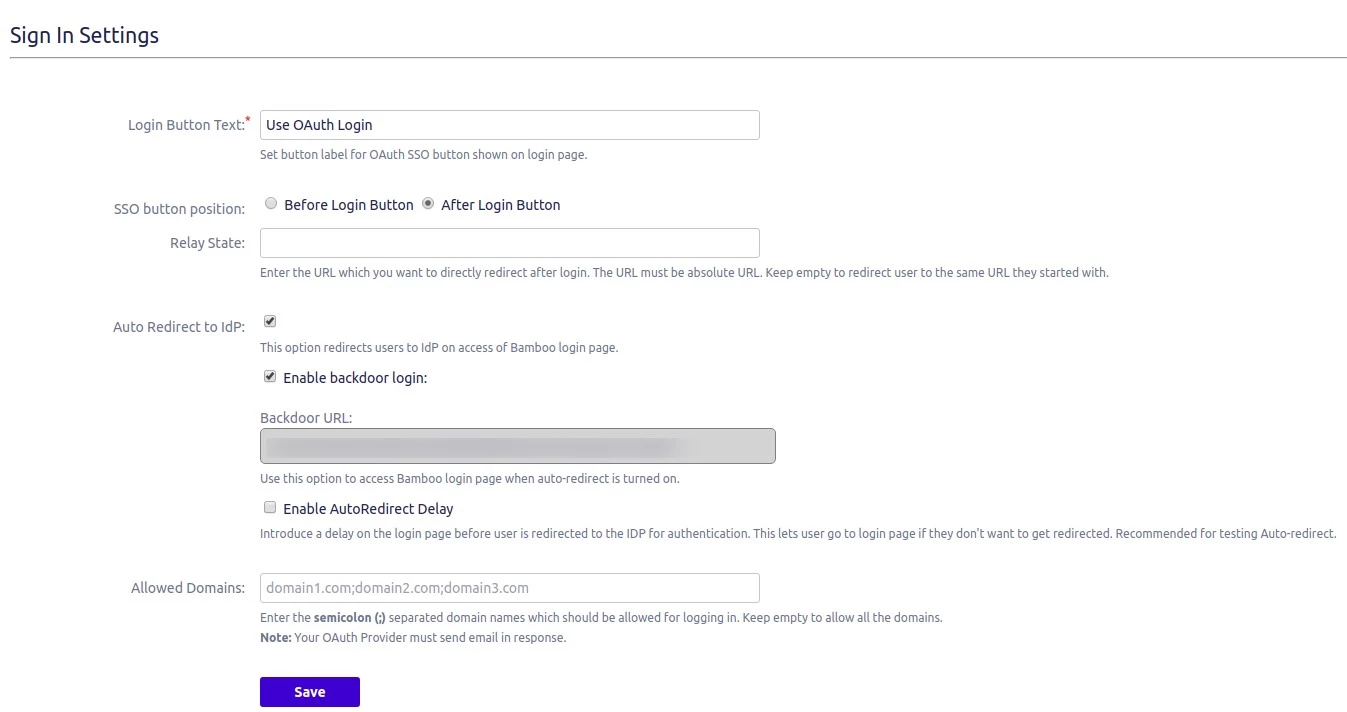

 Hi! Do you need help with this guide?
Hi! Do you need help with this guide?
Thank you for your response. We will get back to you soon.
Something went wrong. Please submit your query again
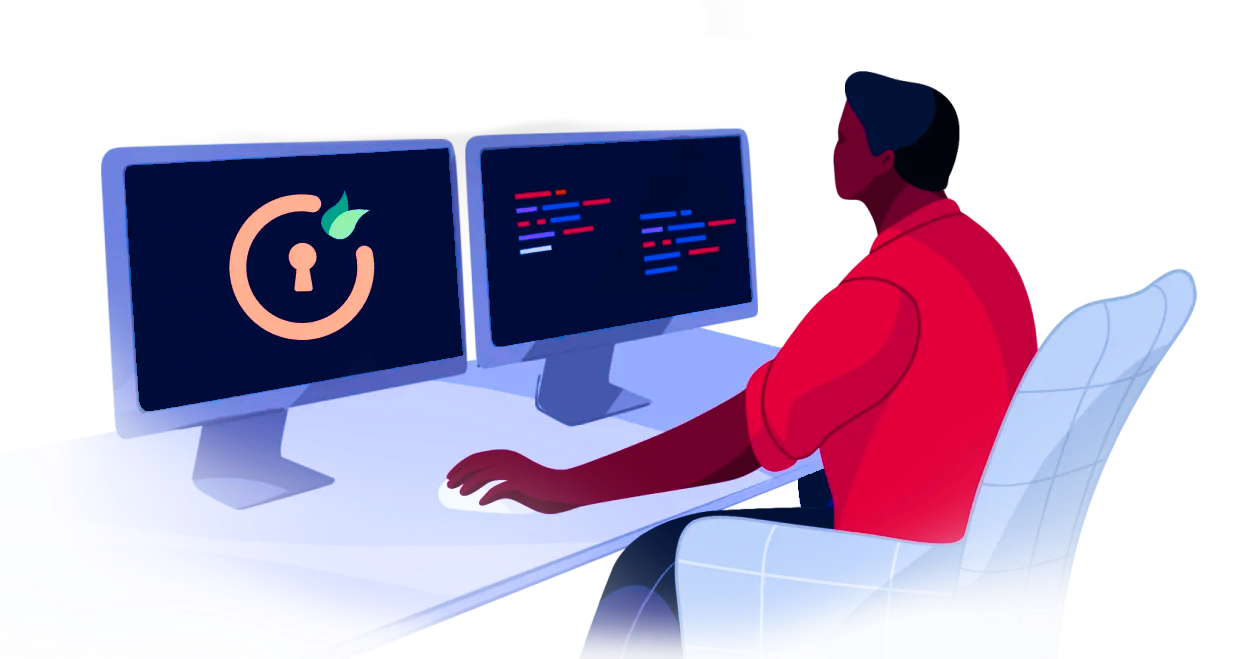
Recommended Add-Ons

Two Factor Authentication
Enable 2FA/MFA for users & groups and let users configure 2FA during their first login.
Know More
Confluence OAuth Authentication
Securely deploy OAuth/OpenID Connect Confluence Data Center app.
Know More
Jira OAuth Authentication
Secure Jira & Jira Service management with OAuth/OpenID connect SSO.
Know More
×
![ADFS_sso]()
