Contents
Confluence as OAuth Client
Step 3: User Profile
-
We will be setting up user profile attributes for Confluence. If your users are stored in a directory that is Read Only, please check Disable Attribute Mapping in User Profile tab and follow steps given in Matching a User.
- Go to Configure OAuth tab. Scroll down and click on Test Configuration.
- You will see all the values returned by your OAuth/OpenID Provider to Confluence in a table. If you don't see a value for First Name, Last Name, Email or Username, make the required settings in your OAuth/OpenID Provider to return this information.
- Once you see all the values in Test Configuration, keep the window open and go to User Profile tab.
- In this tab, fill the values by matching the name of the attribute. For instance, if the Attribute Name in the Test Configuration window is NameID, enter NameID against Username
- Setting up both Username and Email is required if you want to let users register. If you want existing users to the only login, configure the attribute using which you will match the user in Confluence.
- Go to User Profile tab
- Select Username or Email for Login/Search Confluence user account by
- Enter the attribute name from OAuth/OpenID Provider which corresponds to Username or Email using Finding Correct Attributes
- The custom attributes recieved in the OAuth/OpenID response can be configured using Configure User Properties(Custom Attributes) option.
- Click Add Attributes .
- Enter the attribute name( E.g. department) as User Property Key.
- This option will be added in the profiles of Confluence Users.
- Corresponding to this key, fill the attribute value you recieved in Test Configuration window. For instance, if the Attribute Name in the Test Configuration window is Department, enter Department as Attribute.
- Another attribute e.g. location can be added by reclicking on Add Attributes option.
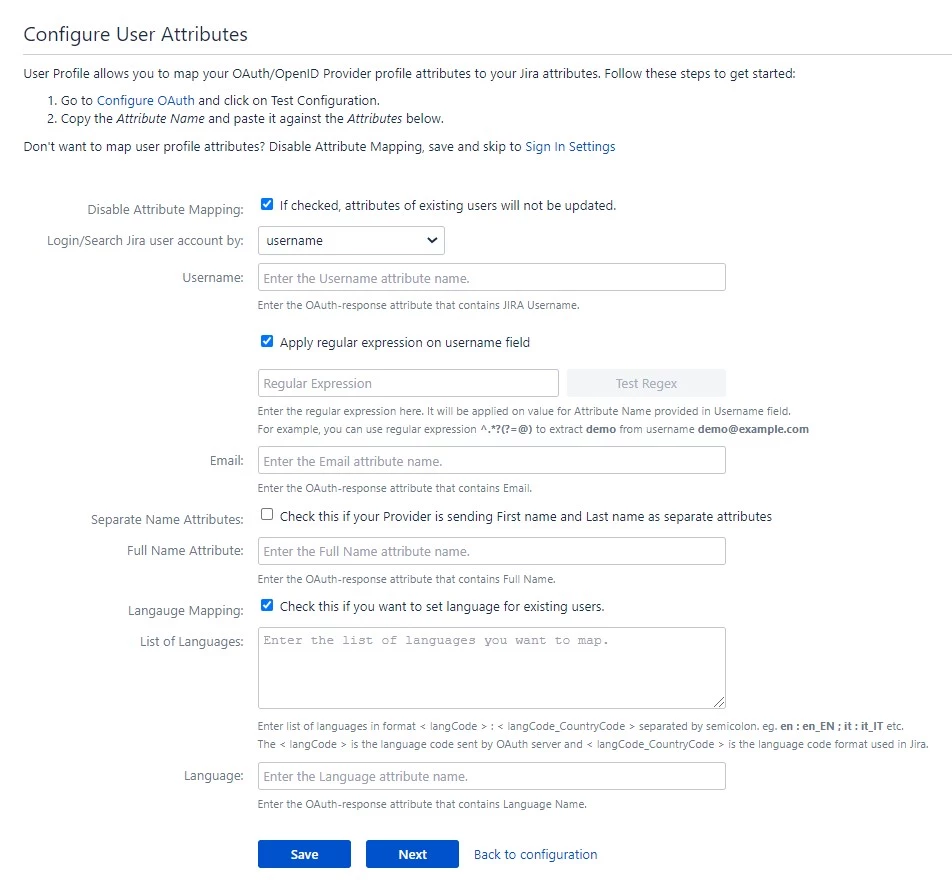
a. Finding correct attributes
b. Setting profile attributes
c. Matching a User
When the user logs into Confluence, one of the user's data/attribute coming in from the OAuth/OpenID Provider is used to search the user in Confluence. This is used to detect the user in Confluence and log in the user to the same account.d. Custom Attribute Mapping
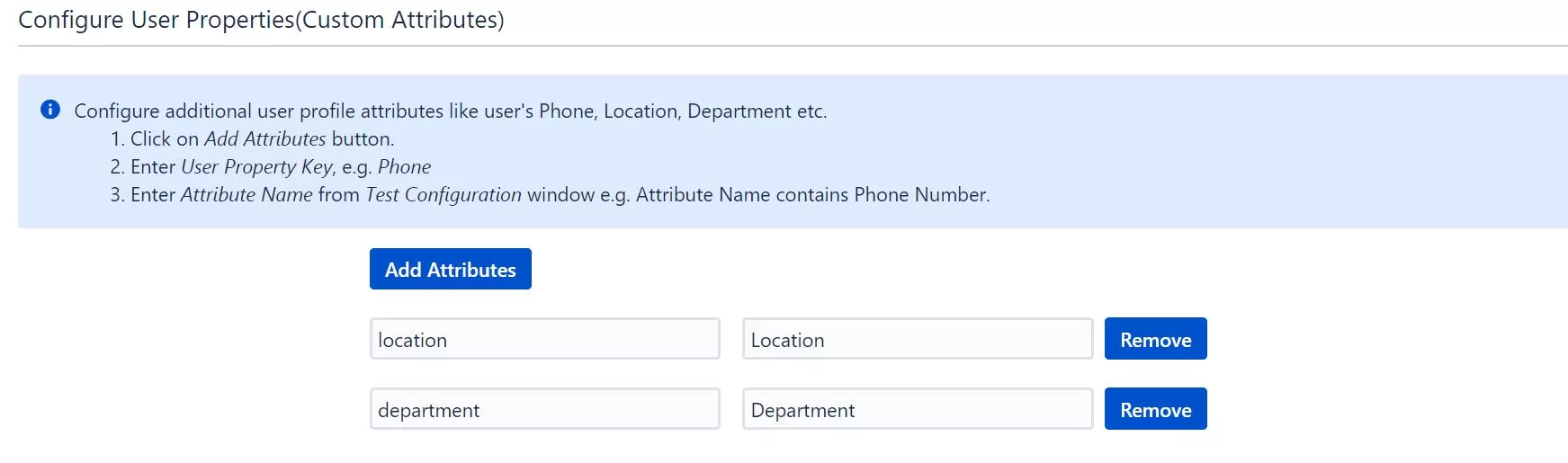
Step 4: User Groups
-
We will be setting up user group attributes for Confluence. If your users are stored in a directory that is Read Only, please check Disable Group Mapping in User Groups tab and skip to Setting default group.
- Select the users' Default Group in the tab User Groups. If no group is mapped, users are added by default to this group.
- You can enable default groups for All Users or New Users using the option.Select None if you don't want to assign any default group to SSO users, using the option Assign Default Group To.
- Just like we found Attribute Name for User Profile attributes, we find group attribute.
- Go to Configure OAuth tab. Scroll down and click on Test Configuration.
- You will see all the values returned by your OAuth/OpenID Provider to Confluence in a table. If you don't see value with groups, make the required settings in your OAuth Providerto return group names.
- Once you see all the values in Test Configuration, keep the window open and go to User Groups tab.
- Enter the Attribute Name of group against Group Attribute.
- Check Disable Group Mapping option if you don't want to update groups of existing users.
- Manual group mapping: If the names of groups in Confluence are different than the corresponding groups in OAuth/OpenID Provider, then you should use Manual group mapping.
- On-The-Fly group mapping: If the names of groups in Confluence and OAuth/OpenID Provider are same, you should use On-The-Fly group mapping.
a. Setting default group
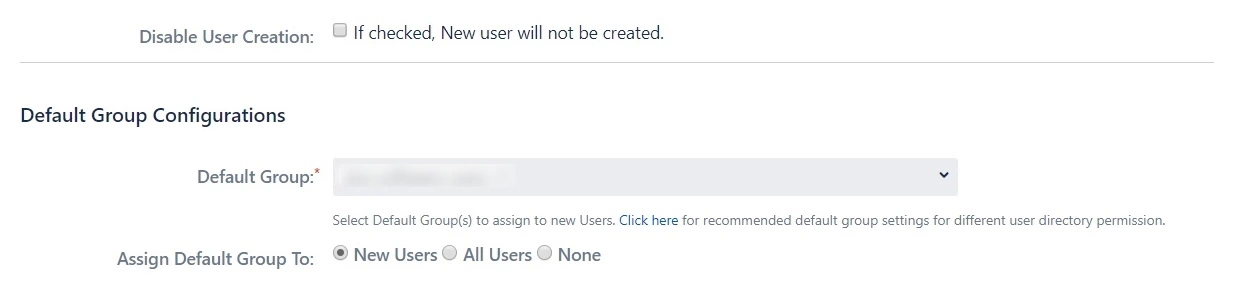
b. Finding Group Attribute
c. Group Mapping
Group Mapping can be done in two ways:I. Manual Group Mapping
- Check Restrict User Creation Based on Group Mapping option if you want new users to be created only if at least one of the user's OAuth/OpenID Provider groups is mapped to a group in the application.
- For mapping, first select a Confluence group from the dropdown which lists all groups present in Confluence and then enter the name of the OAuth/OpenID Provider group to be mapped in the textbox beside
- For example, if you want all users in 'dev' group in OAuth/OpenID Provider to be added to confluence-users, you will need to select confluence-users from the dropdown and enter 'dev' against confluence-users.
- Use '+1' and '+10' buttons to add extra mapping fields.
- Use '-' button next to each mapping to delete that mapping.
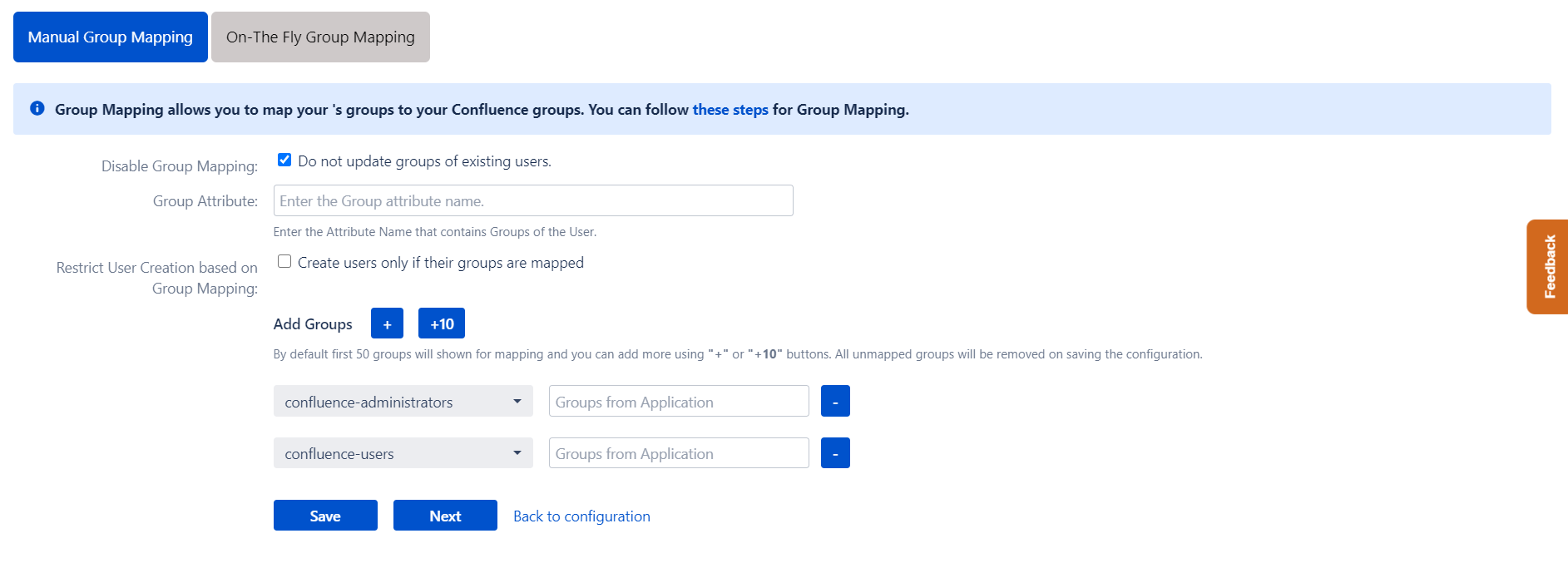
II. On-The Fly Group Mapping
- Check Create New Groups option if you want new groups from OAuth/OpenID Provider to be created if not found in Confluence.
- If the user is part of some group in Confluence and that group is not present in the OAuth/OpenID response returned by OAuth/OpenID Provider, then the user will be removed from that group in Confluence.
- If you don't want On-The-Fly group mapping to affect Confluence groups which are managed locally then add those groups in Exclude Groups field.
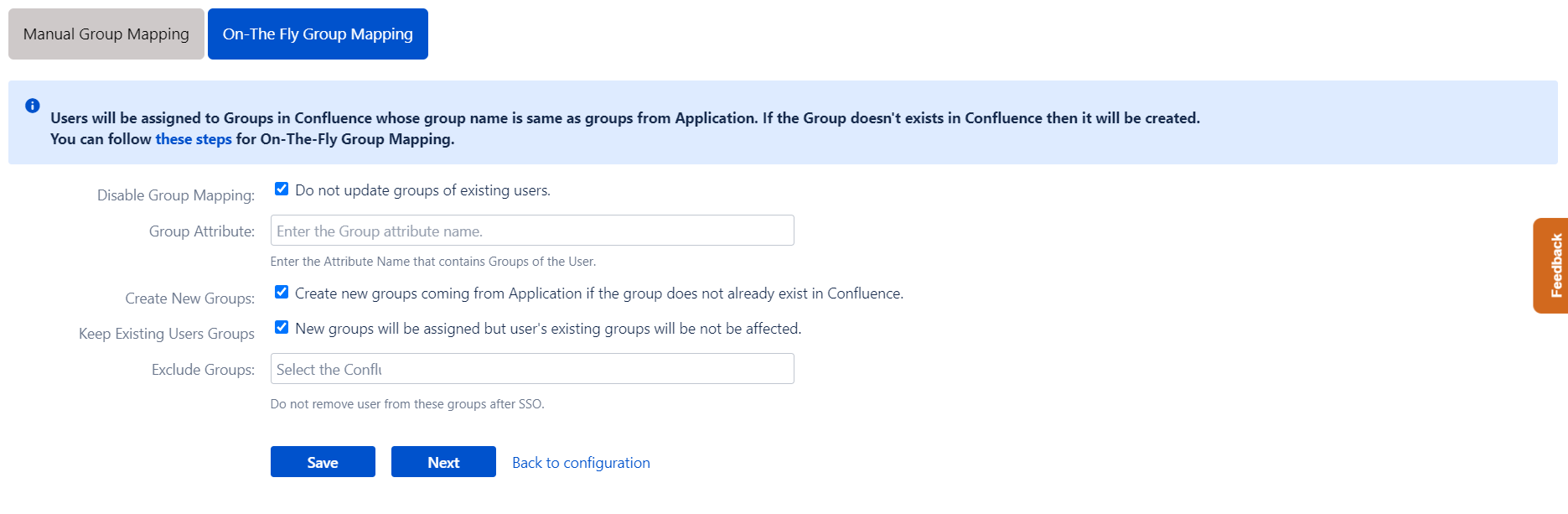
Step 5: Sign In Settings
-
The settings in the SSO Settings tab define the user experience for Single Sign On.
- Set Enable SSO for Confluence to allow SSO for Confluence users.
- Change the text on the SSO button on the login page using the Login Button Text option.
- Set the Relay State to the URL to which the users would be redirected after login. Keep this empty to redirect users to the same page they started with.
- Enable Auto-redirect to OAuth/OpenId Provider if you want to allow users to login only using OAuth/OpenId Provider. Enable backdoor for emergency.
- Restrict the access of backdoor URL to limited users by using the Restrict backdoor URL access based on user groups feature.
- Use Domain Restriction to allow login to only a specific set of users. You can configure multiple domains (semicolon-separated).
- For example, if only 'miniorange.com' and 'gmail.com' domains are allowed then, the user test@miniorange.com and test@gmail.com will be able to log in and user test@yahoo.com will not be able to login.
- Select Secure Admin Login Options to control admin access. User needs to authenticate again to access admin settings or to perform any admin operation. This helps you to add an extra level of security for admin access.
- Set Logout URL or Logout Template to redirect users after logout action.
- Set error template to redirect users to a custom error page instead of login page. Use this if you have Auto-redirect to Provider enabled.
a. Sign In Settings
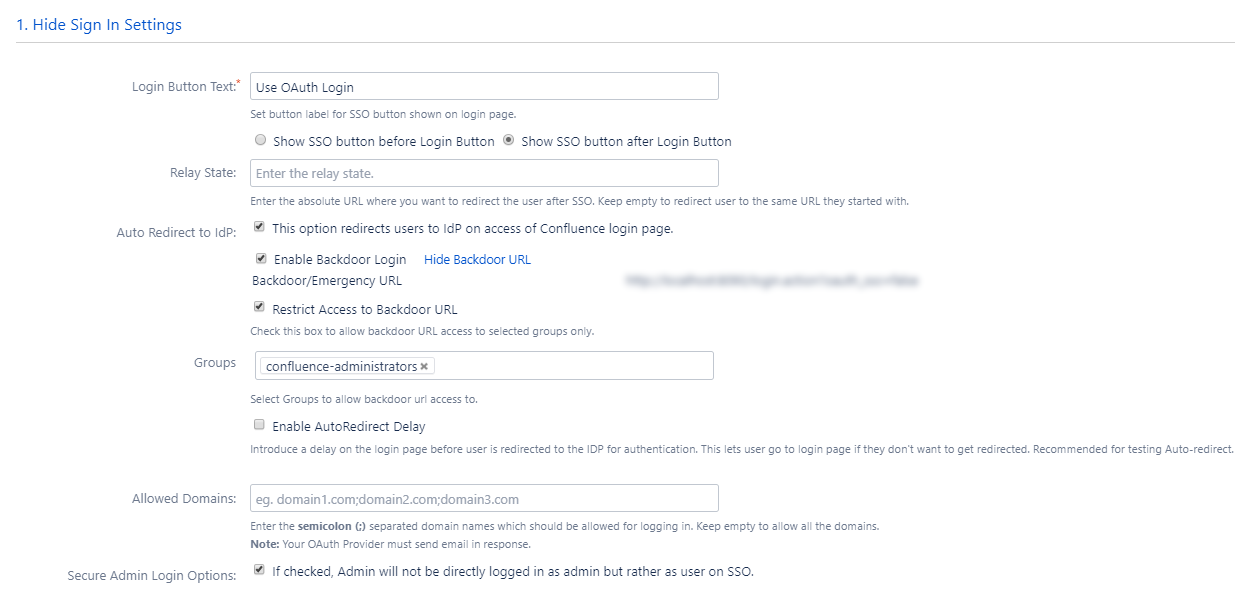
b. Sign Out Settings
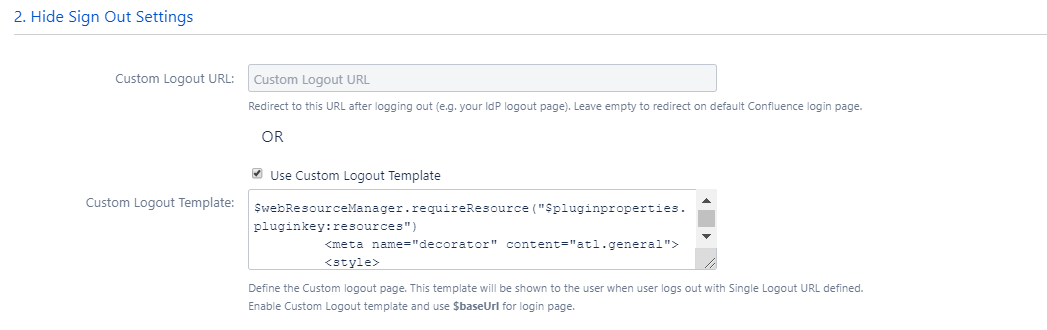
d. SSO Error Settings
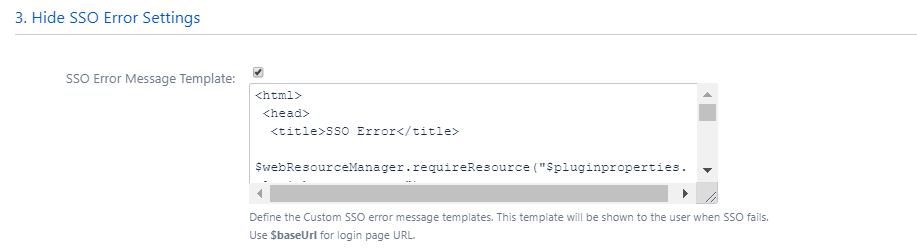
 Hi! Do you need help with this guide?
Hi! Do you need help with this guide?
Thank you for your response. We will get back to you soon.
Something went wrong. Please submit your query again
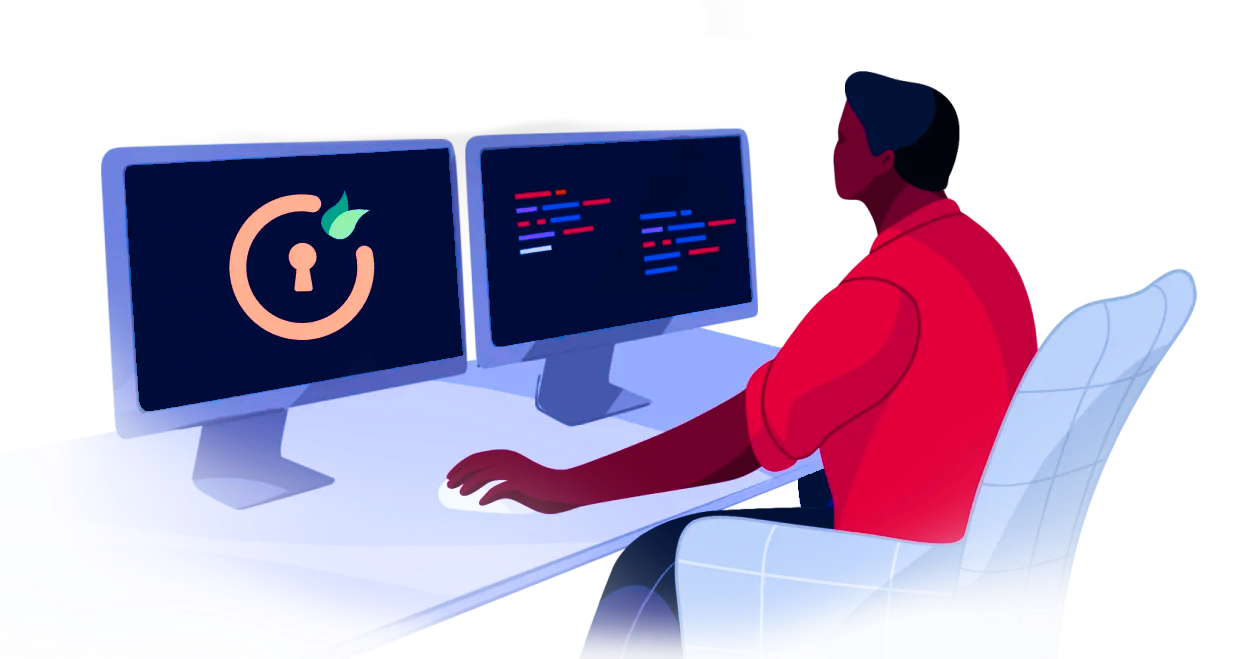
Recommended Add-Ons

Two Factor Authentication
Enable 2FA/MFA for users & groups and let users configure 2FA during their first login.
Know More
User Sync SCIM Provisioning
Synchronize users, groups & directory with SCIM & REST APIs for Server/DC
Know More
API Token Authentication
Secure your Confluence Data Center/Server REST API using API Tokens instead of passwords.
Know More
×
![ADFS_sso]()
