SAML Single Sign On (SSO) into Jenkins using Jboss Keycloak as IDP
Jenkins SAML SSO app gives the ability to enable SAML Single Sign-On (SSO) for Jenkins. Here we will go through a guide to configure Single Sign On (SSO) between Jenkins and Jboss Keycloak. By the end of this guide, Jboss Keycloak users should be able to log in and register to Jenkins.
Video Setup Guide
Pre-requisites
To integrate your Identity Provider (IDP) with Jenkins, you need the following items:
- Jenkins should be installed and configured.
- Jenkins Server is https enabled (optional).
- Admin credentials are set up in Jenkins.
Download and Installation
- Login to your Jenkins Admin Account.
- Go to Manage Jenkins option from the left pane, and open Plugins tab.
- Search for SAML Single Sign On (SSO) in the available plugins tab.
- Download and install with a restart.
- After restarting Jenkins, navigate to Manage Jenkins and select Security.
- Under the Security Realm dropdown, choose miniOrange SAML 2.0, then click the Save button.
- Once saved, click on miniOrange SAML SSO under the Security section and go to the Plugin settings.

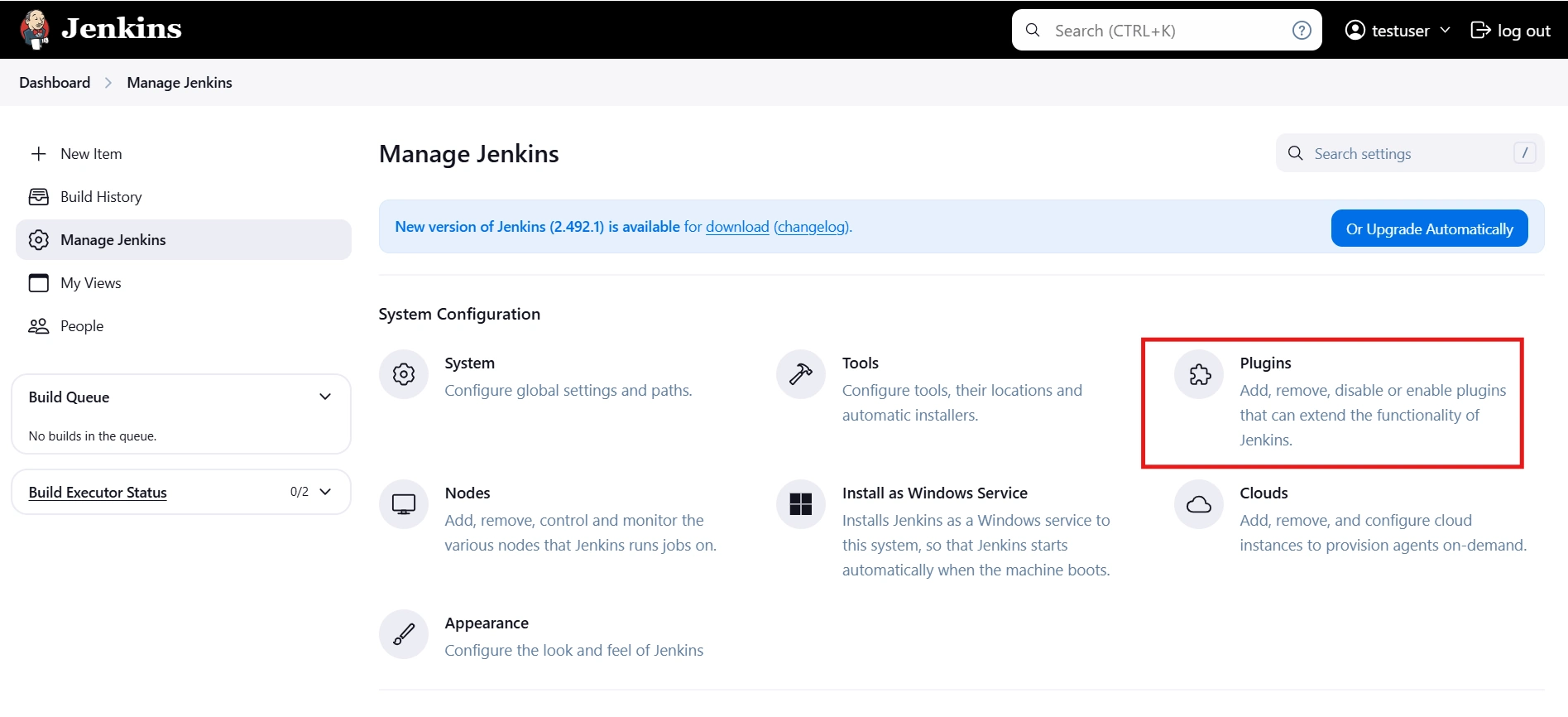
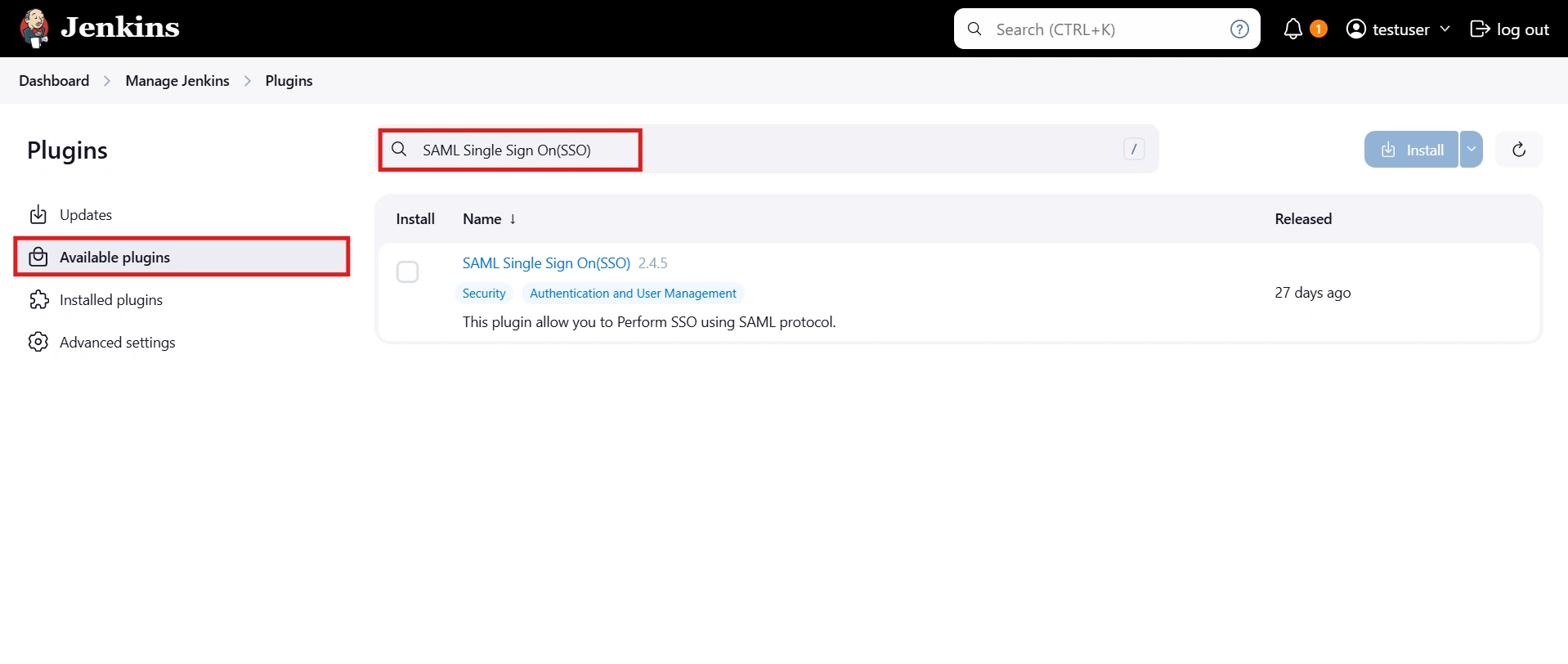
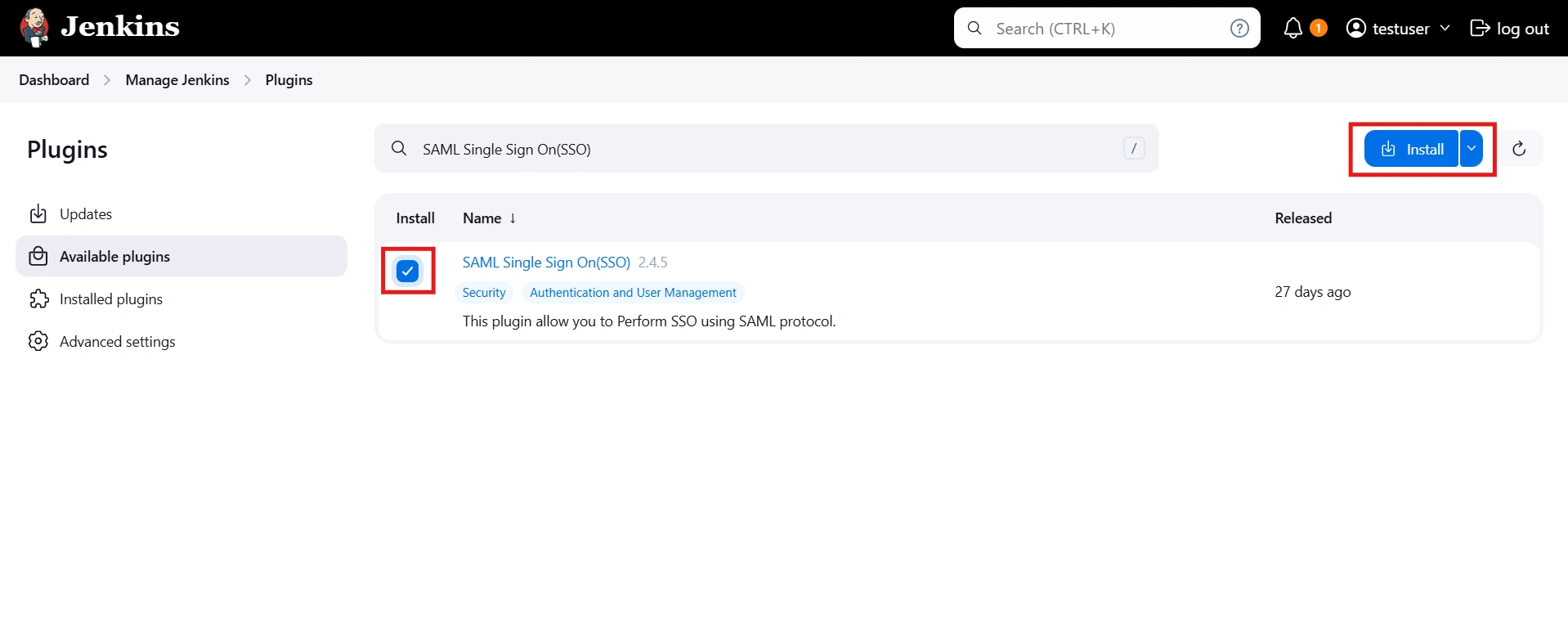
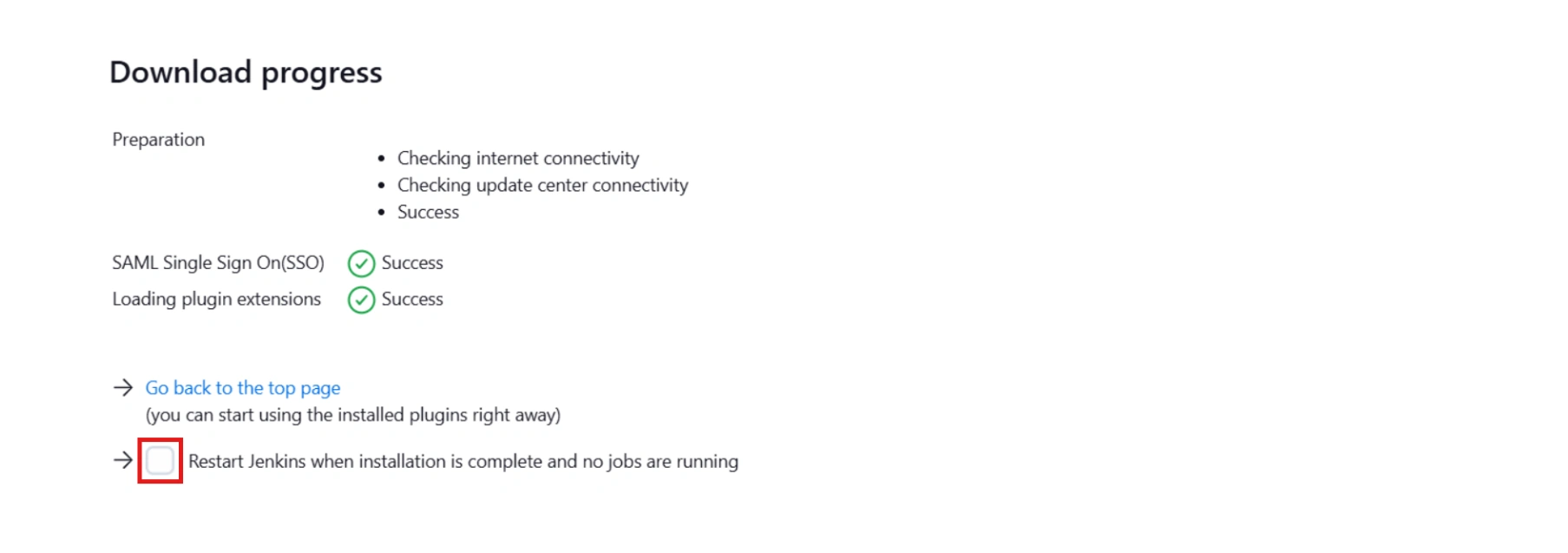



Step 1: Set Up Keycloak as Identity Provider
Select Keycloak version:
 Configure Keycloak as IdP
Configure Keycloak as IdP
- In your Keycloak Admin console, select the realm that you want to use.
- Click on Clients from the left menu and then click on Create button to create a new client/application.
- Enter SP-EntityID / Issuer as the Client ID from the "Service Provider Metadata" Tab and select SAML as the Client Protocol.
- Now click on Save.
- Configure Keycloak by providing the required details:
- Under Fine Grain SAML Endpoint Configuration, Enter the following details:
- Click on Save.
- In your Keycloak Admin console, select the realm that you want to use.
- Click on Clients from the left menu and then click on Create Client button to create a new client/application.
- Select SAML as Client type, Enter SP-EntityID / Issuer as the Client ID from the "Service Provider Metadata" Tab,Enter Name of your application and enter Description.
- Now click on Save.
- Configure Keycloak by providing the required details:
- Now click on Save.
- In Advanced tab, under Fine Grain SAML Endpoint Configuration, Enter the following details:
- Click on Save.
- In your Keycloak Admin console, select the realm that you want to use.
- Click on Clients from the left menu and then click on Create Client button to create a new client/application.
- Select SAML as Client type, Enter SP-EntityID / Issuer as the Client ID from the Service Provider Metadata tab, enter Name of your application and enter Description.
- Click on the Next button.
- Provide the details as mentioned below:
- Click on Save button.
- In the Settings tab under SAML capabilities section, configure Keycloak by providing the required details:
- In the Keys tab, disable the Client signature required toggle.
- Click on the Save button.
- In Advanced tab, under Fine Grain SAML Endpoint Configuration, enter the following details:
- Click on Save button.
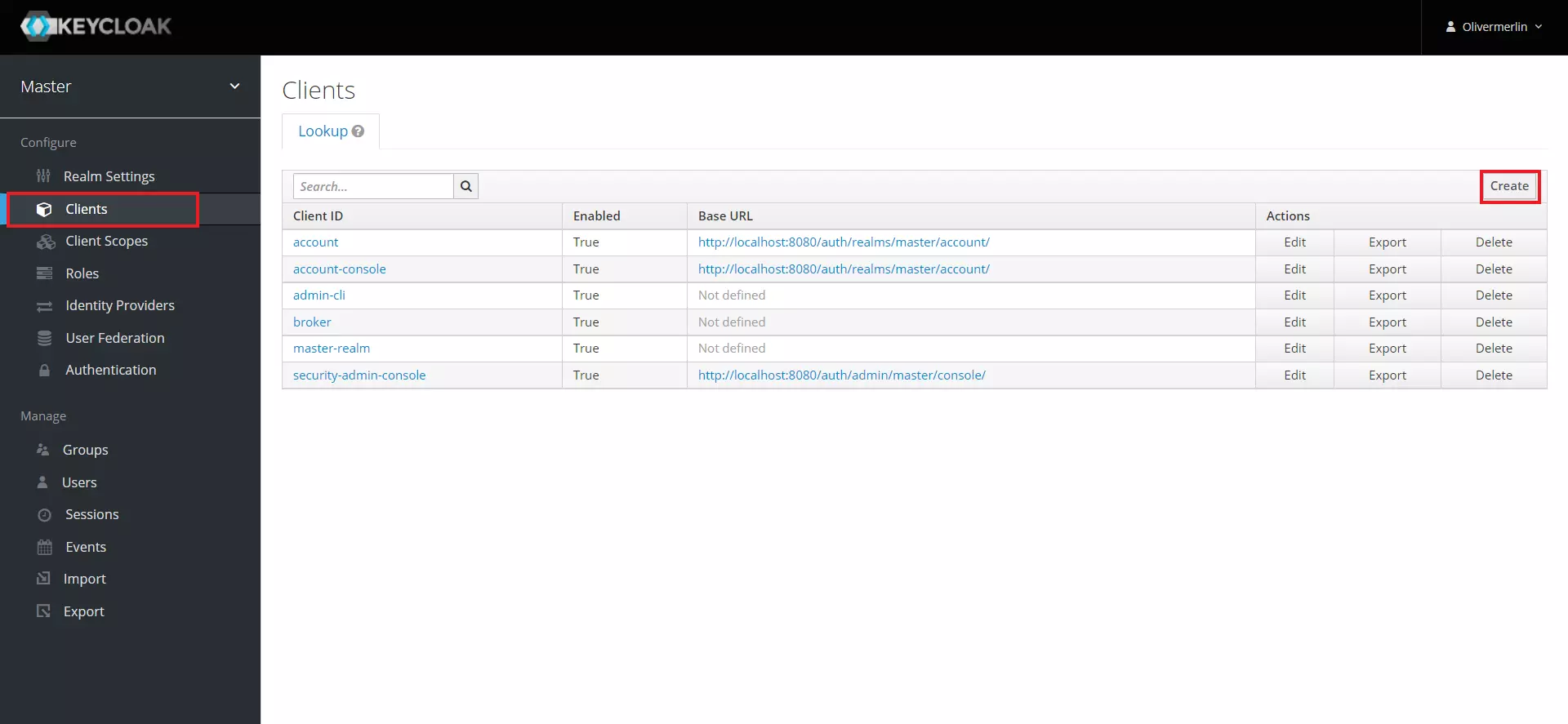
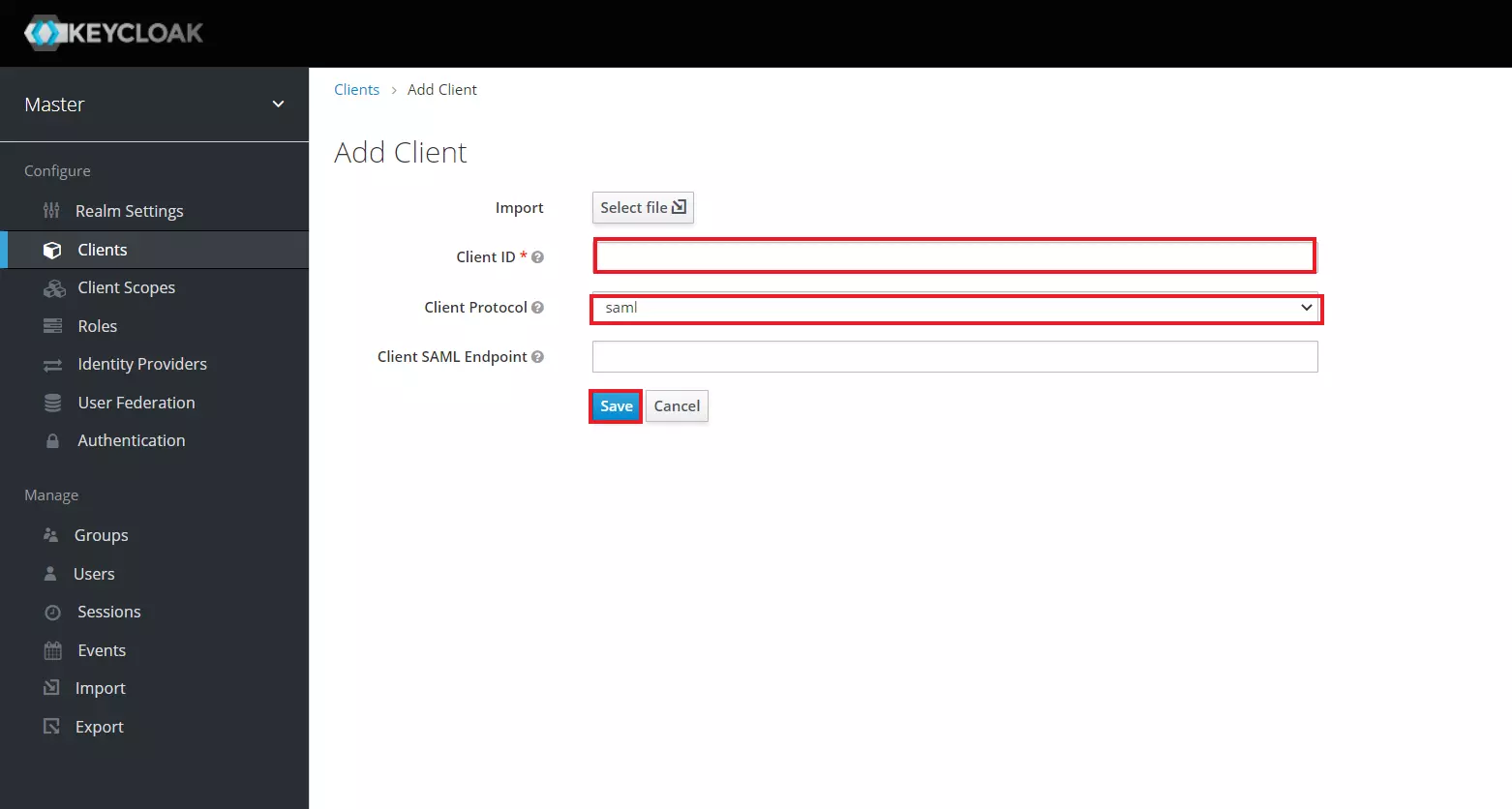
| Client ID | The SP-EntityID / Issuer from the plugin's Service Provider Metadata tab |
| Name | Provide a name for this client |
| Description | Provide a description |
| Client Signature Required | OFF |
| Force POST Binding | OFF |
| Force Name ID Format | OFF |
| Name ID Format | |
| Root URL | Leave empty or Provide Base URL from Service Provider Metadata tab |
| Valid Redirect URIs | The ACS (Assertion Consumer Service) URL from the plugin's Service Provider Metadata tab |
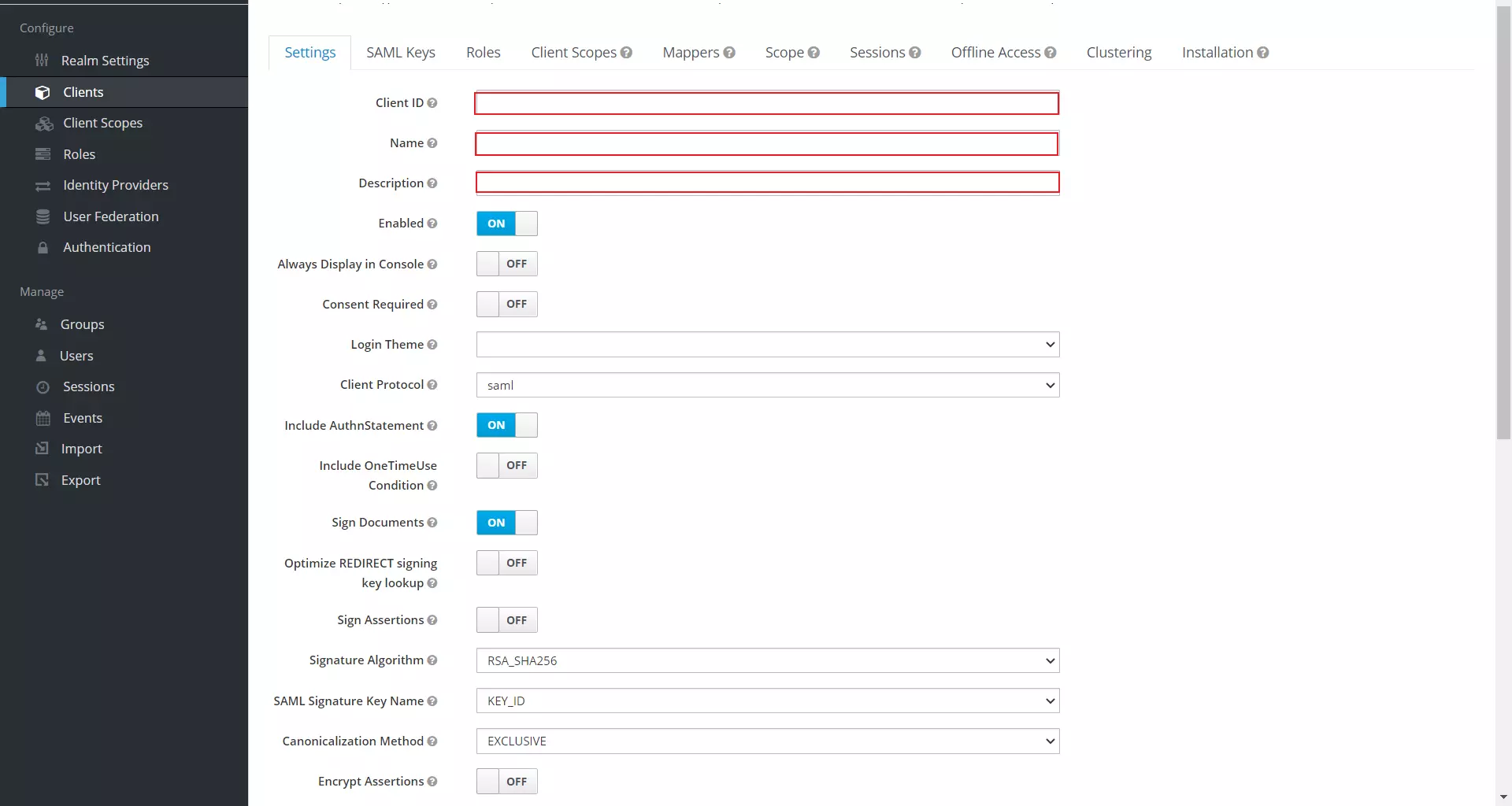
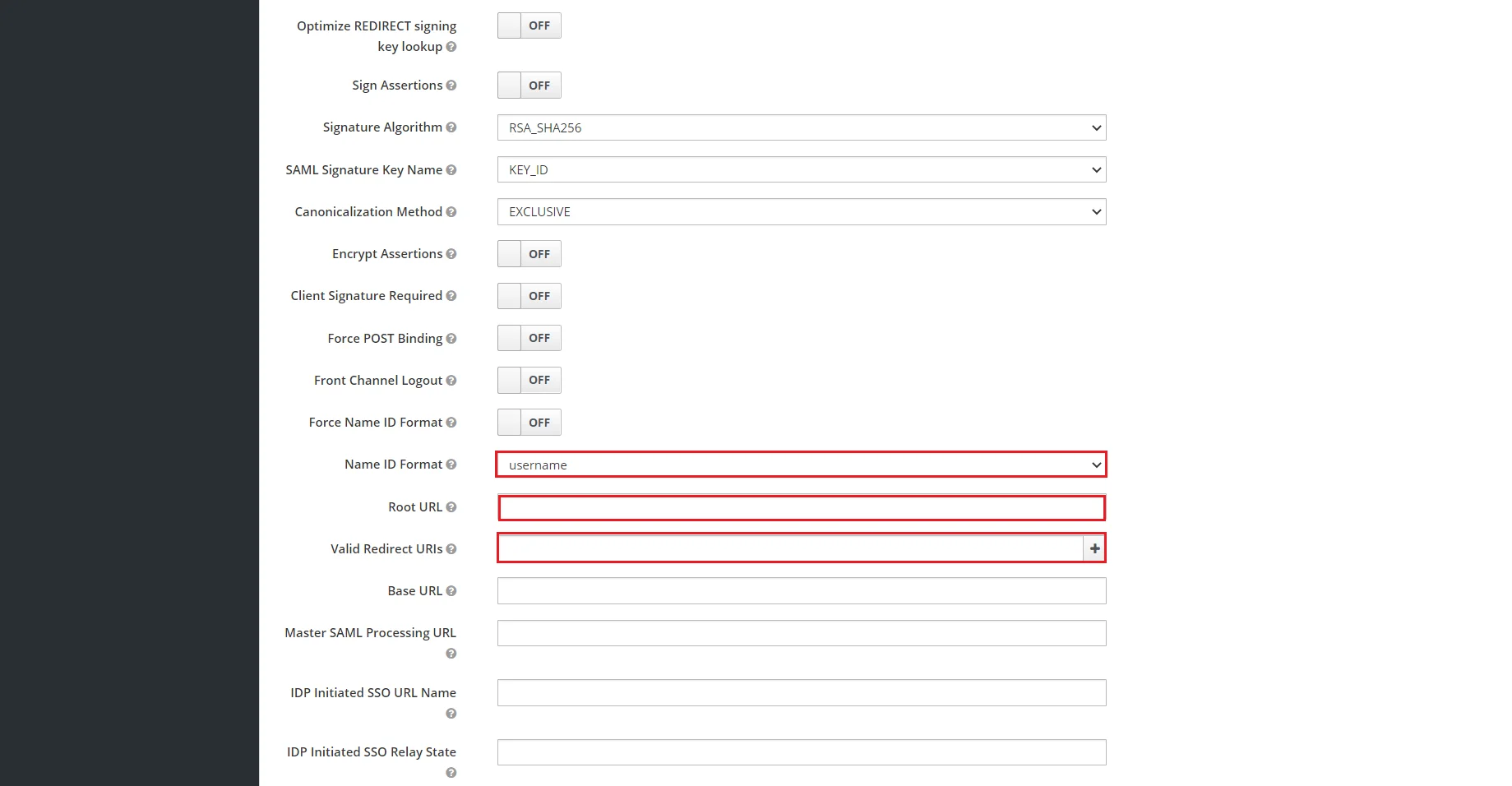
| Assertion Consumer Service POST Binding URL | The ACS (Assertion Consumer Service) URL from the plugin's Service Provider Metadata tab |
| Logout Service Redirect Binding URL (Optional) | The Single Logout URL from the plugin's Service Provider Metadata tab |
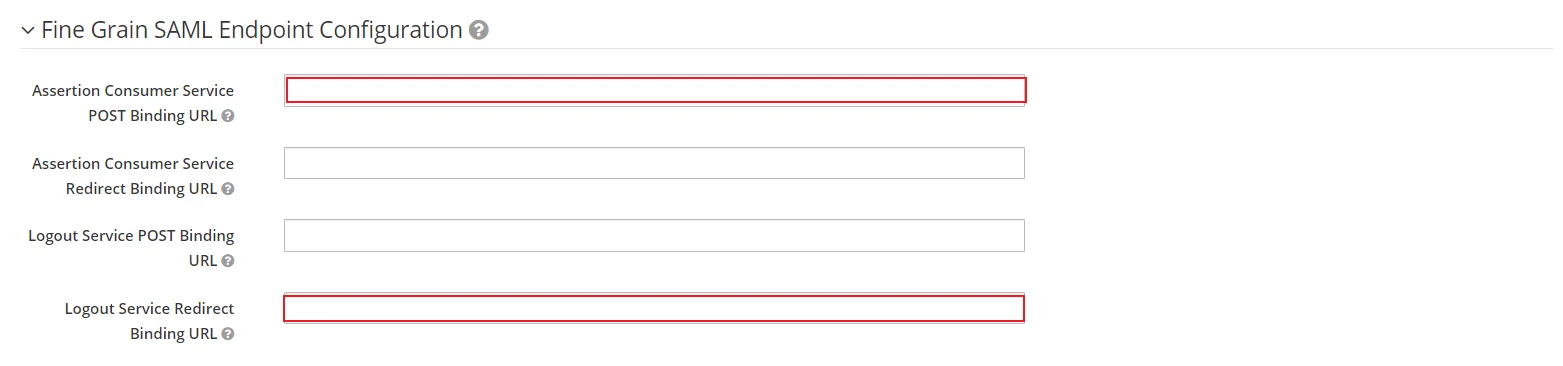
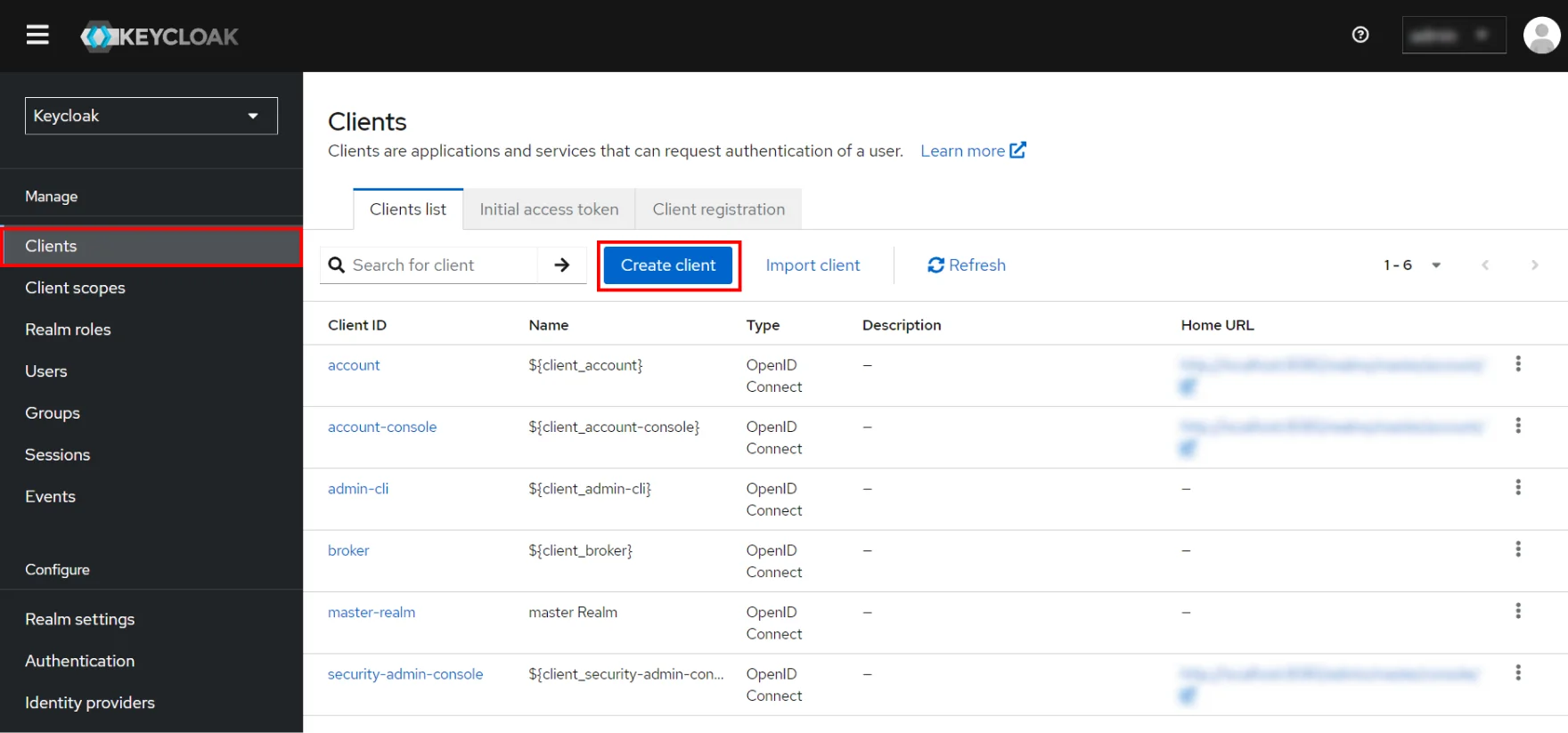
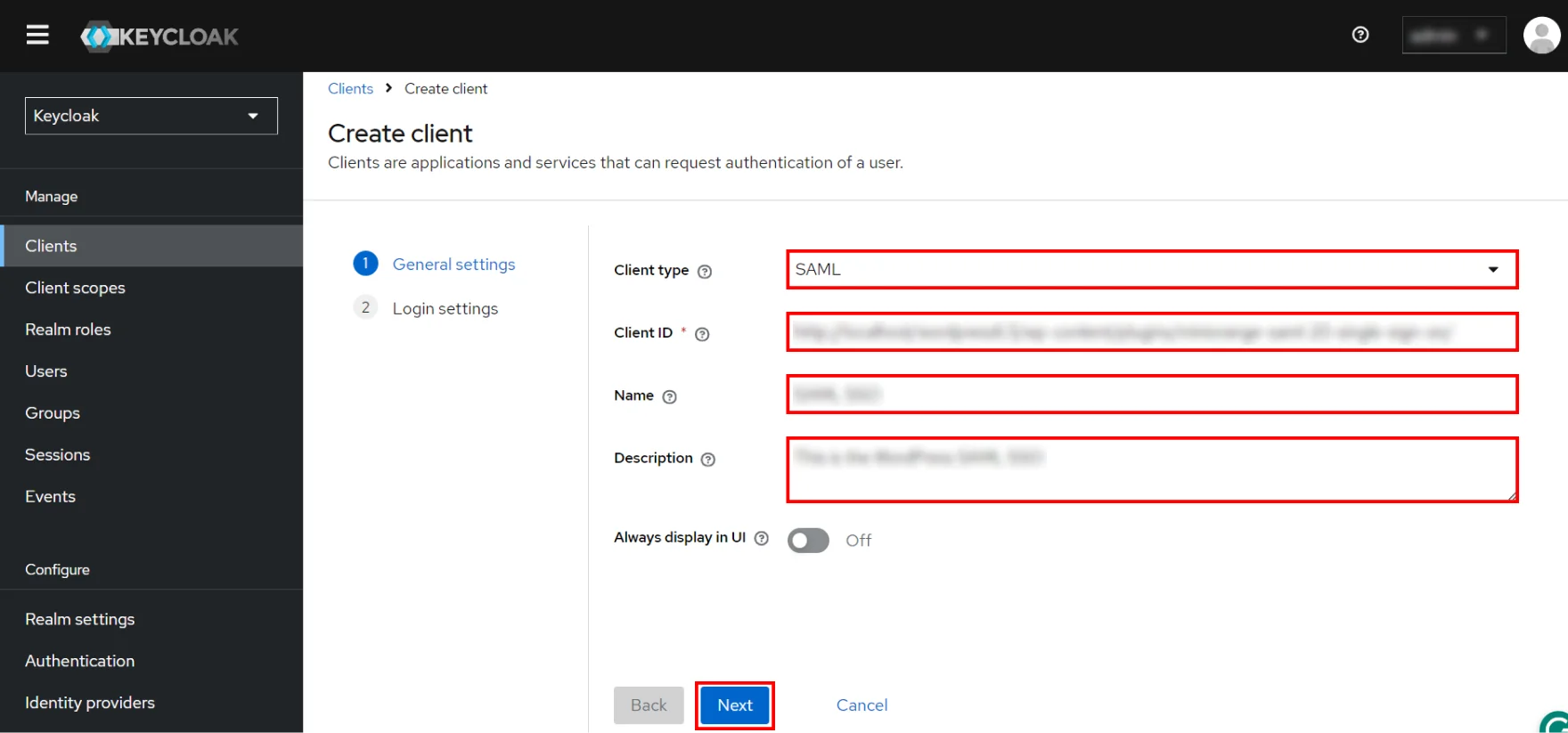
| Client ID | The SP-EntityID / Issuer from the plugin's Service Provider Metadata tab |
| Name | Provide a name for this client |
| Description | Provide a description |
| Client Signature Required | OFF |
| Force POST Binding | OFF |
| Force Name ID Format | OFF |
| Name ID Format | |
| Root URL | Leave empty or Provide Base URL from Service Provider Metadata tab |
| Valid Redirect URIs | The ACS (Assertion Consumer Service) URL from the plugin's Service Provider Metadata tab |
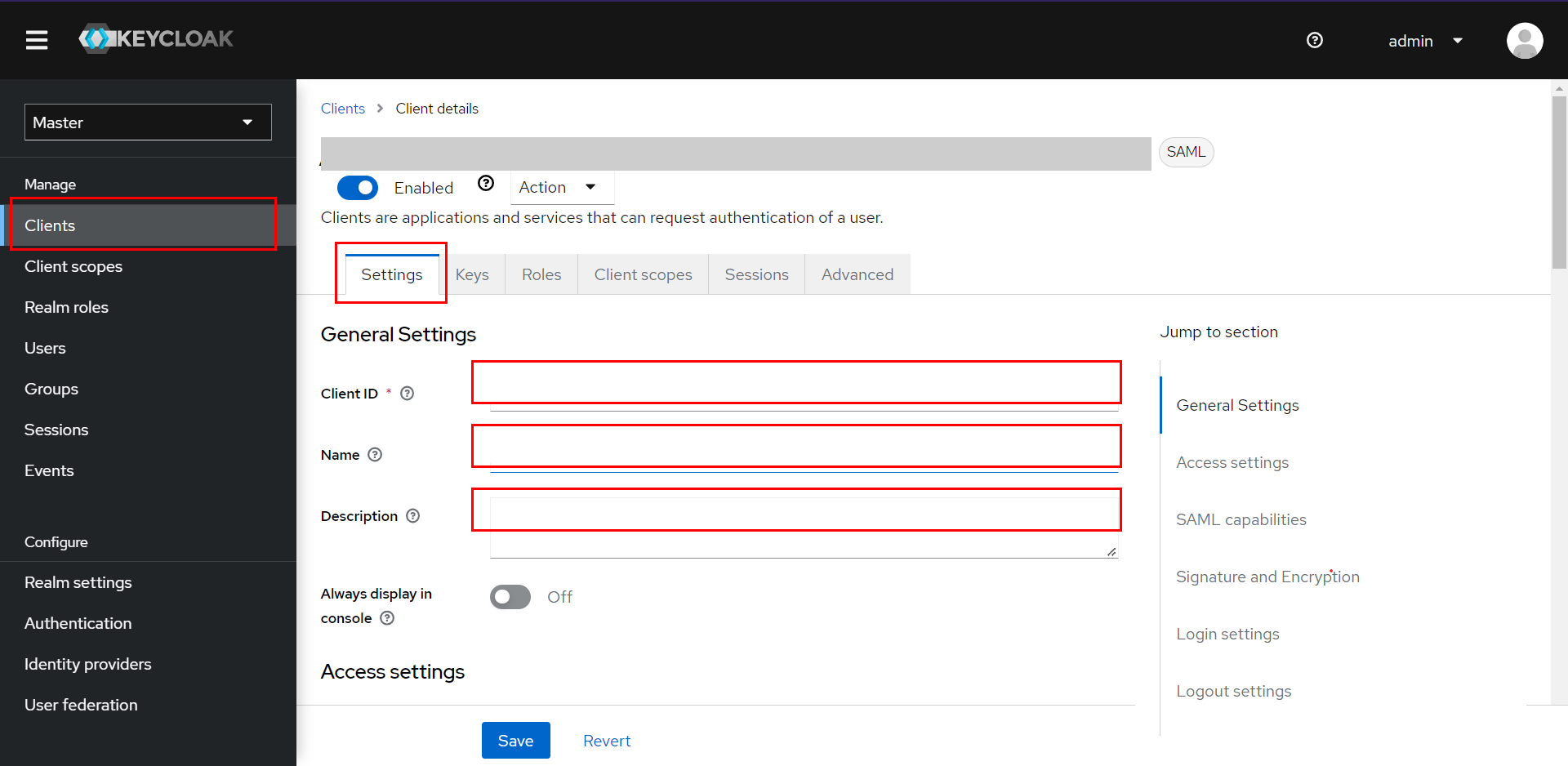
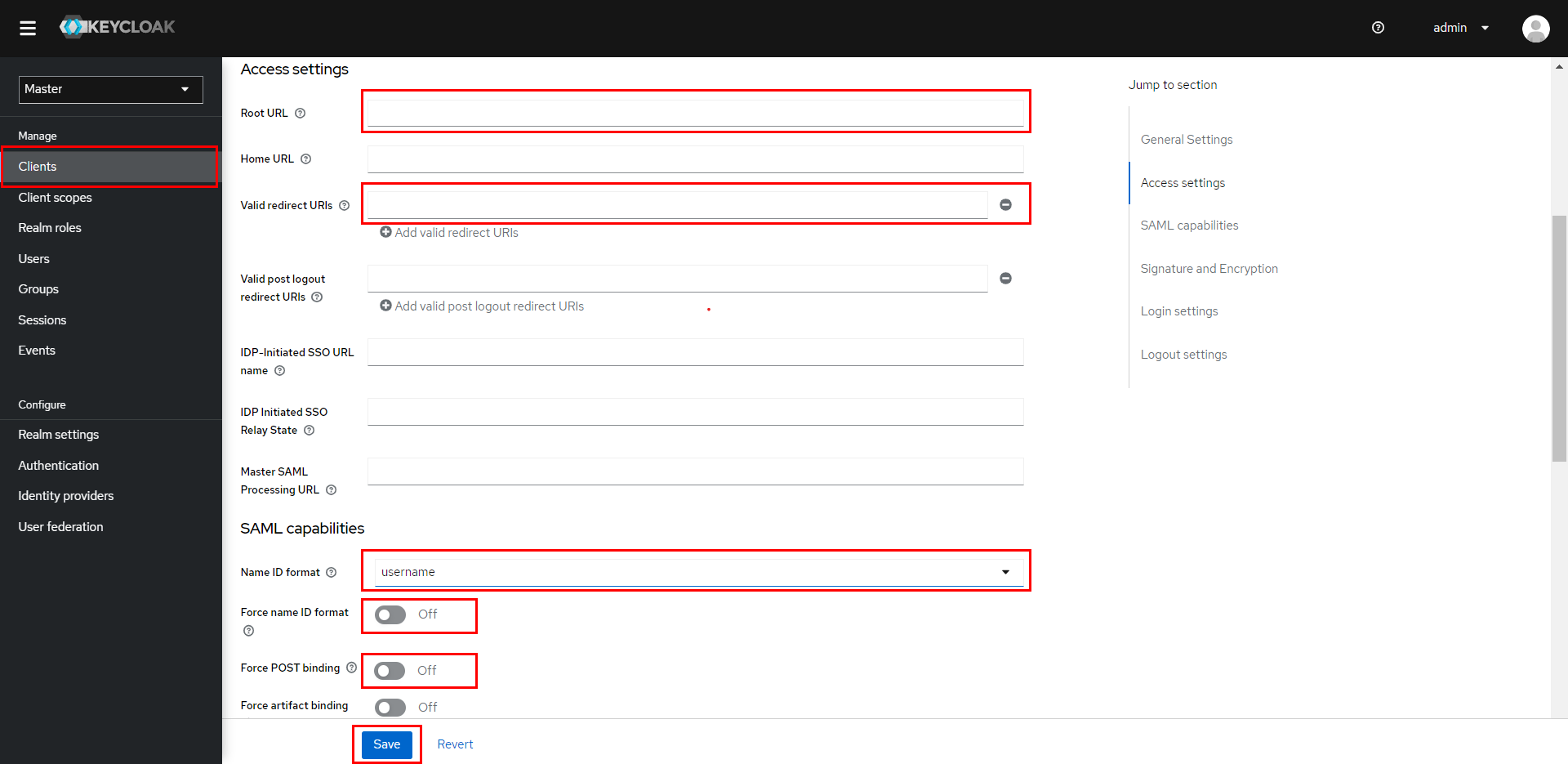
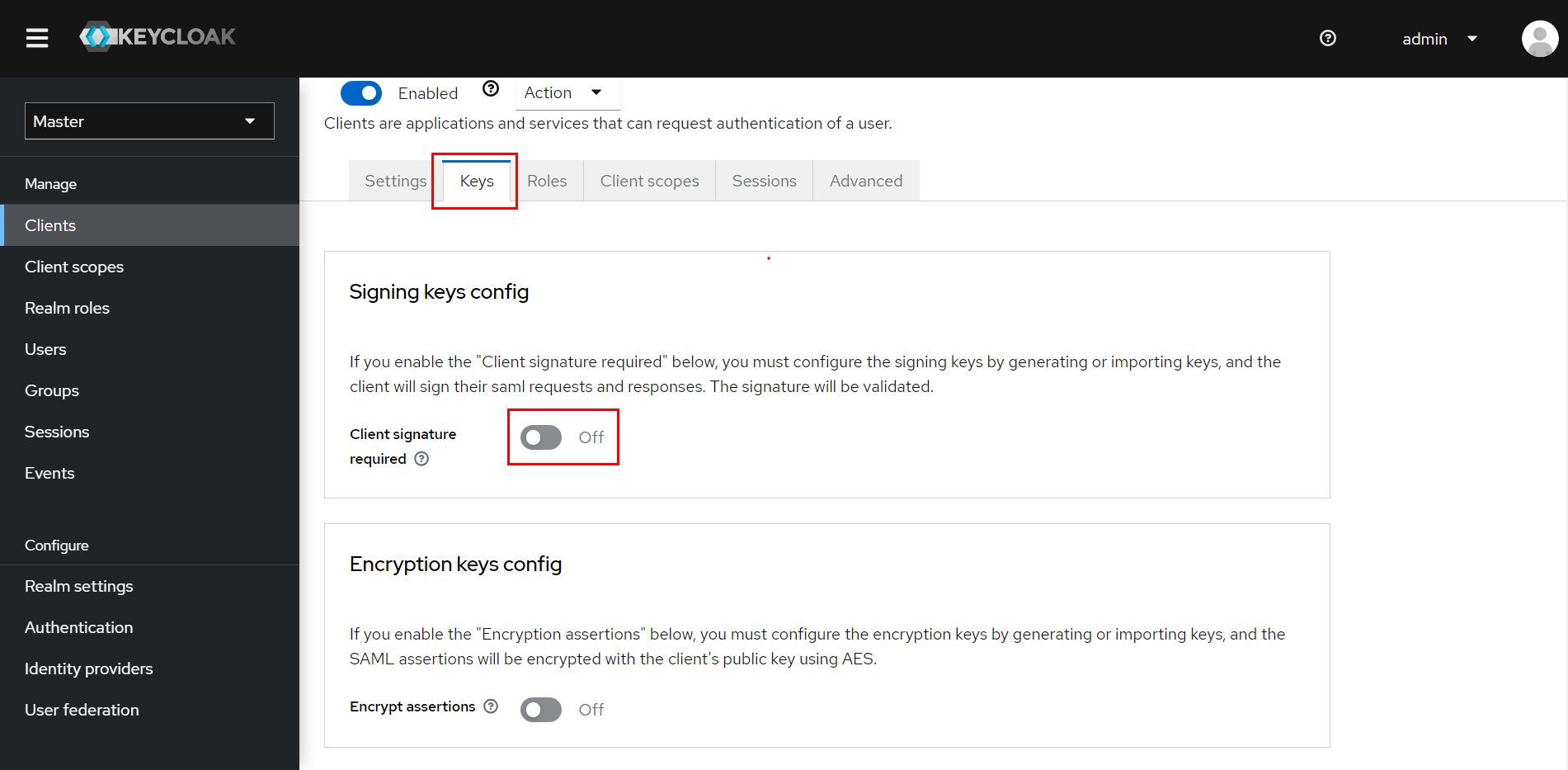
| Assertion Consumer Service POST Binding URL | The ACS (Assertion Consumer Service) URL from the plugin's Service Provider Metadata tab |
| Logout Service Redirect Binding URL (Optional) | The Single Logout URL from the plugin's Service Provider Metadata tab |
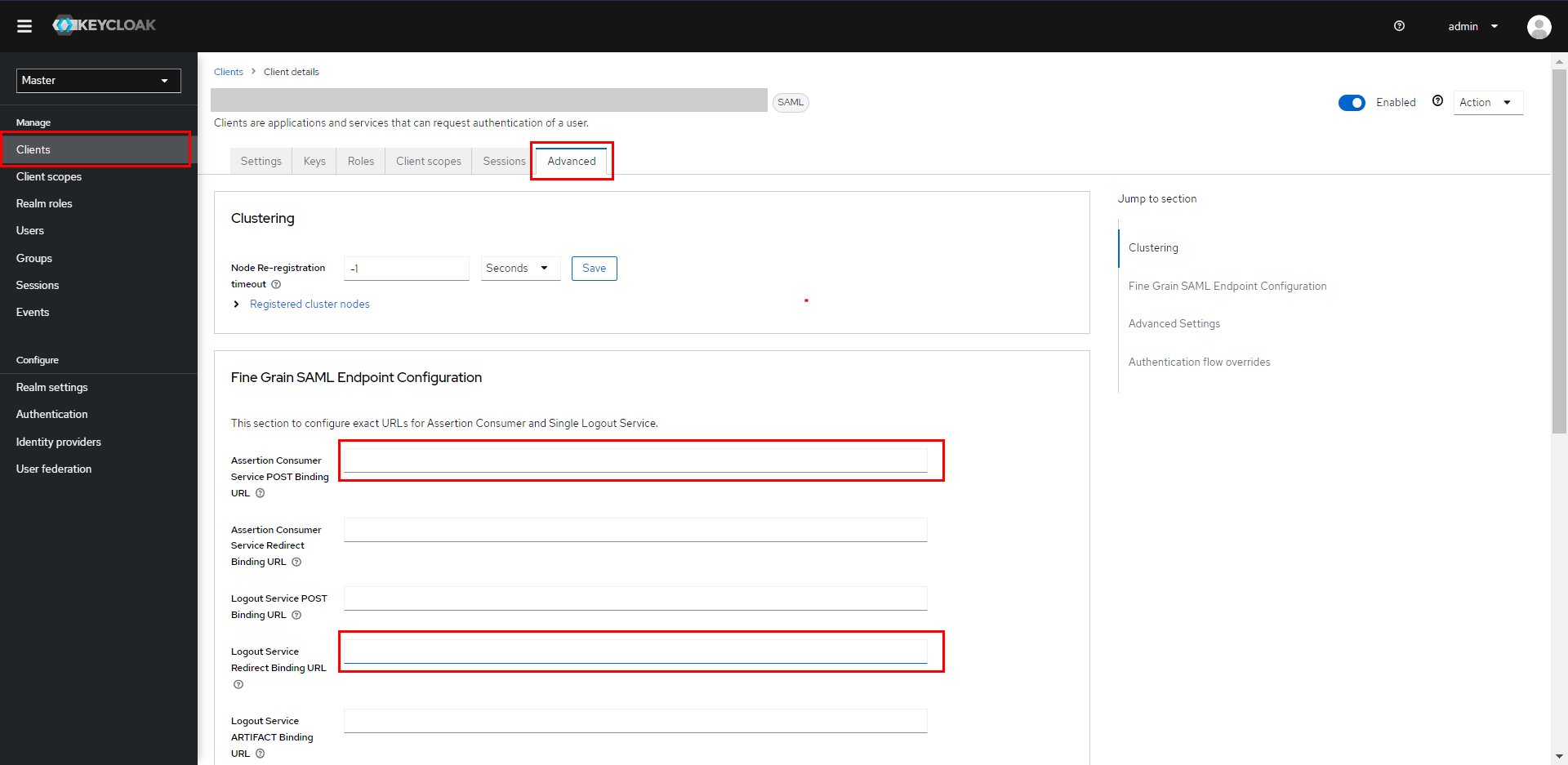
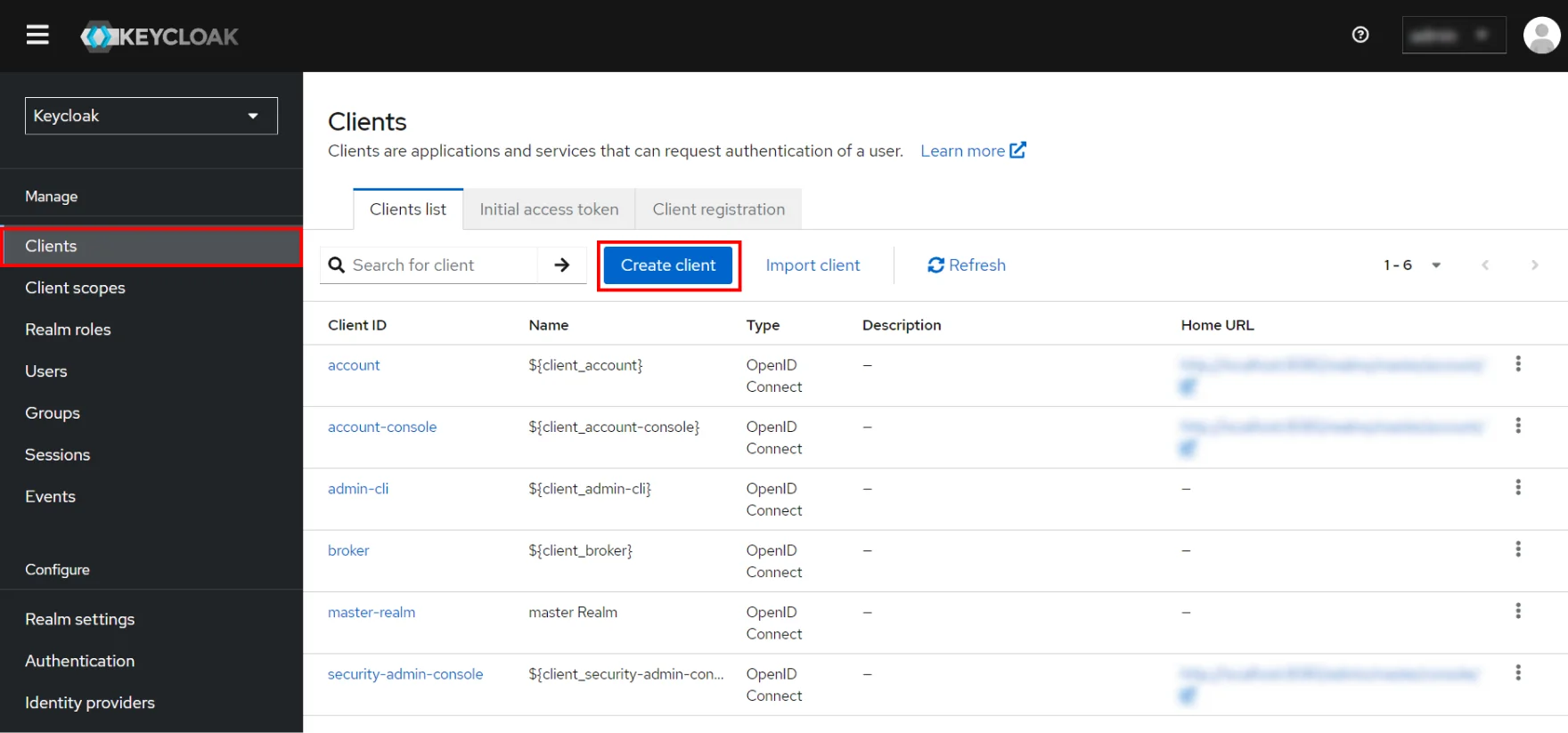
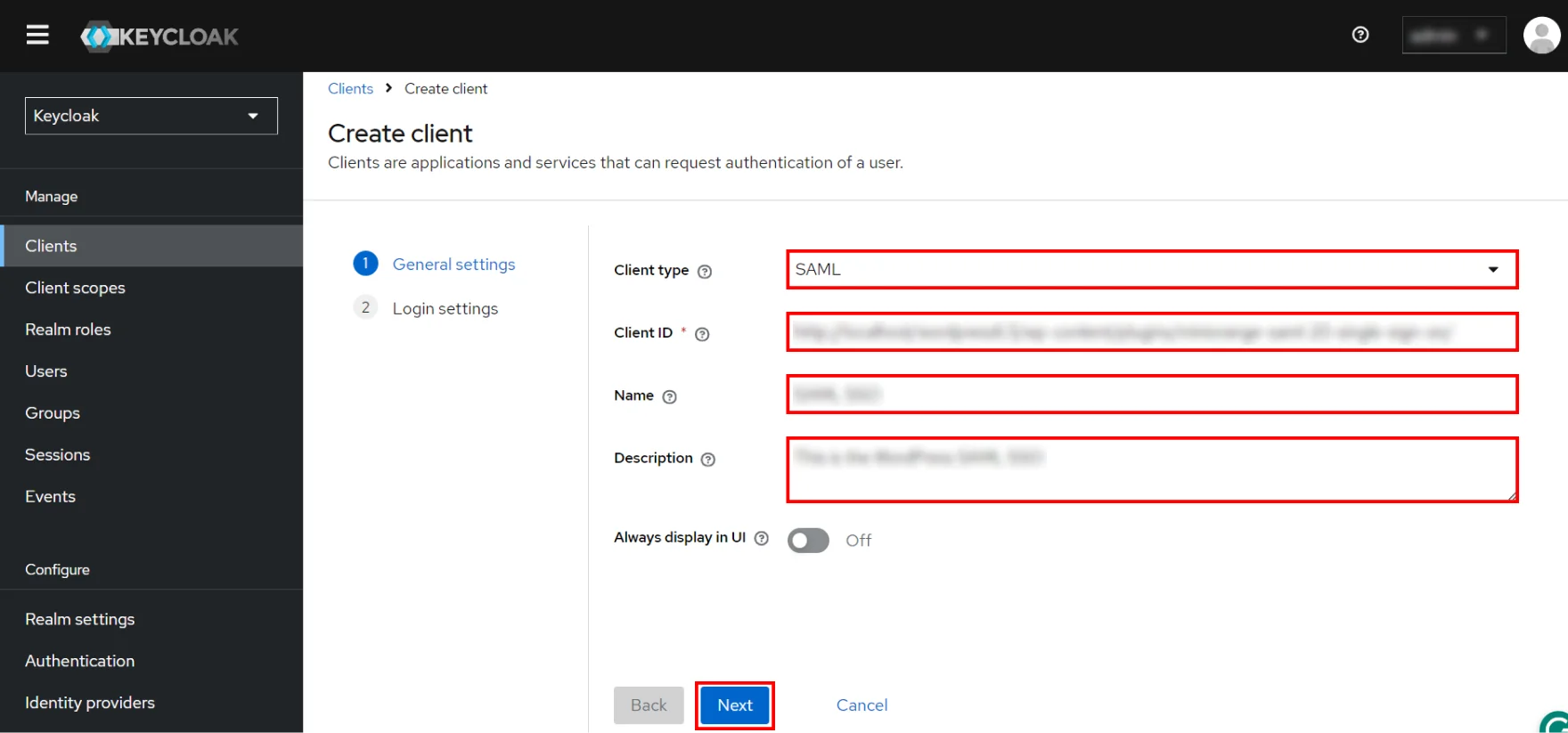
| Root URL | Leave empty or provide Base URL from Service Provider Metadata tab |
| Valid Redirect URIs | The ACS (Assertion Consumer Service) URL from the plugin's Service Provider Metadata tab |
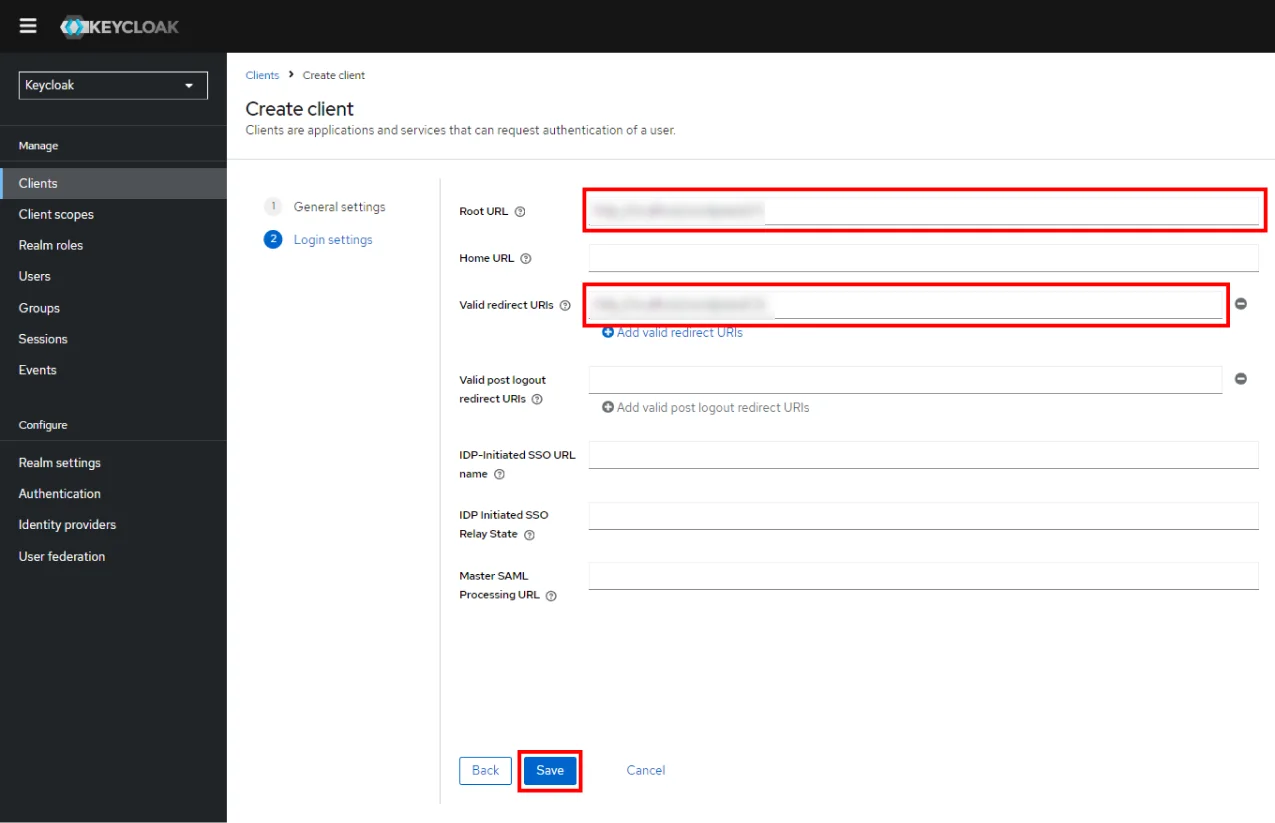
| Force POST Binding | OFF |
| Force Name ID Format | OFF |
| Name ID Format |
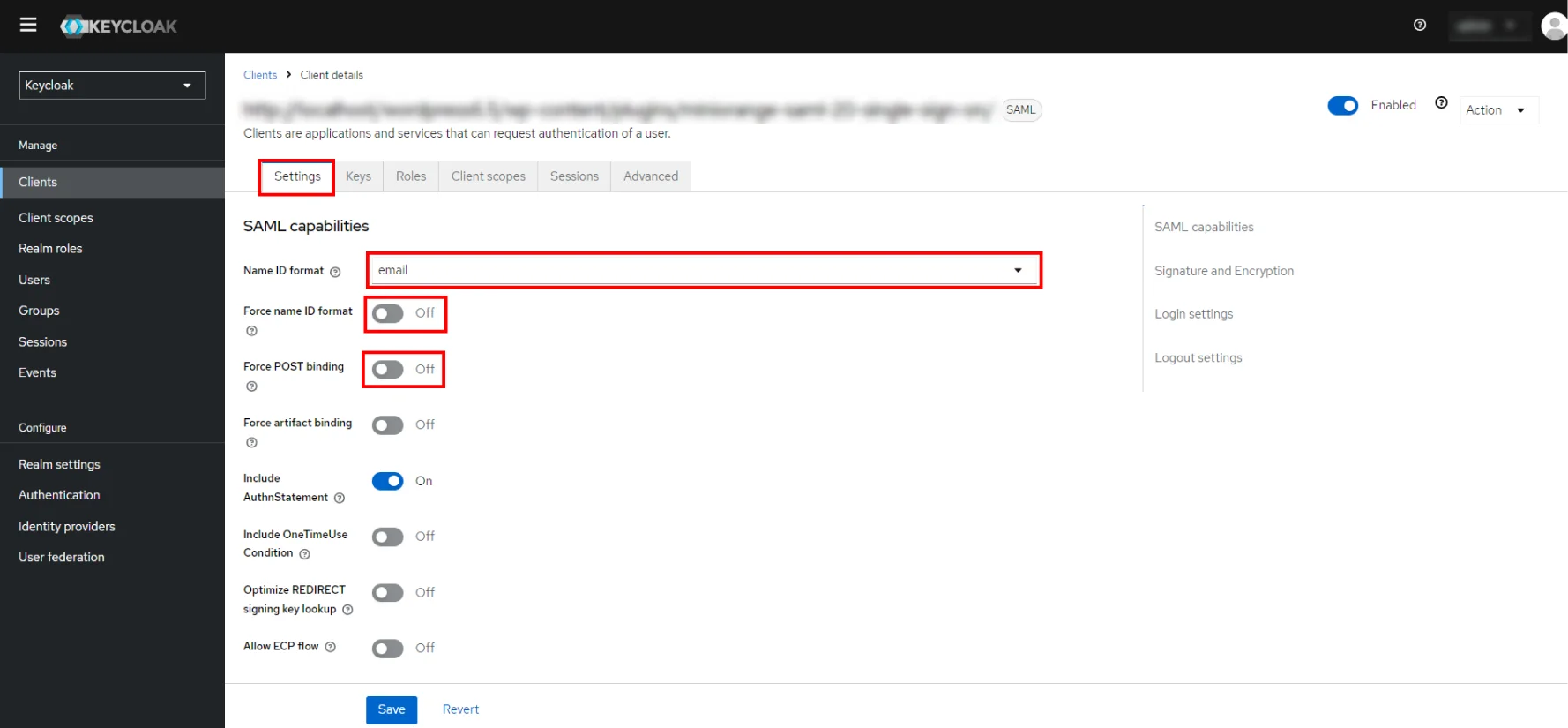
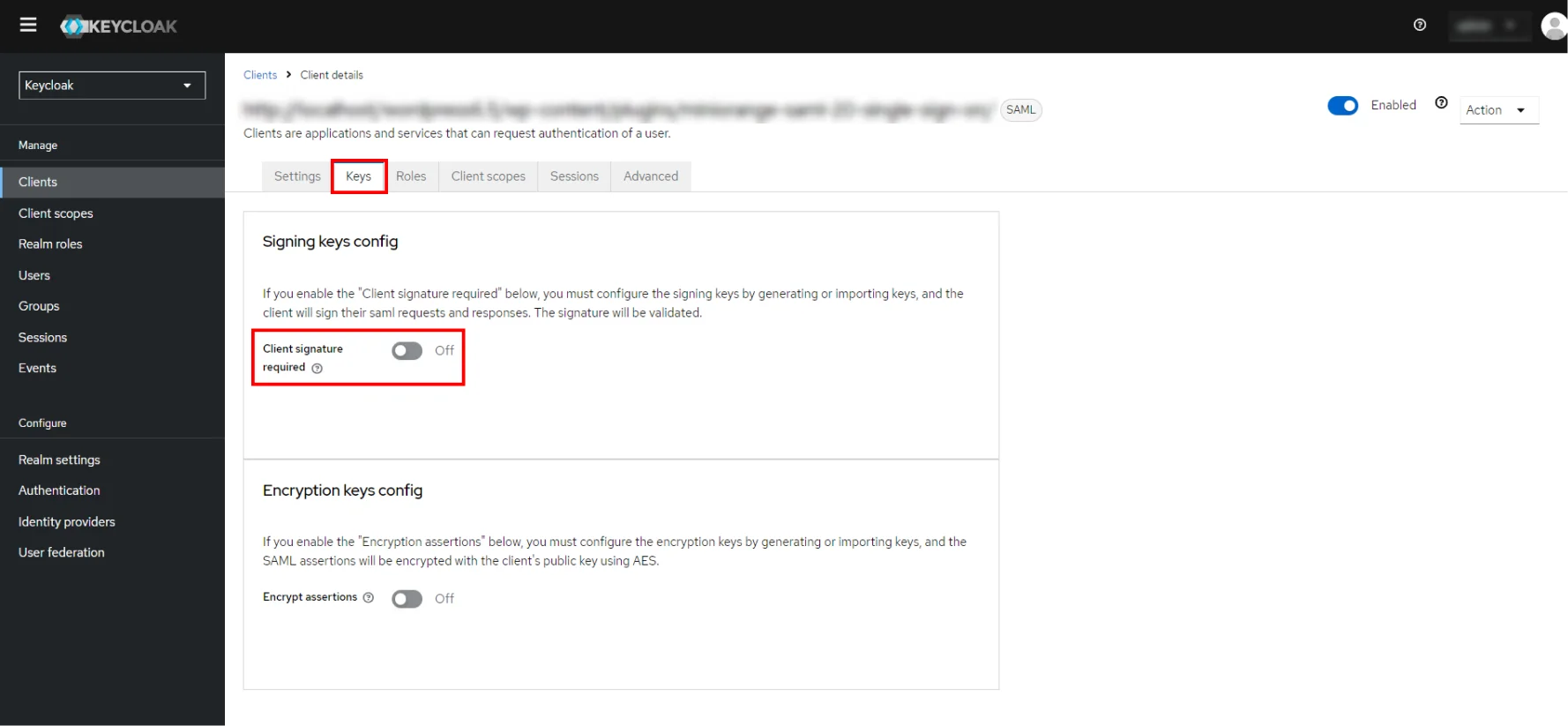
| Assertion Consumer Service POST Binding URL | The ACS (Assertion Consumer Service) URL from the plugin's Service Provider Metadata tab |
| Logout Service Redirect Binding URL (Optional) | The Single Logout URL from the plugin's Service Provider Metadata tab |
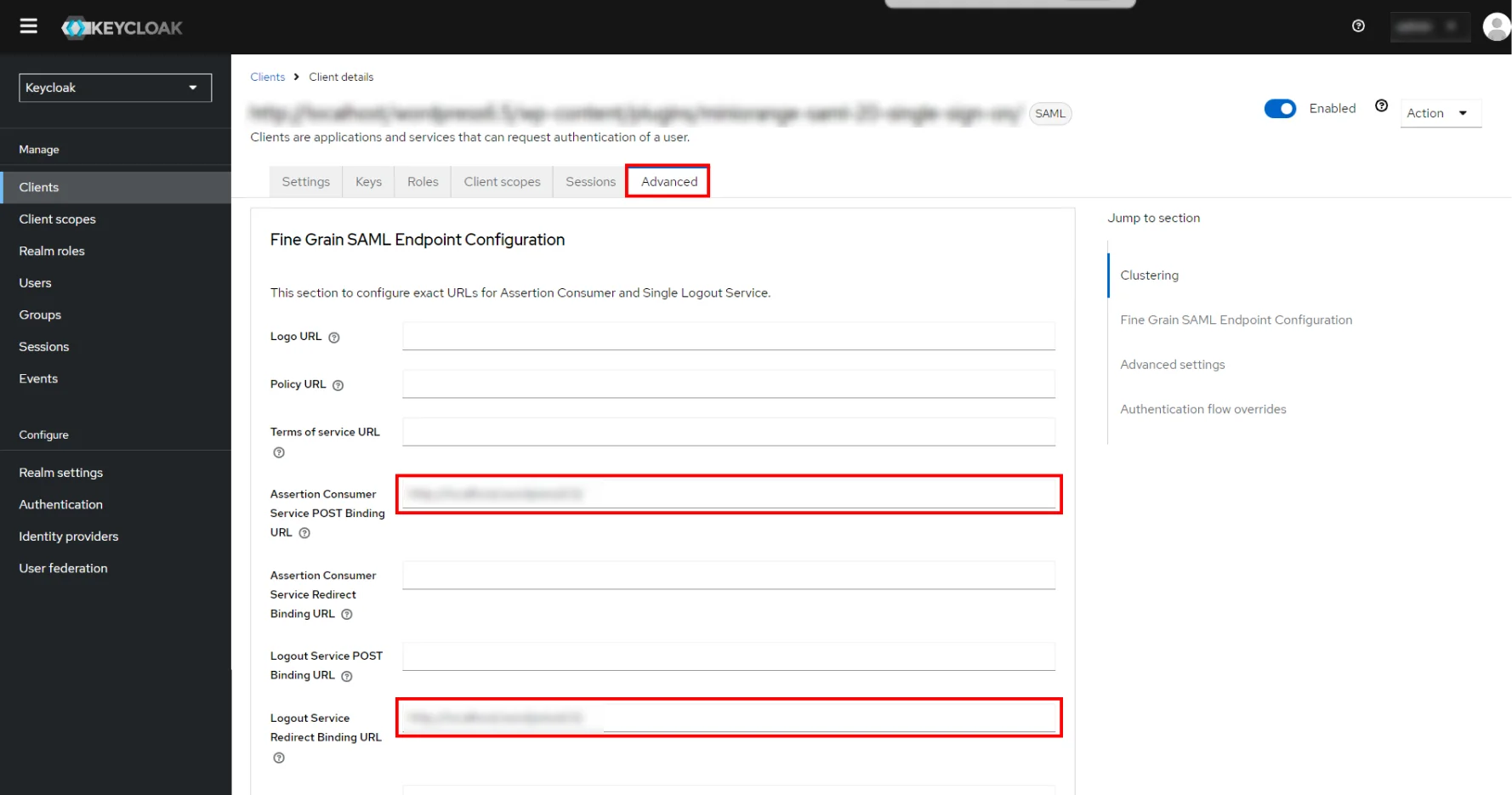
 Add Mappers
Add Mappers
- Navigate to Mappers tab and click on Add Builtin button.
- Select the checkboxes of X500 givenName, X500 surname and X500 email attributes.
- Click on Add Selected button. You will see the mappings that are added below.
- In Client scopes tab,click on your application.
- Click on Add predefined mapper.
- Select the checkboxes of X500 givenName, X500 surname and X500 email attributes.
- Click on Add button.
- You will see the mappings that are added below.
- In the Client scopes tab, click on your application.
- Click on Add predefined mapper.
- Select the checkboxes of X500 givenName, X500 surname and X500 email attributes.
- Click on the Add button.
- You will see the mappings that are added below.

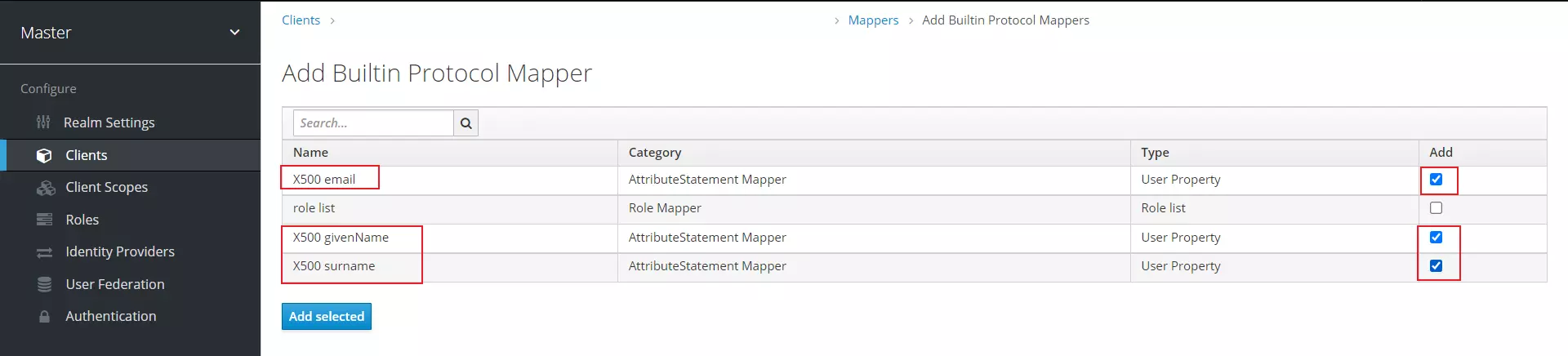
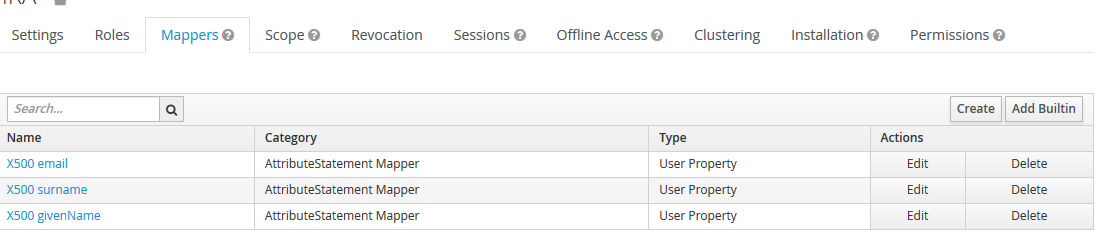
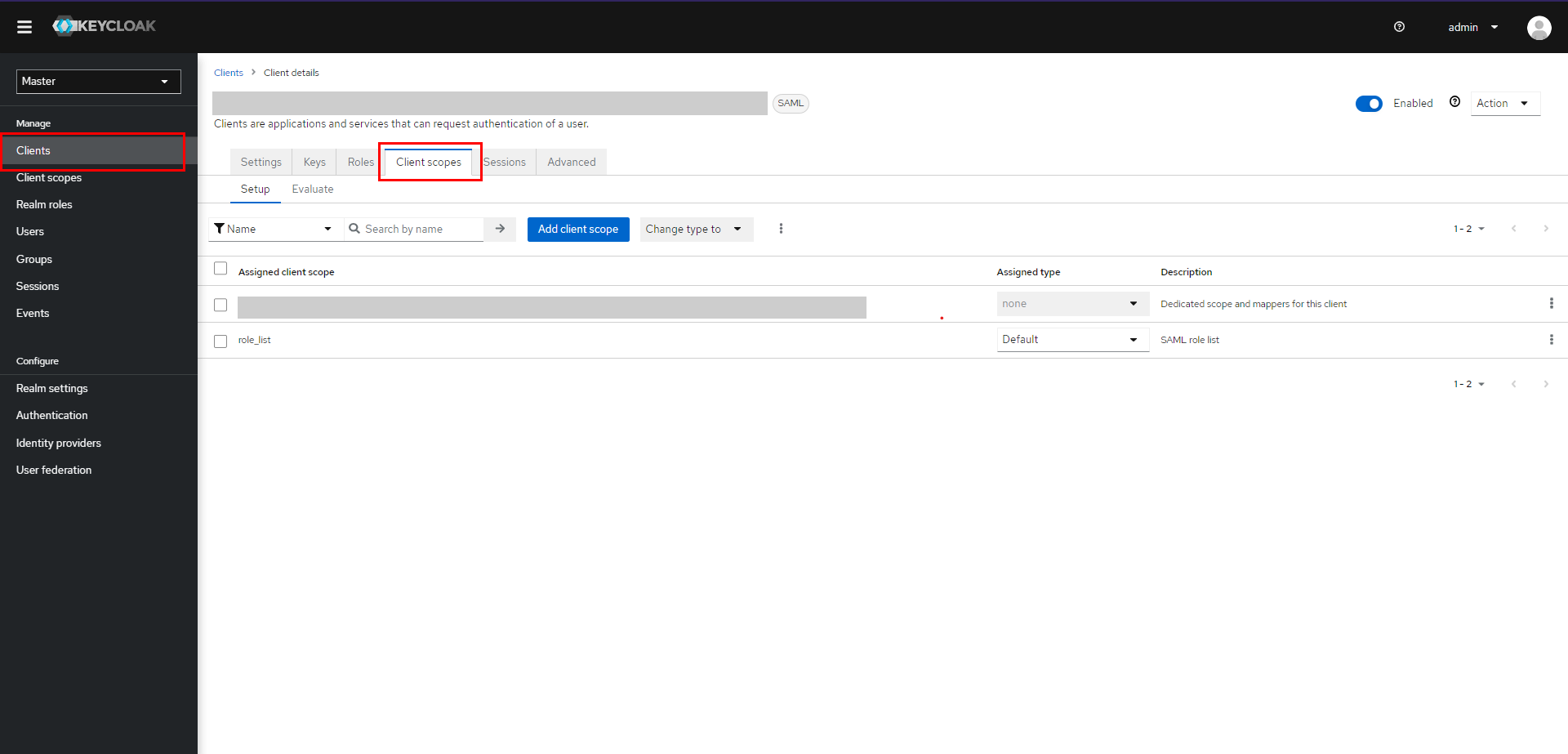
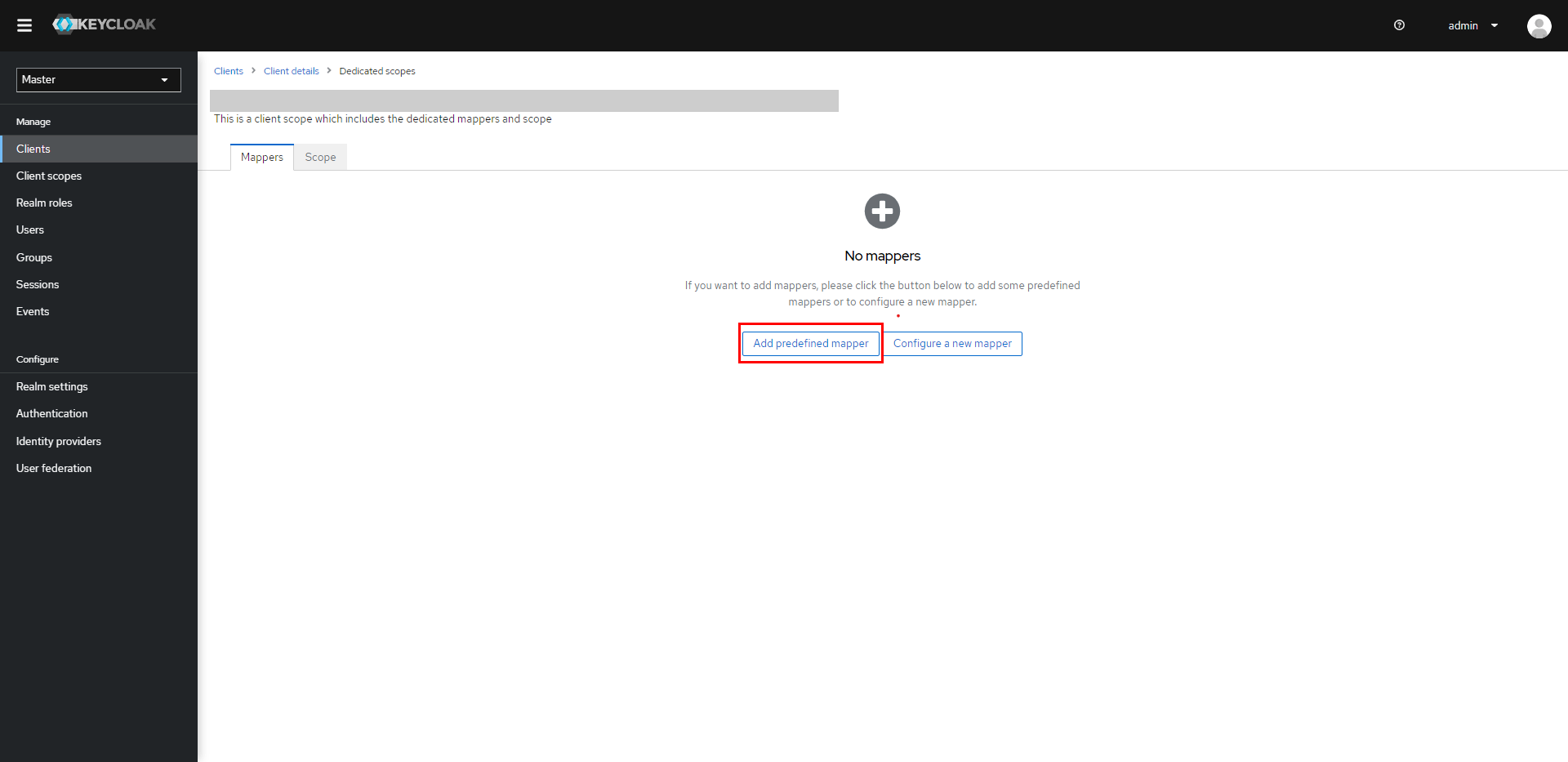
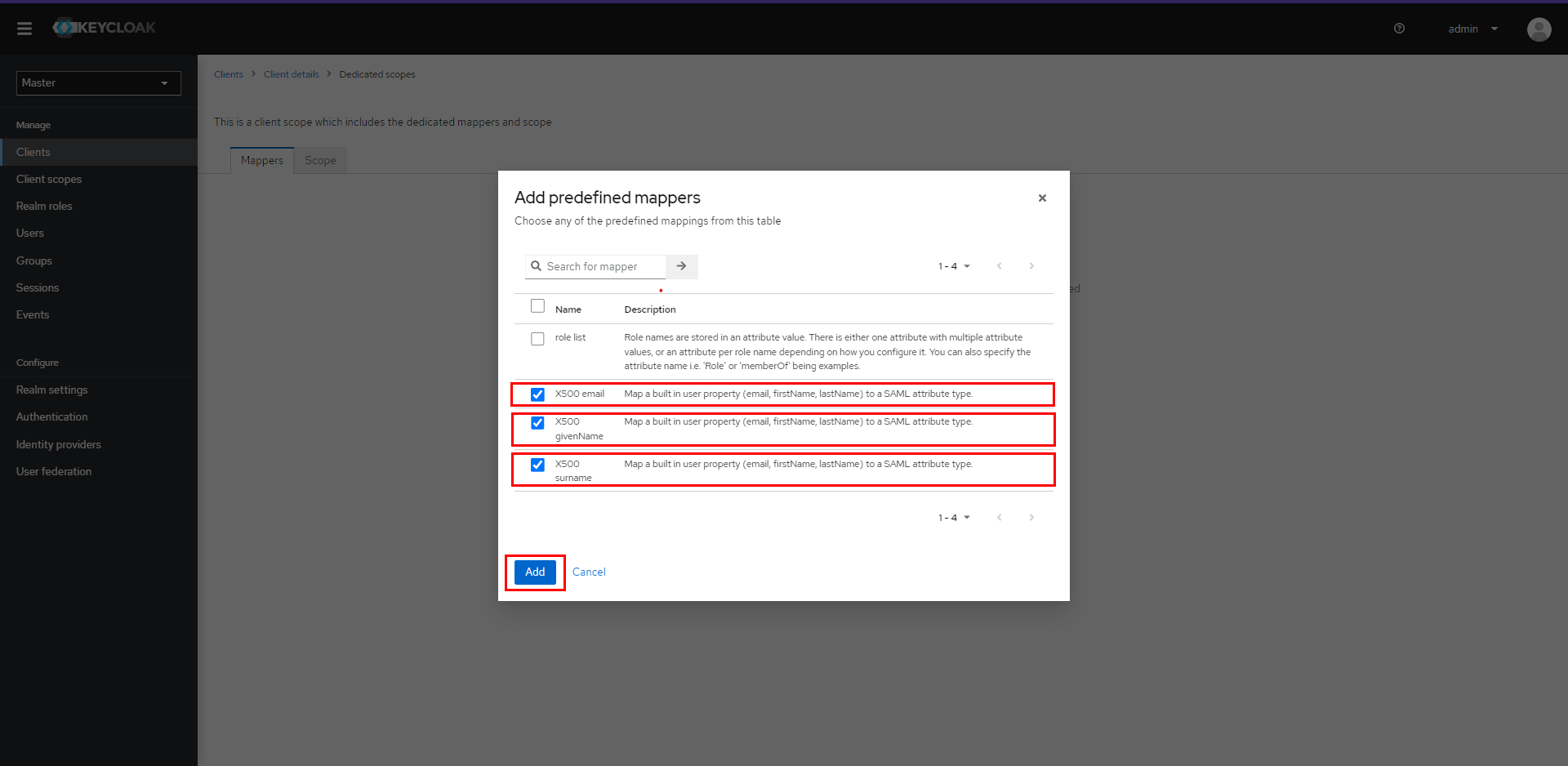
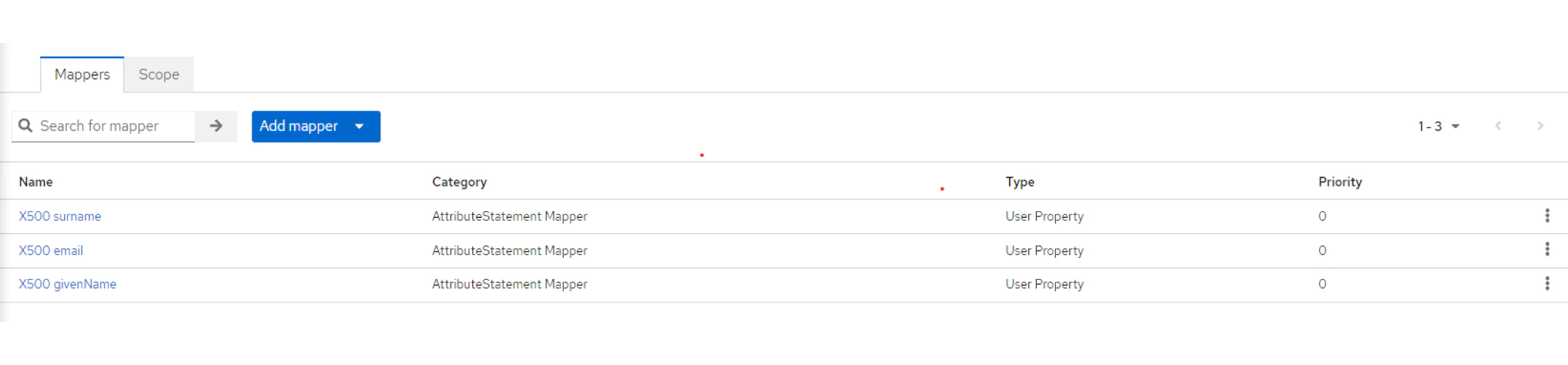
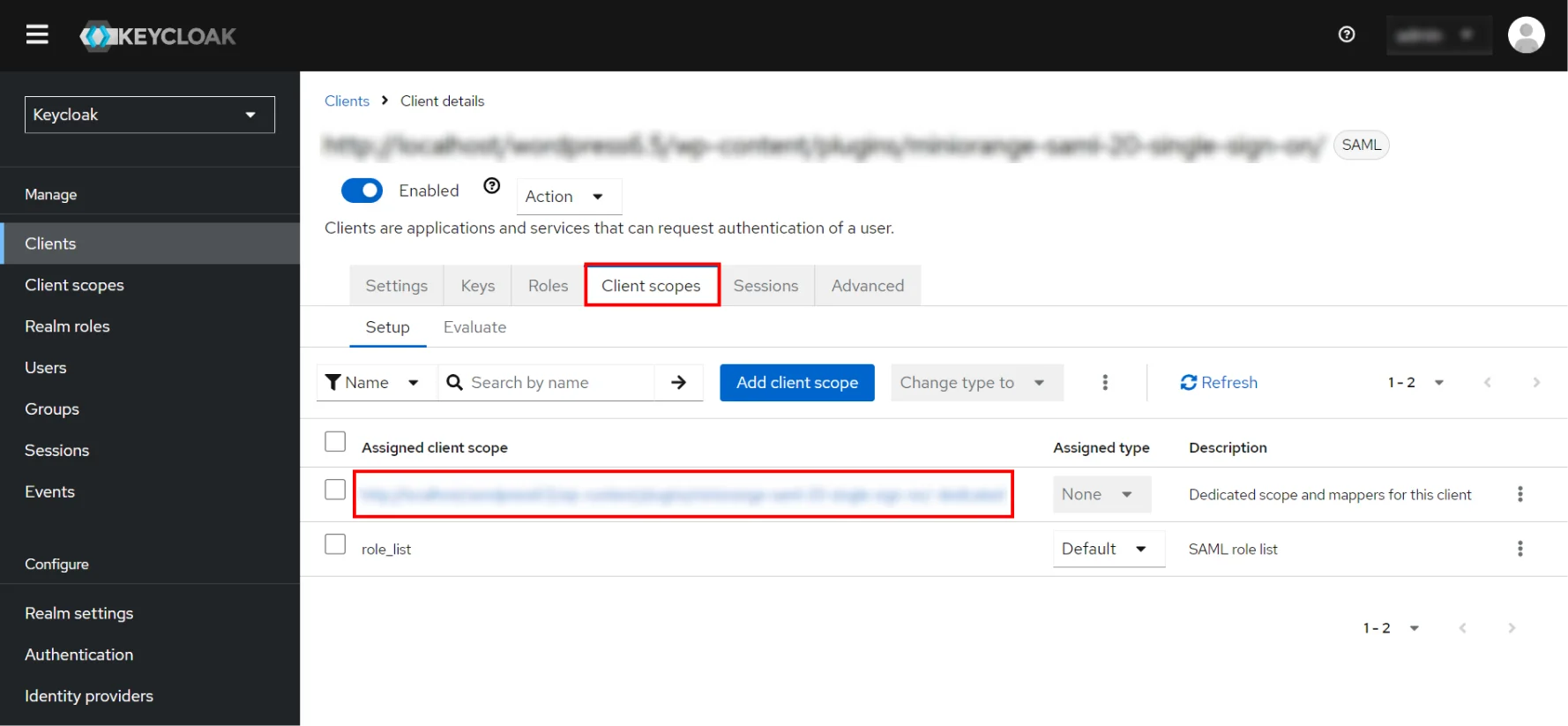

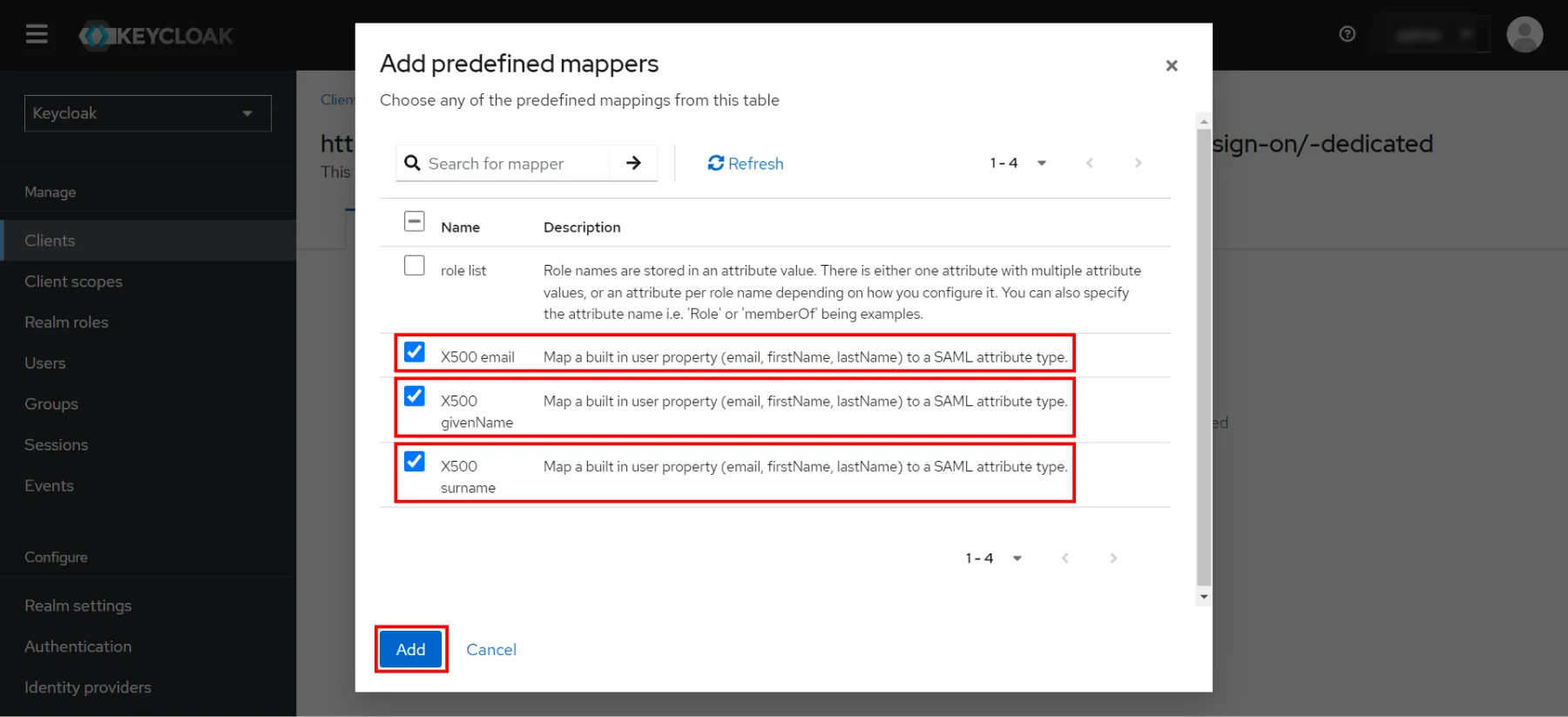
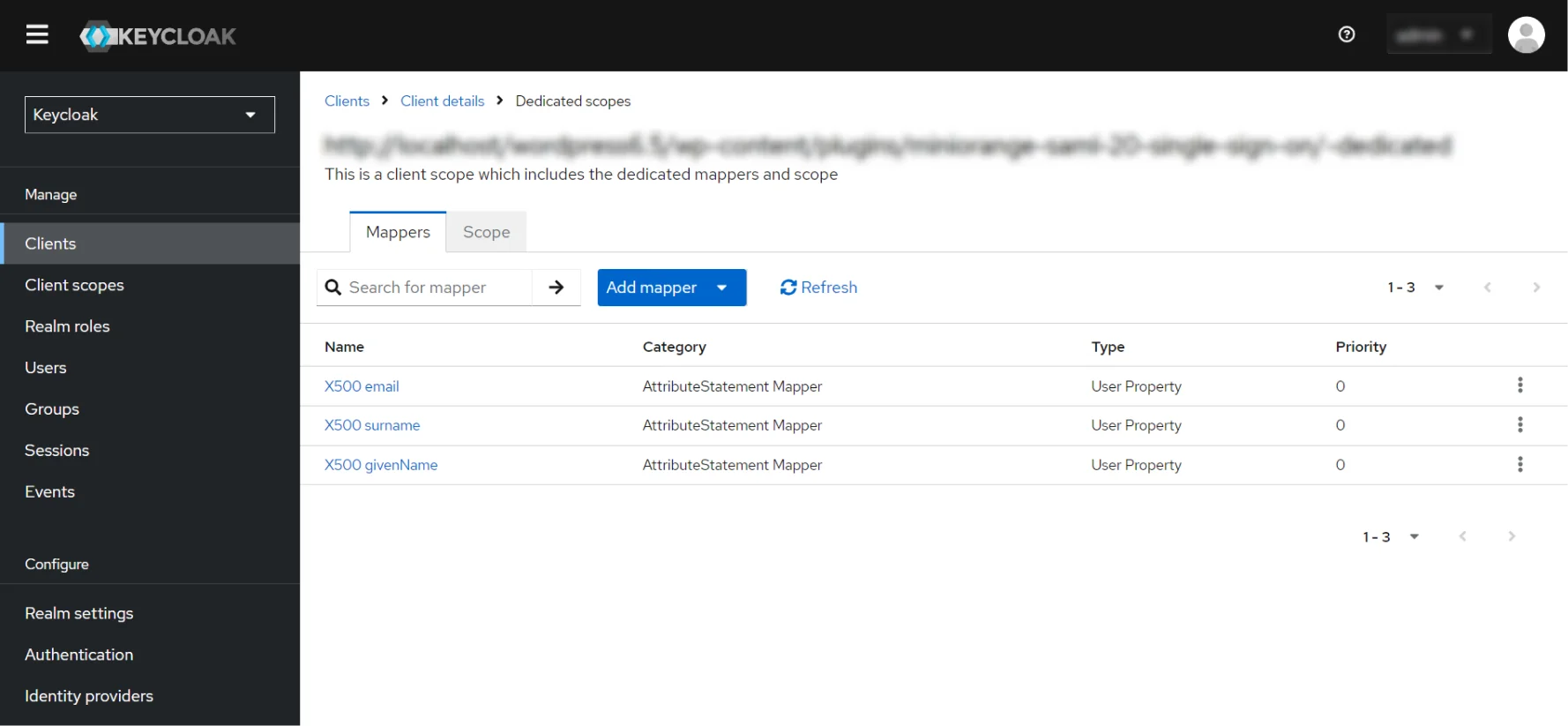
 Download setup file
Download setup file
- Navigate to Realm Settings, click on SAML 2.0 Identity Provider Metadata mentioned as Endpoints in the General Tab.
- Note the URL and keep it handy. That will provide you with the Endpoints required to configure the plugin.
- Navigate to Realm Settings, click on SAML 2.0 Identity Provider Metadata mentioned as Endpoints in the General Tab.
- Note the URL and keep it handy. That will provide you with the Endpoints required to configure the plugin.
- Navigate to Realm Settings, click on SAML 2.0 Identity Provider Metadata mentioned as Endpoints in the General tab.
- Note the URL and keep it handy. That will provide you with the Endpoints required to configure the plugin.
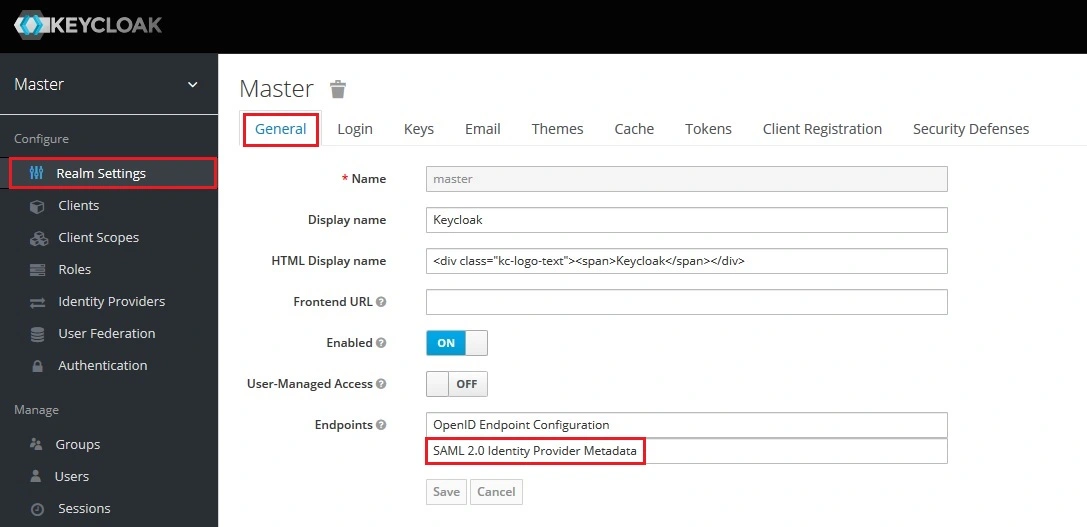
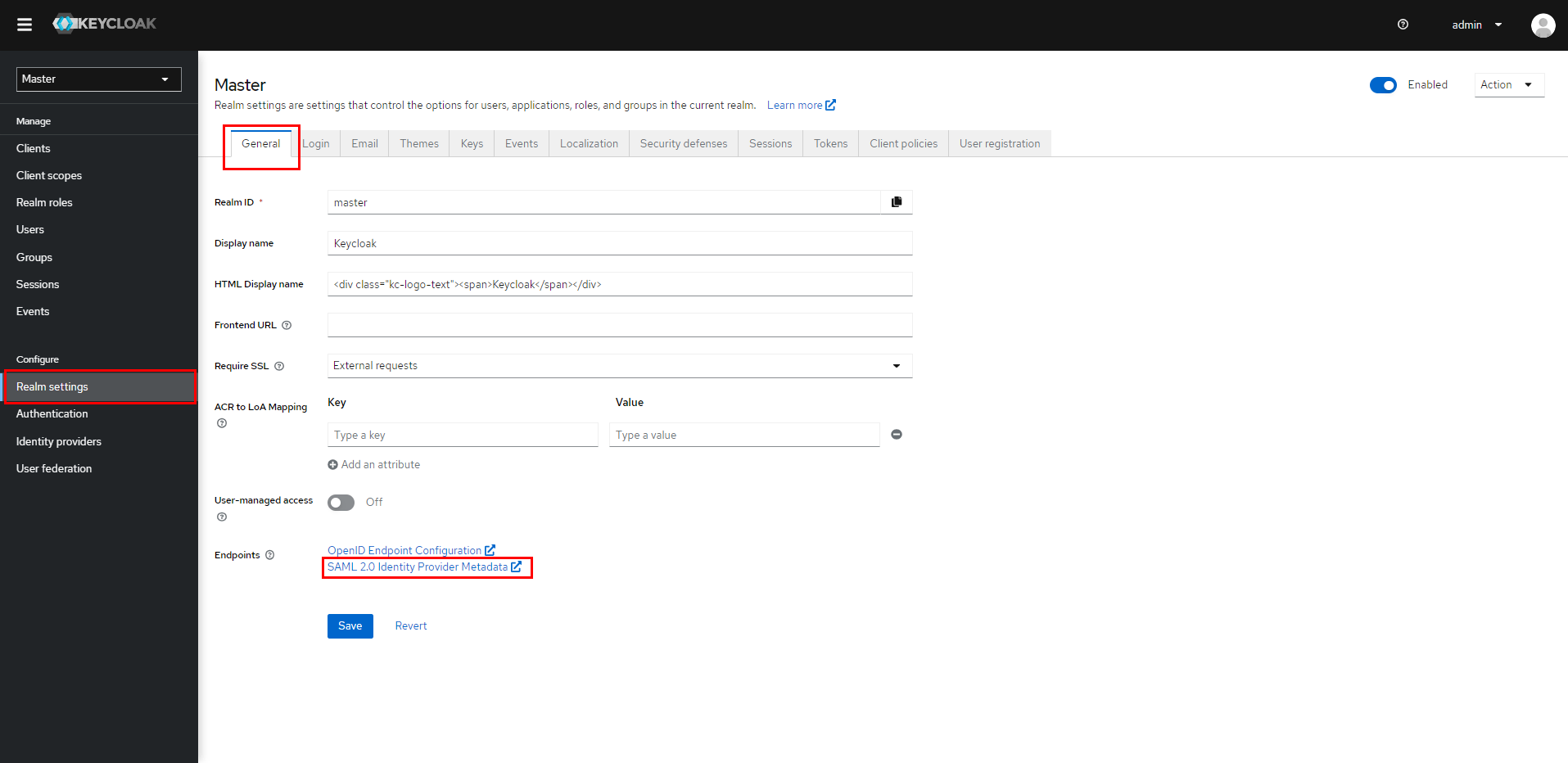
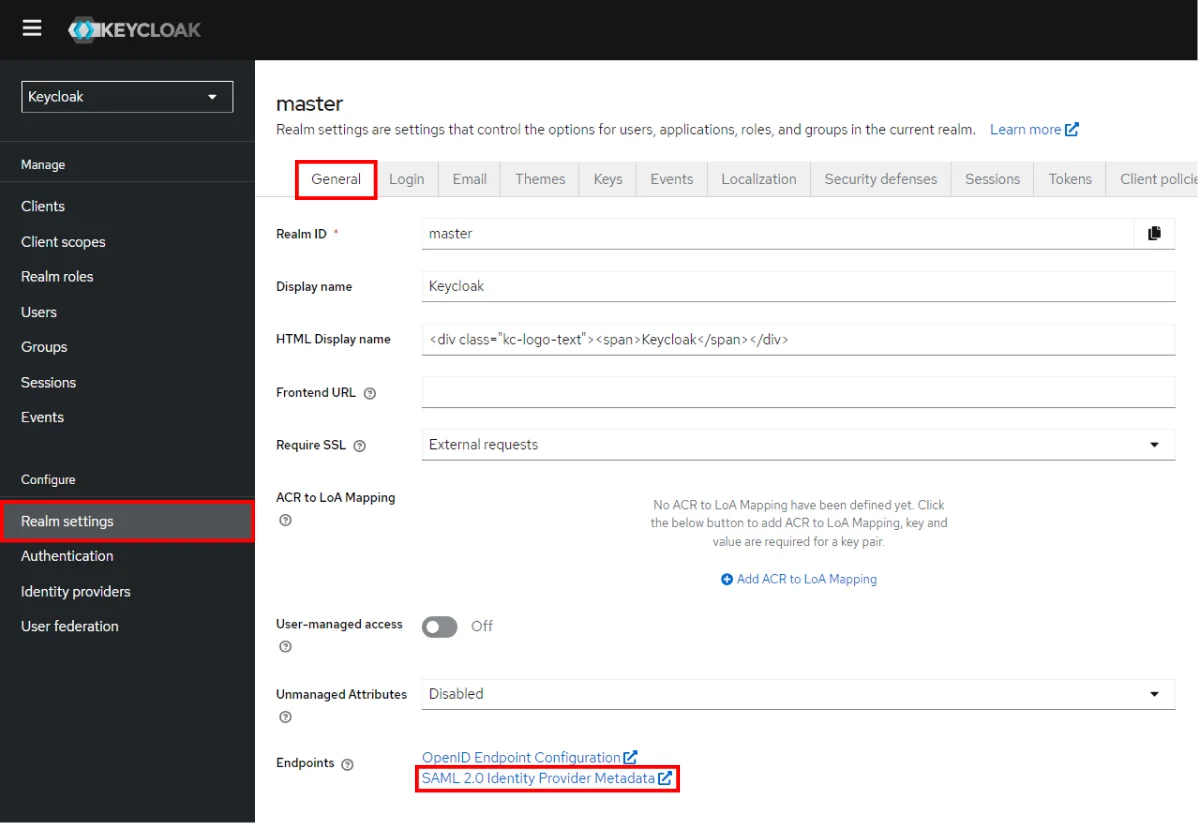
Step 2: Setup Jenkins as Service Provider
- Open Manage Jenkins and select Security.
- Under the Security Realm dropdown, choose miniOrange SAML 2.0, then click the Save button.
- Make sure that Enable Security checkbox is checked.
- Choose miniOrange SAML SSO from the manage Jenkins tab.



 SP Configurations
SP Configurations
You can configure SP settings in IDP in 2 ways:
- By uploading Metadata XML file
- Click on Service Provider Metadata in SP Configuration section.
- Metadata xml file will be downloaded.
- Use this file to setup IDP.
- Manual Configuration
- To Configure SP Settings at IDP copy below URL and paste in respective fields at IDP end.
- SP Entity ID: https://your-jenkins-domain
- Audience URI: https://your-jenkins-domain
- ACS URL: https://your-jenkins-domain/securityRealm/moSamlAuth

 IDP Configuration
IDP Configuration
To Configure IDP enter the following details and press apply and save the settings.
- IDP Entity ID
- Single Sign On URL
- Name ID Format
- X.509 Certificate
- You can either enter the metadata URL or the metadata file path.


 User Profile Configuration
User Profile Configuration
- Select Username Case Conversion.
- Enter the attribute name from IDP which corresponds to Username in Username Attribute textbox.
- Enter the attribute name from IDP which corresponds to Email in Email Attribute textbox.
- Select the checkbox Apply regex Pattern to the UserName if the userID returned from SAML is not same as username of Jenkins.
- Enter the regular expression in REGEX Pattern textbox. It will be applied on user ID from SAML Response and will convert it into the username same as Jenkins. For example, you can use regular expression ^.*?(?=@) to extract demo from username demo@example.com

 Advanced Configurations
Advanced Configurations
- Select the SSO Binding Type.
- Select the Create new user after SSO? to allow user creation through SAML.
- Select Force Authentication.
- To Add custom Attributes select Add option.
- Set Attribute Name as the one set in IDP eg. lname
- Set display name in user proprties as one you want it appear in jenkins user's config.xml file and in user's configure tab.

 SP Configurations
SP Configurations
You can configure SP settings in IDP in 2 ways:
- By uploading Metadata XML file
- Click on Service Provider Metadata in SP Configuration section.
- Metadata xml file will be downloaded.
- Use this file to setup IDP.
- Manual Configuration
- To Configure SP Settings at IDP copy below URL and paste in respective fields at IDP end.
- SP Entity ID: https://your-jenkins-domain
- Audience URI: https://your-jenkins-domain
- ACS URL: https://your-jenkins-domain/securityRealm/moSamlAuth

 IDP Configuration
IDP Configuration
To Configure IDP enter the following details and press apply and save the settings.
- IDP Entity ID
- Single Sign On URL
- Single Logout URL
- Name ID Format
- X.509 Certificate
- You can either enter the metadata URL or the metadata file path.


 User Profile Configuration
User Profile Configuration
- Select Username or Email for Login Jenkins account by:
- Select Username Case Conversion.
- Enter the attribute name from IDP which corresponds to Username in Username Attribute textbox.
- Enter the attribute name from IDP which corresponds to Email in Email Attribute textbox.
- Enter the attribute name from IDP which corresponds to full name in Full Name Attribute.
- Select the checkbox Apply regex Pattern to the UserName if the userID returned from SAML is not same as username of Jenkins.
- Enter the regular expression in REGEX Pattern textbox. It will be applied on user ID from SAML Response and will convert it into the username same as Jenkins. For example, you can use regular expression ^.*?(?=@) to extract demo from username demo@example.com

 Advanced Configurations
Advanced Configurations
- Select the SSO Binding Type.
- Select the SLO Binding Type.
- Select the Send Signed Request ? to send signed login and logout requests. Requests will be signed using public certificate from option Download SP Certificate in SP Configuration section.
- Select the Create new user after SSO? to allow user creation through SAML.
- Select Force Authentication.
- Select the Update Attributes of Existing Users ? to update attributes of existing user's each time they sign in Jenkins through SSO.
- To Add custom Attributes select Add option.
- Set Attribute Name as the one set in IDP eg. lname
- Set display name in user proprties as one you want it appear in jenkins user's config.xml file and in user's configure tab.
- If Disable Default login option is enabled, any unauthenticated user trying to access the default Jenkins login page will get redirected to the IDP login page for authentication. After successful authentication, they will be redirected back to the Jenkins base URL.
- Copy backdoor URL and save it for emergency.

Step 3: Manage permissions/Groups
Click on the Group Configuration tab from the left panel.

 3.1 Sync groups from IDP
3.1 Sync groups from IDP
- You can assign groups from IDP to users created through SSO by adding the name of the group attribute that contains the IDP groups in the SAML response in the Group Attribute field in the plugin configuration. You can find out the group attribute name by performing the test configuration from the test configuration button under the I will do manual configuration tab.
- To assign a default group to users created through SSO add the group name in the Assign group to new Users option. Multiple groups can be added using a comma (,) separator.
- Group Mapping allows you to align user groups from your identity provider (IdP) with the corresponding groups in Jenkins. This is especially useful when the group names in your IDP differ from those in Jenkins. By configuring group mappings, you can ensure that users are assigned the correct roles and permissions within Jenkins based on their IdP group membership.


For example, if your IdP group is named "idpGroupName" but the corresponding group in Jenkins is "jenkinsGroup", you can map idpGroupName to jenkinsGroup to maintain consistent access control.

 3.2 Sync groups from crowd
3.2 Sync groups from crowd
- To Assign groups from the crowd just enter your crowd instance url and crowd application name and password as shown below.
- You can refer to this guide to add a jenkins application to your crowd instance.
- If you want to update user details or want to fetch groups or nested groups check the options accordingly.

Additional Resources
Did this page help you?


 Try it for free
Try it for free