SAML Single Sign On (SSO) into SonarQube using Onelogin as IDP
SonarQube SAML plugin gives the ability to enable SAML Single Sign On for the SonarQube. Here we will go through a guide to configure SSO between SonarQube and Onelogin. By the end of this guide, Onelogin users should be able to log in and register to the SonarQube Server.
Video Setup Guide
You can refer the steps from the video or documentation below to configure your IDP with SonarQube.
Step 1: Set Up OneLogin as Identity Provider
- Go to https:// <your_domain>.onelogin.com and login into OneLogin.
- Log into OneLogin as an Administrator and go to Apps Company Apps Add Apps from the Navbar.
- In the search box, type SAML Test Connector (Advanced) and click on the App to add it.
- Enter the display name and click Save.
- In Info enter App Name and click on Next.
- After saving, go to Configuration Tab and enter the following:
- Go to SSO tab. Note down the URL/Endpoints. These will be required while configuring the plugin.
- Select SAML metadata options from More Actions dropdown list.
- Download this metadata or Copy the URL and provide it in plugin settings.
- You can also copy the URL's from SSO tab
- Save all the Settings.
Follow the steps below to configure OneLogin as an Identity Provider
 Configuring OneLogin as IdP
Configuring OneLogin as IdP
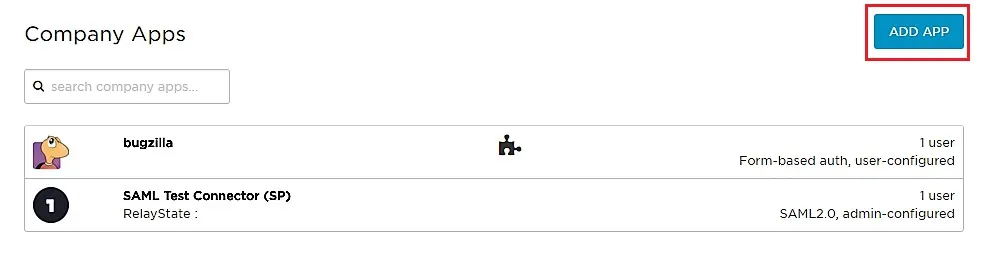
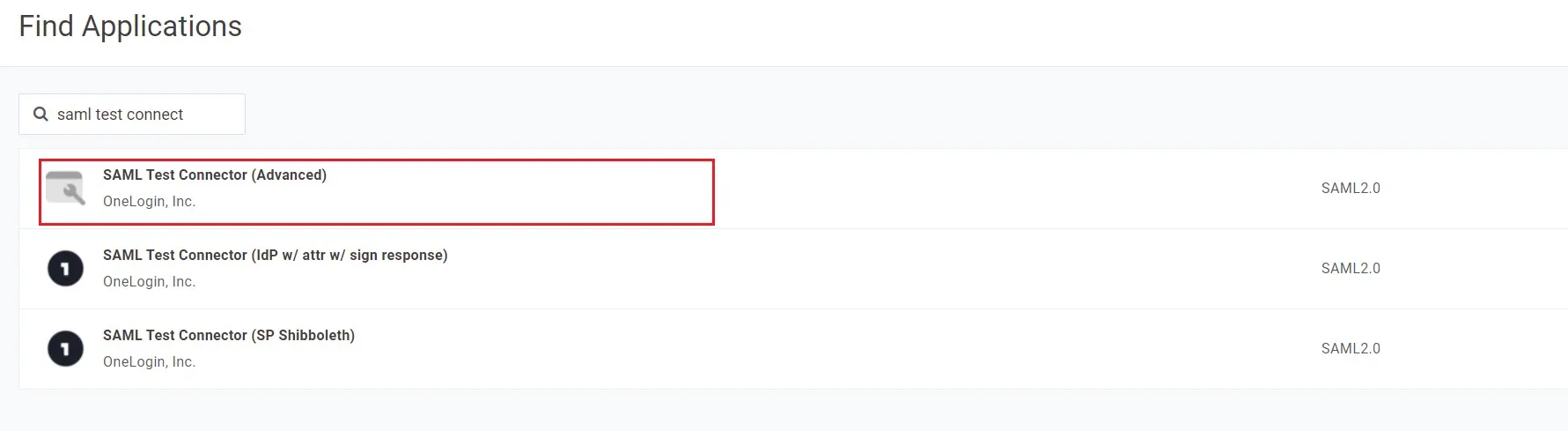
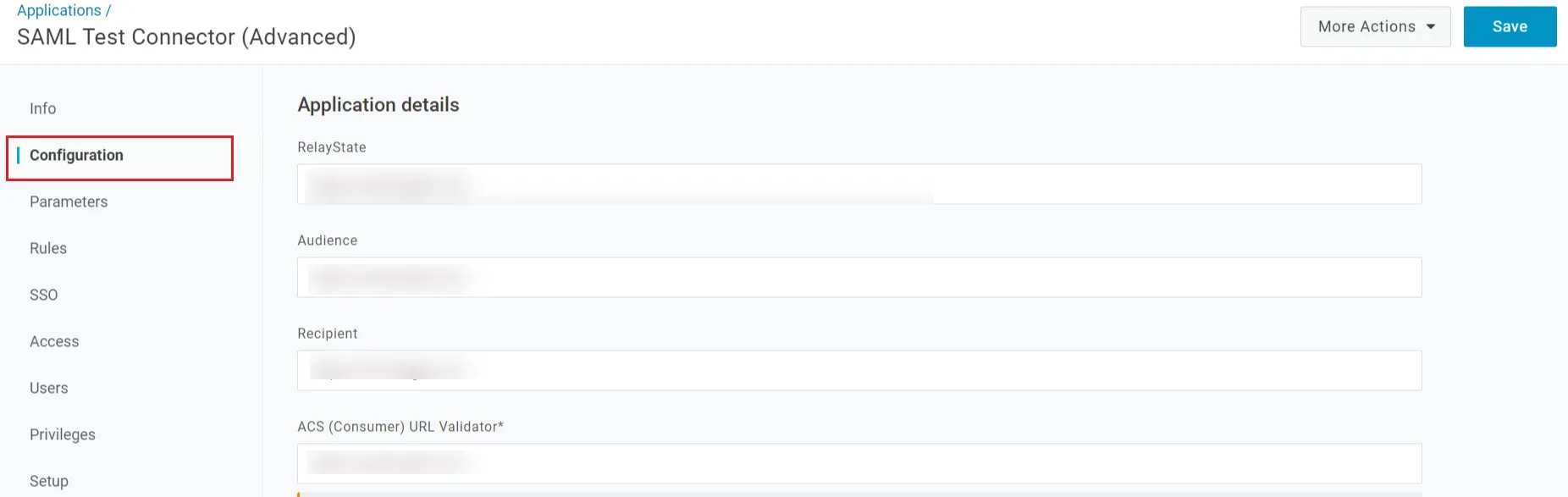
| Audience | Audience URI from plugin under Service Provider info Tab. |
| Recipient | Recipient URL from plugin under Service Provider info Tab. |
| ACS (Consumer) URL Validator | ACS (Assertion Consumer Service) URL from plugin under Service Provider info Tab. |
| ACS (Consumer) URL | ACS (Assertion Consumer Service) URL from plugin under Service Provider info Tab. |
| Single Logout URL | Enter Single Logout URL from the Service Provider info tab of the module. |
 Assigning Groups/People
Assigning Groups/People
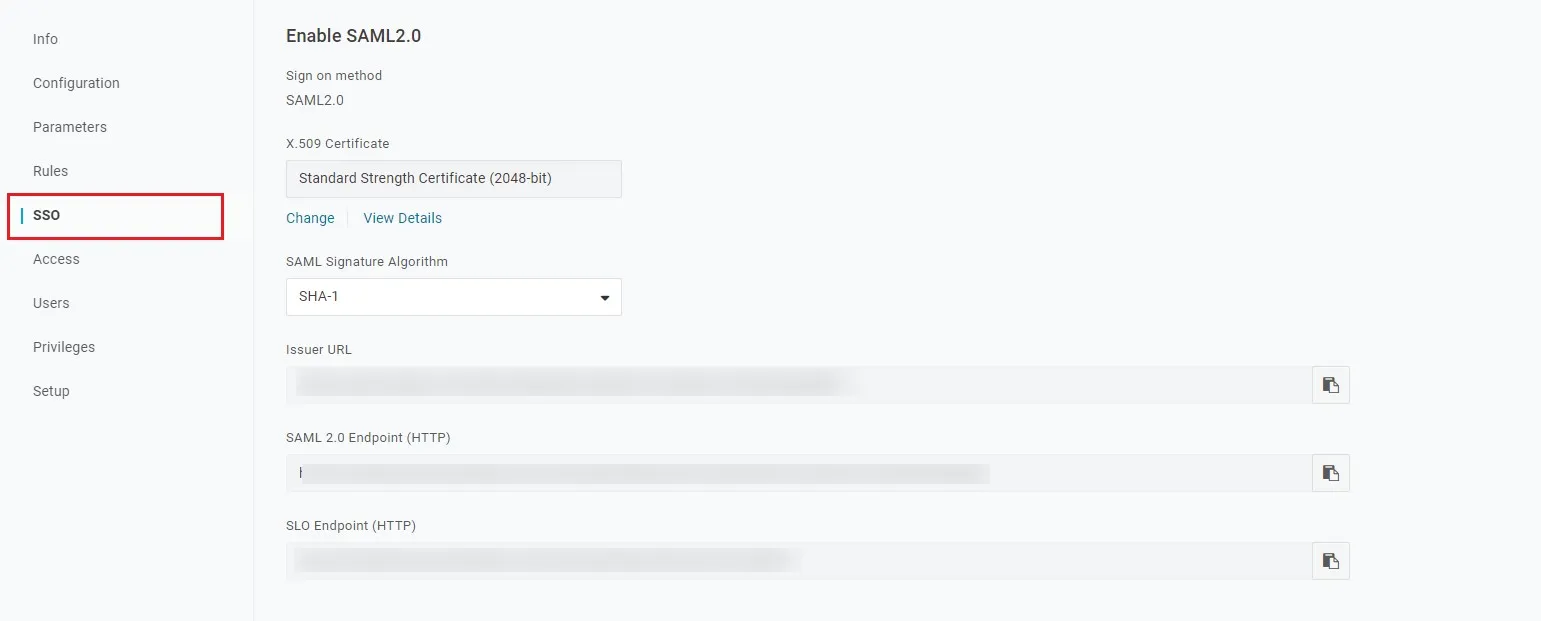
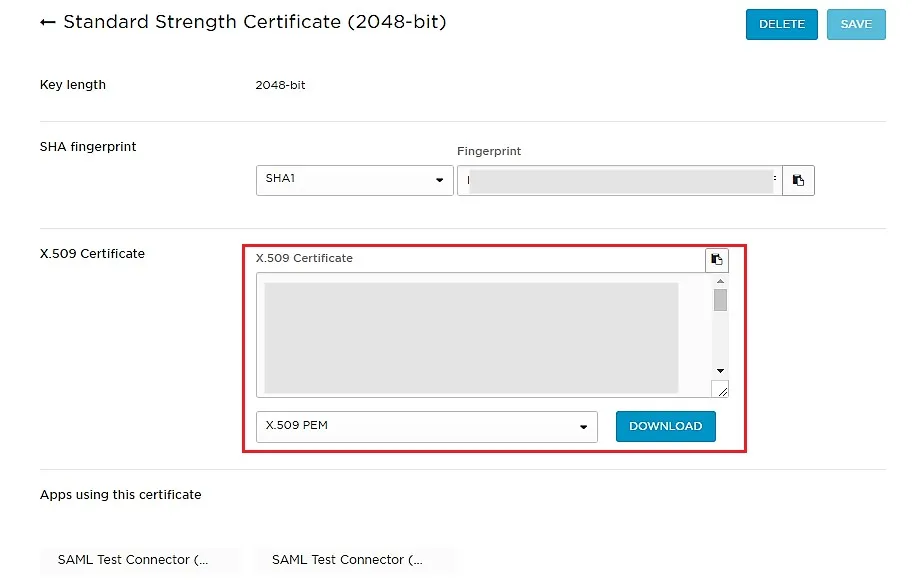
 Import IDP Metadata
Import IDP Metadata

Step 2: Set Up SonarQube as Service Provider
 Fetch the Identity Provider (IdP) Details
Fetch the Identity Provider (IdP) Details
- After configuring the IdP, get its metadata to configure SonarQube as a Service Provider(SP).
-
Copy the following details from the IdP metadata and paste them
into the corresponding text fields in the SonarQube plugin.
- IdP Entity ID
- Login URL
- X.509 Certificate
- Save all the details.
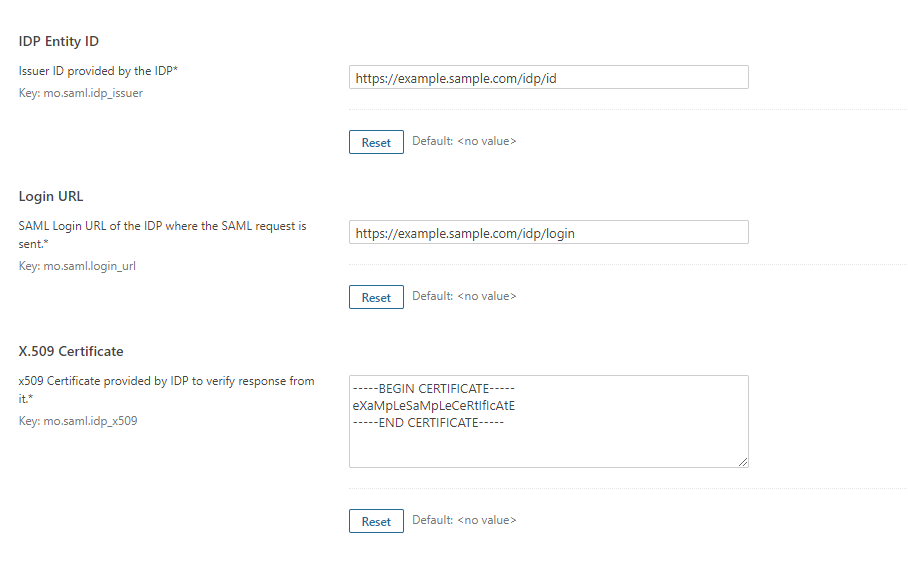
 Test Configuration
Test Configuration
- Once you have filled all the IdP details, go to Administration >>Configuration >>miniOrange SAML Support and then click on the Test Configuration tab.
- It will show you the IdP login page. Enter your IdP credentials and log in.
- If all the configurations are correct, it will show you the user details received from the IdP.
- If the test fails, check if you have missed out any steps or try to debug through SonarQube .
- To be able to troubleshoot through logs, first you'll have to set a higher log level in your SonarQube application.
- To do so, go to the SonarQube Dashboard >> Administration >> System.
- Under the system settings, you'll find an option to change the log's level. Select DEBUG and save it. Now try to configure the plugin.
- If you face any problem during configuration, go to %SONARQUBE_HOME% / logs directory.
- Find and open the web.log file. Go through the logs recorded.
- You'll find the stacktrace of performed actions, along with date and time information.
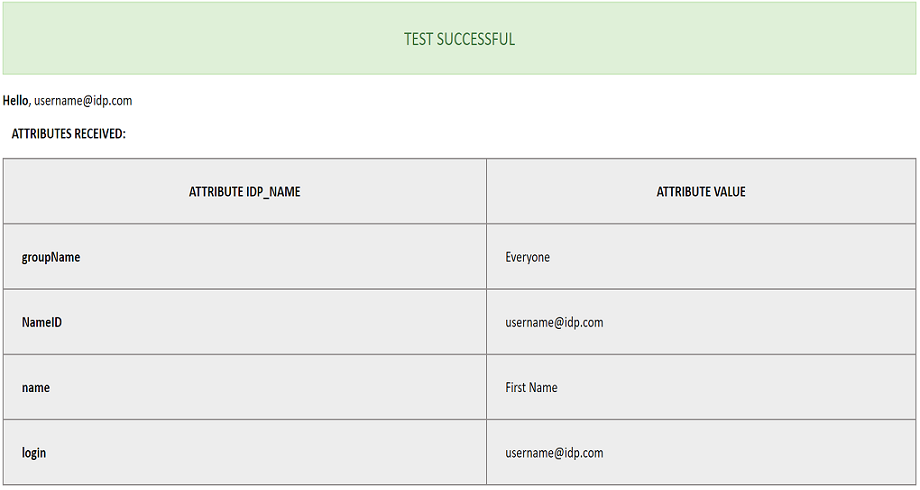
 Attribute & Group Mapping
Attribute & Group Mapping
- In order to map attributes from the Identity Provider to the application, the attribute names received in the SAML response need to be entered in their corresponding fields.
- To view these attribute names, click on the Test Configuration tab in the plugin support page.
-
Attributes used in SonarQube Application are described briefly as
below:
- Login Attribute is a unique name assigned to the user to identify them uniquely within the SonarQube system. It's a required attribute.
- Name Attribute is the full name of the user, to be mapped from the IdP to the SonarQube. It's a required attribute.
- Email Attribute is an optional attribute and represents an email address of the user, to be mapped from the IdP to the SonarQube.
- Group Attribute mapping requires the group names, in the application, to be same as the group names in the Identity Provider. Otherwise, the default SonarQube Group is assigned to the user.
- Eg. To map group value Everyone from SAML response we have to paste groupName in Group Attribute field.
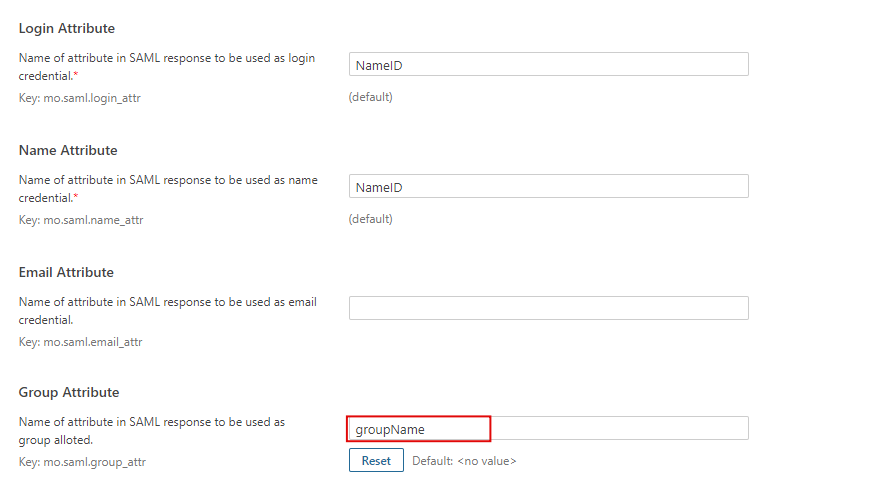
×
![]()
Additional Resources
Did this page help you?


 Try it for free
Try it for free