SAML SSO for JSM Customers using Oracle Cloud as IDP
You can now allow External Customers to log in via SSO into Jira Service Management (previously Jira Service Desk or JSD). Integrate various customer portals like Atlassian Service Management and access tickets with the help of SAML SSO for JSM Customers.
Download and Installation
- Log into your Jira instance as an admin.
- Navigate to the settings and Click on Apps.
- Locate SAML/OAuth SSO for JSM Customers.
- Click on free trial to begin a new trial SAML/OAuth SSO for JSM Customers.
- On menu bar click on Apps. Locate SAML/OAuth SSO for JSM Customers.
Step 1: Set Up Oracle Cloud as Identity Provider
- Navigate to the plugin configuration page, click the "Add New Provider" button (located either in the middle or top-right corner), select Oracle Cloud as the application, and copy the callback URL from the plugin and keep it handy, as you'll need it to configure Oracle Cloud as the OAuth provider.
- Access the Oracle Identity Cloud Service (IDCS) administration console, select Applications, and then click Add
- Click on SAML Application
- Enter the name of your Application and select Display in My Apps option under Display Settings section. And then click on the Next button.
- In SSO Configuration, enter the following:
- Click on the Finish button to save the configuration.
- Configure Attribute Configuration under SSO Configuration Tab (Optional).
- For example, enter the name of attribute as "firstName" and select Basic from the Format dropdown, select User Attribute from Type dropdown, select User Name from the Value dropdown and click on the Save button.
- After creating and configuring the app, go to Users / Groups tab.
- Here we can add the users and groups you want to give access to log in through this app. Assign this to the people/group you would to give access to.
- Go to the SSO Configuration.
- Click on the Download Identity Provider Metadata button to download the metadata.
Follow the steps below to configure Oracle Identity Cloud Service (IDCS) as an Identity Provider (IDP).
 Configuring Oracle Identity Cloud Service (IDCS) as IdP
Configuring Oracle Identity Cloud Service (IDCS) as IdP

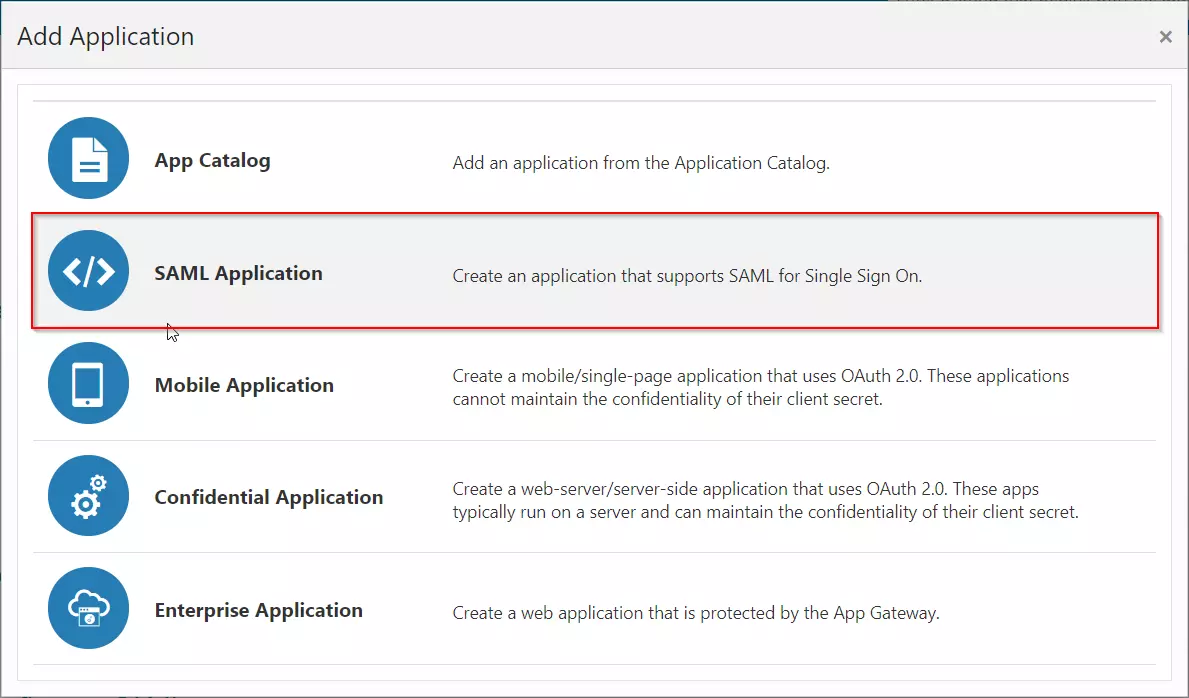
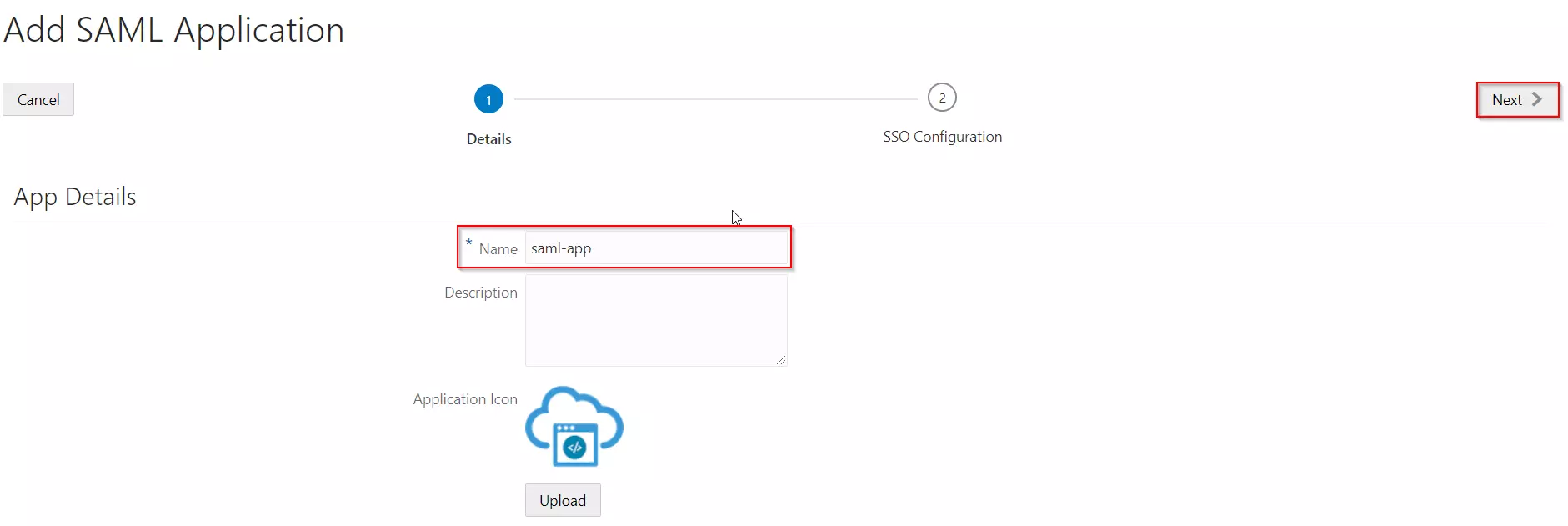
| Entity ID | Enter SP Entity ID / Issuer from the Service Provider Metadata tab of the module. |
| Assertion Consumer URL | Enter ACS URL from the Service Provider Metadata tab of the module. |
| NameID Format | Select Email address as a NameID Format from dropdown list. |
| NameID Value | Select Primary Email as a NameID Value from dropdown list. |
| Signing Certificate | Download certificate from Service Provider Metadata tab of the module. |
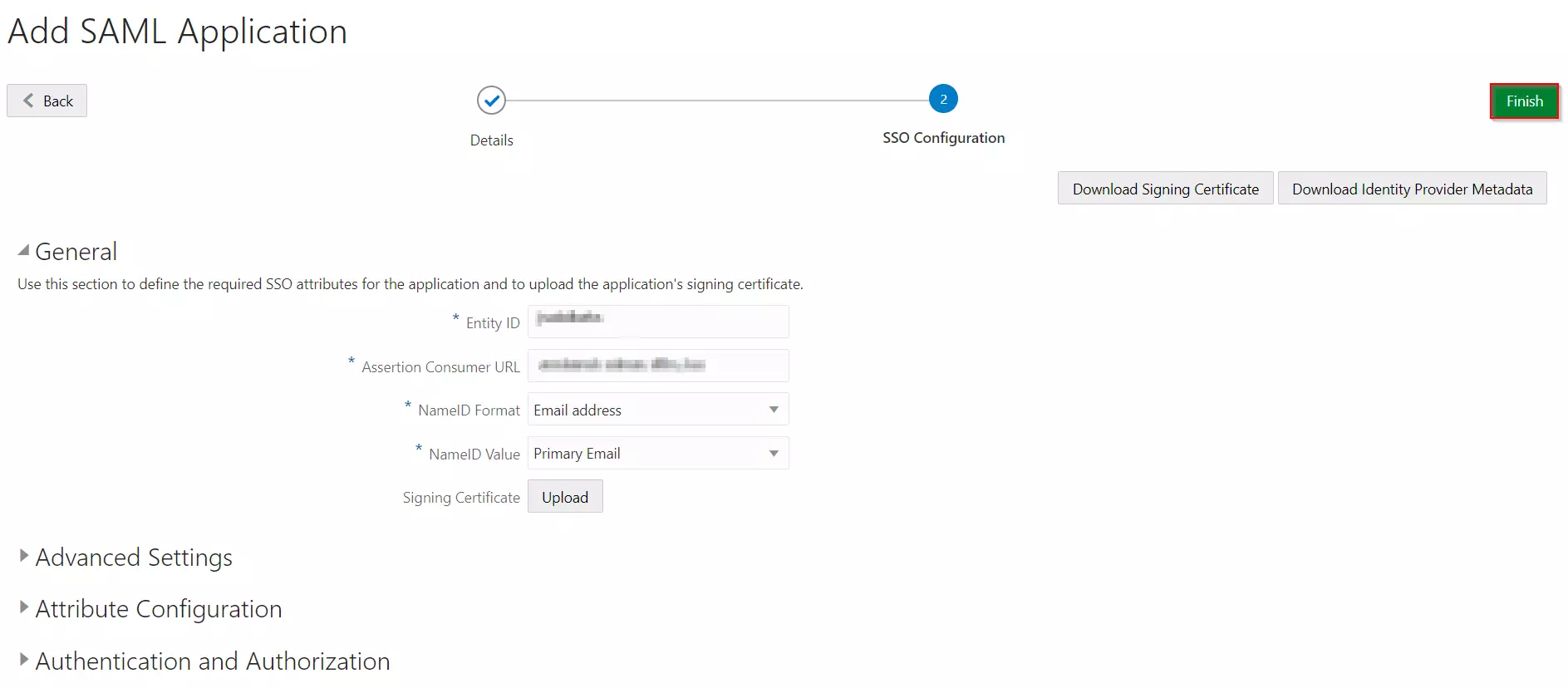

 Assigning Groups/People
Assigning Groups/People
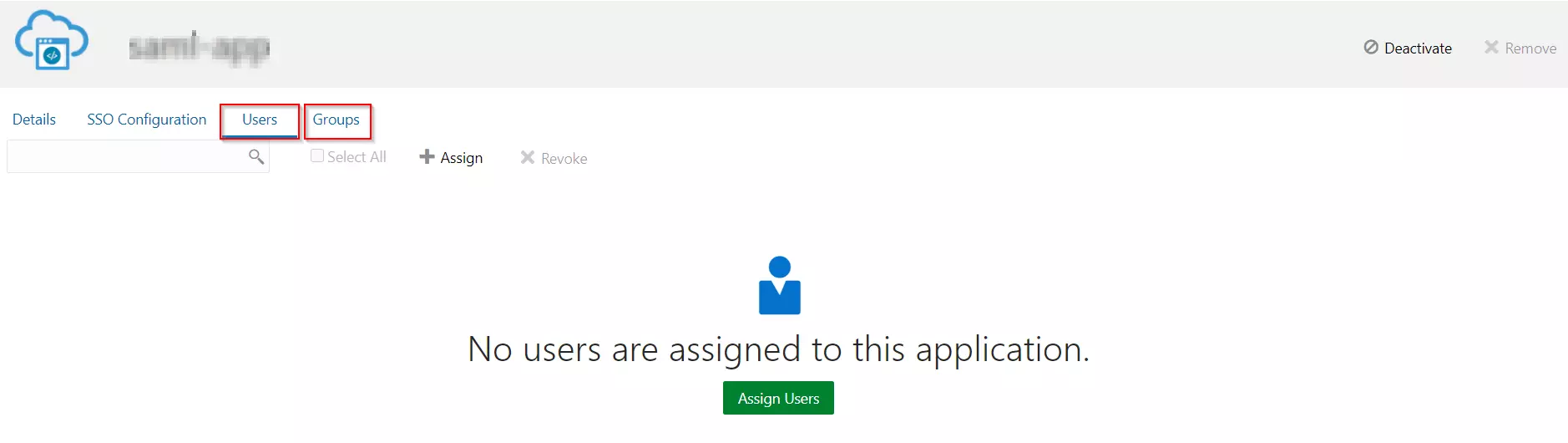
 Import IDP Metadata
Import IDP Metadata
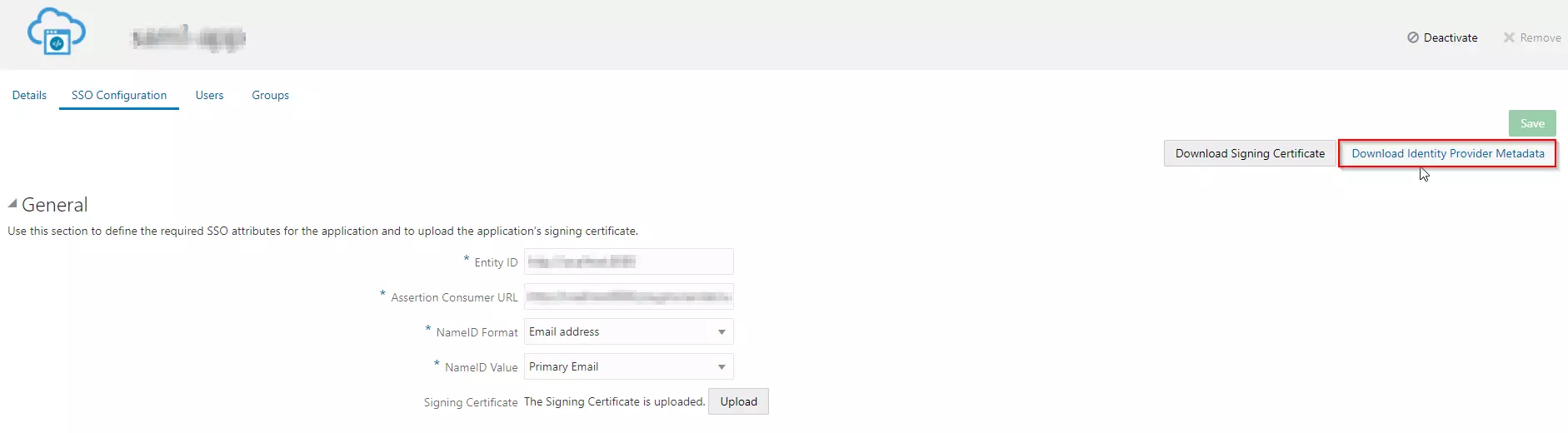
Step 2: Setup JSM as Service provider
- Go to the Manage Apps -> click Getting started under SSO Integration with Helpdesk then click on the Add New Identity Provider.
- Select SAML and click on the next button.
- Click on Import IDP Metadata.
- Enter IDP name.
- Choose IDP metadata URL / File: Enter your metadata URL / File
- Click Import

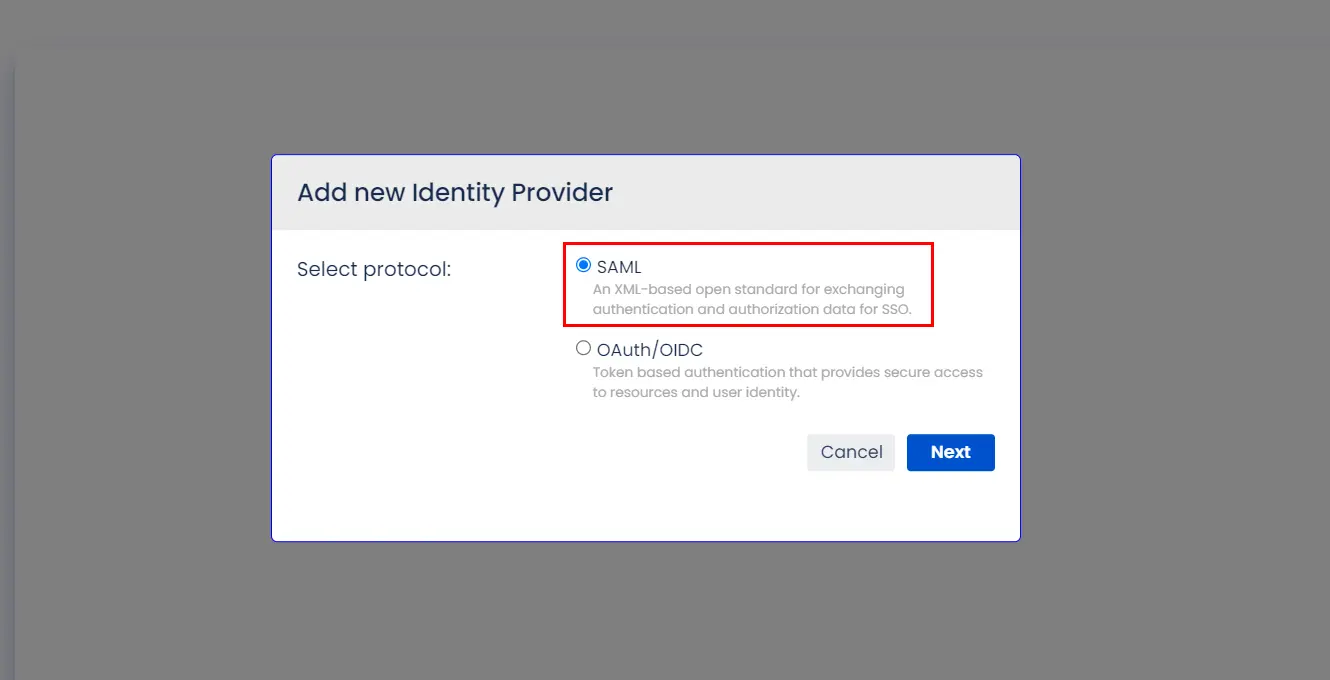
A. By Metadata URL :
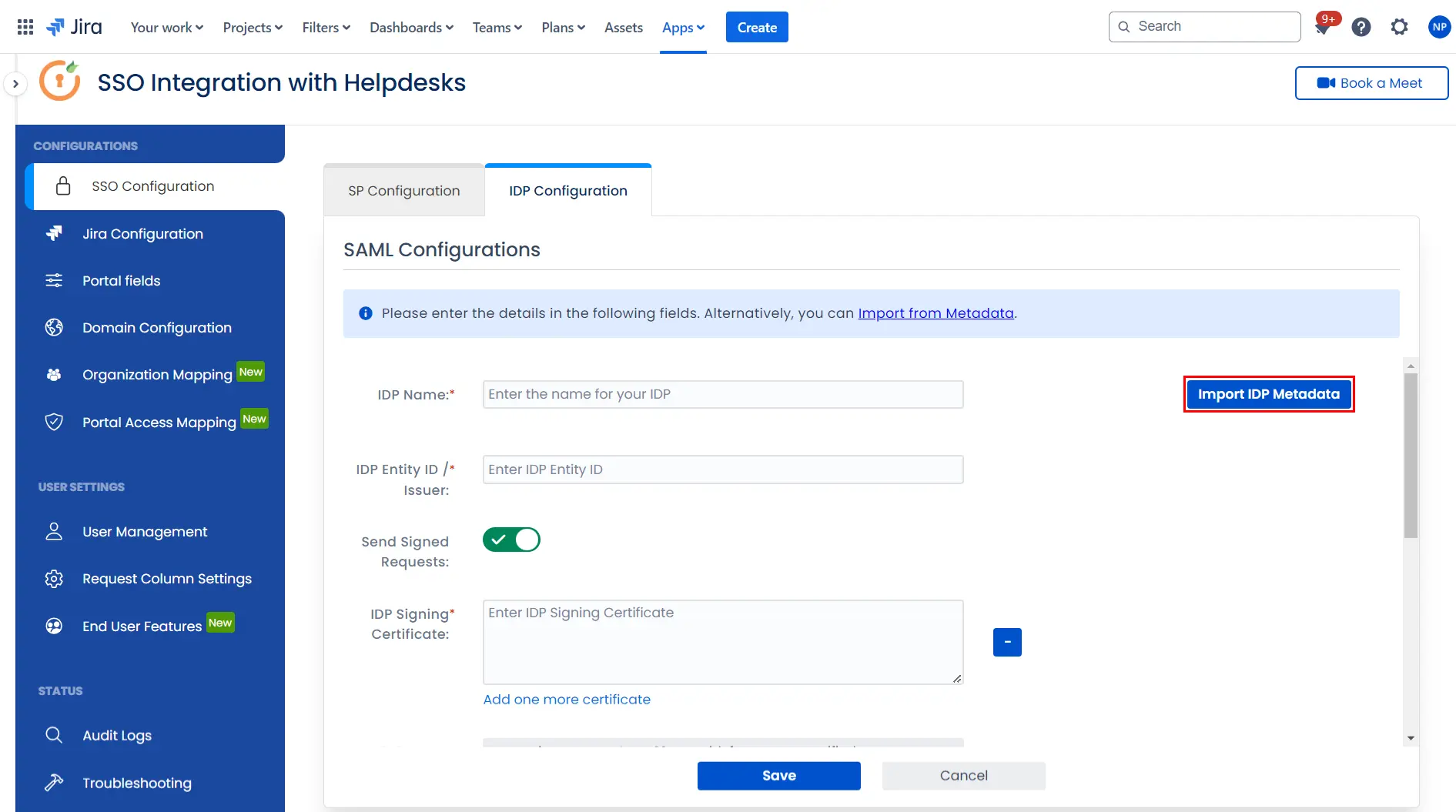
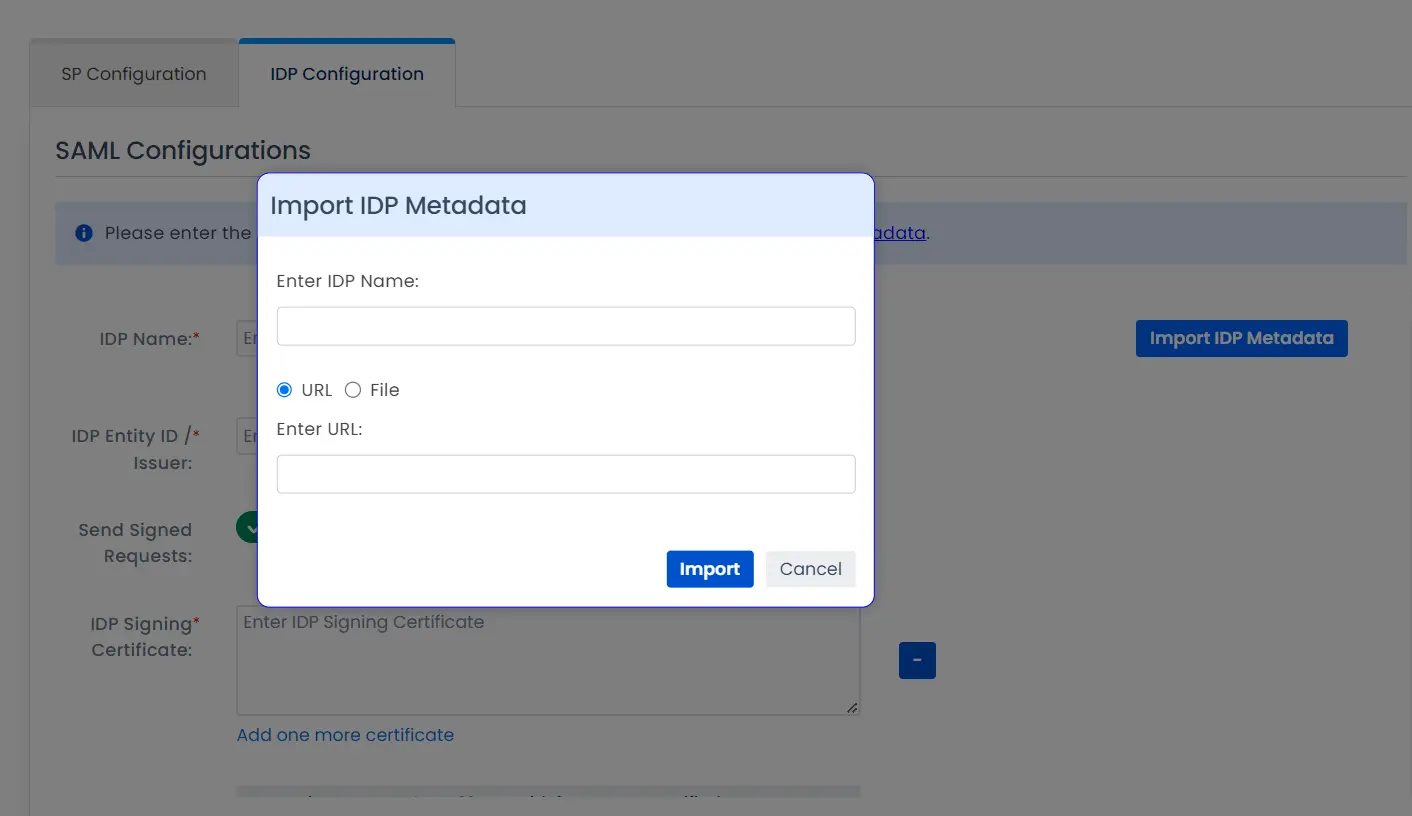
To configure the IDP manually, you will need to have the following details from your IDP's metadata.
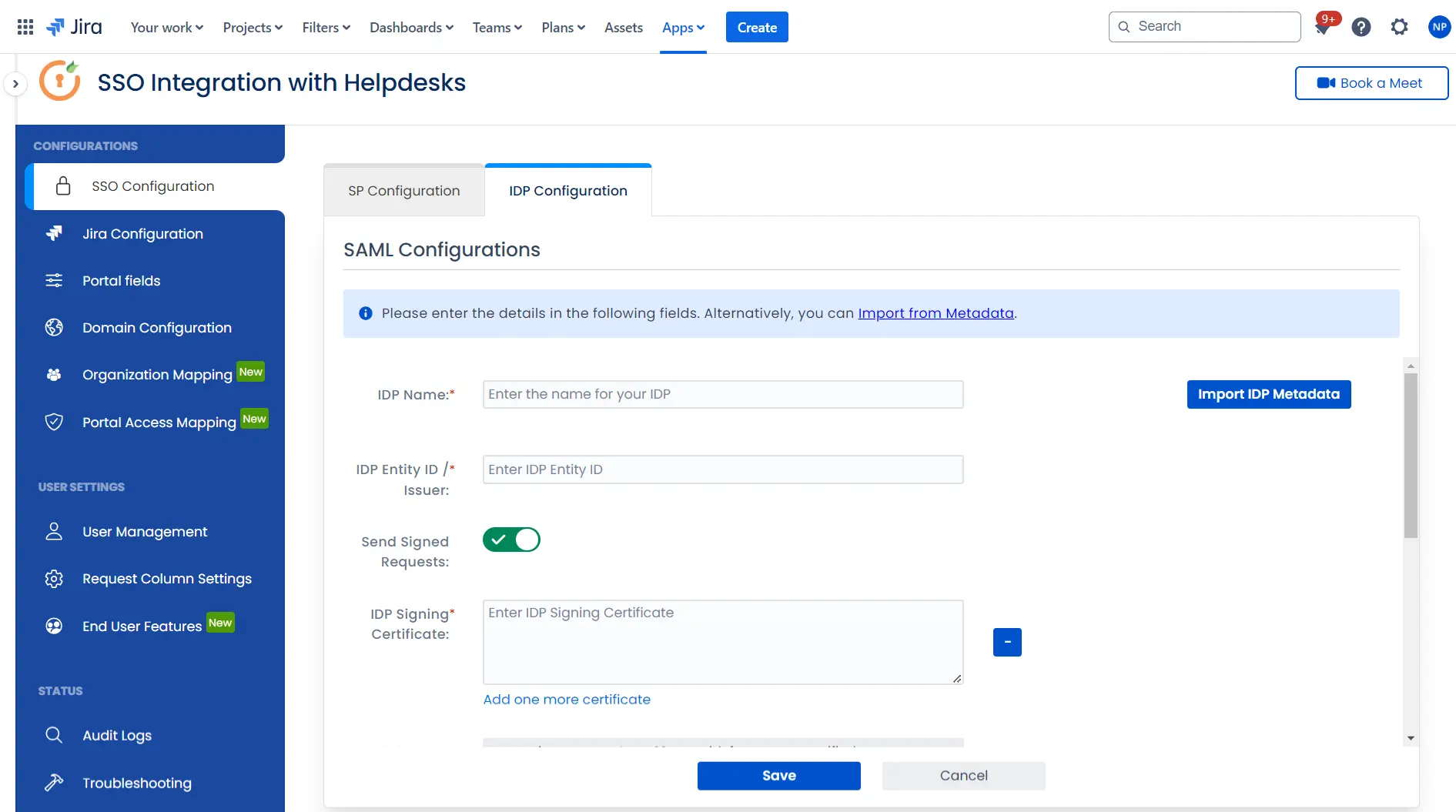
Once you have added the IDP metadata, click on Save. If the IDP has been added successfully, Click on the Test Configuration button to test if the IDP was added successfully.
Step 3: Integrate Atlassian HelpDesk with JSM SSO
- Click on the Configure API Token and configure the Service Account API token with the email.
- After successful configuration of API token all the service desk projects with respective links will be displayed. These substituted links will be used by customers for accessing particular projects with SSO.
- Copy any of the substitute links you see for your portals and try accessing it in a private browser window. You would be automatically redirected to your Identity Provider for authentication and would be allowed access to the portal only after successful authentication.
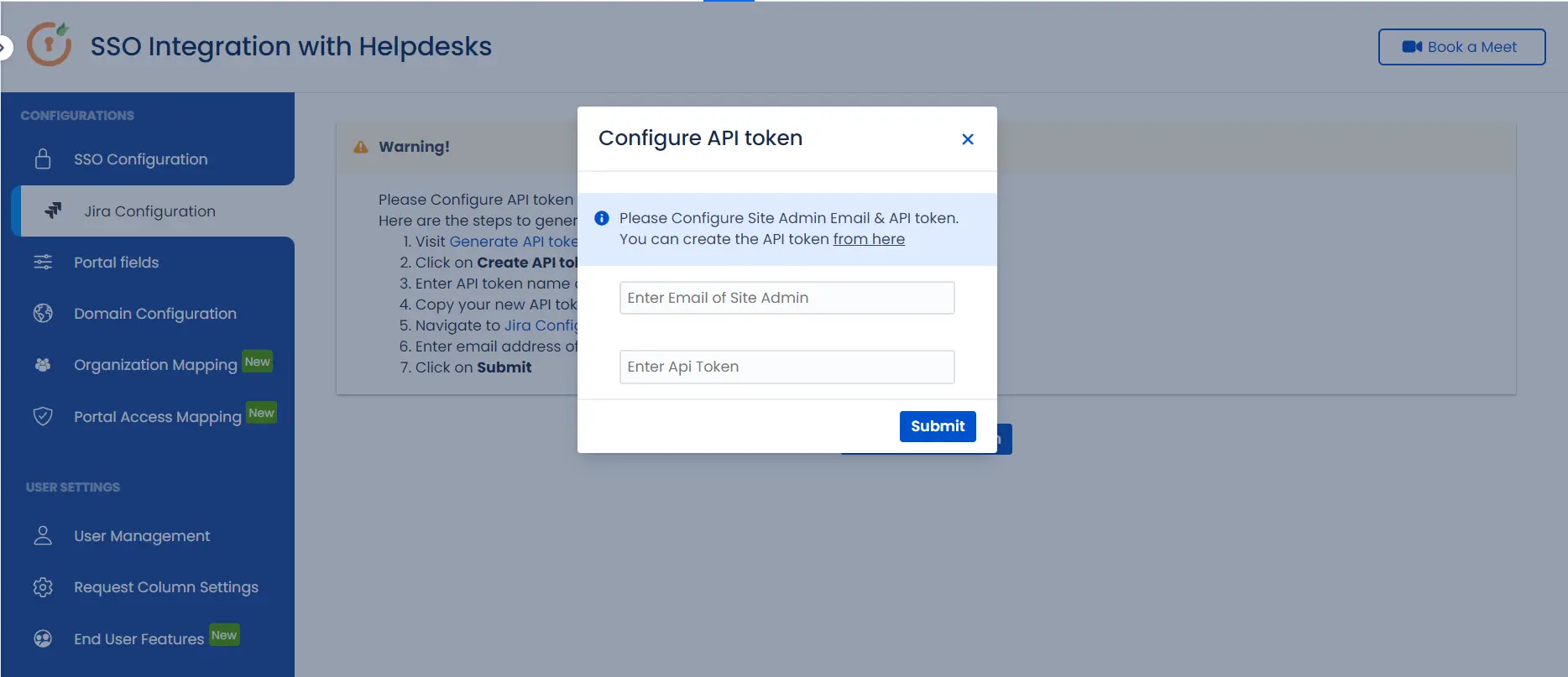
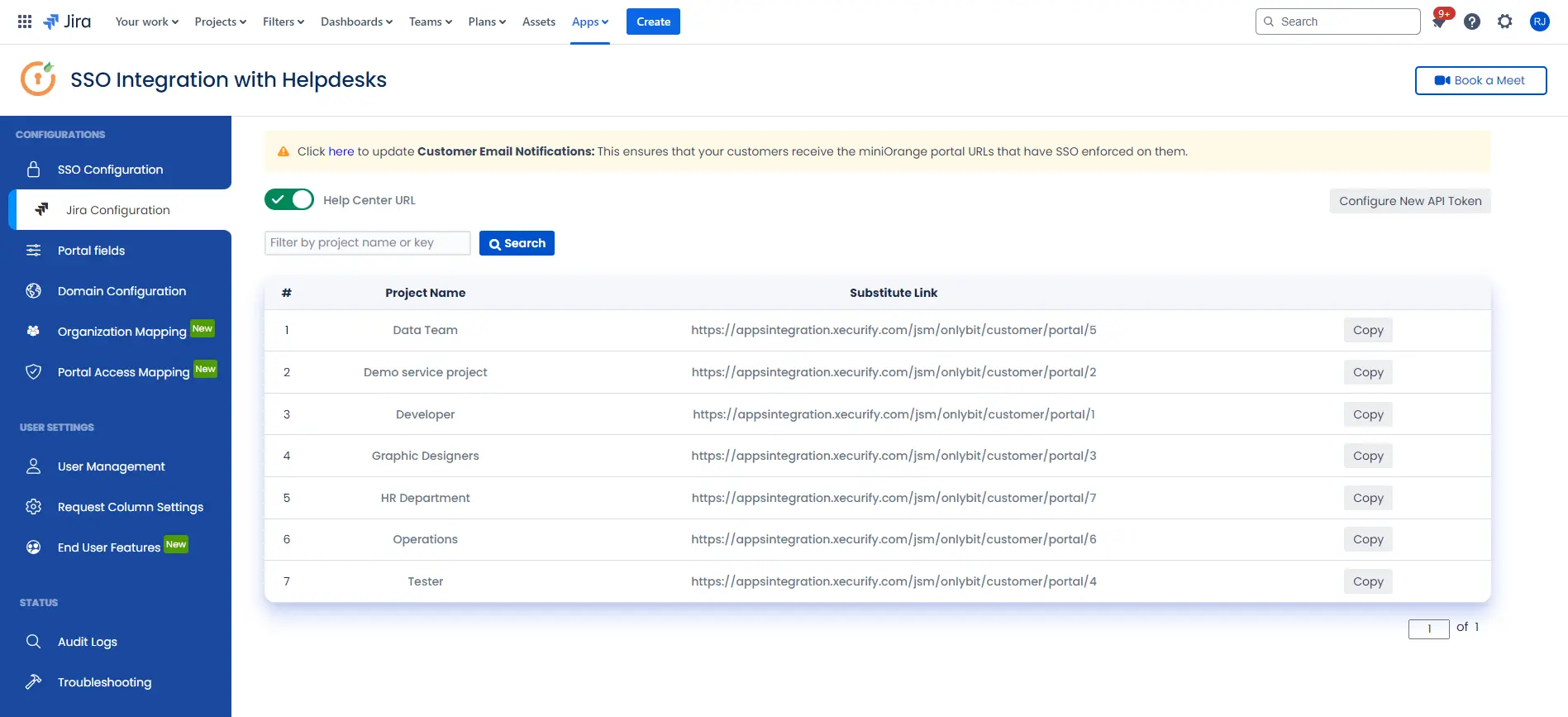
Additional Resources
Did this page help you?


 Try it for free
Try it for free