SSO for JSM Customers using Slack as OAuth Provider
Our SAML/OAuth SSO for JSM Customers app offers the functionality to seamlessly integrate OAuth/OpenID Single Sign-On into the JSM customer portal, ensuring compatibility with all OAuth/OpenID Providers. This guide will outline the steps for configuring SSO between the JSM customer portal and your OAuth/OpenID Provider. By following these instructions, customers will undergo authentication via your OAuth/OpenID Provider prior to accessing the JSM customer portal. This integration facilitates a smooth customer experience while also mitigating spam ticket.
Download and Installation
- Log into your Jira instance as an admin.
- Navigate to the settings and Click on Apps.
- Locate SAML/OAuth SSO for JSM Customers.
- Click on free trial to begin a new trial SAML/OAuth SSO for JSM Customers.
- On menu bar click on Apps. Locate SAML/OAuth SSO for JSM Customers .
Step 1: Set Up Slack as OAuth Provider
- Navigate to the SAML/OAuth for JSM Customers plugin configuration page, then go to "SSO Configurations" and copy the callback URL from the plugin and keep it handy, as you'll need it to configure Slack as the OAuth provider.
- Login to Slack : Go to Slack API and login to your account.
- Create an app : Go to the Create App page.
- Enter App name and select Development Slack Workspace. App name can be anything and by default Slack Workspace is Group but you can sign in to another workspace.
- Click On Create App.
- Scroll down on page and copy Client ID and Client Secret, keep it handy for setting up Jira as OAuth Client later.
- Add Redirect URL : Go to OAuth & Permissions, click on Add New Redirect URL button.
- Provide the Callback URL (copied from plugin) in the given text field and then click on Save URLs.
- Scope: In the same OAuth & Permissions page, scroll down to the Scopes section.
- Click on the Add an OAuth Scope button under User Token Scopes section. Select appropriate scopes from the dropdown list and Save changes. E.g. identity.basic and identity.email are required scopes.
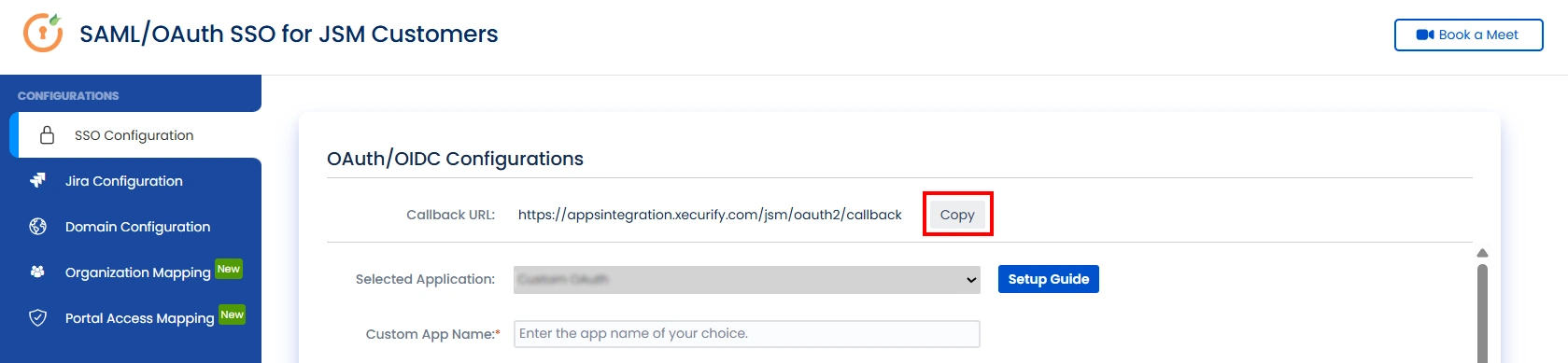
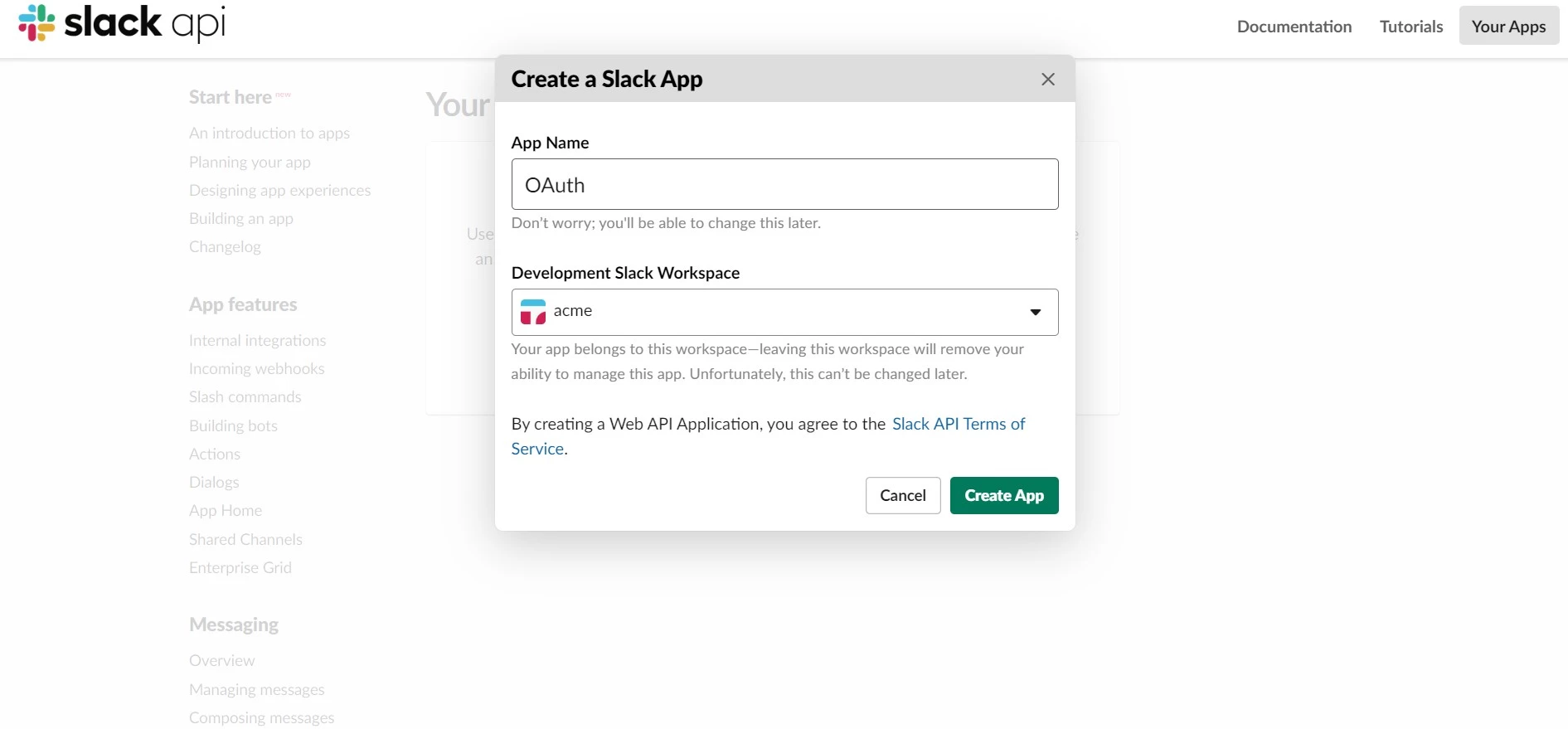
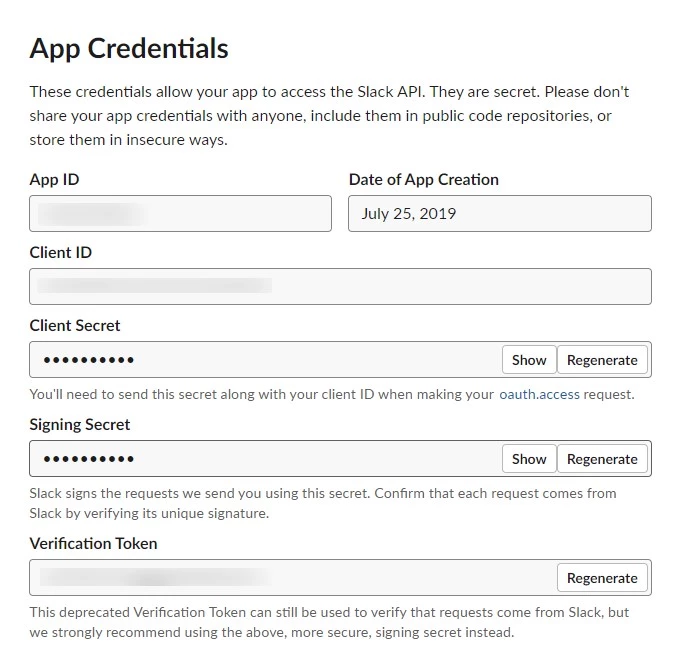
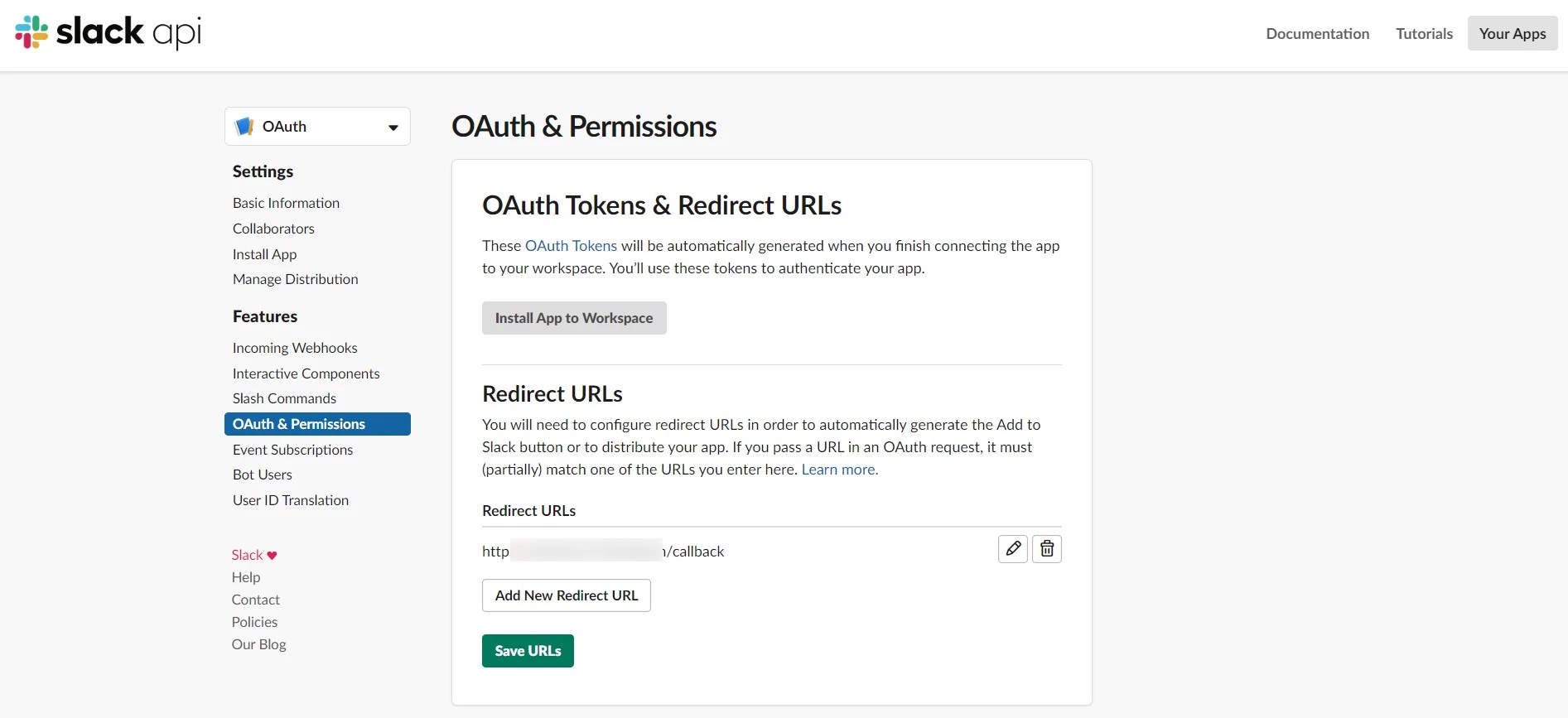
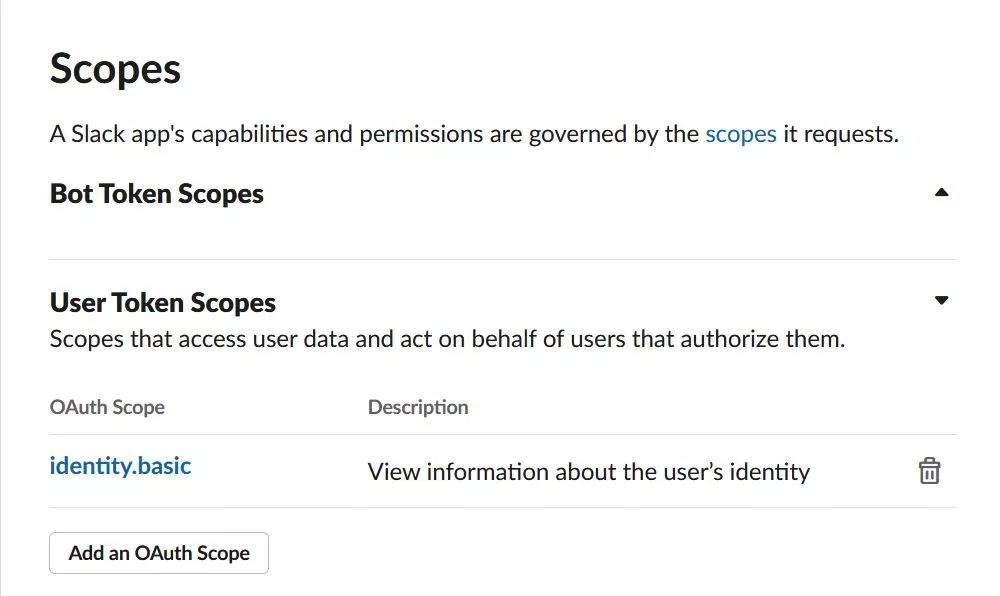
Step 2: Setup JSM as OAuth Client
- Go to the Manage Apps -> click Getting started under SSO Integration with Helpdesk then click on the Add New Identity Provider.
- Select OAuth/OIDC and click on the next button.
- Select Slack from the Selected Application dropdown menu.
- Enter the cpoed Client ID and Client Secret, identity.basic identity.email as scope in the plugin.
- Click on Save button and then test connection for verifying the entered details.

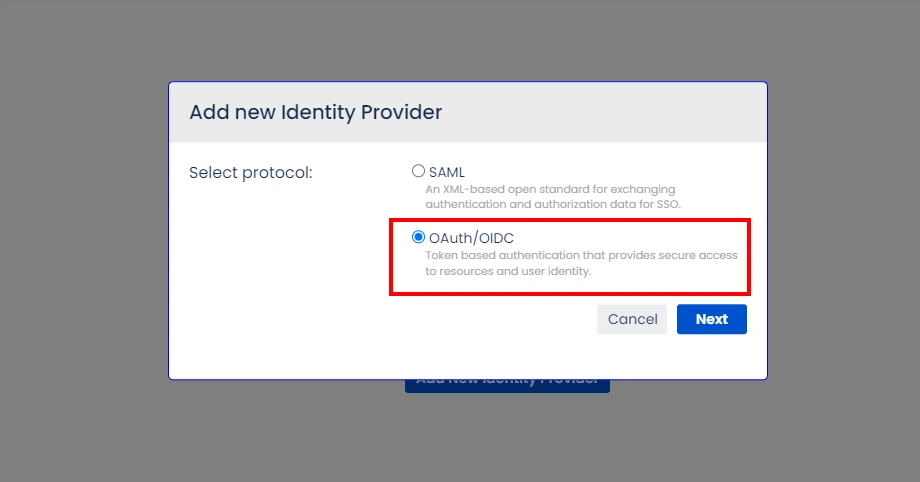
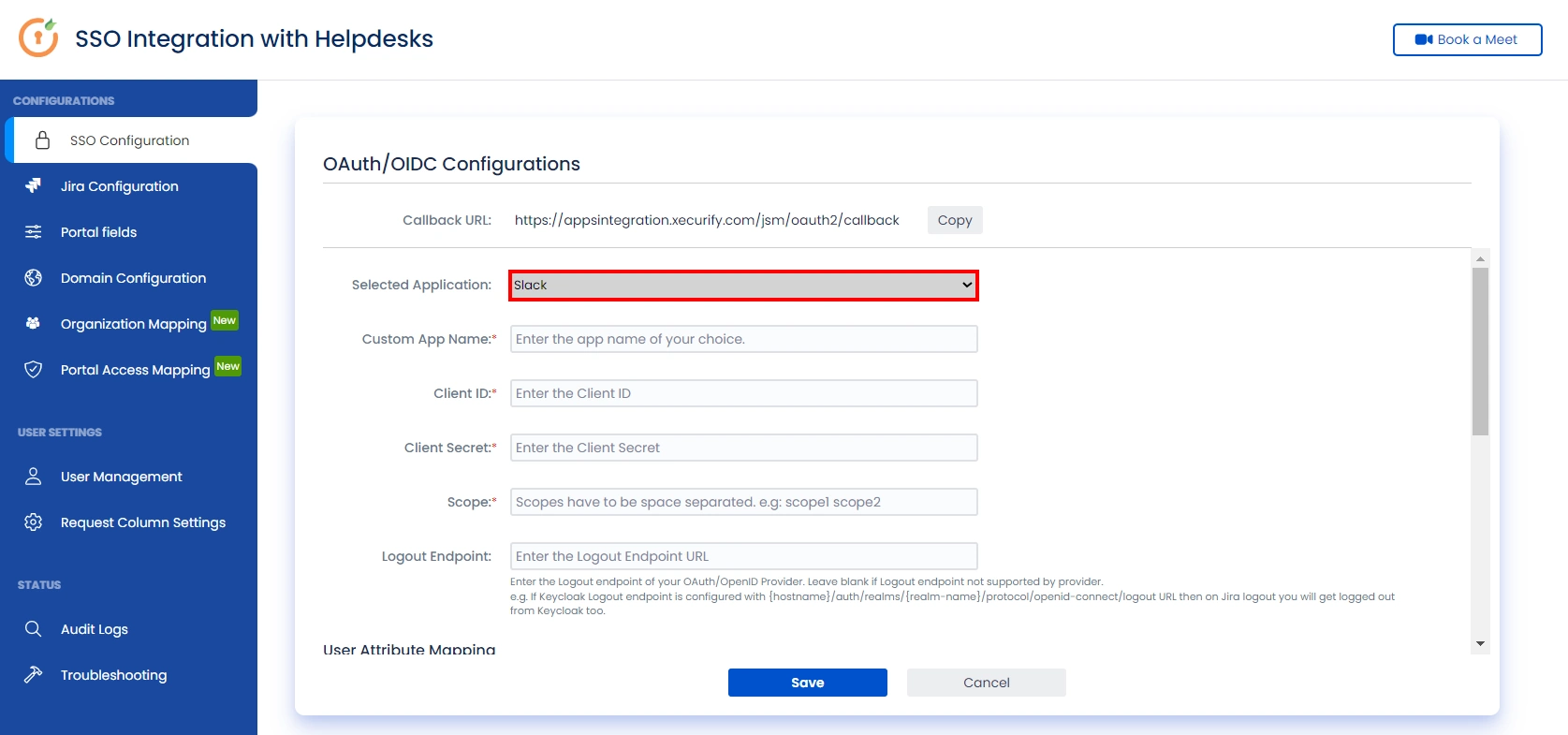
Step 3: User Attribute Mapping
For filtering users, navigate to the Manage Users tab, where you will find filter users by section.
- Once you see all the values in Test connection, go to User Attribute Mapping. Map attributes like Email, firstname, lastname, etc. Click on Save.
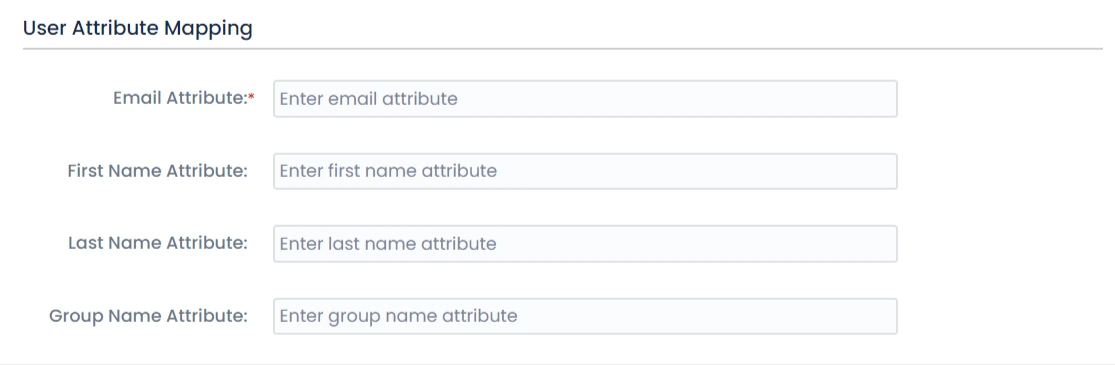
Step 4: Integrate Atlassian HelpDesk with JSM SSO
- Navigate to the Jira Configuration tab. Click on the Configure API Token and configure the Service Account API token with the email.
- After successful configuration of API token all the service desk projects with respective links will be displayed. These substituted links will be used by customers for accessing particular projects with SSO.
- Copy any of the substitute links you see for your portals and try accessing it in a private browser window. You would be automatically redirected to your Identity Provider for authentication and would be allowed access to the portal only after successful authentication.
It is necessary to have admin permissions for the service account.
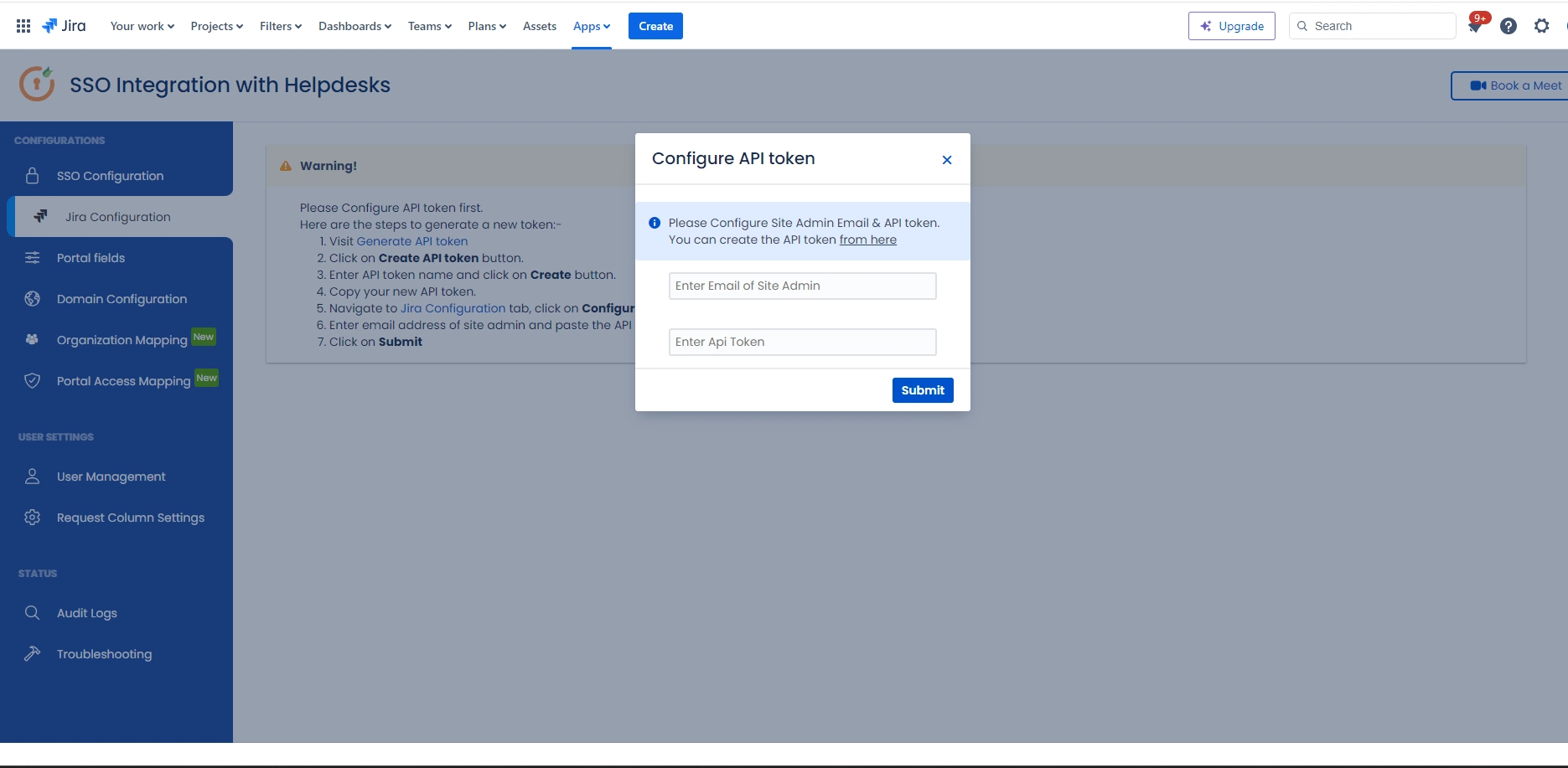
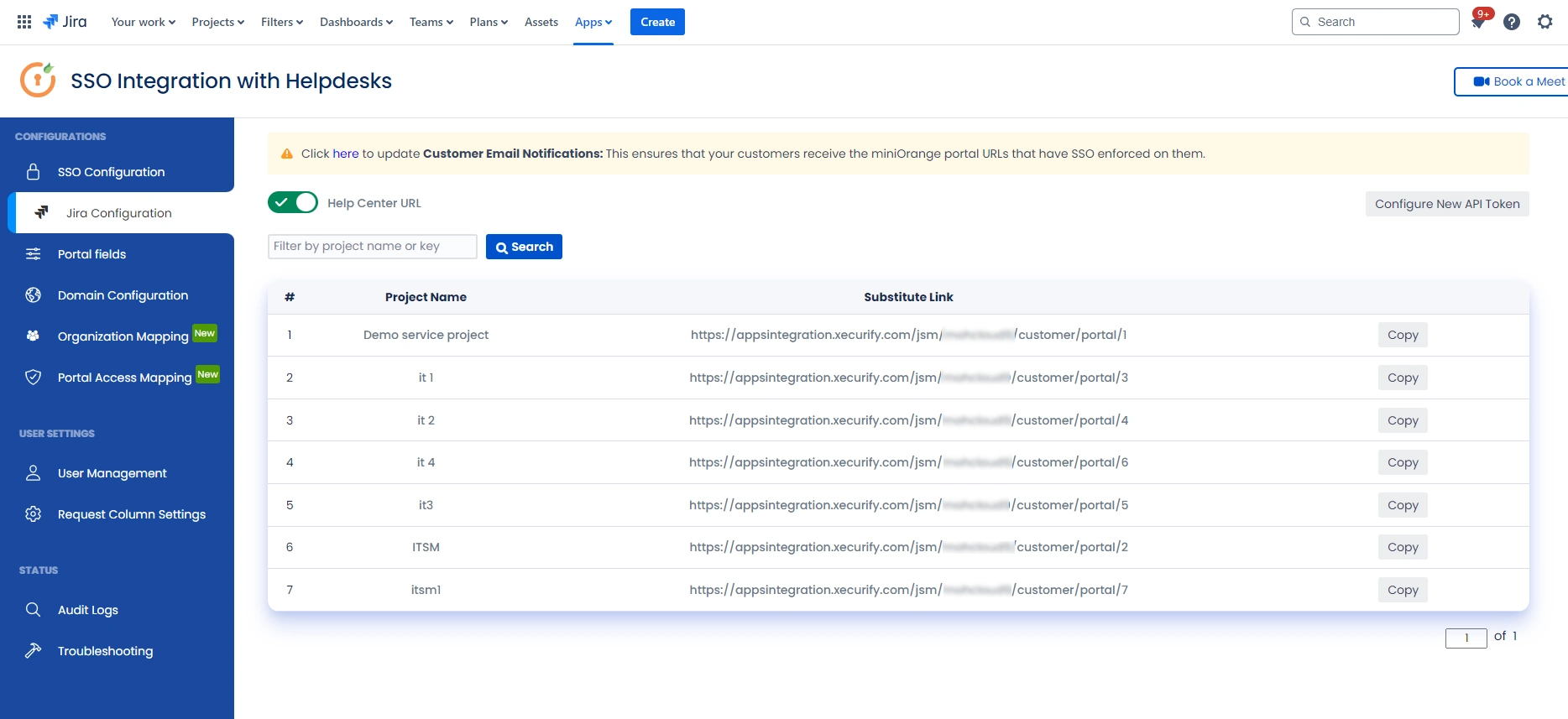
Additional Resources
Did this page help you?

×
![]()

 Try it for free
Try it for free