Need Help? We are right here!
Need Help? We are right here!
Thanks for your Enquiry. Our team will soon reach out to you.
If you don't hear from us within 24 hours, please feel free to send a follow-up email to uemsupport@xecurify.com
Search Results:
×Want to protect your business data in Google Workspace? This page shows you how to block copy, paste, print, and download in Google Docs & Drive. Complement this with ways to stop mobile screenshots for complete end-to-end security.
Google Docs and Google Drive make collaboration easy, but without proper controls, they can expose sensitive data. Even with Google's "View-Only" mode, users can still copy text, download files, or print documents—leading to compliance risks (GDPR, HIPAA, SOC 2), shadow IT, and insider misuse. A Cloud Access Security Broker (CASB) provides the advanced protection needed by blocking copy-paste into unauthorized apps, restricting downloads to trusted devices, disabling printing, and applying role-based access policies. To complement this, Mobile Device Management (MDM) adds an extra layer by preventing screenshots and screen recordings on mobile, ensuring complete end-to-end protection for Google Docs & Drive across users, devices, and networks.
Securing sensitive information in Google Docs and Google Drive goes beyond simple access controls. Even if you restrict who can open a file, actions like copying, pasting, printing, downloading, or taking screenshots can still expose confidential data. Without proper restrictions, enterprises face major risks of data leakage, compliance issues, and insider threats.
Employees or external users can easily copy text or images from a shared Google Doc and paste them into unauthorized apps, messaging tools, or personal emails. This breaks your data governance policies and makes it almost impossible to track where sensitive information is going. Blocking copy-paste in Google Docs with CASB auditing ensures business data stays inside approved platforms.
Allowing Google Drive files to be downloaded onto personal or unmanaged devices creates a major security gap. Once data is stored locally, IT loses visibility and control, increasing the risk of leaks through shadow apps or unencrypted storage. To prevent this, organizations should block downloads on unmanaged devices and ensure files remain accessible only in secure, company-approved environments.
Unrestricted printing of sensitive Google Docs can lead to hard-copy leaks that are impossible to track. Printed files may be misplaced, photographed, or shared without control, posing serious risks in industries like finance, healthcare, and legal. Enforcing real-time monitoring of printing & file actions with CASB ensures visibility and compliance, while print restrictions for compliance-heavy industries help organizations safeguard sensitive records.
Screenshots are one of the most overlooked yet common ways of bypassing file restrictions. Users can capture confidential information from Google Docs or Google Drive on their phones and instantly share it over WhatsApp, social media, or personal storage apps. To address this silent but serious form of data leakage, organizations can prevent screenshots on iOS & Android devices with mobile-specific restrictions and also secure Google Docs in hybrid/mobile environments where employees access files outside the office network.
If organizations allow unrestricted use of these actions, they face:
While Google Docs and Google Drive provide some basic sharing settings and access restrictions, these native controls often fall short when it comes to enterprise-grade data protection. Businesses dealing with sensitive information like financial records, intellectual property, or customer data need more advanced security to prevent data leaks. Here are the key gaps:
The View-Only mode in Google Docs gives a false sense of security. Even when a file is set to "View-Only," users can still:
This lack of data action control highlights the limitations of Google Drive's native controls and makes View-Only insufficient for preventing data leakage in high-risk environments.
Google's built-in settings allow admins to disable downloads and printing, but they are too broad and not context-aware. For example:
This lack of granularity forces organizations to choose between productivity and security.
Google Drive does not provide real-time alerts when sensitive actions occur, such as:
Without proactive monitoring, IT teams remain blind to data exfiltration attempts until after the damage is done. Solutions focused on detecting suspicious file movements in real time help bridge this gap by alerting admins before threats escalate.
Google's native controls do not differentiate between managed vs. unmanaged devices. That means:
This absence of device-aware security policies increases insider threats and compliance risks. Organizations can reduce this exposure by enforcing device-aware CASB policies for remote workers, ensuring sensitive data is only accessible from secure, compliant endpoints.
While Google Docs and Drive offer basic sharing settings, they fall short when it comes to advanced data protection. miniOrange Cloud Access Security Broker (CASB) goes beyond native controls, giving organizations granular security policies to block unauthorized file actions, reduce insider threats, and meet strict compliance requirements.
miniOrange CASB prevents copying and pasting sensitive data from Google Docs into unauthorized apps, emails, or external documents. This ensures confidential business information and intellectual property cannot be leaked through simple copy-paste actions.
Organizations can enforce strict print restrictions in Google Docs using CASB. This prevents employees or contractors from printing confidential documents such as financial records, contracts, or product designs and carrying physical copies outside secure environments.
With miniOrange CASB, admins can restrict Google Drive downloads by location and enforce access only from trusted, managed devices. By blocking downloads on personal laptops, mobile phones, or public computers, organizations can prevent users from saving sensitive files to unsecured environments. This device-aware download restriction greatly reduces the risk of data leakage, insider threats, and compliance violations, ensuring confidential information stays protected within your secure cloud environment.
miniOrange CASB enables role-based access control (RBAC) combined with device-aware policies. For example:
This level of control ensures data access is aligned with business roles and security posture.
Unlike native Google controls, miniOrange CASB provides real-time alerts and monitoring for sensitive activities. If a user tries to copy large chunks of text, download restricted files, or print sensitive documents, admins receive instant notifications to take corrective actions.
Mobile devices are often the weakest link when it comes to securing Google Docs and Google Drive. Even if copy, paste, download, or print are blocked, a simple screenshot on a smartphone can still leak sensitive business data. This is where the Mobile Device Management (MDM) angle plays a critical role in enhancing Google Workspace security with Enterprise Mobility Management.
With MDM policies, organizations can disable screenshots and screen recordings on managed Android and iOS devices. This ensures employees cannot capture sensitive Google Docs, Sheets, or Drive files outside the corporate security boundary. Blocking screenshots at the device level adds a layer of protection beyond Google's native settings, preventing accidental or malicious data leakage.
MDM also enforces device compliance checks before granting access to Google Docs and Drive. Only devices that meet corporate security standards, such as updated OS versions, encrypted storage, and enabled passcodes, are allowed to access files. This way, data remains protected even on mobile endpoints, ensuring compliance with regulations like GDPR, HIPAA, and SOC 2.
Together, CASB and MDM create a zero-trust security framework for Google Workspace. CASB secures data actions like copy, paste, download, and print within Google Docs & Drive, while MDM prevents mobile screenshot threats. This dual approach ensures sensitive business data cannot escape through unmanaged devices or shadow IT channels, closing a major gap in Google Drive security.
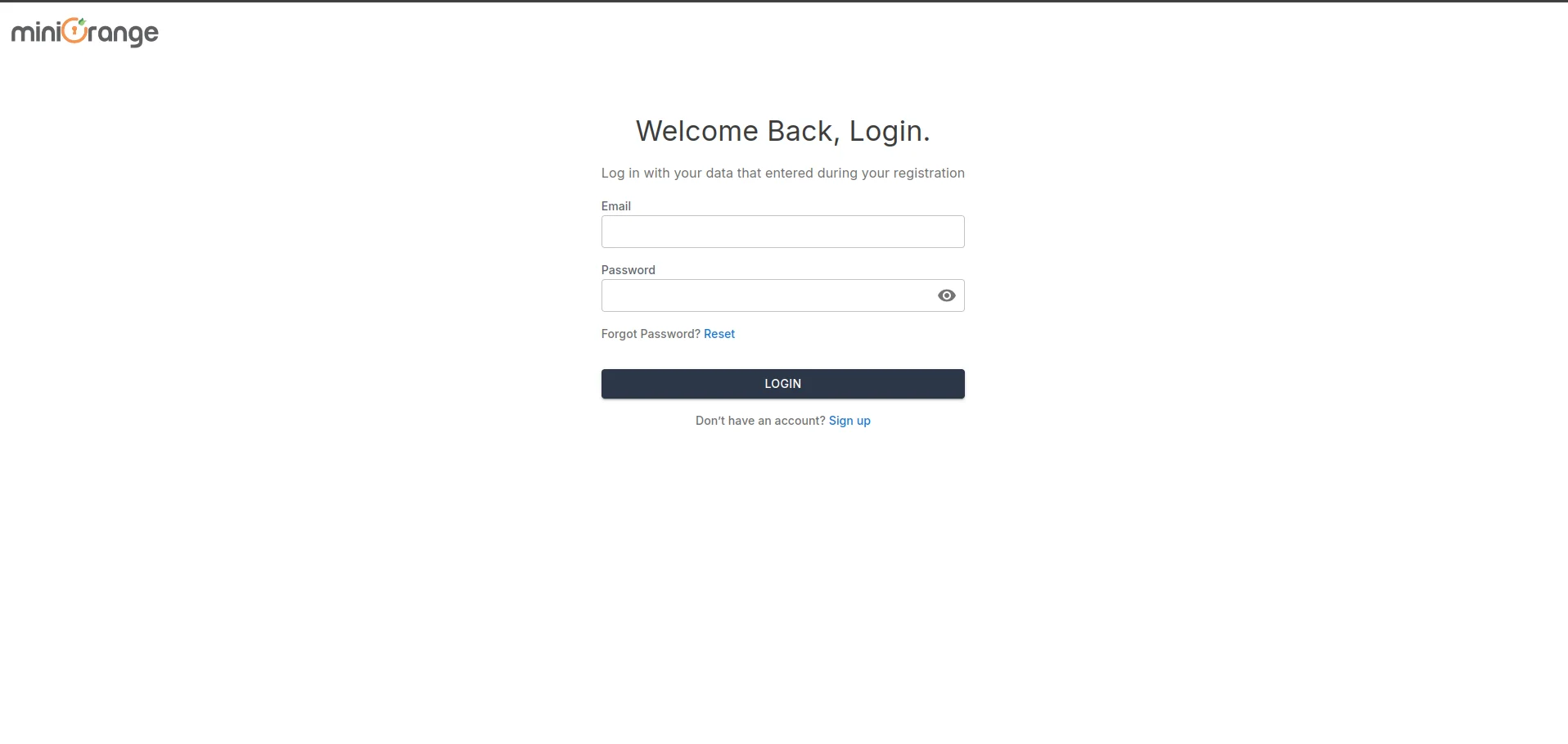
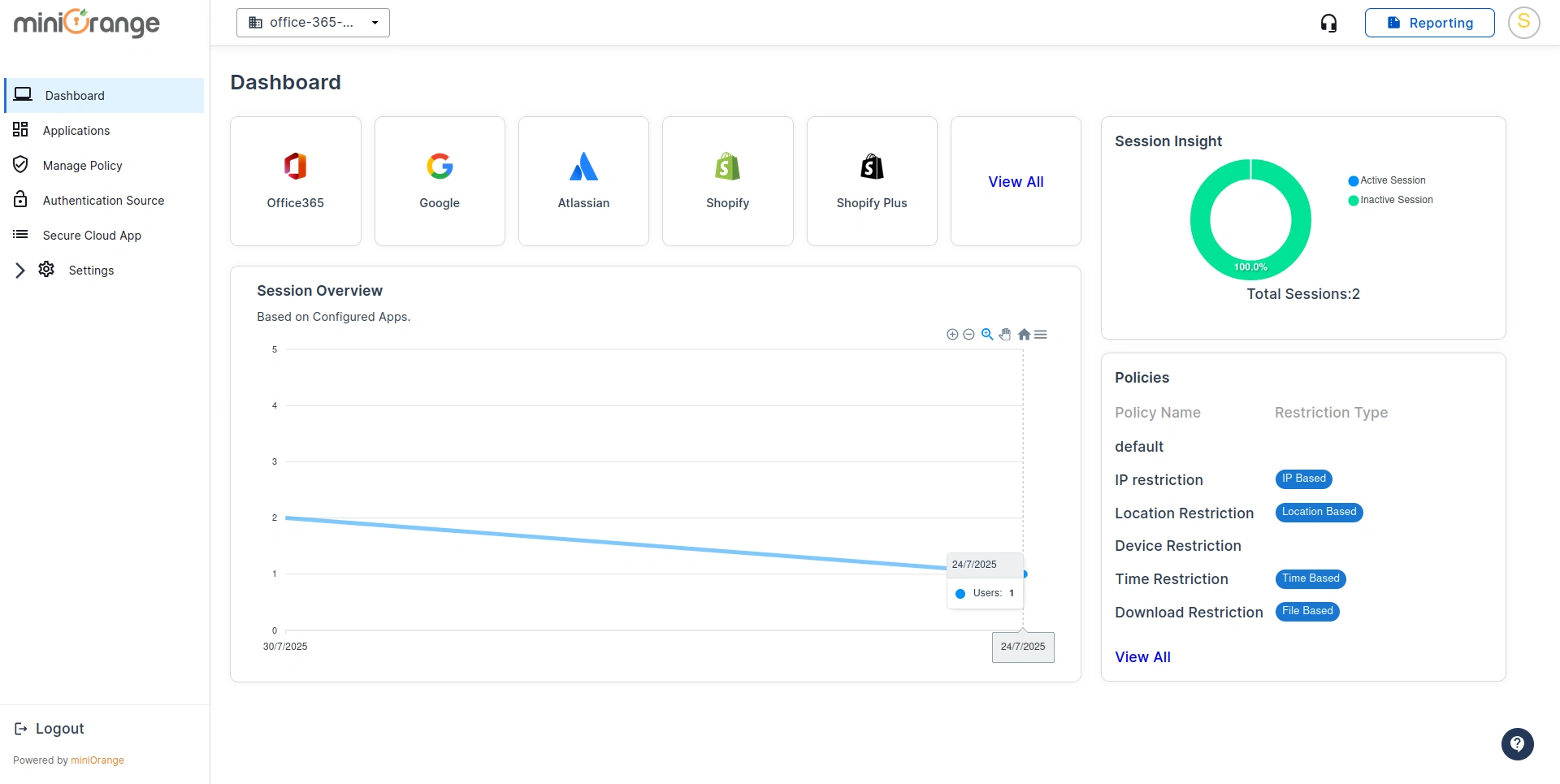
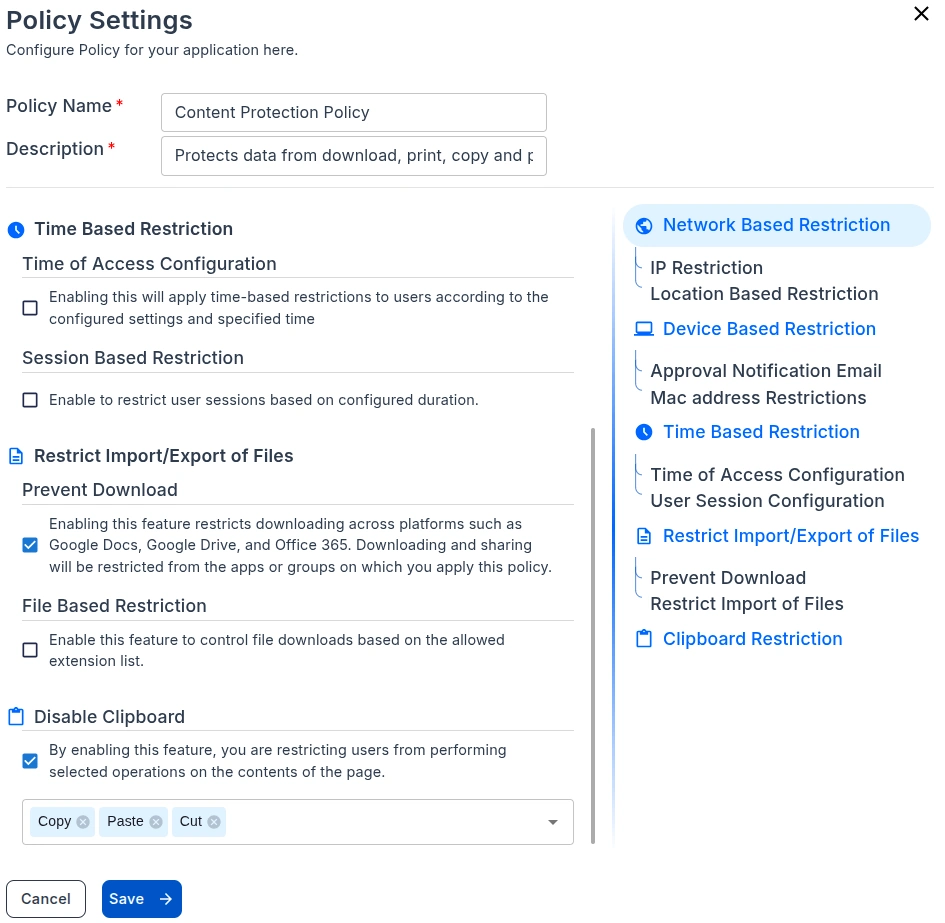
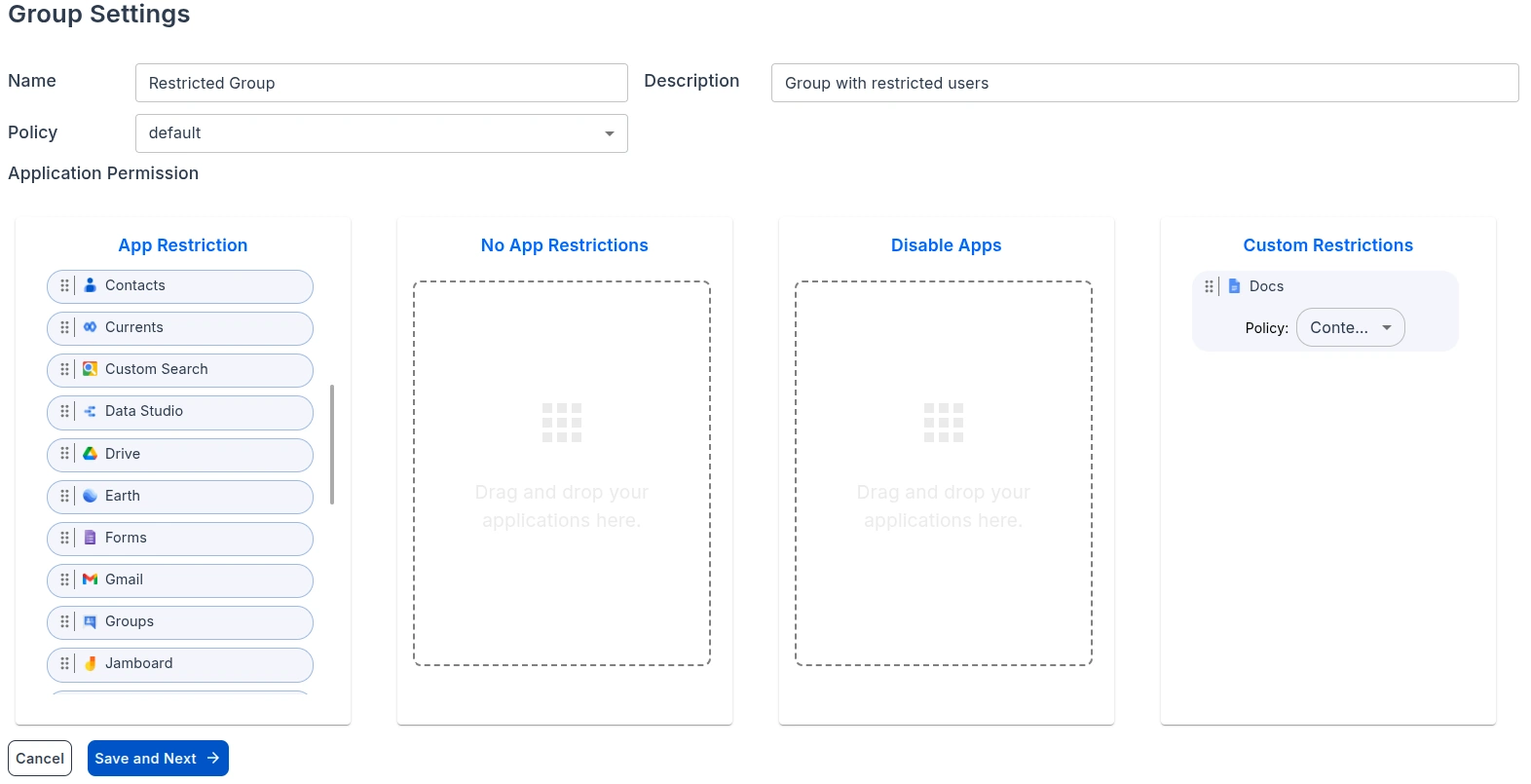
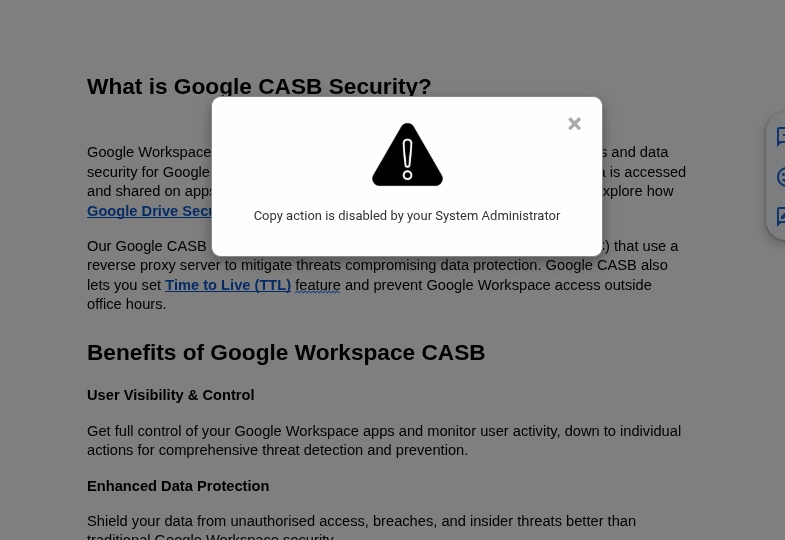
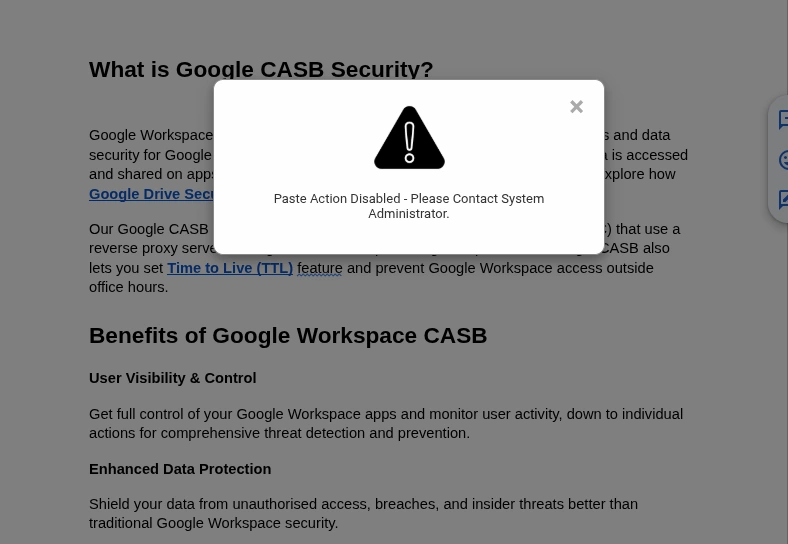
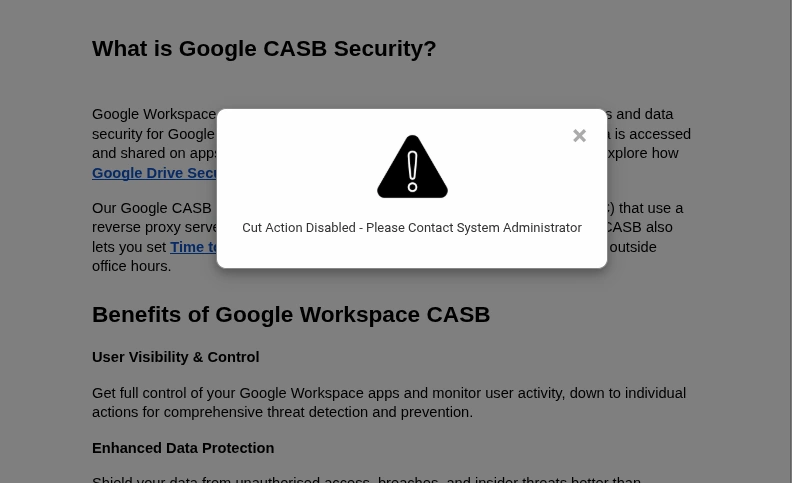
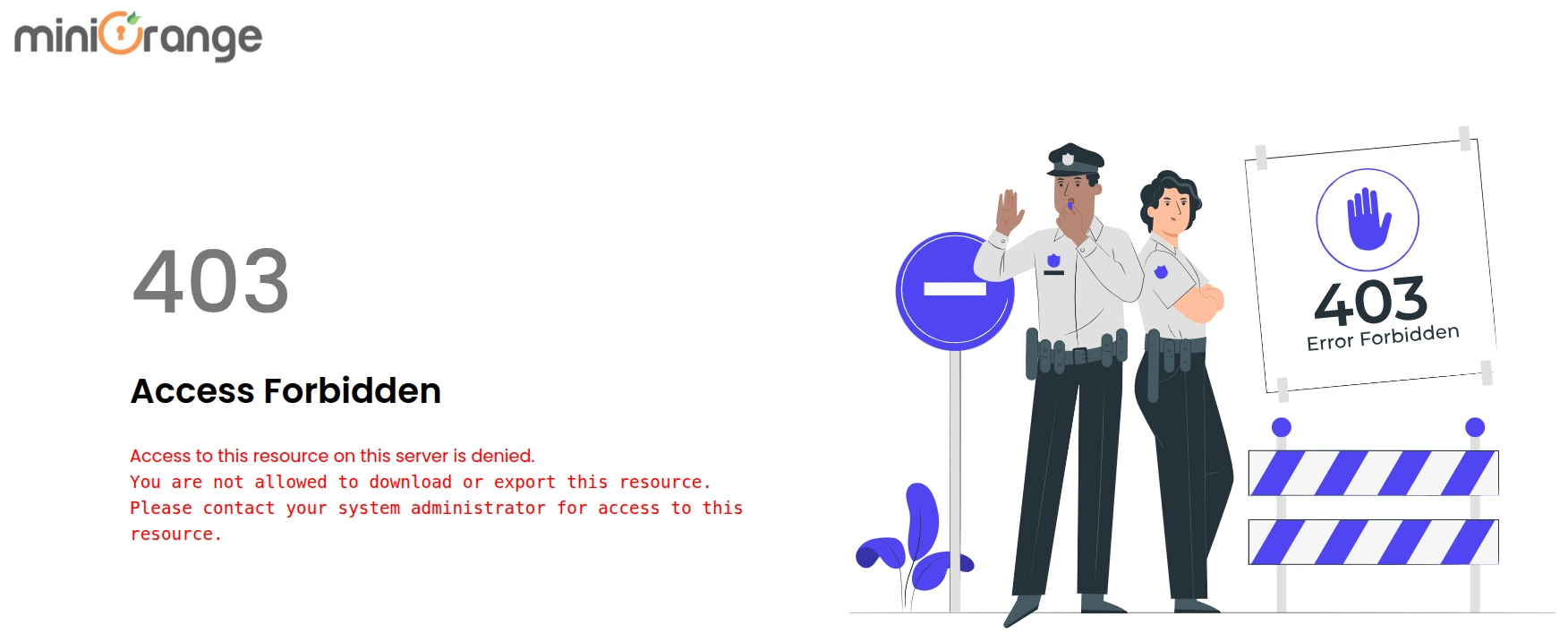
Let's say your company is working on a confidential business proposal in Google Docs stored on Google Drive. Multiple employees, contractors, and interns are collaborating.
This creates a high risk of data loss, compliance violations, and insider threats in Google Workspace.
By combining CASB + MDM, miniOrange ensures your confidential business data in Google Workspace remains fully protected, whether accessed from a desktop, mobile, or unmanaged device.
Enterprises managing large volumes of sensitive data in Google Workspace must adopt a layered security approach. Beyond basic sharing permissions, it's important to enforce advanced controls that protect documents from copy, paste, print, download, and screenshot risks. Use this checklist to strengthen your Google Docs & Google Drive security posture.
This ensures data remains protected at the file level, no matter where it travels in Google Drive.
By applying Zero Trust principles, enterprises ensure only secure users and devices can access critical files.
These proactive audits help identify insider threats and compliance gaps early.
An informed workforce becomes the first line of defense against accidental or intentional data leaks in Google Docs & Drive.
Enterprises using Google Docs & Drive face serious risks from unrestricted actions like copy, paste, print, download, and screenshots, leading to data leaks, insider threats, and compliance violations. While Google's native controls offer basic protection, they lack device awareness, real-time alerts, and granular policies. miniOrange CASB closes these gaps by blocking copy-paste, restricting downloads, disabling print, and applying role-based security policies with real-time alerts. For mobile, miniOrange MDM complements CASB by preventing screenshots, enforcing device compliance, and securing Google Workspace access. This step-by-step guide explains how to block copy, paste, print, download, and take screenshots in Google Docs & Drive, the limitations of Google's built-in controls, and how miniOrange CASB + MDM delivers enterprise-grade protection. A final Google Docs & Drive Security Checklist helps businesses strengthen compliance with GDPR, HIPAA, and SOC 2 while reducing insider threats and shadow IT risks.
