Need Help? We are right here!
Need Help? We are right here!
Thanks for your Enquiry. Our team will soon reach out to you.
If you don't hear from us within 24 hours, please feel free to send a follow-up email to info@xecurify.com
Search Results:
×Enable IP restriction on Google Workspace (G Suite) apps with miniOrange security solutions. Onboard your users and configure custom Network IP restrictions to secure your data. Find the security solution that fits your business needs for authenticating users by IP, block user access to Google Workspace in real-time, and managing mobile and desktop device authorization.

Verify users before granting access to your G Suite apps, by authenticating them by their network IPs using an IAM. Learn More
Setup Now

Block user access to Google Workspace apps with real-time IP Restrictions, and revoke their access when the network changes with CASB. Learn More
Setup Now

Allow access to business data stored on Google Workspace mobile apps when the users are connected to a whitelisted network IP with an MDM solution.
Learn More
Setup Now
miniOrange provides user authentication from various external sources, which can be Directories (like ADFS, Microsoft Active Directory, OpenLDAP, AWS etc), Identity Providers (like Microsoft Entra ID, Okta, AWS), and many more. You can configure your existing directory/user store or add users in miniOrange.


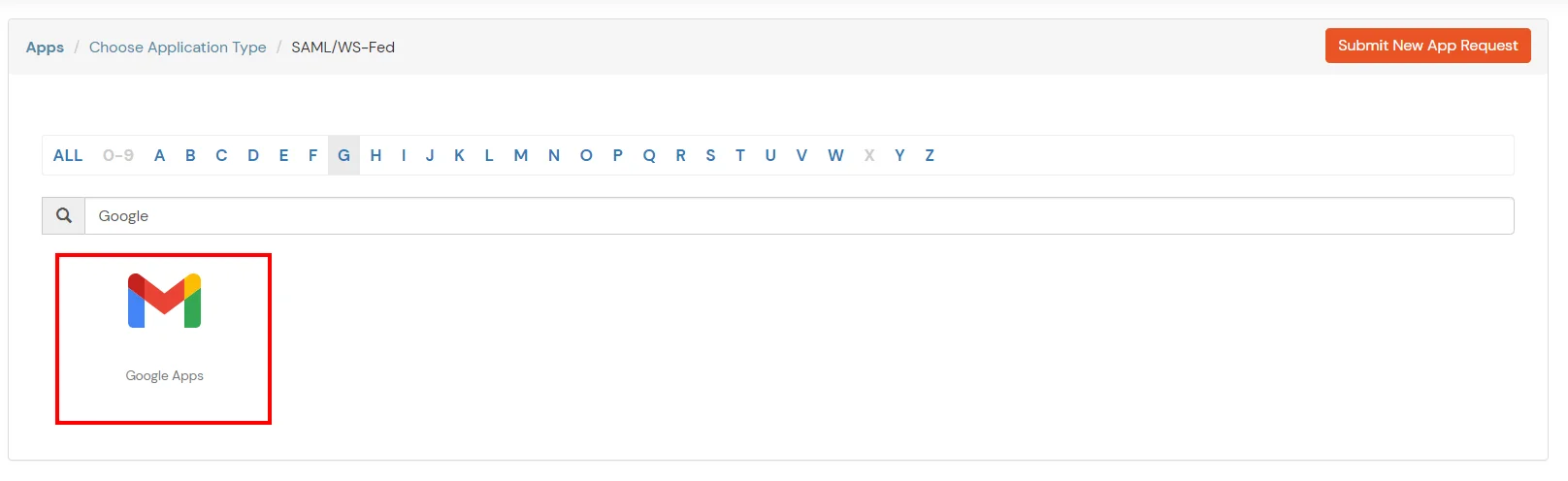
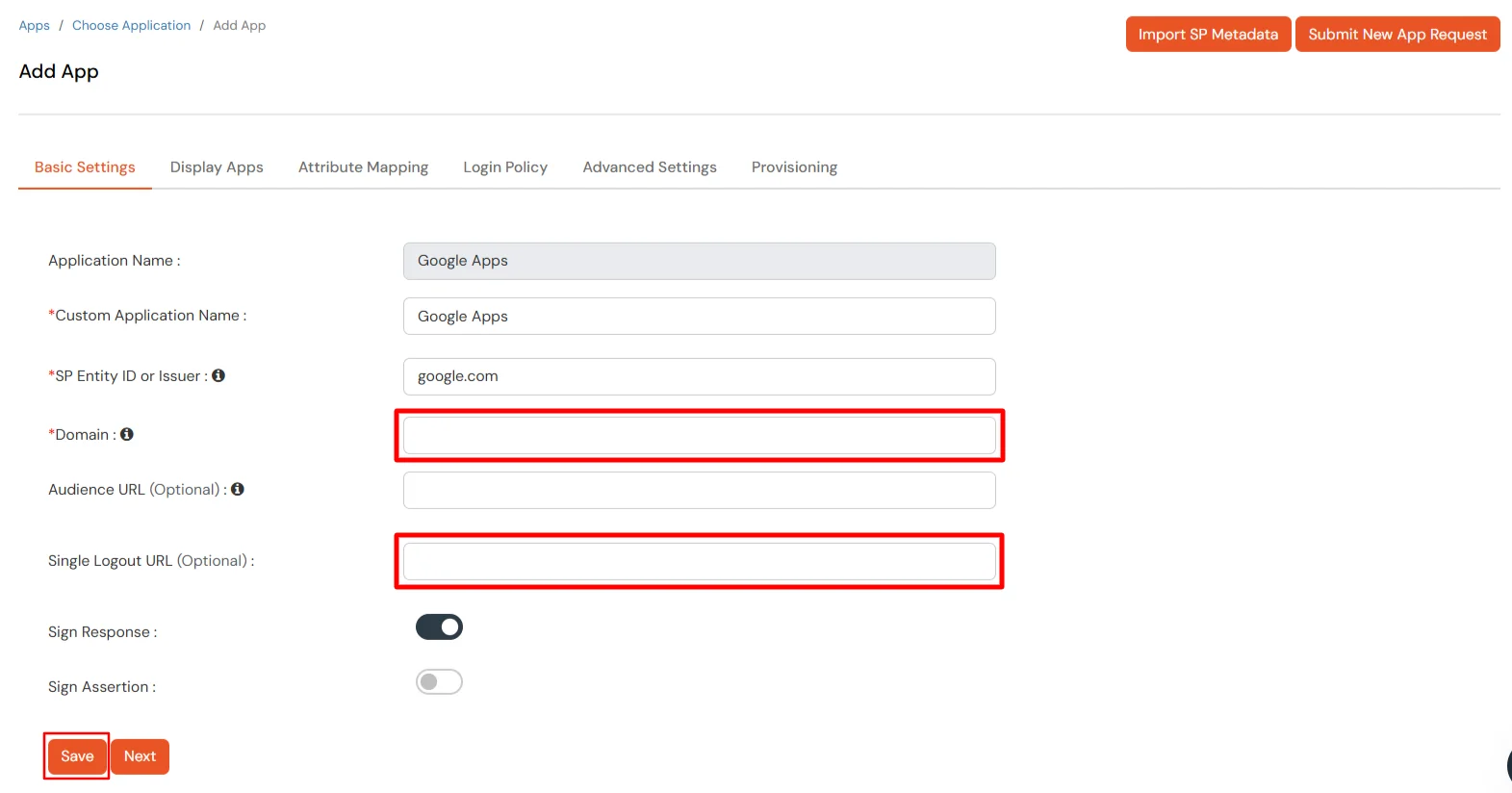
Get IdP Metadata Details to upload to Google Apps:
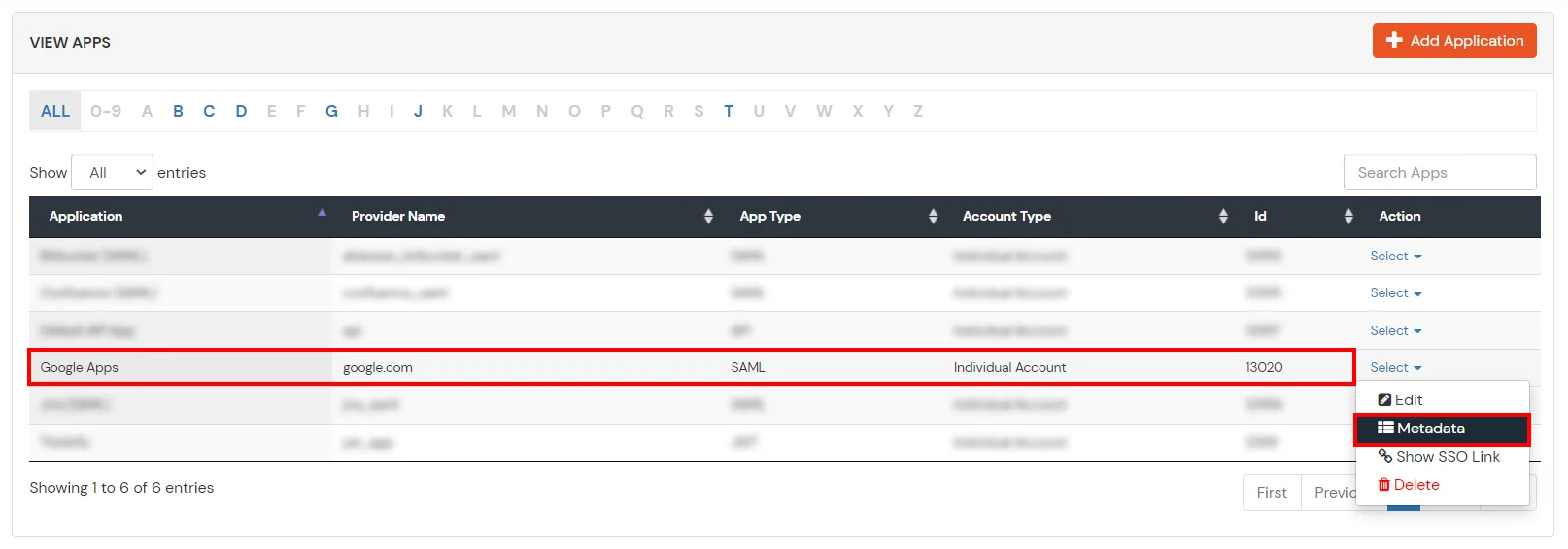

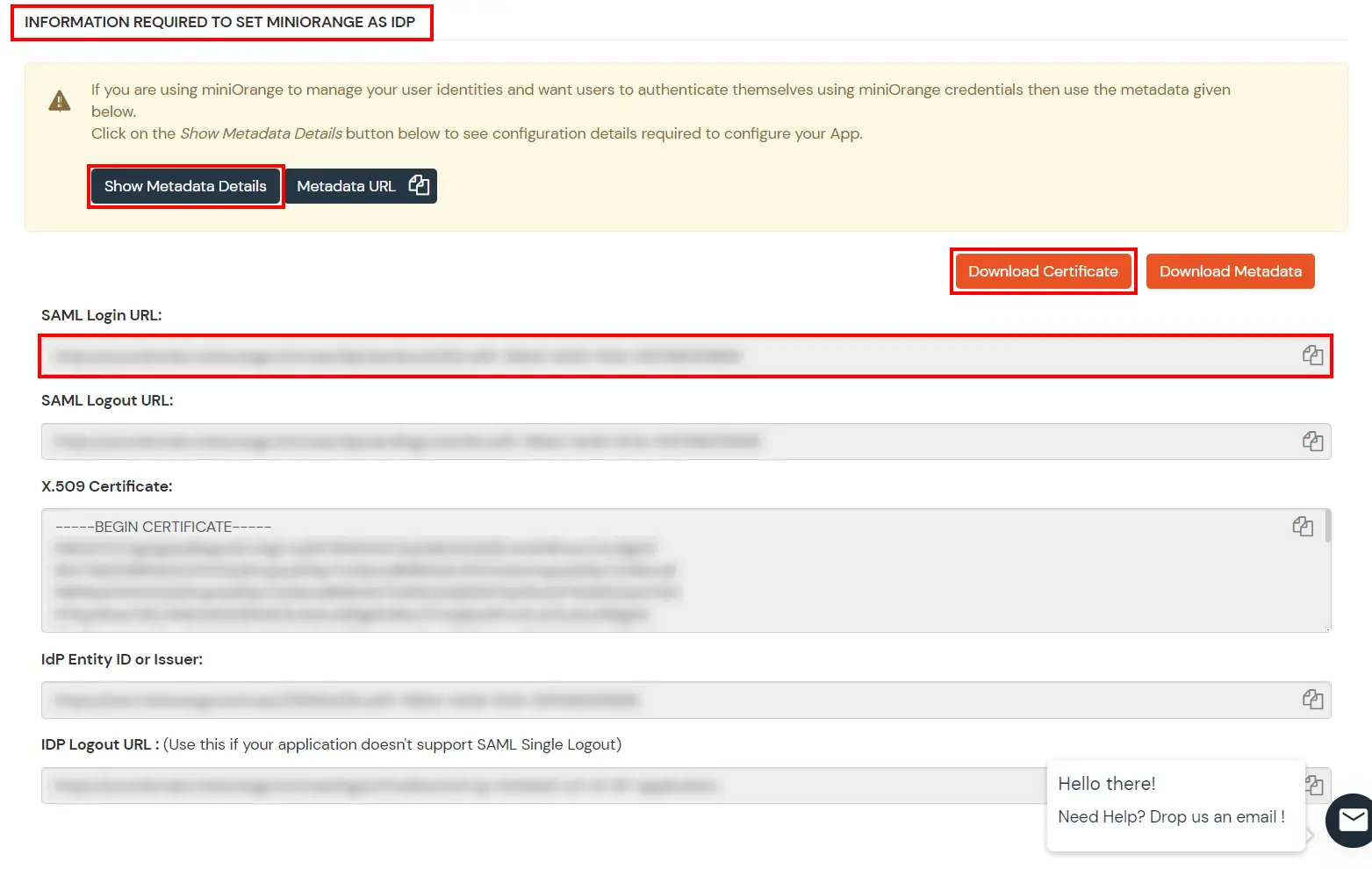
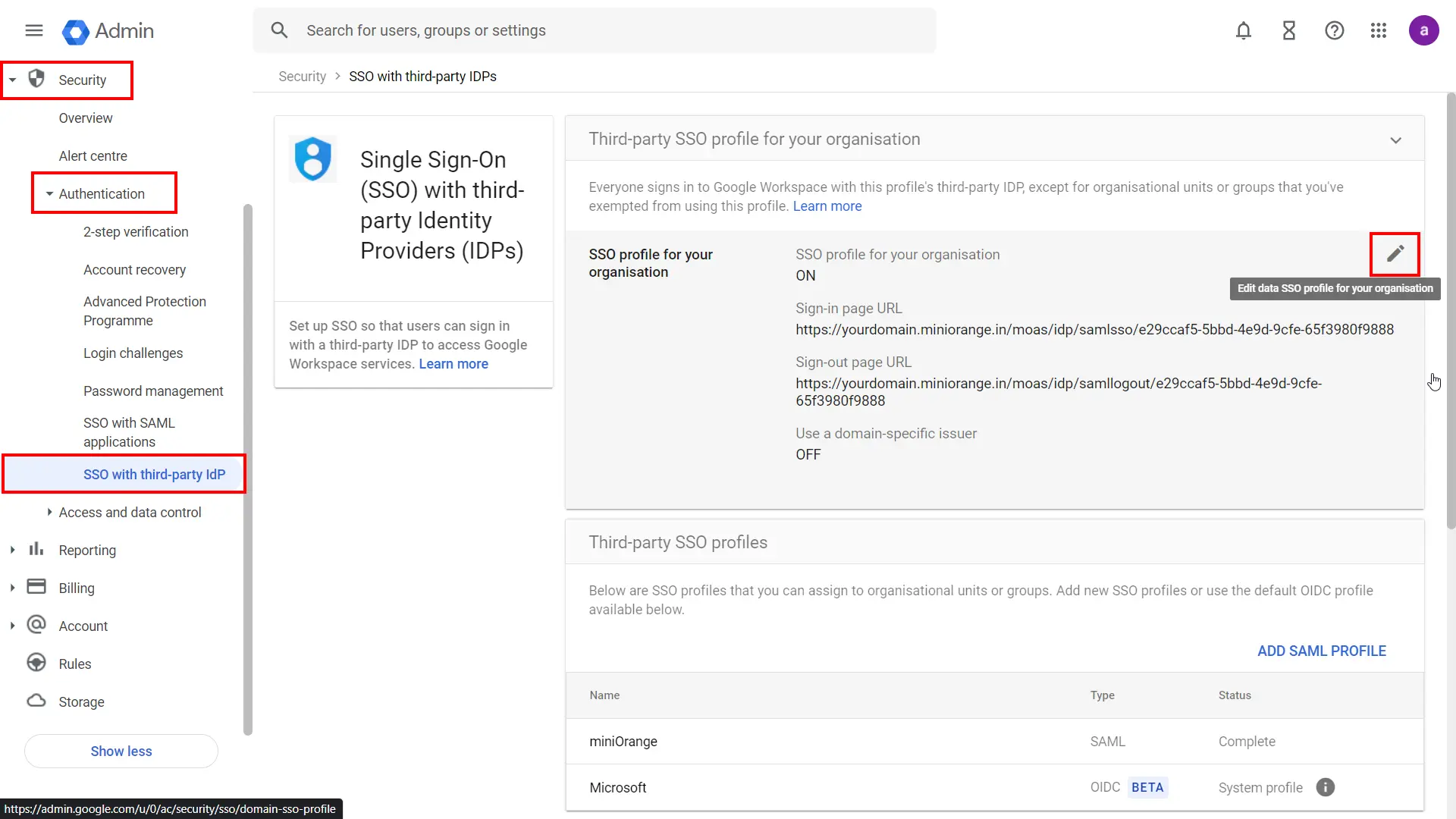
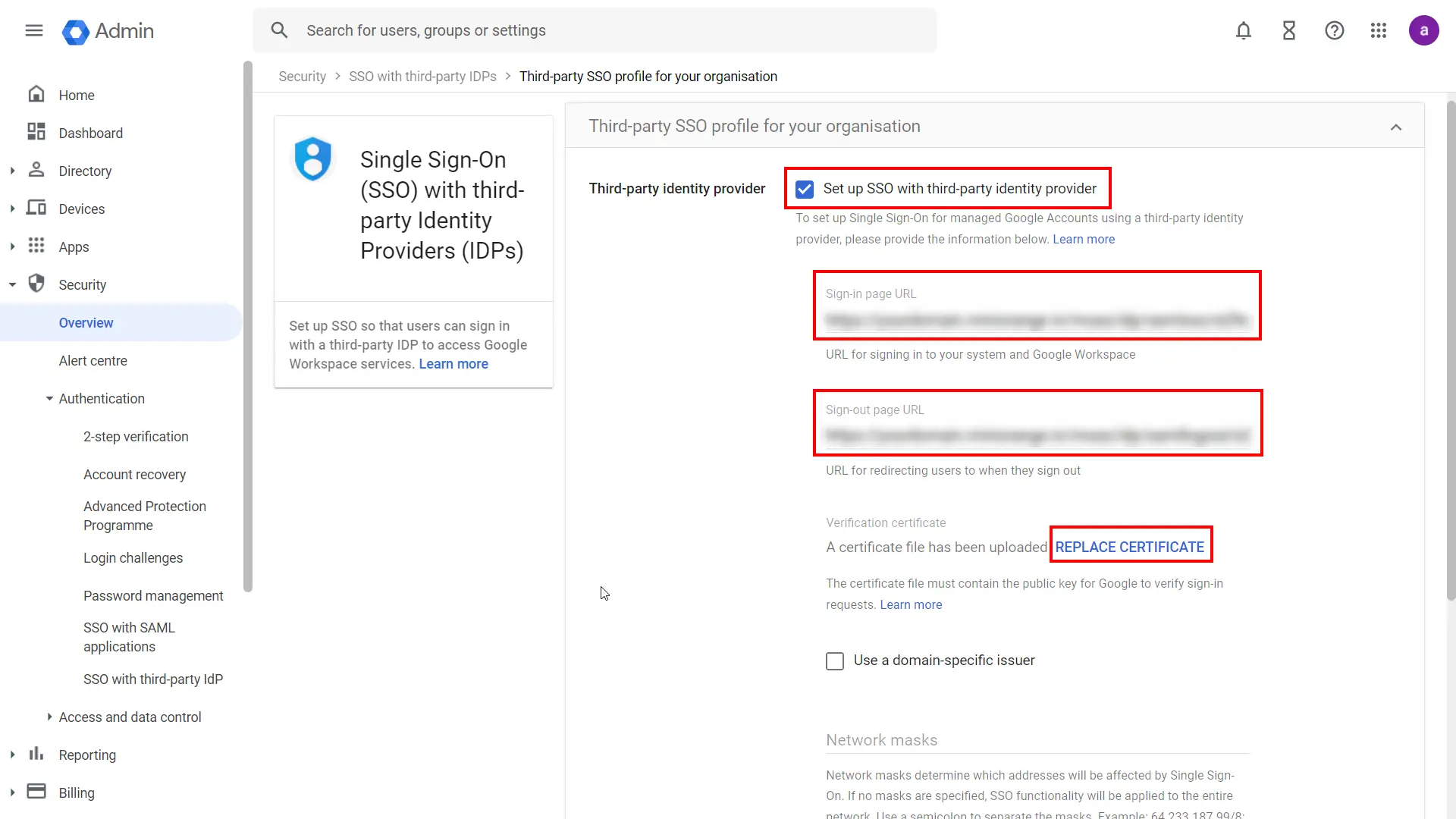
If you want some of your users to sign in to Google directly, you can move those users into an organizational unit (OU) or group. Then, manage SSO settings for the OU or group so that those users are authenticated by Google rather than using your third-party IdP. Follow the following steps:
Note: Get started is only available if you’ve already enabled your third-party SSO profile.
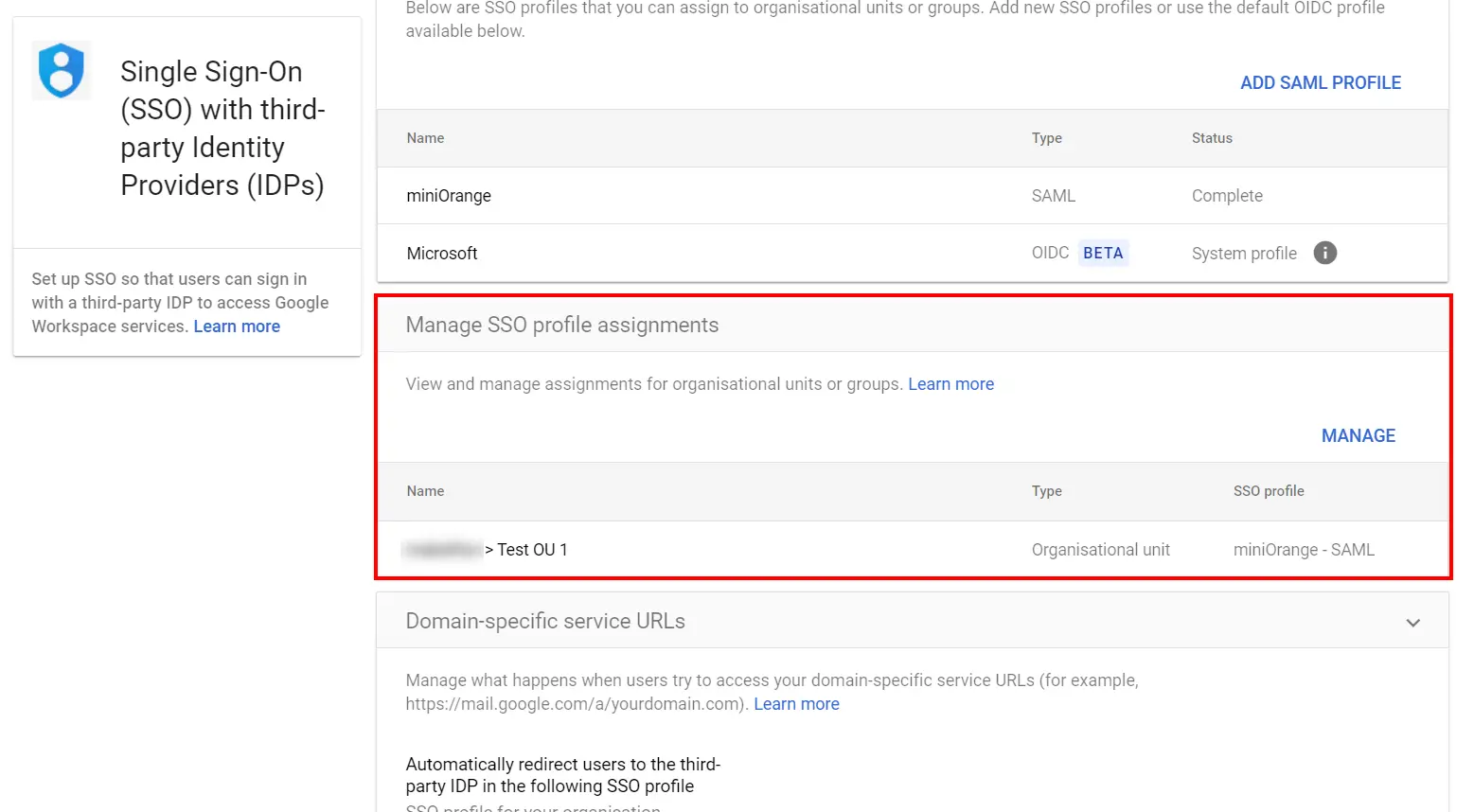
Note: If the SSO profile assignment for an OU or group differs from your domain-wide profile assignment,
an override warning appears when you select that OU or group. You can’t assign the SSO profile on a
per-user basis. The Users view let you check the setting for a specific user.
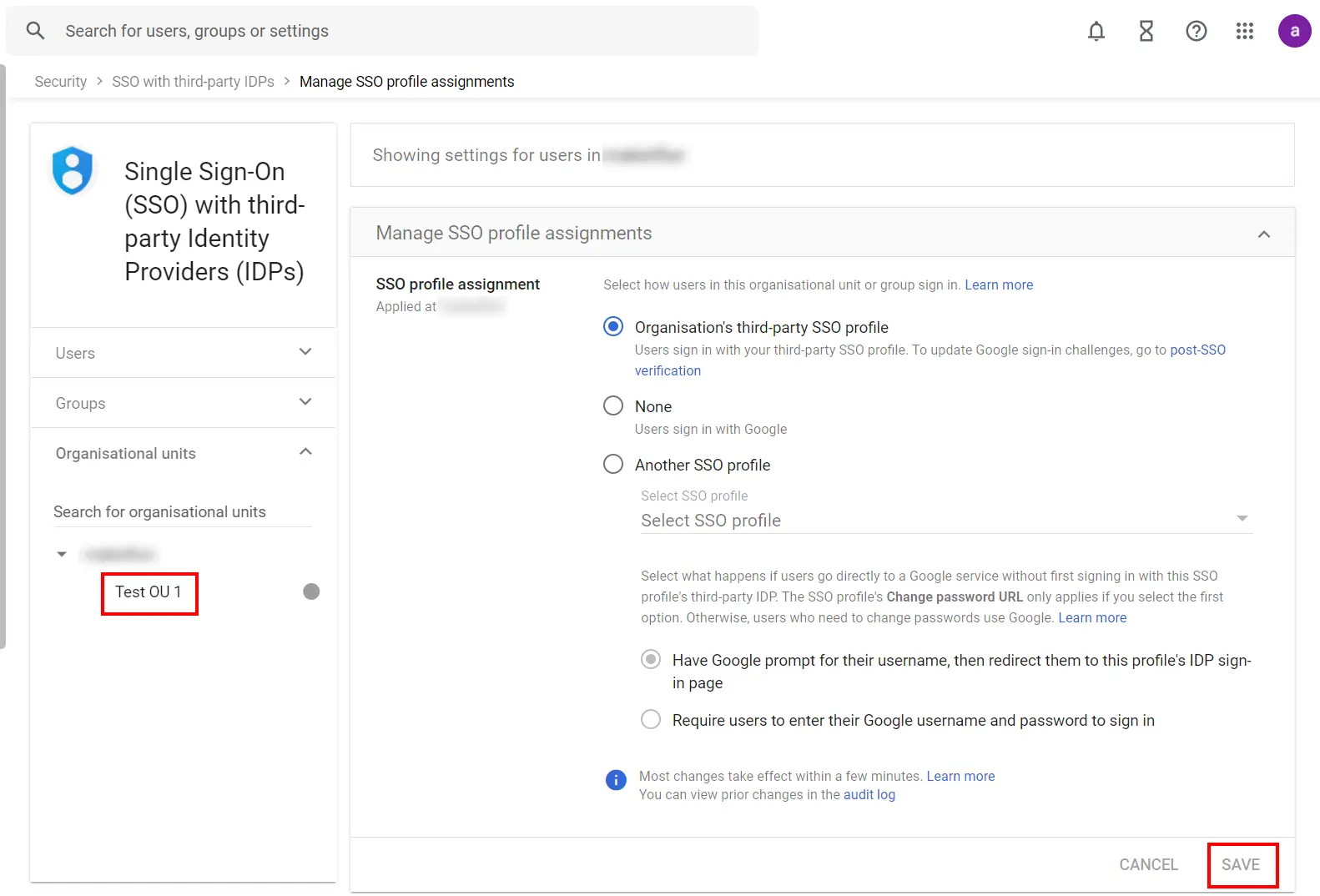
If you want to turn off the third-party authentication for all your users without changing the SSO profile assignment for OUs or groups, you can disable the third-party SSO profile:
You can allow an IP Address in a certain range for SSO or you can deny it based on your requirements and you can also challenge the user to verify their authenticity. Adaptive authentication manages the user authentication based on different factors such as Device ID, Location, Time of Access, IP Address, and many more, thus improving the security and functionality of Single Sign-On.
You can configure Adaptive Authentication with IP Blocking in the following way:
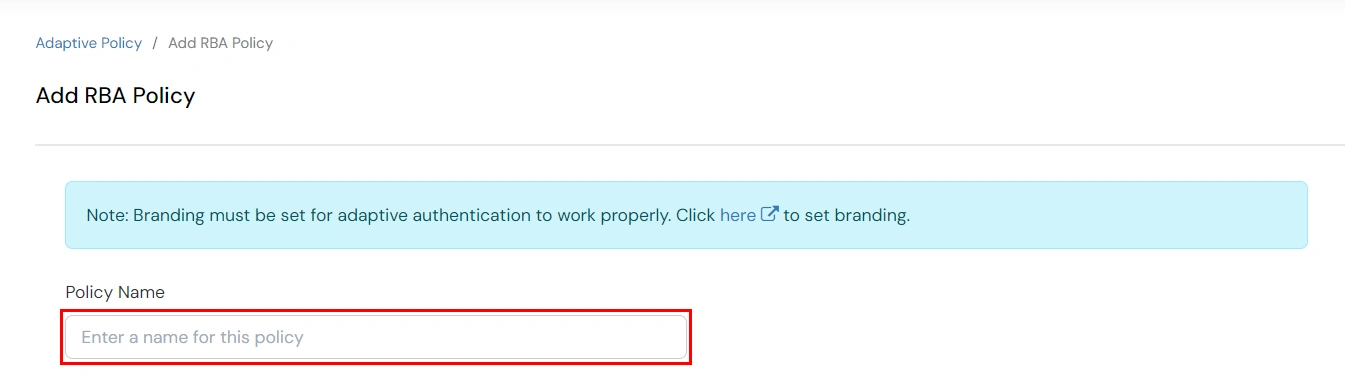
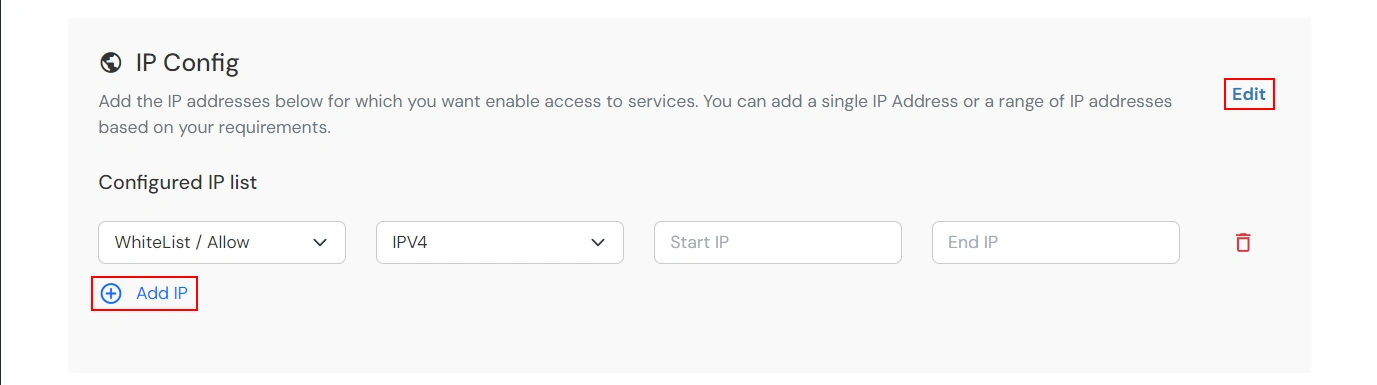
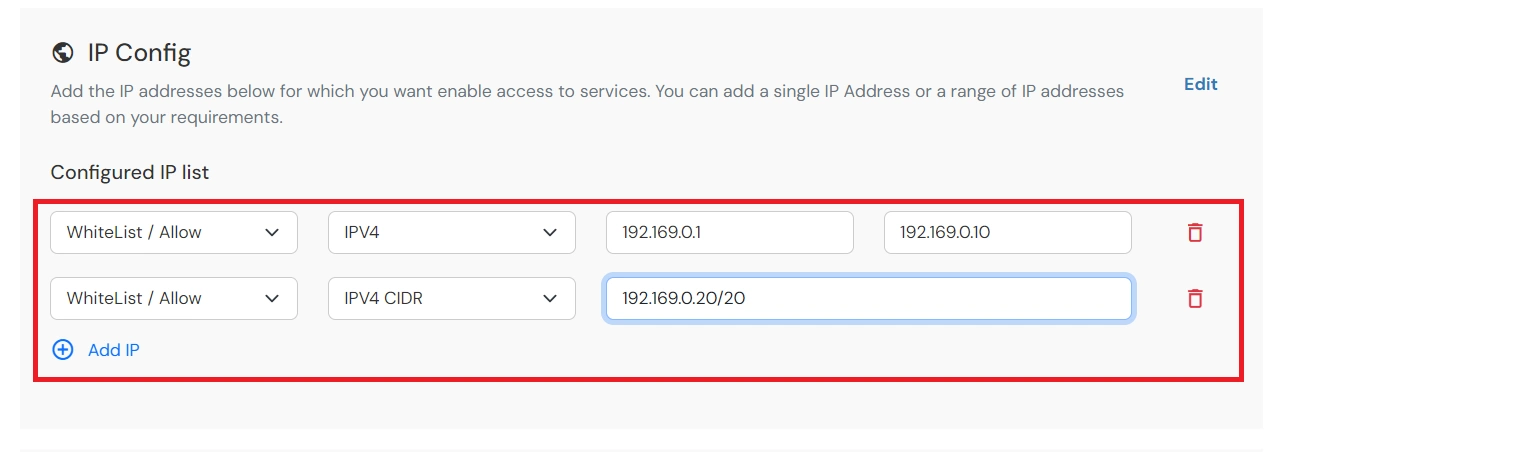
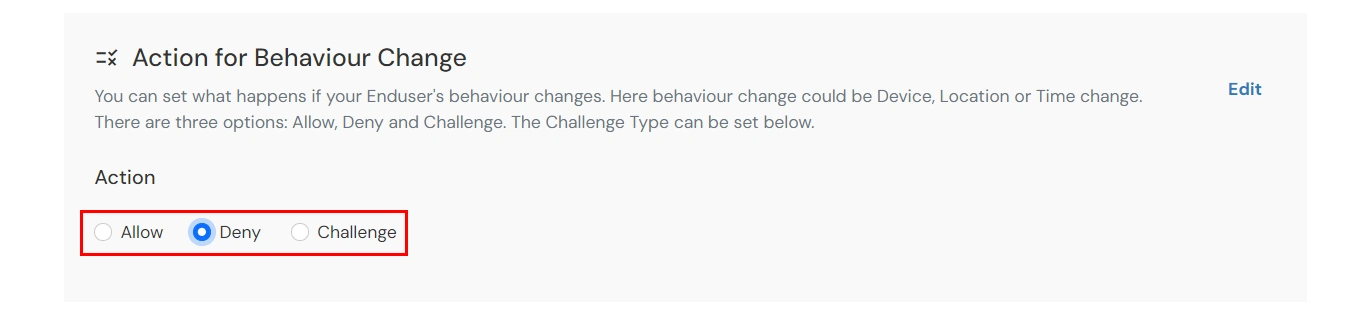
| Attribute | Description |
|---|---|
| Allow | Allow user to authenticate and use services if Adaptive authentication condition is true. |
| Challenge | Challenge users with one of the three methods mentioned below for verifying user authenticity. |
| Deny | Deny user authentications and access to services if Adaptive authentication condition is true. |
| Attribute | Description |
|---|---|
| User second Factor | The User needs to authenticate using the second factor he has opted or assigned for such as |
| KBA (Knowledge-based authentication) | The System will ask user for 2 of 3 questions he has configured in his Self Service Console. Only after right answer to both questions user is allowed to proceed further. |
| OTP over Alternate Email | User will receive a OTP on the alternate email he has configured threw Self Service Console. Once user provides the correct OTP he is allowed to proceed further. |
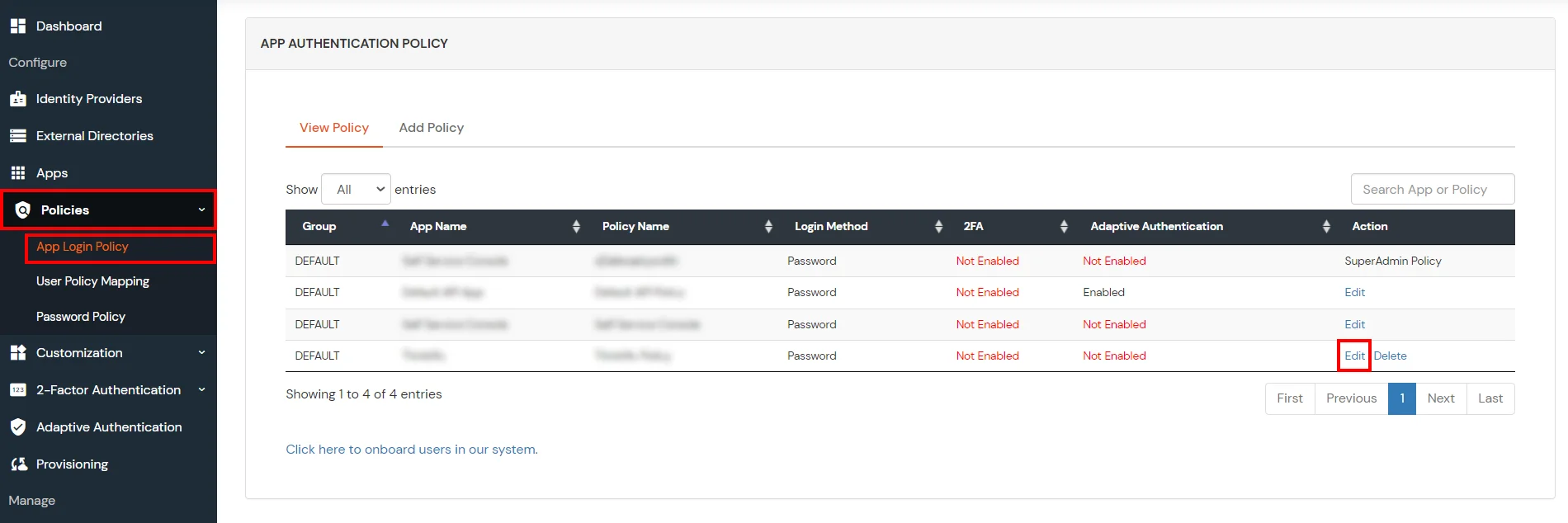
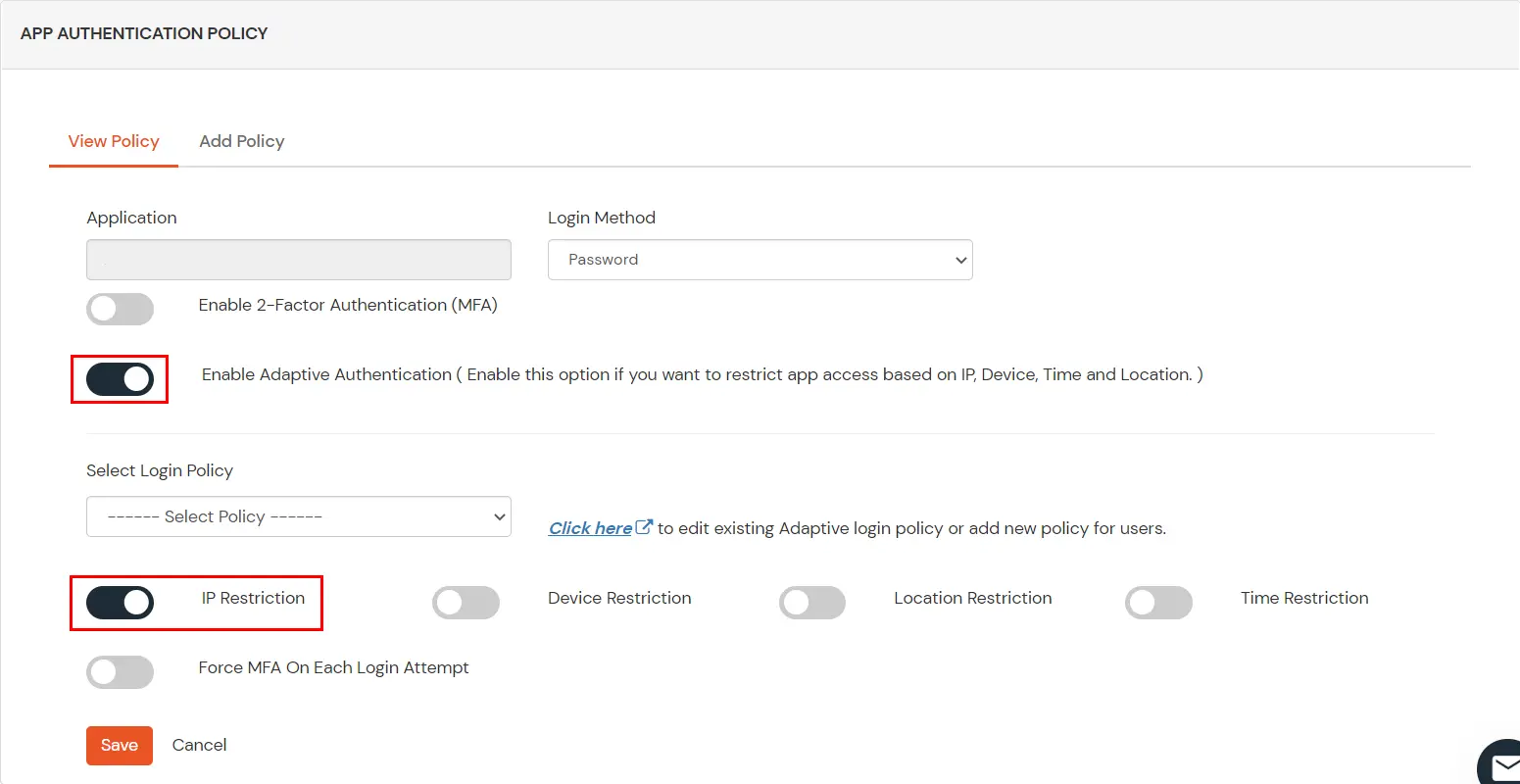


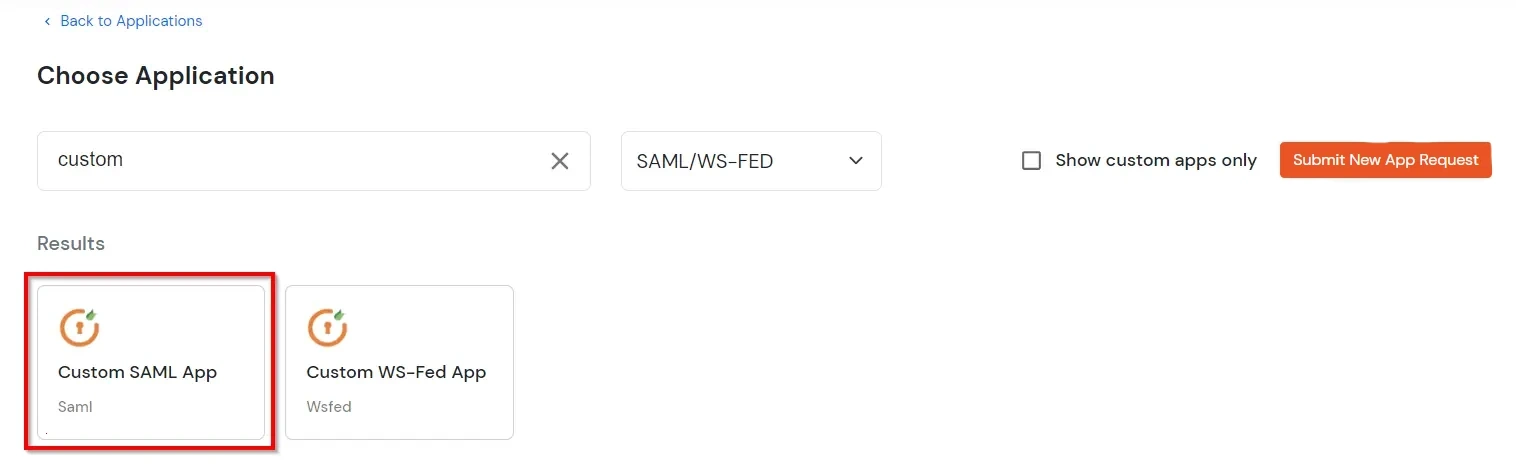
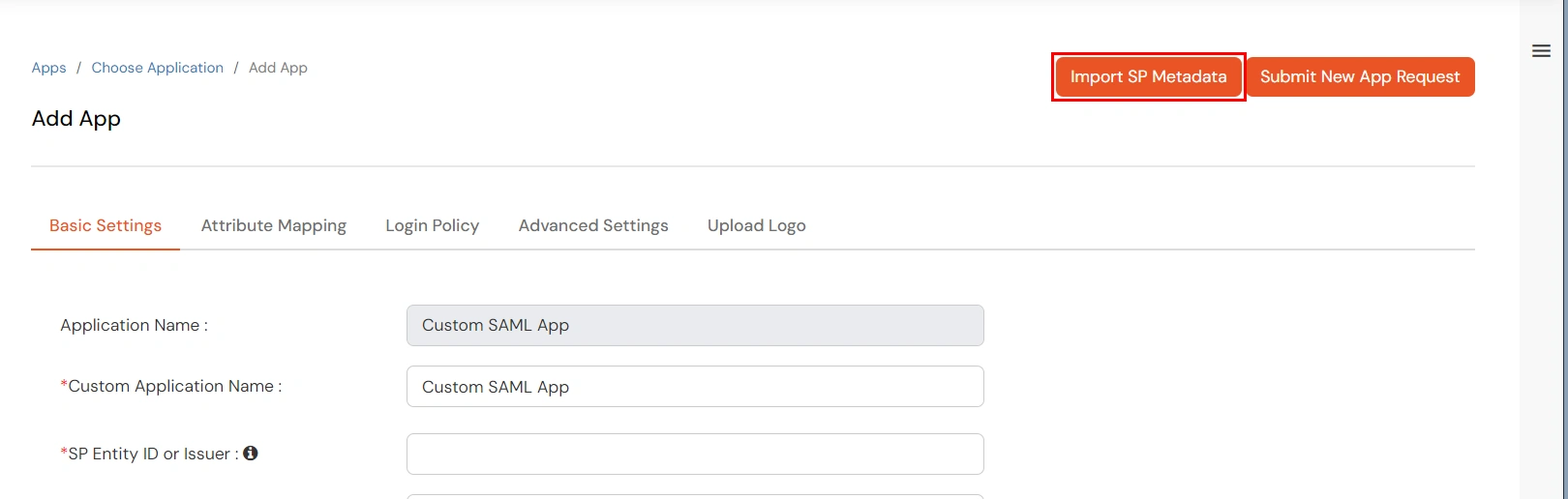
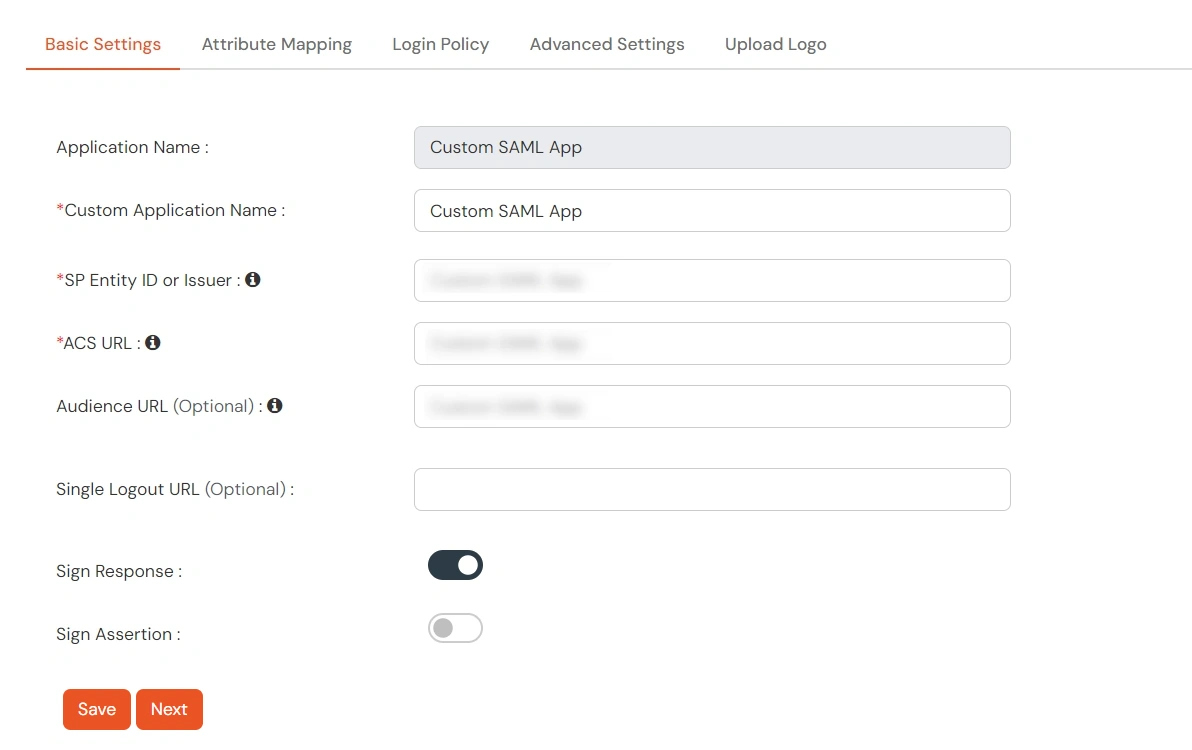
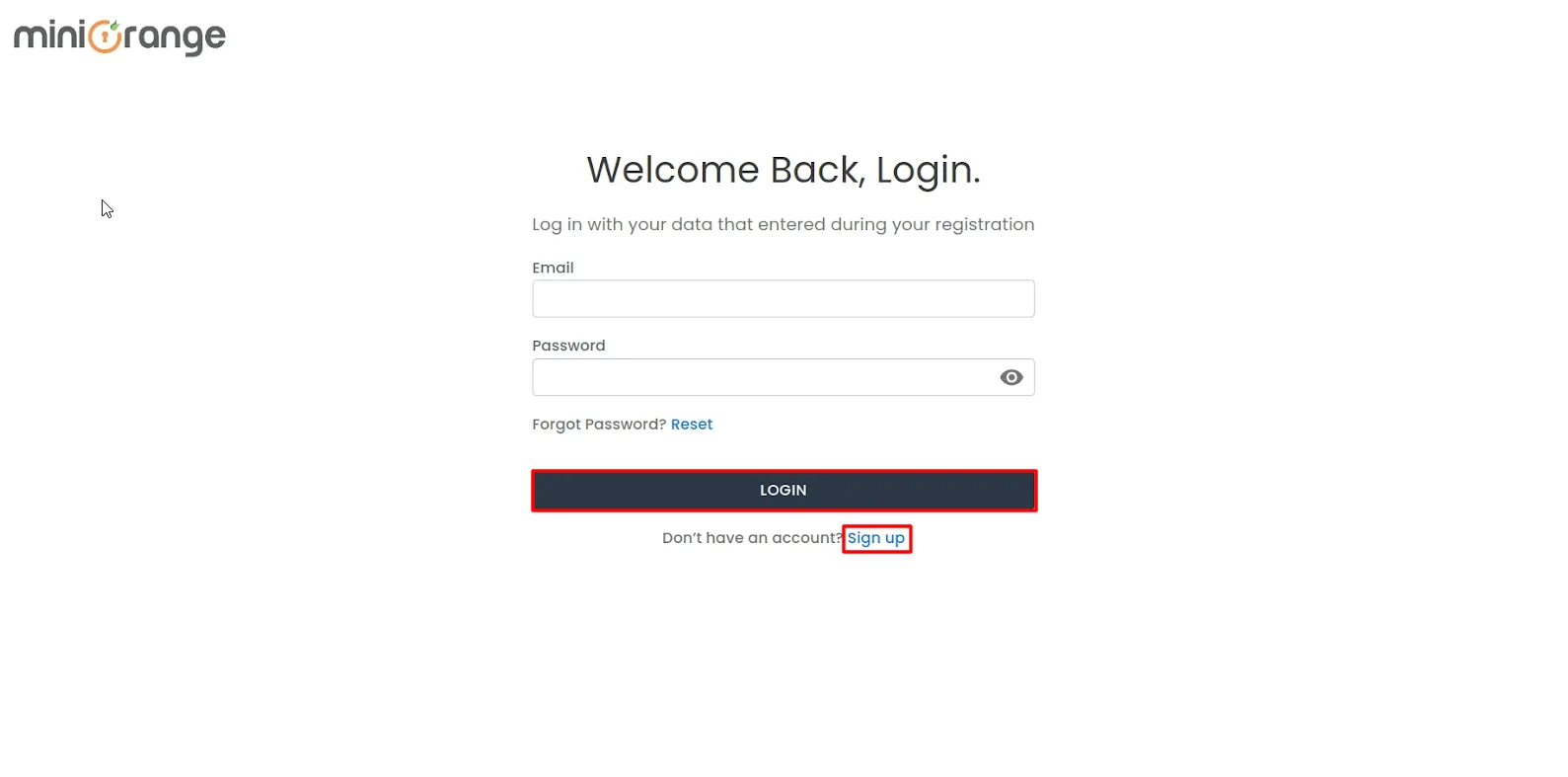
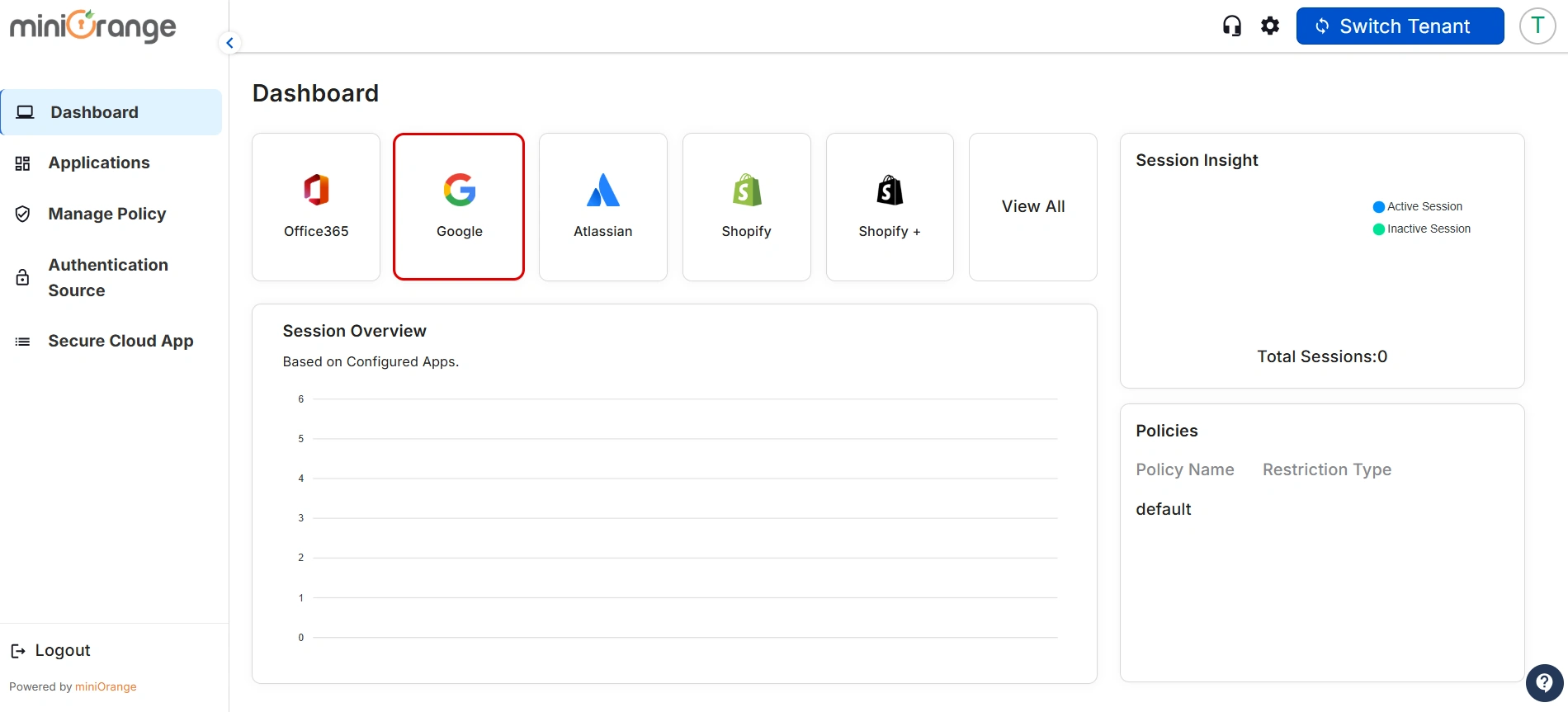
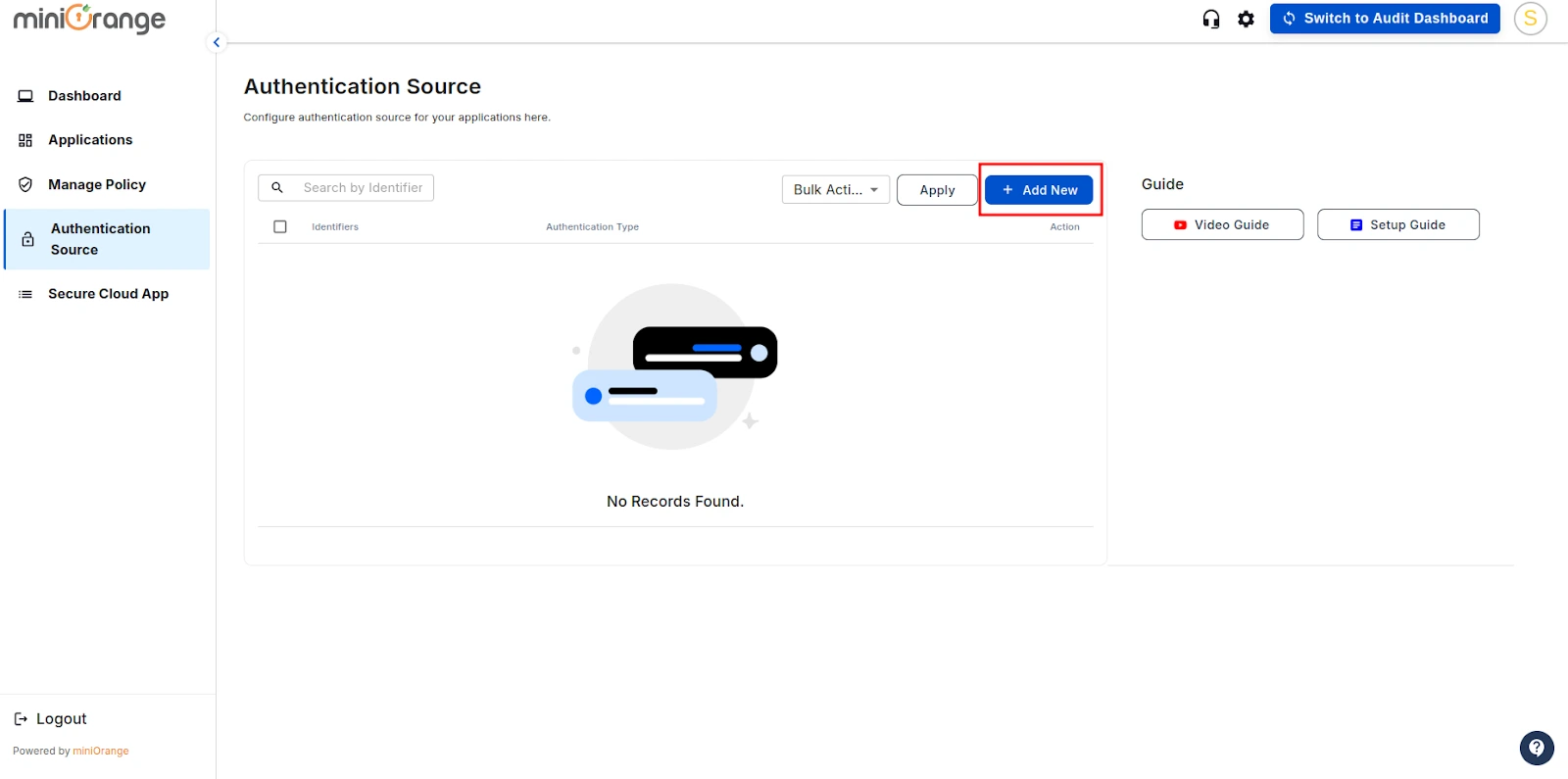
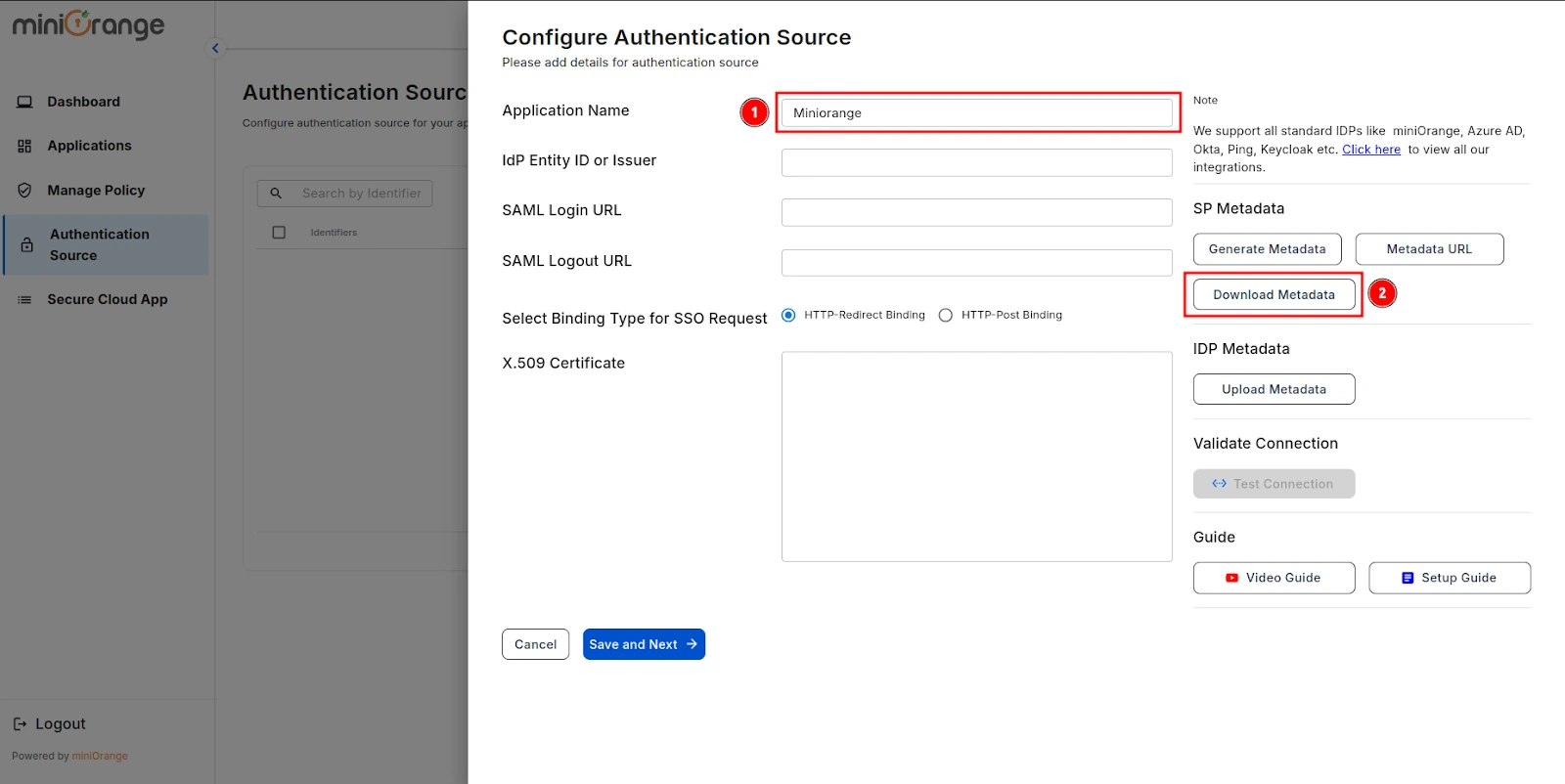

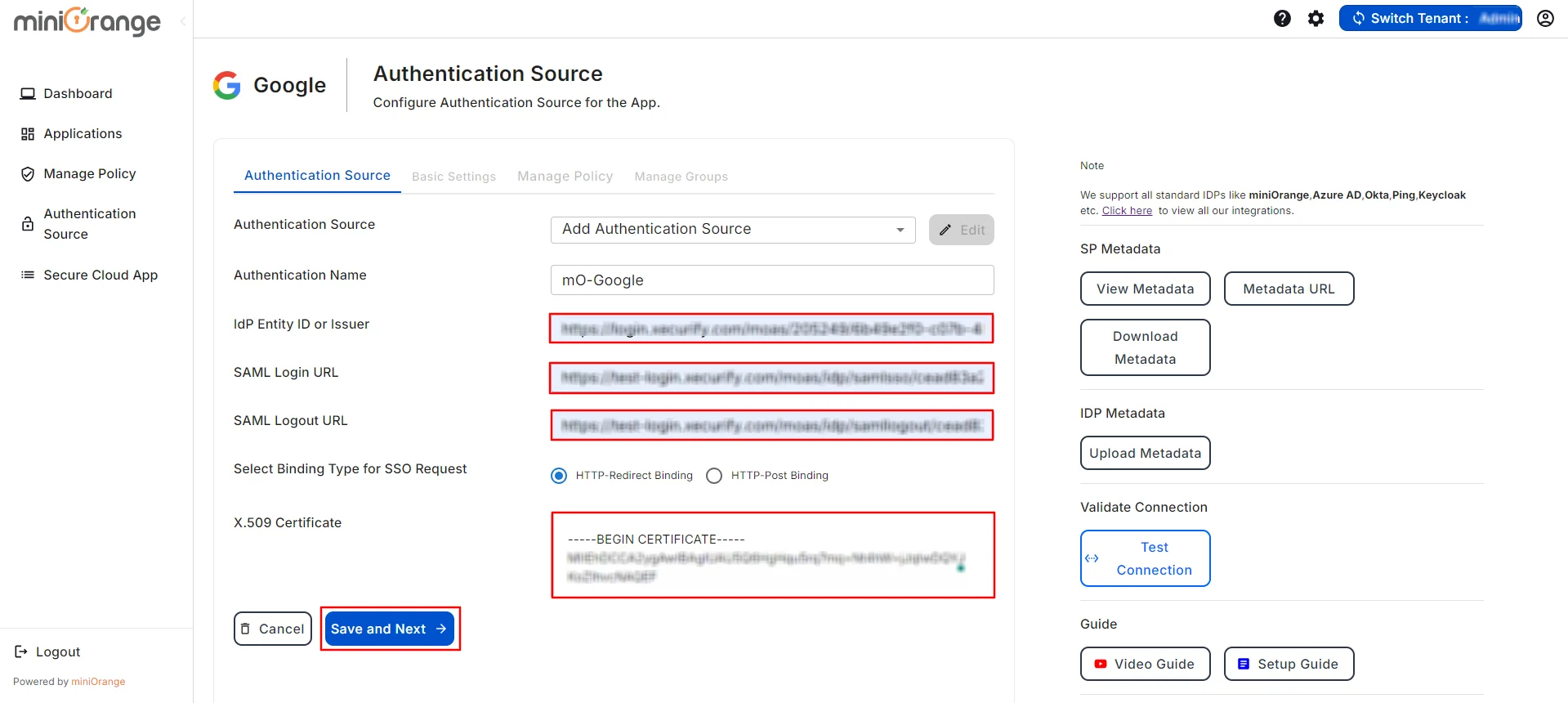
| Organization Name: | Enter the name of your organization. |
| Organization Domain: | Enter the domain of your organization on Google. (Ex: example.com) |
| Attribute Key: | Enter the Group Attribute Key for the SSO app, which you have configured in the IDP under the SAML attributes section. |
| Name Attribute Key: | Enter the attribute name like fname,Lname etc. |
| Enter ACS URL: | You can get the Google ACS URL from the Google admin panel. |
| Enter Entity URL: | You can get the Google Entity URL from the Google admin panel. |
| CASB Type | Select CASB type as Inline or Offline |
| Enable MDM | If you want to configure MDM on your device, enable it |
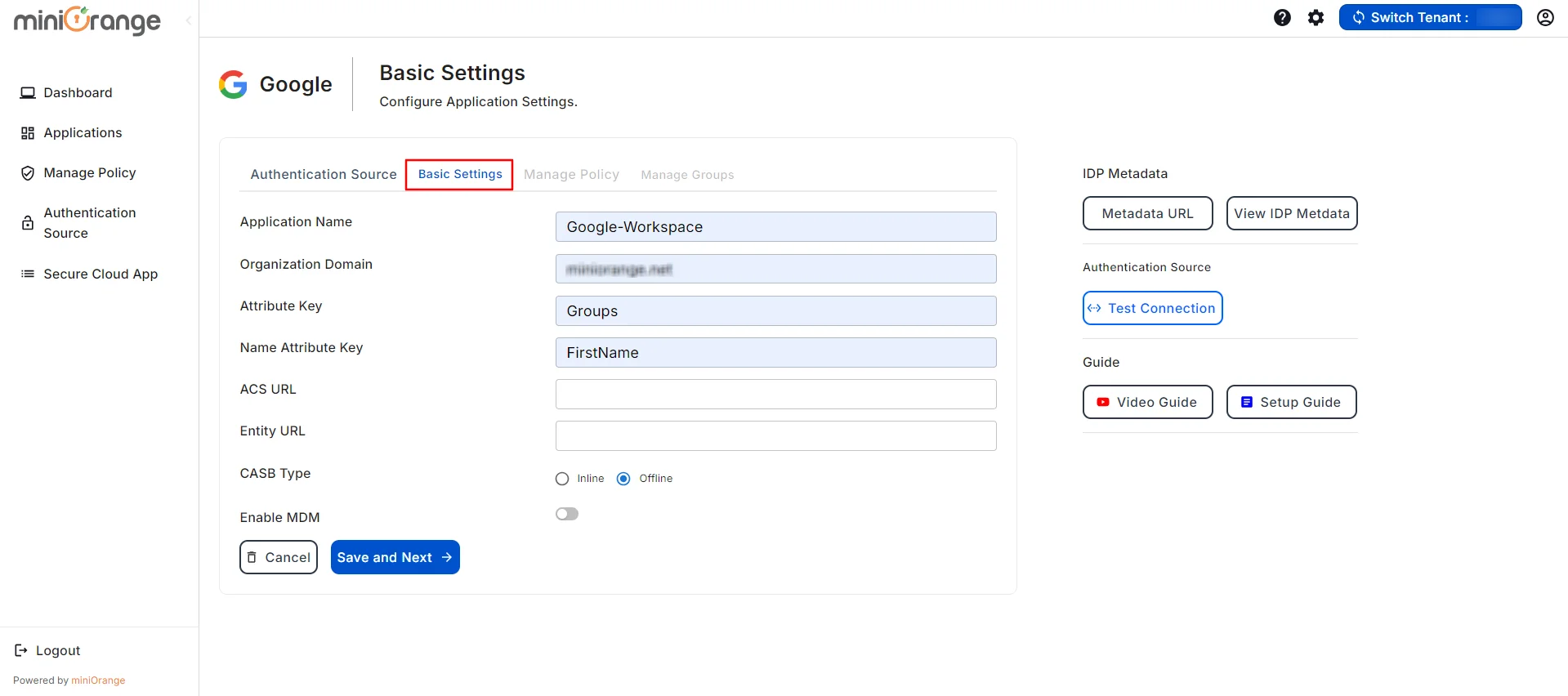
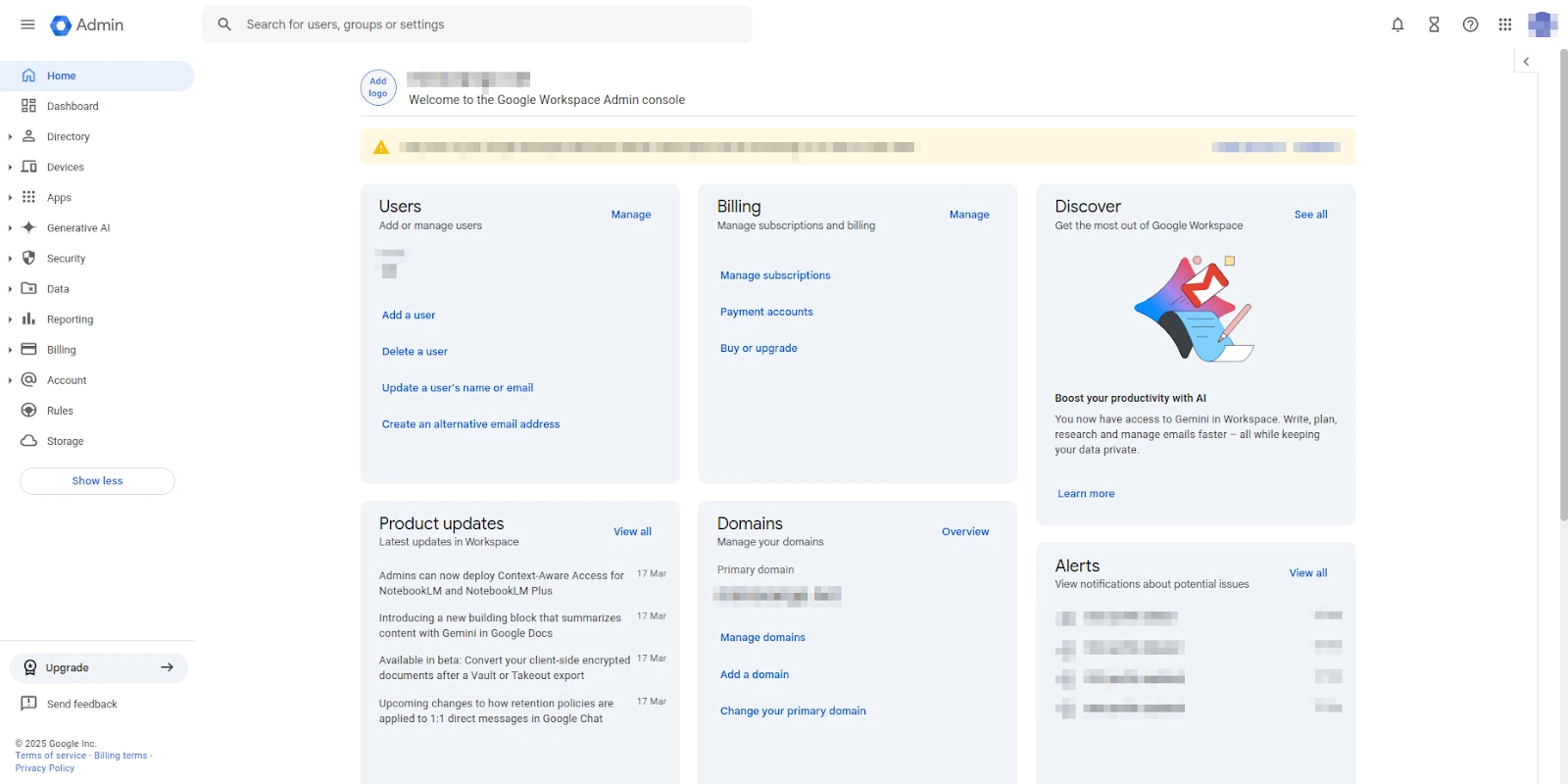
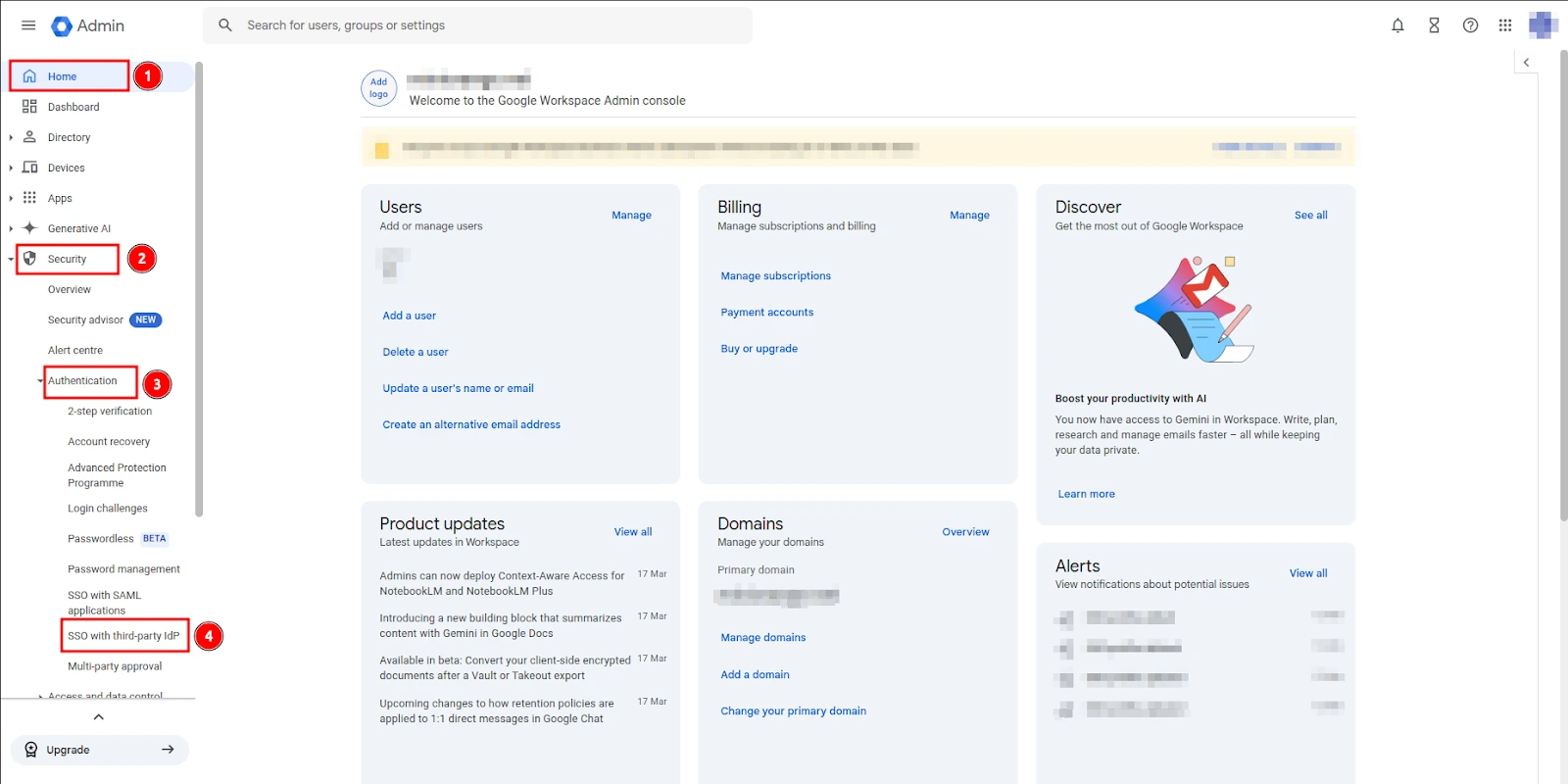
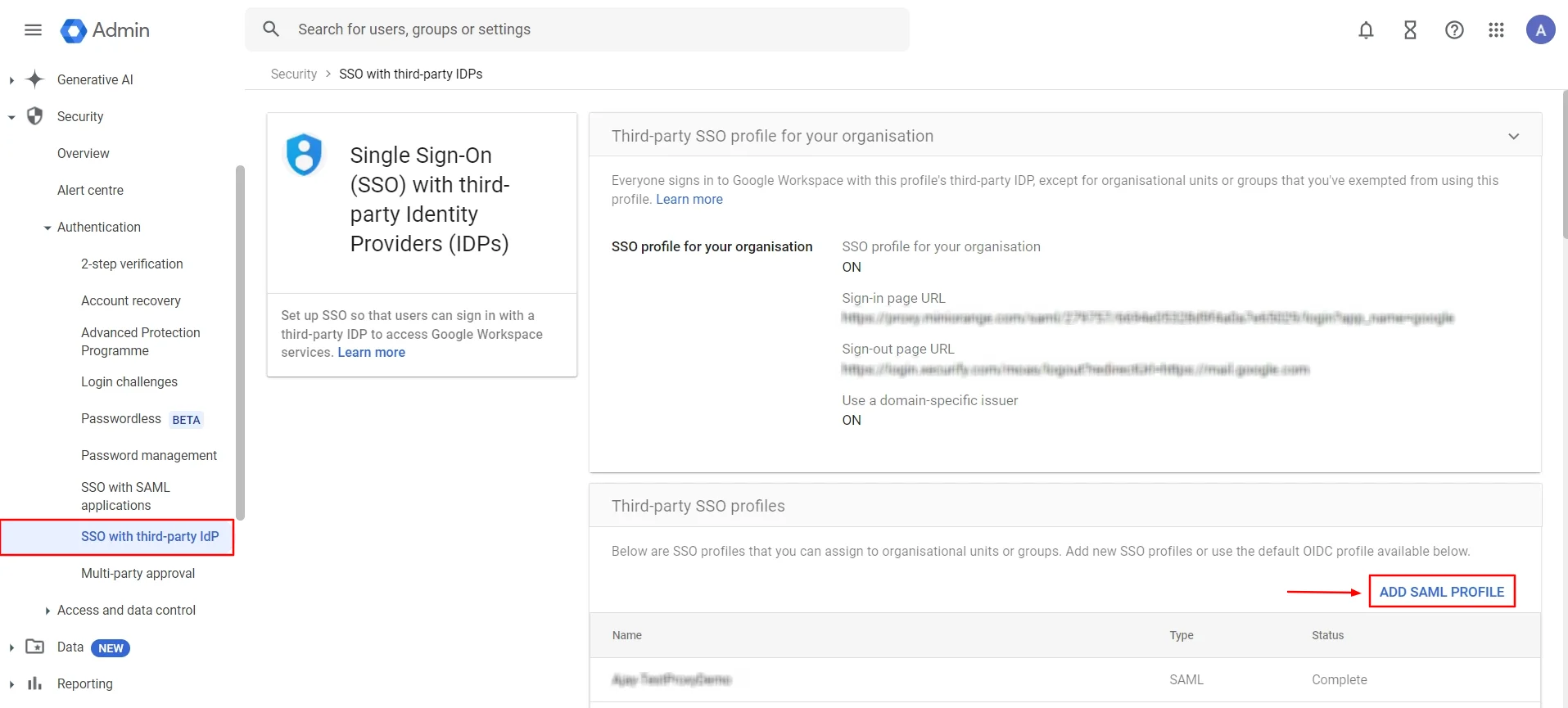
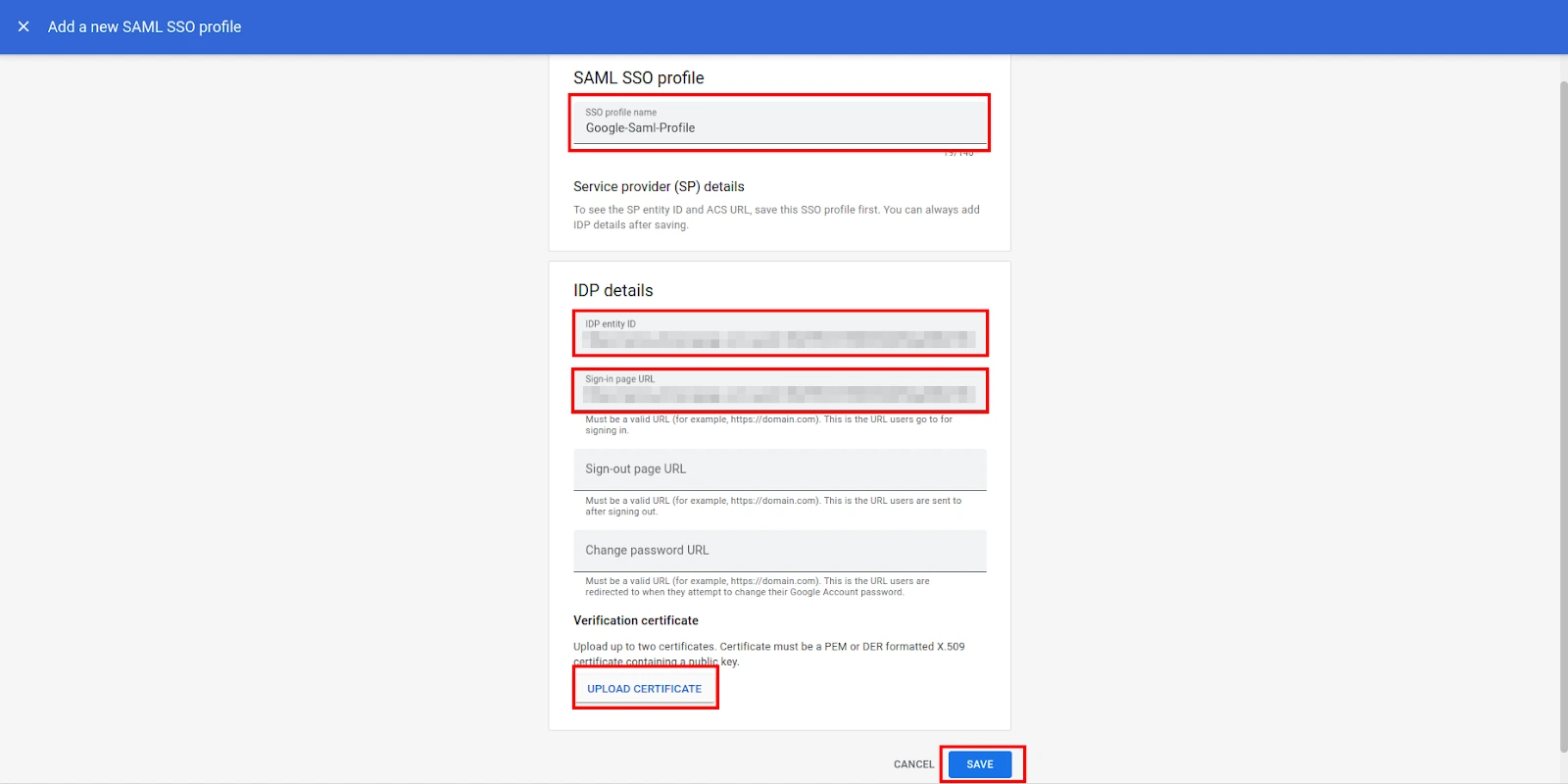
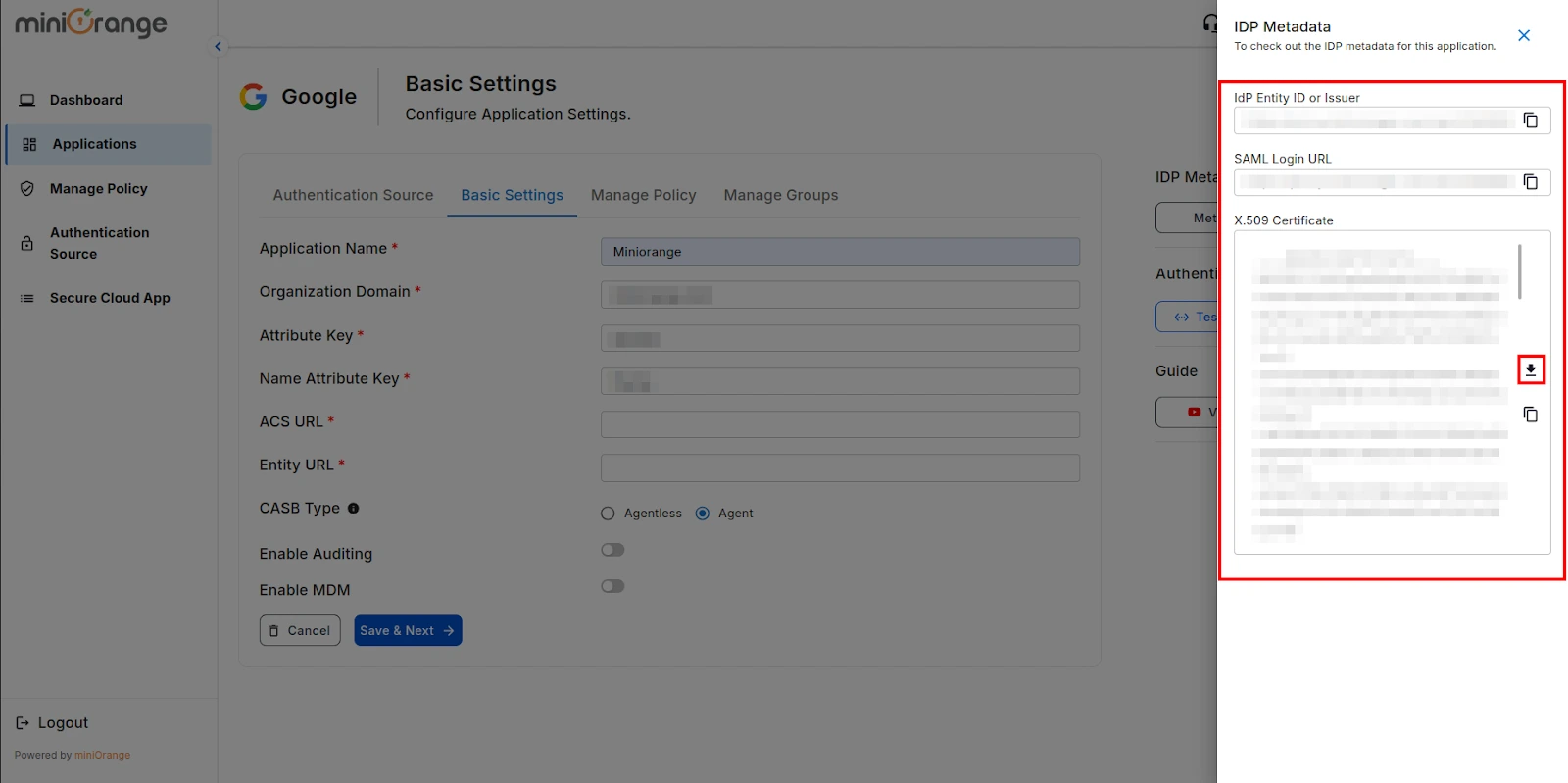
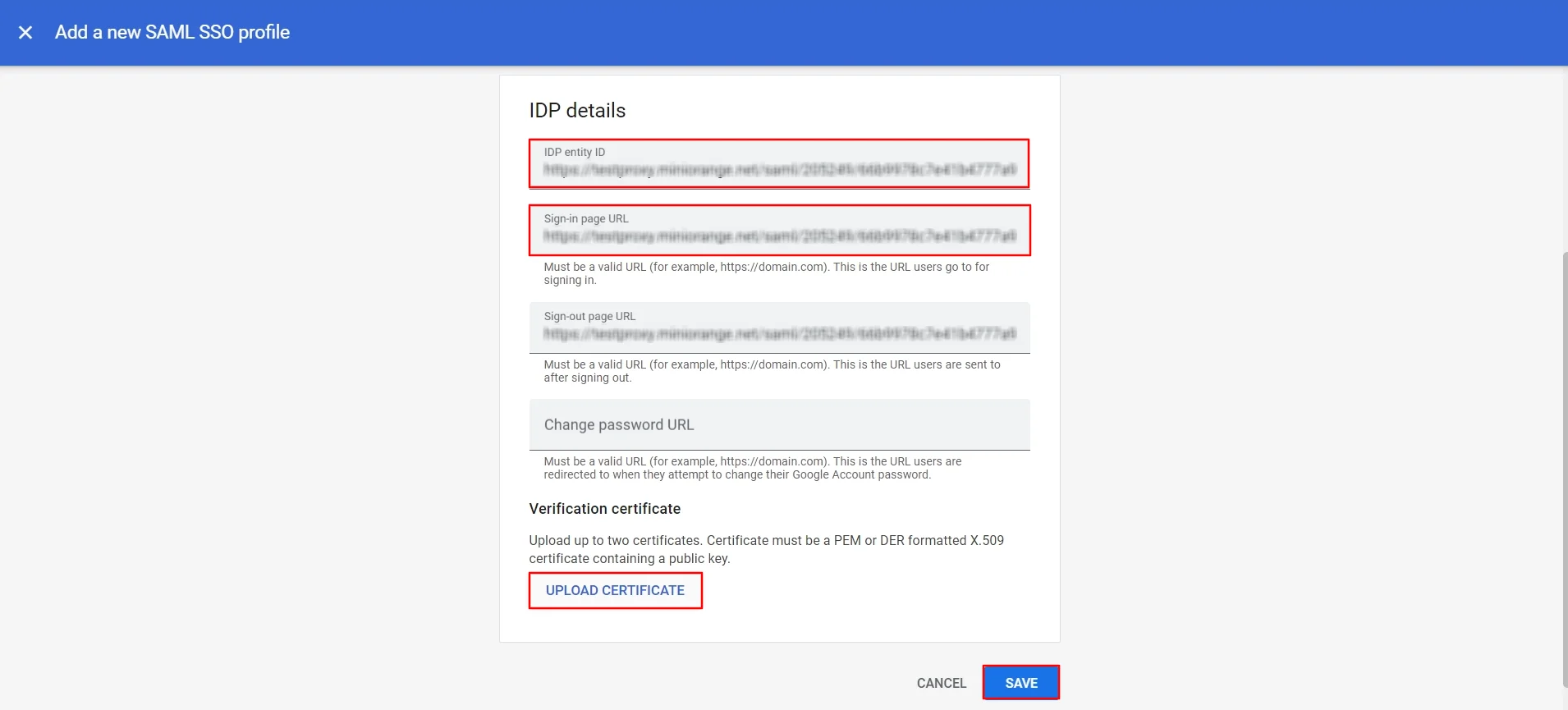
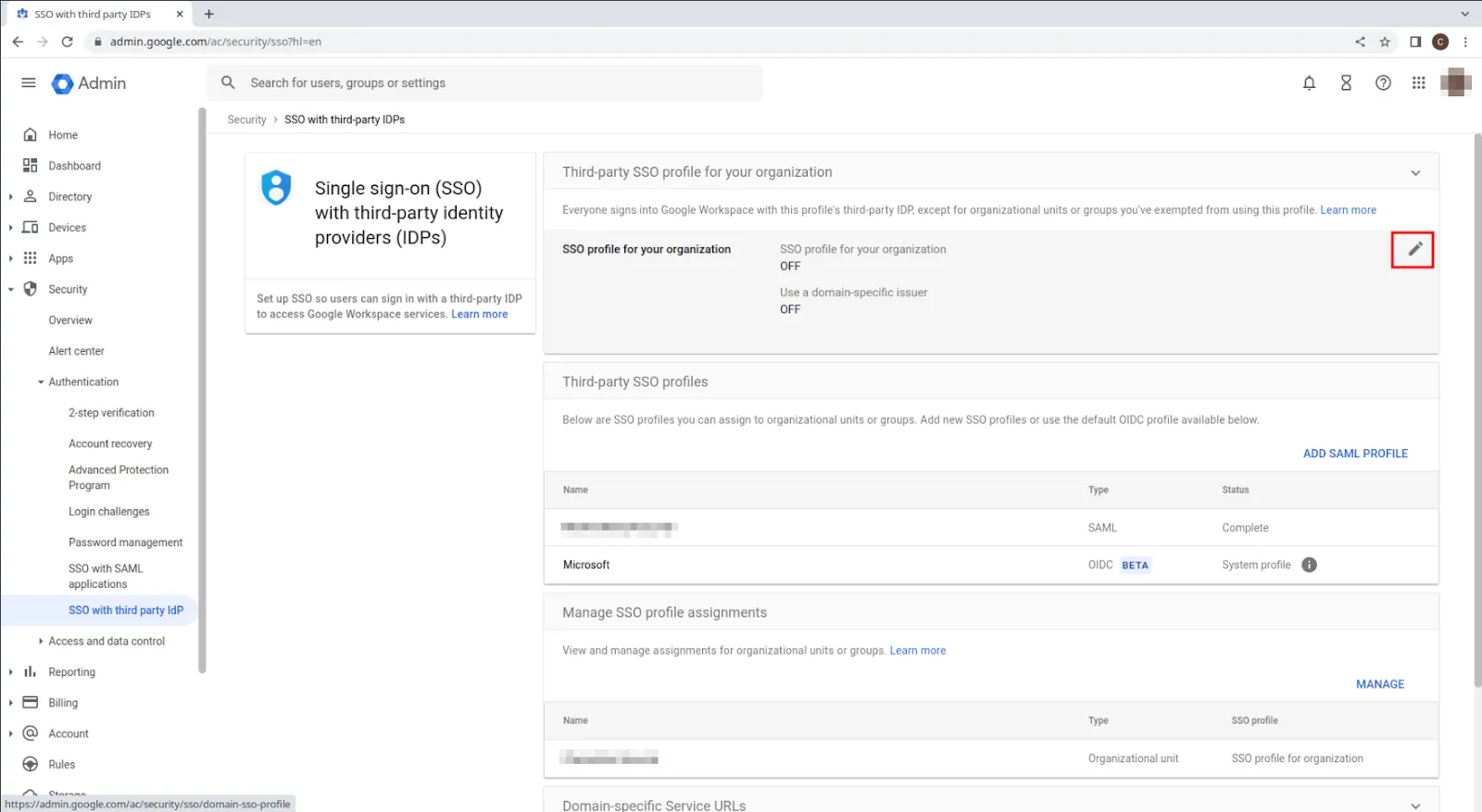
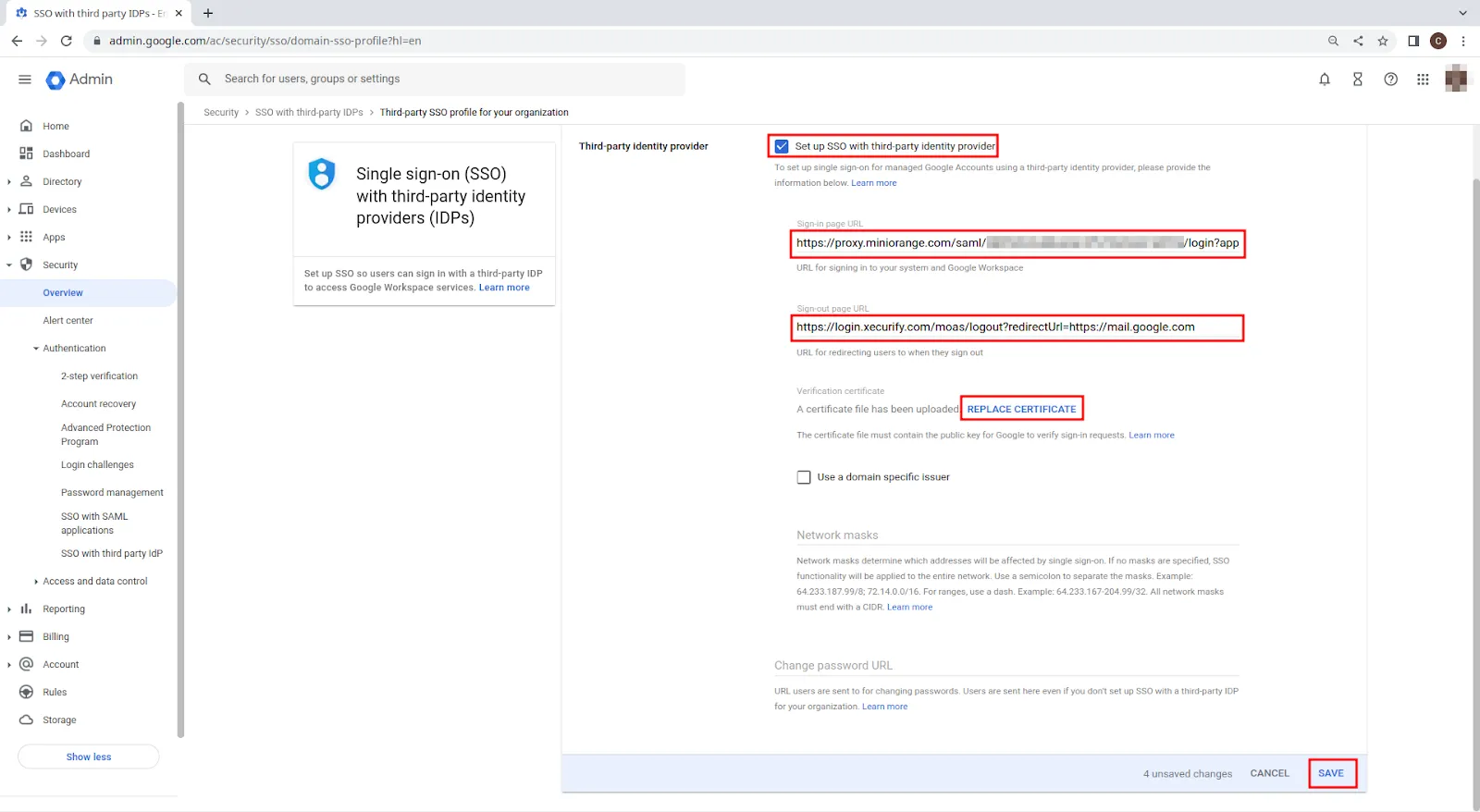
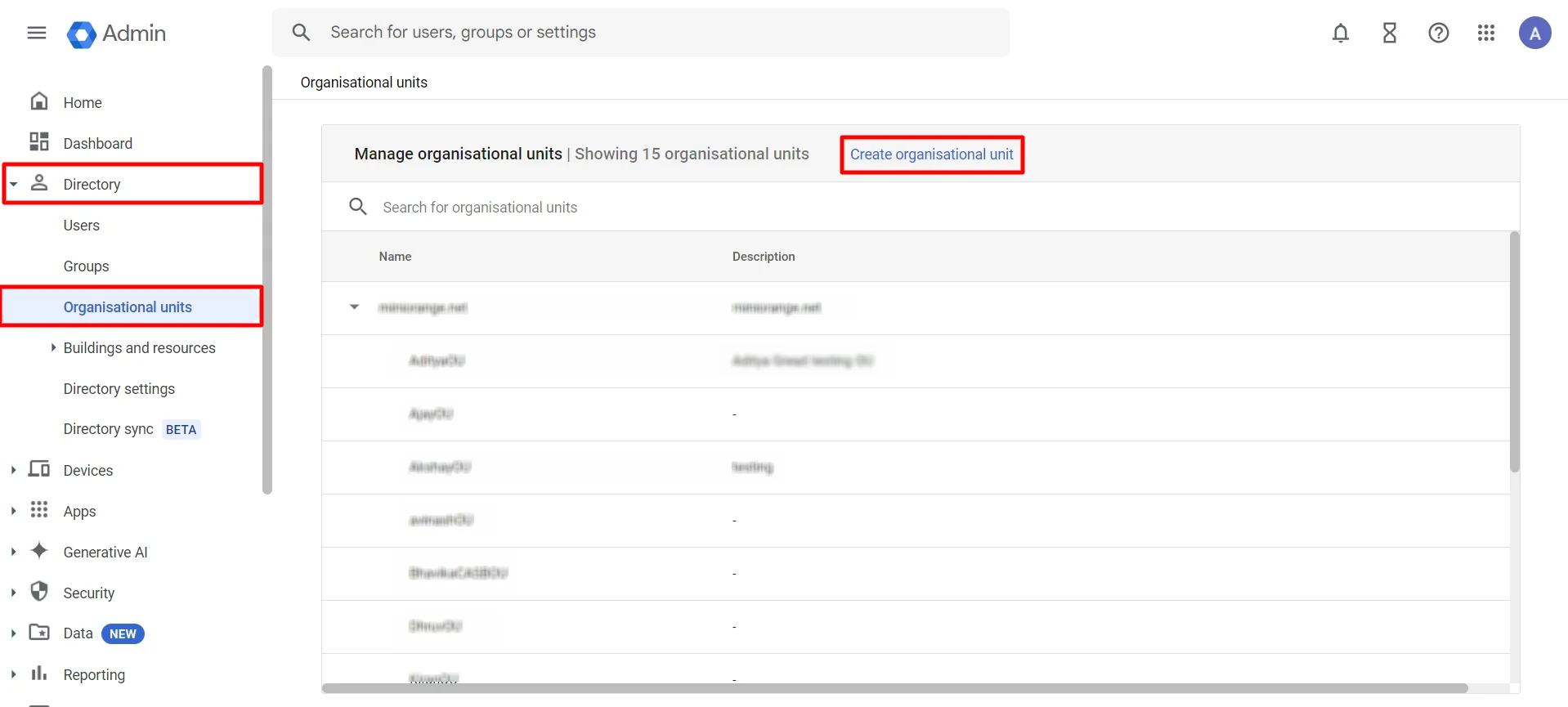
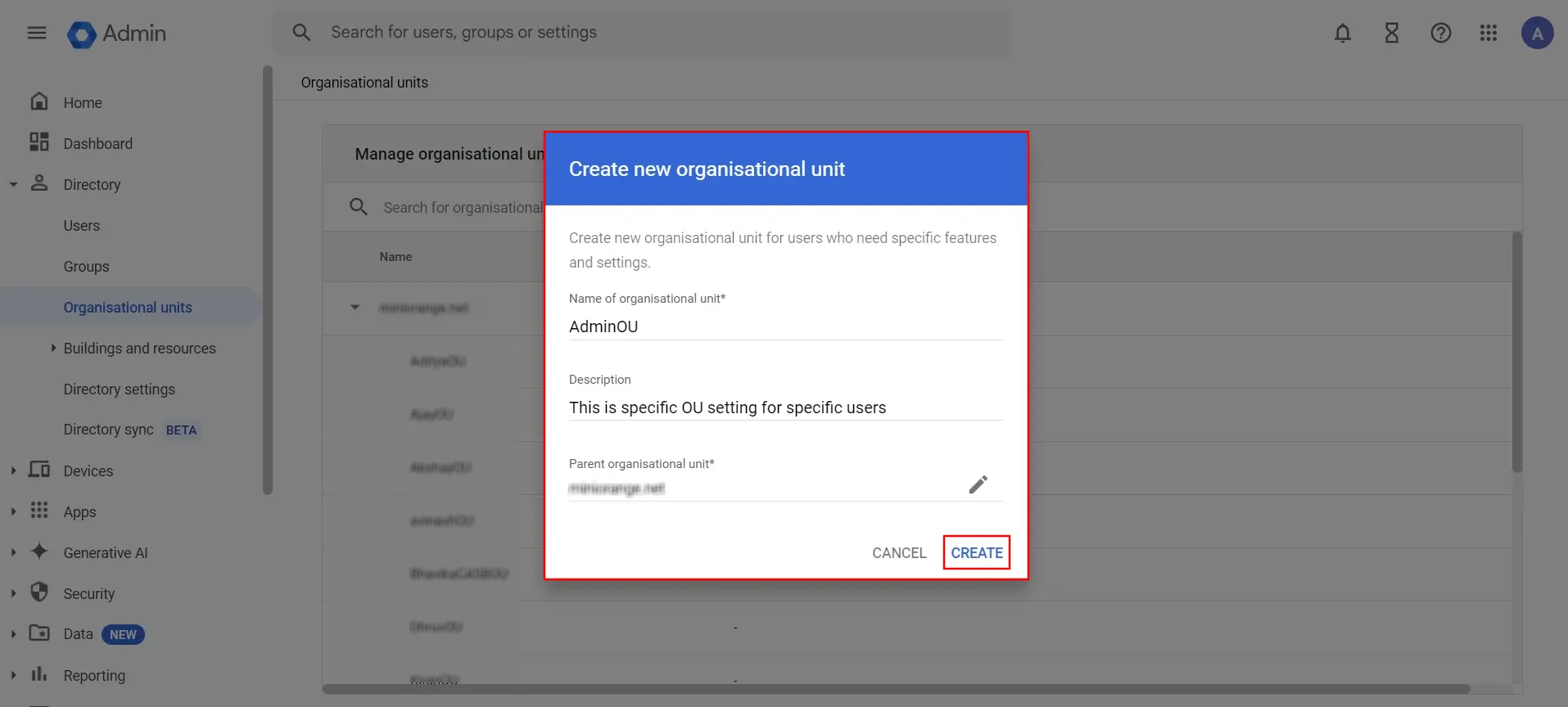
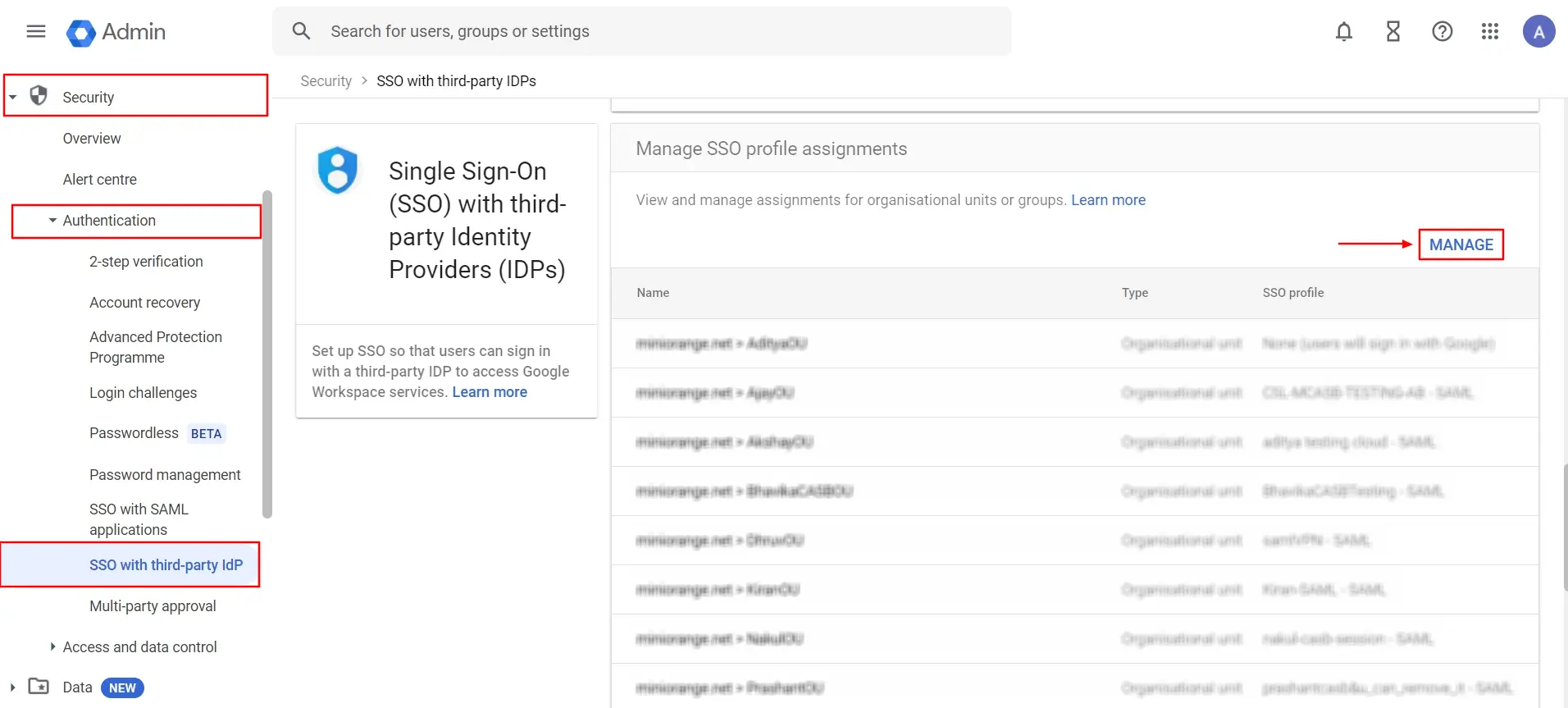
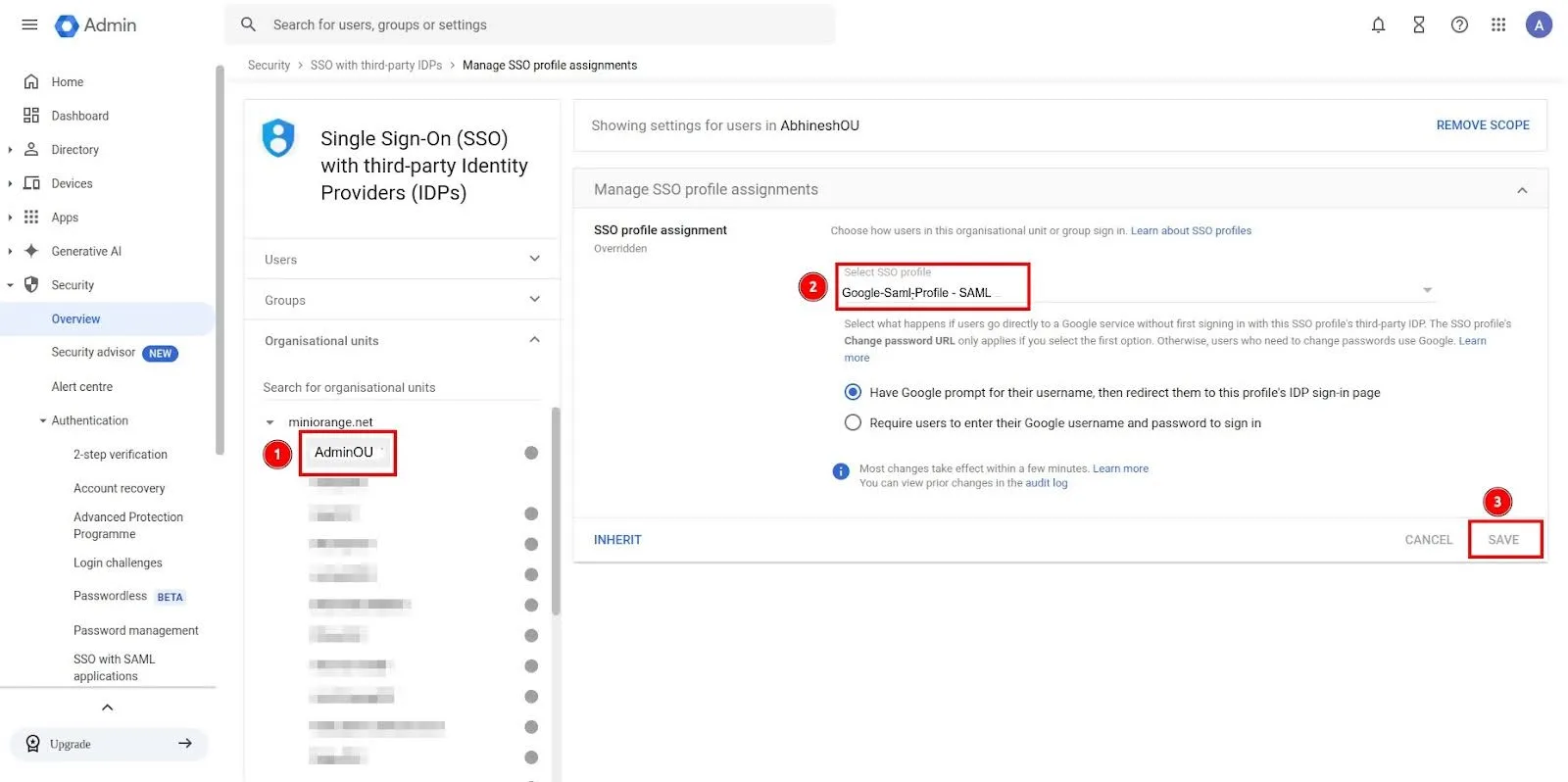
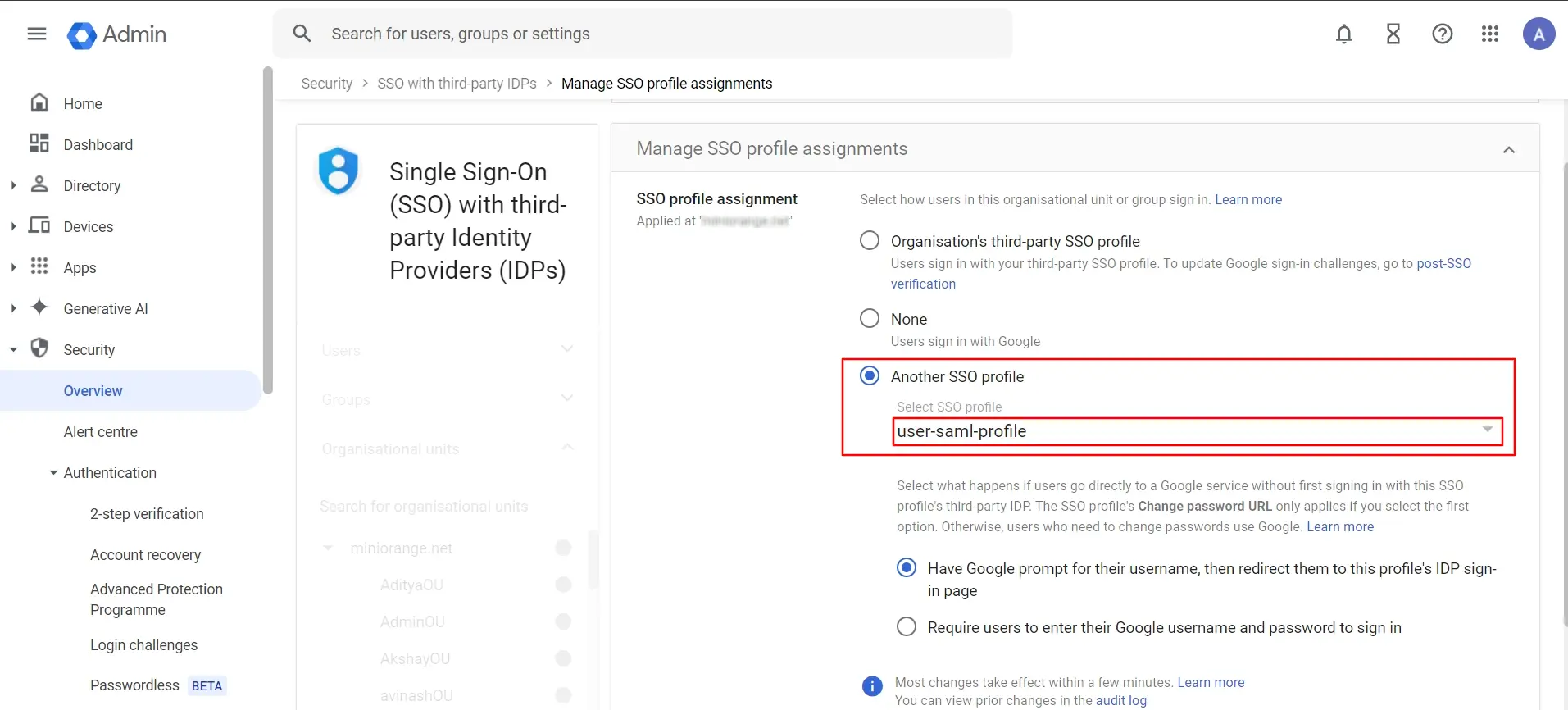
Let’s see how to configure policies for Google CASB.
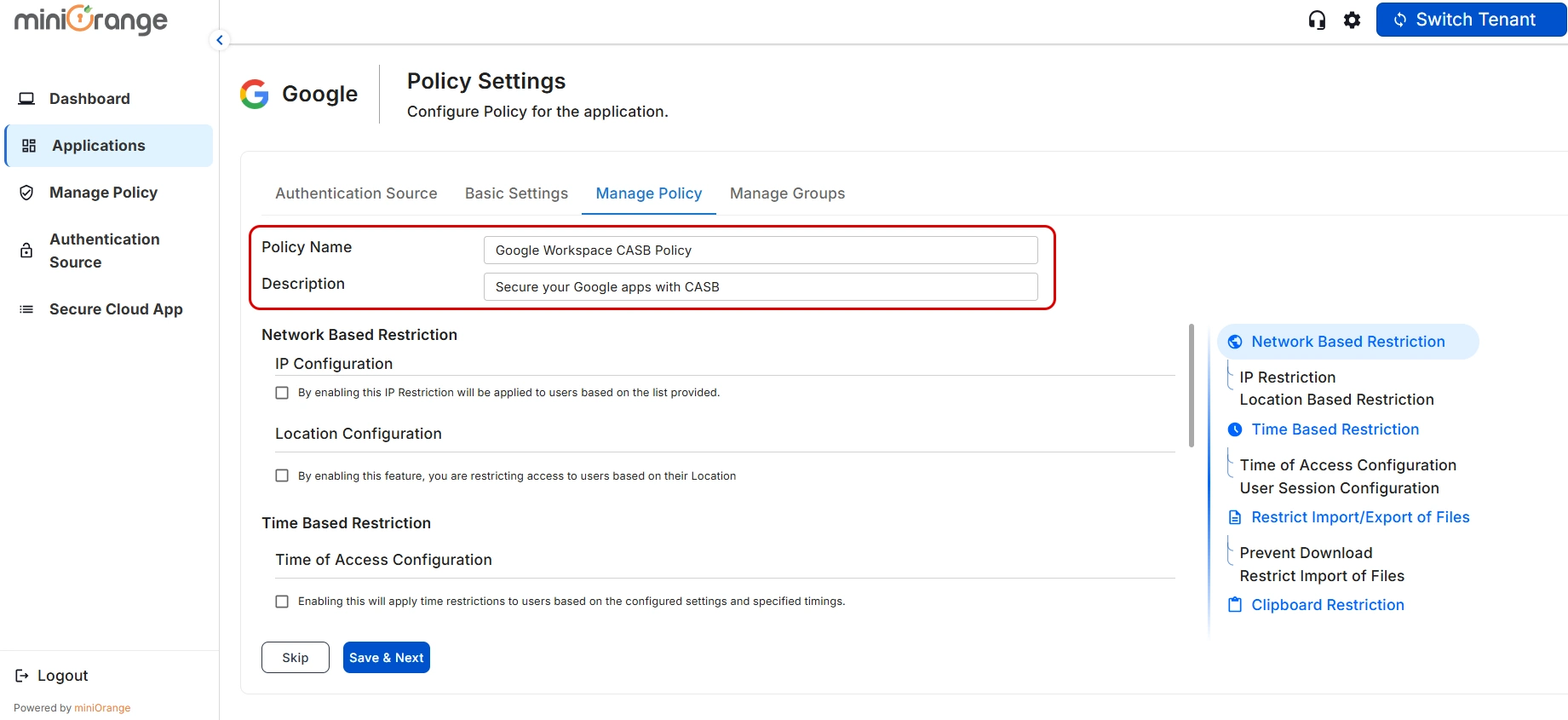
1) Select the Allow or Deny option to either permit or restrict certain IP addresses.
2) Click on the Add IP Address icon to create a new field where you can add the IP addresses you want to regulate.
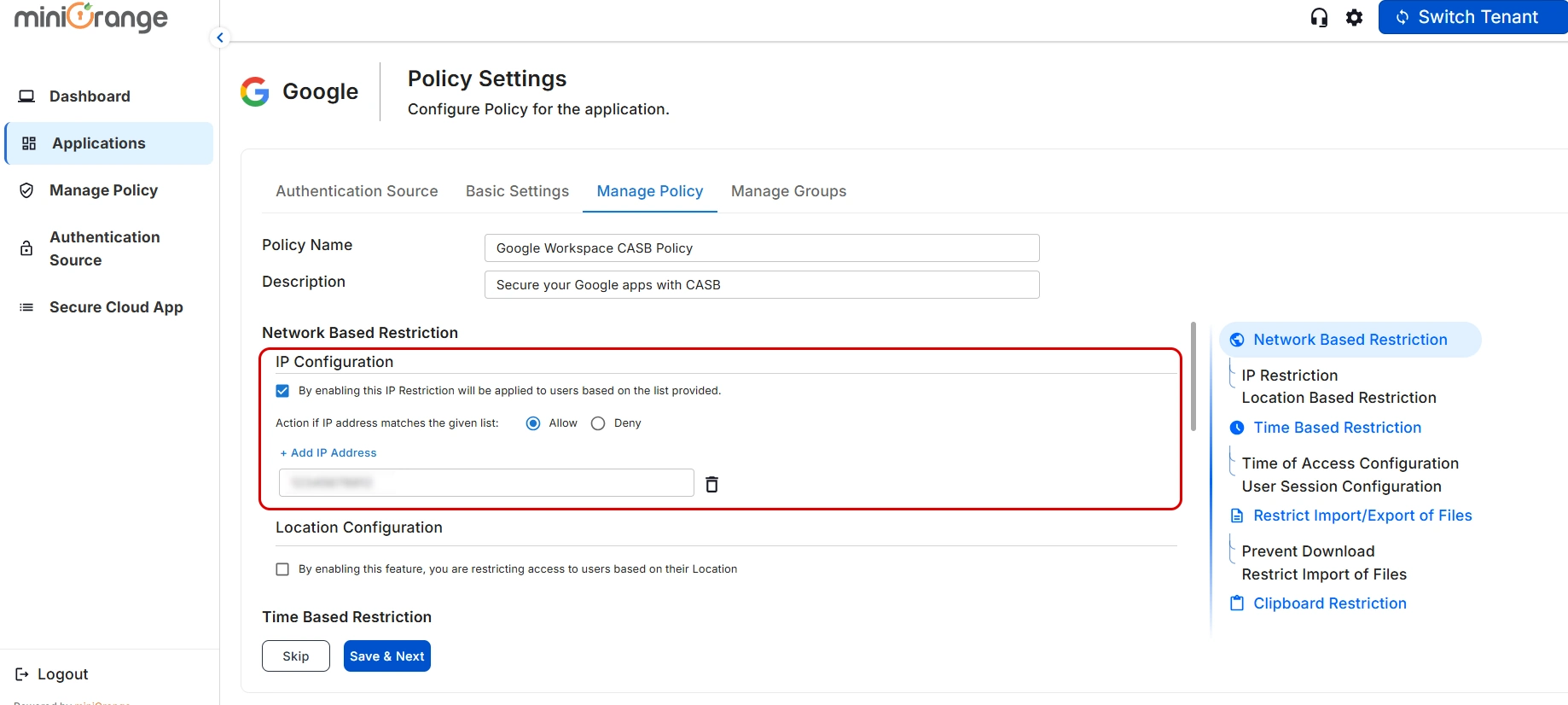
Let’s see how to configure Groups for Google CASB.
1) App Restriction: In this, the restrictions will be applied over the application based on the policy that you have configured for the group.
2) No App Restriction: In this, there will be no restrictions on the application for the group.
3) Disable App: By choosing this option, the application becomes inaccessible from anywhere for the entire group.
4) Custom App Restriction: By using this, you can apply an application-specific custom application restriction policy to an application that overpowers the group's restriction policy.
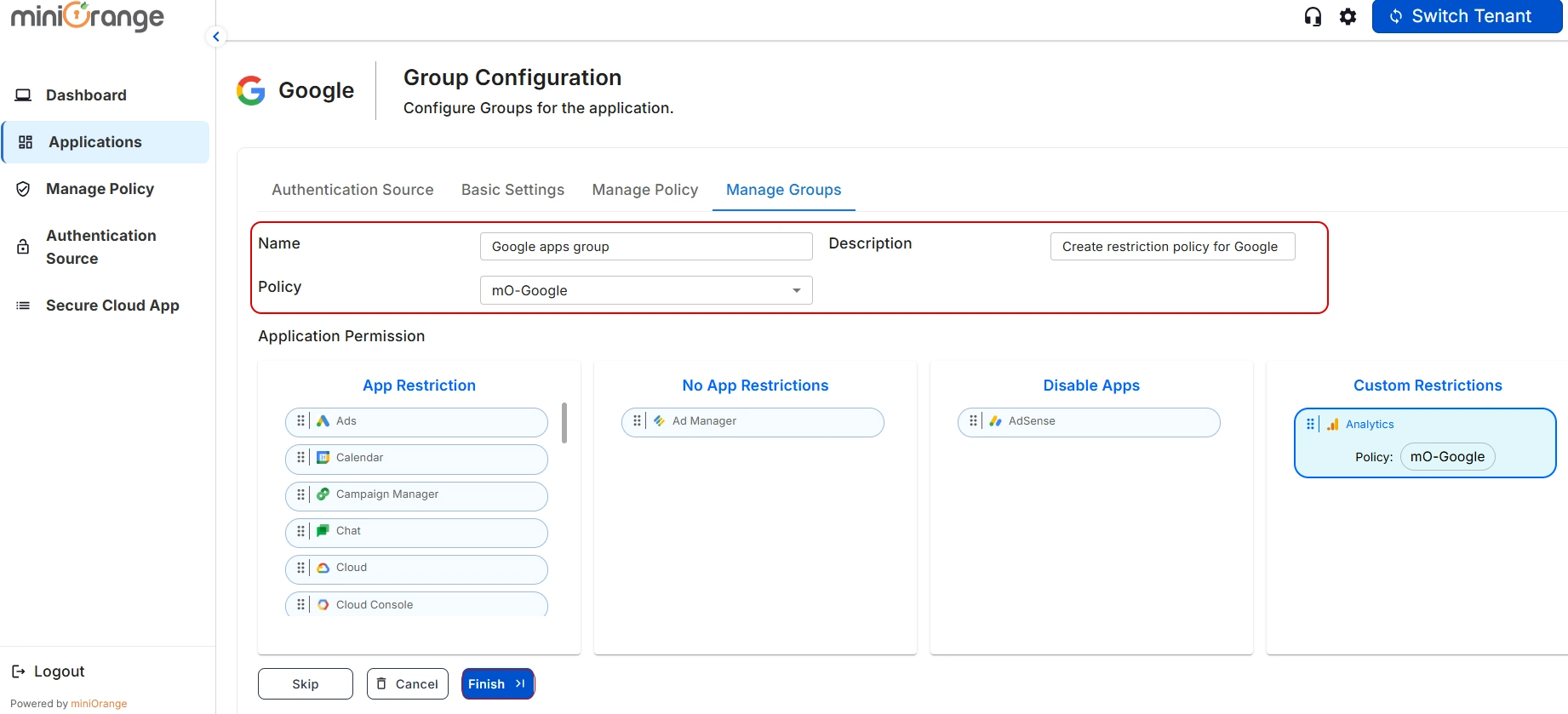
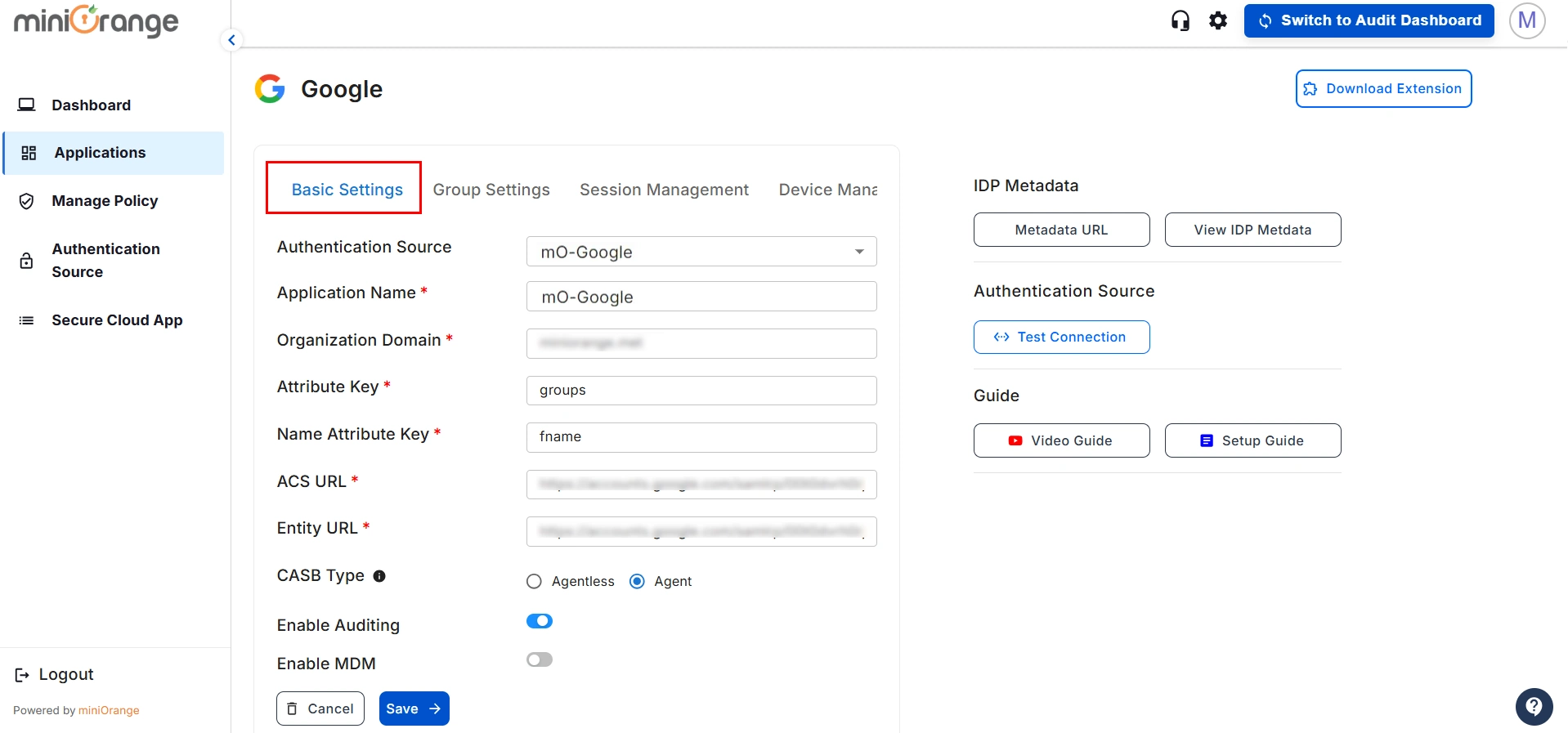
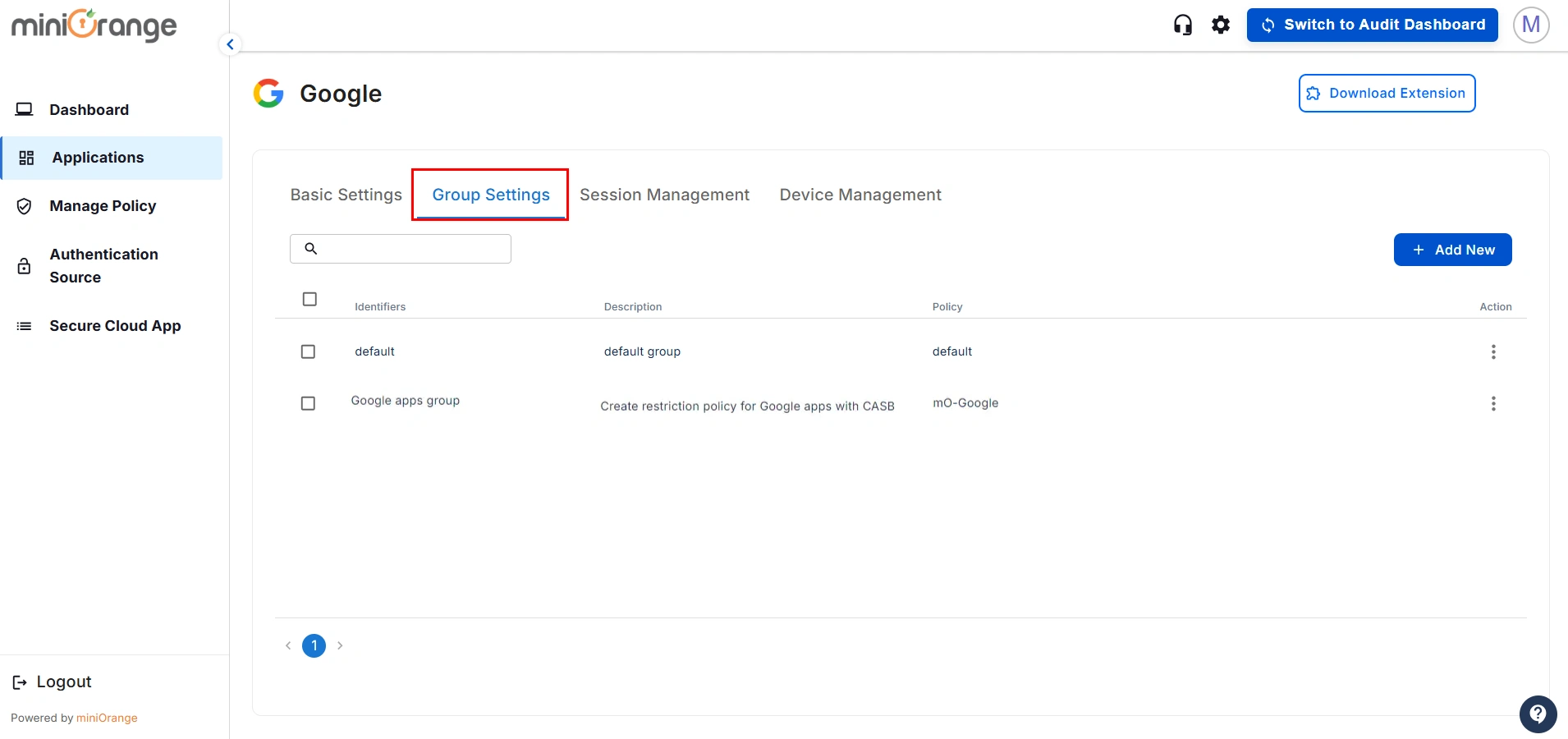
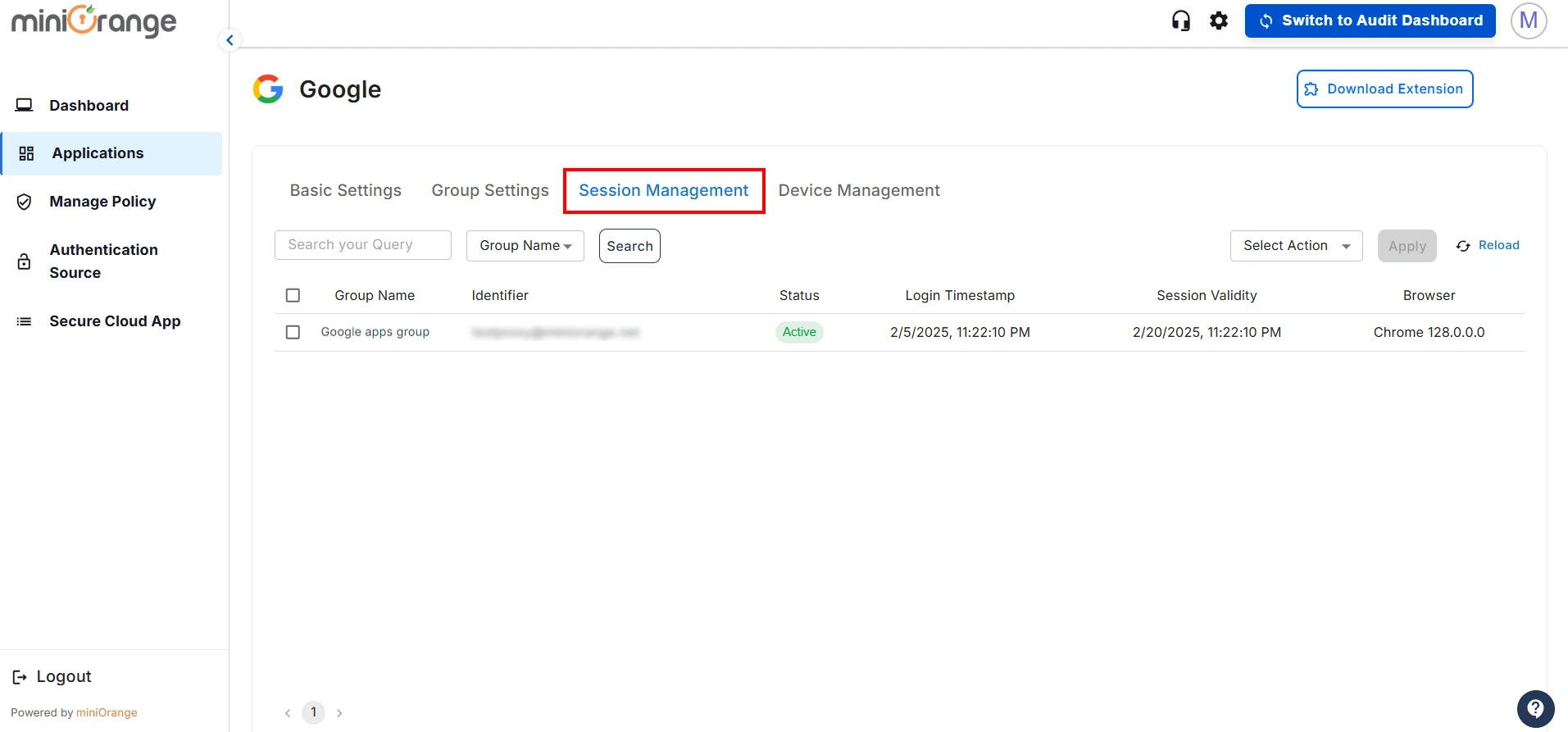
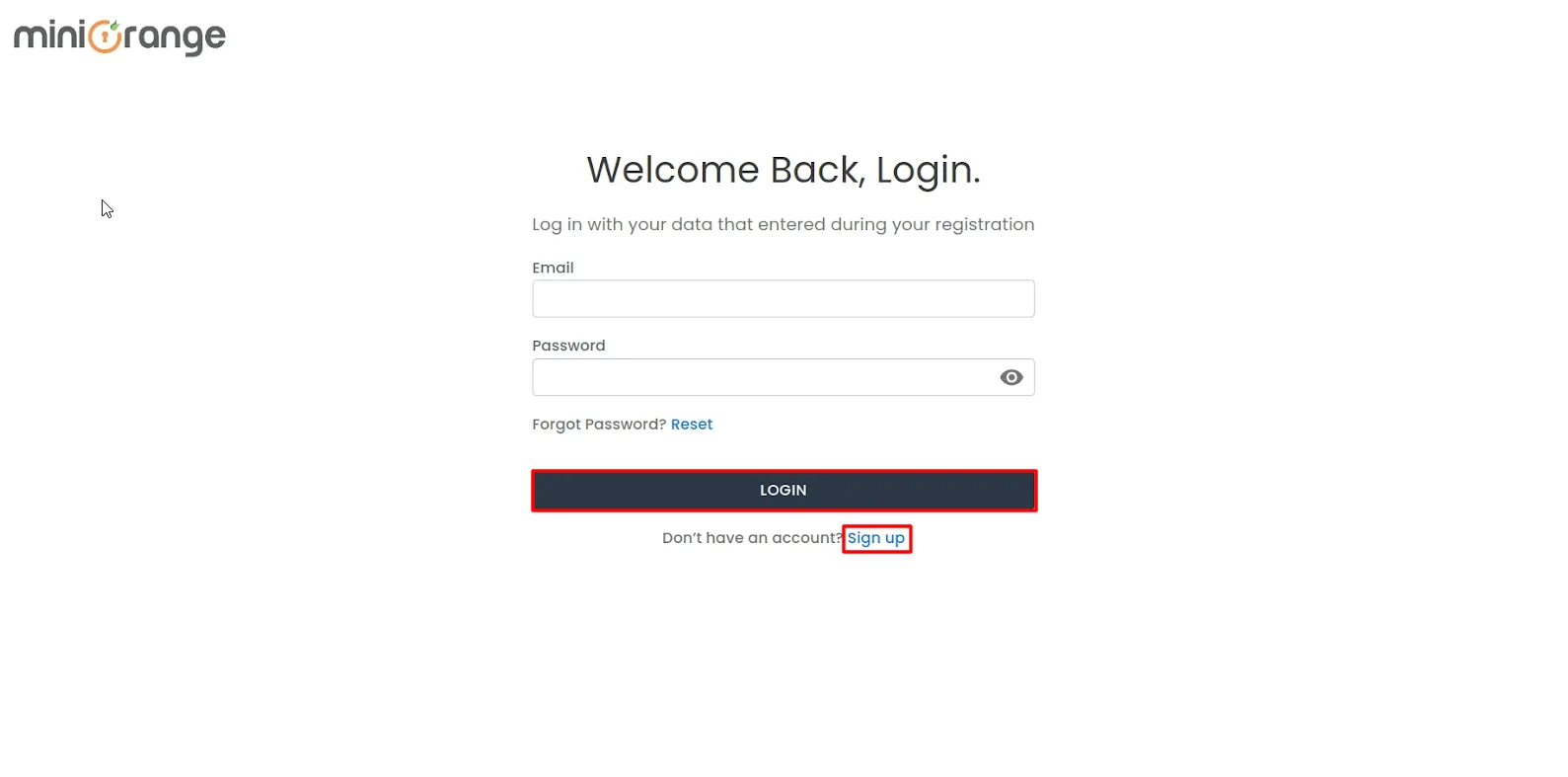
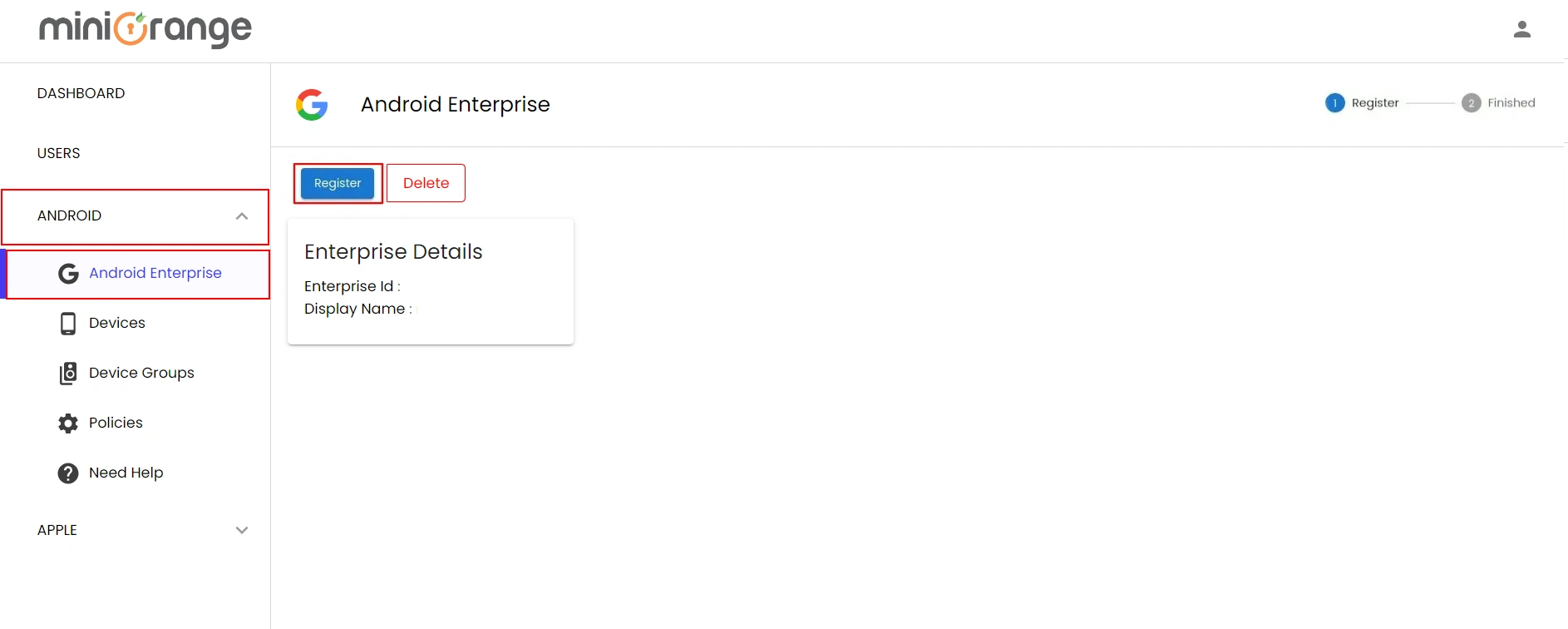
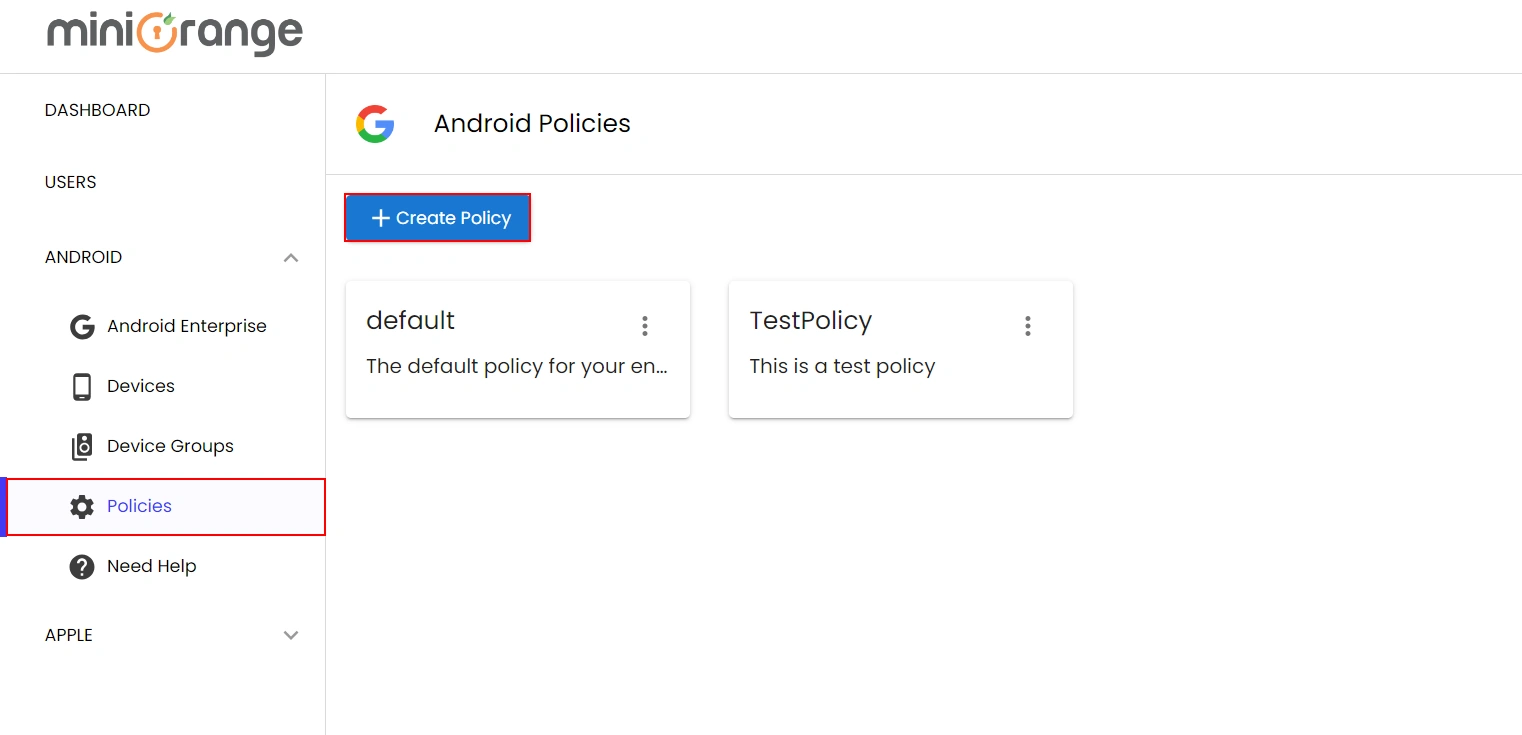
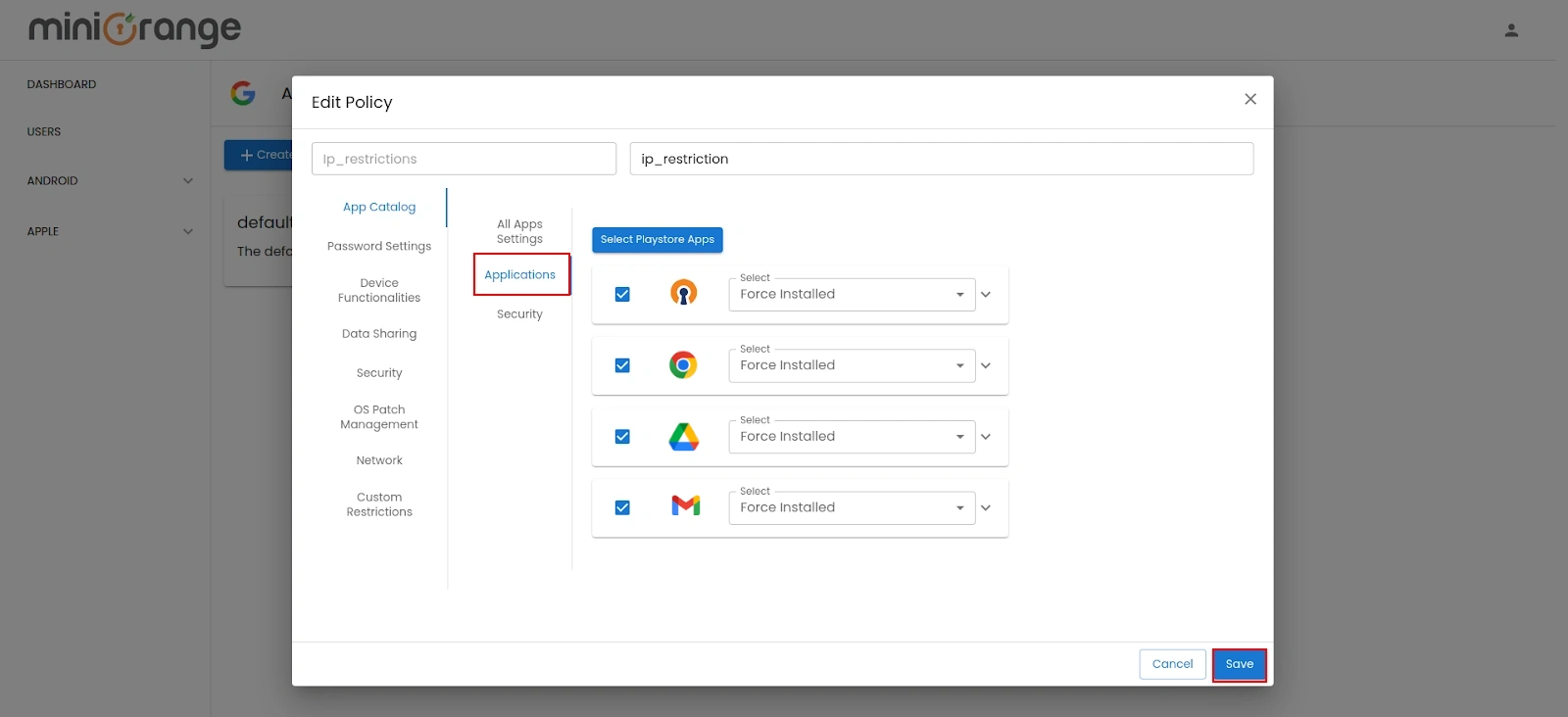
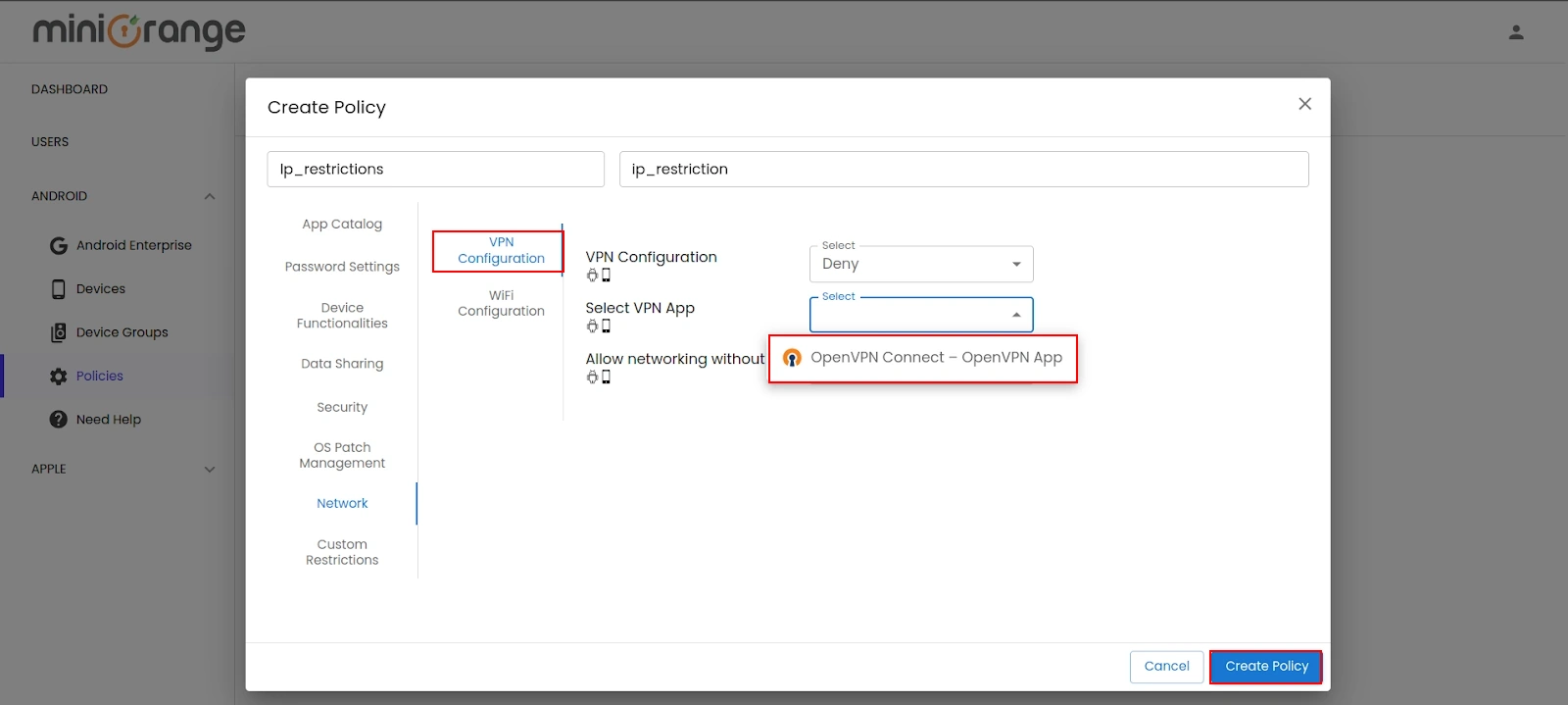
Make sure that both the policy you created and the VPN IP are correctly configured in your miniOrange IAM dashboard. Refer to this guide for detailed instructions.
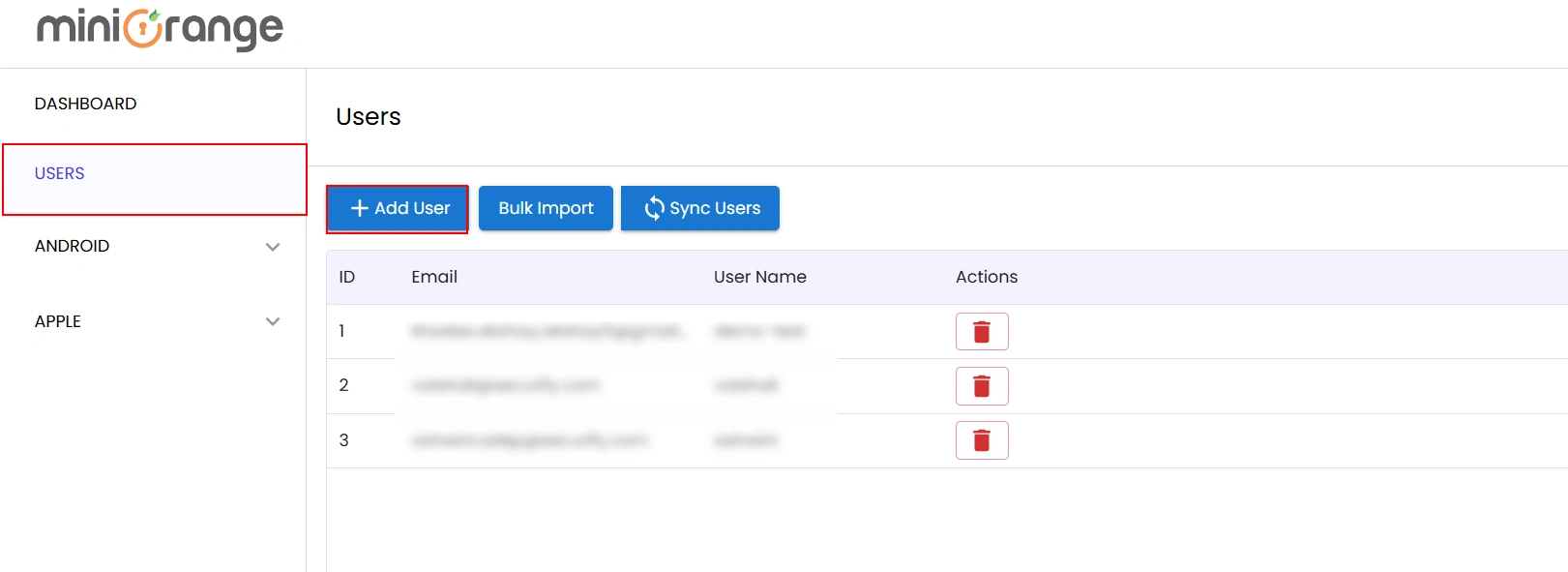
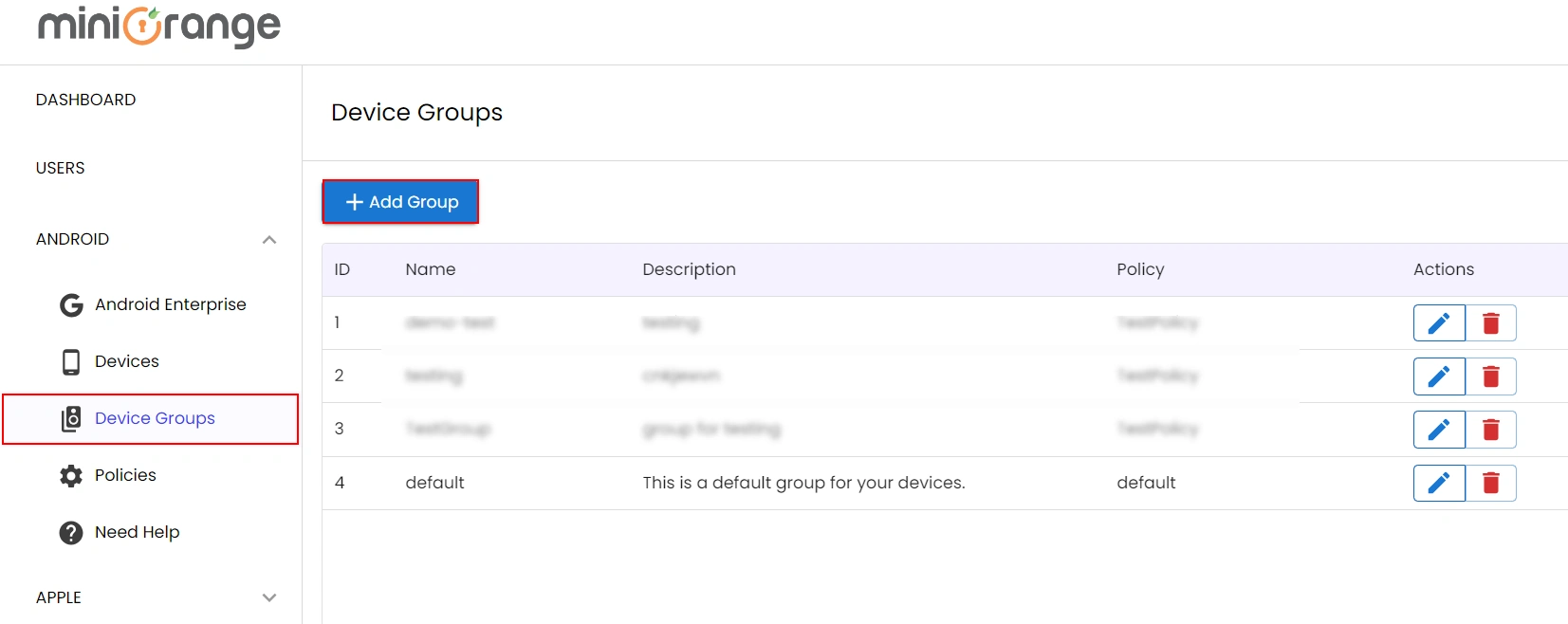
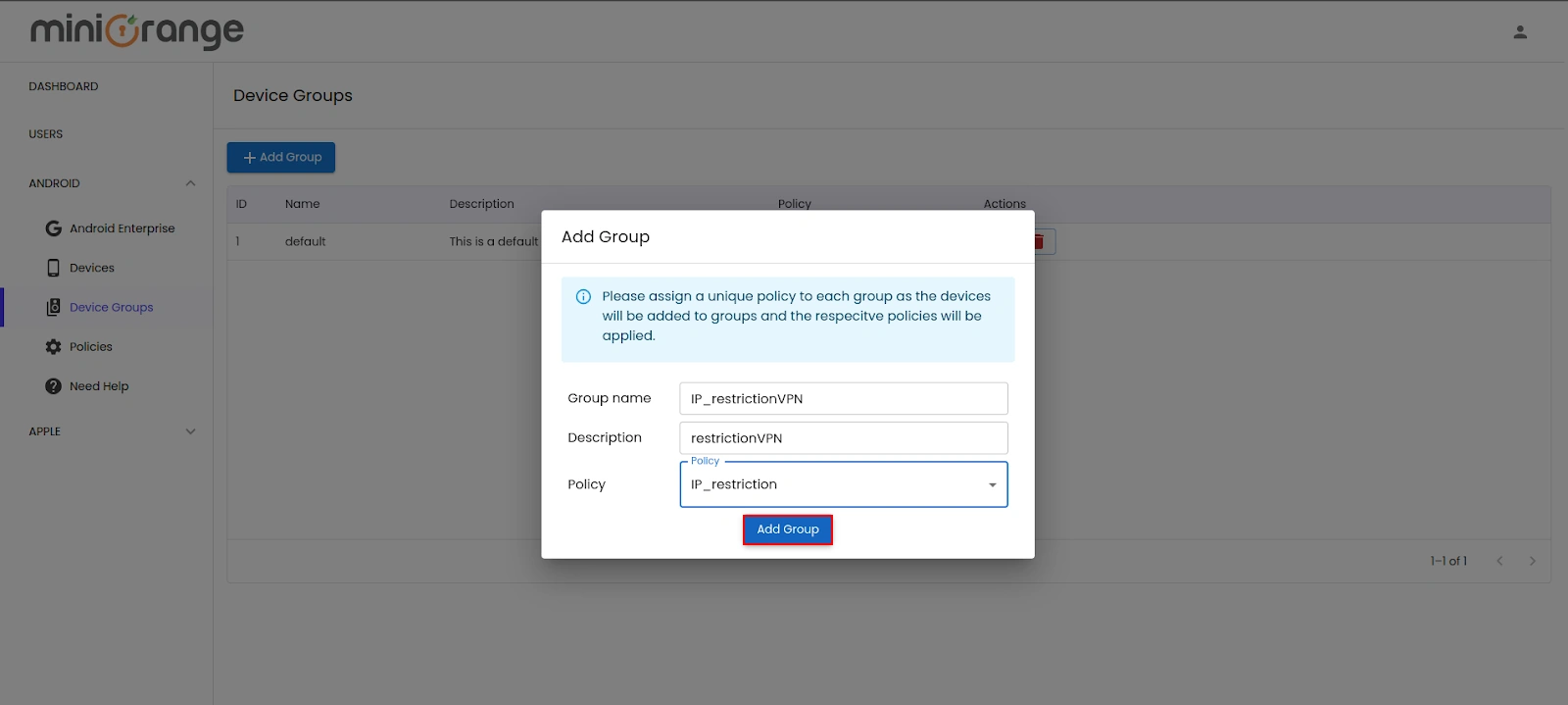
miniOrange provides user authentication from various external sources, which can be Directories (like ADFS, Microsoft Active Directory, Microsoft Entra ID, OpenLDAP, Google, AWS Cognito etc), Identity Providers (like Okta, Shibboleth, Ping, OneLogin, KeyCloak), Databases (like MySQL, Maria DB, PostgreSQL) and many more. You can configure your existing directory/user store or add users in miniOrange.
1. Create User in miniOrange





2. Bulk Upload Users in miniOrange via Uploading CSV File.













Here's the list of the attributes and what it does when we enable it. You can enable/disable accordingly.
| Attribute | Description |
|---|---|
| Activate LDAP | All user authentications will be done with LDAP credentials if you Activate it |
| Fallback Authentication | If LDAP credentials fail then user will be authenticated through miniOrange |
| Enable administrator login | On enabling this, your miniOrange Administrator login authenticates using your LDAP server |
| Show IdP to users | If you enable this option, this IdP will be visible to users |
| Sync users in miniOrange | Users will be created in miniOrange after authentication with LDAP |
Attribute Name sent to SP = organization
Attribute Name from IDP = company









Set up AD as External Directory configuration is complete.
Note: Refer our guide to setup LDAP on windows server.
miniOrange integrates with various external user sources such as directories, identity providers, and etc.
Contact us or email us at idpsupport@xecurify.com and we'll help you setting it up in no time.
Contact us or email us at idpsupport@xecurify.com and we'll help you setting it up in no time.
