Share Page for Confluence Cloud
The Confluence Share Page for Atlassian Cloud app lets you share Confluence pages with Non-Confluence users by generating an anonymous access link for the page. It allows setting permissions to view/add footer, inline comments and attachments, set expiry over the access link. The Secure Share app also allows you to protect the link with a password. By the end of this guide, your Non-Confluence users will be able to access your Confluence pages.
Installation
- Log into your Confluence instance.
- Navigate to the App menu on the top and click Manage Apps.
- Click Find new apps.
- Locate Share Page for Confluence via search and click on the application.
- Click Try free to begin a new trial or Buy now to purchase a license for Share Page for Confluence.
- Enter your information and click Start Free Trial.
- The application will get installed automatically.
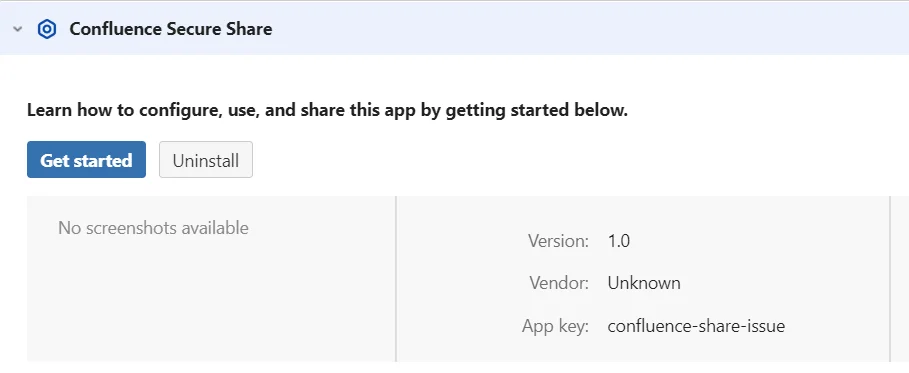
1: Create & Share Anonymous Access Link
- Login to Atlassian Cloud Login Portal.
- Browse the Confluence Page or Space you want to share.
- From the top right corner of the page, find and click on the mo Share button.
- The Secure Share Links dialog will appear. You will be able to find all the links that have been created for the currently open page/space in this dialog box.
- Now click on the Create & Share Secure Links button to open a new dialog for configuring and creating a secure link.

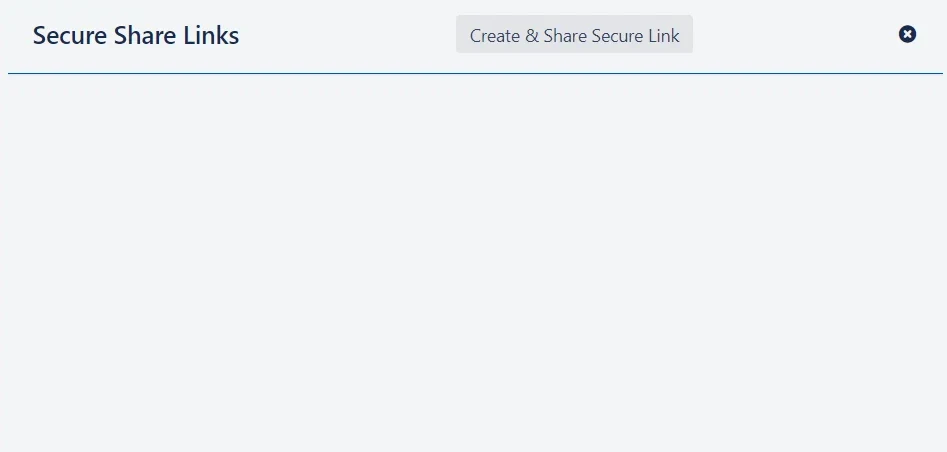
2: Configure the Link
- The Create Secure Share Link dialog will allow you to configure link details like Link Name, Description, Comments, Attachments, Child Page. You can manage whether users can view or add Comments & Attachments to the shared Confluence page. Also, you have the ability to share child pages according to their labels.
- In addition, you can set expiring links and password-protected links as additional security measures.
- Once the options have been configured, click on the Save button. Your created link will be displayed in the Secure Share Links dialog.
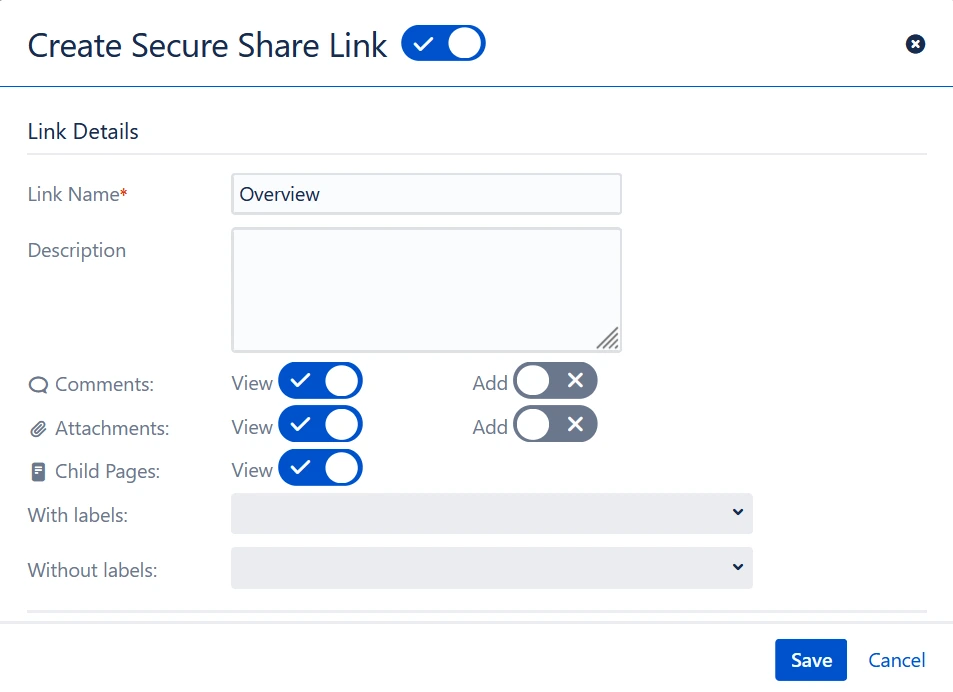
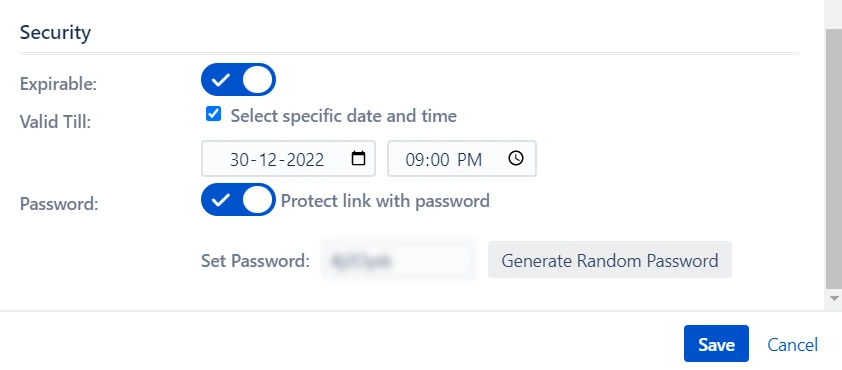
3: Share Configured Link
- Open the Secure Share Links dialog by clicking on mo Share button to share links with non-Confluence users.
- You can click on the copy icon to copy the link to your clipboard or you can click on the email icon to directly email it.
- If you choose to email the link, you will need to enter the email address of the recipient.
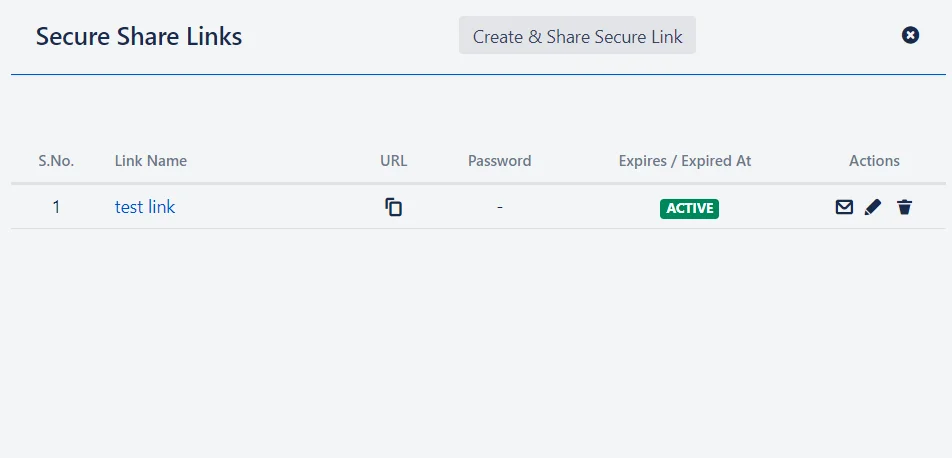
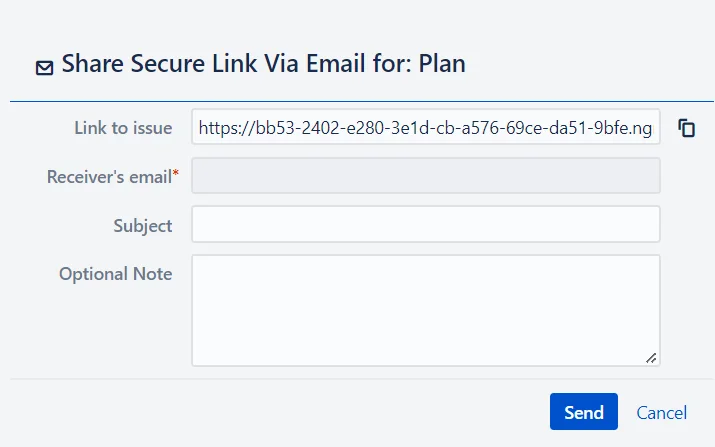
4: Accesss All Links
- Follow the steps below if you want to view all the shared links at one place -
- Click on Apps and select Secure Share.
- Now, click on the All Links tab in the left sidebar. Here you will see all the links you have created.
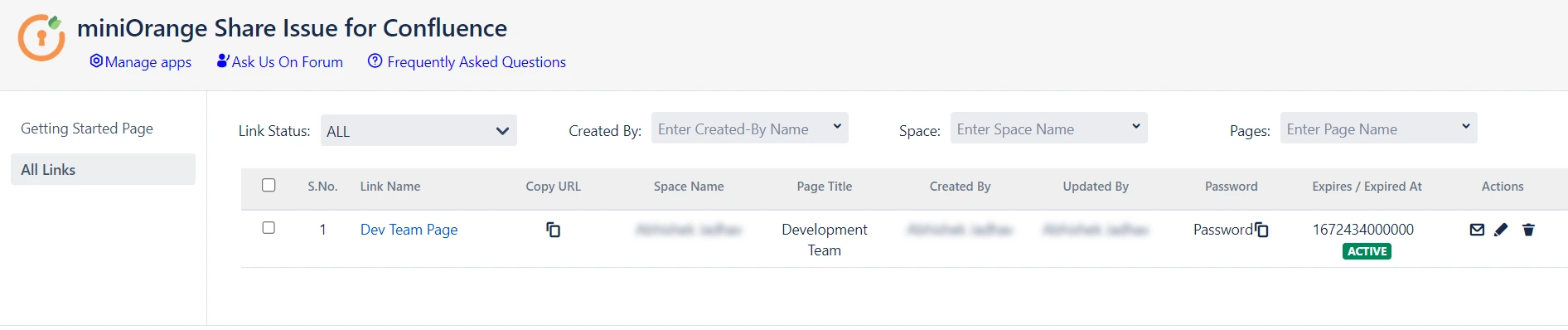
Key Features
- Share Confluence pages externally with non-Confluence users using secure, anonymous links.
- Set permissions for viewing, adding comments, and attachments.
- Protect links with passwords and set expiration dates for added security.
- Manage all shared links from a single dashboard for easy tracking and control.
- Share child pages selectively, based on page labels.
- Add an extra security layer with Single Sign-On (SSO) and IP restriction
- Real-time notifications for unlicensed users
Additional Resources
Did this page help you?

×
![]()

 Try it for free
Try it for free