User Sync and Group Sync for Oracle Identity Cloud Service (IDCS)
User Sync & Group Sync app syncs user and group information from
Oracle Identity Cloud Service (IDCS) to Jira, Confluence and
Bitbucket. Users, groups and directory details can by synced user
group attributes. Sync can be performed manually, scheduled to run
after set time intervals, or during user login.
This way the administrator only needs to manage user accounts in
Oracle Identity Cloud Service (IDCS). This reduces the administration
time required to create users and groups in Atlassian modules such as
Jira, Confluence, and Bitbucket.
Download and Installation
- Log into your atlassian instance as admin.
- Navigate to the settings menu and Click Manage Apps.
- Click on Find new apps.
- Locate miniOrange User and Group Sync app.
- Click Try free to begin a new trial or Buy now to purchase a license.
- Enter your information and click Generate license when redirected to MyAtlassian.
- Click Apply license.
1: Setup Oracle Identity Cloud Service (IDCS)
- Access the Oracle Identity Cloud Service administration console, Select the active domain and then move to the integrated application tab. Click on Add Application.
- Choose Confidential Application as app type.
- Enter the name of your Application and enable Display in My Apps option under Display Settings. Then save it.
- Move to OAuth Configuration tab and click on Edit OAuth configuration button.
- Enable Configure this application as a Oauth Client now. Select Client Credentials and Refresh Token as your Allowed Grant type.
- In the Redirect URL enter the Callback URL from the plugin. Eg: <server-base-url>/plugins/servlet/usersync/callback. Replace <server-base-url> with your Atlassian module Server BaseURL.
- Enable ByPass Consent, set AnyWhere as the Client IP, and choose All for Authorized Resources.
- Note down Application ID, Client ID, Client secret these details need to configure application on plugin end.
- Activate the application, Assign the users/groups to your application by clicking on the Users / Groups tab respectively.
- Assign users to the application.
- Assign groups to the application.
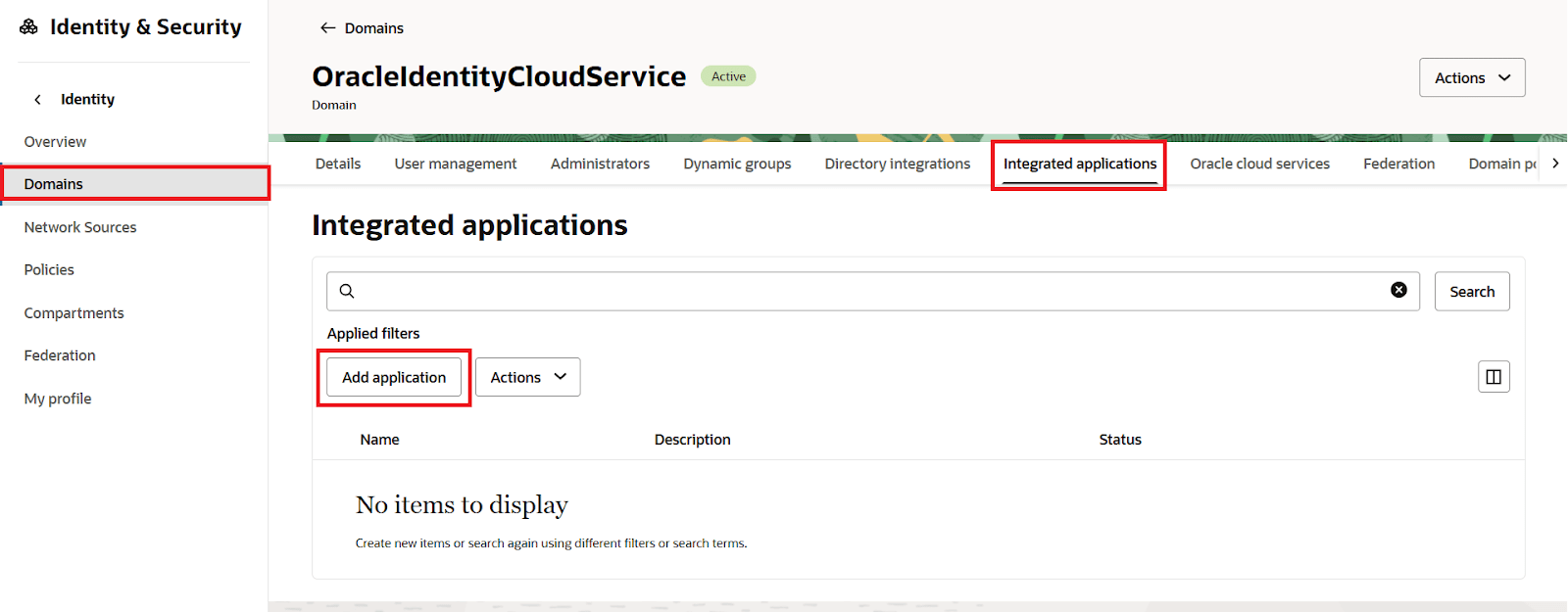
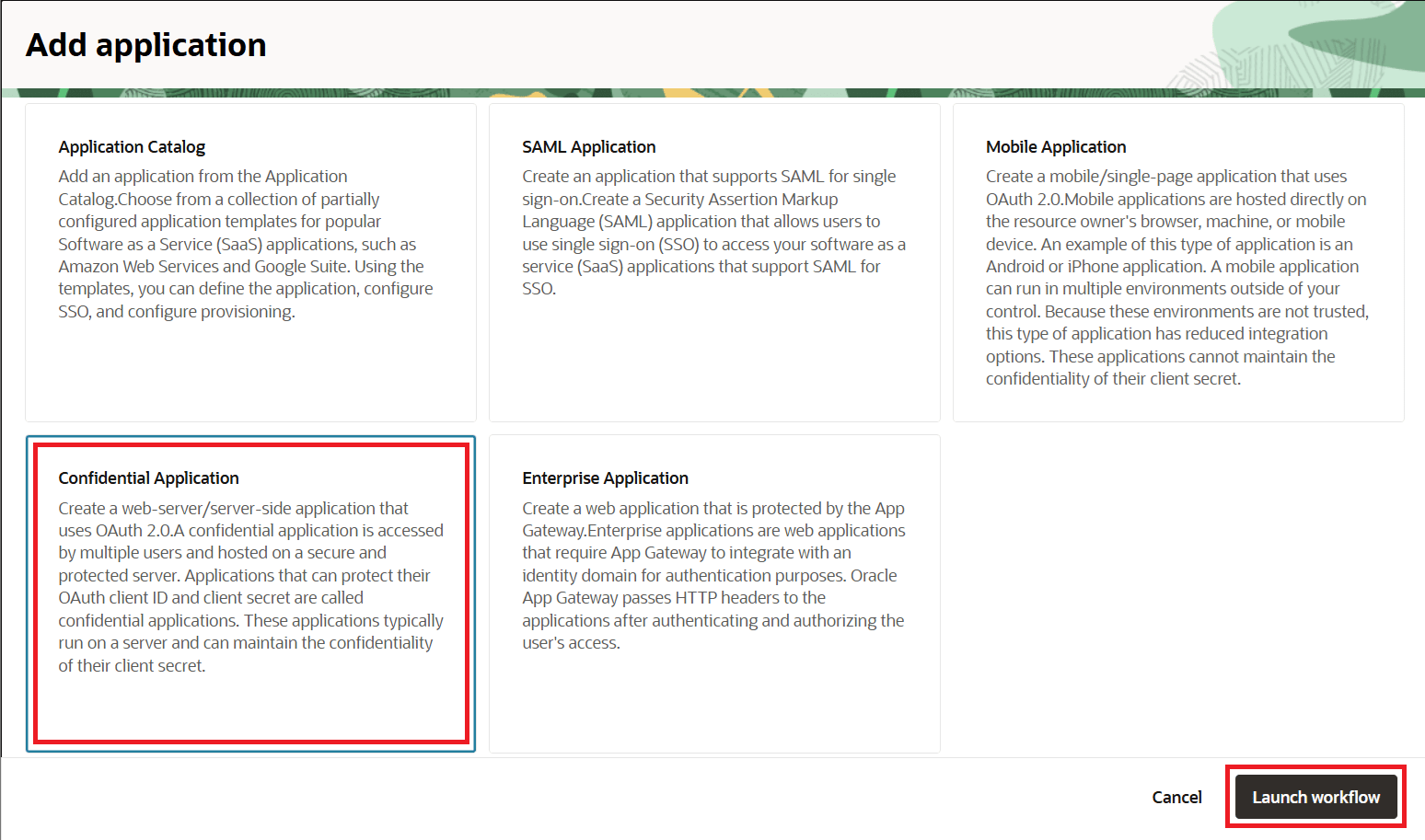
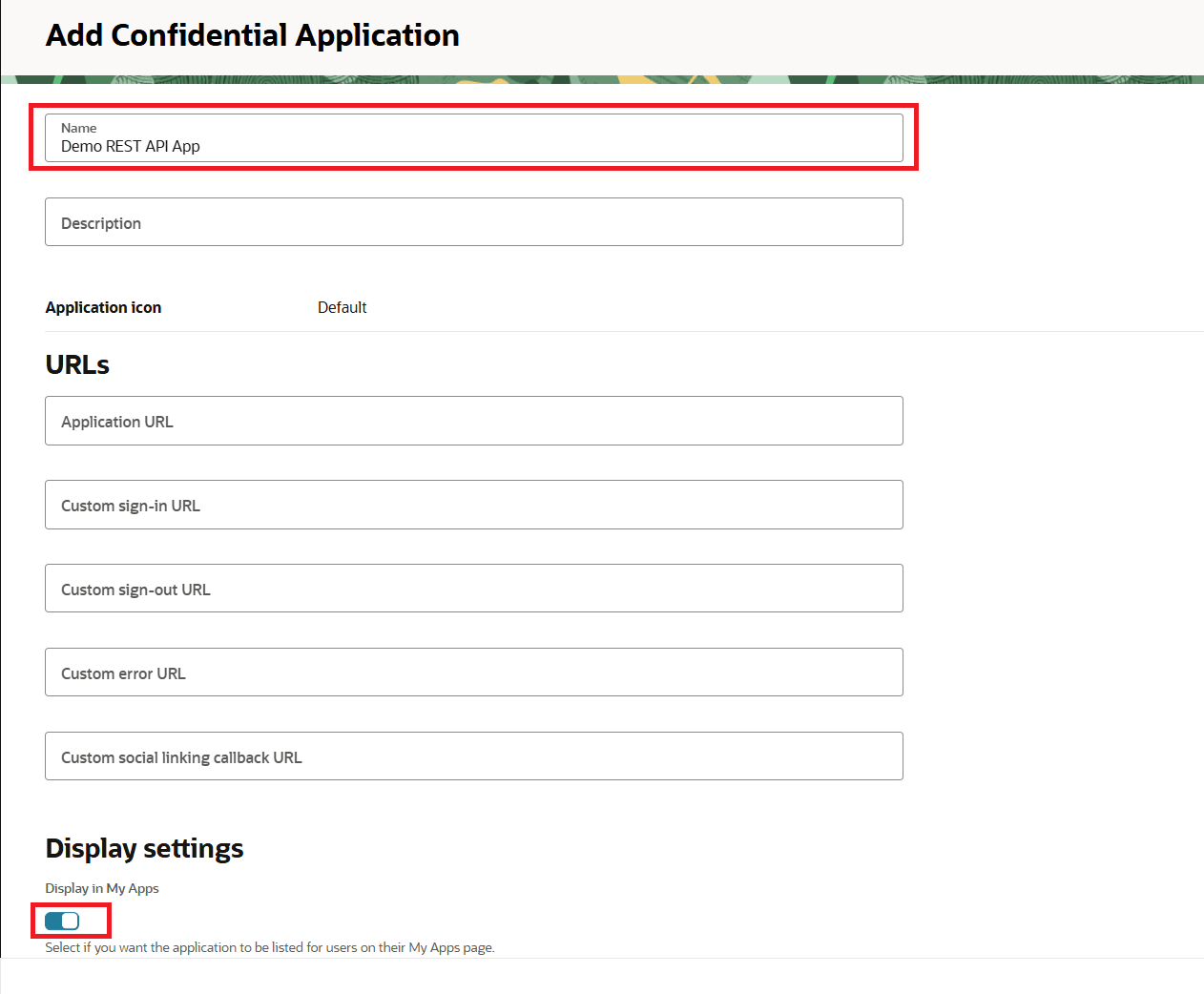
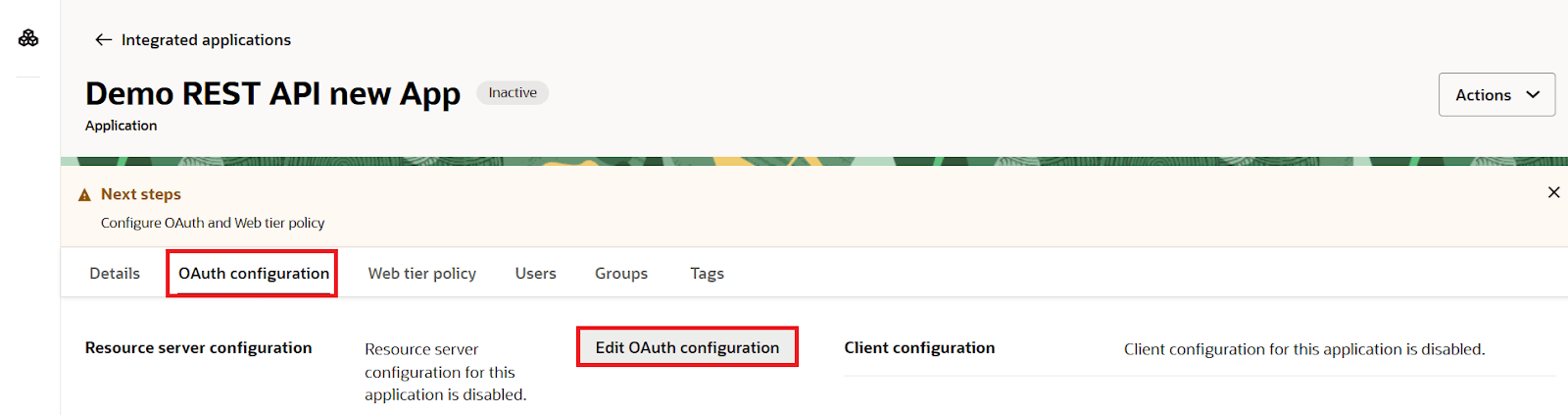
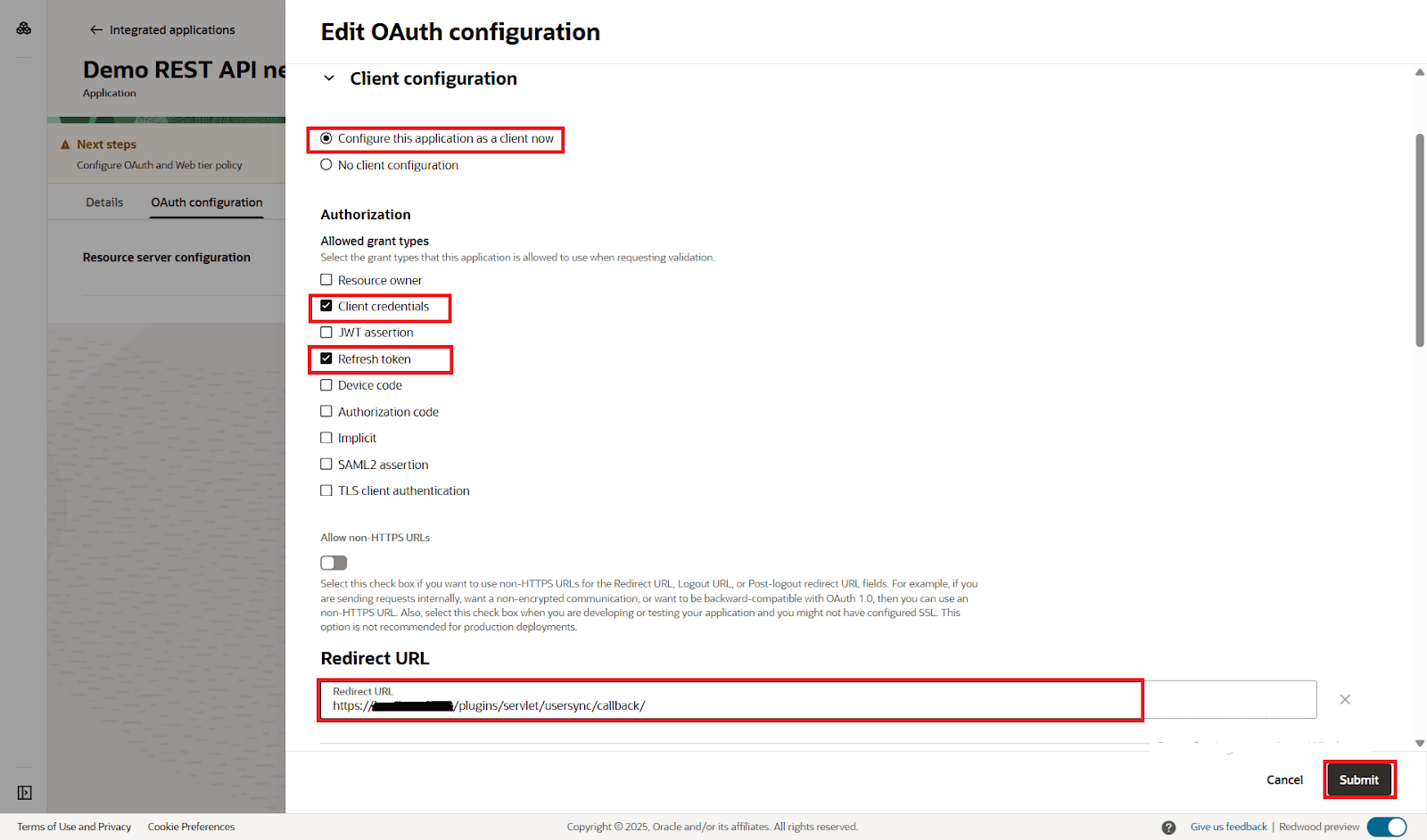
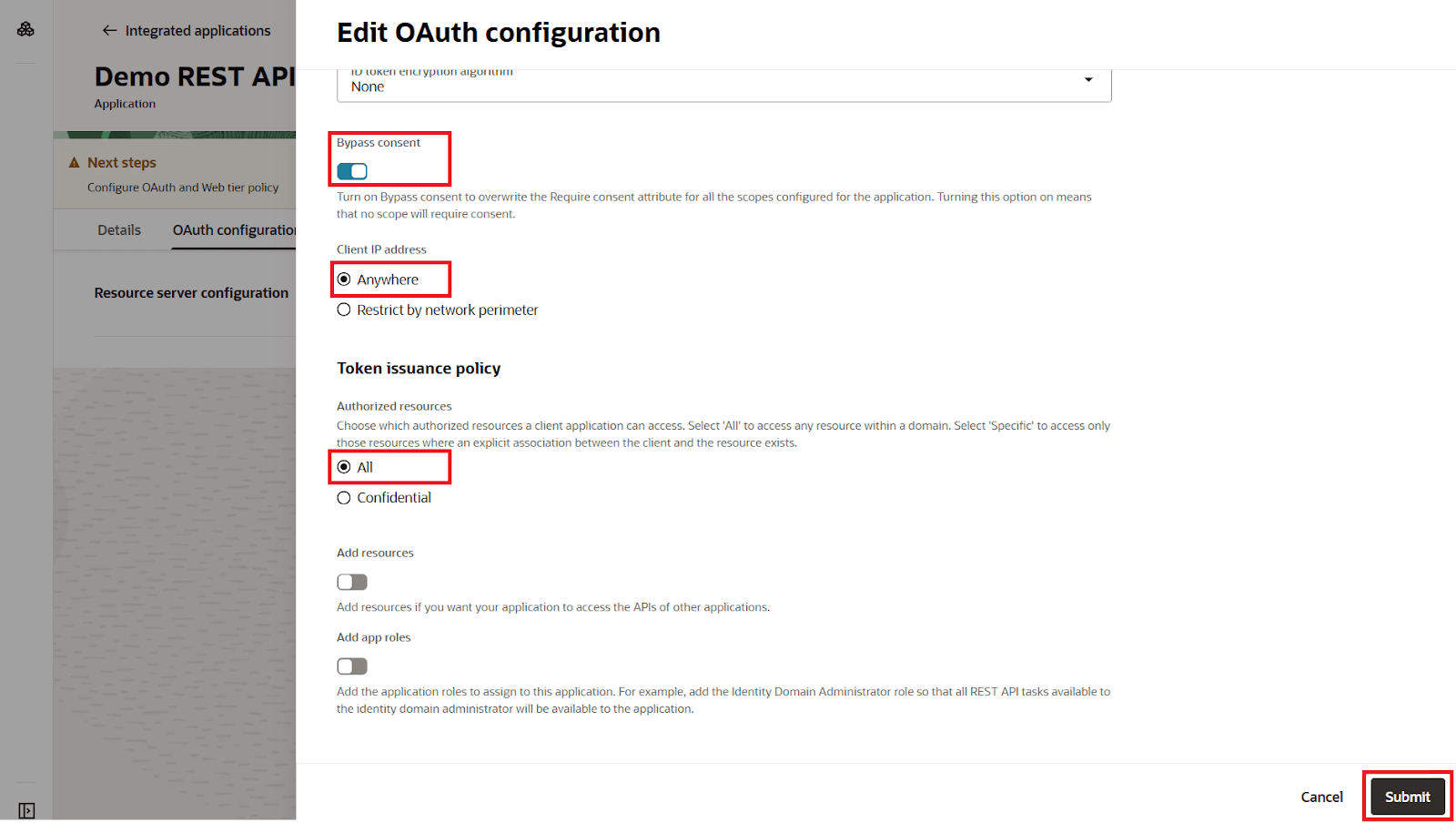
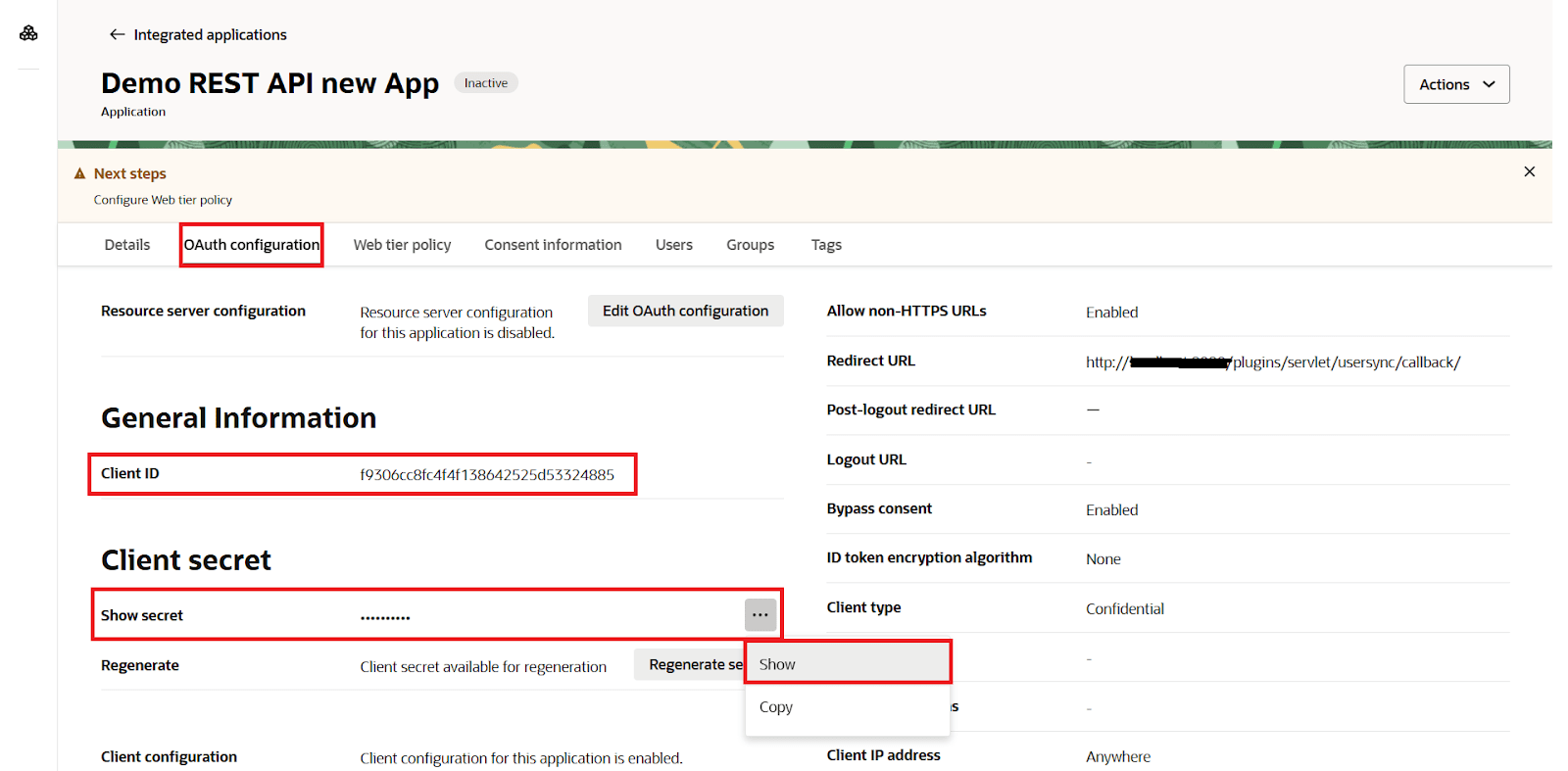

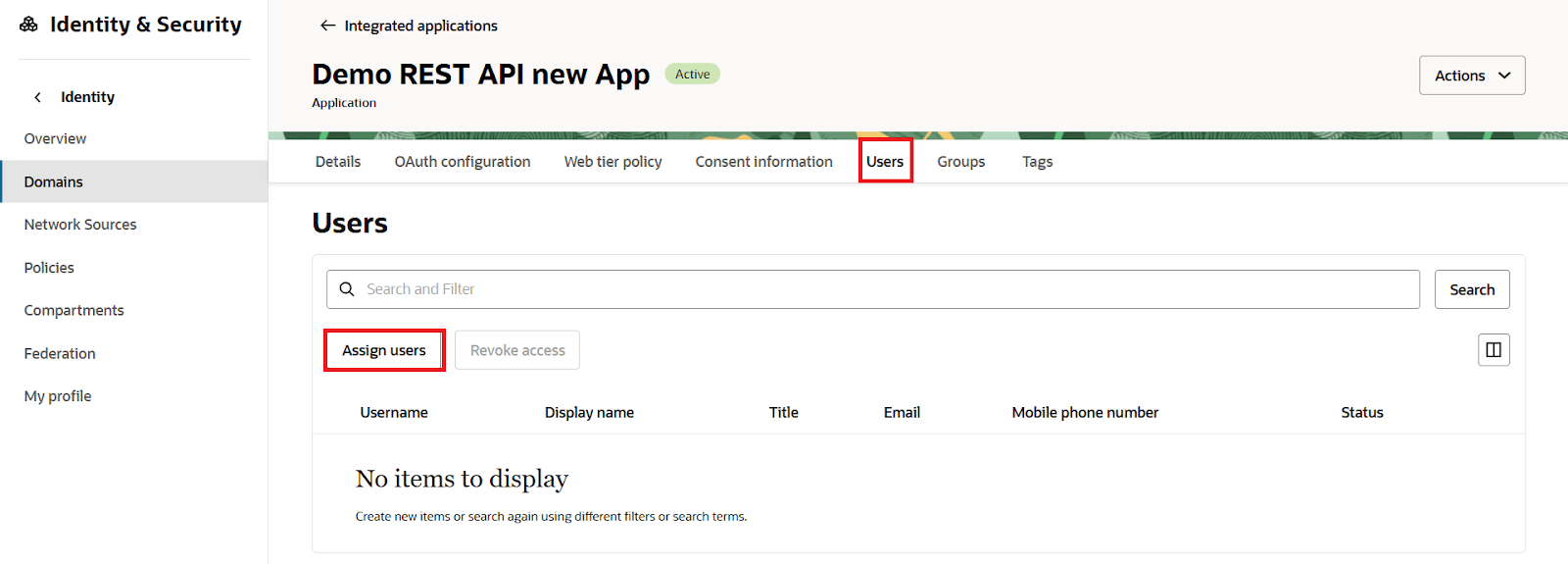
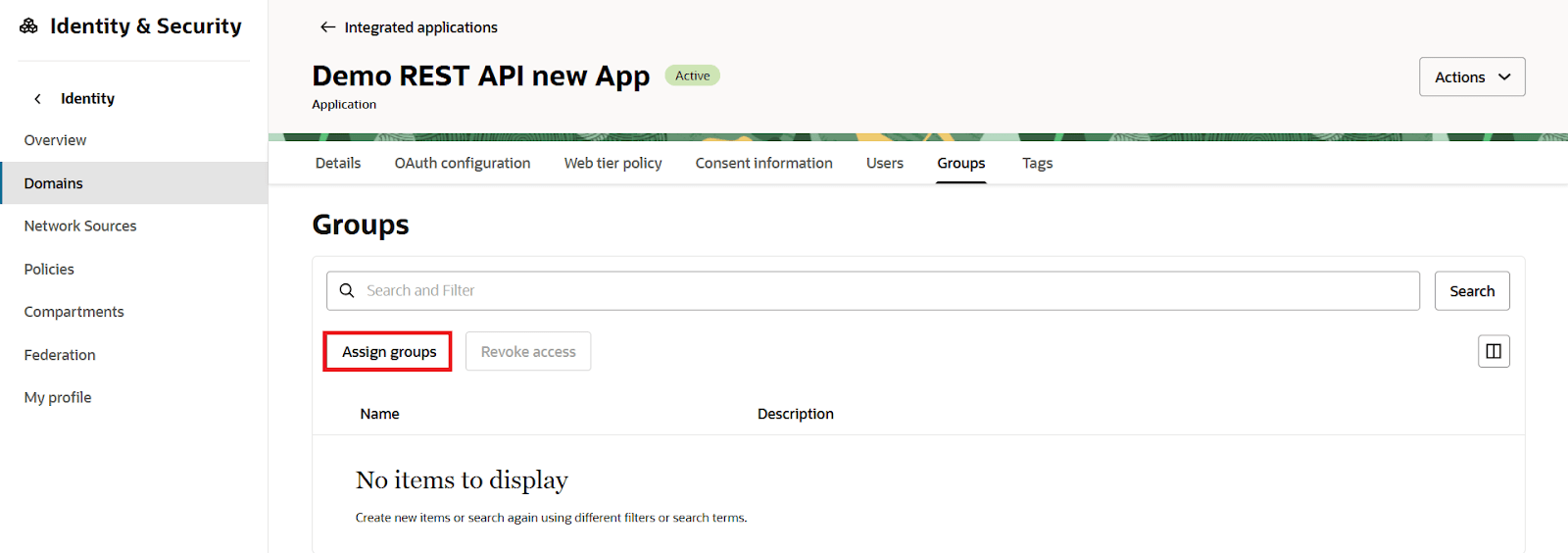
2: Setup User Sync & Group Sync app
- Open User Provisioning/Sync for Jira plugin configuration. Go to the Configuration tab. Select Oracle from the options.
- Select REST API Setup.
- Fill in values according to the table below.
- Click on Save Settings.
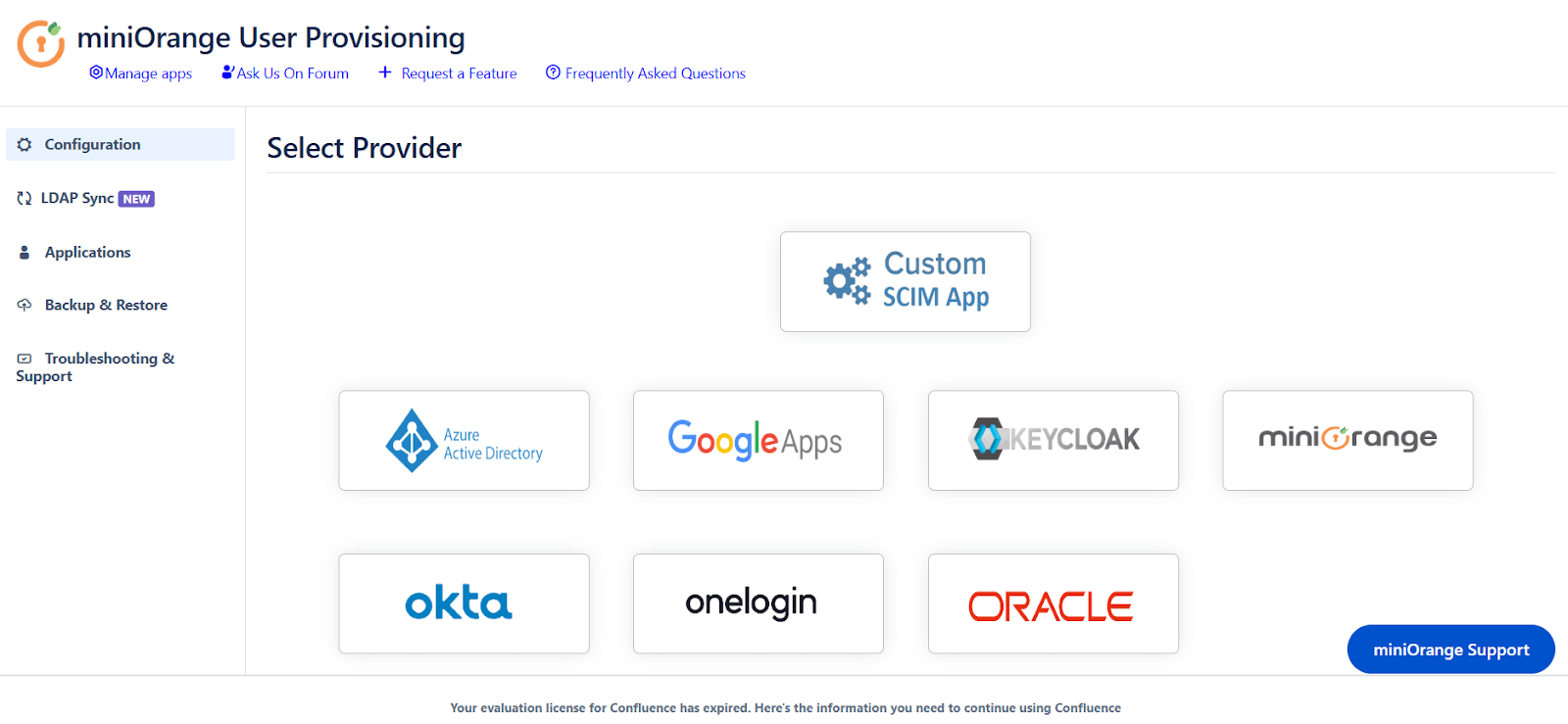
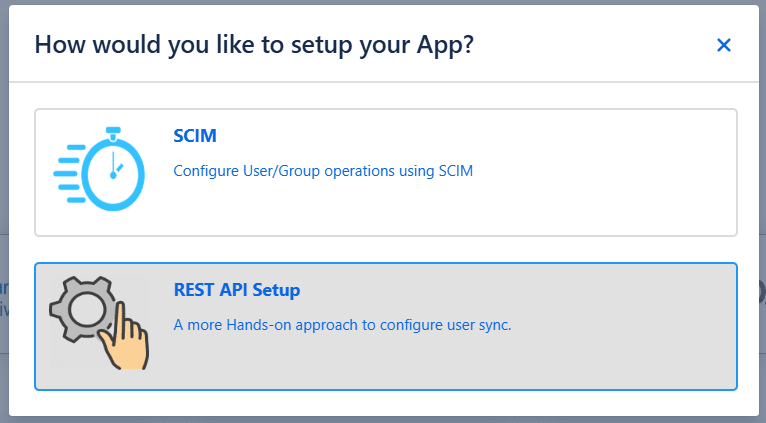
| App Name | Enter unique name which you can identify in applist after configuration |
|---|---|
| Client Id | Enter Oracle Cloud Client ID which you will find in Credentials in the left panel. |
| Client Secret | Enter Oracle Cloud Client secret which you will find in Credentials in the left panel. |
| Oracle Base URL | Enter the base url for your oracle domain. |
| Oracle App ID | Enter the app id of the app you created inside Oracle. |
| Optional IDP attribute for Group membership assignment | If you wish to include additional attributes in the API call for group membership assignment, please enter them here. |
| Set Scheduler Time Interval | To synchronize user and group information, choose the scheduler time interval. |
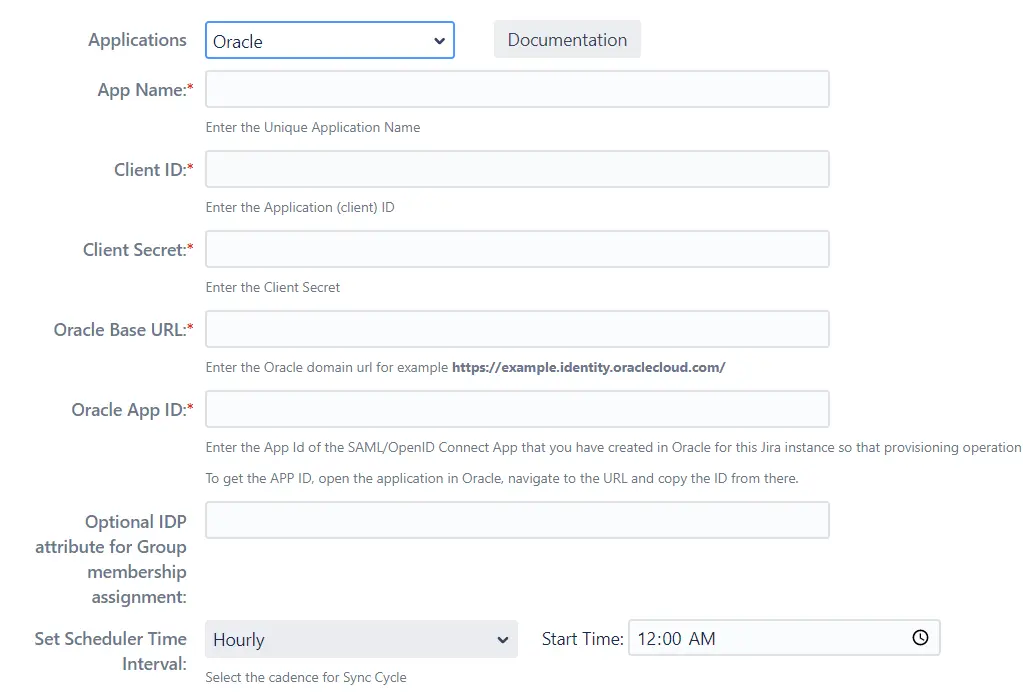
3: LDAP Sync Settings
- The miniOrange user sync app now provides support for LDAP Sync. Follow the instructions to configure the LDAP directory. By configuring the LDAP directory, you can synchronize all attributes from your LDAP directory and choose the attributes you wish to include in Jira.
- Once you have successfully configured the LDAP directory in Jira/Confluence, you can test the specific user’s attributes by using the Test Sync button.
- To test your configuration, enter an username(sAMAccountName) from your directory's user data and click on the Search User button. You will then be able to view the details of the searched user.
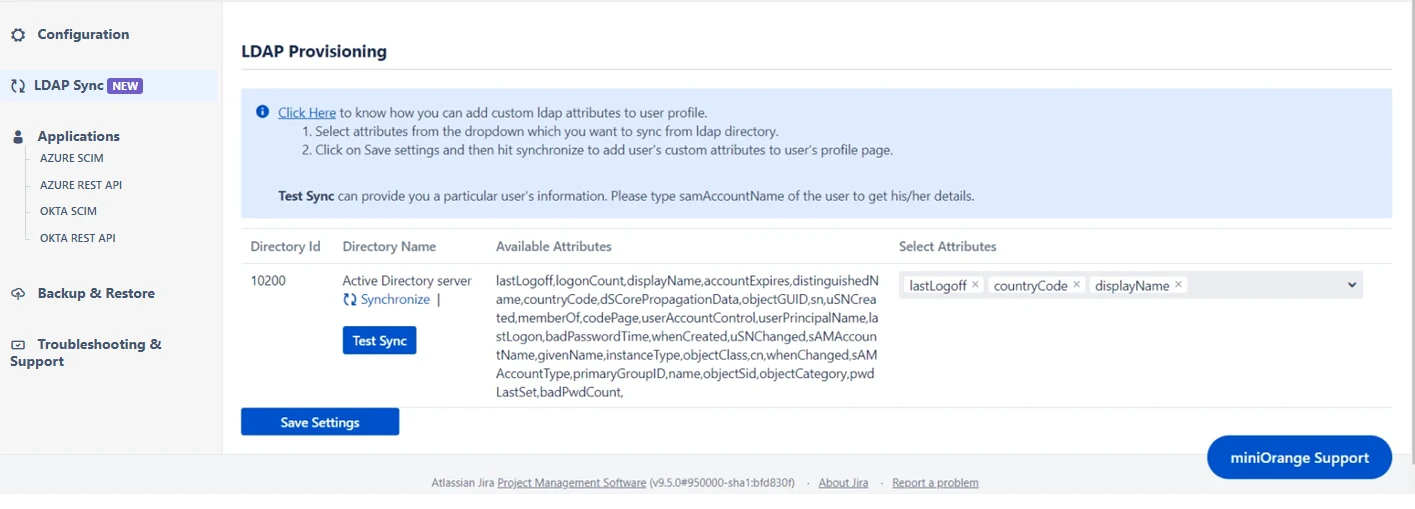
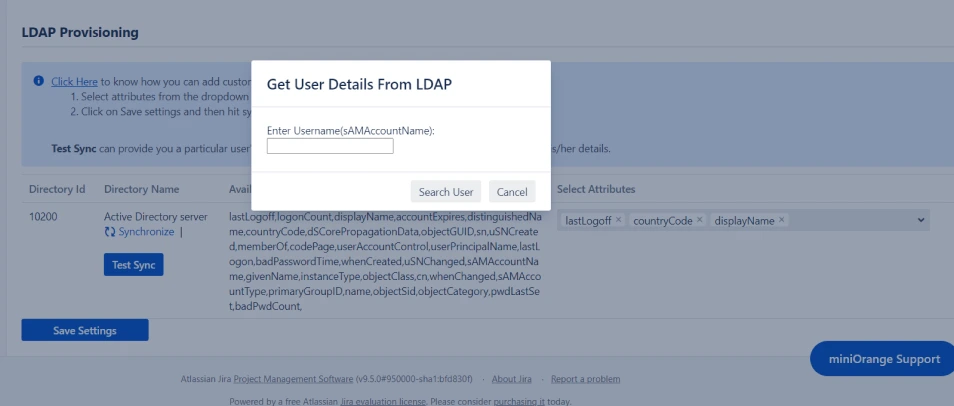
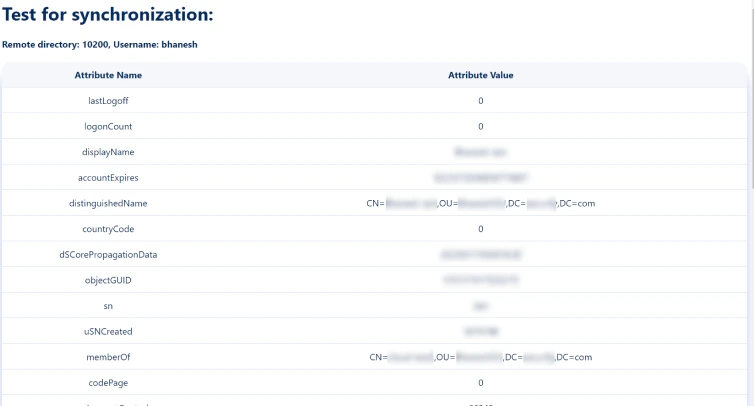
4: User Sync Settings
- Select the User Sync Settings tab from the left sidebar. Here you can configure different settings about user creation and updation.
-
Directory Operation:
- Click on the Directory Operation button in user sync settings, one can create a new directory, disable existing directory or delete the directory as well.
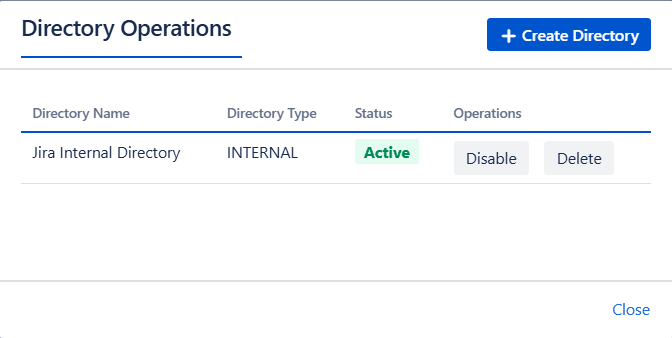
-
Default Project Lead and Default Component Lead:
- The user which is added here in Default Project Lead will replace deactivated project lead.
- The user which is added here in Default Component Lead will replace deactivated component lead.
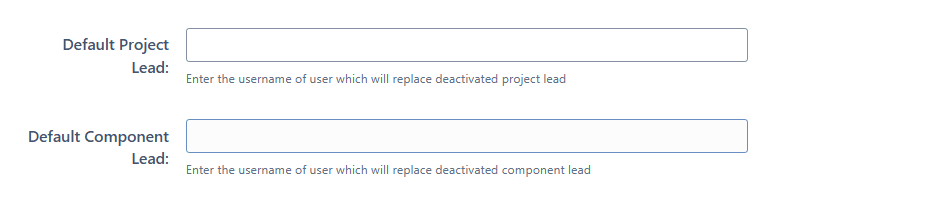
- Attribute mapping enables you to map your attributes sourced from the IDP to Jira attributes. Through this section you can map your jira attributes to the attributes coming from IDP. By default, username attribute corresponds to the username/userPrincipalName attribute, email corresponds to the email/mail attribute, and displayName corresponds to the full name attribute. However, if you want to map these jira attributes with other attributes coming from IDP, you can use this feature to change the attribute mapping configurations.
- User sync also supports mapping of custom attributes. Here, you can create custom attributes and automatically assign values to them from the IDP (Identity Provider). Select the desired attributes from the IDP that you want to display in Jira and provide a name for the custom attributes to be shown in Jira.
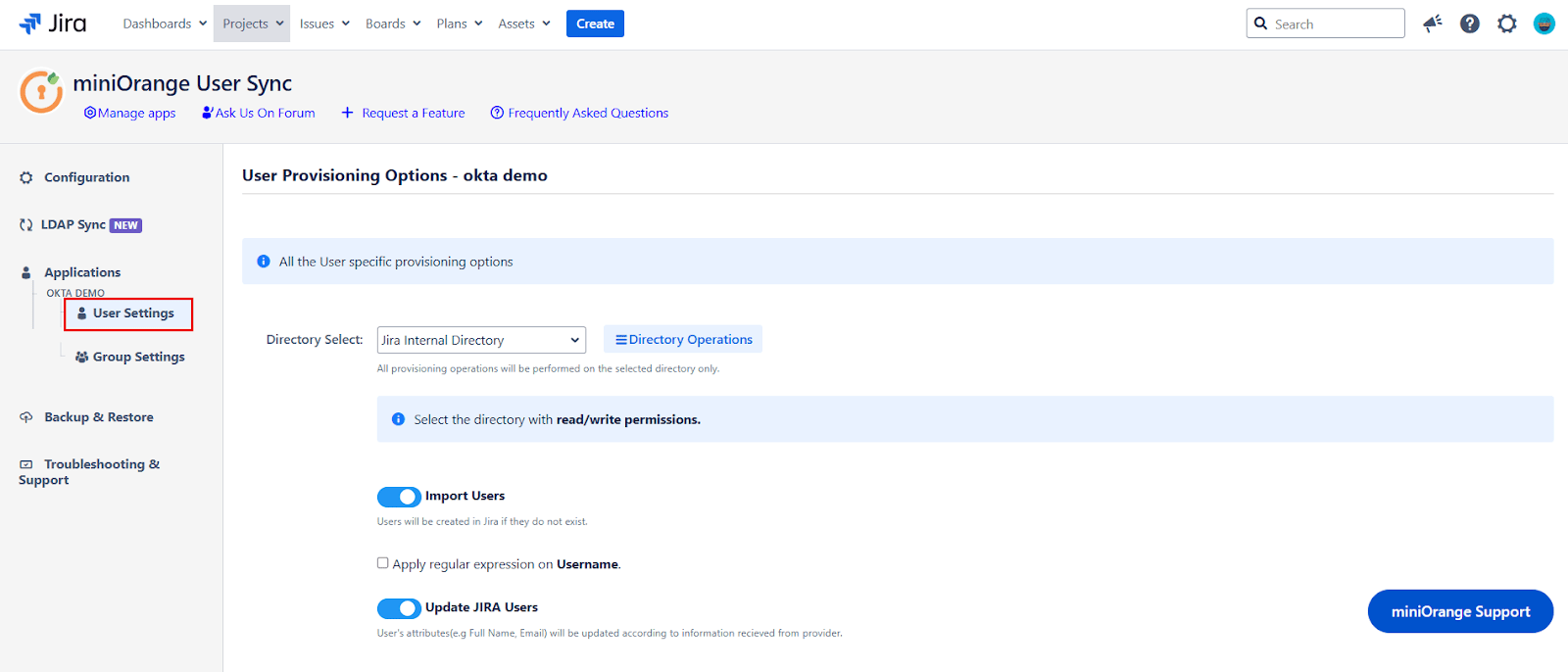

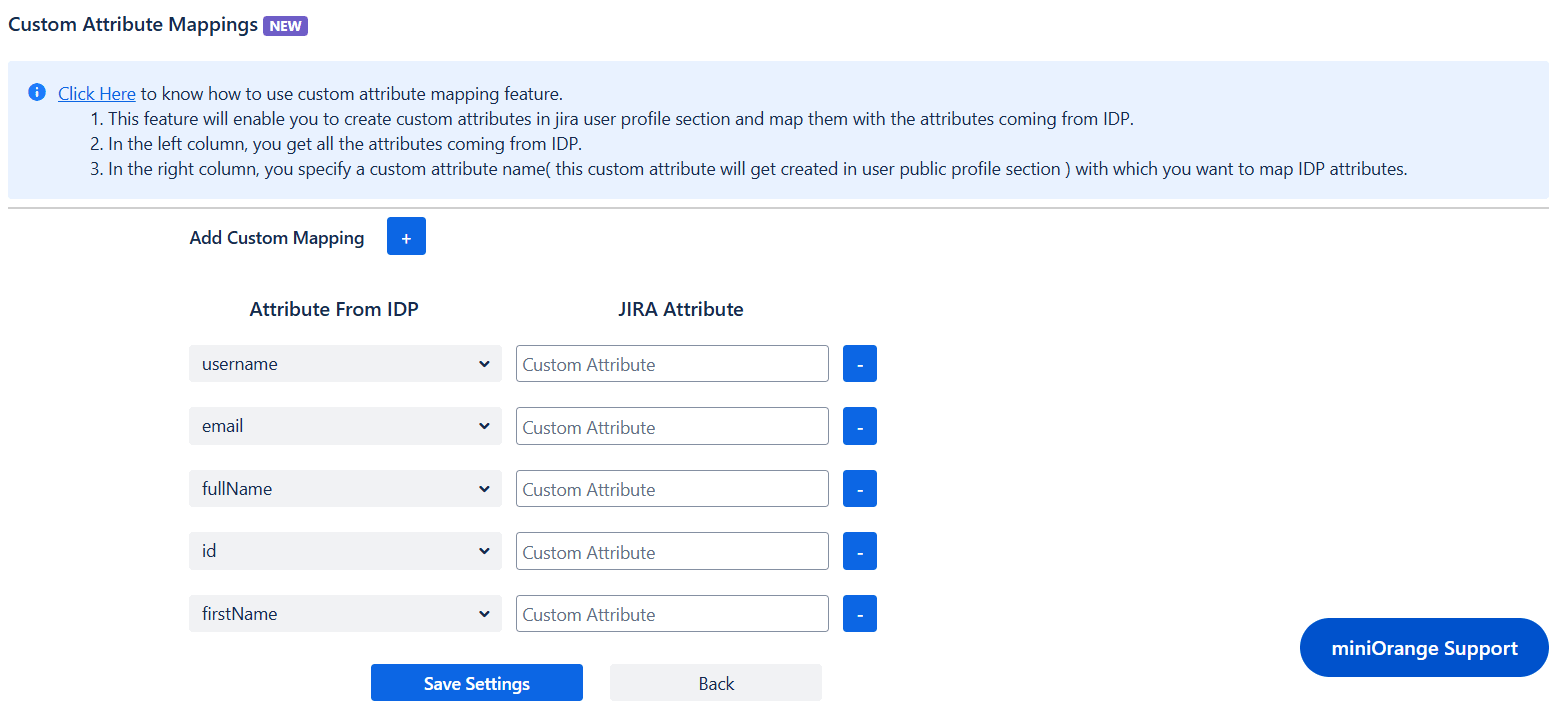
5: Group Sync Settings
- Select the Group Sync Settings tab from the left sidebar. Here you can configure different settings about group creation and group mapping.
- Here you can configure Default groups for new and all users.
- You can set Manual Group Mapping or On-The Fly Group Mapping.
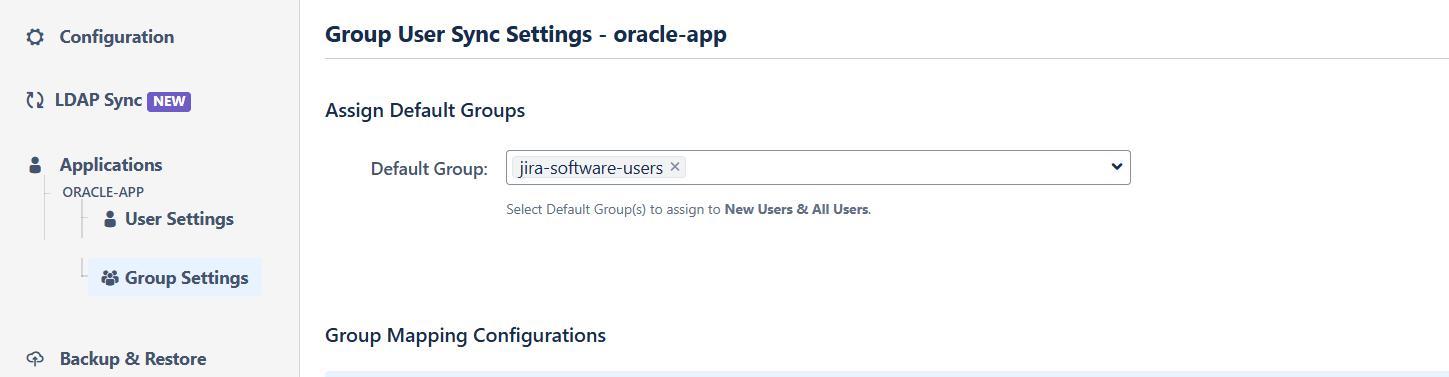
 5.1 Manual Group Mapping
5.1 Manual Group Mapping
- Here you can manually map Jira groups with the groups from IDP.
- You can also configure to import IDP groups, filter groups and whether to keep existing users or not.
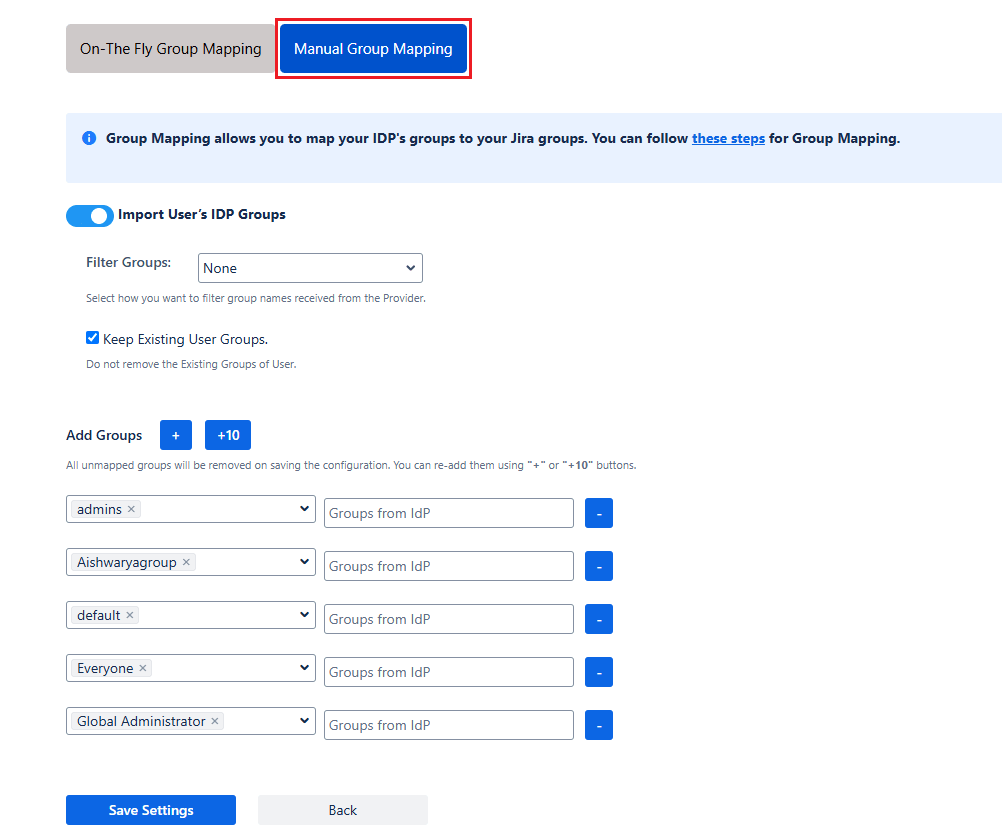
 5.2 On-The Fly Group Mapping
5.2 On-The Fly Group Mapping
- Here users will be assigned to groups in Jira whose group name is the same as groups from IDP. If the group doesn't exist in Jira then it will be created.
- You can configure to keep the existing user groups, filter groups and apply regular expressions on the groups.
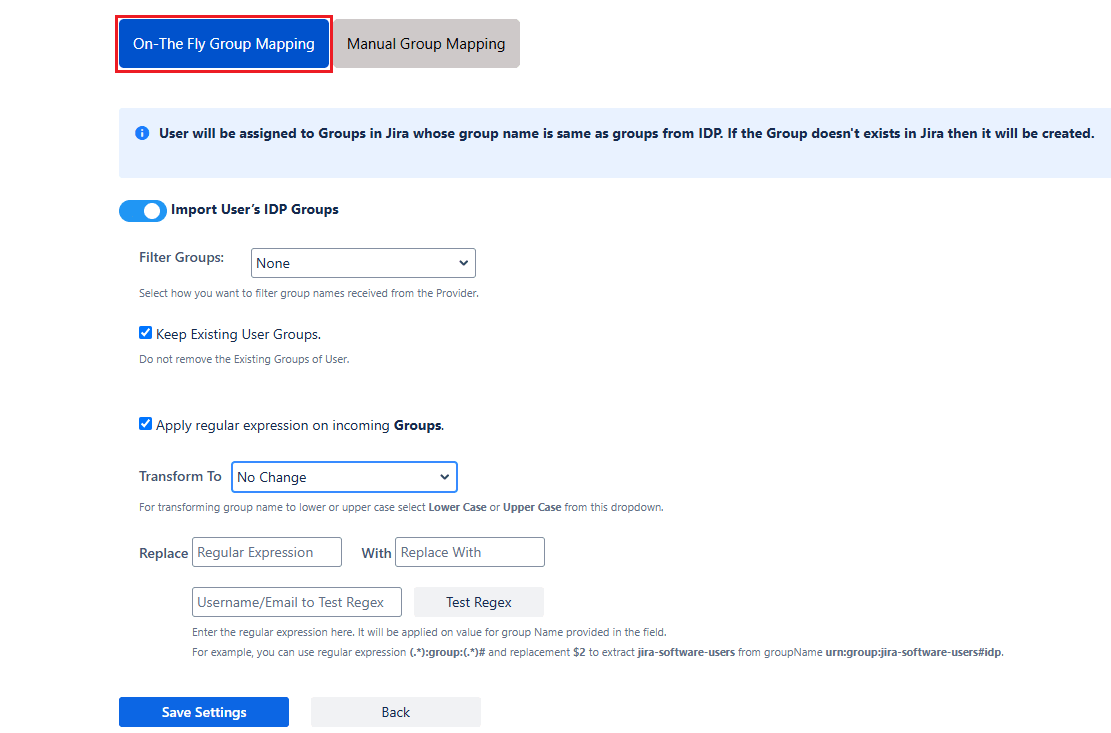
6: Synchronization Process
- To perform user sync, click on the Synchronize option of your newly created app.
- When the synchronization is complete, you will be able to view newly created and updated user information in Jira's User Management section.

7: Multiple IDPs Settings
- The plugin allows for configuring SCIM provisioning on your Jira to accommodate your specific use case. To add another IDP, simply navigate to the "Configured IDPs" section. Select on Add new App to configure multiple provisioning connections.
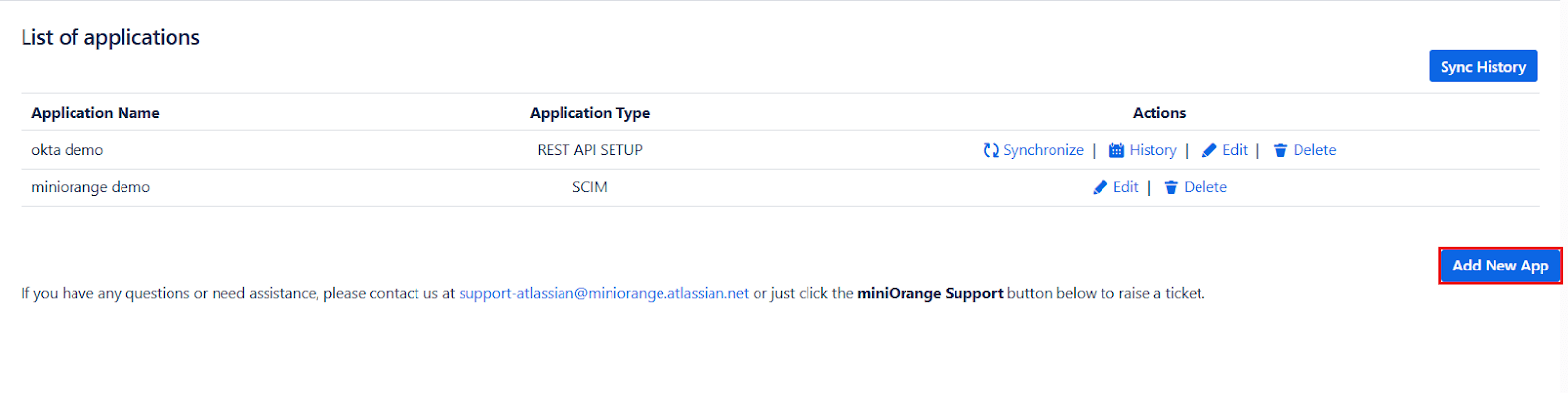
8: Sync History
- When the synchronization is complete, you will see the logs under the 'Sync History' button. Here, you can select your specific application to view the logs.
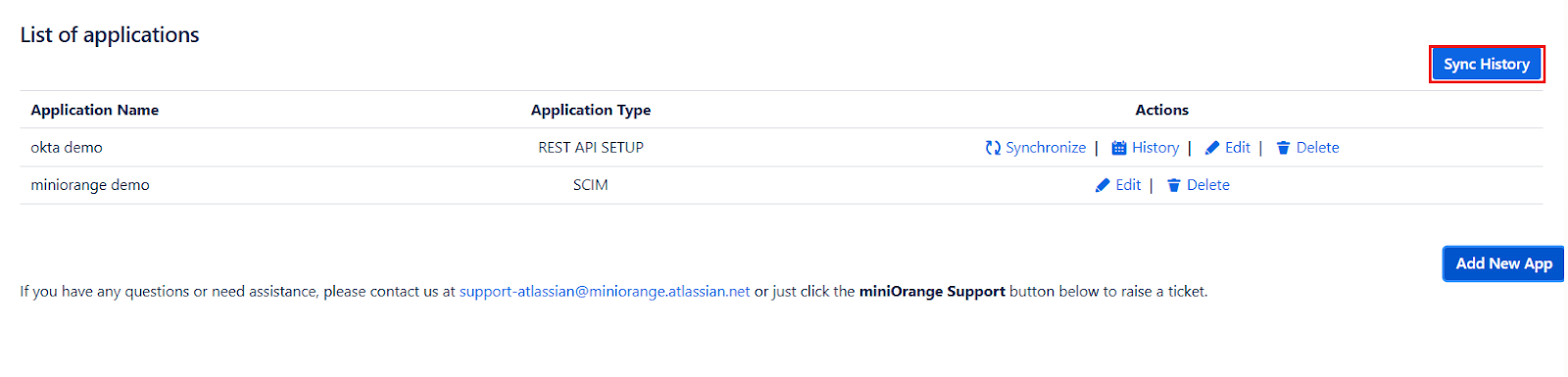
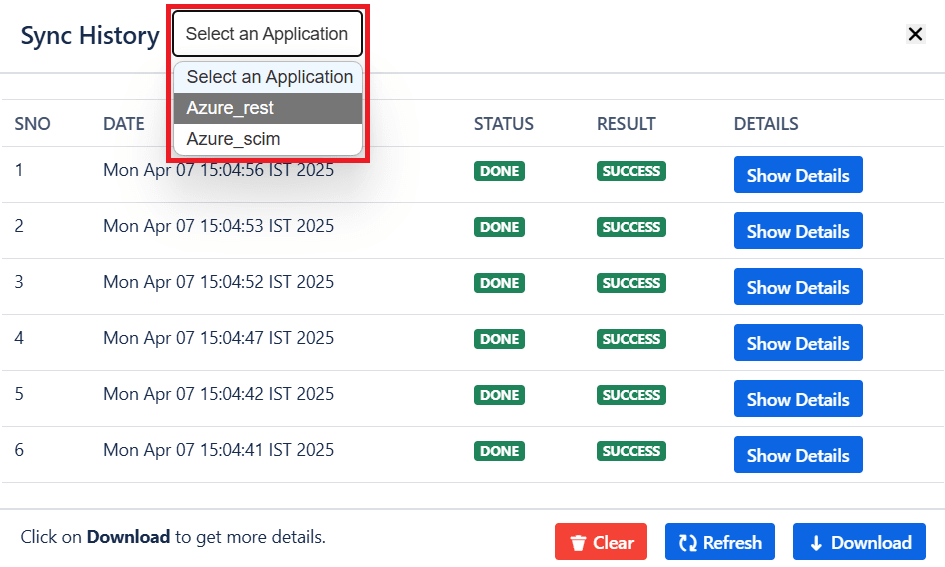
Did this page help you?


 Try it for free
Try it for free