SCIM Provisioning, User and Group Sync Setup Guides
Configure automated user and group provisioning for Atlassian apps
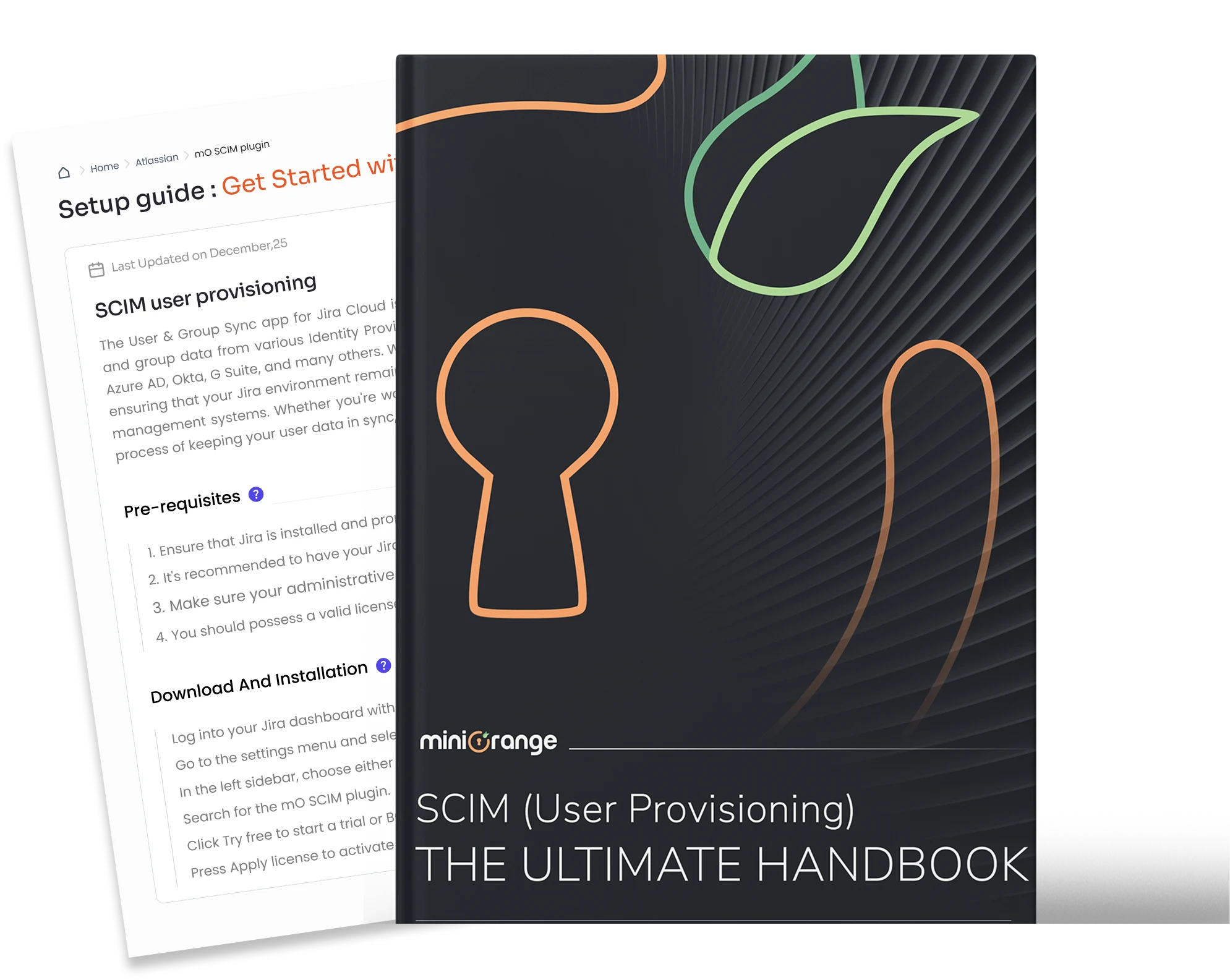
Integrate with Supported Identity Providers
Configure SCIM provisioning with your preferred enterprise identity provider
App Resources: Video Guides
Switch between products to see their step-by-step video guides.
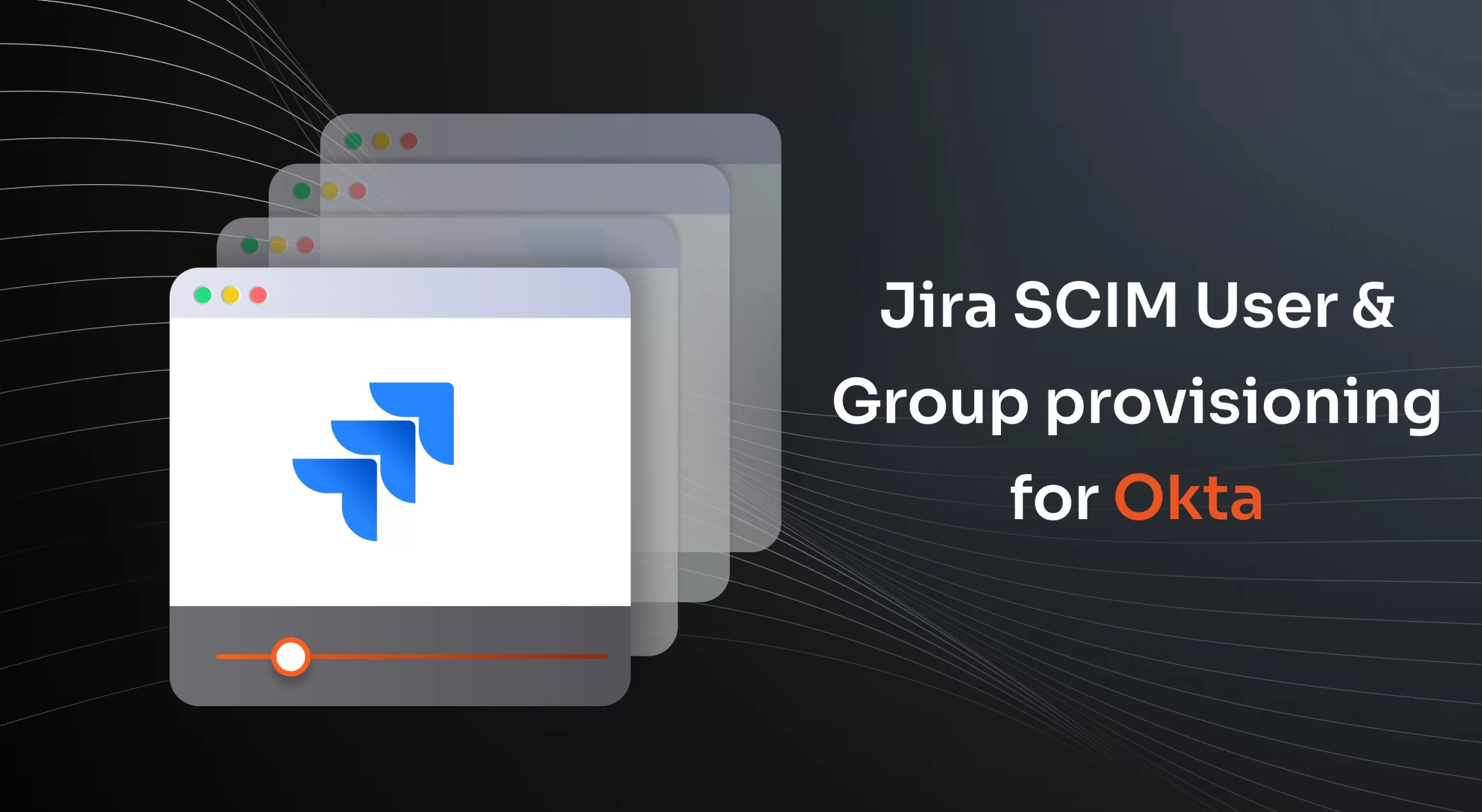
Jira SCIM User & Group Provisioning for Okta| Jira User Sync & Group Sync | Jira SCIM
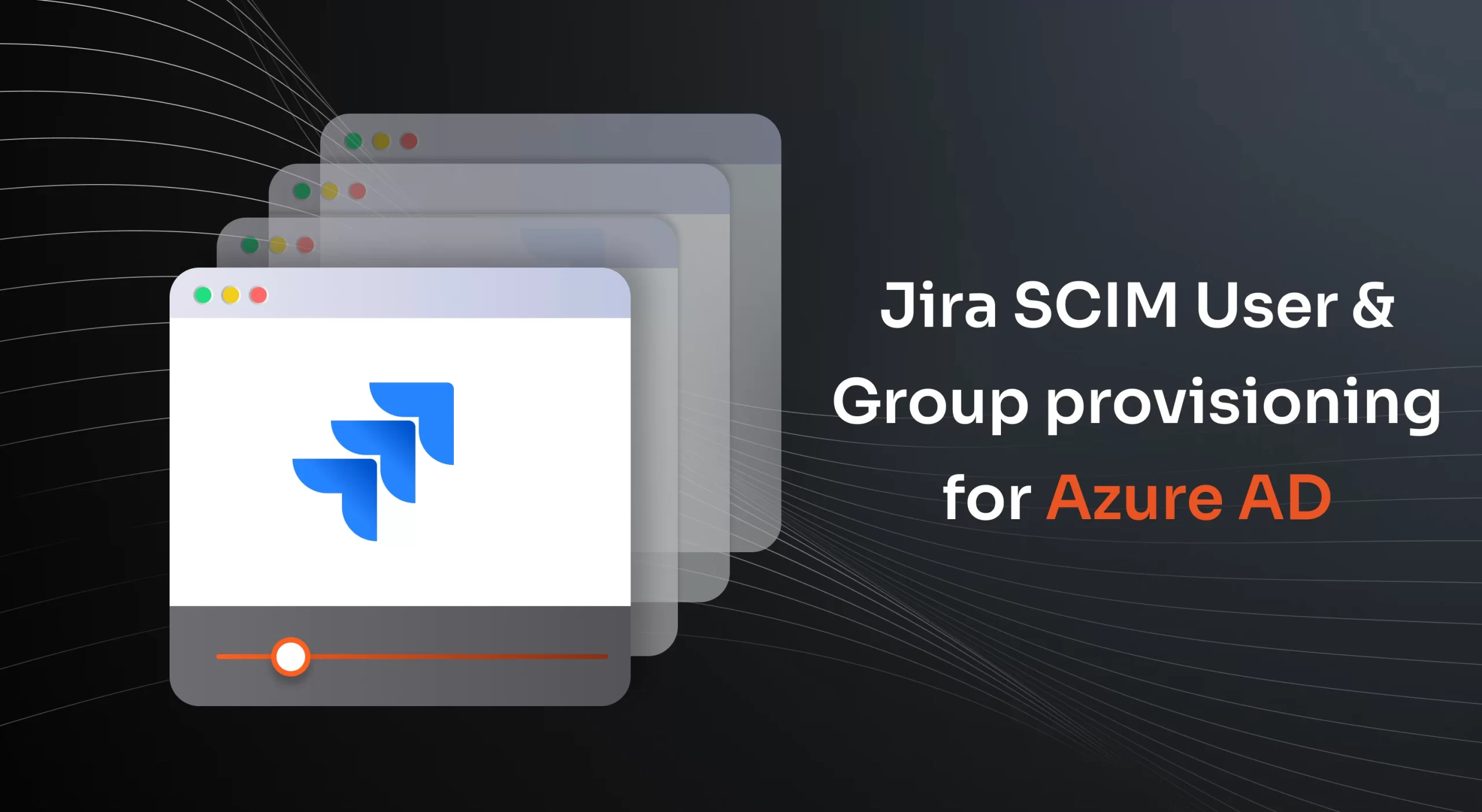
Jira SCIM User & Group Provisioning for Azure AD/Entra ID| SCIM integration for Azure AD |Jira
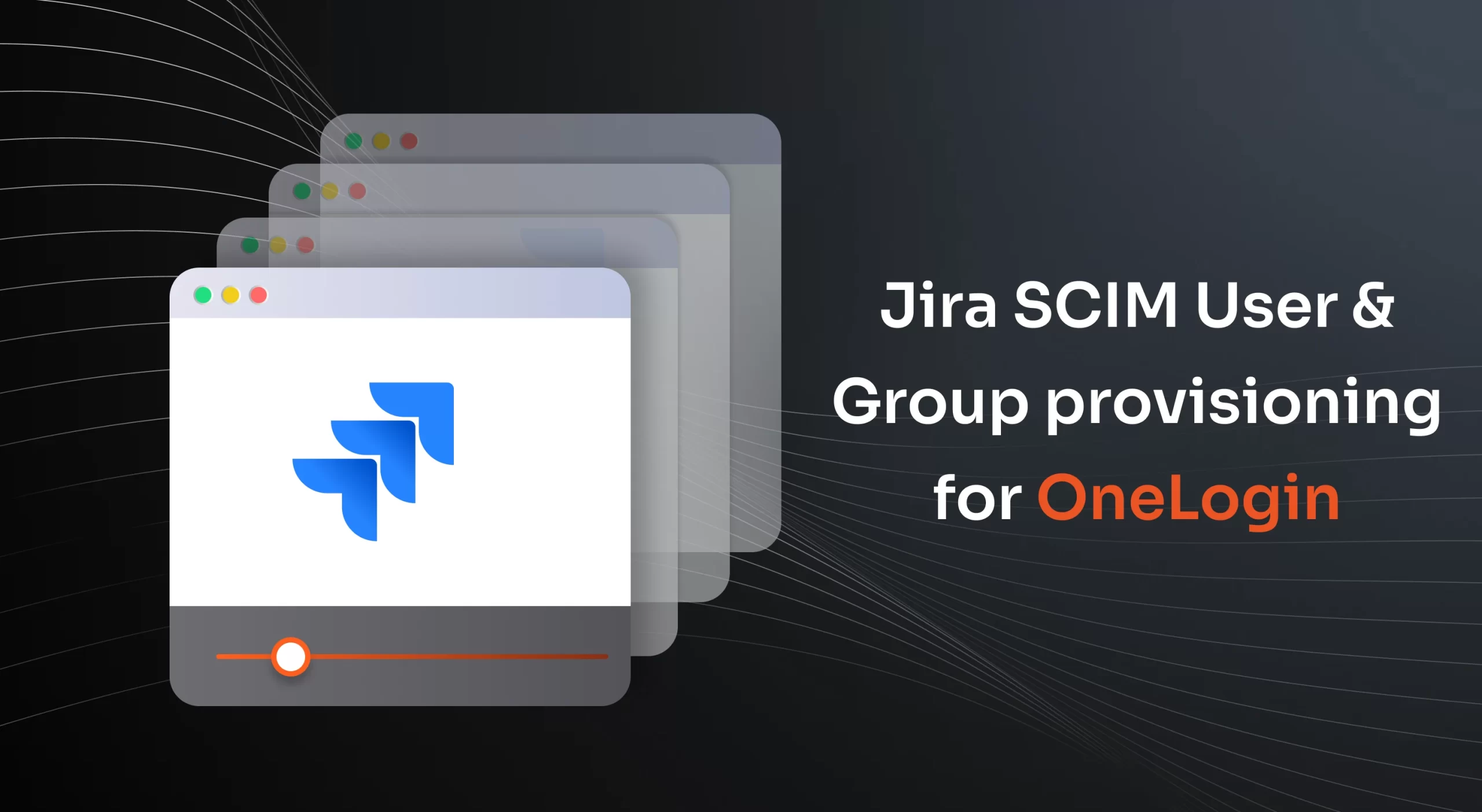
Jira SCIM User & Group Provisioning for OneLogin| SCIM integration for OneLogin| Jira
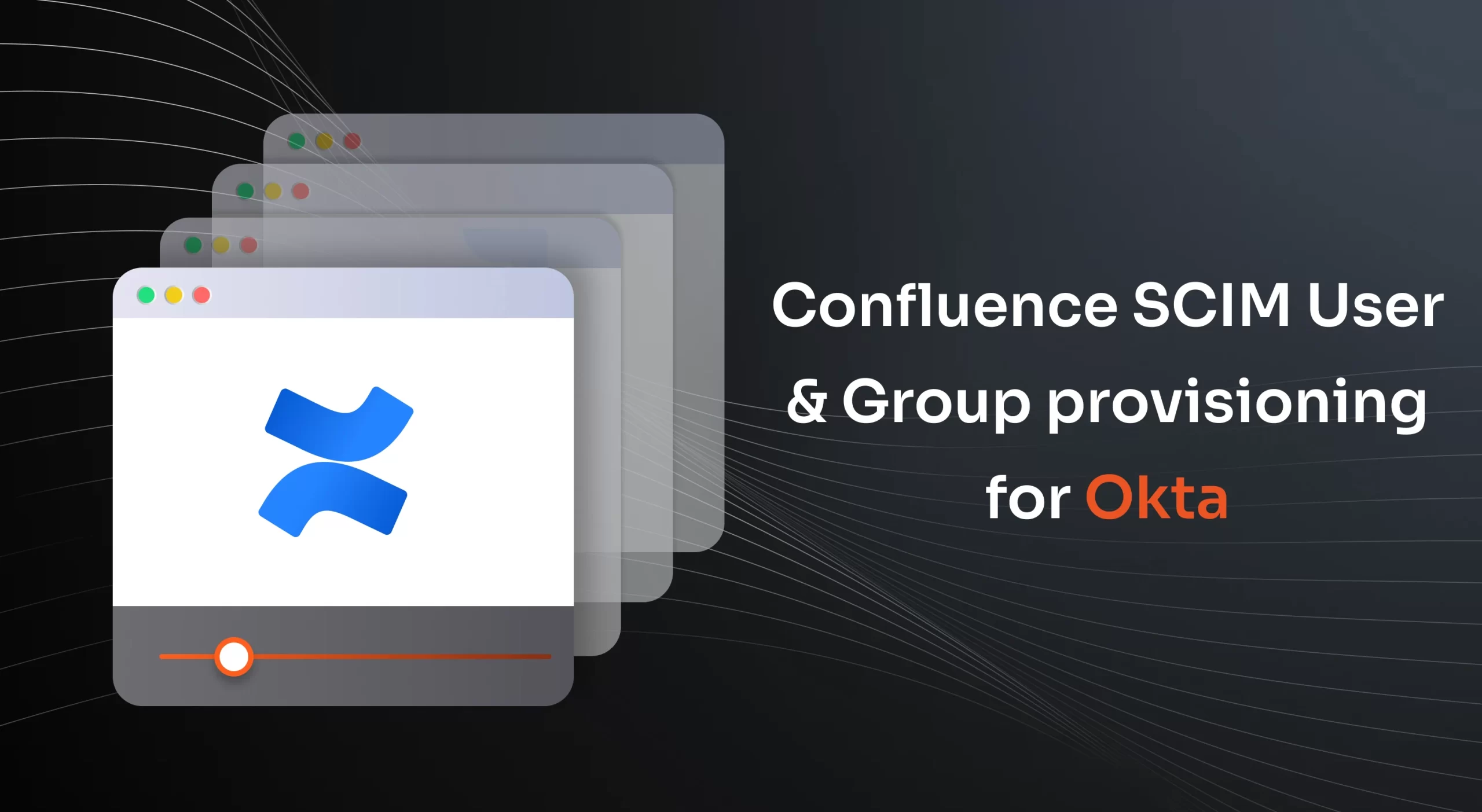
Confluence SCIM User & Group Provisioning for Okta| SCIM integration for Okta | Confluence
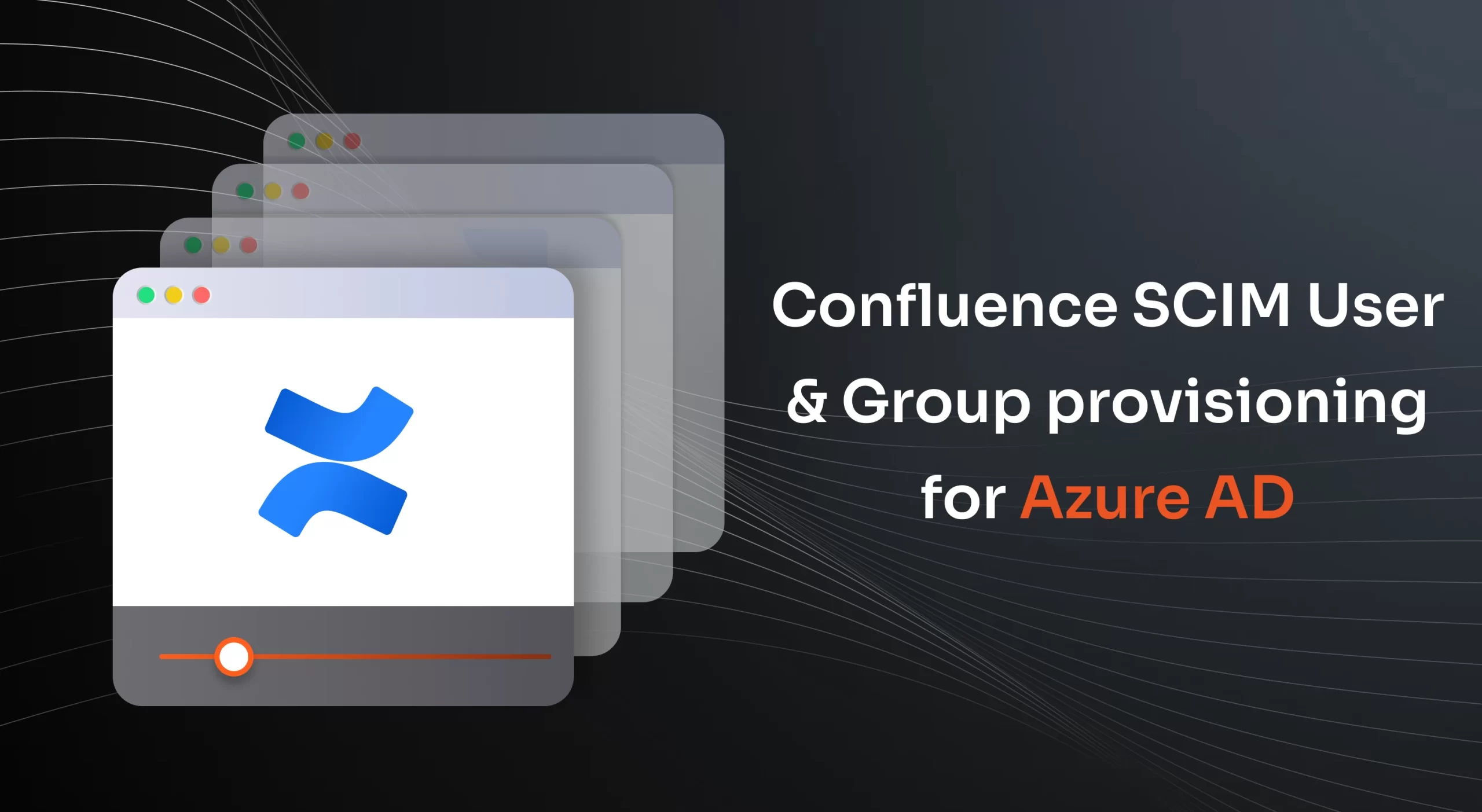
Confluence SCIM User & Group Provisioning for Azure AD/Entra ID| SCIM integration for Azure
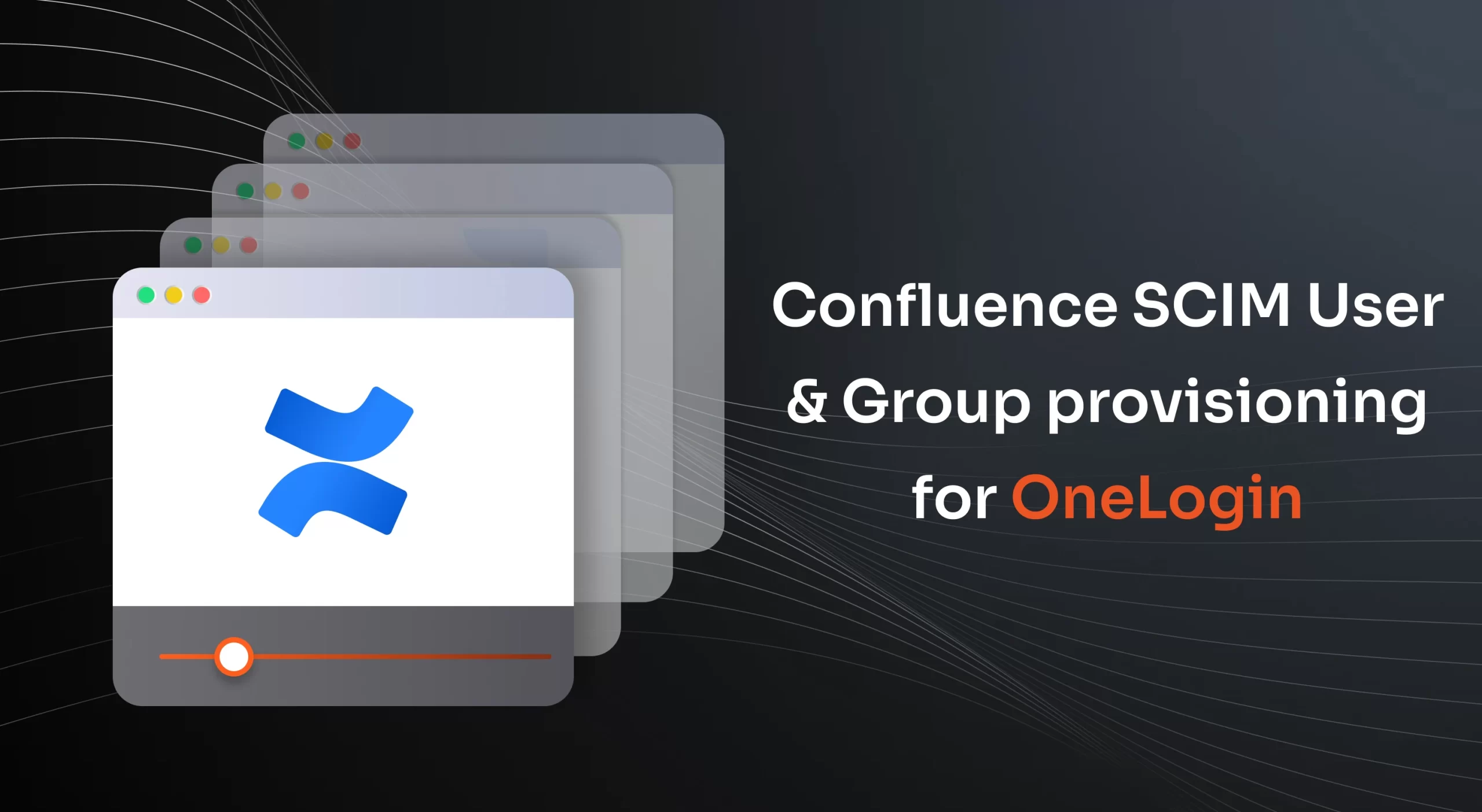
Confluence SCIM User & Group Provisioning for OneLogin| SCIM integration for OneLogin
App Resources: Explore Blogs and Handbooks
Switch between products to see their step-by-step video guides.
Handbook
SCIM Provisioning
SCIM User Provisioning app supports Identity Providers (IDPs) like Okta, Okta Azure AD, OneLogin, Google Apps, and many more
Know More
Blog
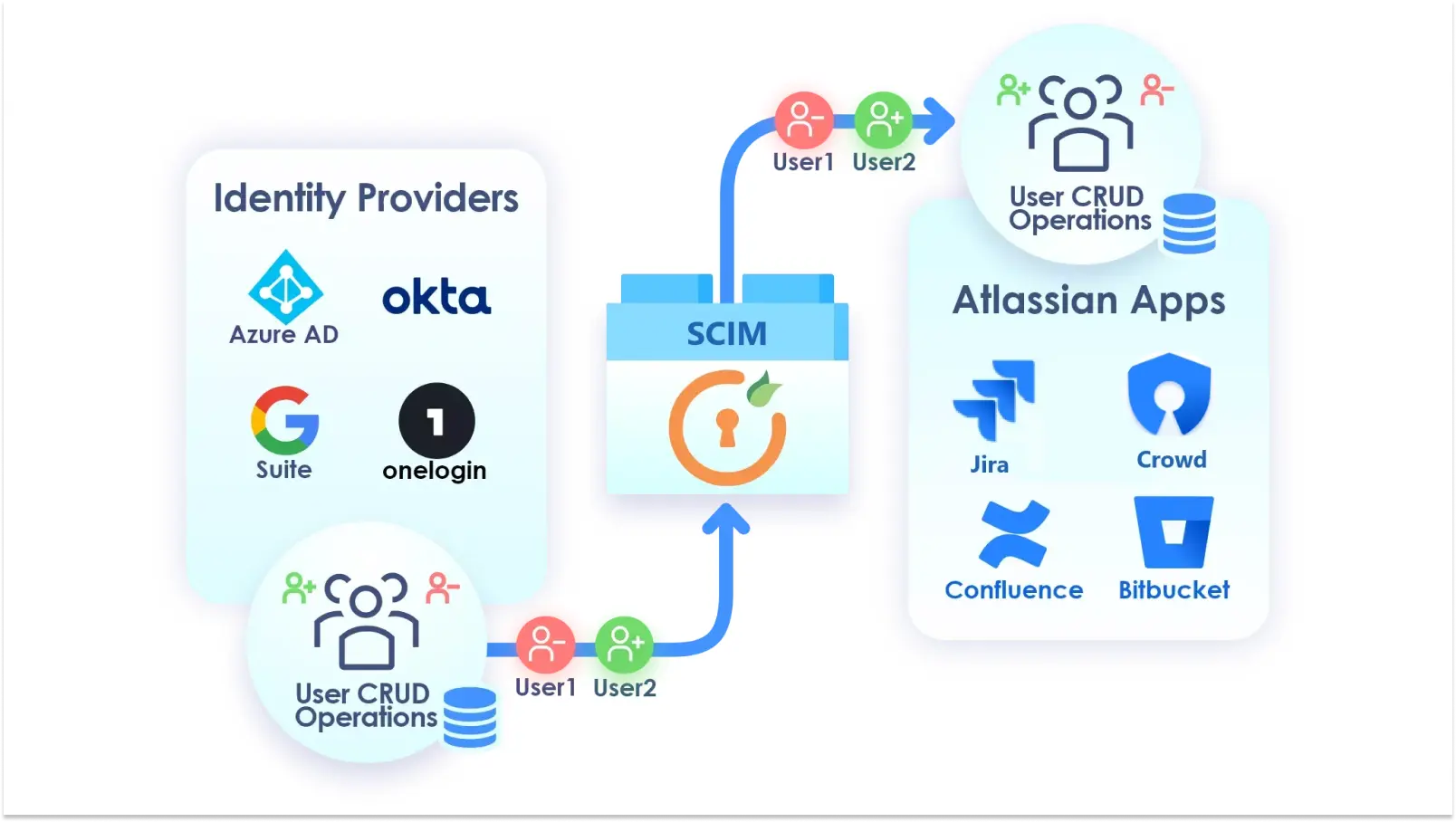
Automate User Provisioning in Atlassian apps with miniOrange User Sync
Know More
Blog
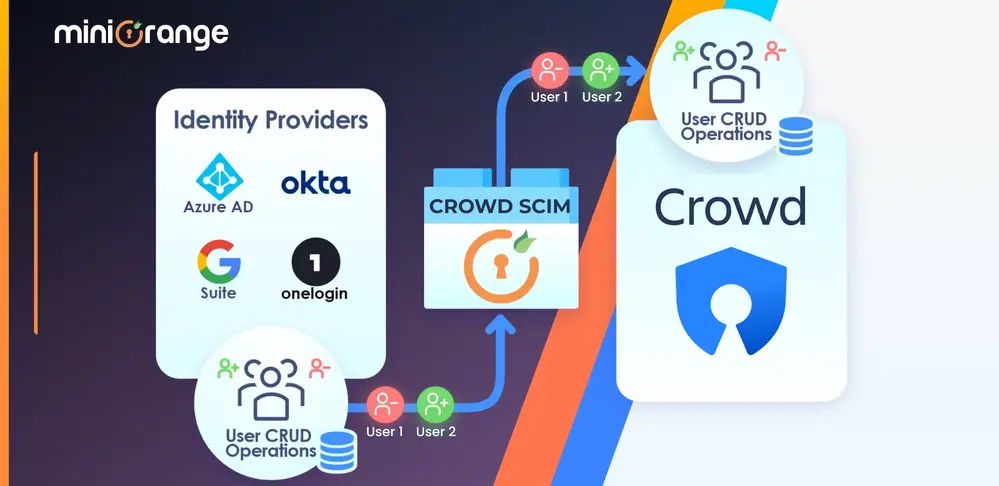
Crowd User Management at your fingertips
Know More
Blog
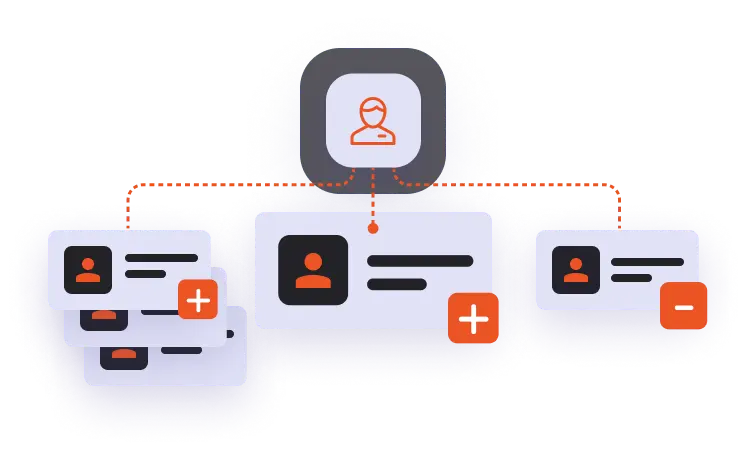
How miniOrange SCIM Simplifies Centralized IDP User Management in Atlassian Apps
Know More
Blog
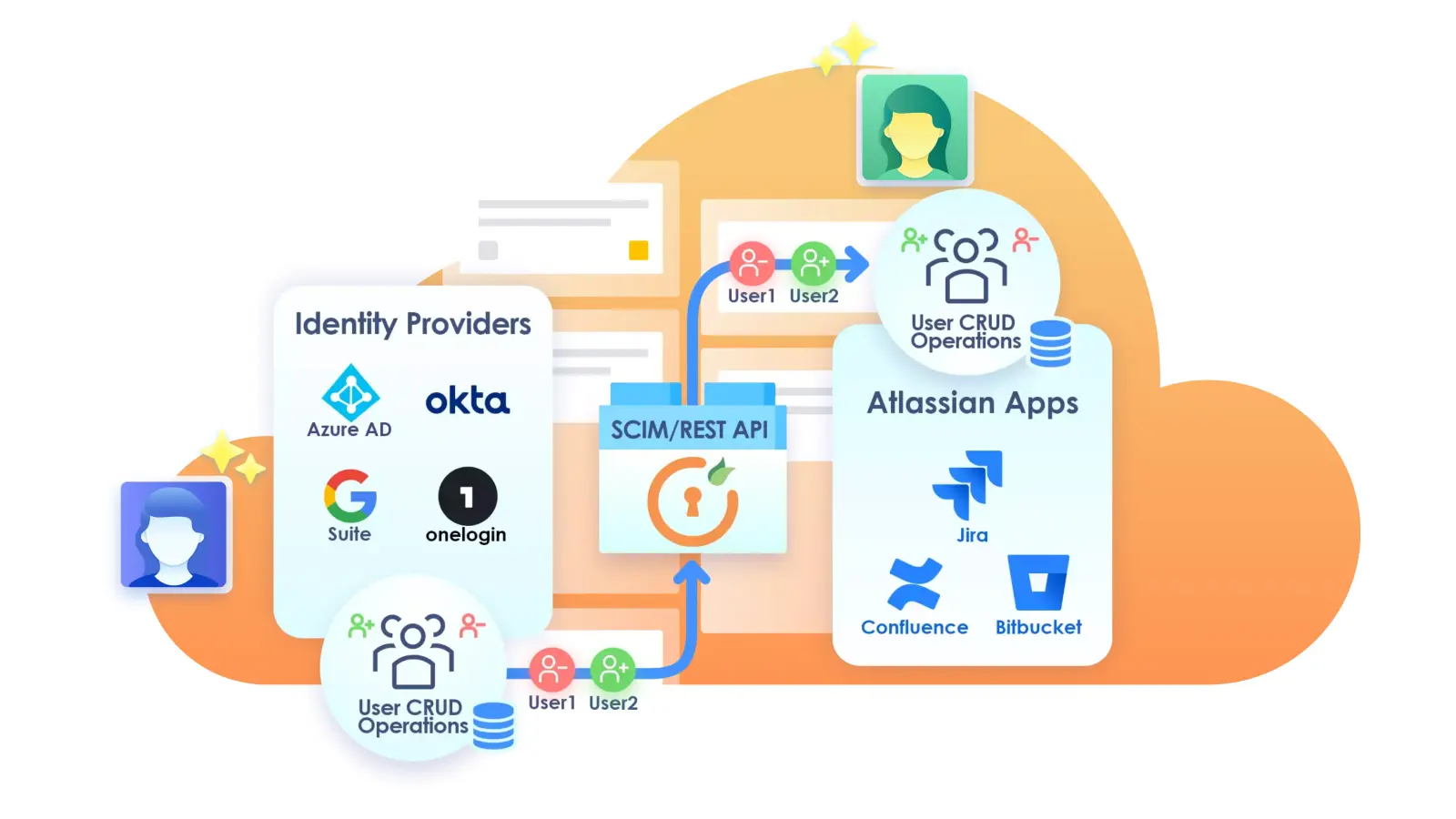
How miniOrange User Sync/SCIM Automates User Provisioning for Atlassian DC applications
Know More
Blog
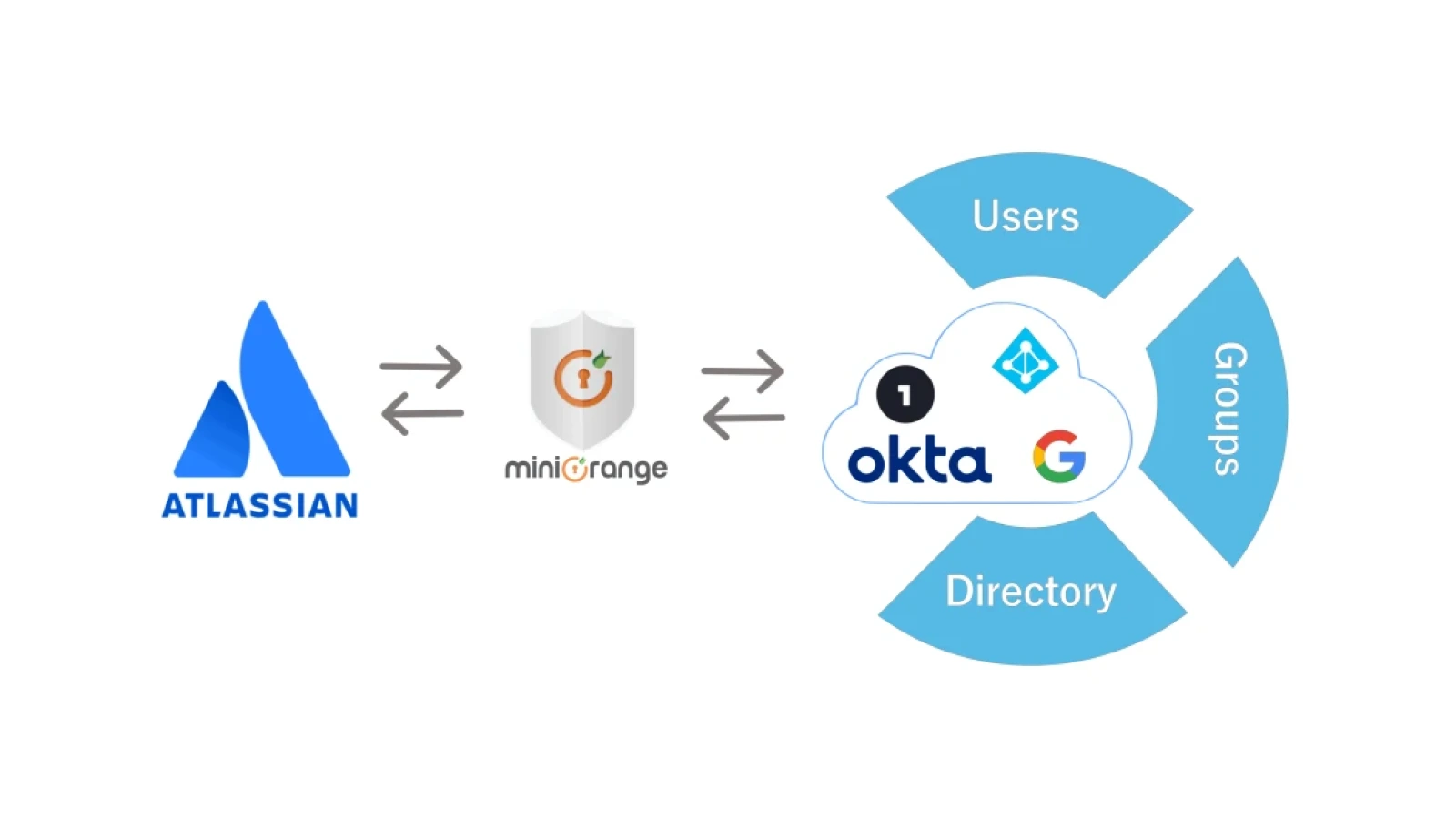
Jira Cloud SCIM/User Sync: Embrace Multiple IDPs and Customer Sync Freedom for Individual Applications
Know More
Blog

User Provisioning App : Keeps you in sync with multiple Atlassian applications!
Know More
-
How to Sync members of the Okta group to Atlassian applications?
SCIM App is configured in Atlassian application
- Select the application that you have created from the application list.
- Go to the Assignments tab. Click on the Assign button.
- Select Assign to People to assign the application to a particular User.
- Select Assign to Groups to assign the application to a particular group.
-
How to add multiple App/SCIM Support in Atlassian applications?
Synchronize the users from multiple user stores in Atlassian applications using miniOrange user sync. When user Identities are stored in different User stores it is a time-consuming process to reflect them in Atlassian applications like Jira and Confluence.
-
How to sync members of the Azure Ad group to Atlassian applications?
SCIM App is configured in Atlassian application:
To Sync group membership of azure ad groups in Atlassian application like Jira and confluence, Please create enterprise application within your azure AD domain/Directory which supports provisioning.
You can follow the steps mentioned here to configure SCIM App in Azure AD. -
How to get Jira SCIM Datacenter app error logs?
Please follow the below steps to collect logs.
- Go to System -> Logging and Profiling.
- Click on Configure in the Default Loggers section.
- Enter com.miniorange.jira.usersync in the package field and select Debug in Logging Level. Click on add.
- Enter the second package com.miniorange.usersync.commons in the package field and select Debug in Logging Level. Click on add.

