Getting Started with the miniOrange Automated User Management App for Atlassian
The miniOrange Automated User Management app simplifies how you manage users across Jira and Confluence. It automates user onboarding, offboarding, and access updates—ensuring users have the right access at the right time. The app also tracks user activity, flags inactive accounts, and helps optimize license usage through automated deactivation.
This guide will help you set up the app in your Atlassian environment. You’ll learn how to configure the Admin API Key and generate the required API token to establish a secure connection between your Atlassian instance and the miniOrange app. If you want to set up app functionalities such as user provisioning and deprovisioning, you can check out this setup guide.
1: Plugin Configuration
To activate the features of the Automated User Management app, you must configure the following two credentials:
-Admin API Key
-API Token
- To get started, go to the “Configure Token” tab in the app.
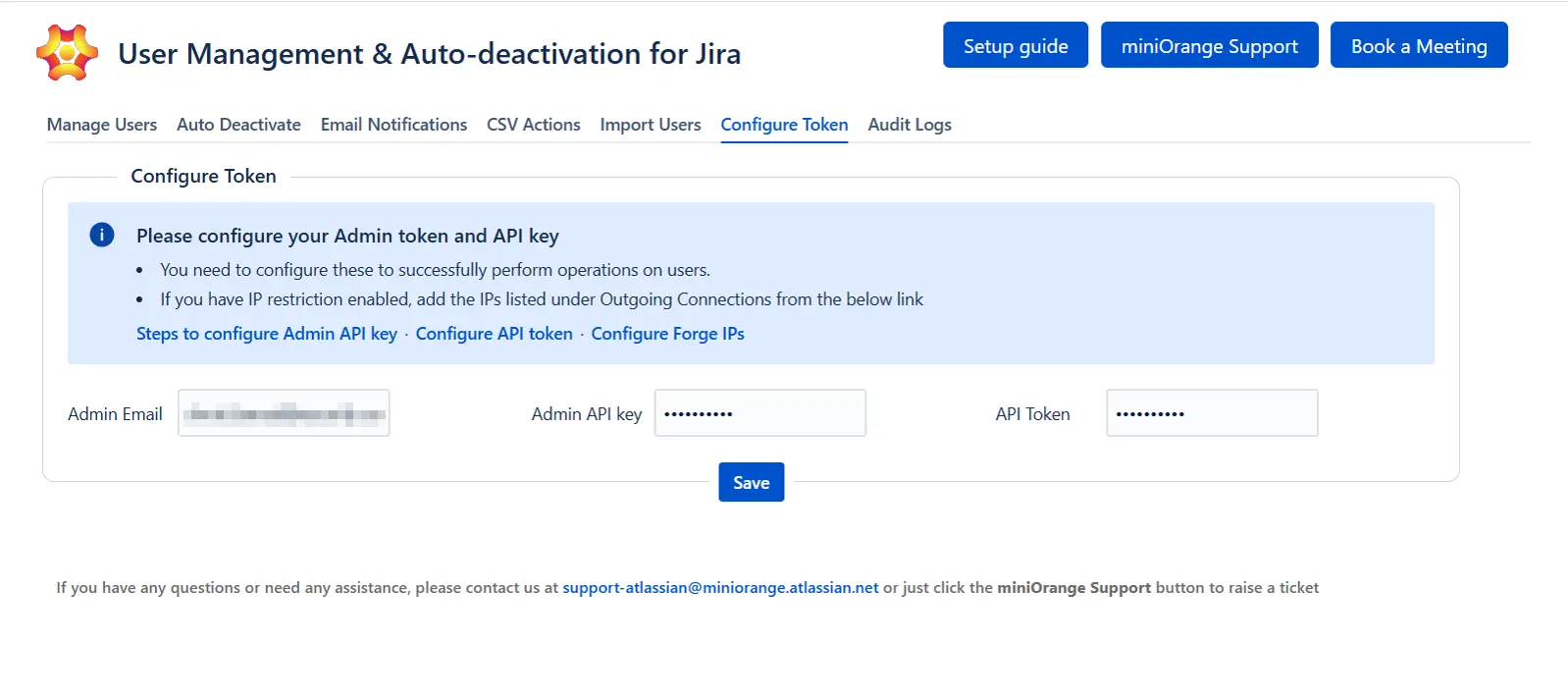
2: Admin API Key Setup
To connect the plugin with your Atlassian instance, follow these steps to generate an Admin API Key:
- Go to admin.atlassian.com.
- Select the site where the app is installed (e.g., your Atlassian organization).
- Navigate to Settings → API Keys and click Create API key.
- Choose the API key without scopes option, then click Next.
- Enter a name (e.g., MO_UMP_KEY) and set an expiration period.
- Copy the generated API key and paste it into the plugin configuration screen.
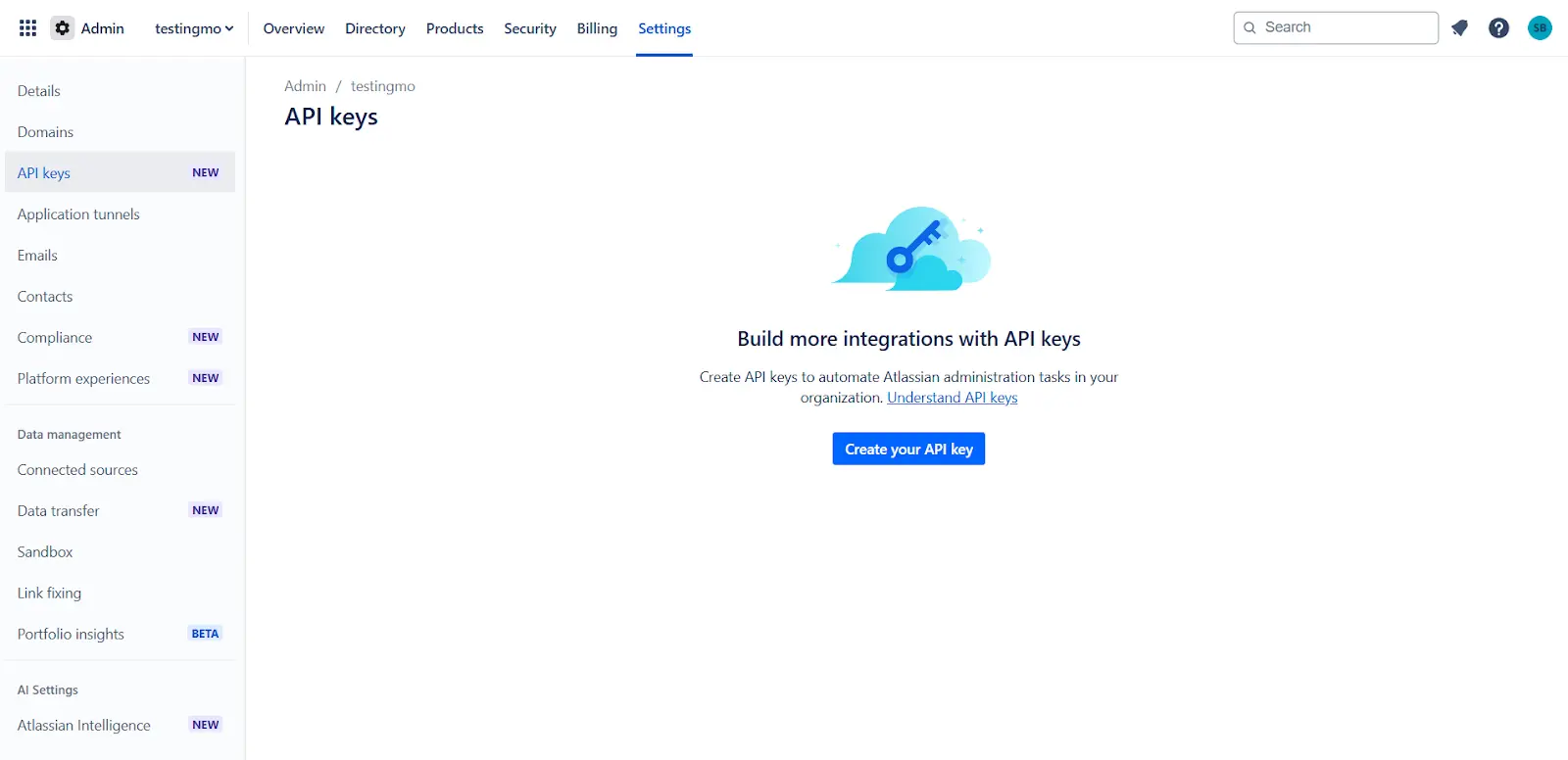
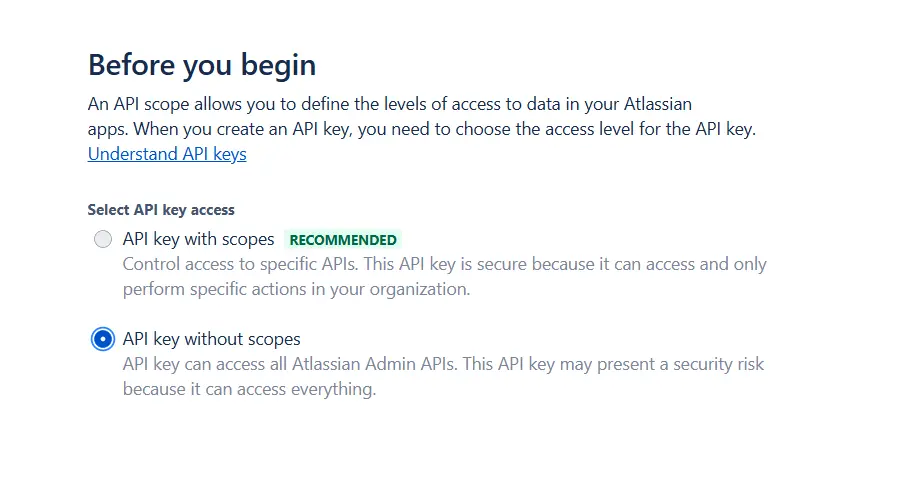
Tip: We recommend 12 months for easier maintenance.
Tip: click Save after entering both the Admin Email and API Token to avoid errors.
3: API Token Setup
- Open the Atlassian API Token Manager.
- Click Create API token without scopes, assign a clear name (e.g., MO_TOKEN), and set an expiration date.
- Copy the generated token and paste it into the plugin settings.
- Enter the Admin Email—this must match the Atlassian account that created the token.
Tip:We recommend 12 months expiration for easier maintenance.
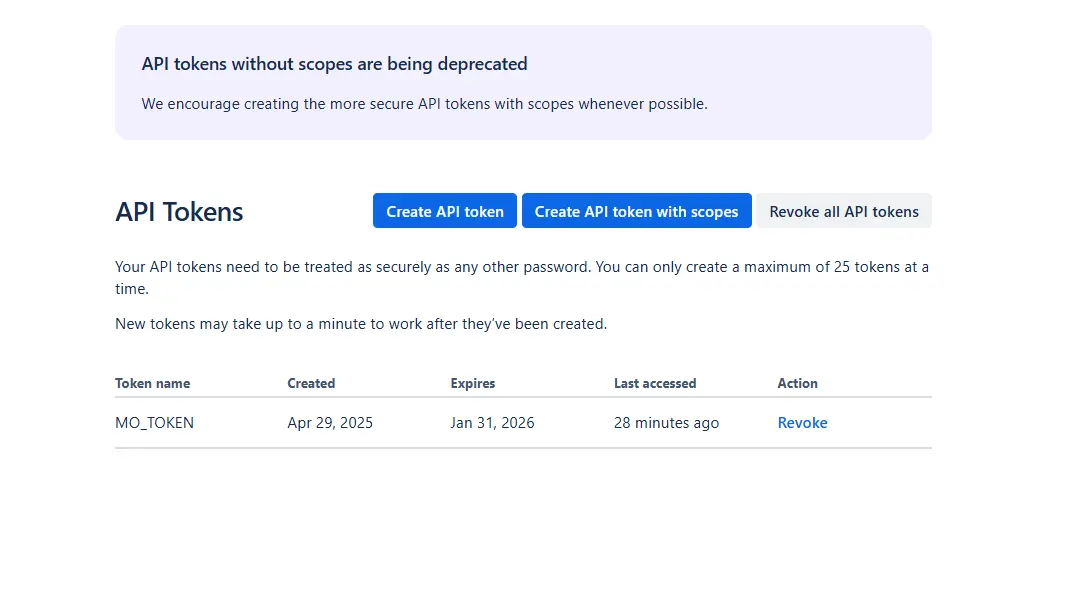
Note: Be sure to click Save only after both the token and Admin Email are entered.
Additional Resources
Did this page help you?


 Try it for free
Try it for free