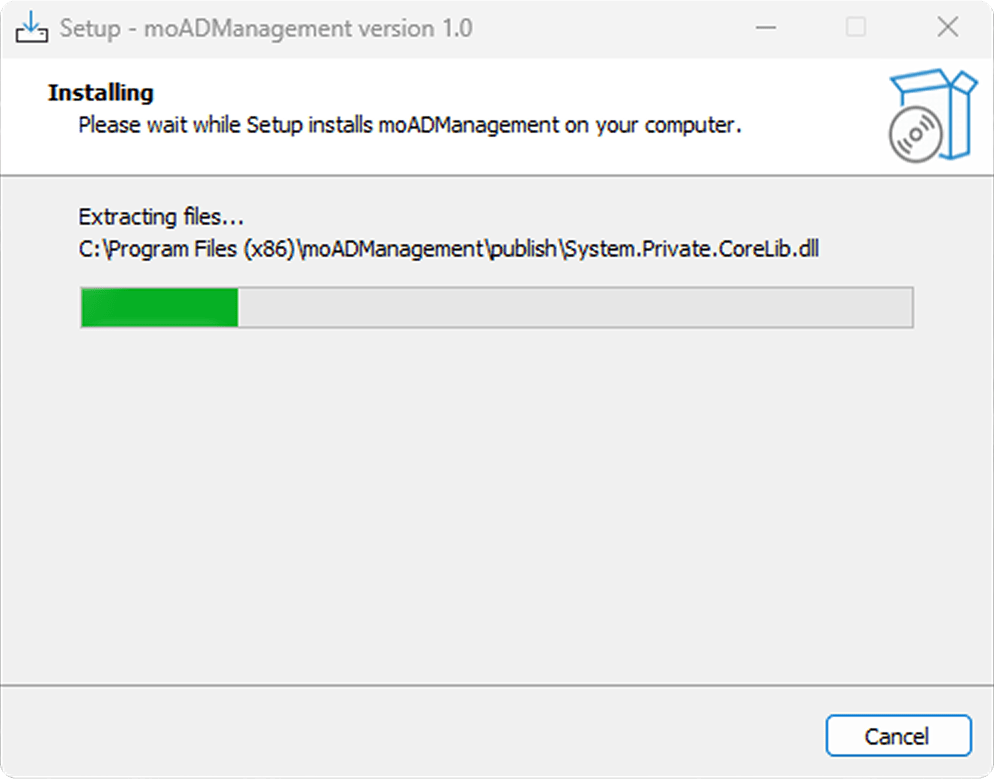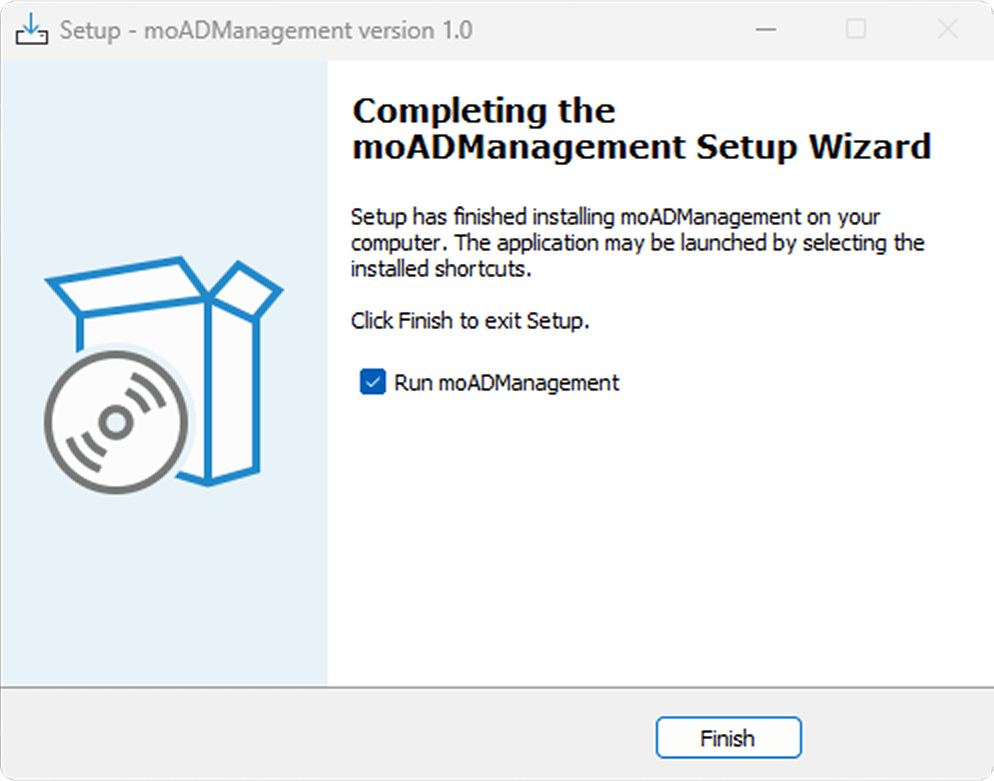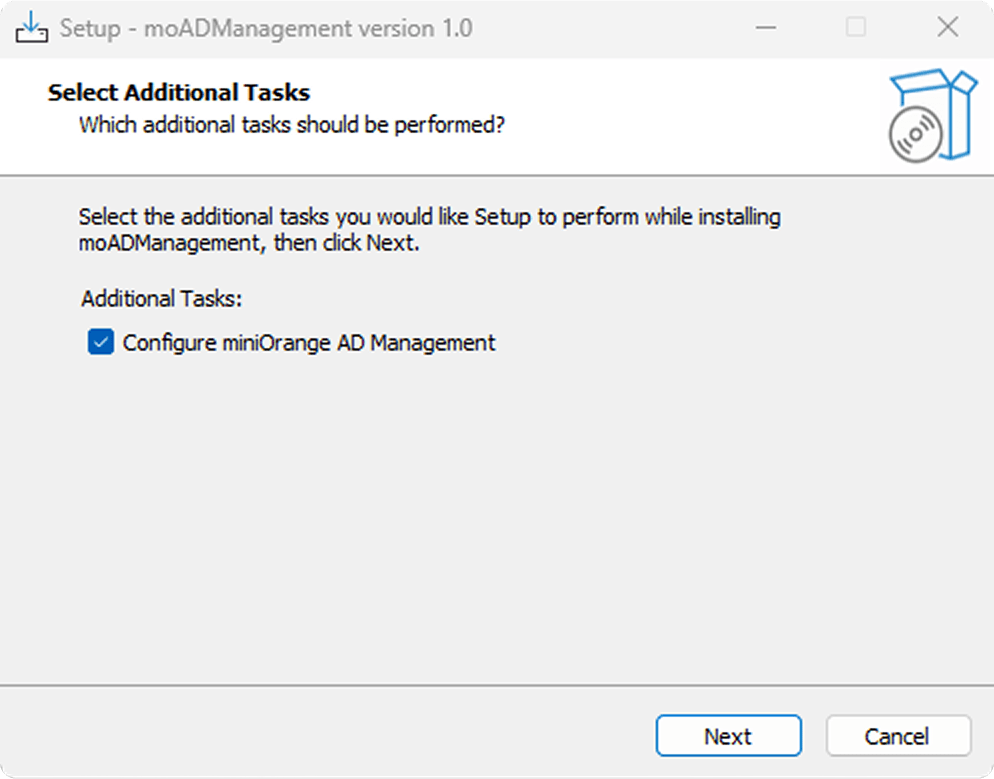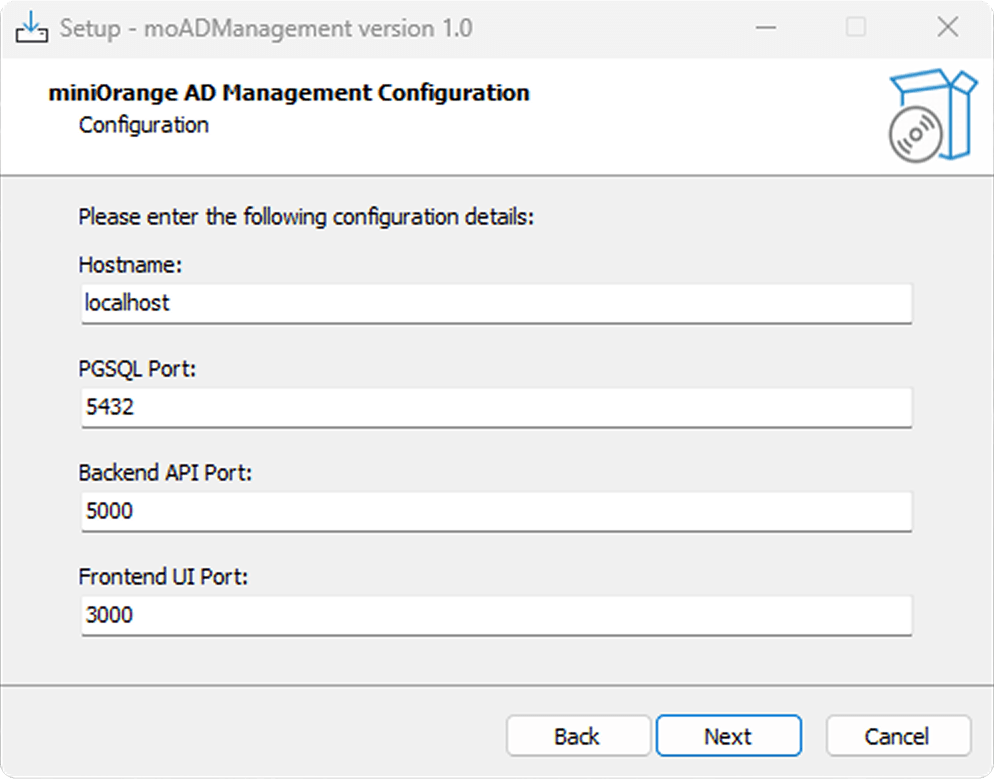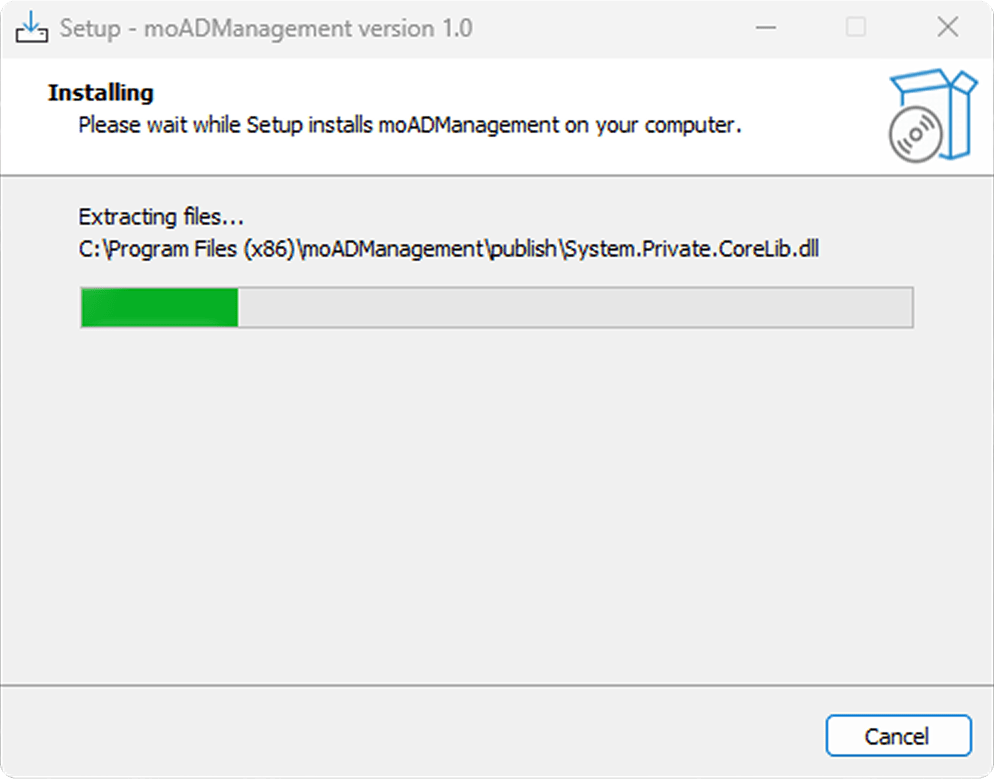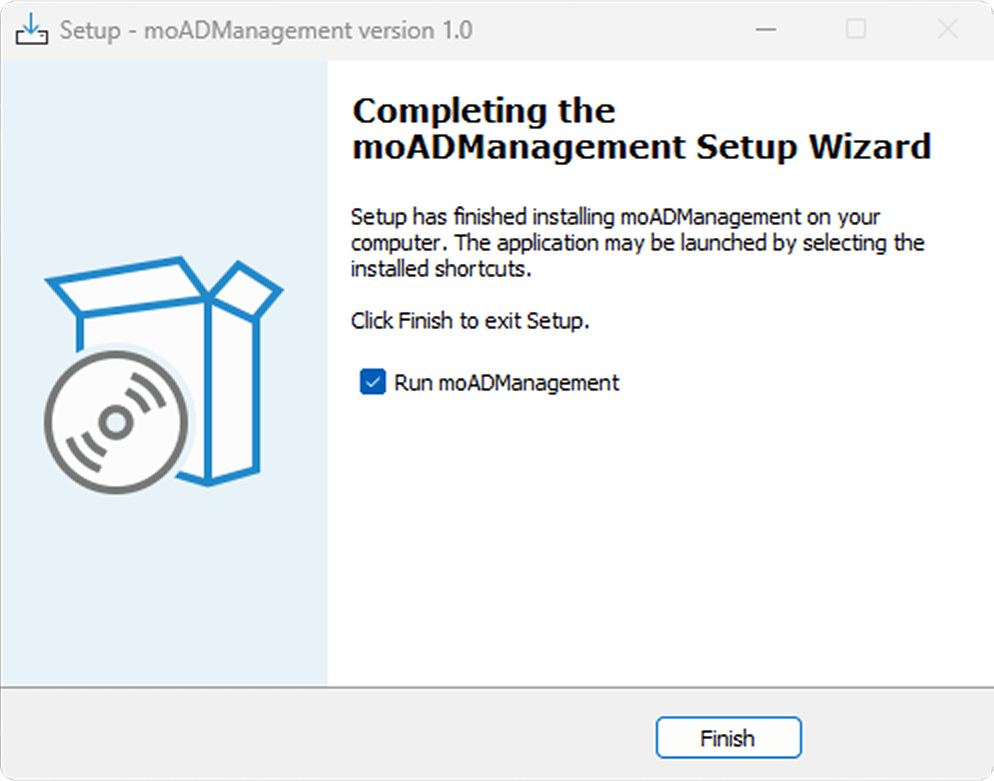Install moADManagement
- Download the moADManagement installer from the official miniOrange portal.
- Right-click the downloaded file and select Run as administrator to launch the setup.
- Choose the destination folder where you want to install the AD Management toolset.
- During the installation, check the Configure miniOrange AD Management option if you want to enter custom ports.
- Follow the on-screen instructions to complete the installation process.
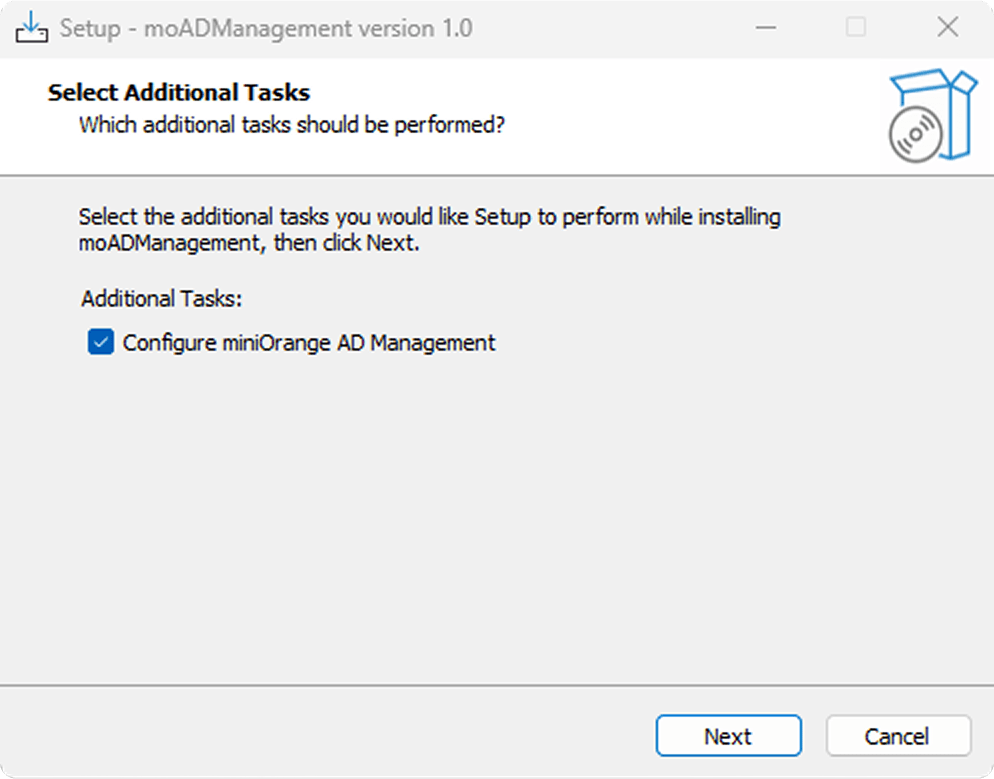
Default Configuration Used by moADManagement:
- Host Name: < your host name >
- PGSQL Port: 5432
- Backend API Port: 5000
- Frontend UI Port: 3000
The above configurations are applied automatically during installation unless you choose to specify custom values by selecting the 'Configure miniOrange AD Management' option.
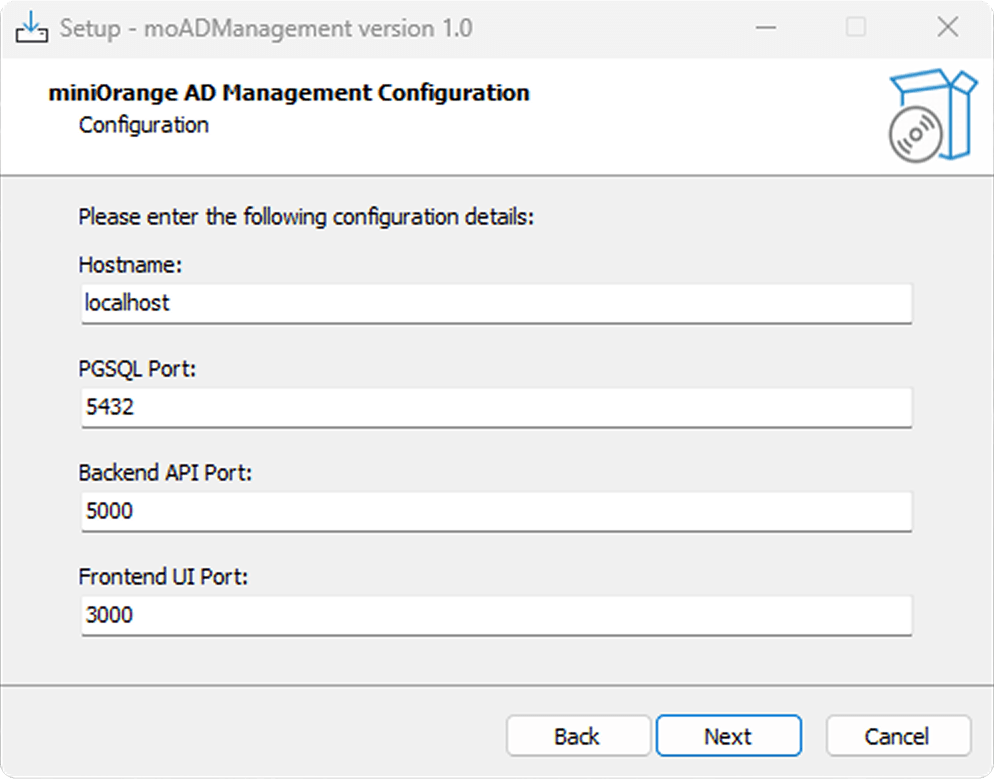
Custom Configuration (Optional):
- If you choose to configure custom ports during installation, provide the following details:
- Hostname: Enter the hostname of the system.
- PGSQL Port: Specify the custom PostgreSQL port number.
- Backend Port: Specify the port number on which the backend services will be hosted.
- Frontend Port: Specify the port number on which the frontend application will be hosted.
- After entering the configuration details, click Finish to complete the moADManagement Setup Wizard.