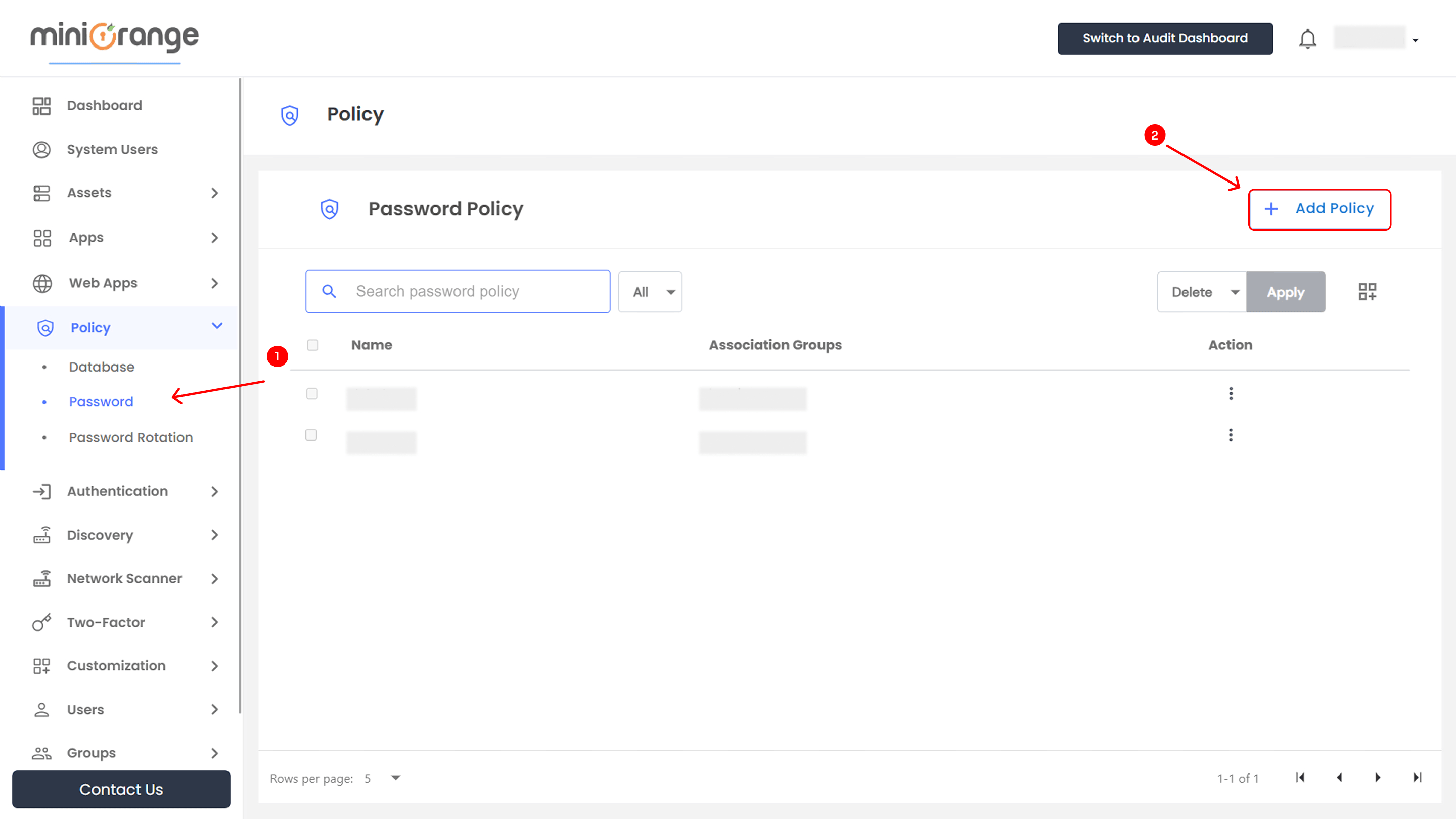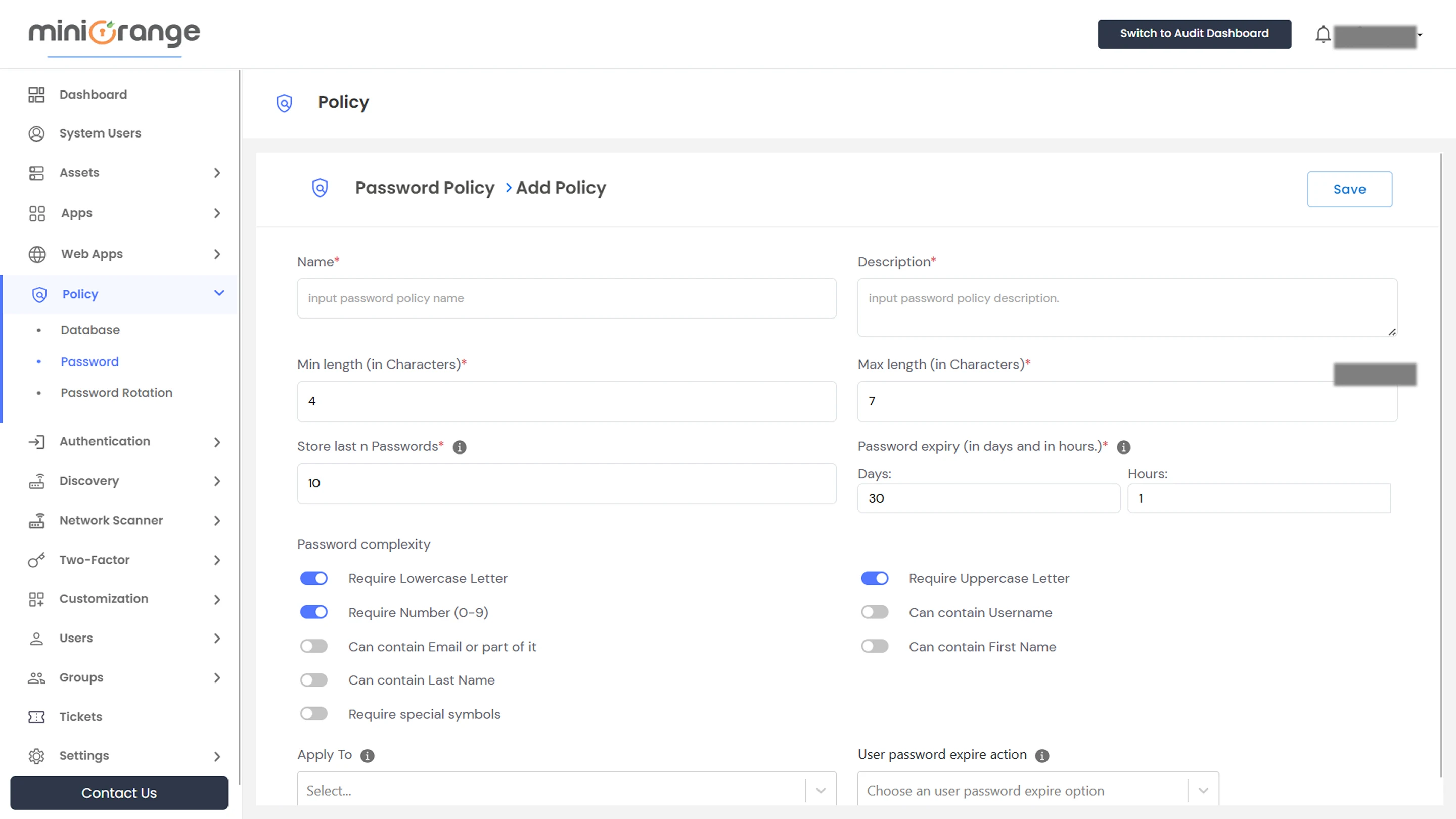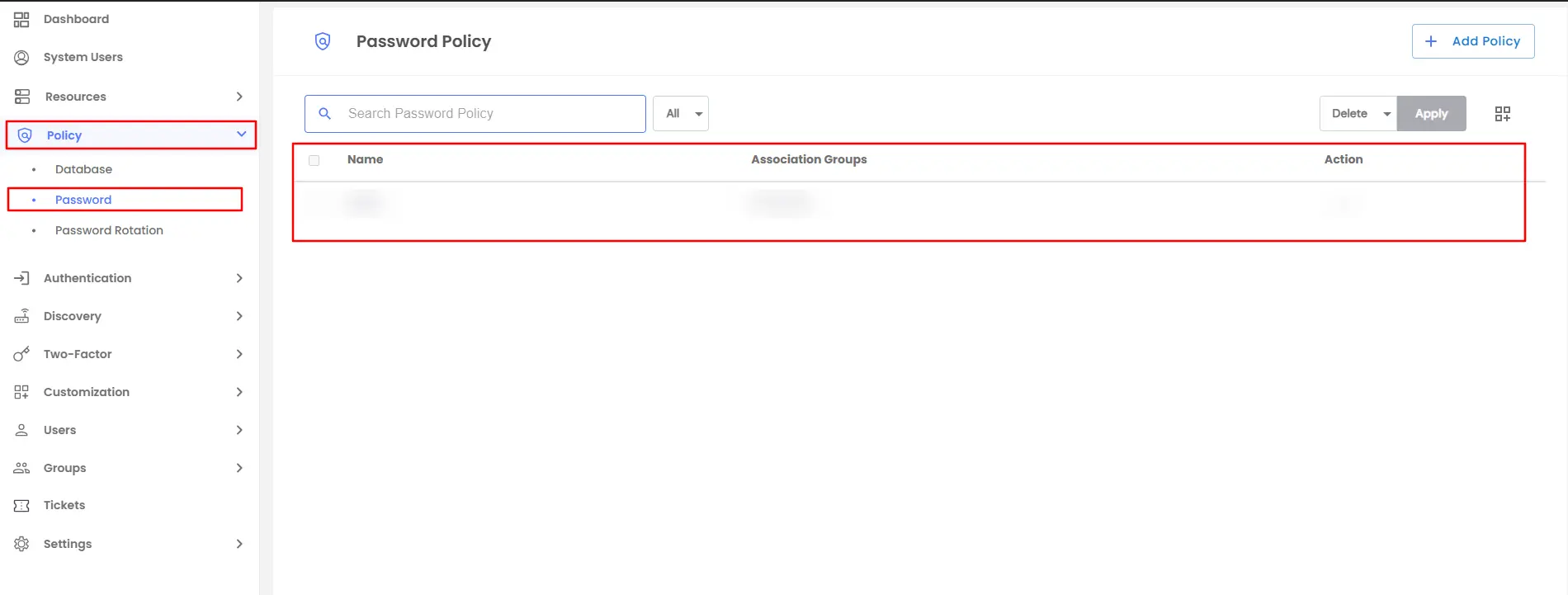Configure & Manage Password Policies
Password policies are essential to enforcing strong authentication security. miniOrange PAM allows administrators to create and enforce password policies that define complexity rules, expiration periods, and storage limits to prevent password reuse. This guide walks you through configuring password policies effectively.
How to Manage Password Policies
Follow these steps to add and manage Password policies effectively.
Accessing the Password Policies Section
- Open the miniOrange PAM dashboard.
- Navigate to the Policy section in the left-side menu.
- Click on Password to access the policy dashboard.
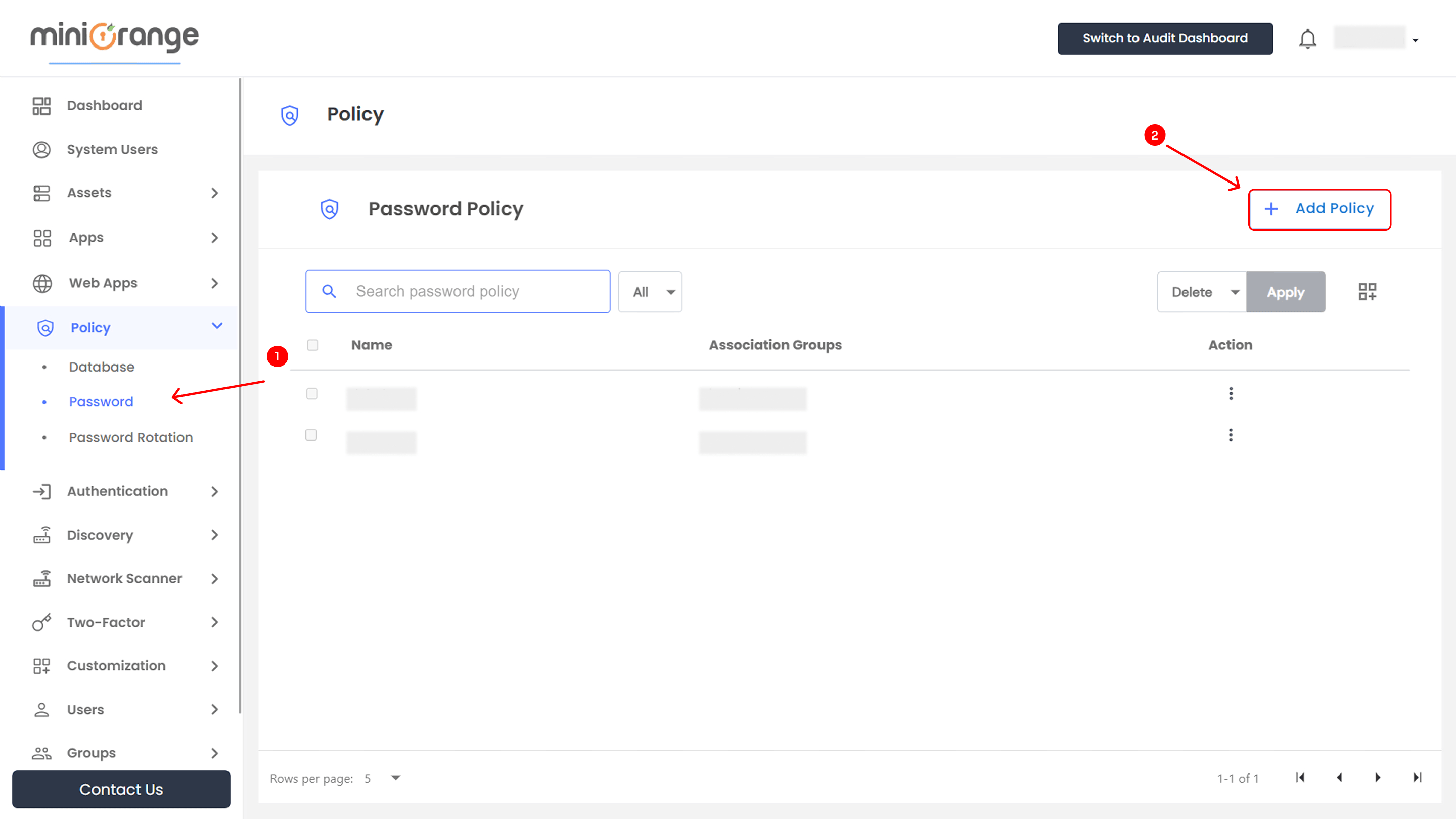
Adding a Password Policy
- Click the + Add Policy button.
- A window will appear with the following fields:
General Settings
- Name: Enter a unique password policy name.
- Description: Provide details about the policy.
- Minimum Length (Characters): Set the minimum password length.
- Maximum Length (Characters): Define the maximum password length.
Password Storage and Expiry Settings
- Store Last N Passwords: Prevents users from reusing their last passwords. (The default value is 10 Number.)
- Password Expiry: Set the duration before passwords expire.
- Days: Enter the number of days before expiry.
- Hours: Specify expiry in hours for more granular control.
Password Complexity Rules:
Configure complexity requirements to enhance password security
- Require Lowercase Letter: Ensures the password includes at least one lowercase letter (a-z).
- Require Uppercase Letter: Requires the password to contain at least one uppercase letter (A-Z).
- Require Number (0-9): Mandates the inclusion of at least one numeric digit in the password.
- Can Contain Username: Allows or restricts the use of the username within the password.
- Can Contain Email or Part of It: Permits or blocks the email or its fragments in the password.
- Can Contain First Name: Determines whether the user’s first name can be part of the password.
- Can Contain Last Name: Controls if the password can include the user’s last name.
- Require Special Symbols: Enforces the inclusion of special characters for added security.
Application Scope
- Apply To: Select users or groups for whom the policy applies.
- User Password Expiry Action: Define actions upon password expiration:
- Force Reset: The user must reset the password immediately.
- Allow Grace Period: The user gets extra time before enforcement.
- Lock Account: Prevents login until the password is changed.
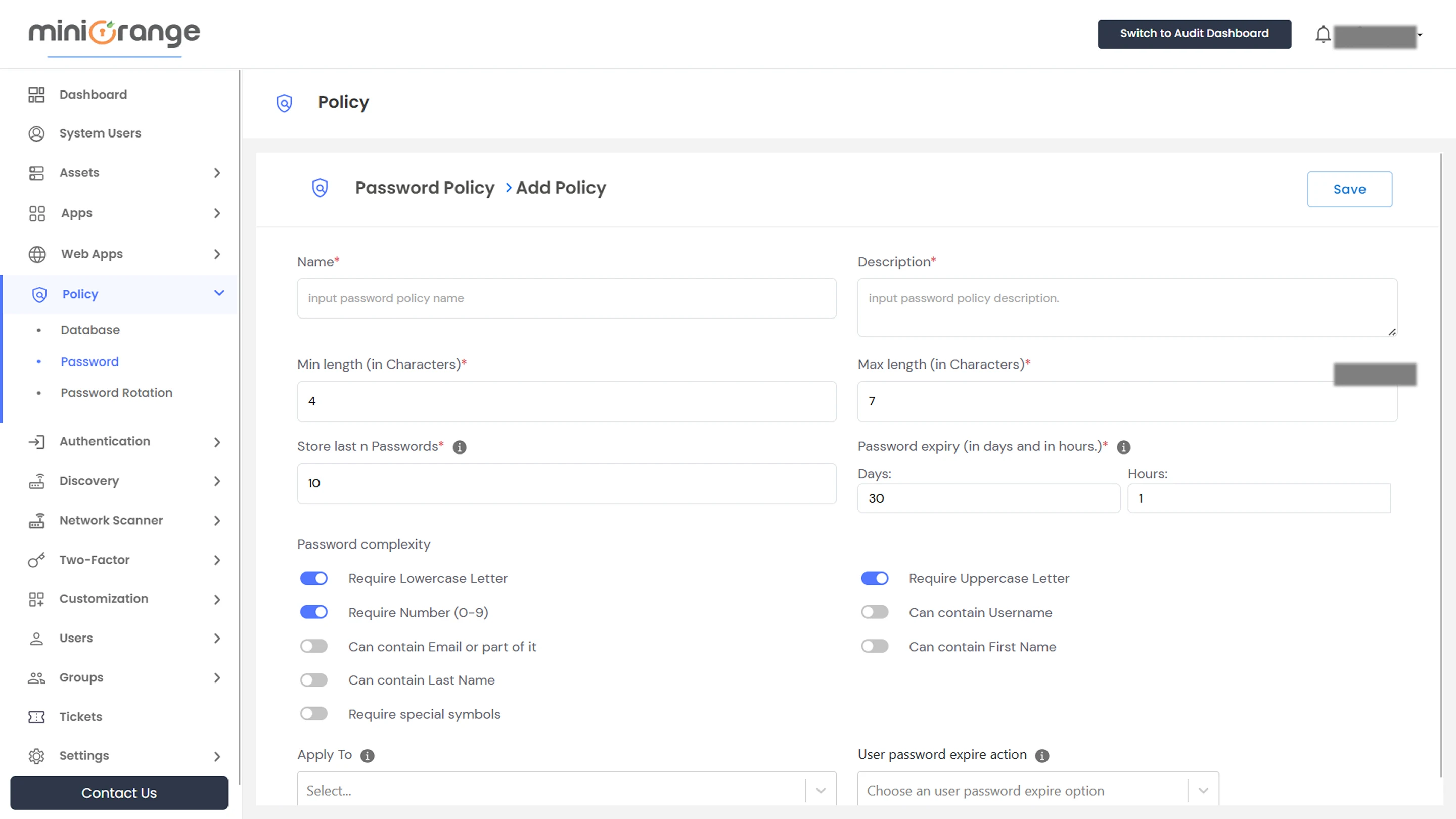
Note: Defines which special symbols users can include, entered without spaces.
- Once all settings are configured, click Save to apply the policy.
Password Policy Table Overview:
The Password Policy table provides an overview of configured policies:
- Search Policy: Locate policies using keywords.
- Checkbox: Select multiple policies for bulk actions.
- Name: The assigned name of the password policy.
- Associated Groups: The user groups affected by the policy.
- Actions: You can easily edit or delete policies directly from the dashboard.
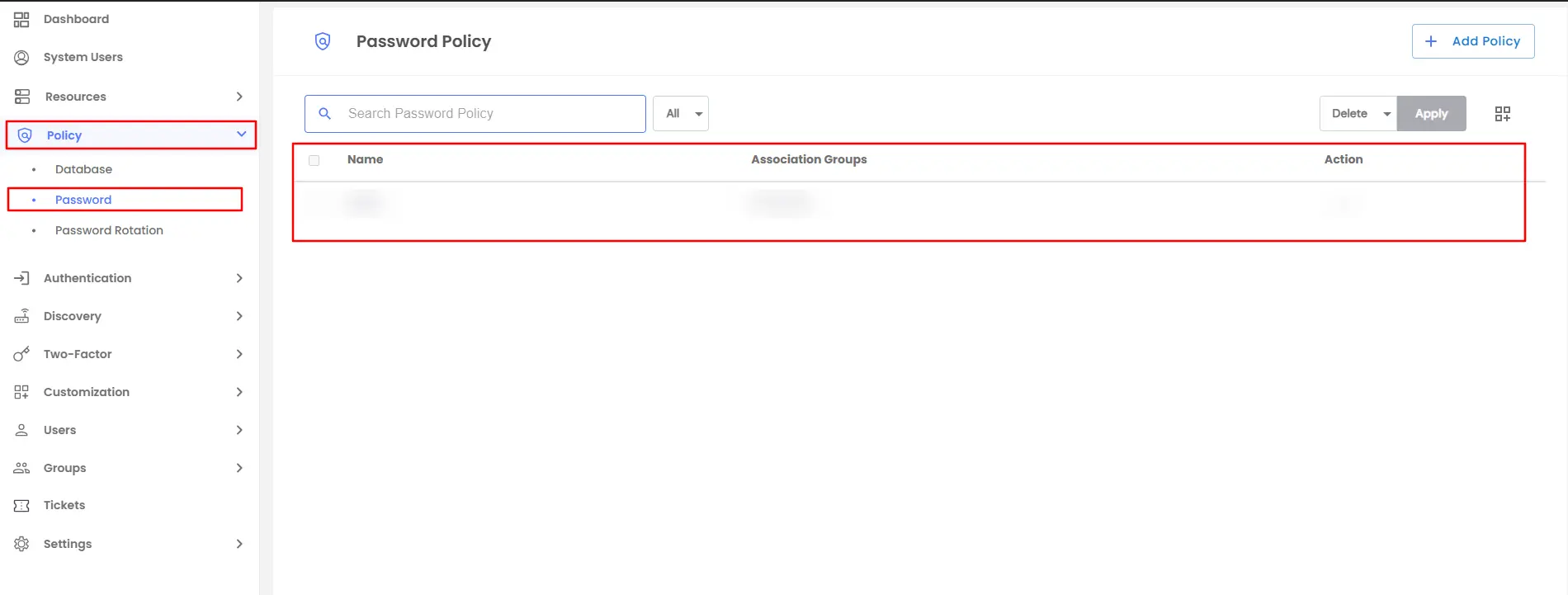
- If you need to manage a password policy, you can do it from the main page.
- Locate Action >> select the required option from the dropdown.
| Action |
Option Overview |
| Edit |
With the edit option, you are able to alter the details you have added in the configuration section. |