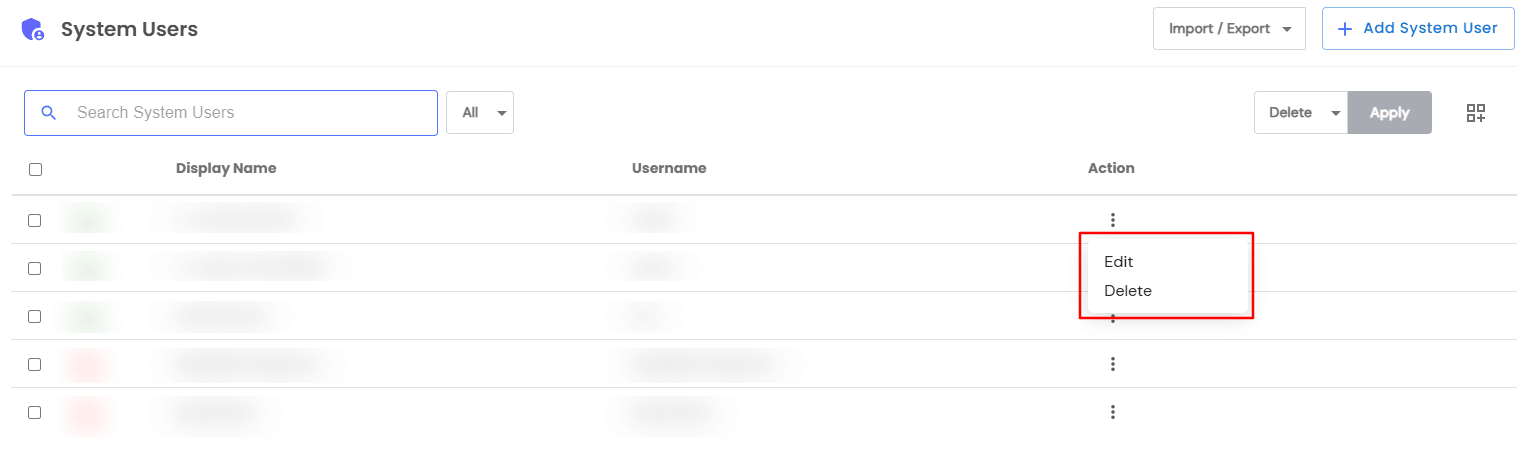Need Help? We are right here!
Need Help? We are right here!
Thanks for your Enquiry.
If you don't hear from us within 24 hours, please feel free to send a follow-up email to info@xecurify.com
Search Results:
×System users are specialized service or administrator accounts created within remote machines, such as databases, Windows systems, or Linux environments. These accounts execute automated tasks and operations, ensuring seamless system functionality without requiring constant human intervention.
This guide provides a comprehensive, step-by-step walkthrough to manage system users in miniOrange PAM, including adding new accounts, configuring credentials, and assigning resources.
Follow these steps to add and configure a system user effectively:
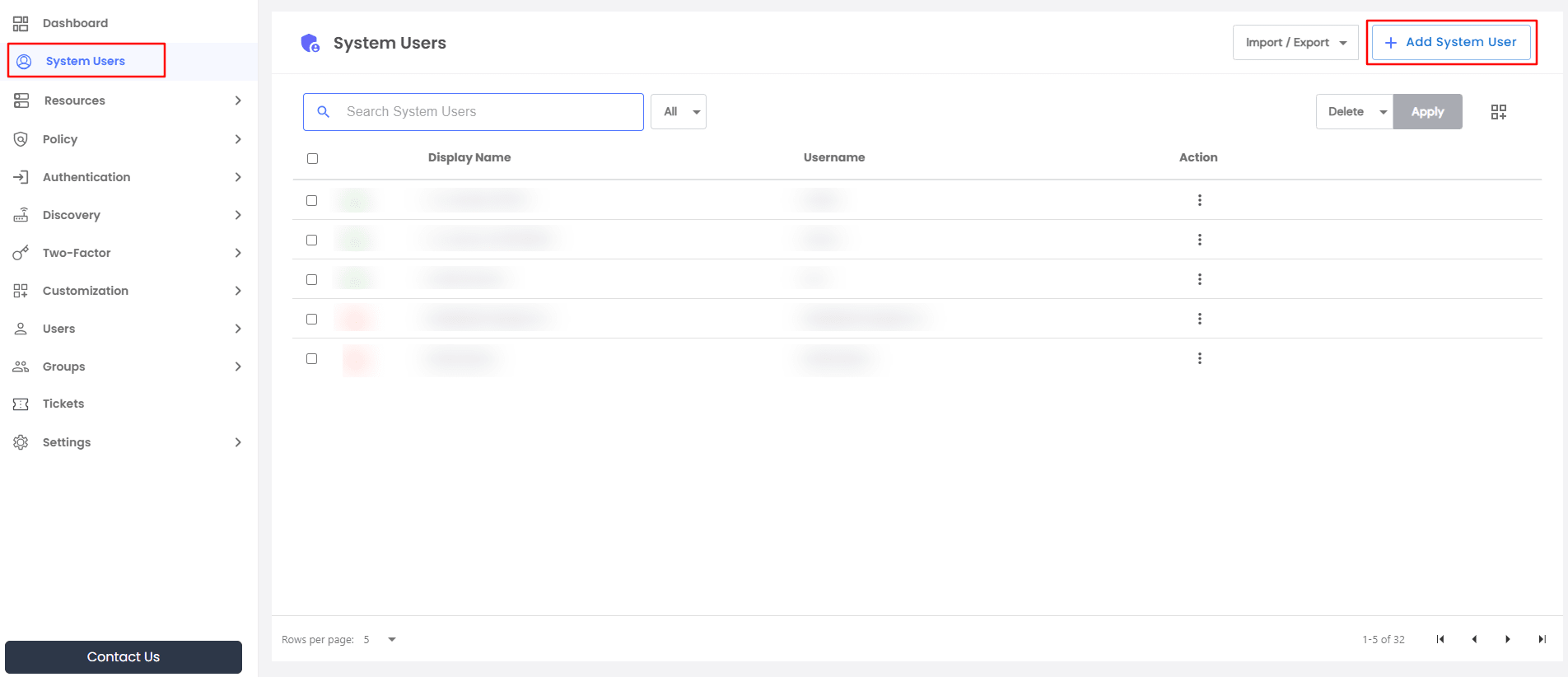
The Add System User interface consists of three sections:
The General section contains fields to define the system user's basic details and authentication credentials.
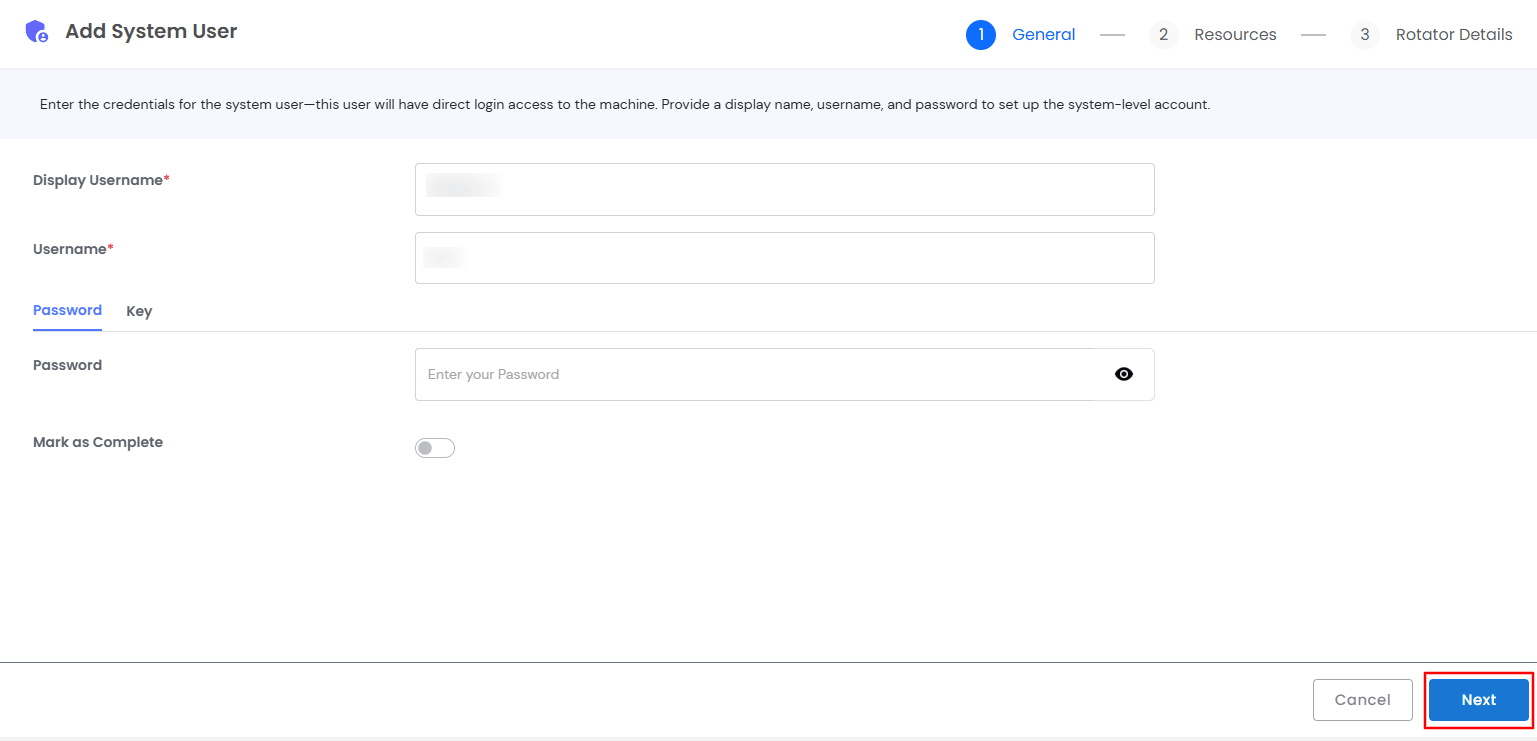
Pro Tip: Ensure your password is 12 characters long and include at least one special character for better security.
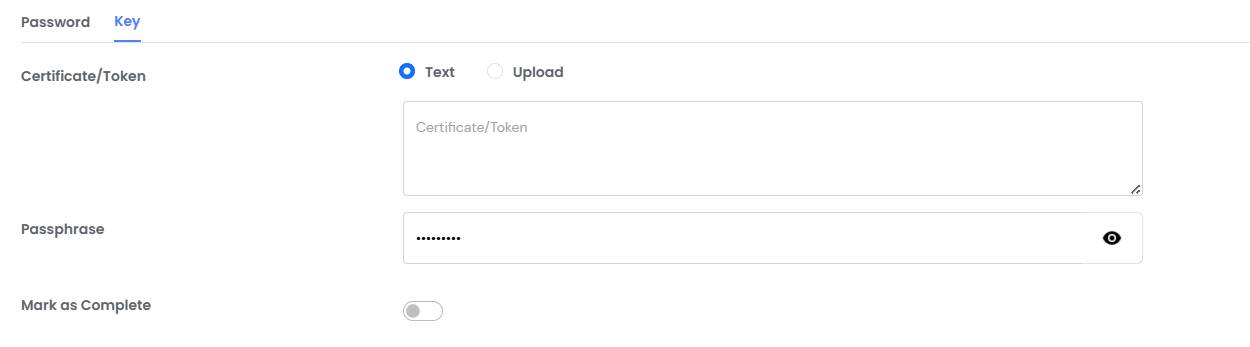
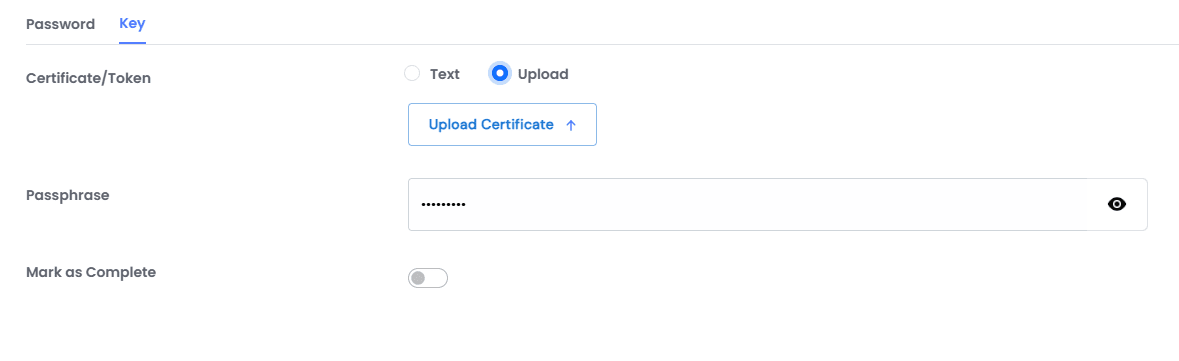
This section enables you to map various resources to a system user, such as Assets, Applications, and Web Apps that are already configured within miniOrange PAM.
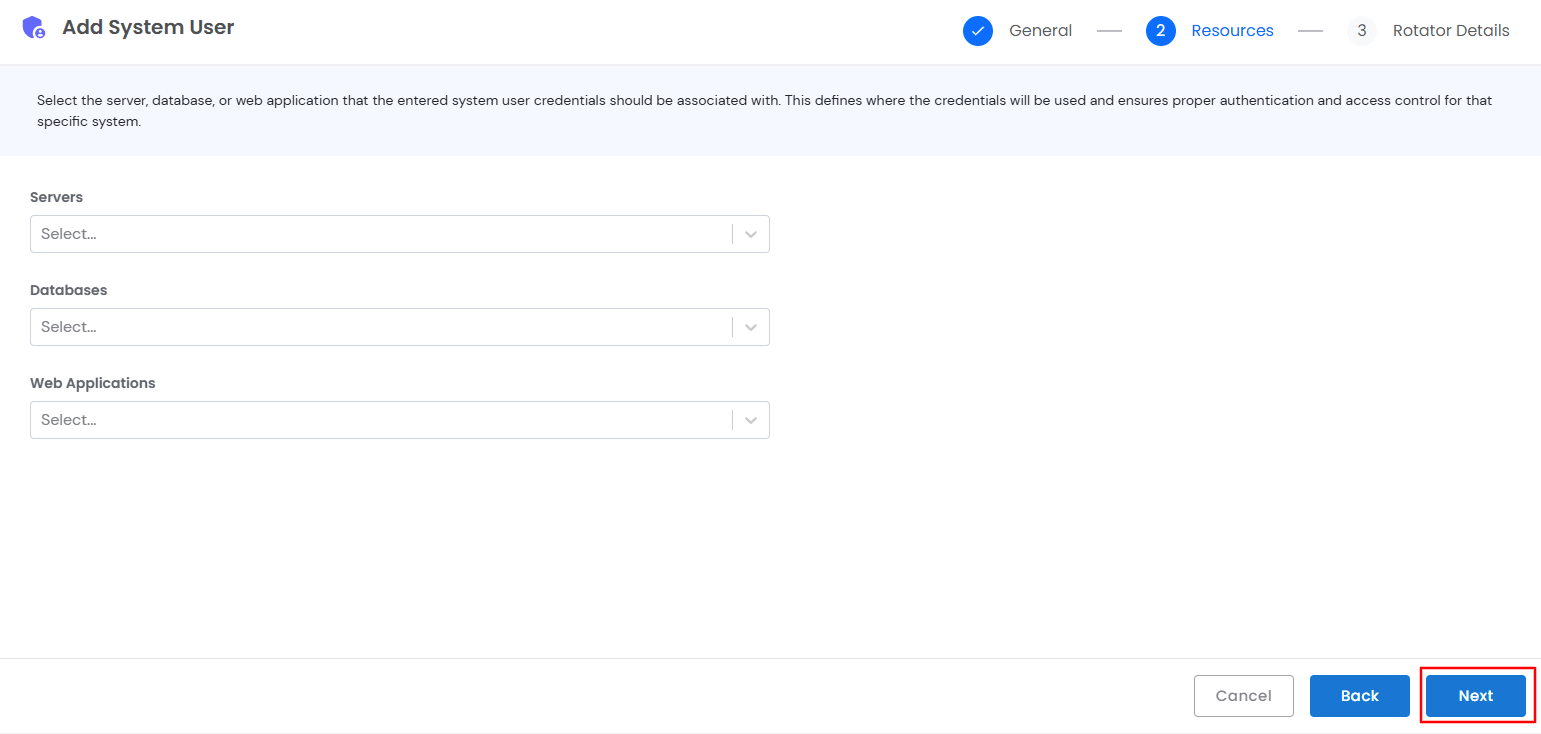
Rotator Details specifies the credentials and method for rotating the system user’s password, thus enhancing security. This policy works alongside the Password Policy to ensure that passwords are not just secure but also regularly updated.
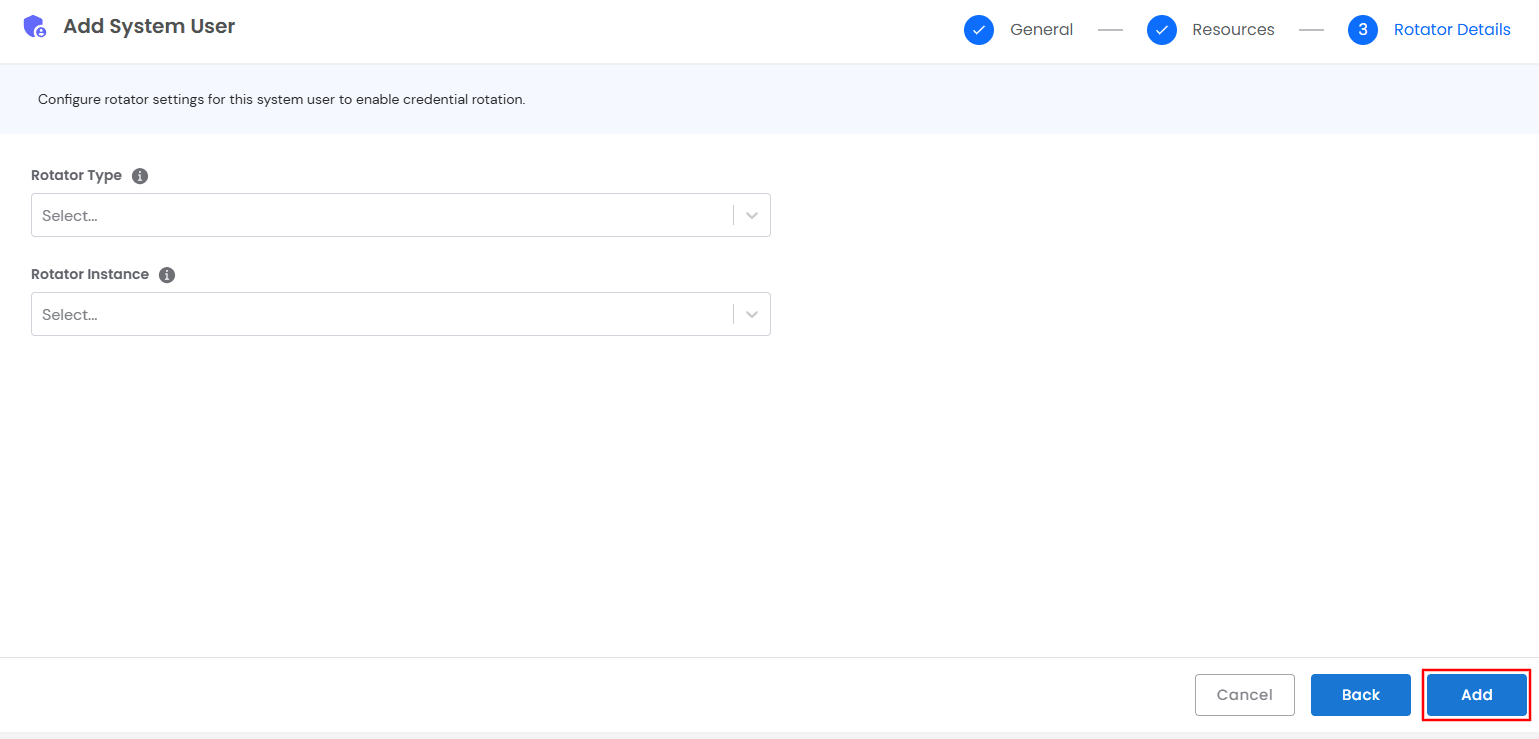
Note: Define the rotator type and instance to match the specific credential rotation needs of your organization.
Warning: Double-check all configurations before marking the setup as complete.
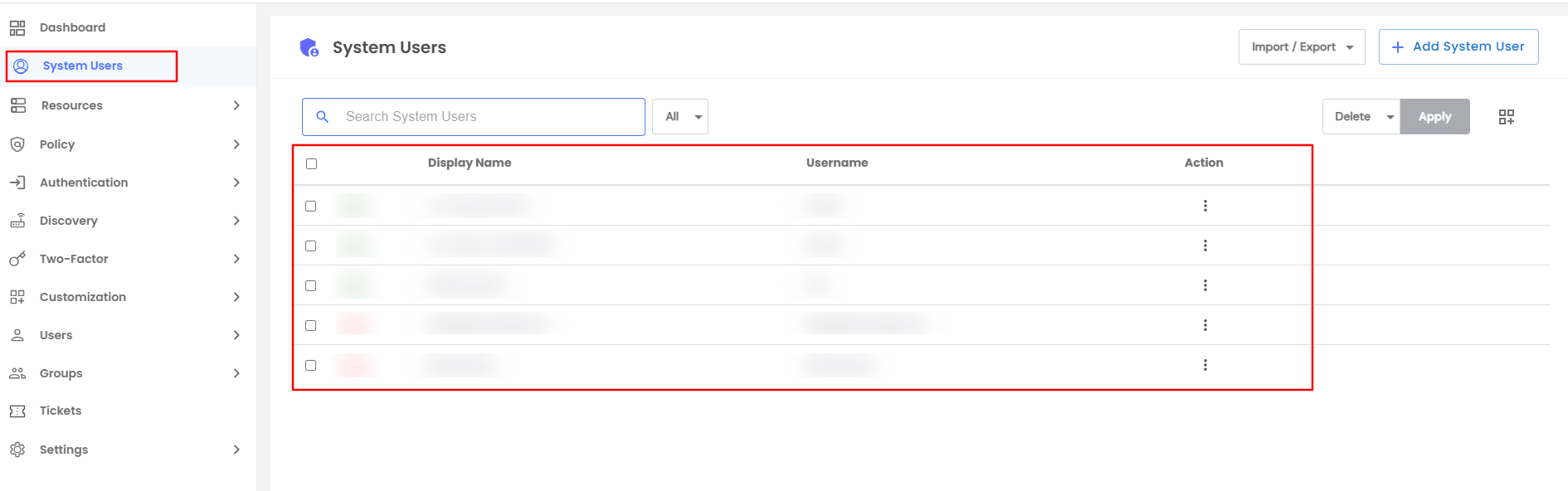
| Action | Option Overview |
|---|---|
| Edit | With the edit option, you are able to alter the details you have added in the configuration section. |
| Delete | Delete the selected resource from the dashboard |