Need Help? We are right here!
Need Help? We are right here!
Thanks for your Enquiry.
If you don't hear from us within 24 hours, please feel free to send a follow-up email to info@xecurify.com
Search Results:
×Branding your PAM admin portal enhances the user experience and reinforces your organization’s identity. miniOrange PAM allows you to easily upload custom logos and favicons, and set a domain to personalize login and registration pages.
This guide walks you through how to access and configure these settings from the admin dashboard.
To configure branding settings in miniOrange PAM:

In the Branding section, you’ll find the Organization Domain field.
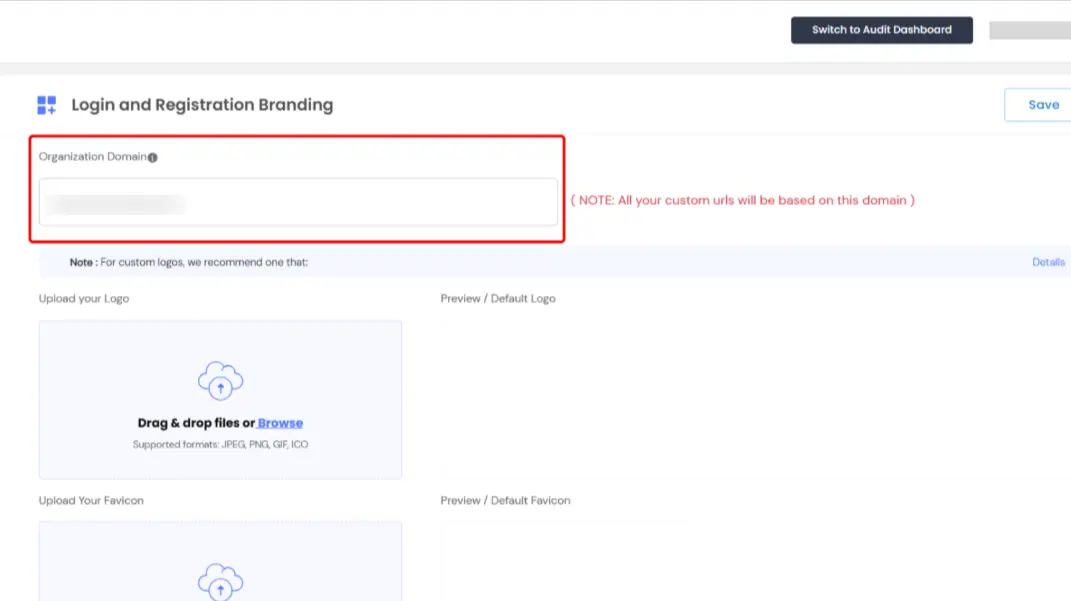
Note: Ensure the domain is properly configured to reflect custom branding across all login and navigation URLs.
You can upload your organization’s logo to appear on the navigation header and login banner.
Following are the steps for uploading your logo

Add a favicon to personalize the browser tab icon.