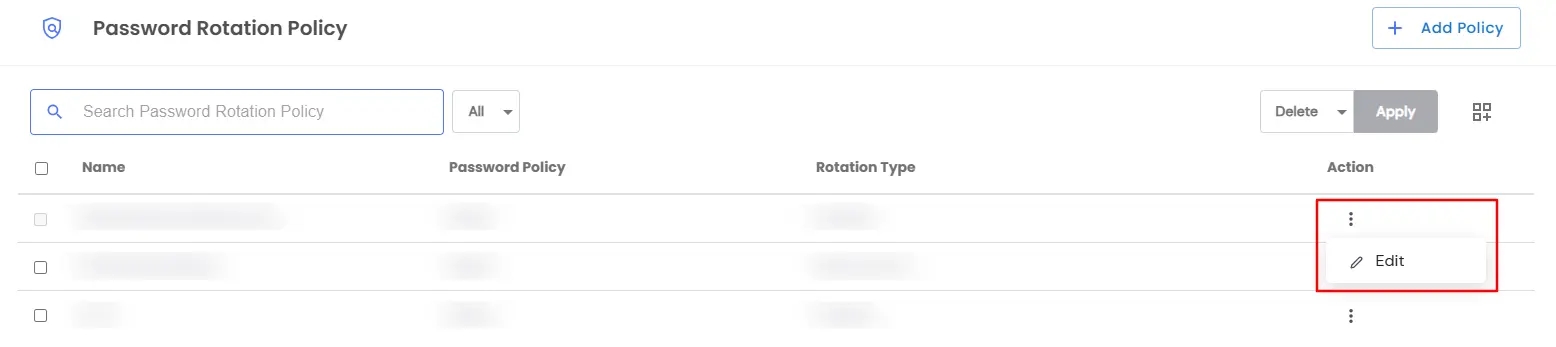Need Help? We are right here!
Need Help? We are right here!
Thanks for your Enquiry.
If you don't hear from us within 24 hours, please feel free to send a follow-up email to info@xecurify.com
Search Results:
×Password rotation is a critical security practice that ensures privileged credentials remain protected by periodically changing them. This prevents unauthorized access and mitigates risks associated with compromised passwords.
miniOrange PAM simplifies this process by enabling administrators to automate password rotations based on predefined schedules or after each usage. This guide provides a step-by-step approach to setting up and managing password rotation policies effectively.
Follow these steps to add and manage Password Rotation effectively.
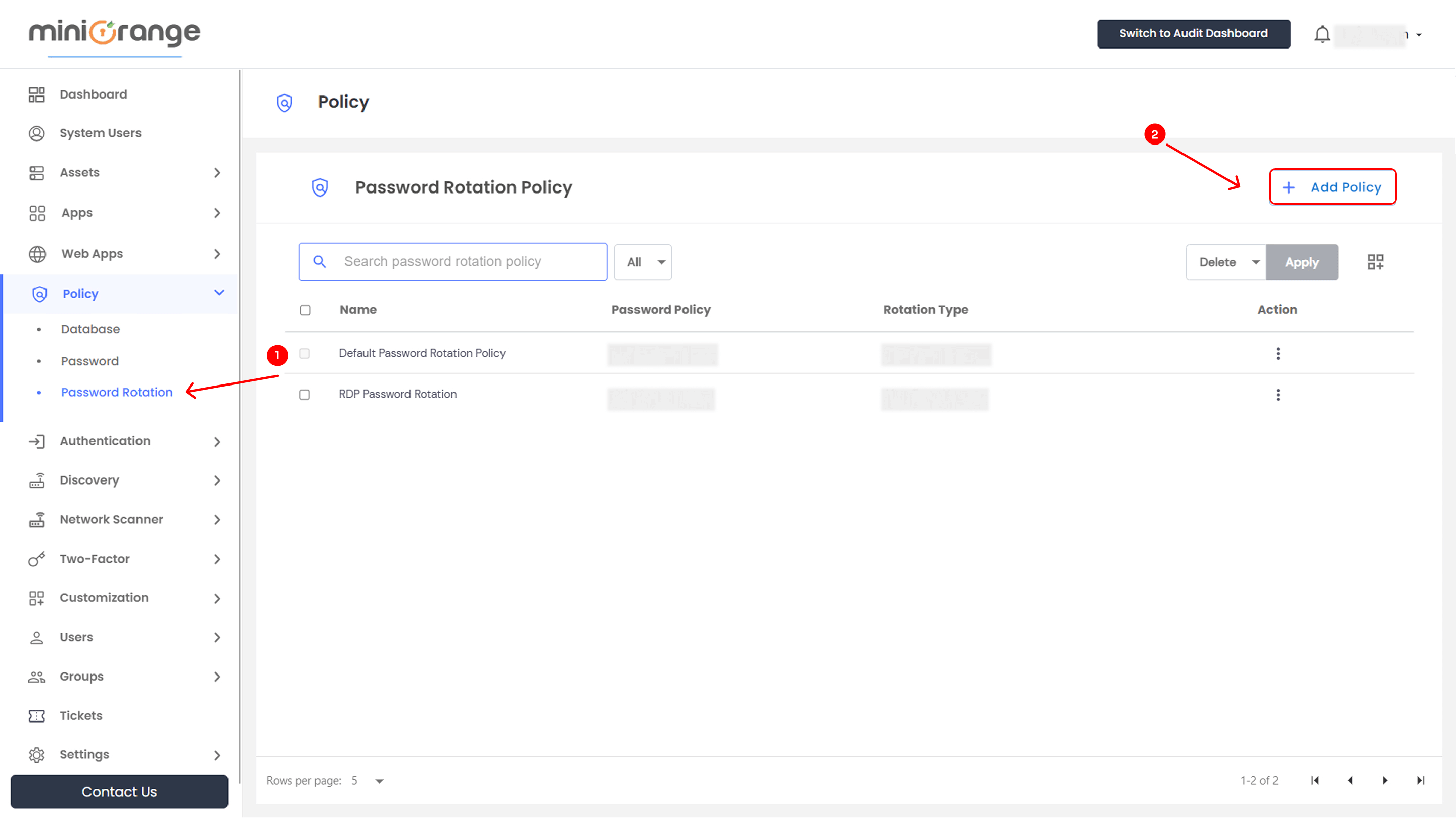
Select how and when passwords should be updated:
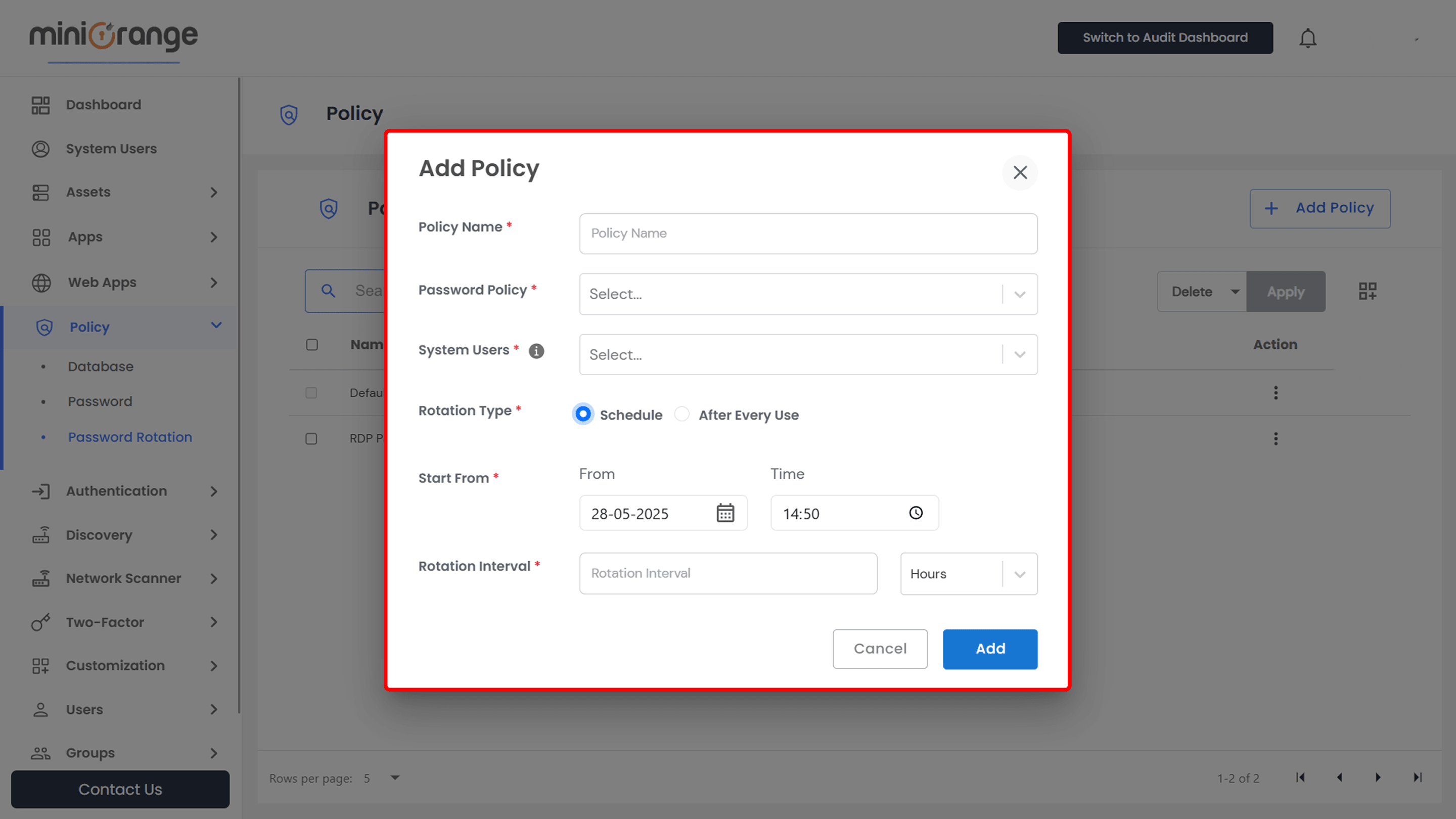
The dashboard provides a structured overview of all configured password rotation policies.
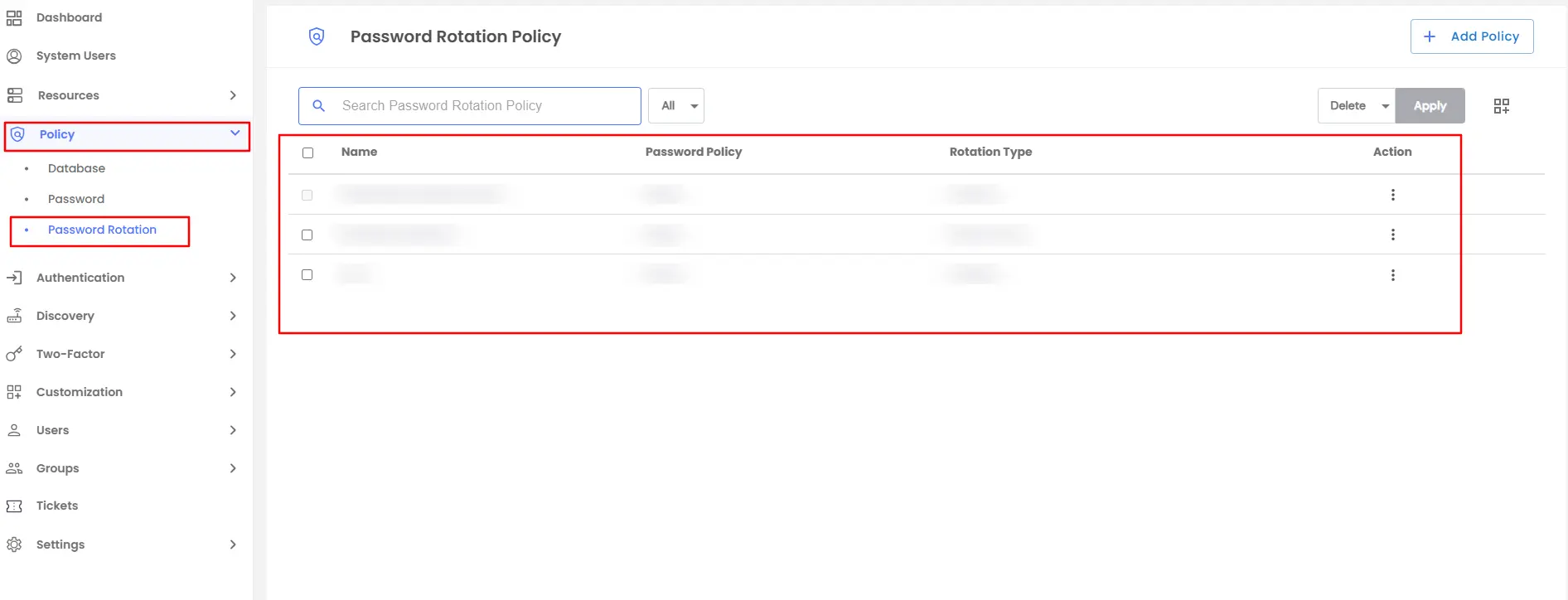
| Action | Option Overview |
|---|---|
| Edit | With the edit option, you are able to alter the details you have added in the configuration section. |