Need Help? We are right here!
Need Help? We are right here!
Thanks for your Enquiry.
If you don't hear from us within 24 hours, please feel free to send a follow-up email to info@xecurify.com
Search Results:
×If miniOrange MFA is disabled, you can configure and use alternative MFA options from the Built-in MFA.
Note: Before switching authentication methods, ensure all users have the correct MFA settings applied to avoid login issues.
Steps to Configure Built-in MFA:
1. OTP via Email:
Note: Ensure your Email Notification Gateway is configured correctly.
2. OTP via SMS:
Note: Ensure your SMS Notification Gateway is properly configured.
3. TOTP (Time-Based One-Time Password):
Use any authenticator app such as Google Authenticator, miniOrange Authenticator, or similar apps to generate OTPs.
4. Security Questions:
Authenticate by answering knowledge-based security questions that only the user should know.
After enabling your desired MFA method(s), the system will apply them during user authentication as per your selected policy.
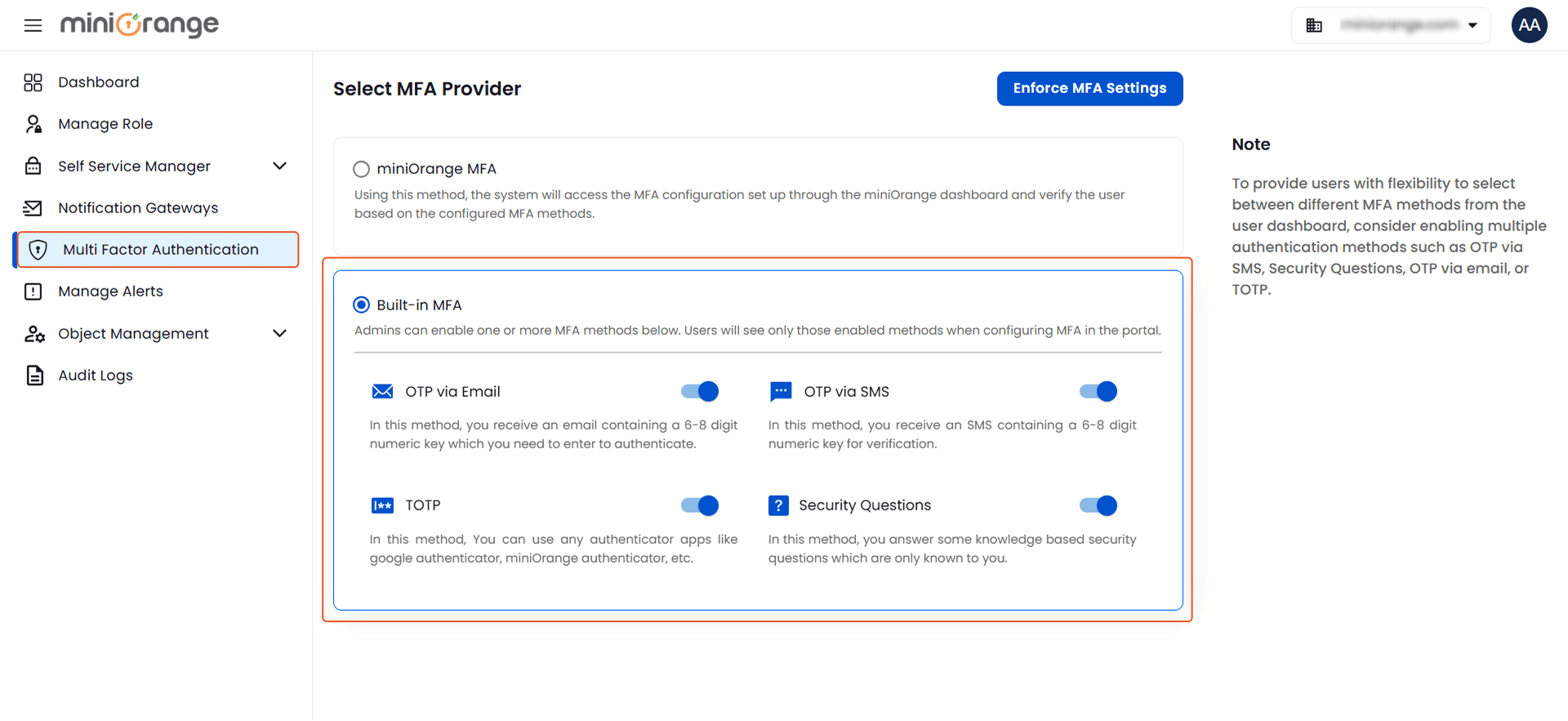

Your selected MFA methods are now active and will be triggered based on the configured conditions.
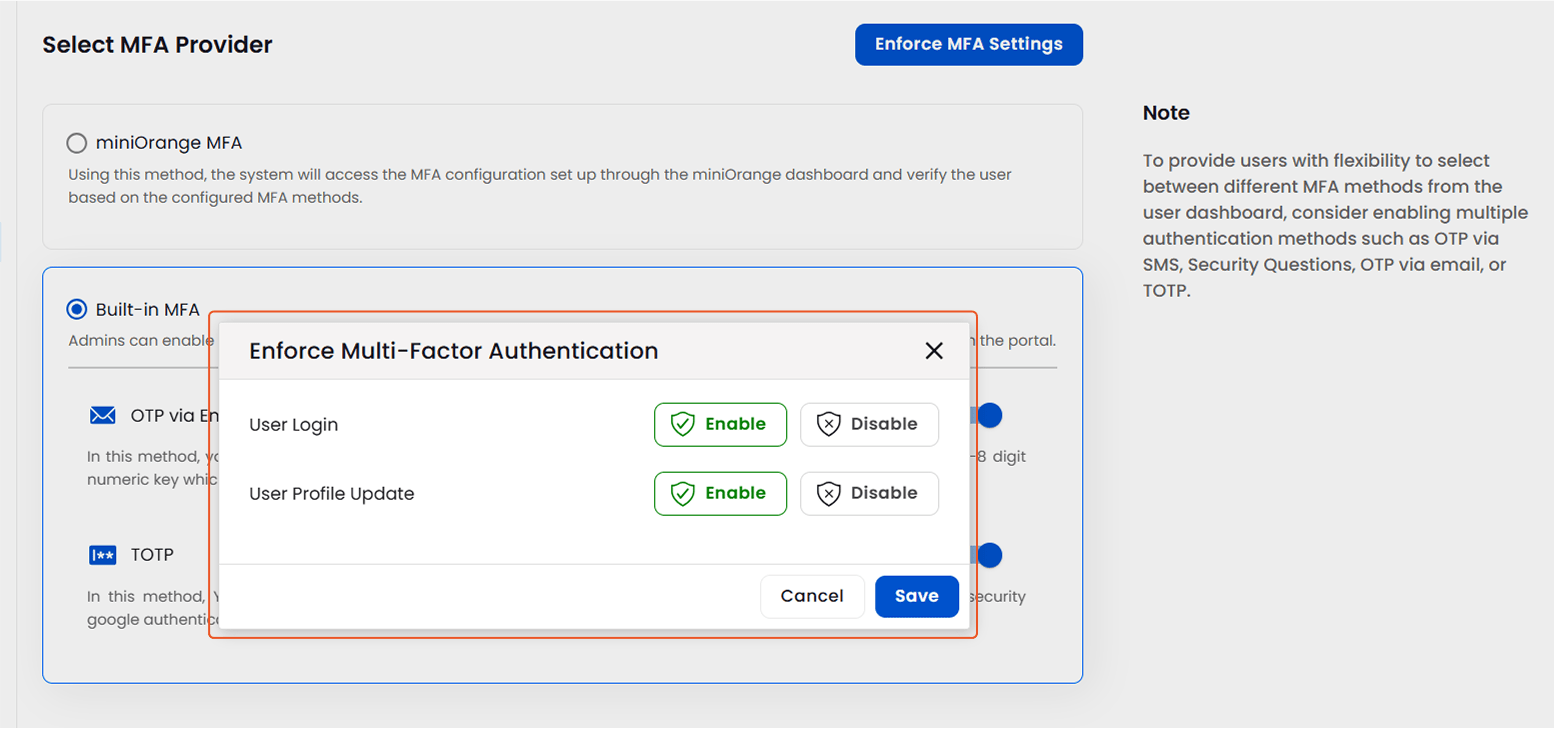
User Experience After MFA Configuration:
Once all MFA policies are configured and saved:
Note: To give users flexibility in choosing how they authenticate, it's recommended to enable multiple MFA methods such as, OTP via SMS, OTP via Email, security questions, TOTP (using an authenticator app).
This allows users to pick the method that best suits their convenience and environment, improving both usability and adoption.