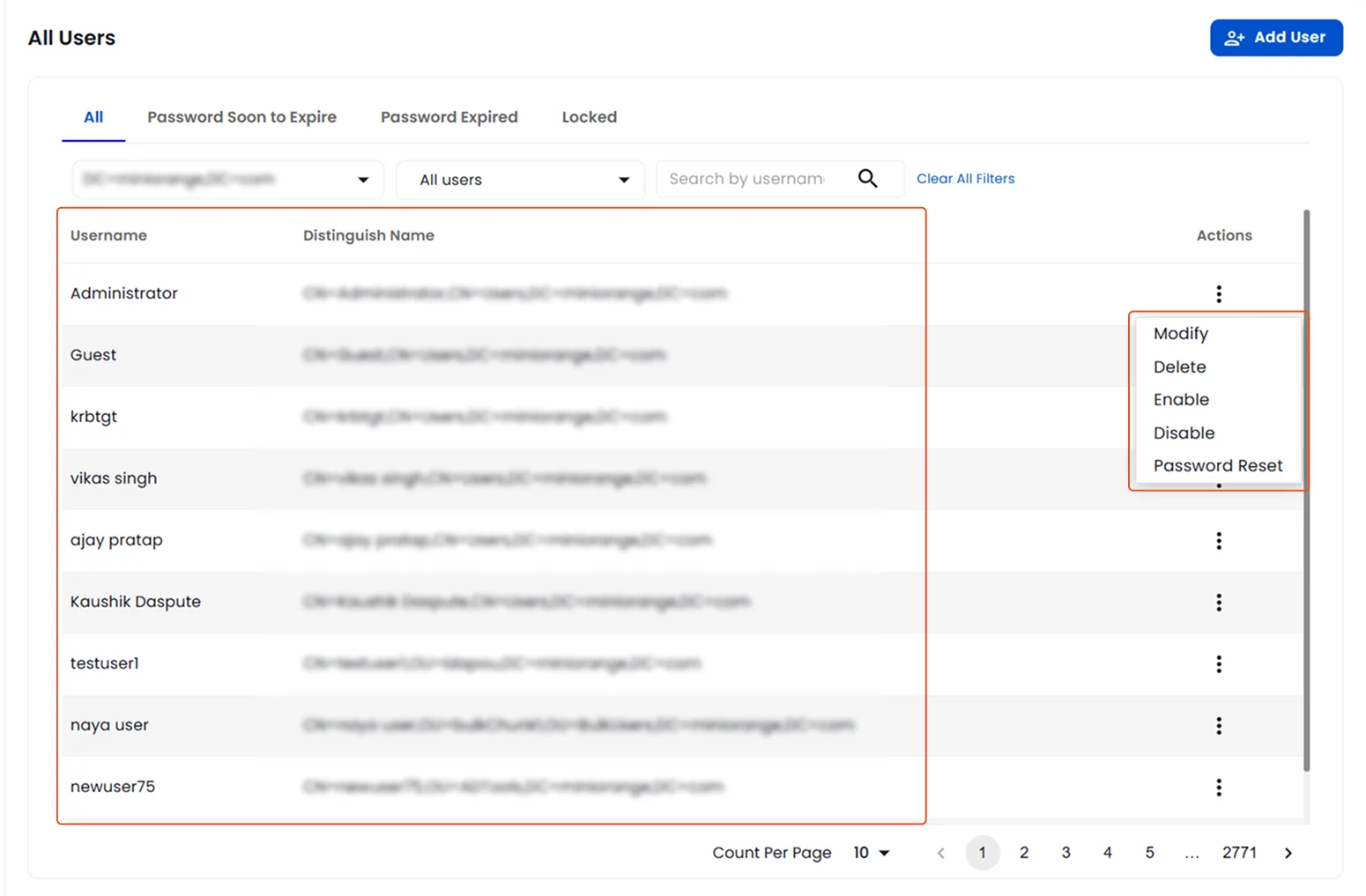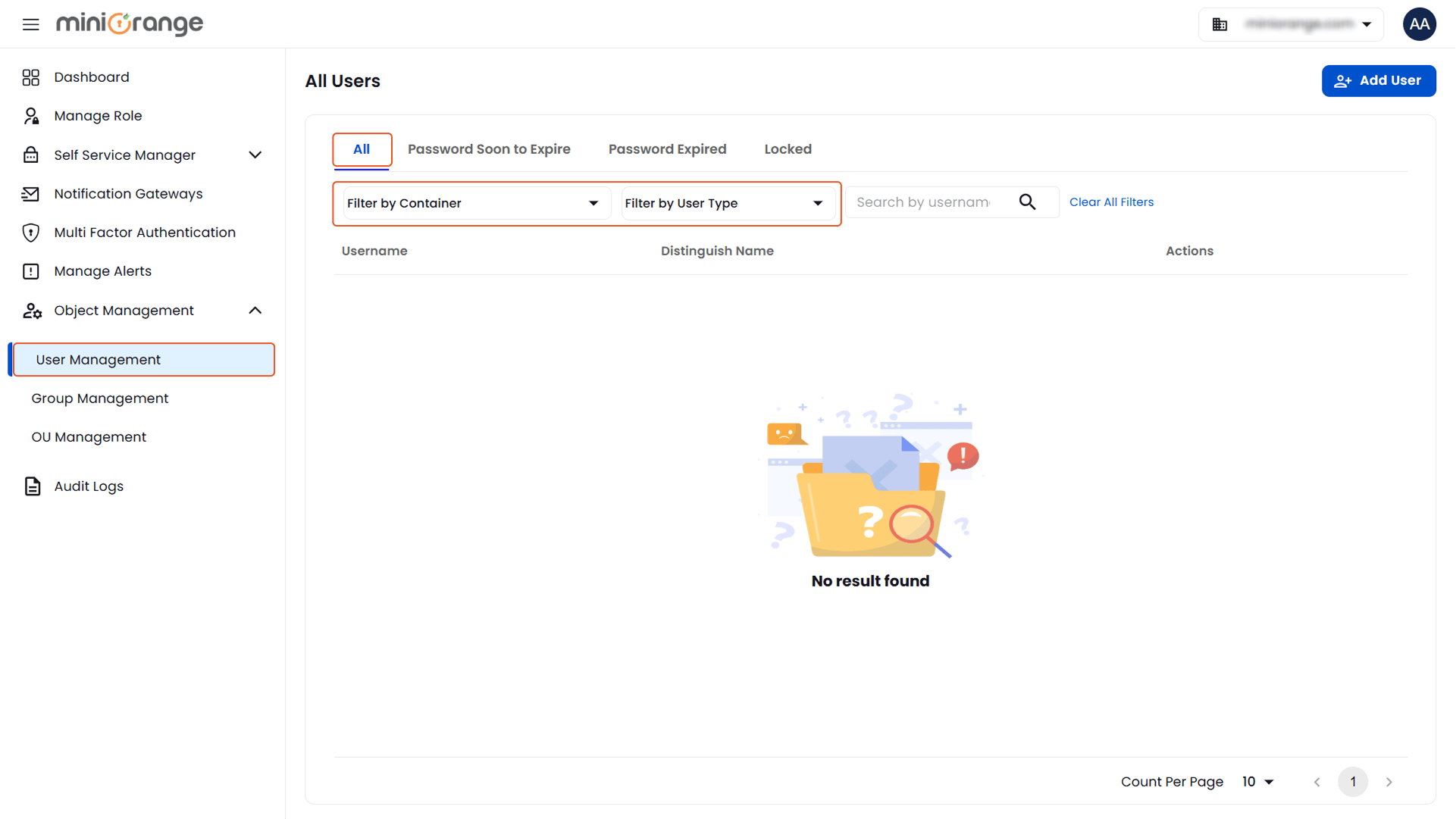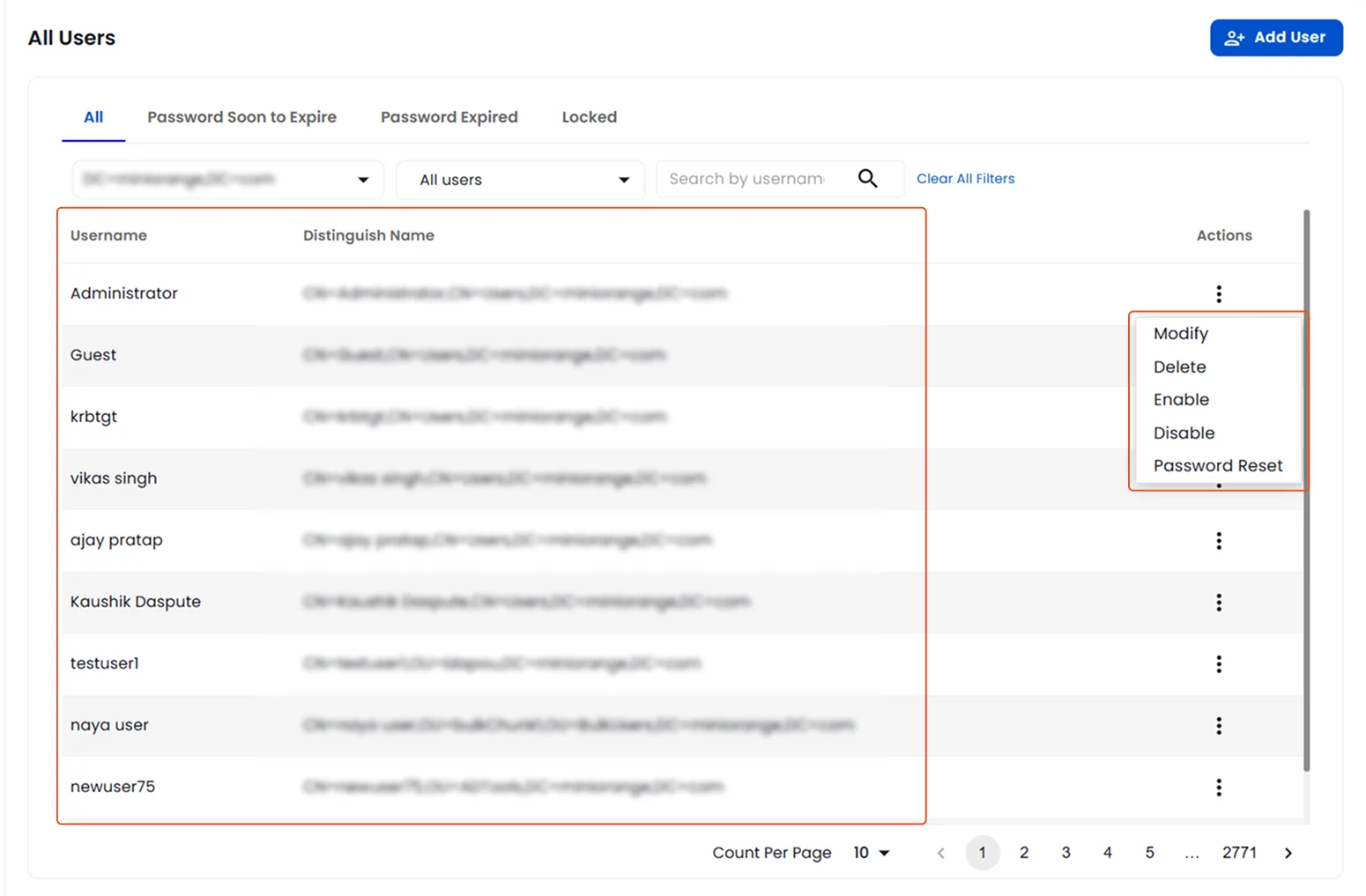User Management
To manage Active Directory users:
- Navigate to Object Management > User Management > All.
- Use the Filter by Container dropdown to select a specific search base (user container) for filtering users.
- Refine the list further by using the Filter by User Type dropdown, which includes:
- All Users: Displays all users within the selected container.
- Enabled Users: Displays only active accounts.
- Disabled Users: Displays only deactivated user accounts.
- Additionally, you can search for a specific user by entering the username in the search bar and clicking the search icon.
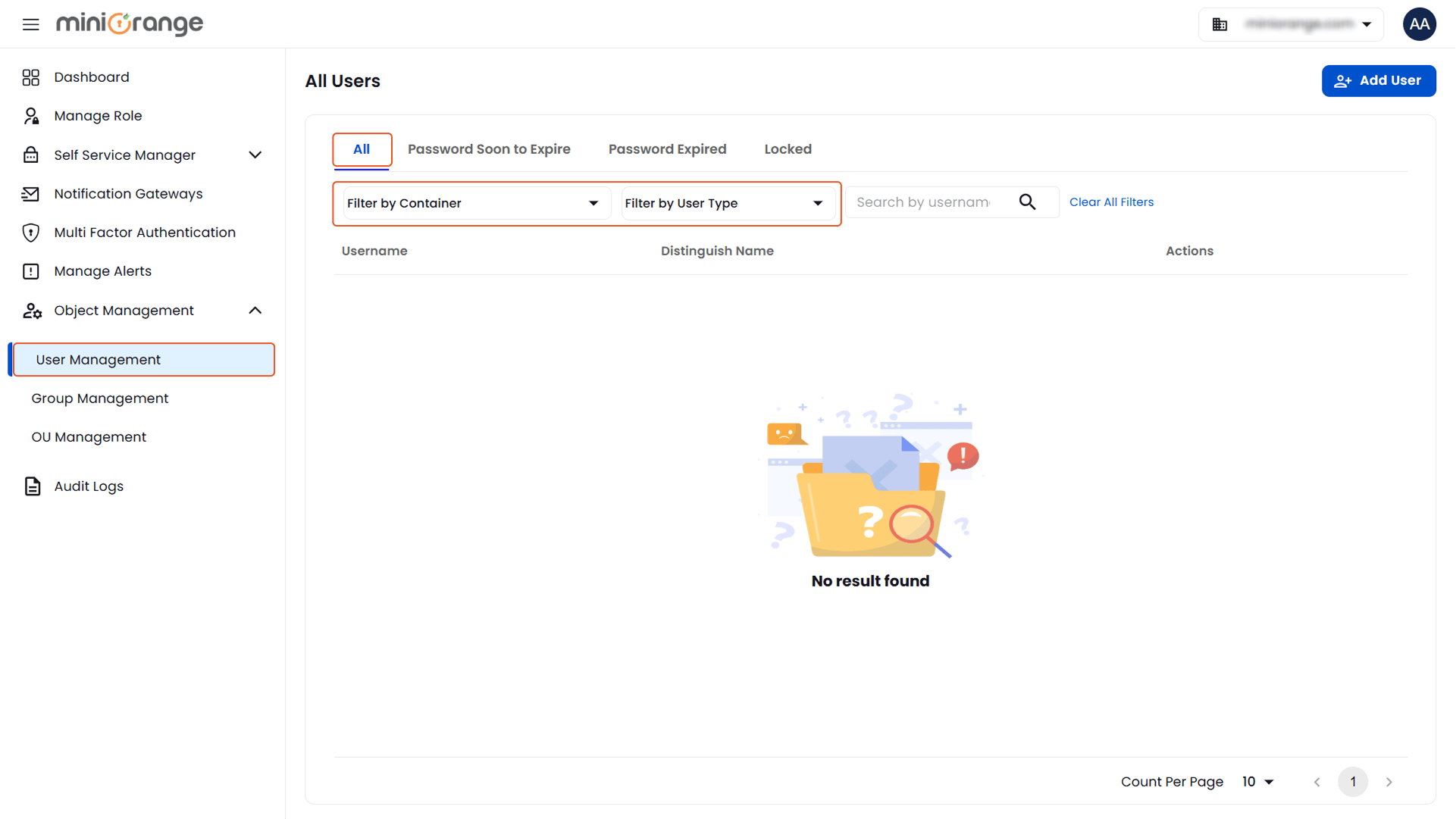
- After performing the search, a list of users will appear along with their distinguished names and an Action column.
Available Actions for Each User:
- Modify User: Edit user details and settings.
- Delete: Permanently remove the user from Active Directory.
- Enable User: Activate a previously disabled user account.
- Disable User: Deactivate a user account without deleting it.
- Password Reset: Reset user password.
These actions help administrators efficiently manage user lifecycles from a single interface.