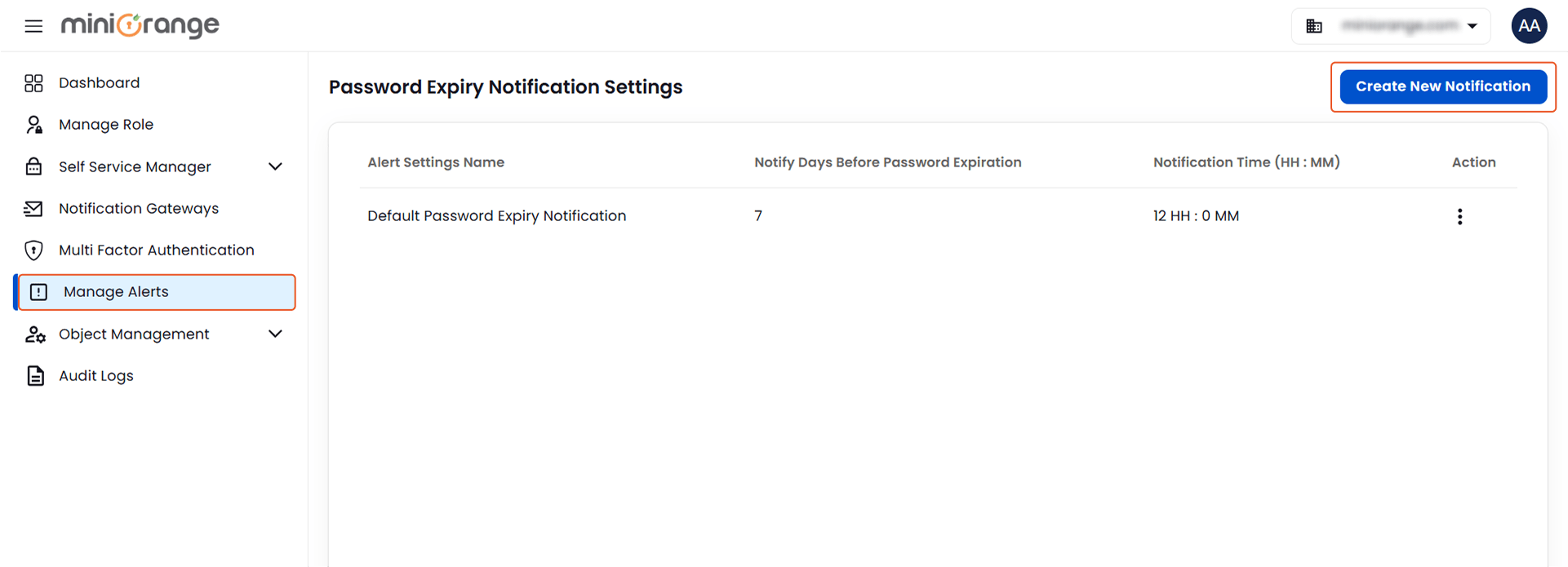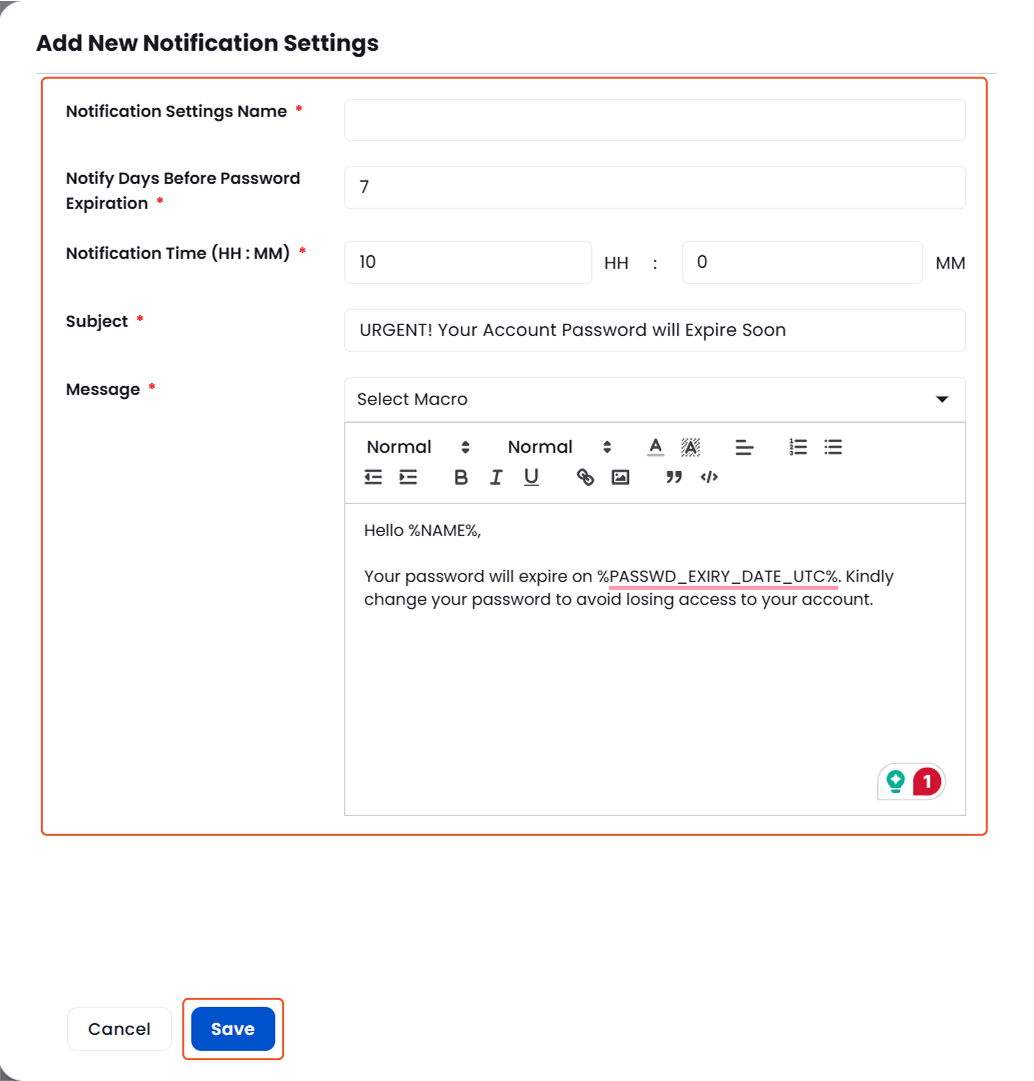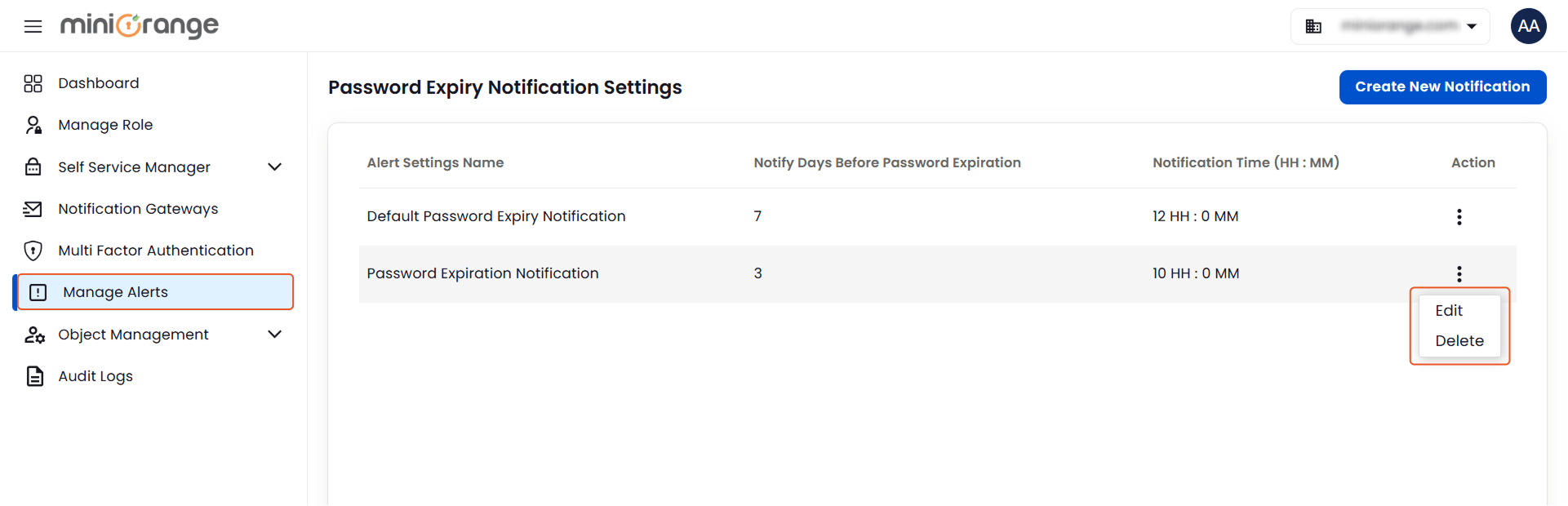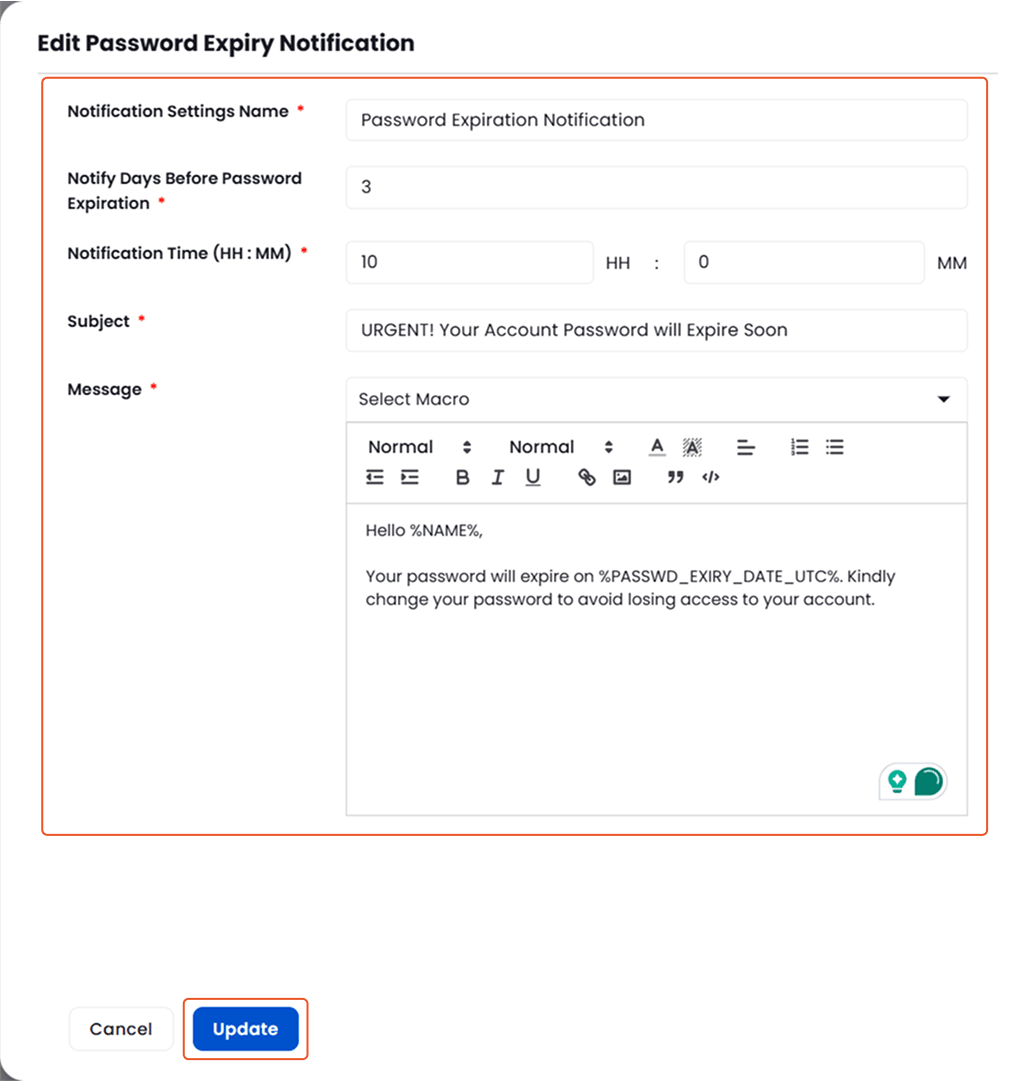Hello there!
Need Help? We are right here!
Need Help? We are right here!
Thanks for your Enquiry.
If you don't hear from us within 24 hours, please feel free to send a follow-up email to info@xecurify.com
Search Results:
×To notify users about upcoming password expirations via email:
This will allow you to define when and how often users receive reminders before their Active Directory password expires.
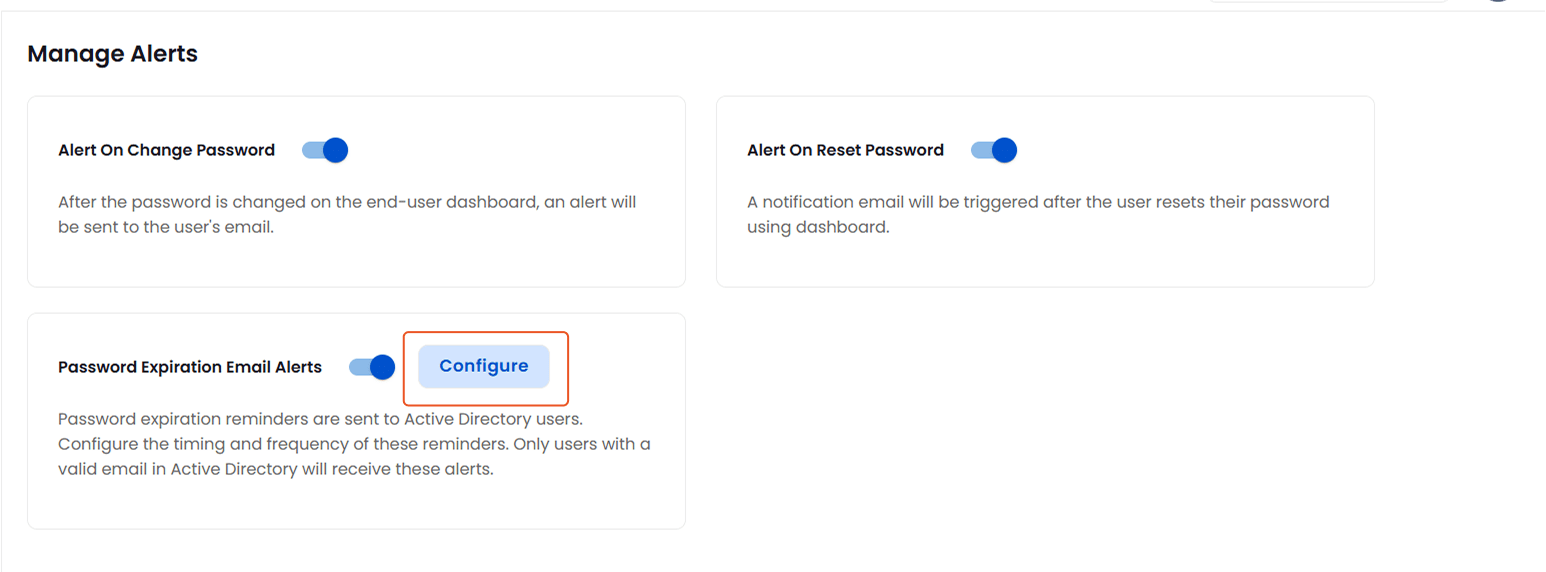
To create a new notification: