Need Help? We are right here!
Need Help? We are right here!
Thanks for your Enquiry. Our team will soon reach out to you.
If you don't hear from us within 24 hours, please feel free to send a follow-up email to info@xecurify.com
Search Results:
×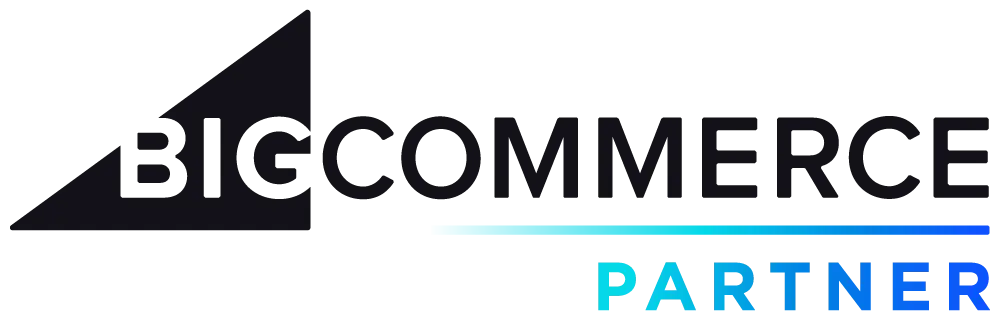
miniOrange offers a Passwordless Login solution for BigCommerce Store, providing a secure & convenient authentication method. This feature eliminates the need for users to enter passwords, enhancing security and simplifying the login process for a seamless and user-friendly experience within the BigCommerce platform.
BigCommerce Passwordless feature offers following benefits:
Verified Technology Partner of BigCommerce
Checkout Pricing for miniOrange BigCommerce Passwordless Login
miniOrange offers free help through a consultation call with our System Engineers to Install or Setup BigCommerce SSO solution in your environment with 30-day free trial.
For this, you need to just send us an email at idpsupport@xecurify.com to book a slot and we'll help you in no time.
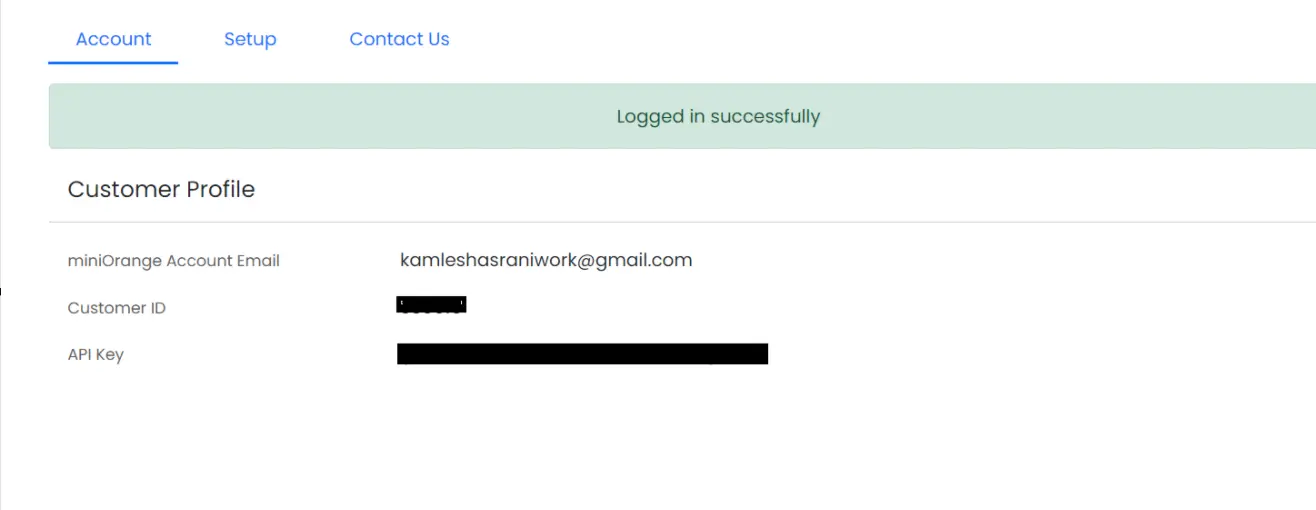
NOTE:
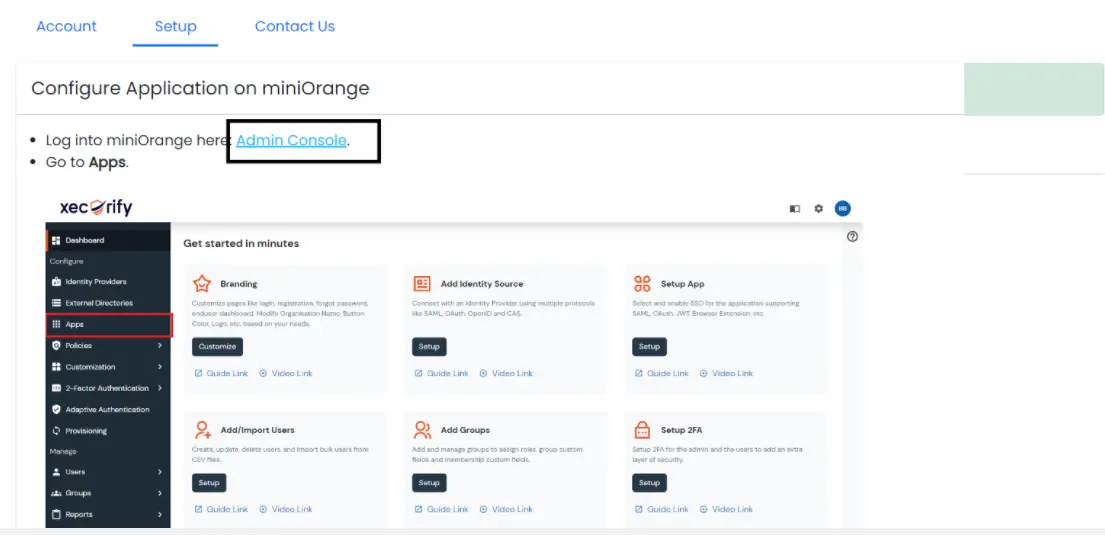
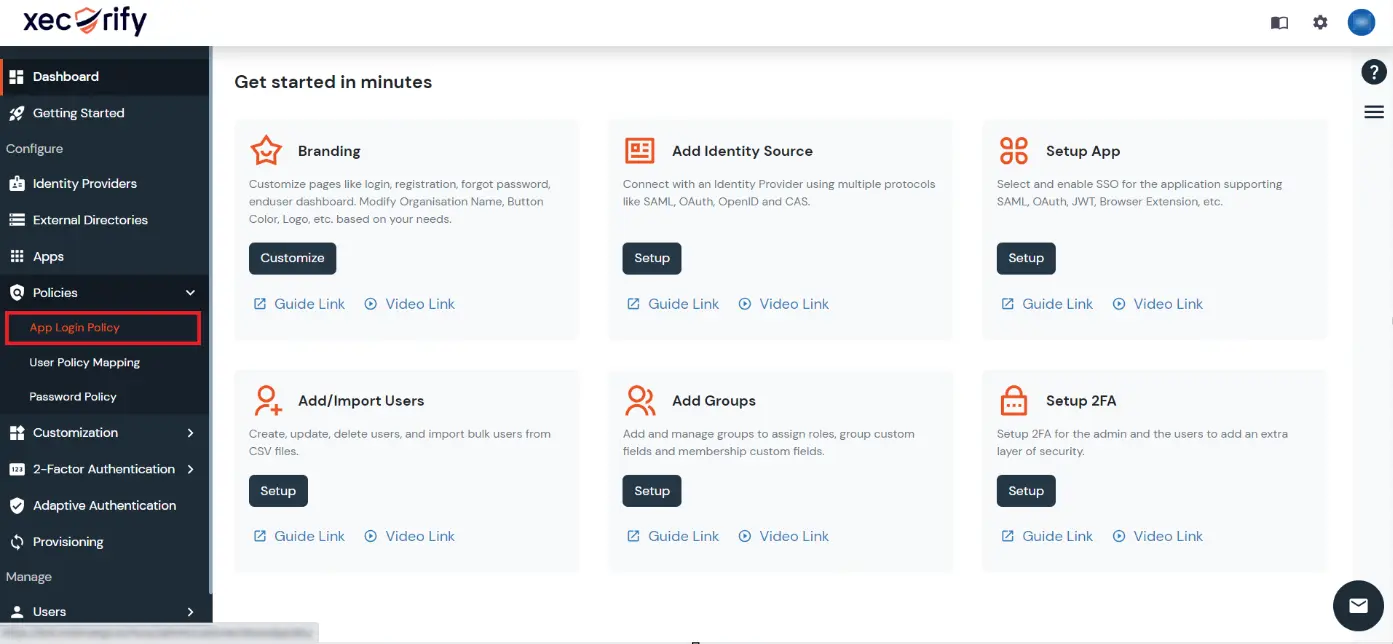
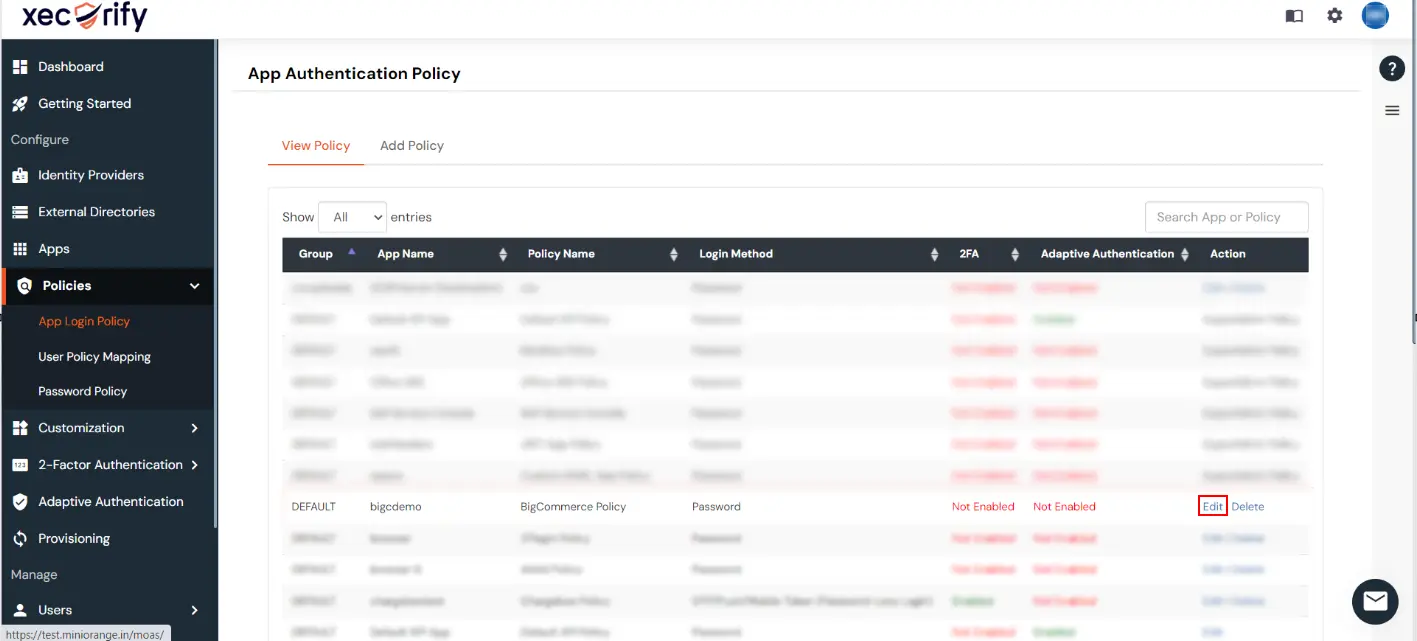
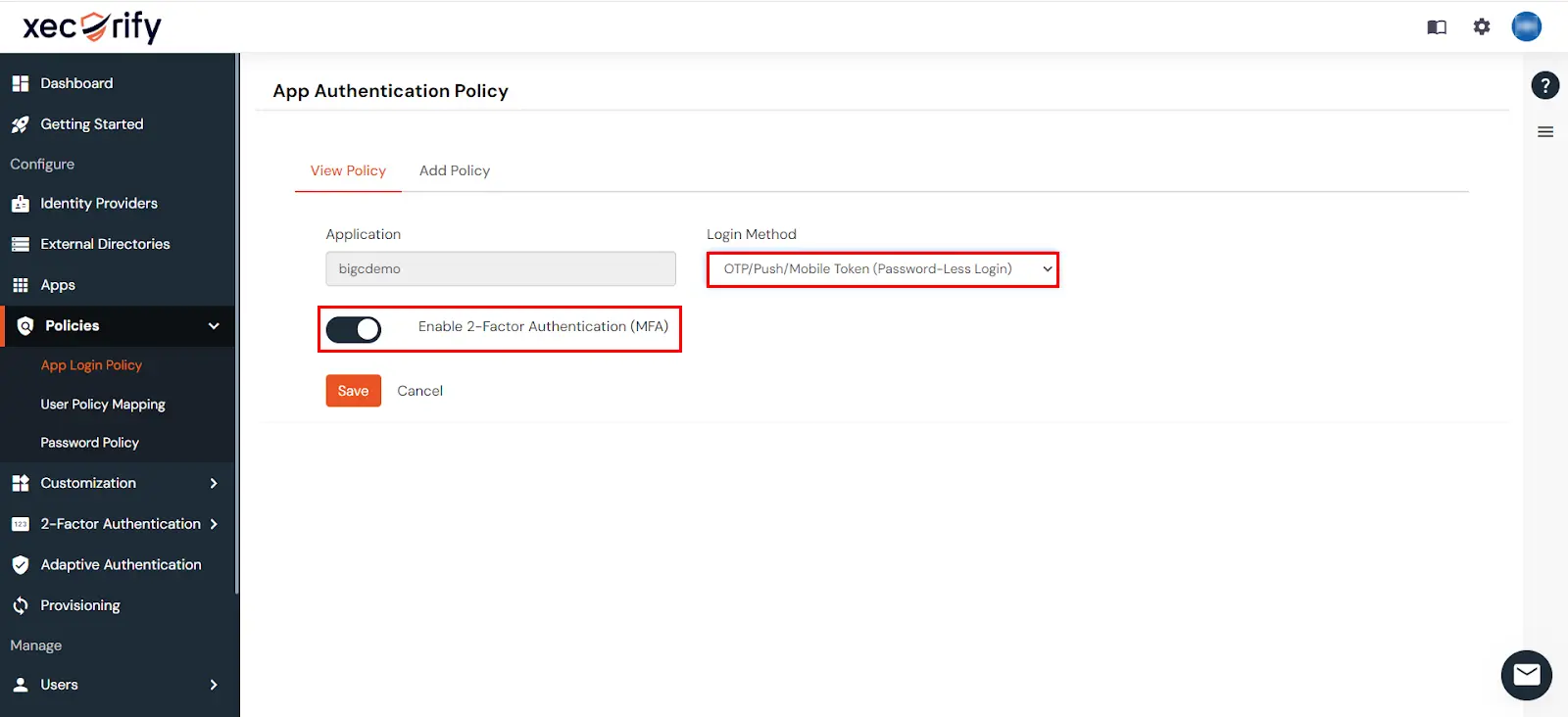
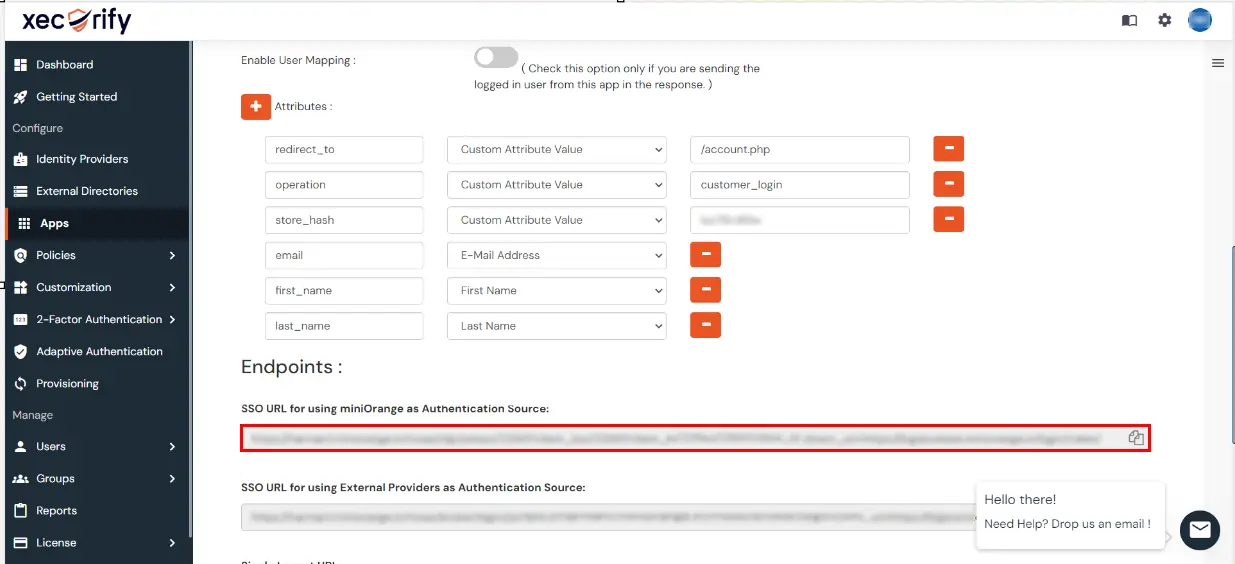
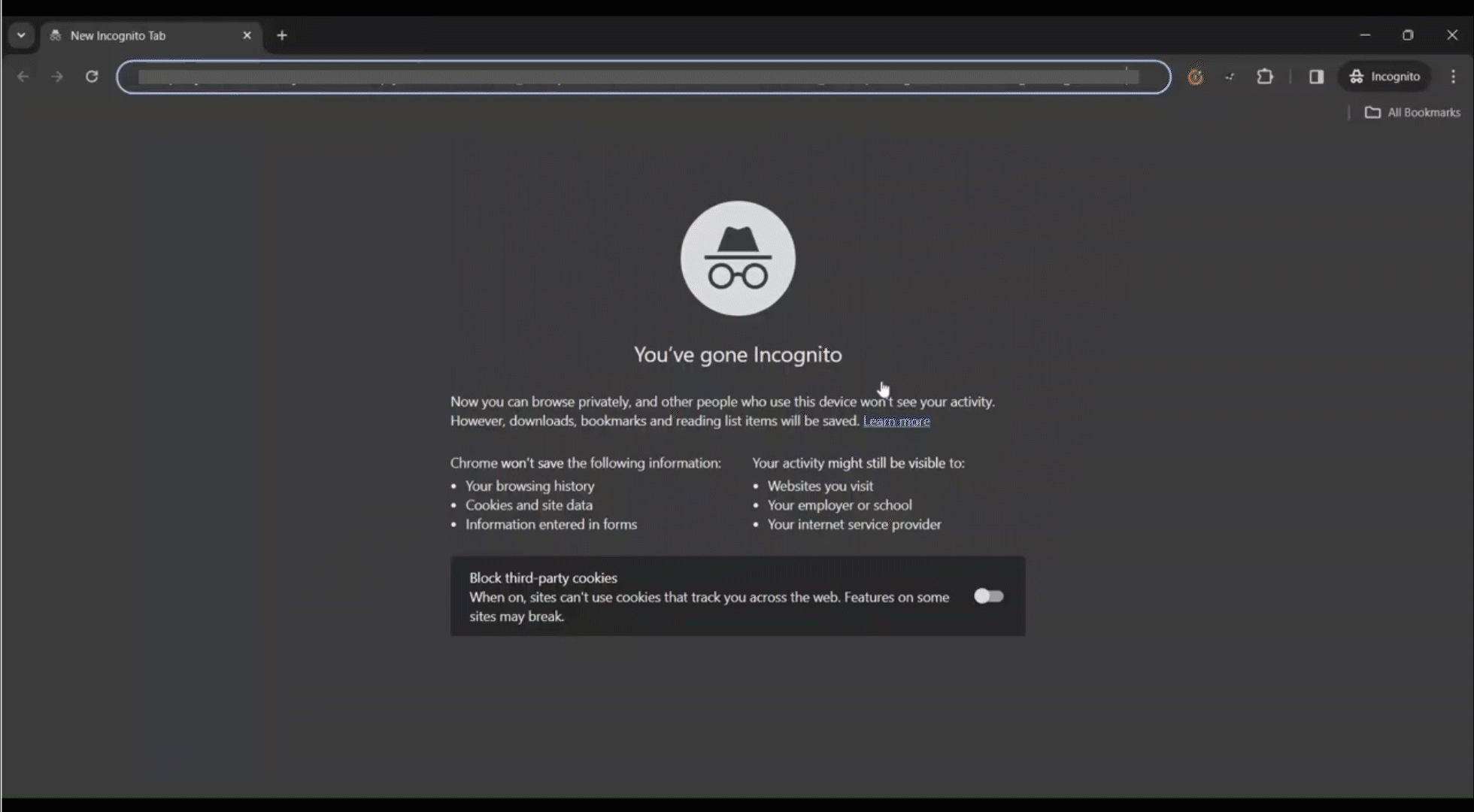
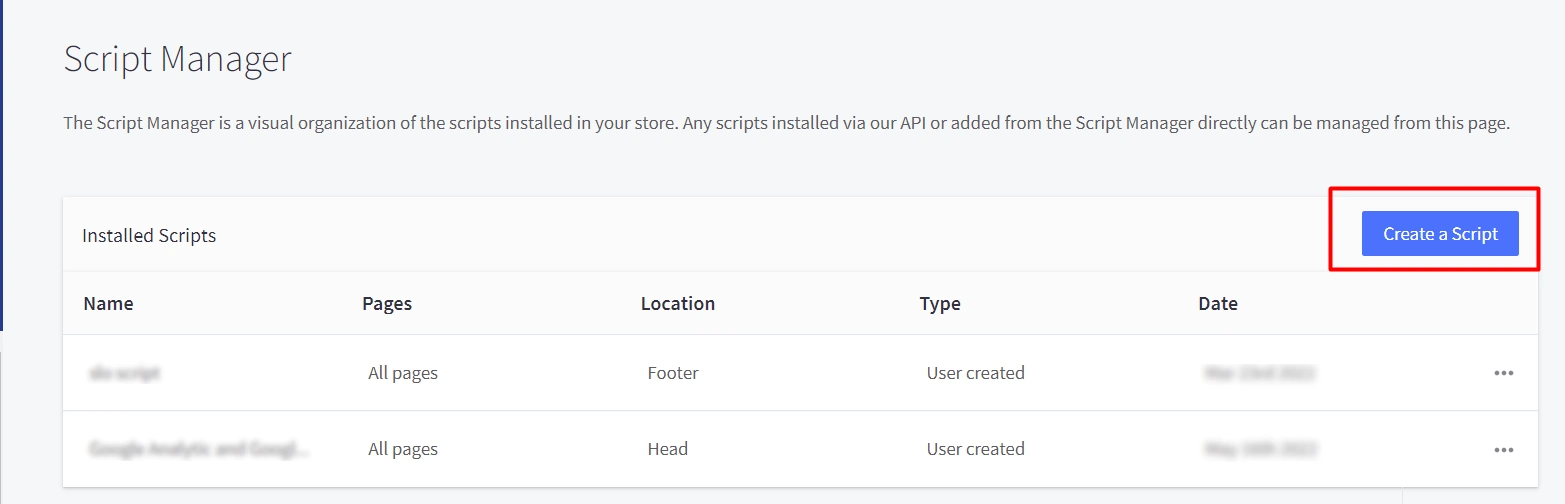
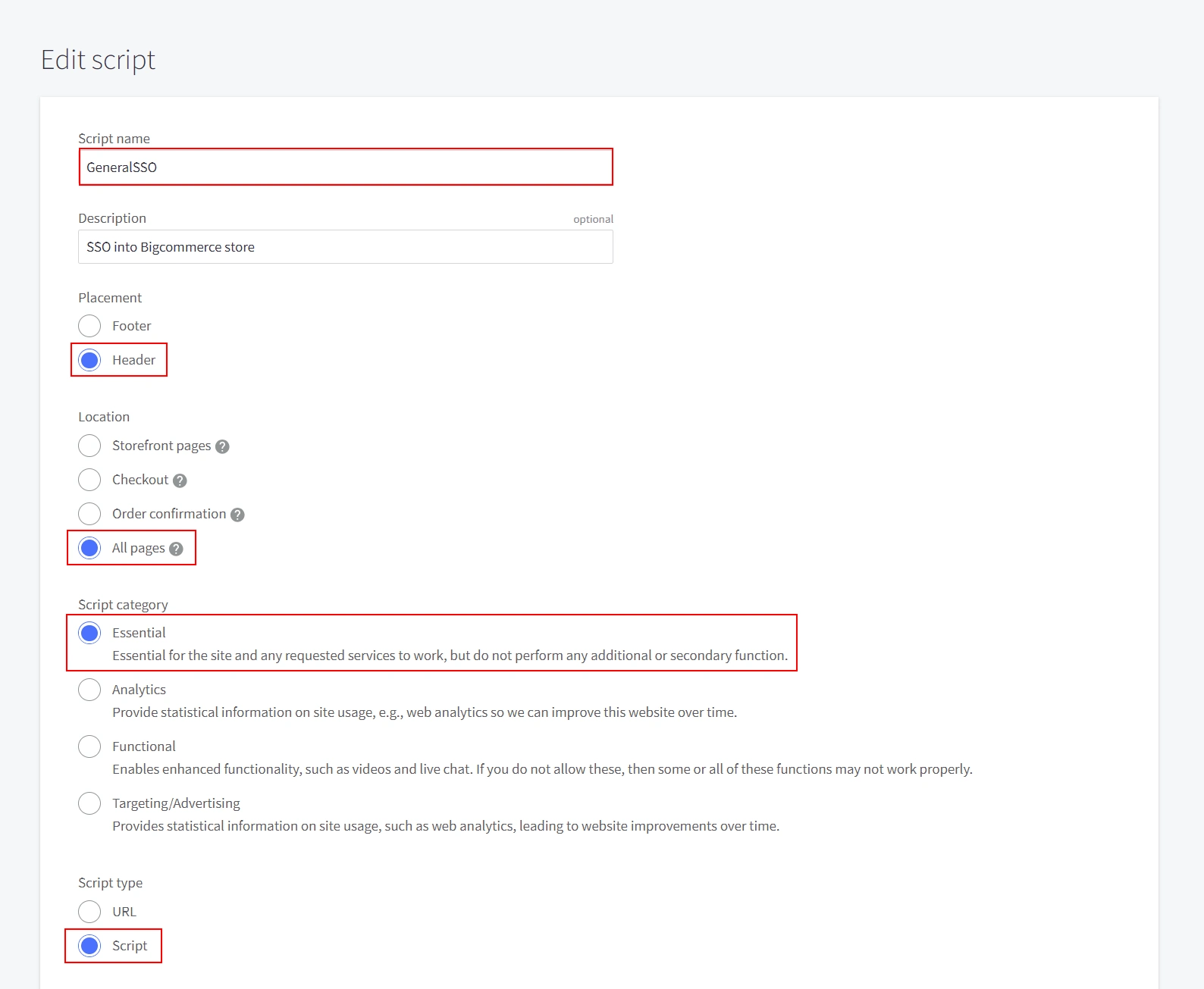
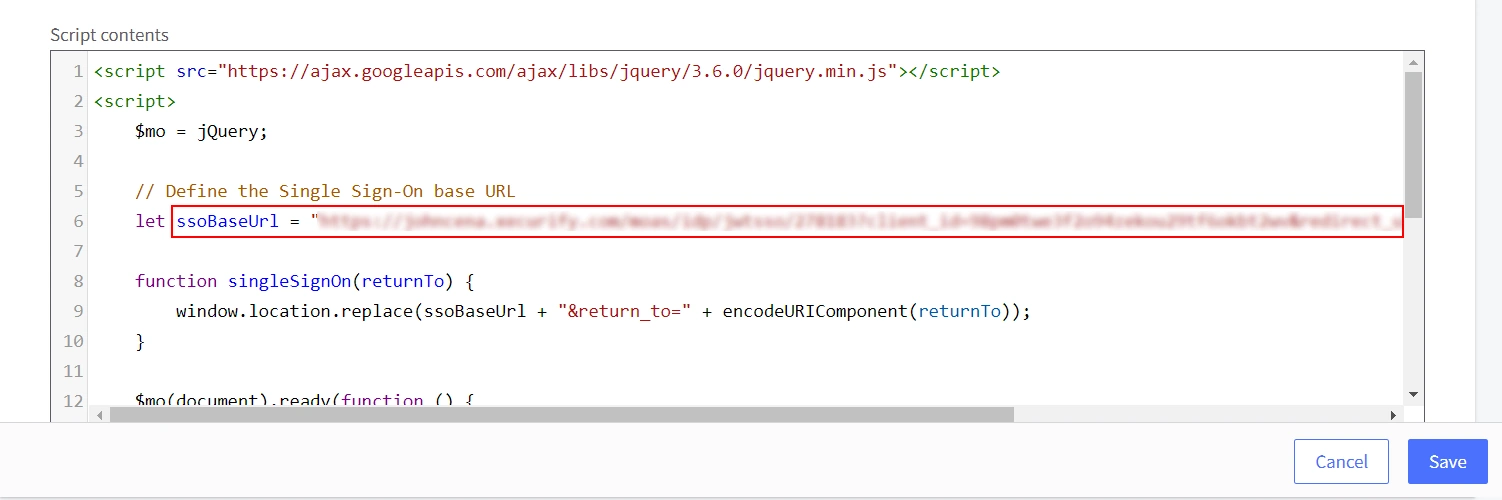
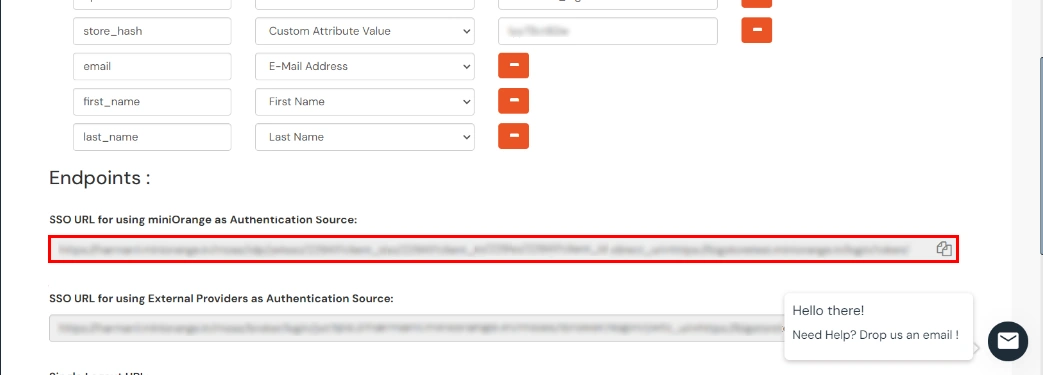
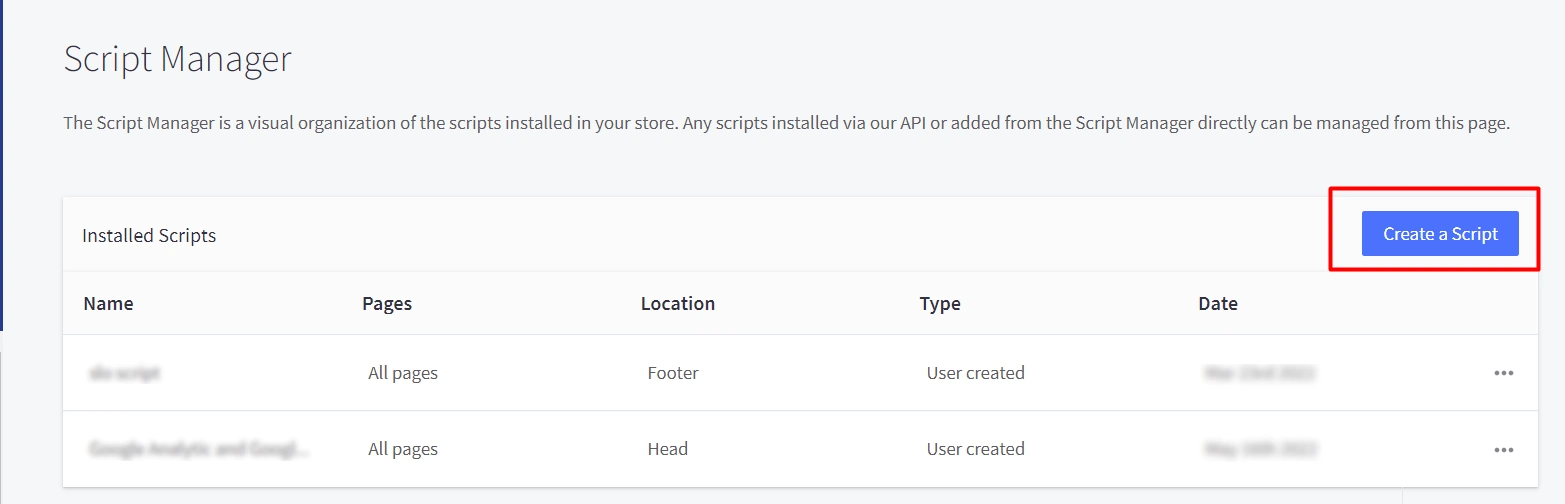
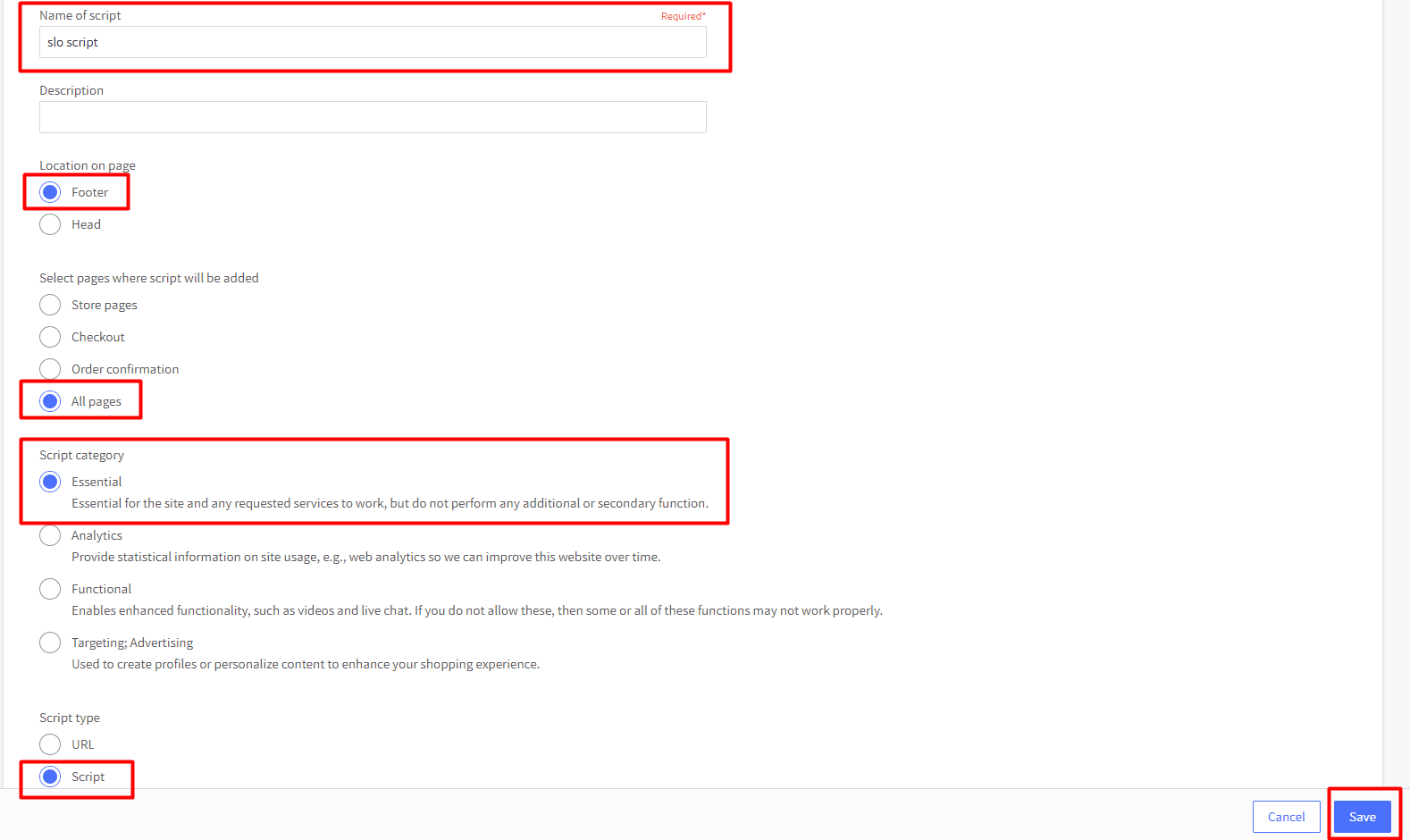
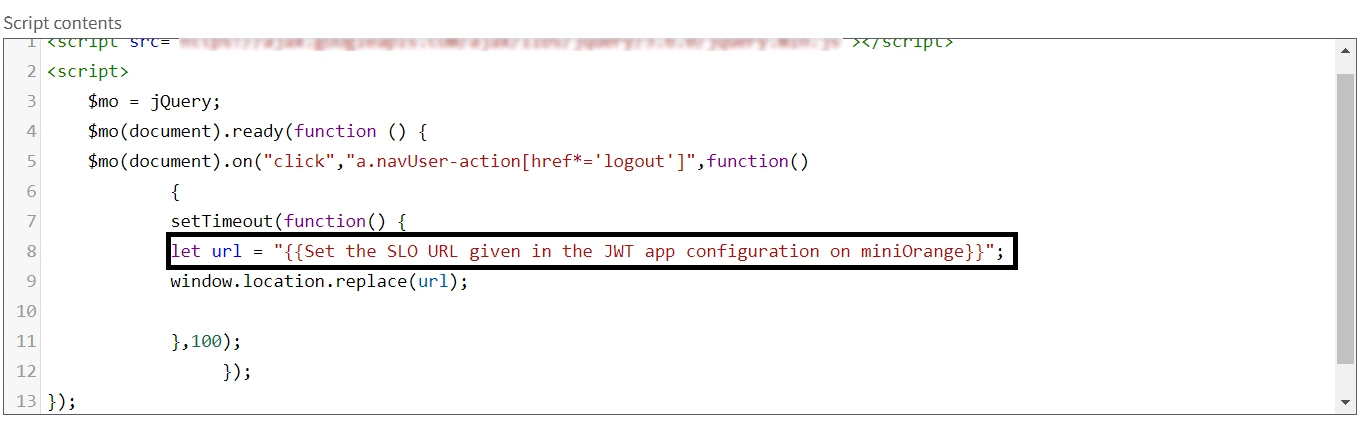
{{mO organizational url}}/idp/oidc/logout?post_logout_redirect_uri={{your bigcommerce store url}}/login.php?action=logout
One of the most common passwordless login methods used by organizations is One-Time Password (OTP) over SMS or phone. This method allows users to skip entering login credentials traditionally and directly access the apps with a one-time password sent to their phone or email.
Yes, we support SSO into BigCommerce using Microsoft Entra ID , Okta and Office 365 credentials.
If the user does not exist in your BigCommerce store, our SSO solution will automatically create the user on BigCommerce and perform a seamless login.
Yes, we support social login providers such as google, facebook, twitter and many more. You can set up your Social login app by following this guide:BigCommerce Social Login.
