Need Help? We are right here!
Search Results:
×While RDS offers great convenience, it also poses security risks. Relying solely on usernames and passwords is no longer secure, as cybercriminals can guess or steal them to access critical systems.
miniOrange MFA provides 15+ 2FA/MFA methods like OTP over SMS/Email, Google/Microsoft/miniOrange Authenticator, Hardware tokens, and many more to secure RDS and all its key components that include RD Gateway, RD Web Access, RD Web Client, RD Connection Broker, RD Session Host.







miniOrange offers an easy 2FA/MFA solution for Virtual Desktop and Remote Desktop Gateway. After entering your credentials, a second factor will authenticate your access.
Choose from 15+ methods, including OTP via SMS/Email, Google/Microsoft/miniOrange Authenticator, and hardware tokens to enhance your defense against cyber threats.
miniOrange RD Web component uses RADIUS to authenticate users via Local Active Directory. MFA enhances security by requiring extra verification beyond credentials. miniOrange MFA for RD Gateway is agentless, enabling easy deployment on non-domain systems. It supports 2FA/MFA methods like Push notifications & Email/SMS links.
miniOrange supports all the latest HTML5-based RD web clients for enabling MFA for remote access for users. The self-service console allows user registration and MFA setup. The custom groups and policies can also be set up for RDS MFA based on the organization's requirements. miniOrange MFA security can further secure access to RemoteApp programs hosted via RD Web Access and Web Client.
MFA for Remote Desktop Protocol (RDP) is a crucial security measure for remote access to Windows systems and servers. It involves configuring MFA, integrating it with the RDP server, and setting authentication policies. When a user connects via RDP, they are prompted to provide their username and password (which can be AD or Azure AD credentials).
*Please contact us to get volume discounts for higher user tiers.
Users can authenticate via apps without needing a server without internet using offline MFA, ideal for organizations that restrict internet access for security reasons.
Set tailored MFA policies for RDP, RD Gateway, and RD Web. Admins can allow or bypass MFA for specific users or situations, enhancing flexibility.
Allow users to securely access systems across trusted domains, like Azure AD, improving convenience and productivity across the enterprise.
Configure different MFA methods for machines with generic usernames like “admin” or “administrator”, in both domain-joined & non-domain-joined environments.
Reduce help-desk calls by enabling users to reset passwords via a self-service portal, improving user experience and reducing support dependency
Deploy the MFA module to all machines at once using Group Policies (GPO), speeding up deployment on non-domain-joined systems.
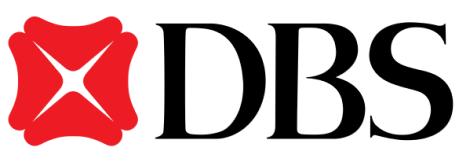
"miniOrange provided DBS with a solution to restrict access to Fortigate VPN with Multi-Factor Authentication (MFA). Because the organisation wanted the entire setup to be protected from internet exposure,..."
Protect all Active Directory logins with MFA Security. Prevent unauthorized access to all servers by enabling MFA.
Enable MFA on your VPN connections Like Fortinet, Cisco, SonicWall, PaloAlto, etc.
Enable MFA on TACACS/TACACS+ logins and all your network devices like routers & Switches.
Prevent unauthorized access to OWA (Outlook on the Web) & RD Web connections.
Enable SSO/MFA for all Office 365 apps on the cloud (Supporting SAML, OAuth, JWT, etc.)
Secure your Virtual Desktop Infrastructure (VDI) (like Citrix, VMWare, etc.) with MFA solution.
