BambooHR Provisioning & Deprovisioning
BambooHR User Provisioning allows to create account in a simplified way and link BambooHR users' account to their existing or new apps. BambooHR Provisioning automates user provisioning with their identities. BambooHR User Provisioning enables a user to get instant access to their third-party apps with a single click.
Provisioning saves time when setting up new users and teams, and also manages access privileges through the user lifecycle. miniOrange can create, read, and update user accounts for new or existing users, remove accounts for deactivated users, and synchronize attributes across multiple user stores.
Deprovisioning means deleting a user and removing their access from multiple applications and network systems at once. Deprovisioning action is triggered when an employee leaves a company or changes roles within the organization
The deprovisioning features increase your organization's security profile by removing access to sensitive applications and content from people who leave your organization.
Prerequisites
- BambooHR Provisioning prerequisites
- You should sign-in to the BambooHR as an administrator with webhook access.
- miniOrange prerequisites
Provisioning & Deprovisioning Scenarios
miniOrange provides solutions for all scenarios of provisioning, which includes AD Integration, LDAP Integration and automated provisioning for all External Applications such as Office 365, Google Workspace, BambooHR, etc
Follow the step-by-step guide given below to setup BambooHR Provisioning
- Login to your BambooHR Admin Account.
- Go to Settings >> Webhooks >> Add Webhook.
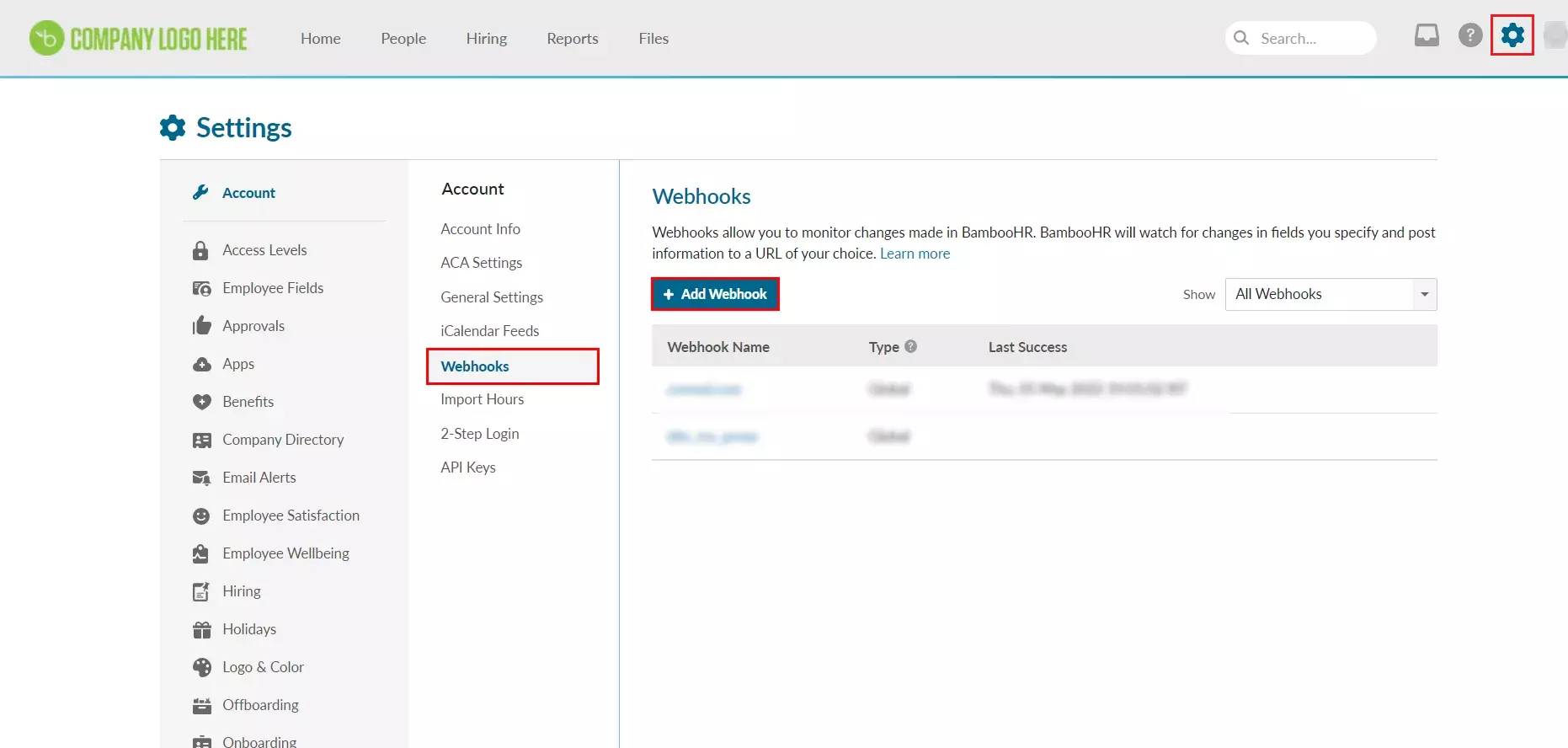
- Give a name to the webhook.
- One by one, select the fields that you want to monitor like First Name, Work Email, Phone etc.
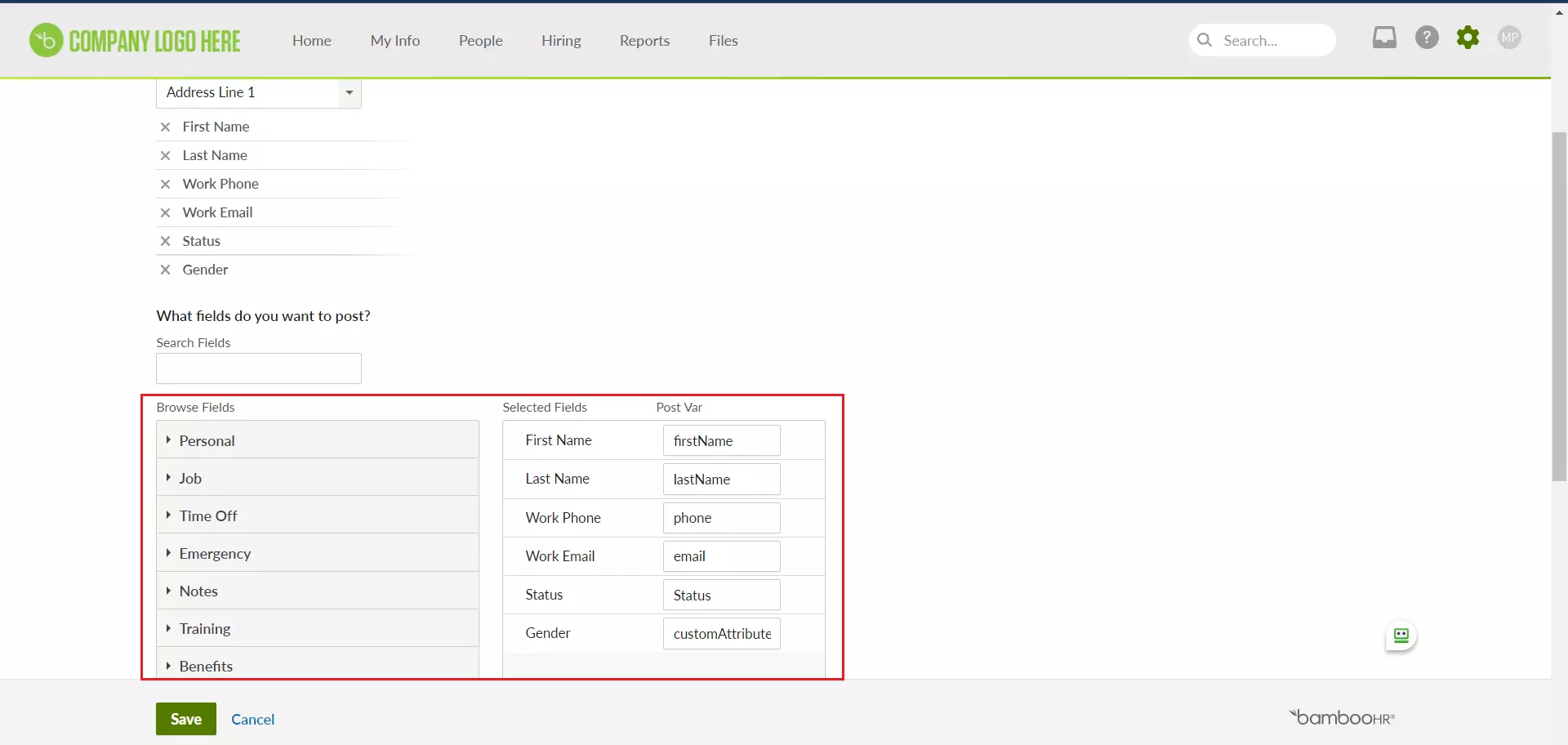
- Search for the fields that you want to post.
- One by one, select the fields that you want to monitor like First Name, Work Email, Phone etc.
forgot to update screenshot after this
- For the below mentioned selected fields, the Post Var should be exactly same with the one mentioned.
| Selected Field |
PostVar |
| First Name |
firstName |
| Last Name |
lastName |
| Work phone |
phone |
| Work Email |
email |
| Status |
status |
- For adding any other Selected field, the Post Var should be customAttribute extended with number. For eg. If selected field is Gender, then Post Var should be configured as customAttribute1. Upto 50 custom Attributes can be added.
- Set the data format as JSON.
- Click on Generate Key and copy the generated key.
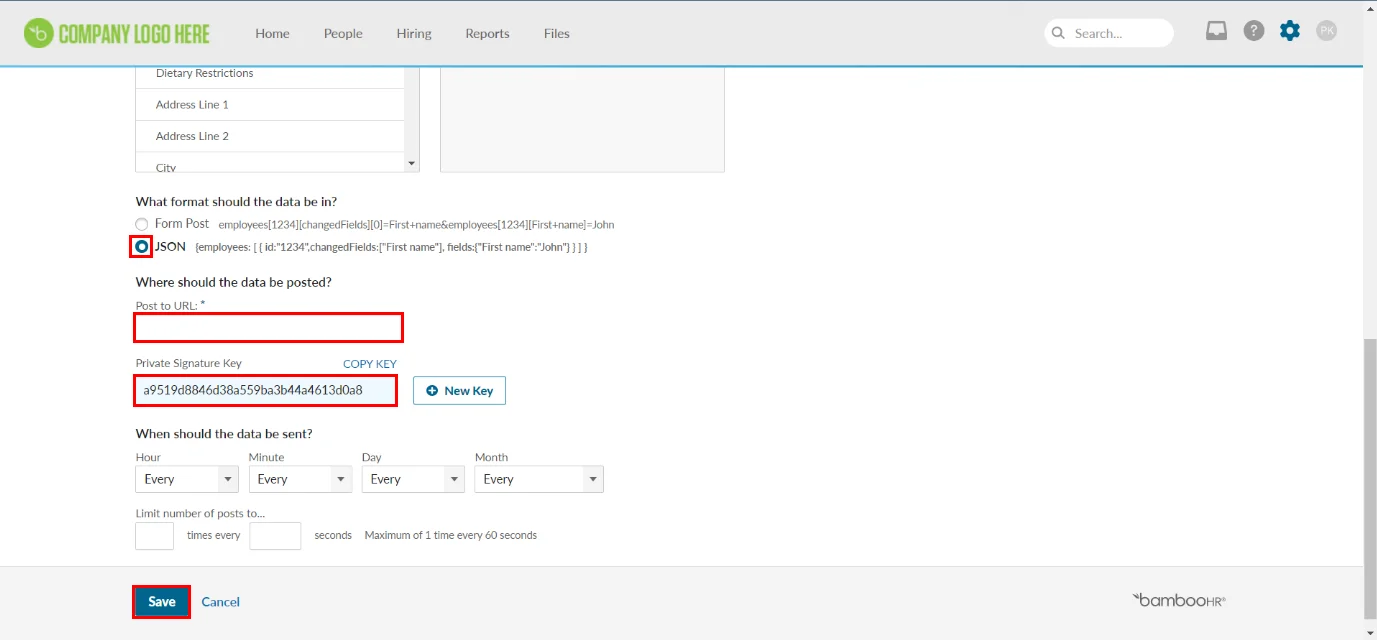
- Navigate to minOrange portal and login into miniOrange Admin Console.
- Click on Apps. It shows a list of all configured applications and option to modify them. Click on Add Application.
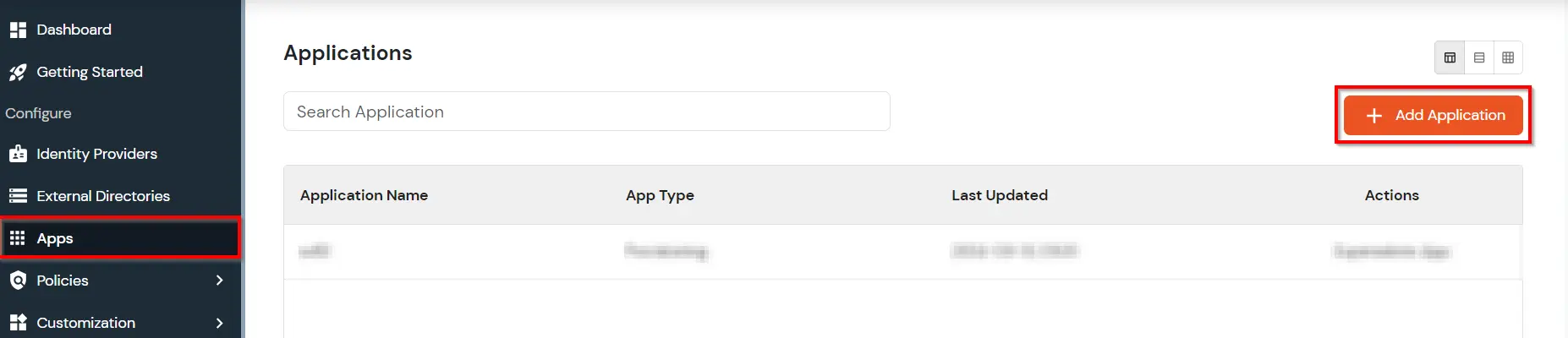
- Under Choose Application, select Provisioning from the All Apps dropdown.
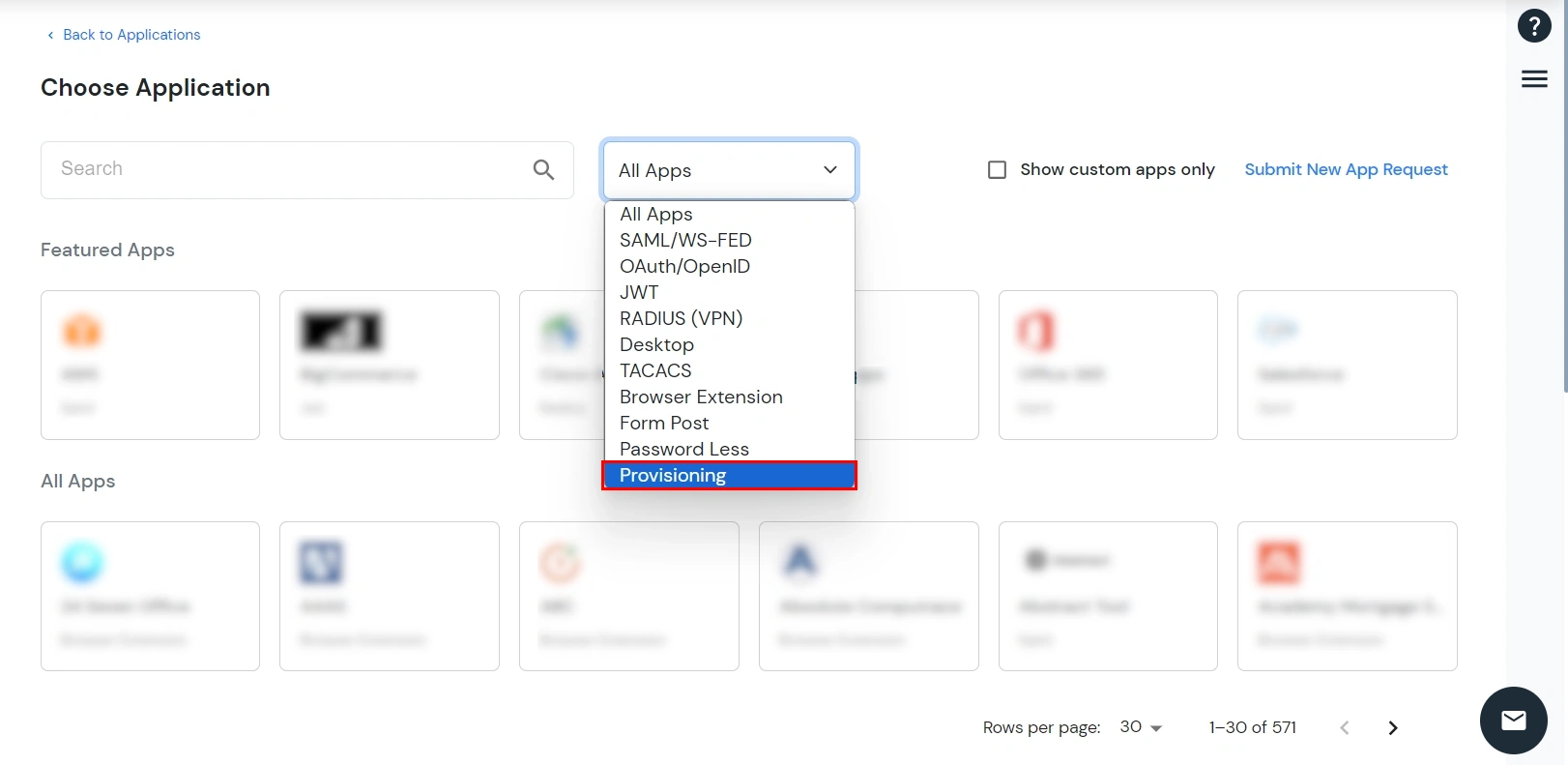
- Search for bamboohr in the search bar and select the BambooHR application.
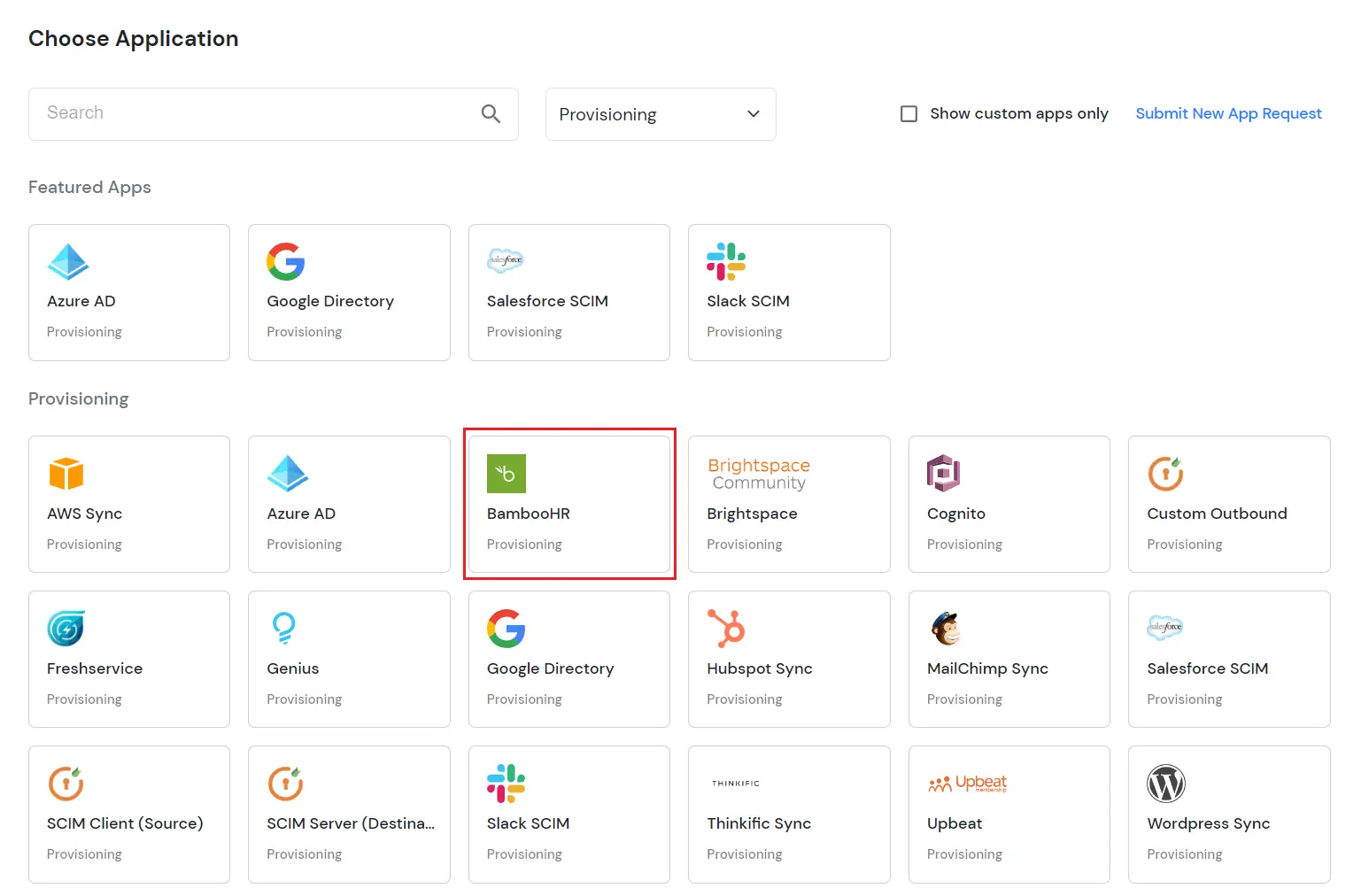
- Add a Display Application Name and click Save.
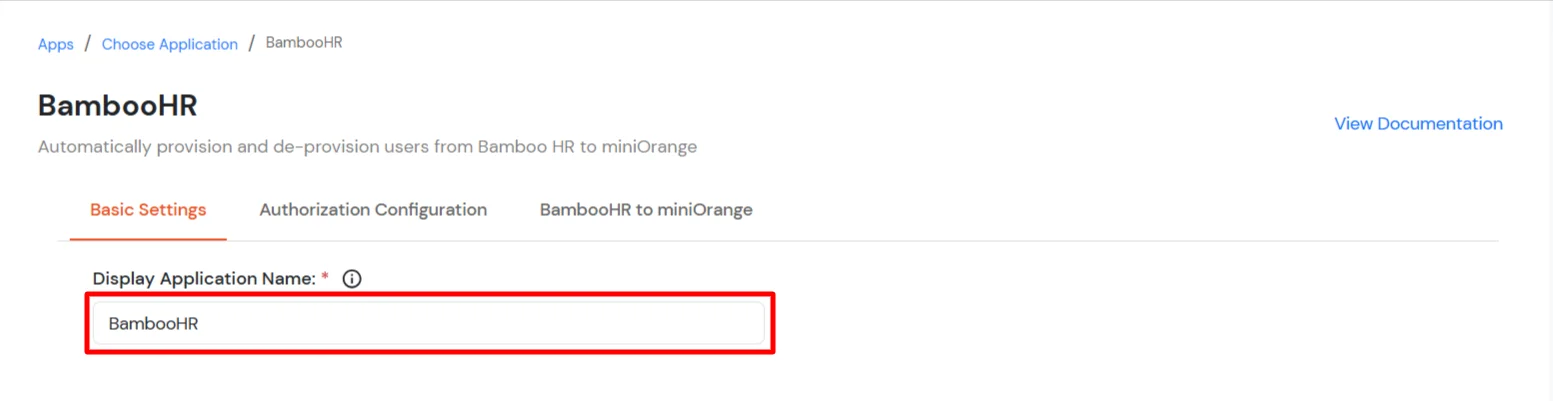
- In the Authorization Configuration tab copy the API Base URL.
- Paste the generated key you copied into the Access Token field and click the Save & Next button.
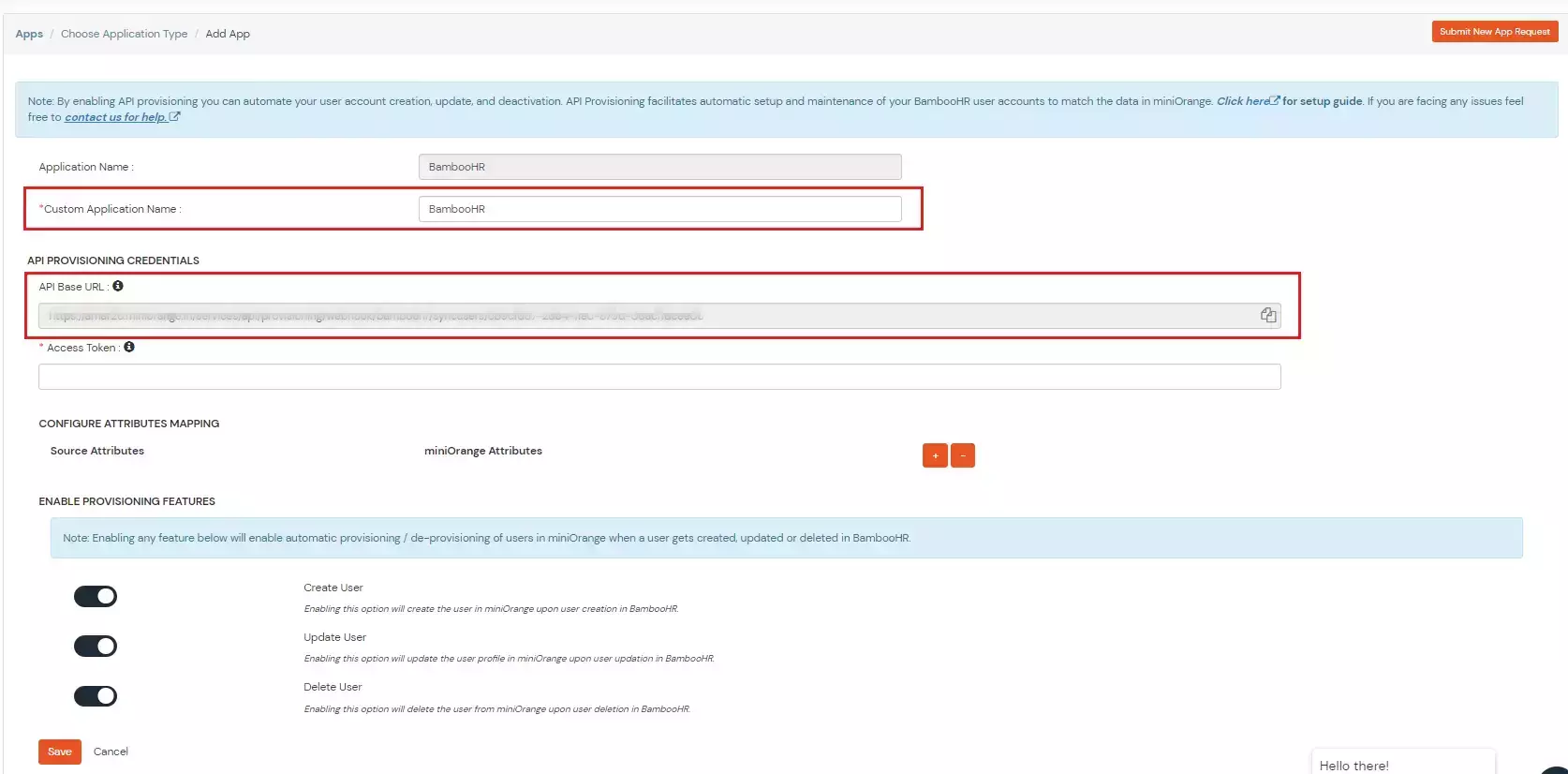
- Click on the BambooHR to miniOrange tab.
- In the Users section, you can enable or disable provisioning options as needed.
| Attribute |
Description |
| Create Users |
Enabling this option will create the user in miniOrange when the user is created in BambooHR. |
| Update Users |
Enabling this option will update the user in miniOrange when the user is updated in BambooHR. |
| Delete Users |
Enabling this option will delete the user in miniOrange when the user is deleted in BambooHR. |
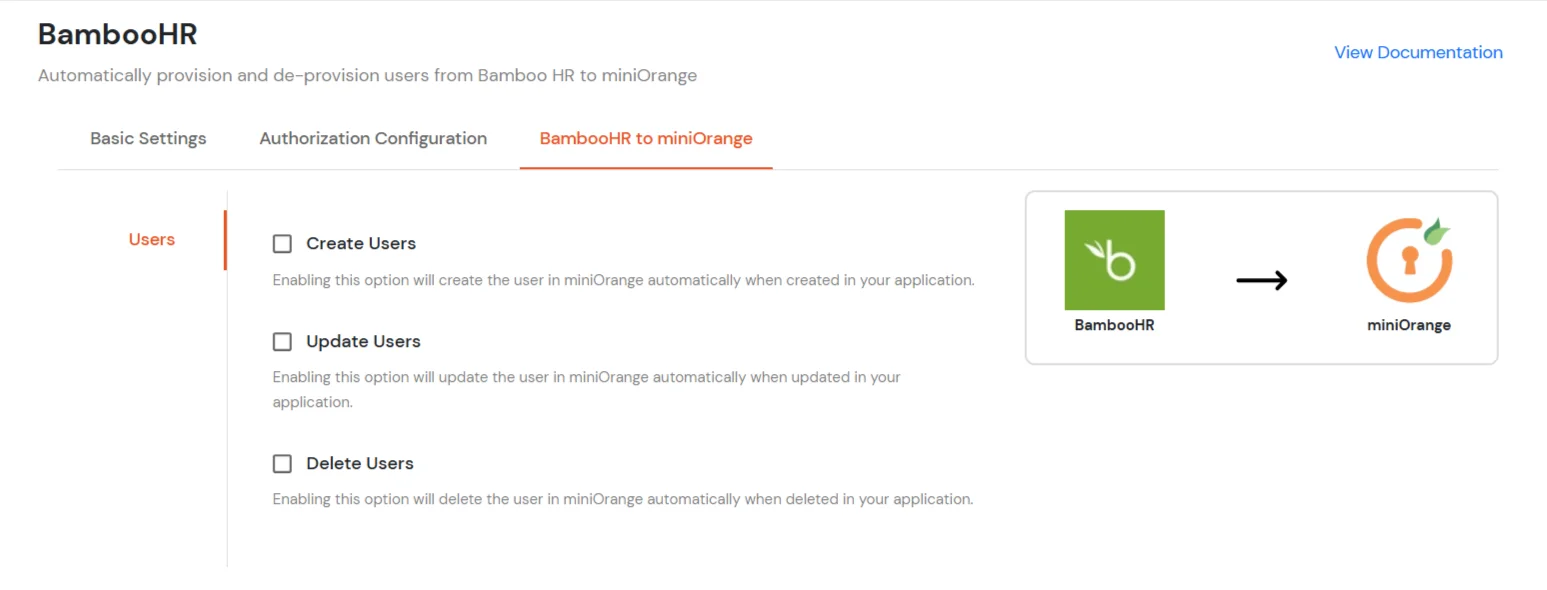
- Click on Save to apply these changes.
- Now, if you have used any CustomAttribute, then they have to be configured the same in miniOrange as well. In order to do that, follow the steps below:
- Go to Users >> User Profile Fields >> Add Custom Profile Field.
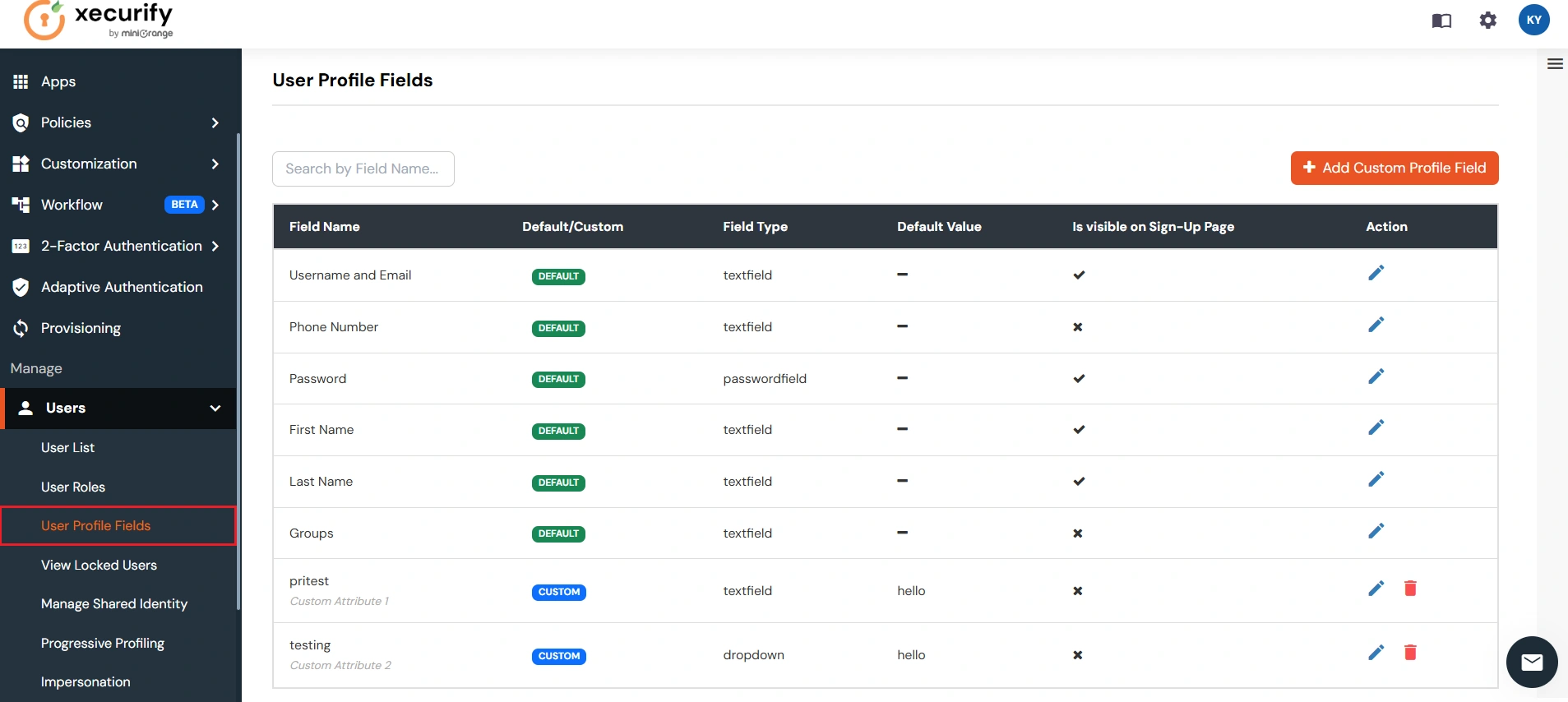
- A modal will open showing the following options. Add the configured custom attributes with the appropriate field type.
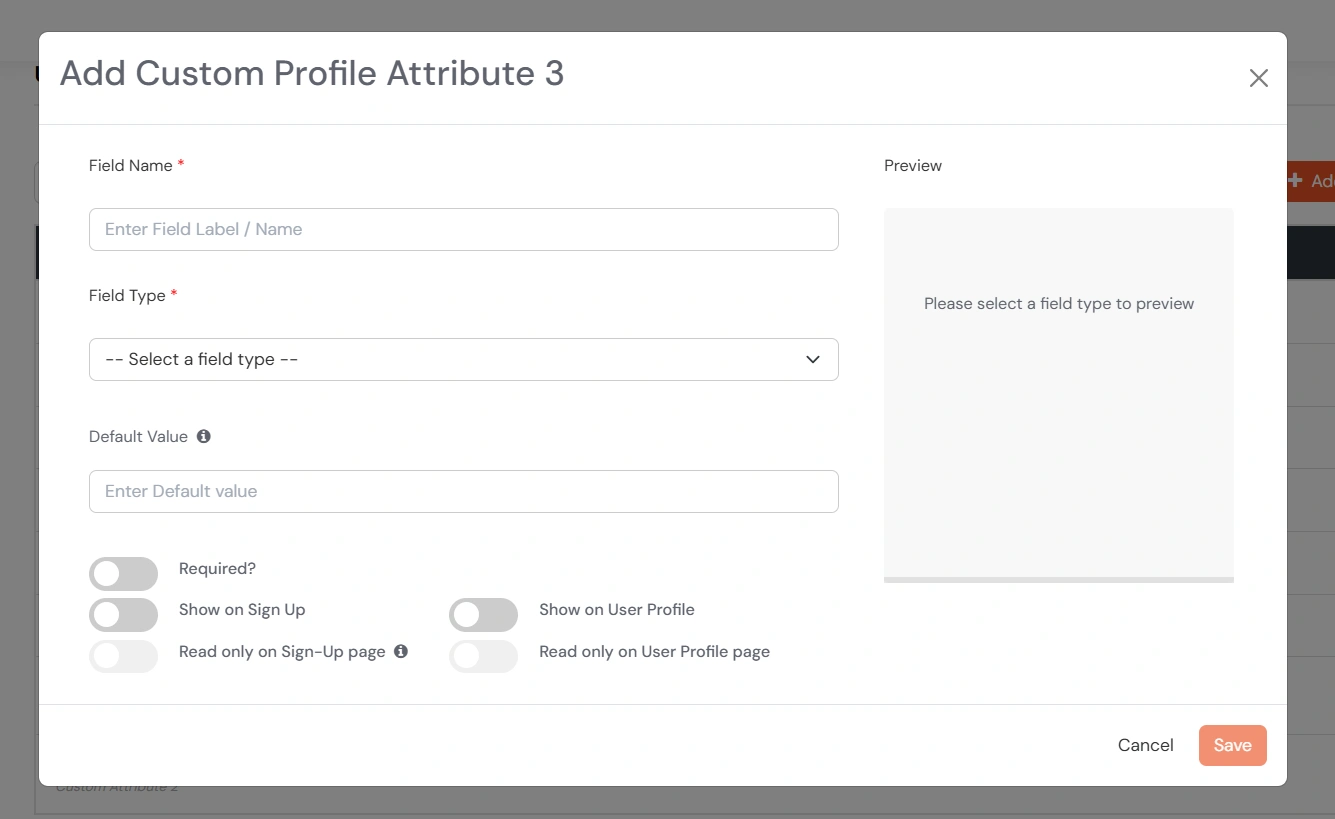
- Click Save.
- Now, navigate to BambooHR portal.
- In Post to URL field, paste the url that you copied from the miniorange BambooHR app. The url should be like https://company.xecurify.com/services/api/provisioning/webhook/bamboohr/syncusers/….
- Save the BambooHR webhook.
- Now, the BambooHR setup is done. Creating, updating or deleting a user in BambooHR will perform the respective operation in minOrange.
View Provisioning Reports
How to access Provisioning Reports?
- Navigate to Reports in the left-hand navigation pane, search for Provisioning, and select Provisioning Report.
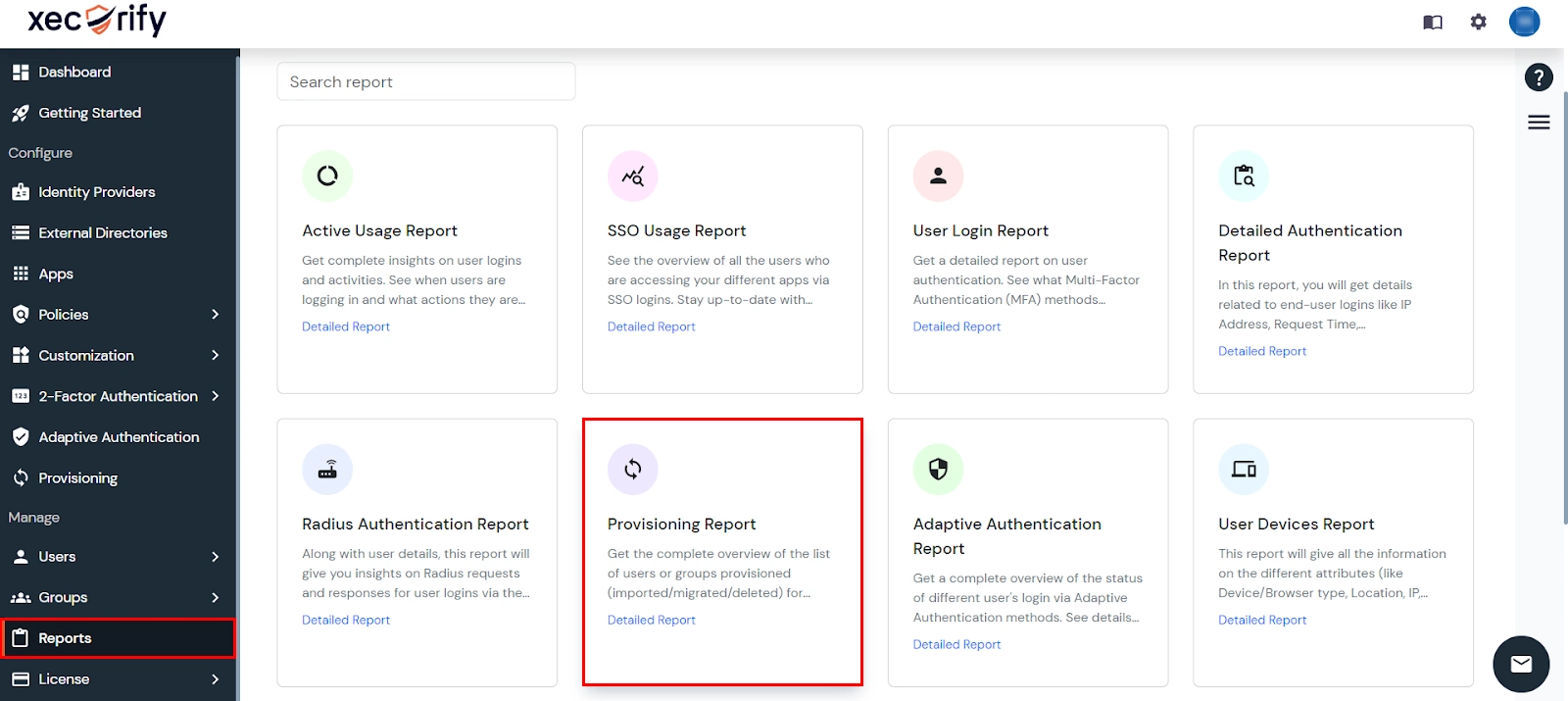
- Filter the reports by specifying Enduser Identifier and Application Name criteria. Additionally, choose the desired timespan for the reports. Once done, click on the Search.
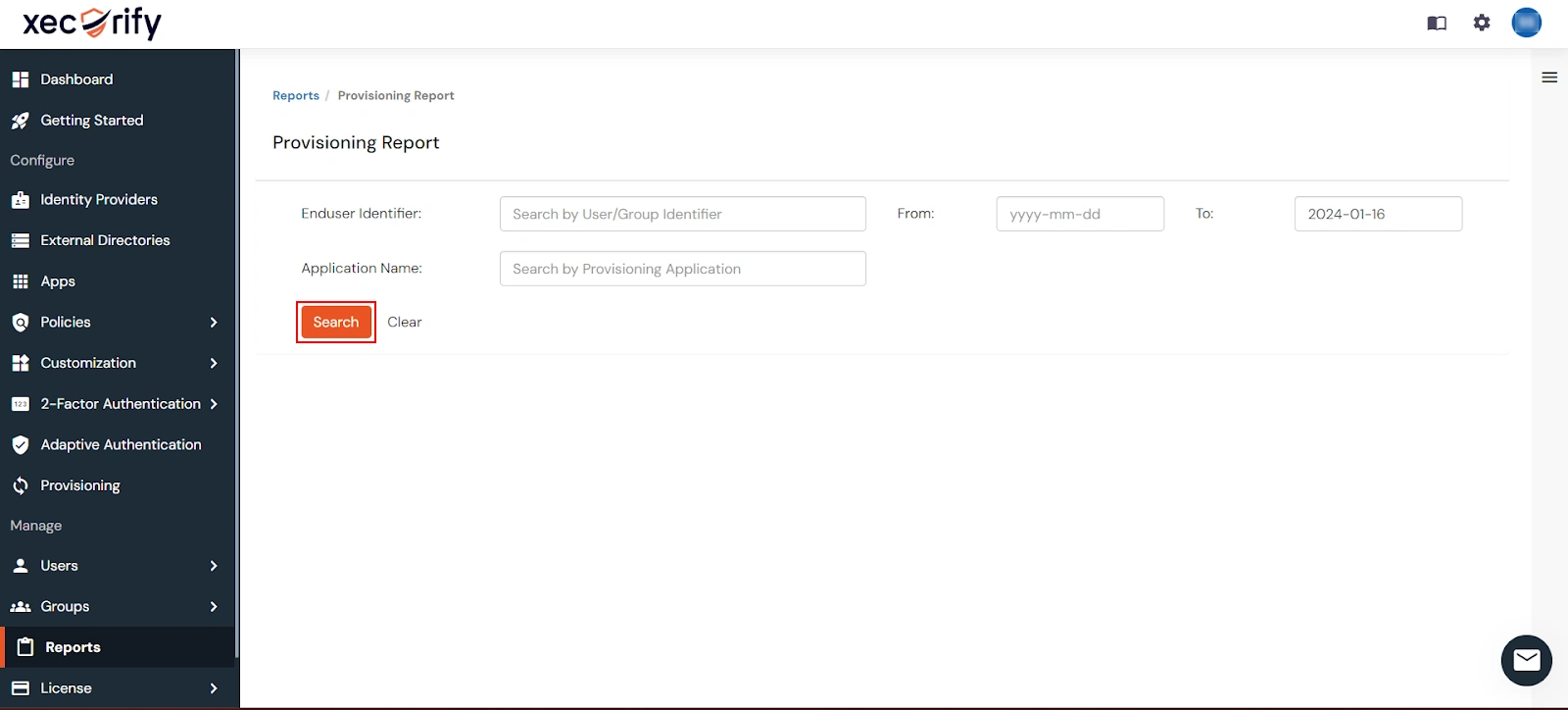
- Alternatively, you can directly click on Search to retrieve all provisioning reports based on time without applying any specific filters.
External References
