Need Help? We are right here!
Need Help? We are right here!
Thanks for your Enquiry. Our team will soon reach out to you.
If you don't hear from us within 24 hours, please feel free to send a follow-up email to info@xecurify.com
Search Results:
×miniOrange Identity Broker service solution enables cross protocol authentication. You can configure ADFS as an IDP for Single Sign-On (SSO) into your applications/websites. Here, ADFS will act as an Identity Provider (IDP) and miniOrange will act as a broker.
We offer a pre-built solution for integrating with ADFS, making it easier and quick to implement. Our team can also help you set up ADFS as SAML or OIDC IDP to login into your applications.
miniOrange offers free help through a consultation call with our System Engineers to Install or Setup ADFS SSO solution in your environment with 30-day free trial.
For this, you need to just send us an email at idpsupport@xecurify.com to book a slot and we'll help you in no time.
Please make sure your organisation branding is already set under Customization >> Login and Registration Branding in the left menu of the dashboard.
Mentioned below are steps to configure ADFS as IDP via SAML and OAuth configuration. Follow the steps accordingly based on your requirement (SAML or OAuth).
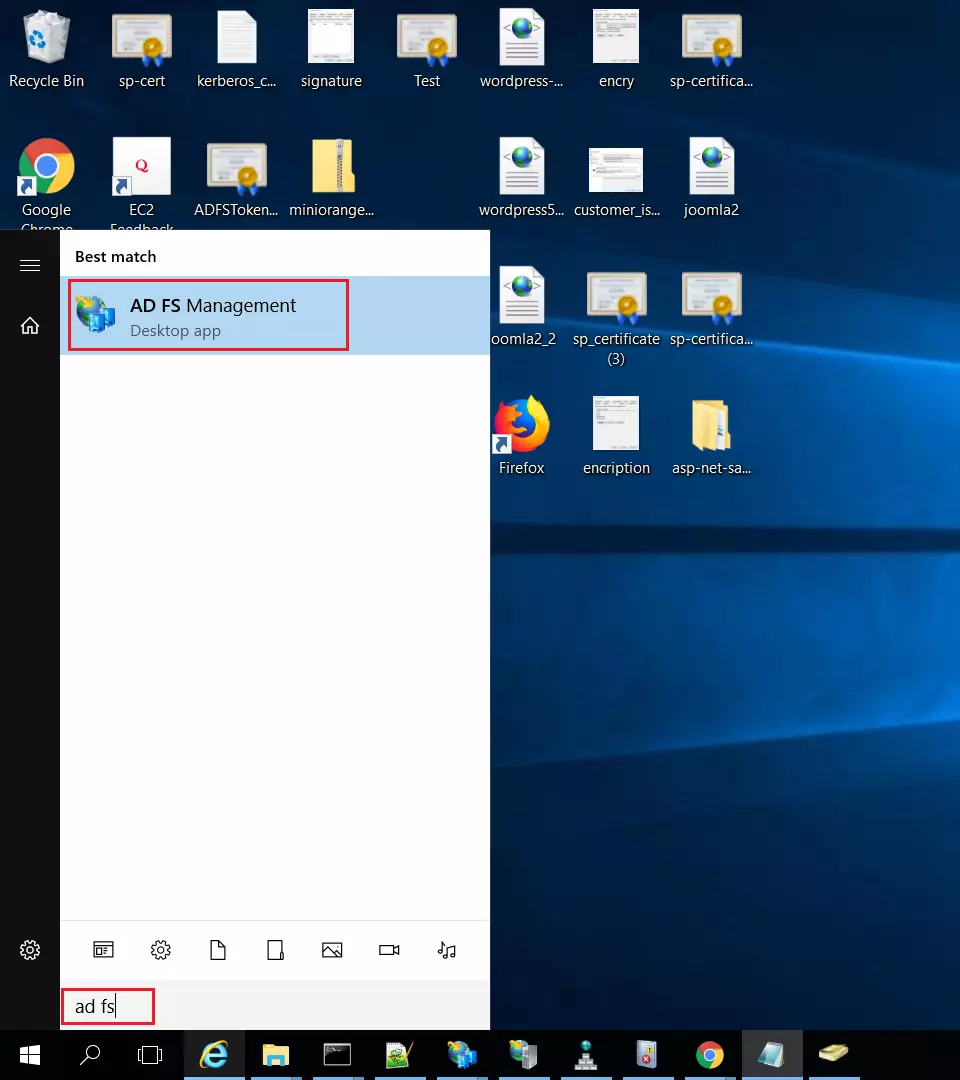
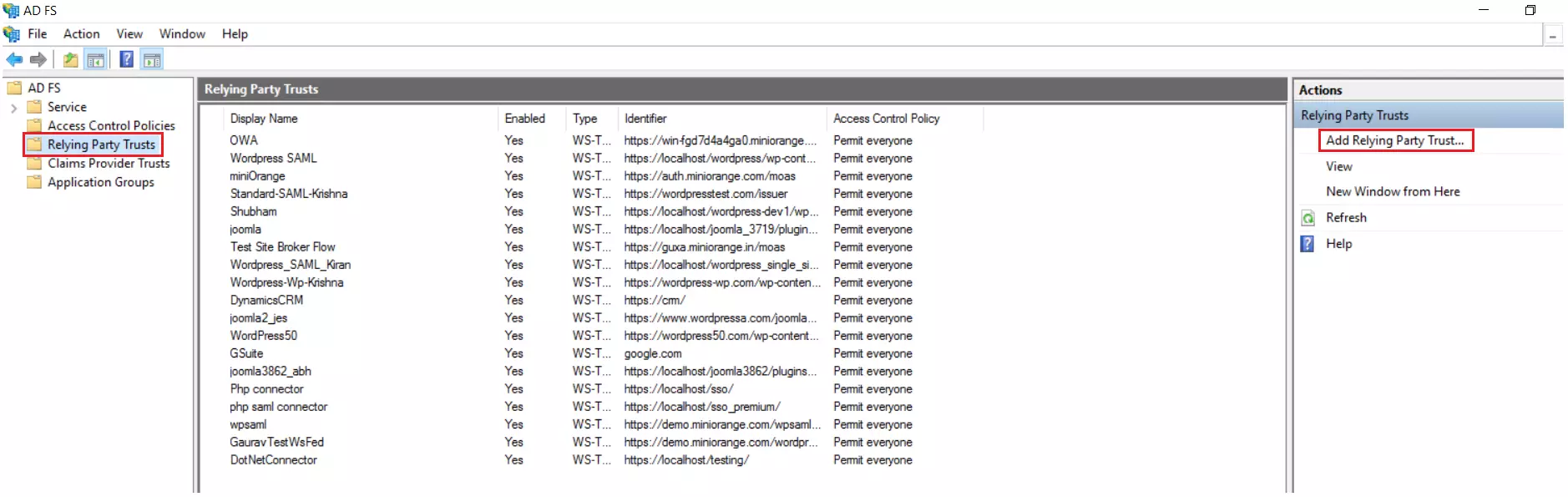
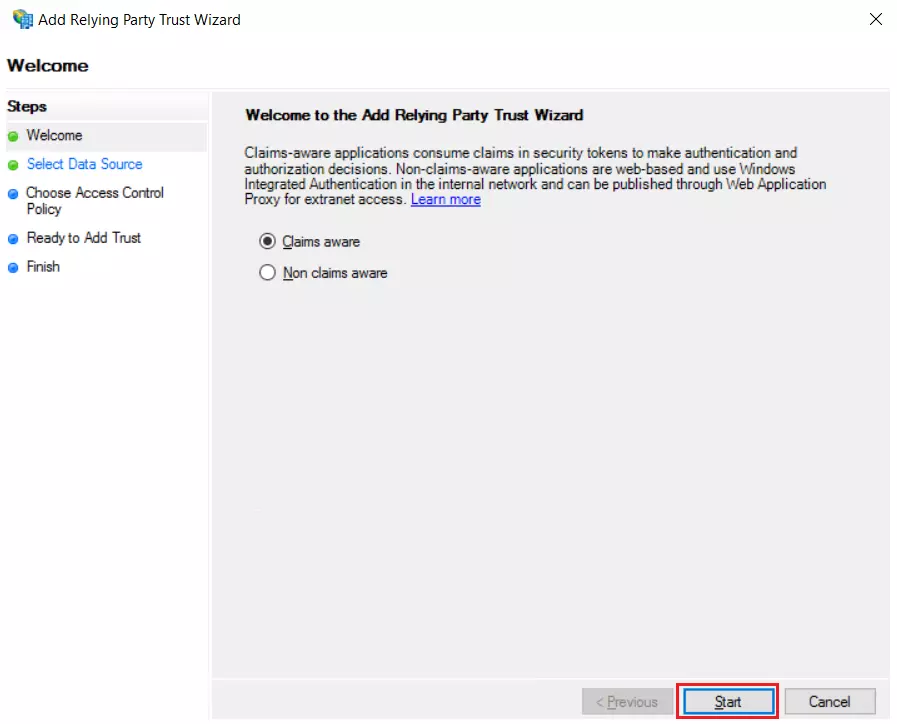
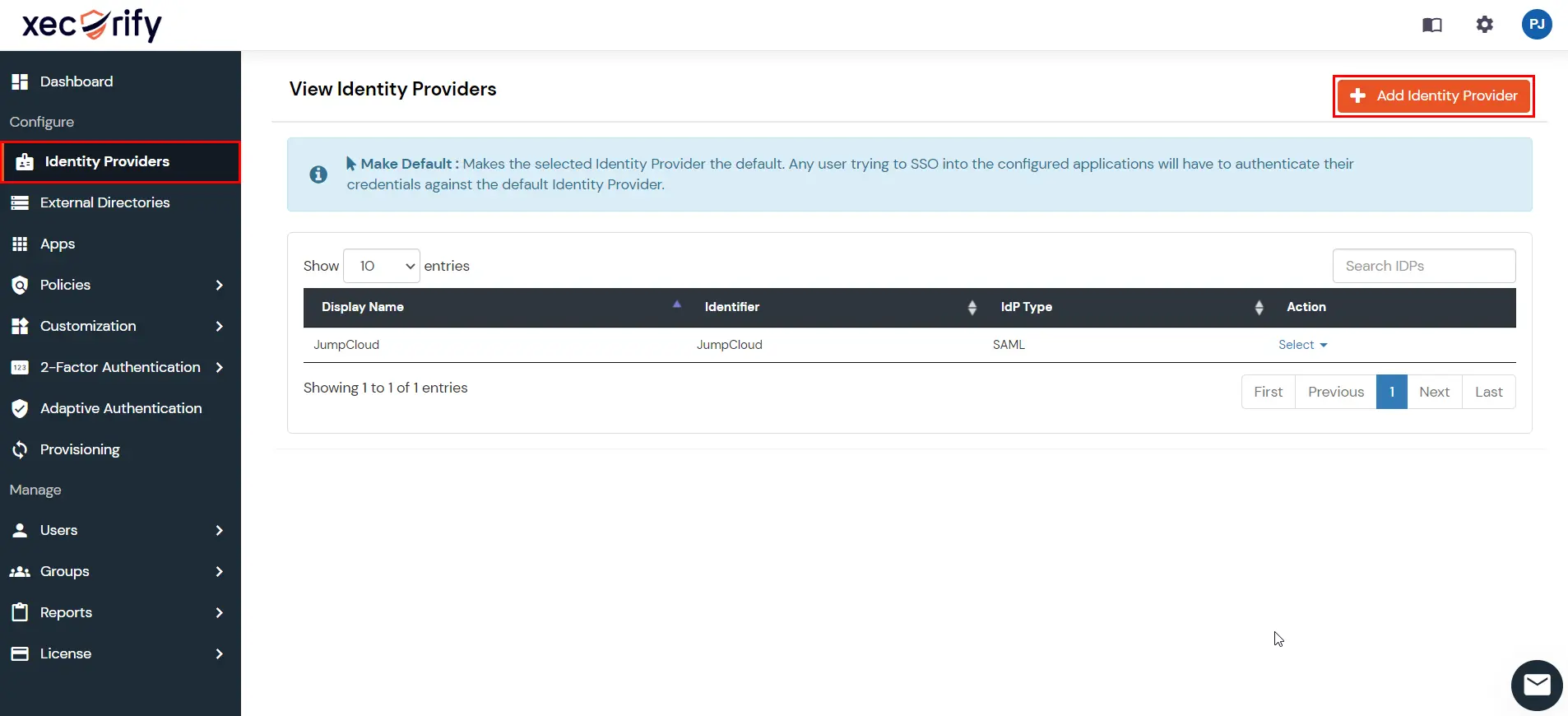
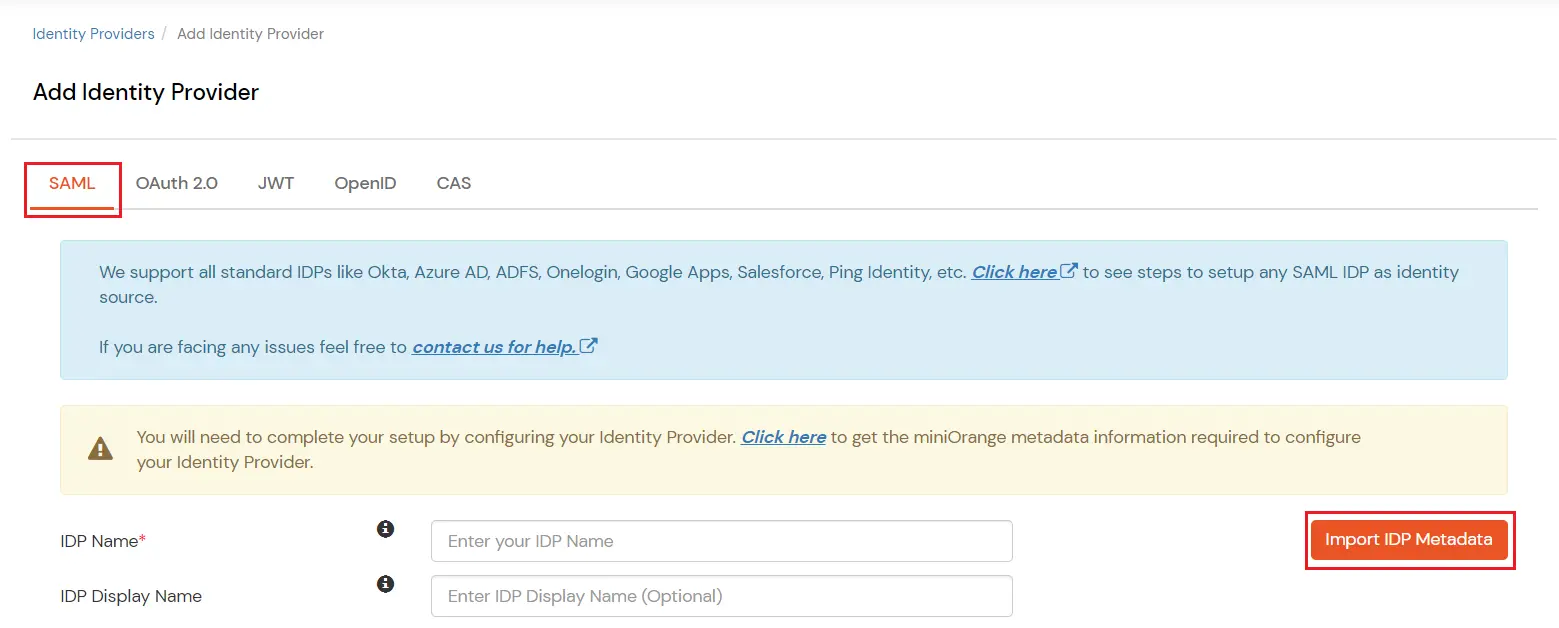
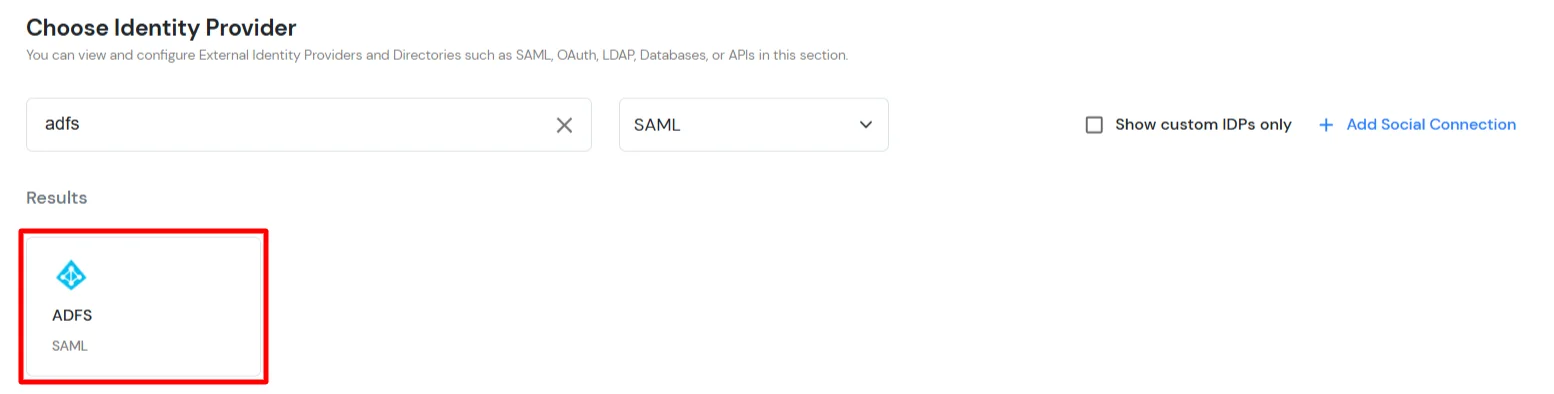
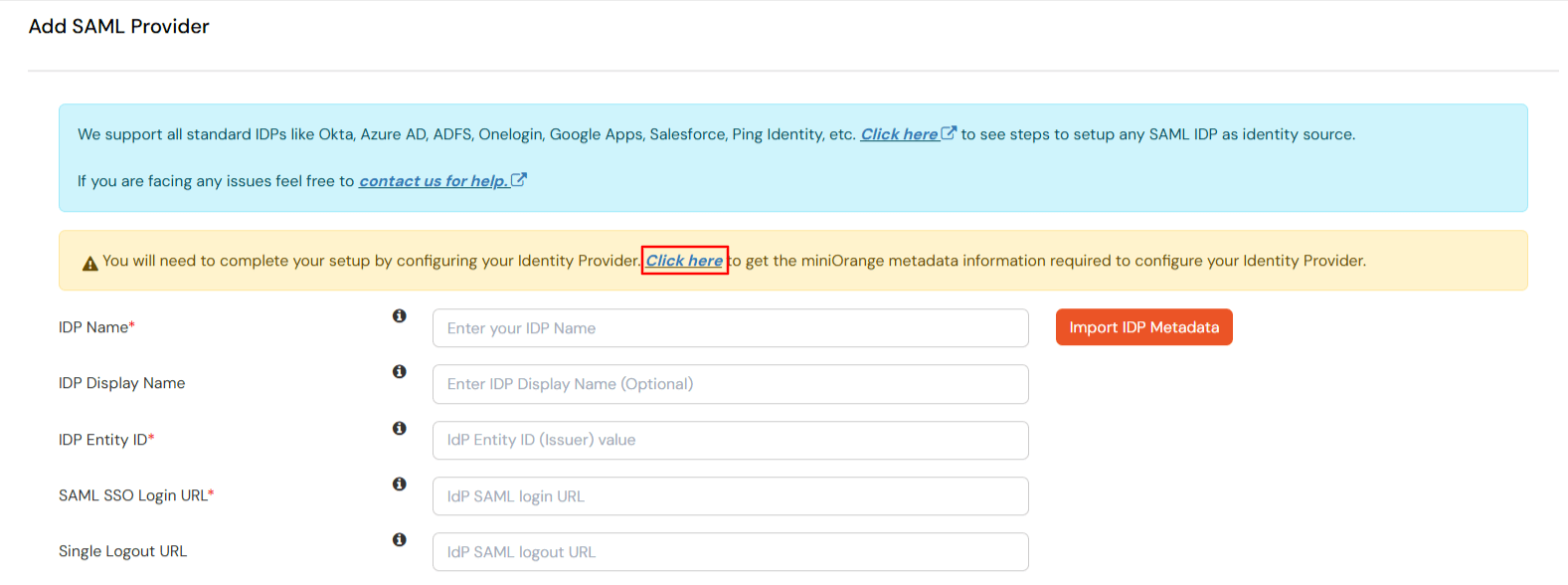
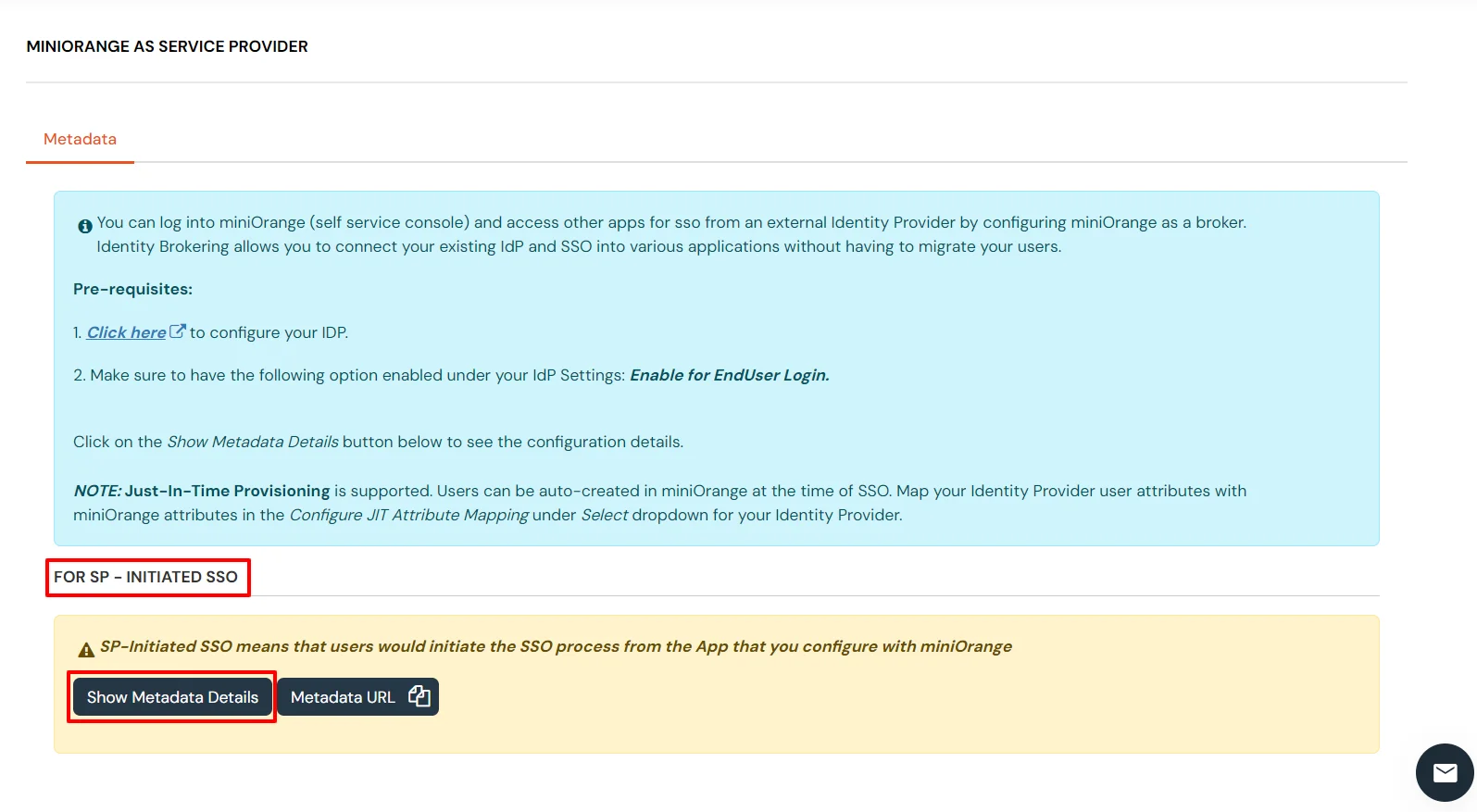
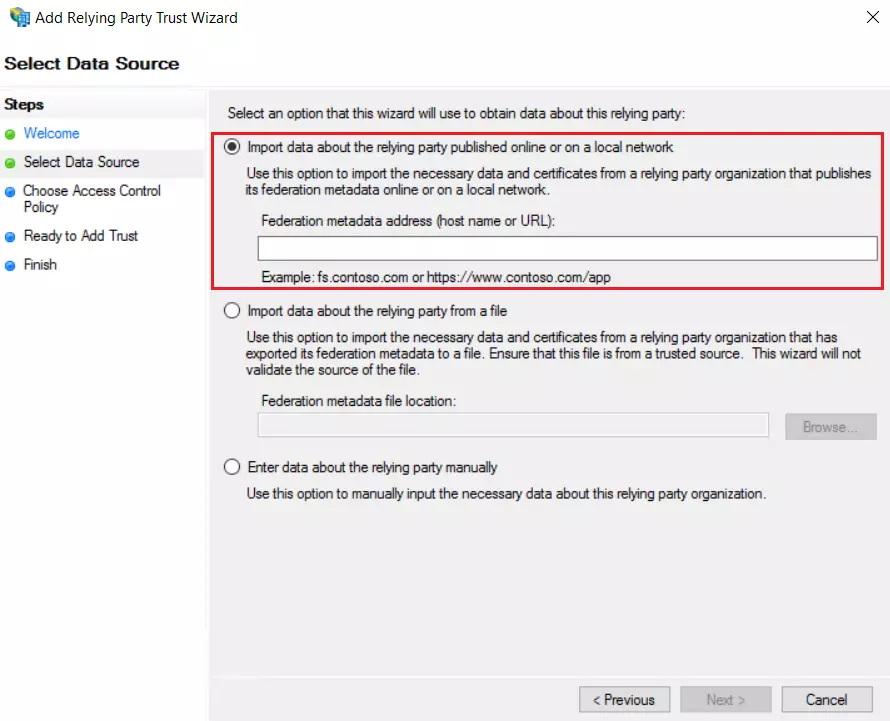
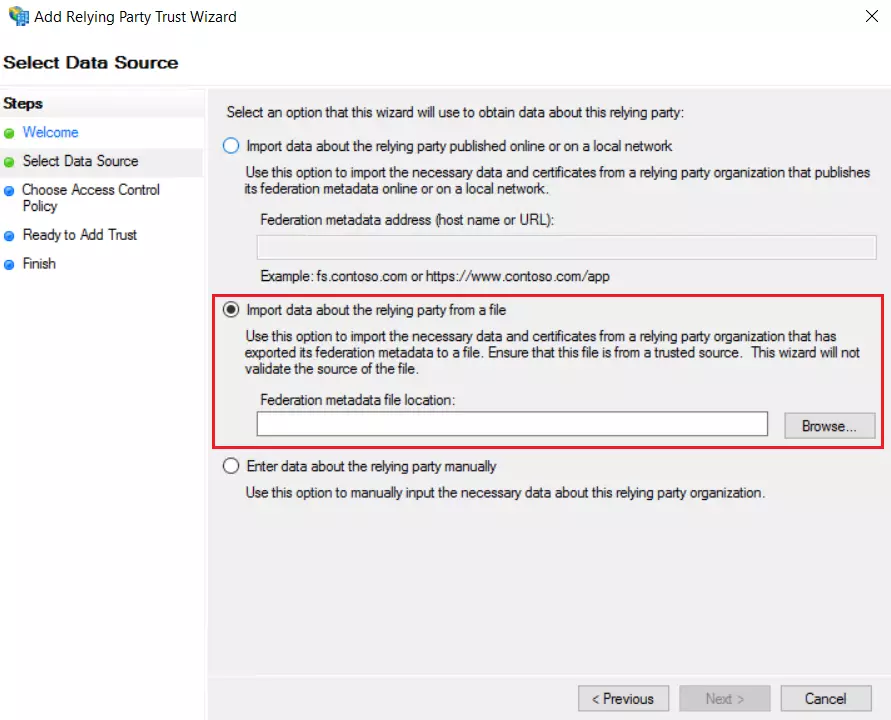
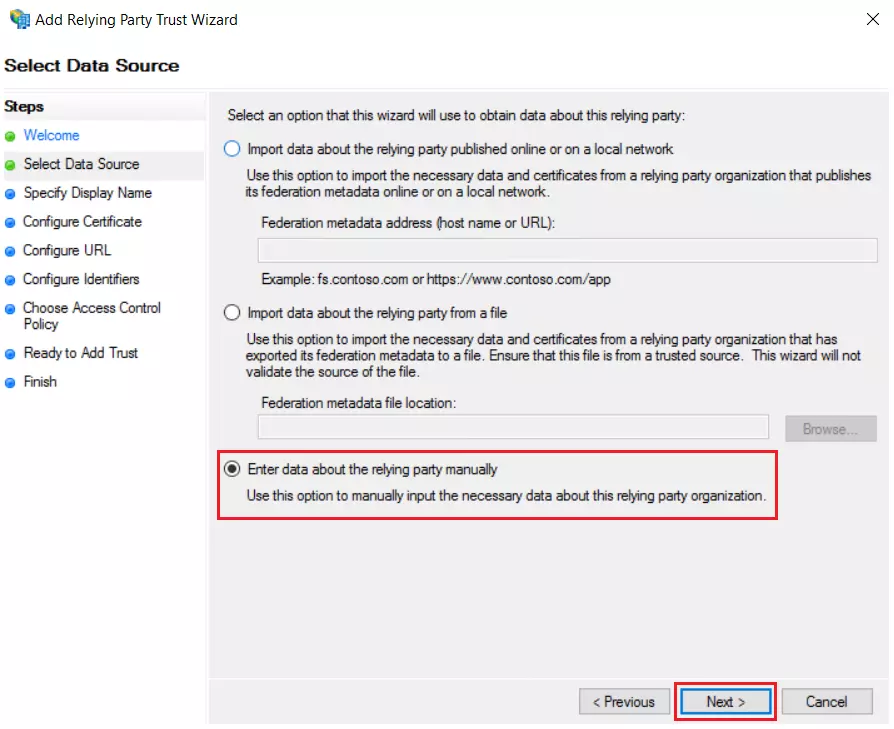
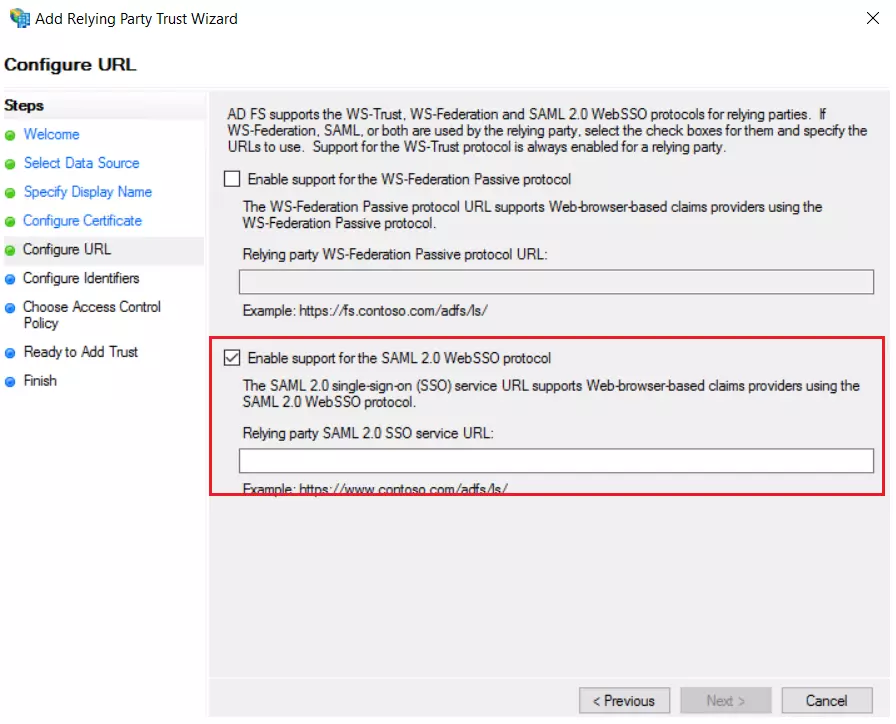
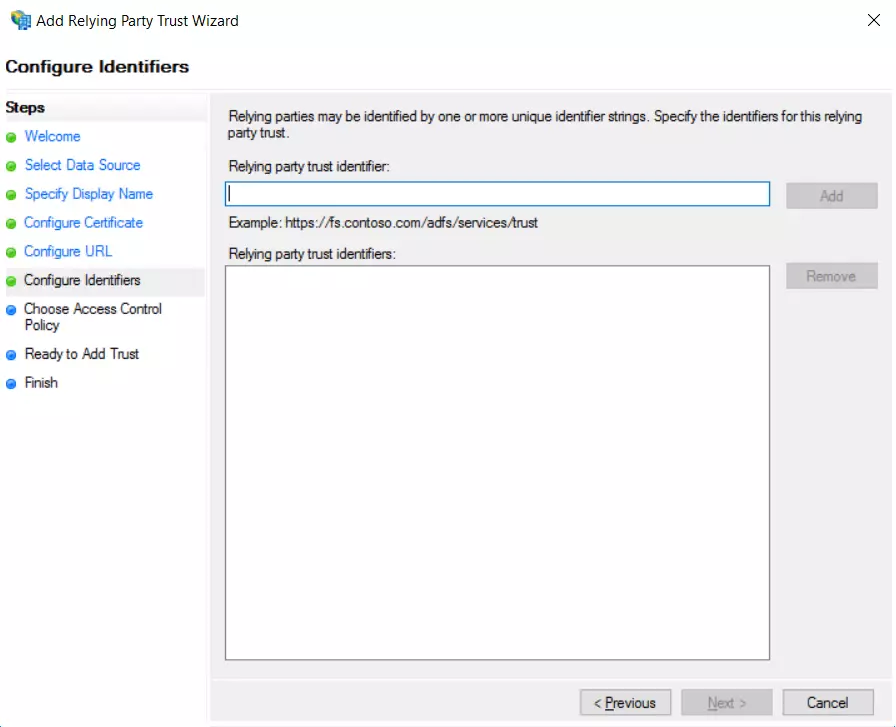
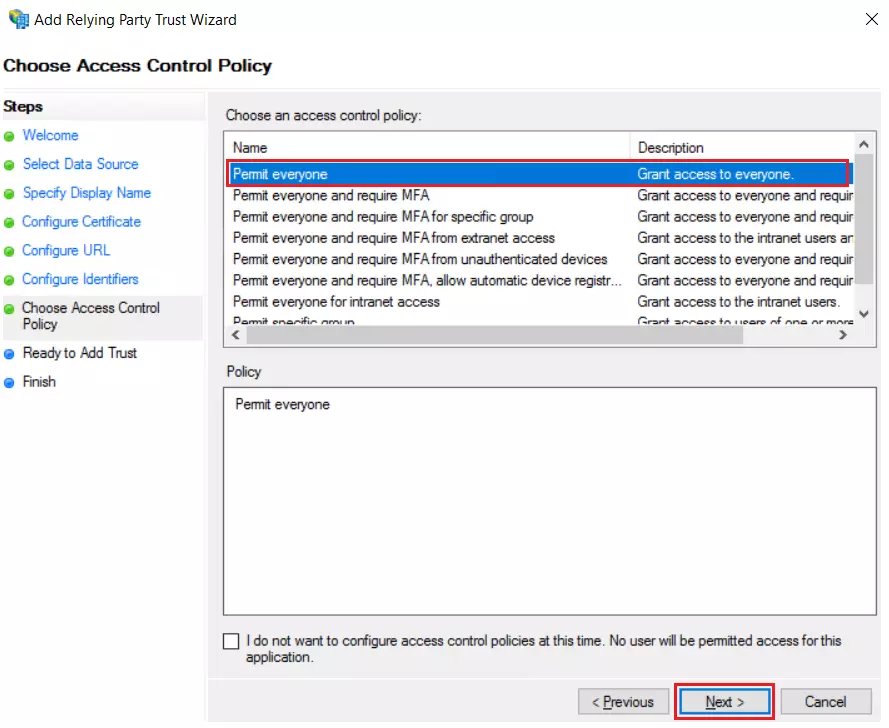
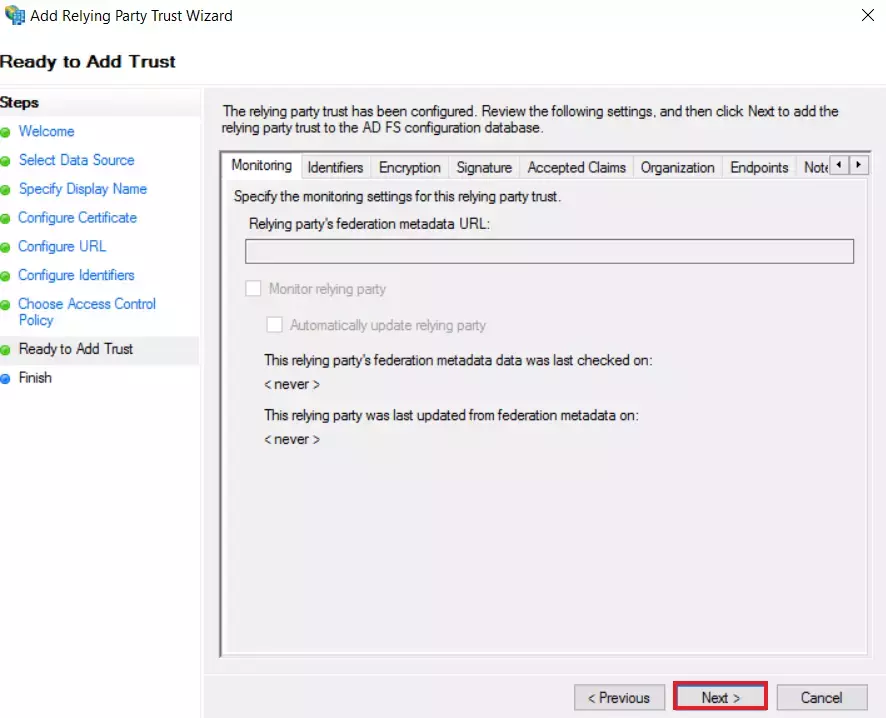
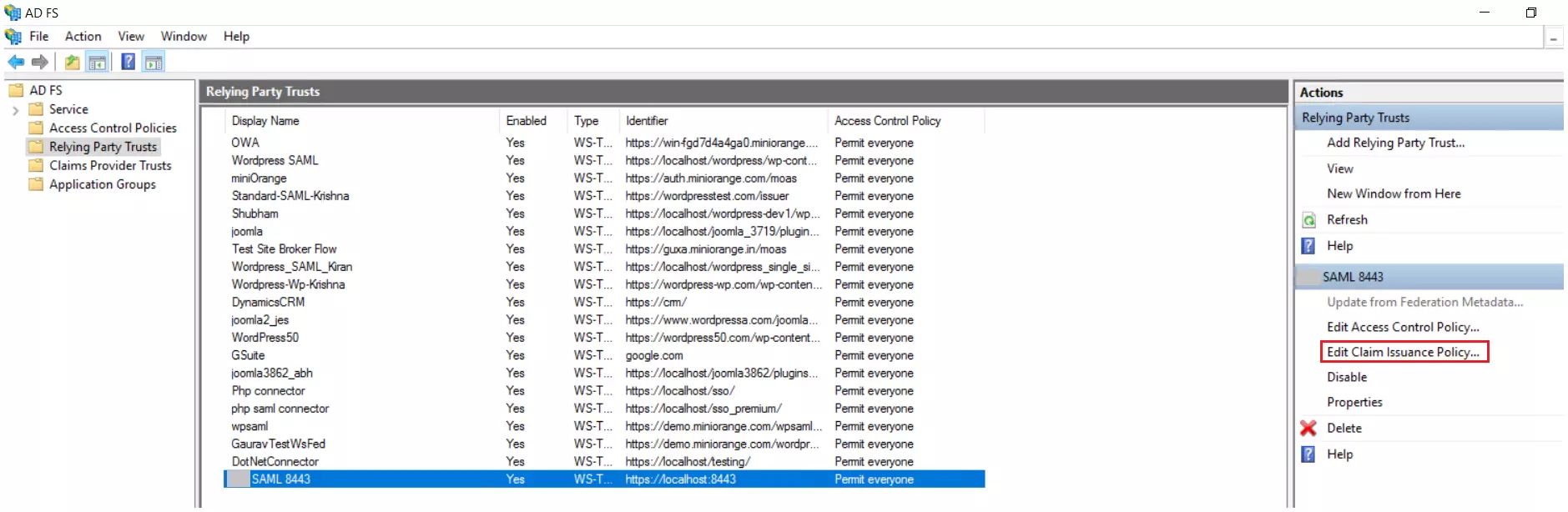
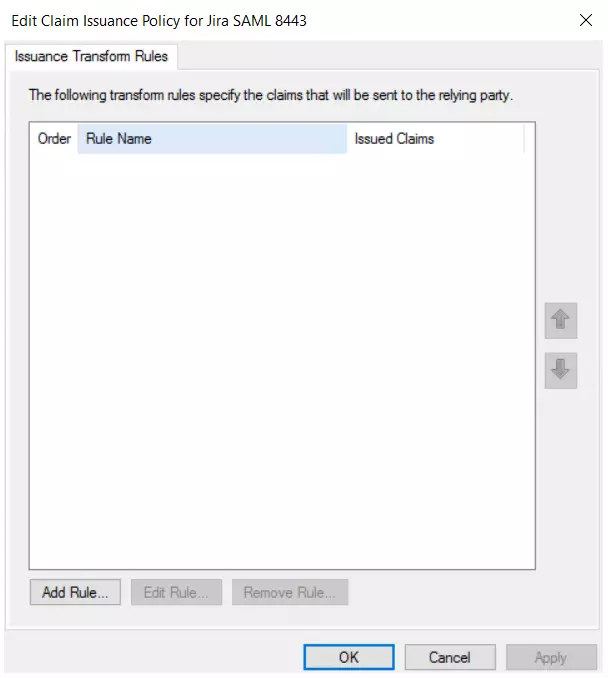
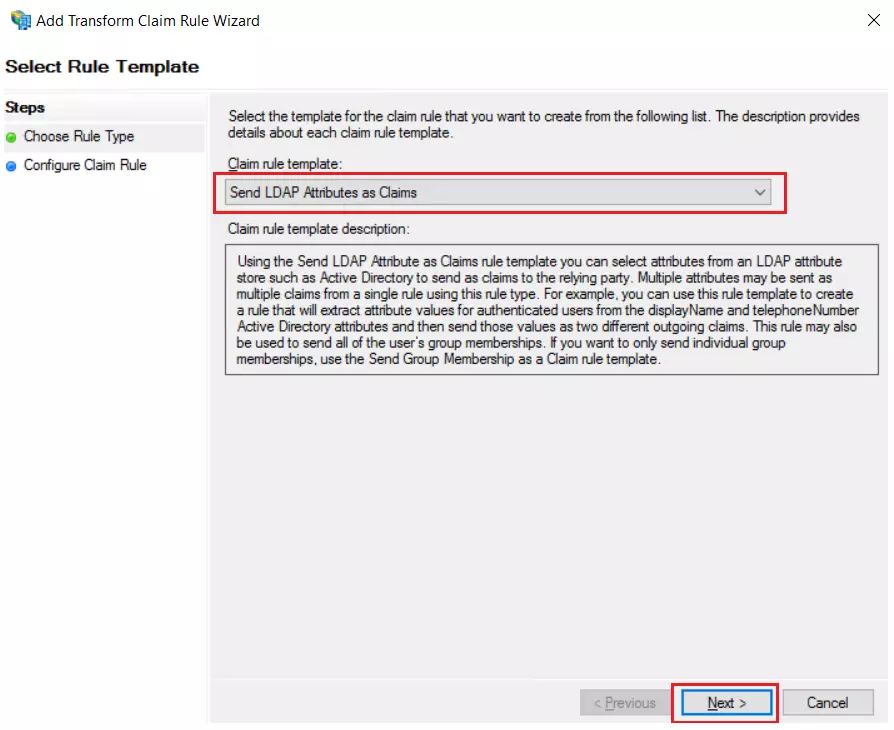
| Claim rule name: | Attributes |
| Attribute Store: | Active Directory |
| LDAP Attribute: | E-Mail-Addresses |
| Outgoing Claim Type: | Name ID |
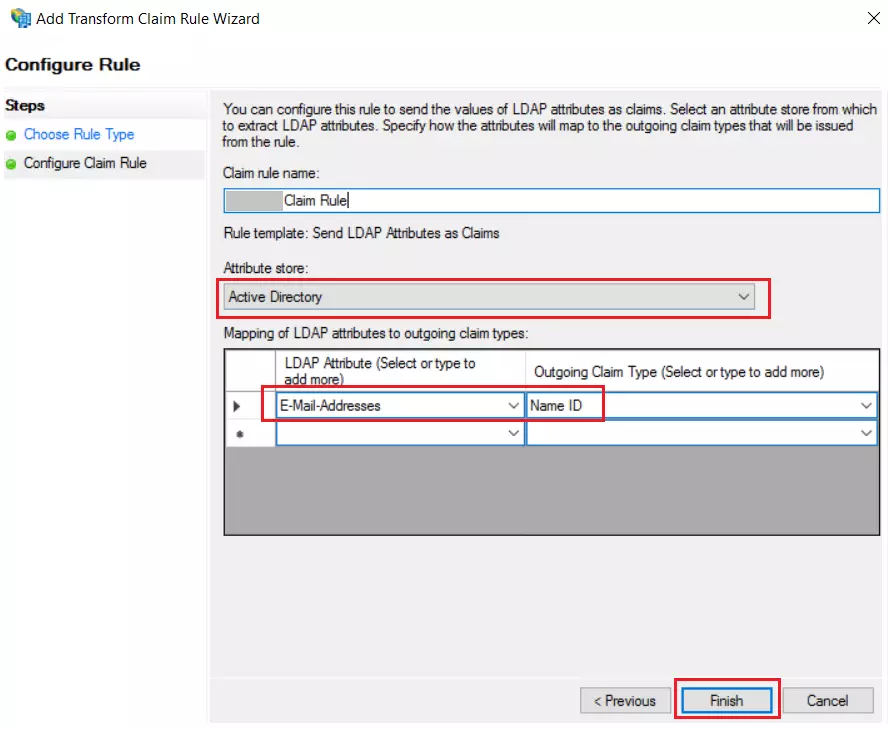
Follow the steps to configure ADFS as IdP by OAuth configuration.
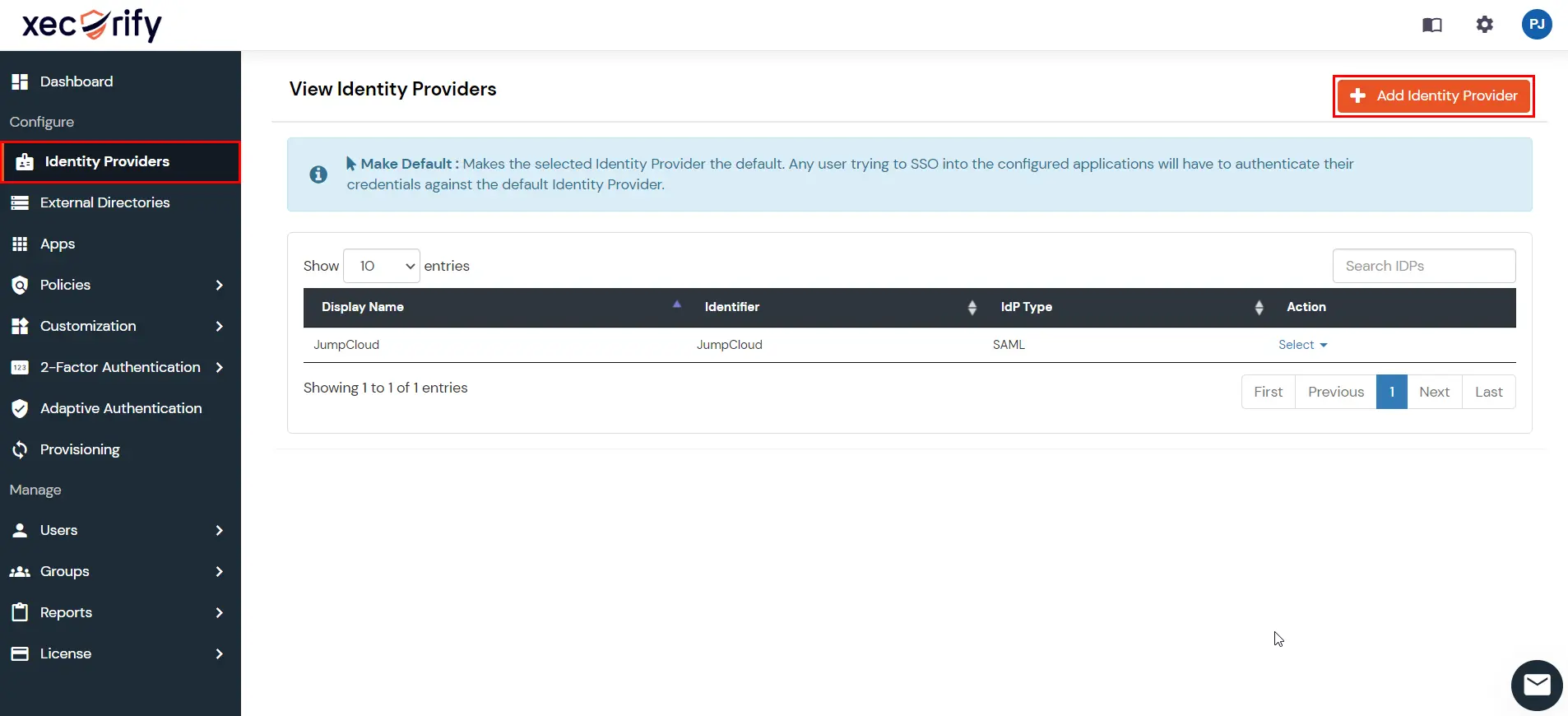
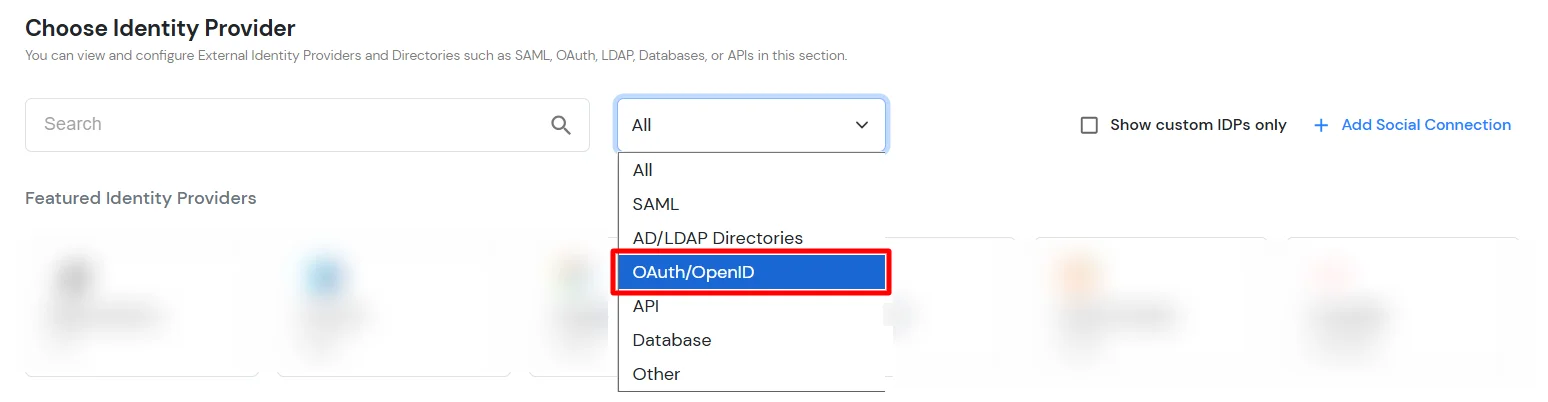
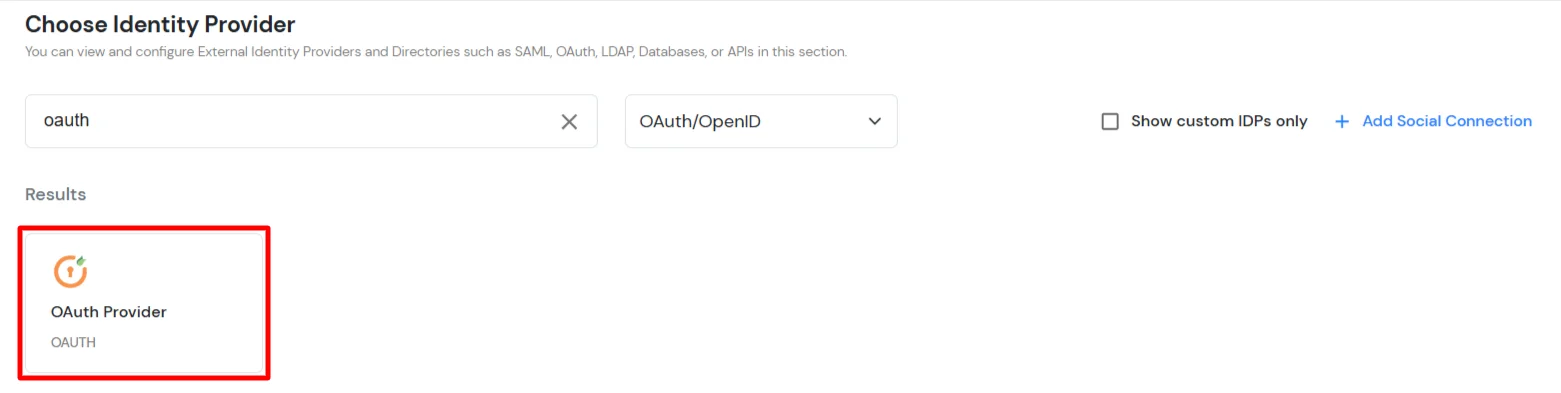
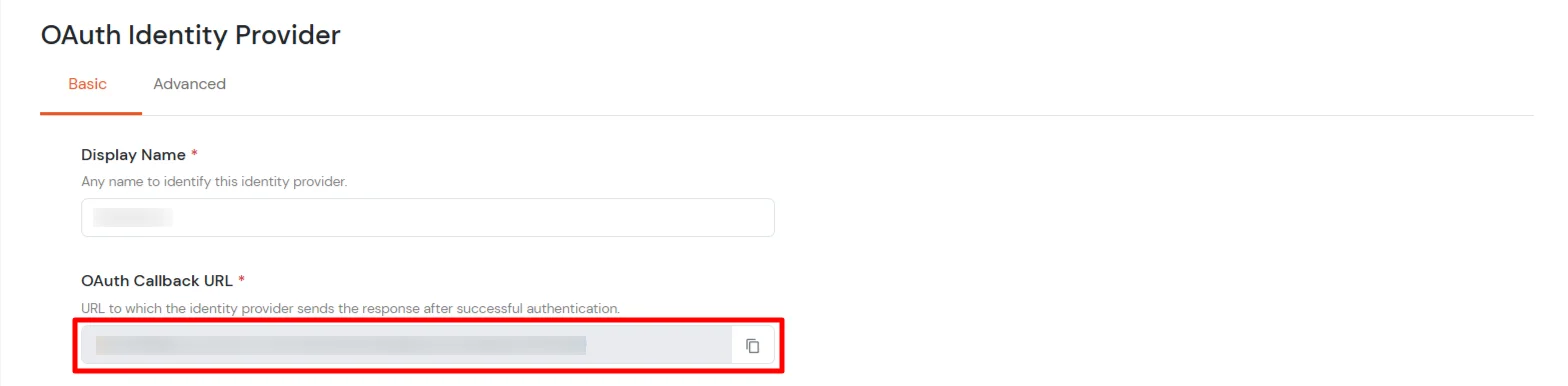
| Display Name | Enter appropriate Name |
| Client ID | From step 2 |
| Client Secret | From step 2 |
| Authorization Endpoint | https://{Domain URL}/adfs/oauth2/authorize | Token Endpoint | https://{Domain URL}/adfs/oauth2/token | User Info Endpoint (optional) | https://{Domain URL}/adfs/oauth2/userinfo |
| Scopes | auto |
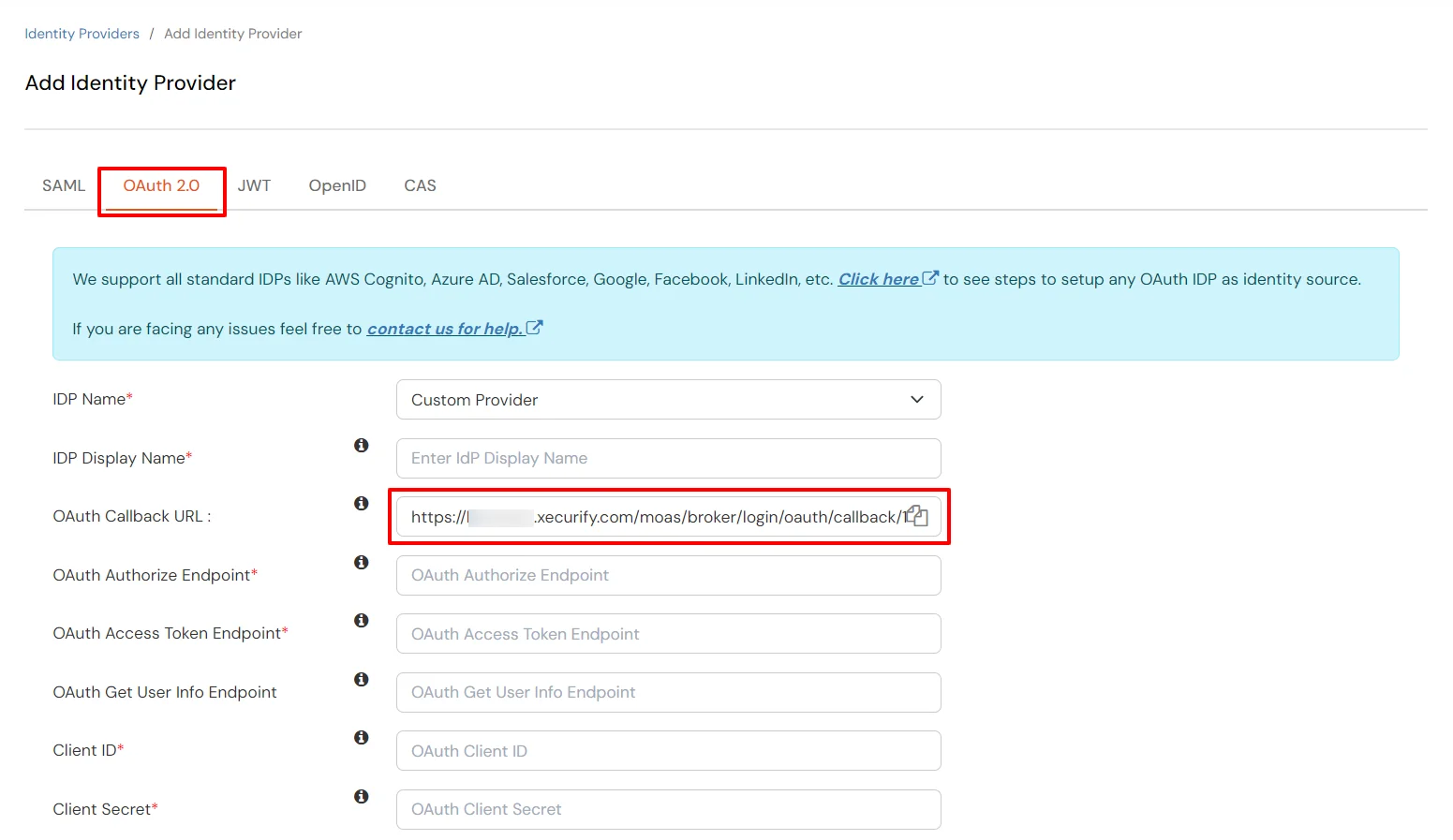
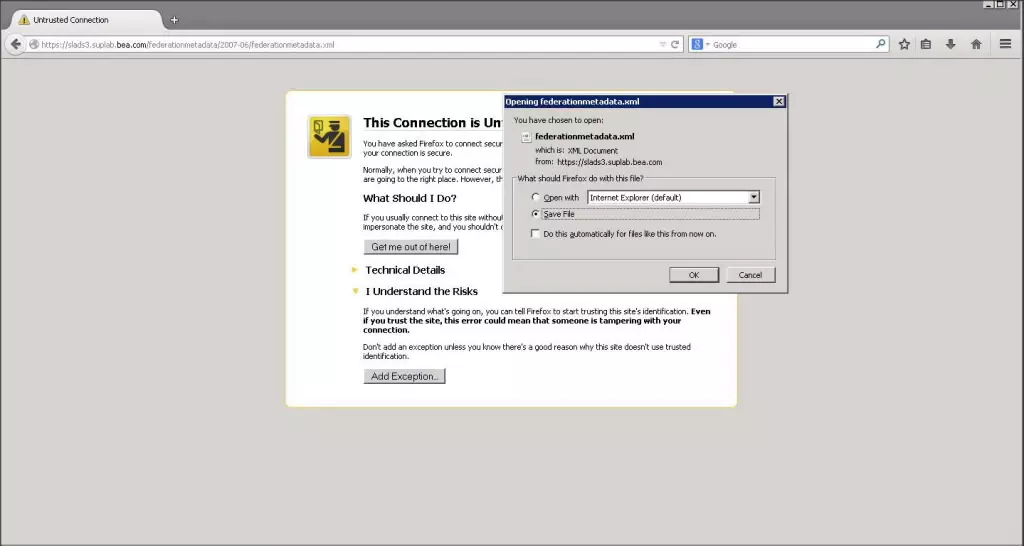
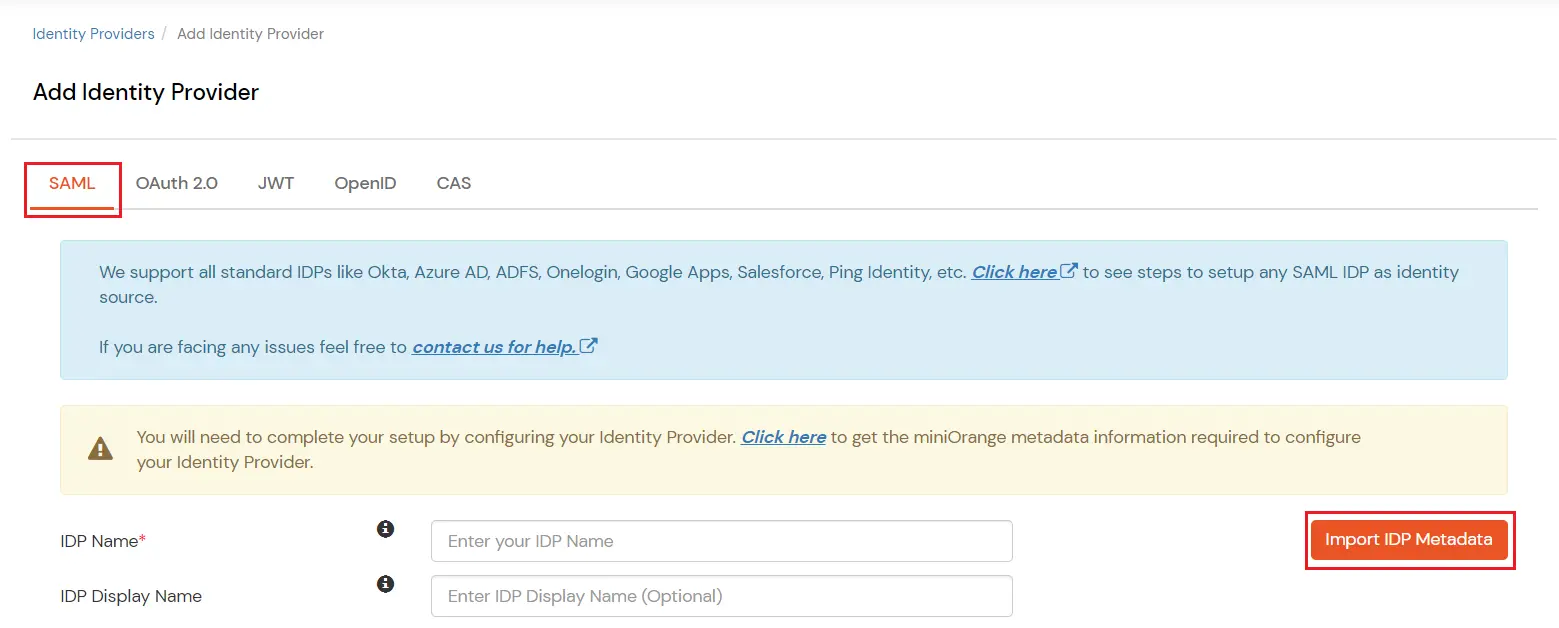
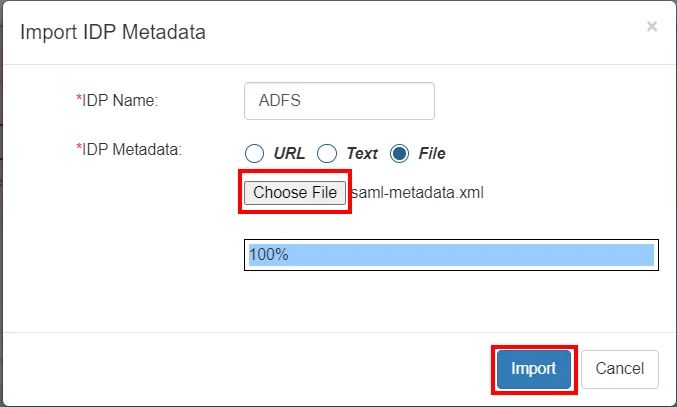
| Domain Mapping | Can be used to redirect specific domain user to specific IDP |
| Show IdP to Users | Enable this if you want to show this IDP to all users during Login |
| Send Configured Attributes | Enabling this would allow you to add attributes to be sent from IDP |
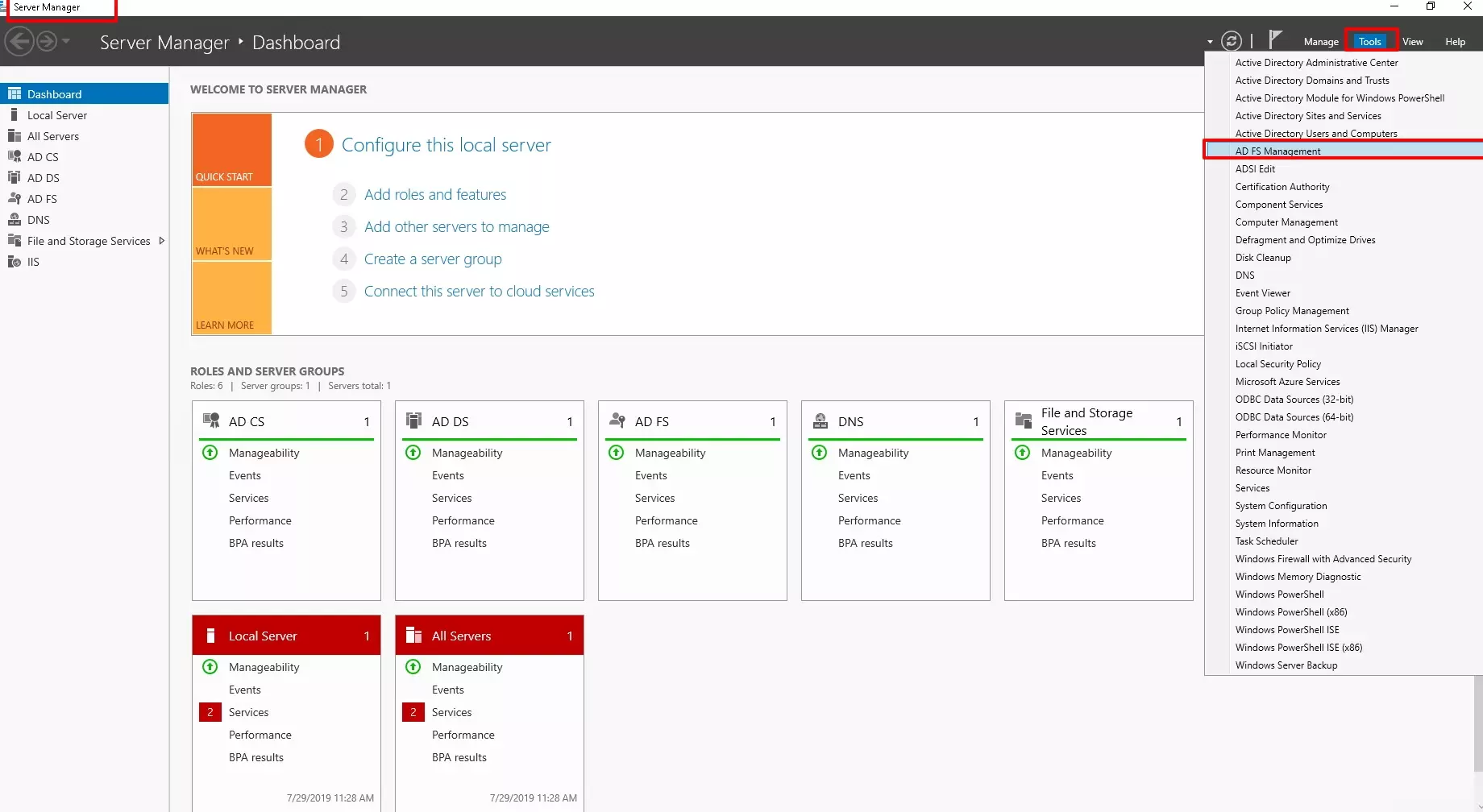
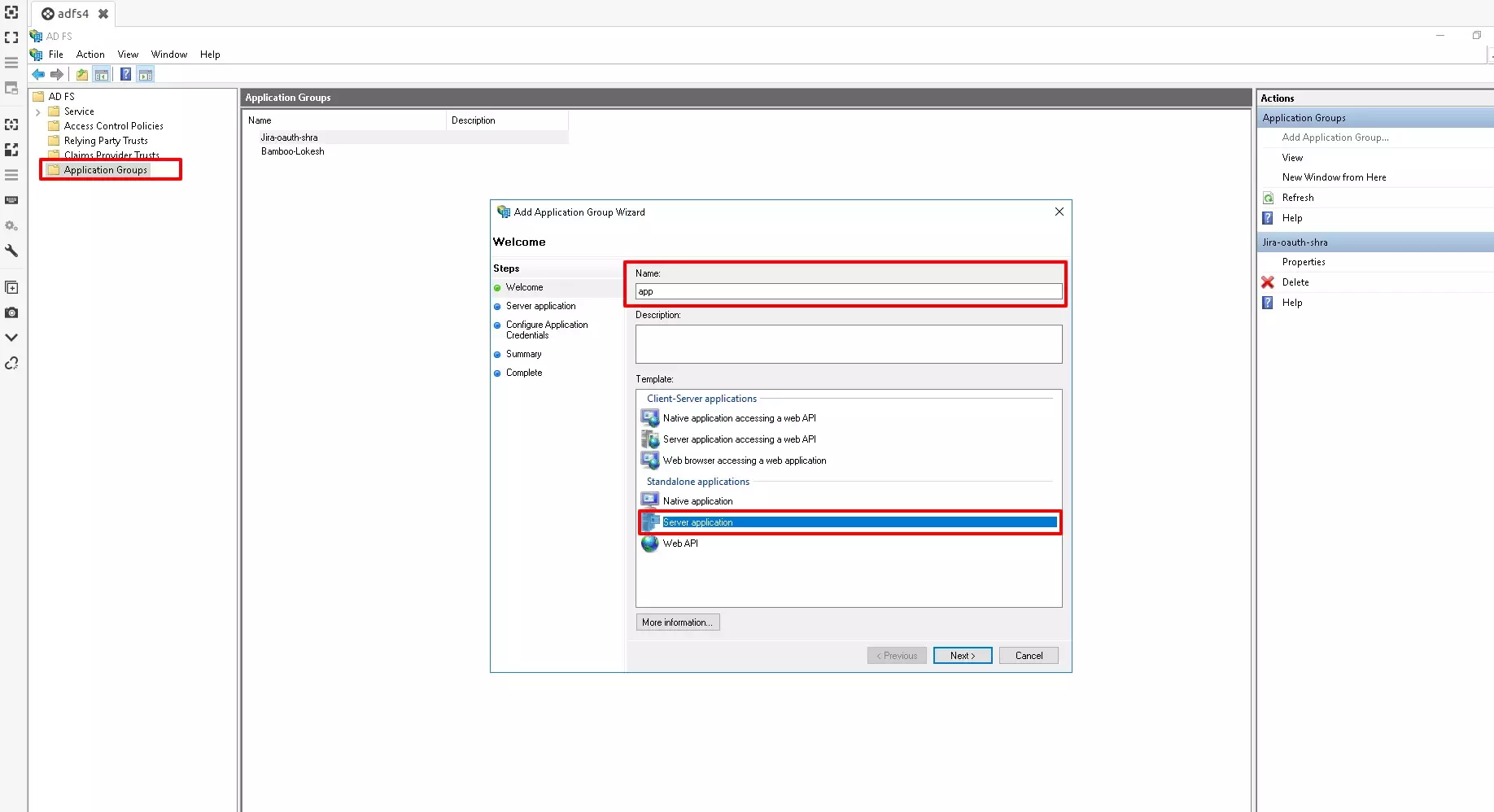
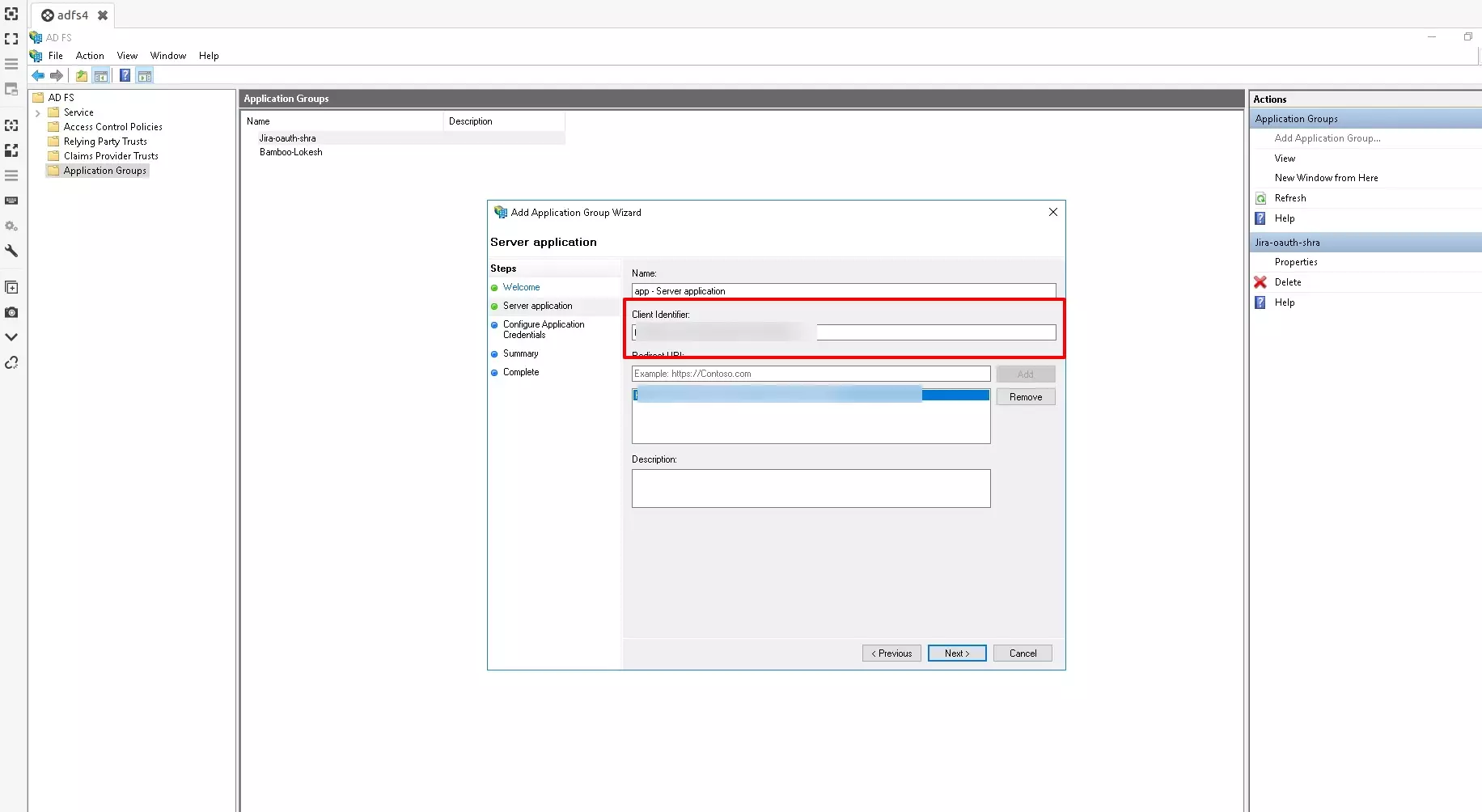
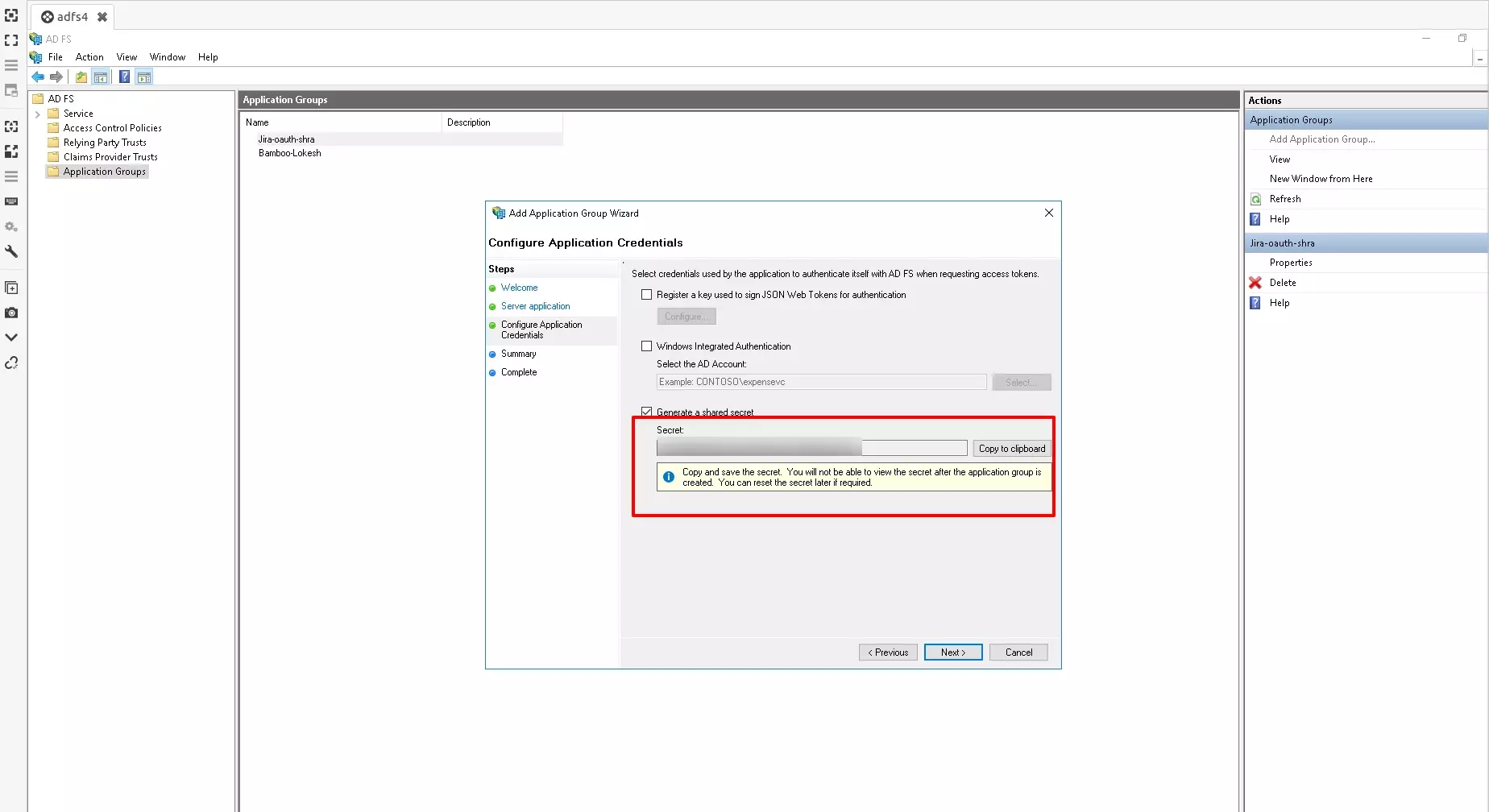
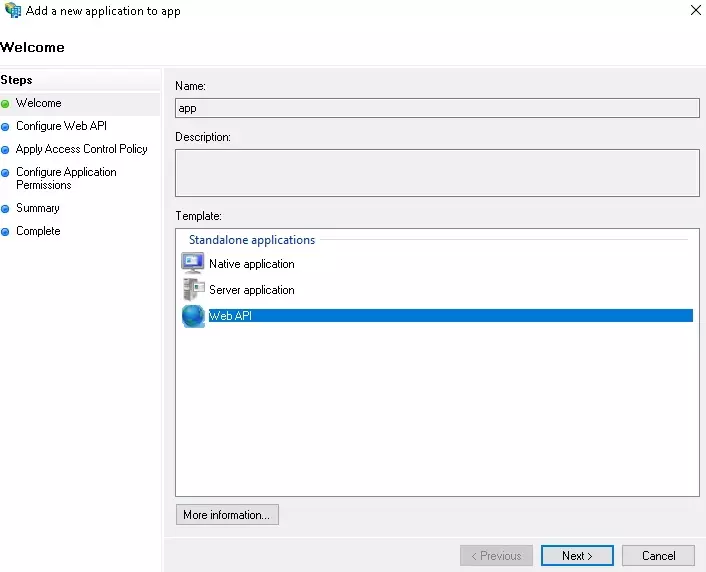
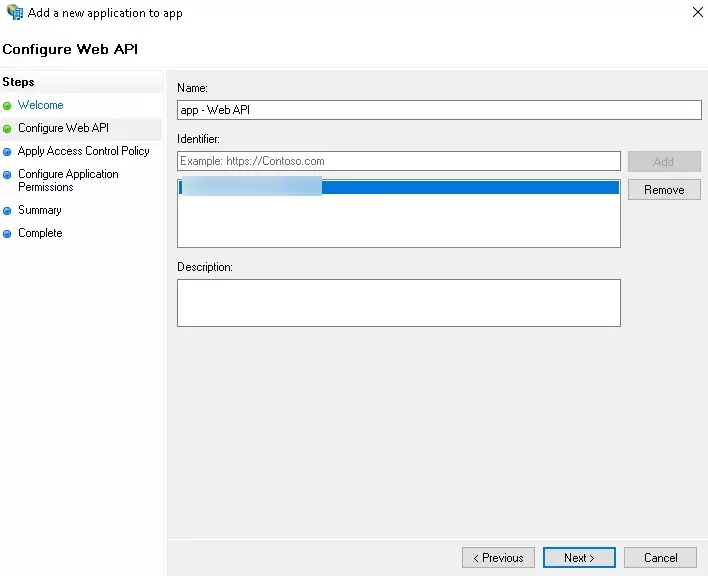
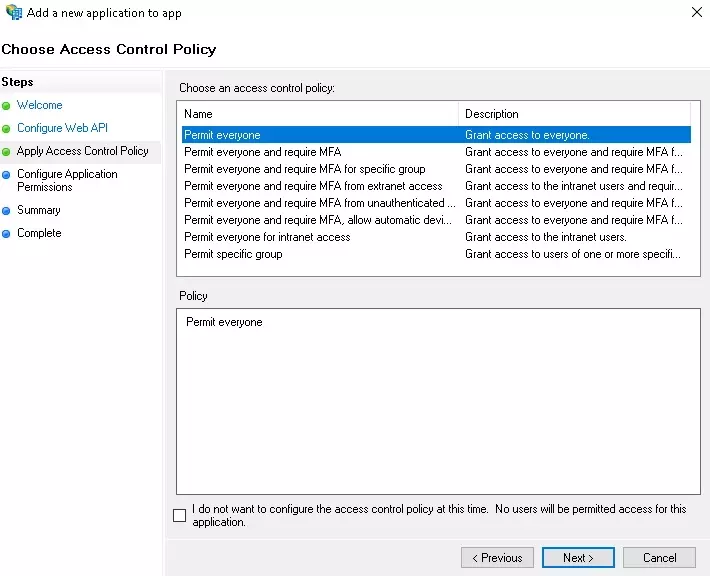
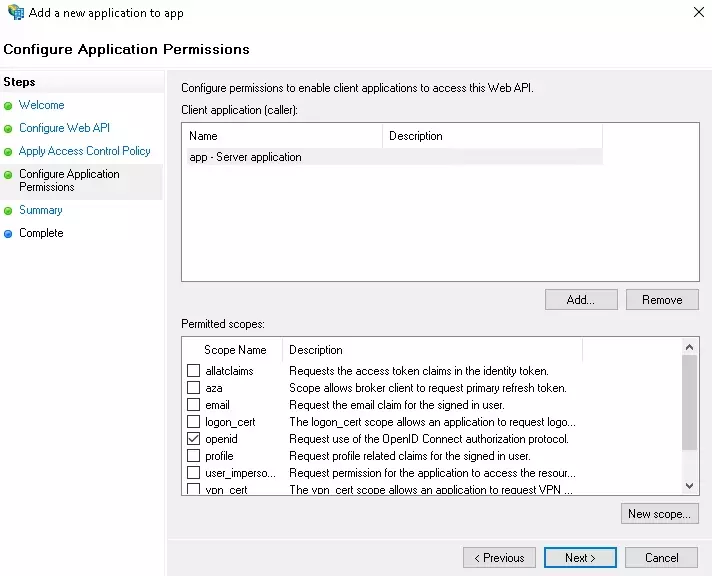
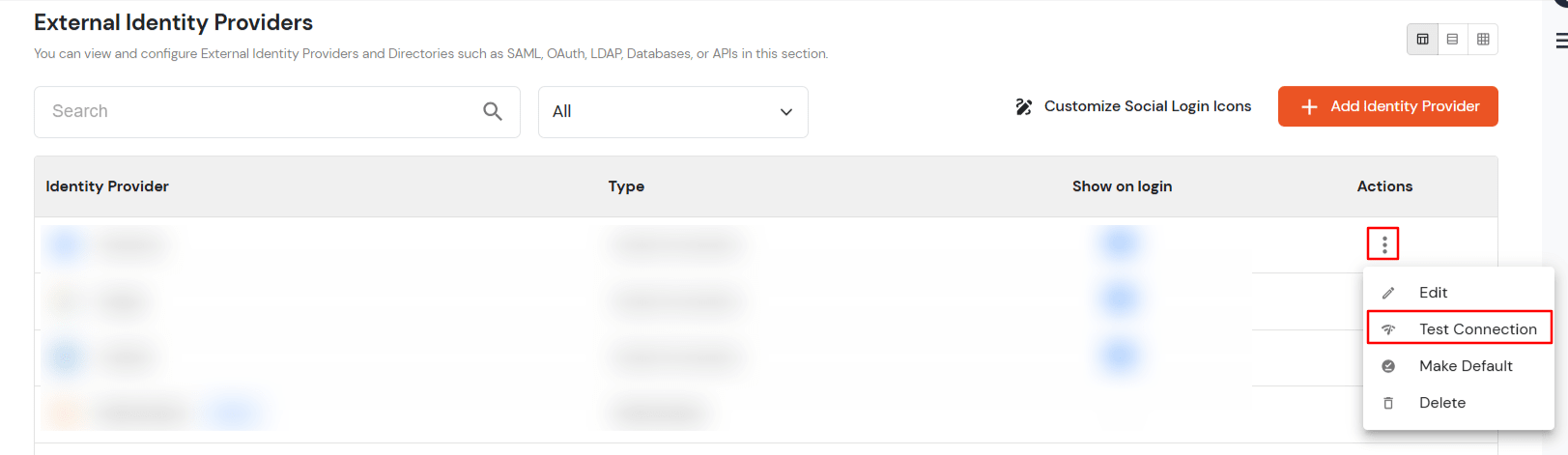
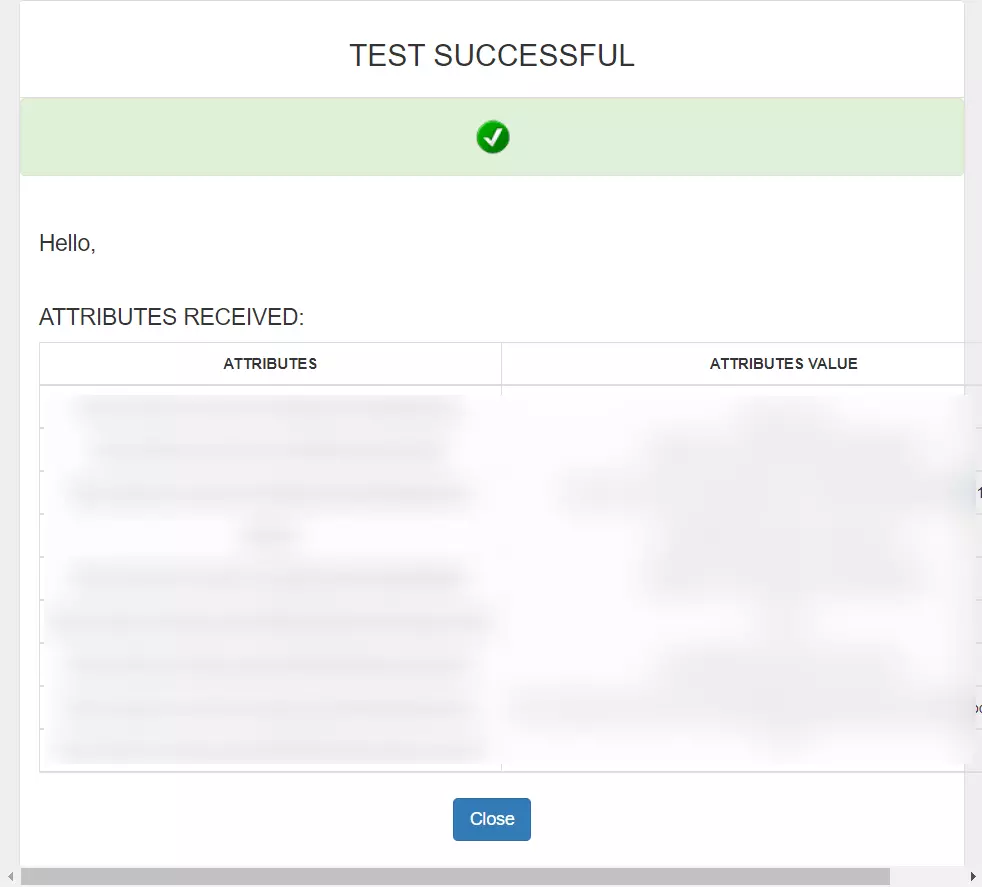
You can follow this guide, if you want to configure SAML/WS-FED, OAuth/OIDC, JWT, Radius etc
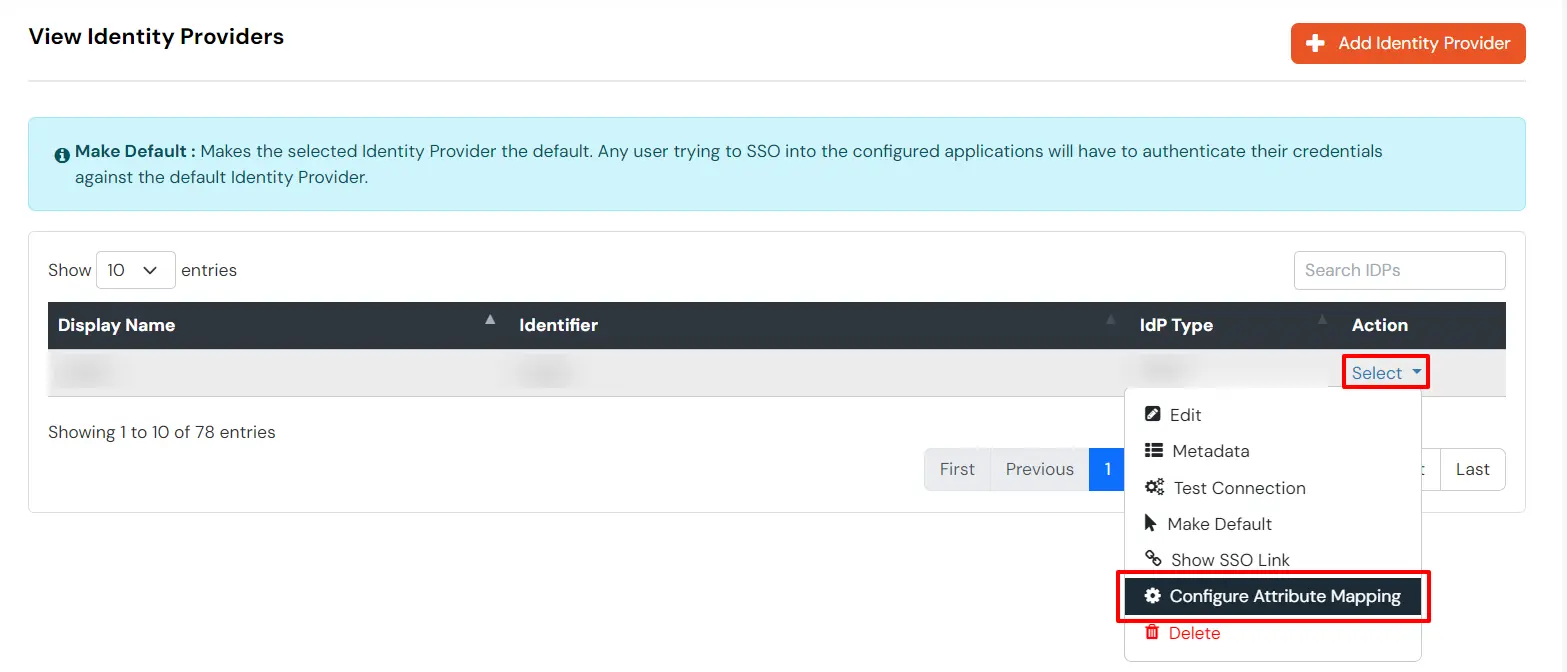
Maps information, such as email and username, during Just-In-Time (JIT) user creation. Email and Username attributes are necessary to create the user profile.
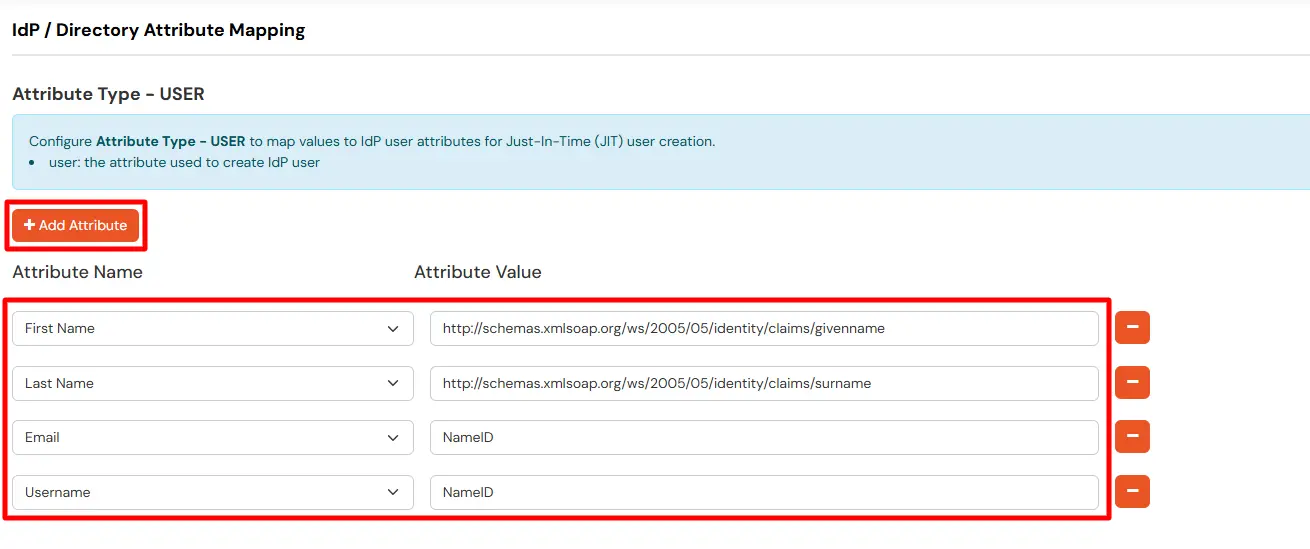
EXTERNAL mappings help alter incoming attribute names before sending them to apps, ensuring that the data is in the correct format.
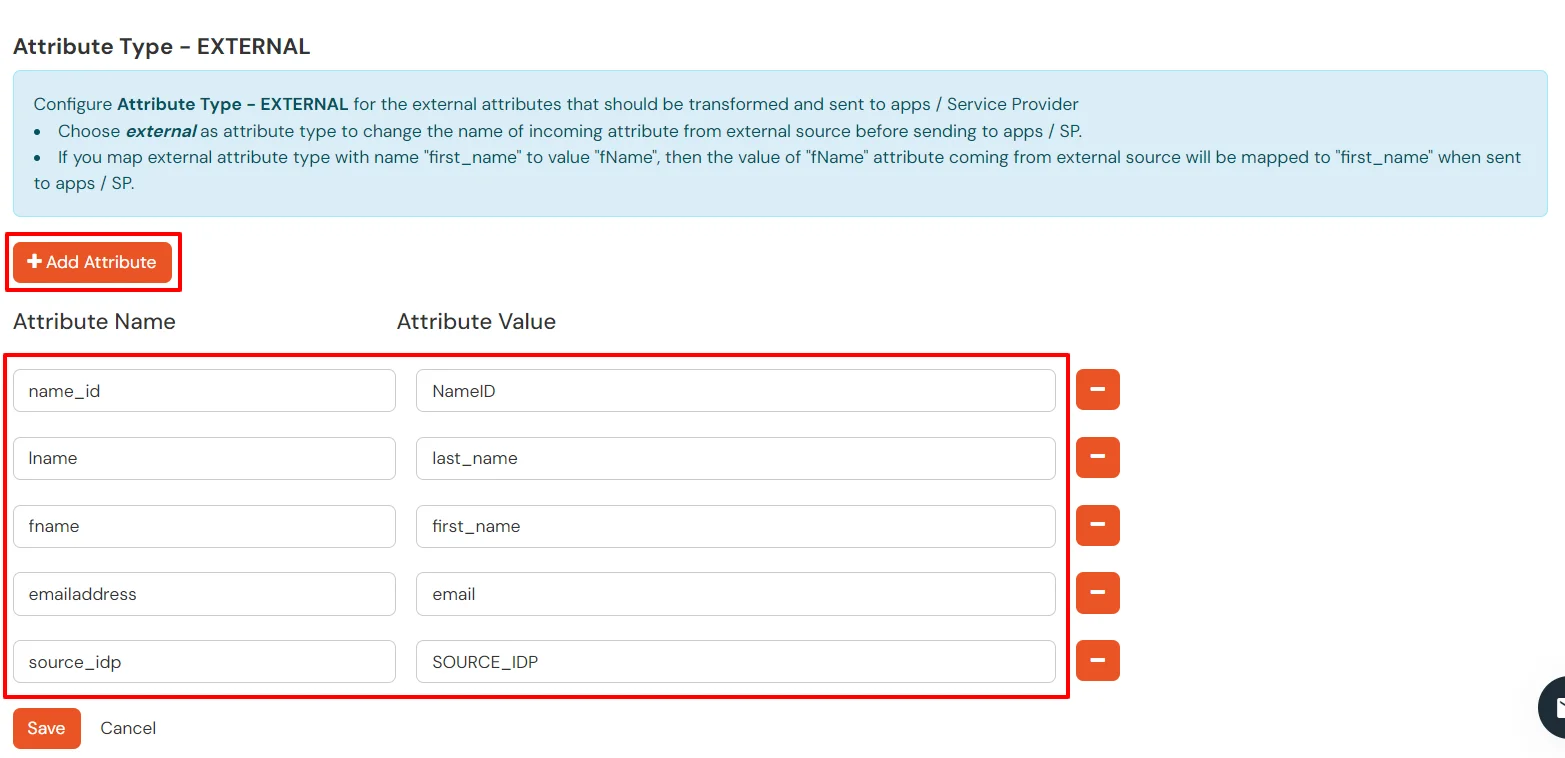
You can follow this guide, if you want to configure multiple IDPs (Identity Providers) and give users the option to select the IDP of their choice to authenticate with.
